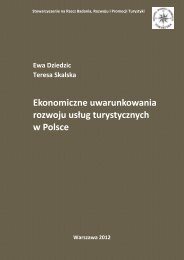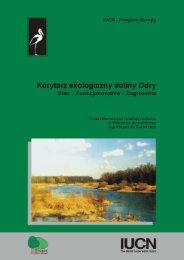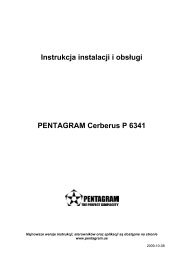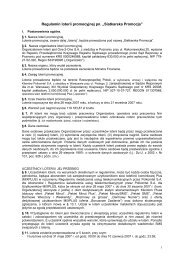PENTAGRAM QuadPen P2020.pdf
PENTAGRAM QuadPen P2020.pdf
PENTAGRAM QuadPen P2020.pdf
- No tags were found...
Create successful ePaper yourself
Turn your PDF publications into a flip-book with our unique Google optimized e-Paper software.
<strong>PENTAGRAM</strong> <strong>QuadPen</strong> [P2020]Ważne informacjePLŚrodki ostrożności• Unikaj używania oraz przechowywania urządzenia w miejscach silnie zapylonych, owysokiej wilgotności lub o bardzo niskiej lub wysokiej temperaturze.• Nie używaj urządzenia, gdy masz mokre ręce, aby uniknąć zniszczenia urządzenia lubporażenia prądem.• Do czyszczenia urządzenia nie używaj środków chemicznych takich jak benzyna lubdetergenty - zawsze czyść urządzenie miękką, suchą ściereczką.• Przed czyszczeniem odłącz urządzenie od komputera.• Nie dokonuj na własną rękę żadnych zmian i napraw, ponieważ możesz stracić prawodo gwarancji.• Nie narażaj urządzenia na upadki i wstrząsy.• Nie używaj tabletu ani żadnych jego akcesoriów poza zamkniętymi pomieszczeniami.Informacja dot. zużytego sprzętu elektronicznegoOznaczenia na urządzeniu i załączonej dokumentacji wskazują na fakt,że urządzenie nie może zostać wyrzucone razem z nieposegregowanymiodpadami komunalnymi po jego zużyciu. Urządzenie należy poddaćprocesowi recyklingu lub innego przetworzenia w celu odzyskaniamateriałów, które mogą zostać ponownie wykorzystane a takżeunieszkodliwiania składników niebezpiecznych.Użytkownicy powinni skontaktować się z organami odpowiadającymiza recykling / odzysk, w celu ustalenia sposobu wycofania urządzenia zużycia w sposób przyjazny dla środowiska.UWAGA! Wszystkie informacje i dane techniczne mogą ulec zmianie bez wcześniejszegopowiadomienia i/lub zaznaczenia tego w niniejszej instrukcji.Copyright ©2012<strong>PENTAGRAM</strong>Wszelkie prawa zastrzeżone, powielanie i kopiowanie zabronione.4
<strong>PENTAGRAM</strong> <strong>QuadPen</strong> [P2020]Elementy tabletuPLWymiana baterii1. Otwórz pojemnik na baterię, w sposób pokazany na zdjęciu.2. Wyjmij starą baterię i włóż na jej miejsce nową, zwracając uwagę na poprawne położeniebiegunów.3. Złóż piórko.6
PL<strong>PENTAGRAM</strong> <strong>QuadPen</strong> [P2020]Korzystanie z tabletuPraca z tabletem jest bardzo intuicyjna i komfortowa, lecz wymaga przyzwyczajenia.Kluczem do sukcesu podczas posługiwania się tabletem jest trzymanie piórka trochębardziej w pionie niż podczas posługiwania się długopisem, a także śledzenie ruchu kursorana monitorze zamiast patrzenia się na piórko.Po zbliżeniu piórka na odpowiednią odległość do powierzchni tabletu powoduje śledzenieruchu piórka przez tablet i przemieszczanie się kursora. Dotknięcie piórkiem powierzchnitabletu jest traktowane jak kliknięcie lewym przyciskiem myszy. Domyślne funkcjebocznych przycisków piórka zależne są od używanego systemu operacyjnego:• Windows XP – Prawy przycisk myszy jest zastąpiony dolnym bocznym przyciskiempiórka. Aby wykonać dwuklik (podwójne kliknięcie lewym przyciskiem myszy) należy albobardzo szybko dwa razy dotknąć piórkiem powierzchni tabletu w jednym miejscu (starającsię nie przesunąć piórka) lub nacisnąć górny boczny przycisk piórka. Funkcje bocznychprzycisków piórka mogą zostać zmienione w sterowniku tabletu.• Windows Vista / 7 – Prawy przycisk myszy jest zastąpiony górnym bocznymprzyciskiem piórka. Można także w tym celu dotknąć i przytrzymać piórkiem w jednymmiejscu powierzchnię tabletu i poczekać na pojawienie się efektu wizualnego. Aby wykonaćdwuklik (podwójne kliknięcie lewym przyciskiem myszy) należy albo bardzo szybko dwarazy dotknąć piórkiem powierzchni tabletu w jednym miejscu (starając się nie przesunąćpiórka).W celu oszczędzania baterii, piórko samoczynnie przechodzi w stan uśpienia, gdy nie jestużywane przez kilka minut. Jeśli nie używasz piórka przez dłuższy czas umieść je wdołączonej podstawce lub połóż płasko w miejscu, w którym nie będzie naciśnięta anikońcówka ani przyciski piórka. Aby wzbudzić piórko ze stanu oszczędzania energii należydotknąć jego końcówką powierzchni tabletu.8
Konfiguracja tabletu<strong>PENTAGRAM</strong> <strong>QuadPen</strong> [P2020]Aplikacja Pen Pad dostępna po podłączeniu tabletu do komputera w prawym dolnym roguekranu, umożliwia konfigurację ustawień urządzenia oraz piórka.Zakładka „O programie”PLJednostka - wybierz czy wymiary tabletu mają być wyświetlane w calach czy centymetrach.Tryb śledzenia - wybierz sposób śledzenia przez tablet ruchów piórka:- Piórko (bezwzględny) – obszar aktywny tabletu odpowiada obszarowi ekranu.- Myszka (względny) – piórko tabletu jest traktowane jak mysz.Poniżej znajdują się inne informacje o tablecie: Model tabletu, Długość tabletu, Szerokośćtabletu, Wersja sterownika i Wersja Firmware'u.9
<strong>PENTAGRAM</strong> <strong>QuadPen</strong> [P2020]Zakładka „Przyciski”PLPrzycisk boczny 2 – przypisanie funkcji do górnego bocznego przycisku piórka.Przycisk boczny 1 – przypisanie funkcji do dolnego bocznego przycisku piórka.Domyślne – przywrócenie ustawień domyślnych.Odległość piórka – aby użyć domyślnych ustawień tabletu, zaznacz pole Ustawieniaautomatyczne. Aby dostosować wysokość, odznacz pole Ustawienia automatyczne, kliknijprzycisk Dostosuj i postępuj zgodnie z instrukcjami, które pojawią się na ekranie.Siła kliknięcia – ustalenie czułości na nacisk.Test – po kliknięciu tego przycisku zostanie otwarte okno, gdzie można przetestować noweustawienia czułości piórka.Aby wyczyścić obszar roboczy, naciśnij boczny przycisk 1 piórka.Aby zamknąć okno testowe, naciśnij boczny przycisk 2 piórka.10
ENUser manualENEN<strong>PENTAGRAM</strong> <strong>QuadPen</strong> [P2020]The latest versions of manual, drivers and applications are available on www.pentagram.eu .
<strong>PENTAGRAM</strong> <strong>QuadPen</strong> [P2020]EN2
<strong>PENTAGRAM</strong> <strong>QuadPen</strong> [P2020]Table of contentsIMPORTANT INFORMATION...........................................................................3SAFETY PRECAUTIONS...........................................................................................4INFORMATION CONCERNING WASTE ELECTRONIC EQUIPMENT..........4INTRODUCTION.................................................................................................. 5PACKAGE CONTENTS...............................................................................................5SYSTEM REQUIREMENTS.......................................................................................5TABLET ELEMENTS........................................................................................... 6BATTERY REPLACEMENT................................................................................6TABLET INSTALLATION................................................................................... 7USING THE TABLET..........................................................................................8TABLET CONFIGURATION...............................................................................9SPECIFICATION................................................................................................ 11ENImportant information3
<strong>PENTAGRAM</strong> <strong>QuadPen</strong> [P2020]Safety precautions• Do not use or store the device in dusty places, where the humidity is high or in extremetemperatures.• Do not operate the device with wet hands to avoid the risk of device damage or electricshock.• Do not clean the device with chemicals, such as benzine or detergents – always cleanthe device with a soft, dry cloth.• Disconnect the device from the computer prior to cleaning.• Do not modify or fix the device yourself in any way, it might void the guarantee.• Do not drop or shake the device.• Do not use a tablet or any of its accessories out of closed areas.ENInformation concerning waste electronic equipmentThe markings on the device and in the attached documentationindicate that it cannot be disposed of along with unsegregated generalblack bag waste when withdrawn from use. The device must be recycled orprocessed in another way to recover reusable materials and neutralizehazardous components.The users should contact recycling/recovery authorities to determinehow the device is to be disposed of in an environment-friendly manner.NOTE: All information and technical data is subject to change without previous noticeand/or indication in this manual.Copyright ©2012 <strong>PENTAGRAM</strong>All rights reserved; copying and reproduction is strictly forbidden.4
Introduction<strong>PENTAGRAM</strong> <strong>QuadPen</strong> [P2020]Thank you for purchasing <strong>PENTAGRAM</strong> <strong>QuadPen</strong> tablet, a graphical device for yourcomputer. Using tablet, you may do much more than previously using a mouse. The tablethas been designed as a tool for graphics professionals and CAD/CAM applications. However,thanks to reasonable price and plenty of functions, Pentagram tablets ale also appropriatefor home use.NOTE! Make sure the tablet is far from a CRT (cathode ray tube) monitor and other sourcesof strong electromagnetic field as they may interfere with the tablet operation.Package Contents1. Tablet Pentagram <strong>QuadPen</strong> [P2020]2. Pen3. Pen AAA battery4. USB cable5. CDs with drivers and software6. User manualIf any of the above items are missing, please contact your reseller.System RequirementsThese requirements are only valid when connecting to a computer.• PC with USB port• Operating system: Windows XP/Vista/7 / MacOSEN5
<strong>PENTAGRAM</strong> <strong>QuadPen</strong> [P2020]Tablet elementsENBattery replacement1. Open the battery compartment as shown in the picture.2. Remove the old battery and insert the new one, observing polarity.3. Assemble the pen.6
Tablet installation<strong>PENTAGRAM</strong> <strong>QuadPen</strong> [P2020]Follow the steps below to install the tablet properly. The tablet drivers are designed forWindows XP / Vista / 7 systems.1. Insert the supplied CD with drivers into the CD-ROM drive in the computer.2. If the installer does not launch automatically, click the Start > Run menu, enterX:\setup (where X is the CD-ROM drive letter) and press Enter.3. In the installer window, click the Q Pad Driver, to start the drivers and Pen Padapplication installer.4. Follow the instructions displayed on the screen to install the drivers and the Pen Padapplication.5. When the installation finishes, a prompt will display, asking the user to restart thecomputer. Close all open applications and click the OK button.6. When the computer has restarted, connect the USB cable to the tablet, and anavailable USB port on your computer and wait until the system finish the installation of thetablet.7. Check whether all tablet functions work properly. A pen movement over the tabletsurface should cause the cursor movement on the screen.EN7
EN<strong>PENTAGRAM</strong> <strong>QuadPen</strong> [P2020]Using the tabletWork with the tablet is very intuitive and comfortable, but the user needs to get used to it.The key to the success in working with the tablet is holding the pen more vertically thanwhen using a ball point pen, and also tracking the cursor movement on the screen ratherthan looking at the pen.After the pen is put close enough to the tablet surface, it makes the tablet trace the penmovement, and the cursor moves accordingly. Touching the tablet surface with the pen isequivalent to a click with the left mouse button. The default functions of the pen sidebuttons depend on the operating system:• Windows XP – The right mouse button is replaced with the lower side button of thepen. To perform a double click (double clicking with the left mouse button), either tap thepen against the tablet surface twice in one place very quickly (trying not to displace thepen), or press the upper side button of the pen. The pen side buttons’ functions may bechanged in the tablet driver.• Windows Vista / 7 – The right mouse button is replaced with the upper side button ofthe pen. You can also hold the pen touched in one place of the tablet surface and wait forthe visual effect. To perform a double click (double clicking with the left mouse button), tapthe pen against the tablet surface twice in one place very quickly (trying not to displacethe pen).To save battery, the pen automatically switches into sleep mode when it is not used forseveral minutes. If you do not use the pen for a longer time, put it in the supplied holder orlay flat in a place where neither the tip nor the side buttons can be pressed. To wake thepen up from the sleep mode, tap its tip against the tablet surface.8
Tablet configuration<strong>PENTAGRAM</strong> <strong>QuadPen</strong> [P2020]Pen Pad application is available after the tablet is connected to the computer in the lowerright corner of the screen, allows you to configure device settings and a pen.Tab “O programie”Jednostka (Unit) – select if the tablet dimensions are to be displayed in inches (inch) orcentimeters (cm)Tryb śledzenia (Tracking Mode) – select the tracking mode of the pen movements by thetablet:• Piórko (bezwzględny) ((Pen (Absolute)) – the tablet active area corresponds to thescreen area.• Myszka (względny) (Mouse (Relative)) – the tablet pen is treated as the mouse.Below there is more information about the tablet: Model tabletu (Tablet Model), Długośćtabletu (Tablet Length), Szerokość tabletu (Tablet Width), Wersja sterownika (Driver Version)and Wersja Firmware'u (Firmware Version).EN9
<strong>PENTAGRAM</strong> <strong>QuadPen</strong> [P2020]Tab “Przyciski”ENPrzycisk boczny 2 (Side Button 2) – assigning a function to the upper side button of the pen.Przycisk boczny 1 (Side Button 1) – assigning a function to the lower side button of the pen.Domyślne (Default) – restoring the default settings.Odległość Piórka (Pen Offset Value) – to use the default tablet values, tick the Ustawieniaautomatyczne (Auto Setting) field. To adjust the height, untick the Ustawieniaautomatyczne (Auto Setting) field, click the Adjust button and follow the instructions onthe screen.Siła nacisku (Click pressure) – setting the pressure sensitivity.Test – After clicking this button, a window will open, in which you may test the new pensensitivity settings.To clear the work area, press the side button 1 of the pen.To close the test window, press the side button 2 of the pen.10
Specification *<strong>PENTAGRAM</strong> <strong>QuadPen</strong> [P2020]Dimensions190,5 x 196 x 7,8 mmThe active area152,4 x 114,3 mmWeight90gMaximum reading height7 mmPressure levels 1024Resolution2048 lpiConnection USB port (USB cable length 1.5 m)PenAAA battery poweredEN* Specifications are subject to change without prior notice.11
12DEKLARACJA ZGODNOŚCIImporter:Adres:<strong>PENTAGRAM</strong> Europe Sp. z o.o.ul. Grocholicka 2A, 05-090 Raszynjako upoważniony przedstawiciel producenta deklaruje, że poniższy produkt:Nazwa produktu: <strong>PENTAGRAM</strong> <strong>QuadPen</strong>Model: P 2020został wyprodukowany przy zastosowaniu następujących norm zharmonizowanych:EN 55022: 2006EN 61000-3-2: 2006EN 61000-3-3: 2008EN 55024: 1998+A1: 2001+A2: 2003IEC 61000-4-2: 2008IEC 61000-4-3:2008IEC 61000-4-4: 2004IEC 61000-4-5: 2005IEC 61000-4-6: 2008IEC 61000-4-8: 2009IEC 61000-4-11: 2004AS/NZS CISPR 22: 2006Niniejszy produkt spełnia zasadnicze wymagania zawarte w:- rozporządzeniu Ministra Transportu i Budownictwa z dnia 27 grudnia 2005 r. w sprawie dokonywania ocenyzgodności aparatury z zasadniczymi wymaganiami dotyczącymi kompatybilności elektromagnetycznej orazsposobu jej oznakowania (Dz.U. Nr 265 poz. 2227), wdrażającym postanowienia dyrektywy Rady89/336/EWG, dotyczącej kompatybilności elektromagnetycznej;i w następstwie nosi oznakowanie CE.Miejsce i data: Warszawa, 12.01.2012Imię i nazwisko osoby upoważnionej:Adam BudrewiczStanowisko:Product Manager13


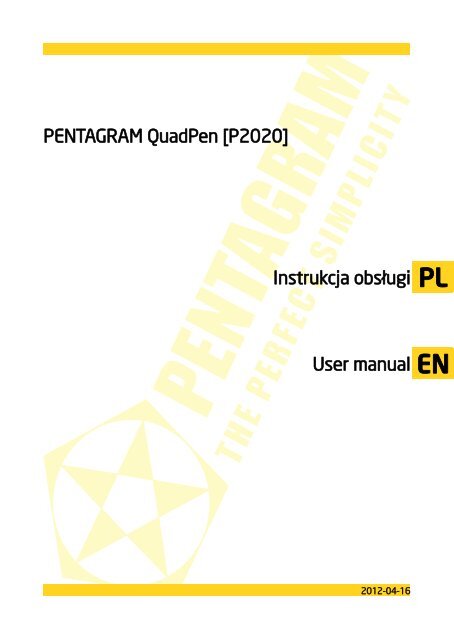
![PENTAGRAM Cerberus [P 6367] Installation and Operation Manual](https://img.yumpu.com/49786948/1/184x260/pentagram-cerberus-p-6367-installation-and-operation-manual.jpg?quality=85)
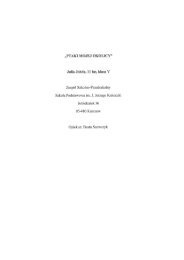

![PENTAGRAM Cerberus [P 6361] Quick Guide](https://img.yumpu.com/43449286/1/185x260/pentagram-cerberus-p-6361-quick-guide.jpg?quality=85)