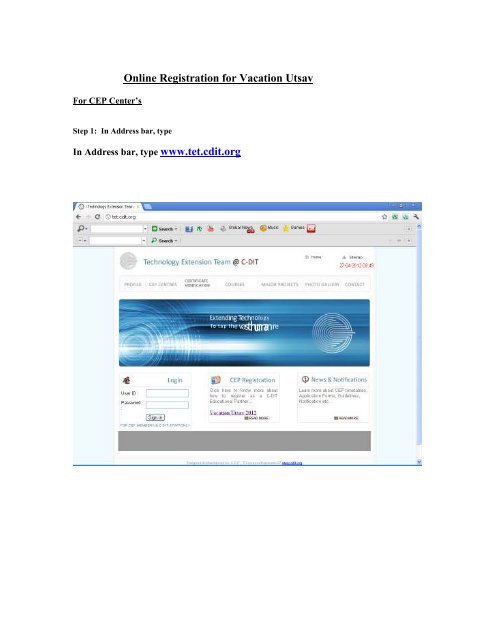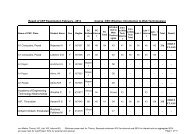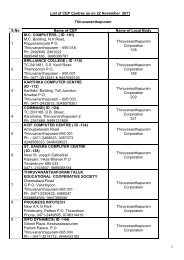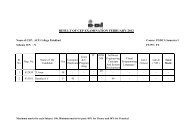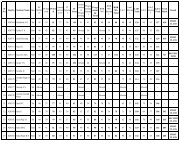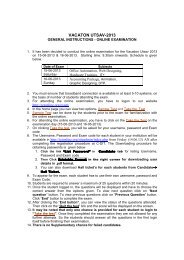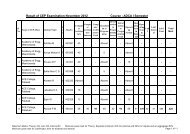Online Registration for Vacation Utsav - Tet.cdit.org
Online Registration for Vacation Utsav - Tet.cdit.org
Online Registration for Vacation Utsav - Tet.cdit.org
Create successful ePaper yourself
Turn your PDF publications into a flip-book with our unique Google optimized e-Paper software.
For CEP Center’s<strong>Online</strong> <strong>Registration</strong> <strong>for</strong> <strong>Vacation</strong> <strong>Utsav</strong>Step 1: In Address bar, typeIn Address bar, type www.tet.<strong>cdit</strong>.<strong>org</strong>
Step 2: Click <strong>Vacation</strong> <strong>Utsav</strong> 2012 then <strong>Vacation</strong> Login Page appears,Step: 3 Type User ID and Password in corresponding fields and click “LOGIN” button.Note:User ID and Password will be send to your Mail and an sms alert will be given to your mobile.
Step 4: In the Top Menu, Click the link “<strong>Online</strong> <strong>Registration</strong>” <strong>for</strong> registering students.
Step: 5 Enter data in the required fields and then Click “Submit “button(* marked fields are mandatory)Step 6: To view the students list you have registered online, go to Top Menu, Click the link “ApplicationList”
• Search options are provided to view the details and. Enter the required options such as Appln No wise orName wise etc and click “Search “ button• Edit option is also included <strong>for</strong> editing student details. You can make corrections if required and click“save” button.
Step 7: Go to Top Menu, Click the link “Bill section” to submit the students who have clearedthe payment with DD amount
• Click check boxes to submit the students who have cleared the payment with DDamountStep 8: The selected students who have cleared the payment shall be viewed and corresponding DD amountand other details shall be given and click “Save”
• The page to print chellan details is provided.•Application <strong>for</strong>ms along with the chellan print out got and DD shall be sent to C-DIT office <strong>for</strong> approval.
Step 9: Go to “Approved List” tab to view the list of students approved by C-DIT after verification ofapplications received at the office.