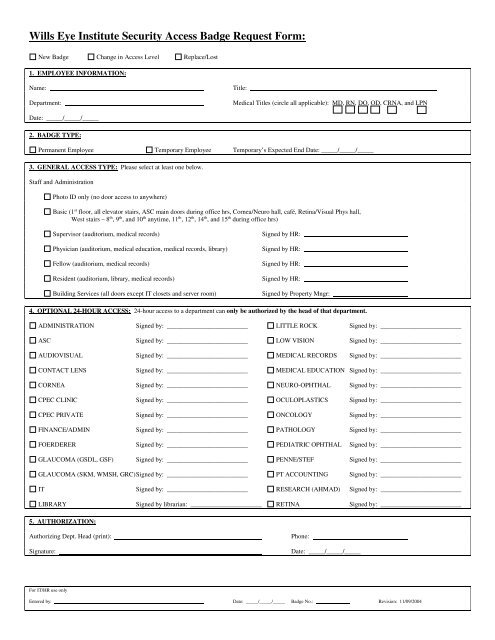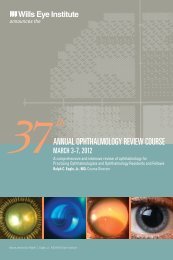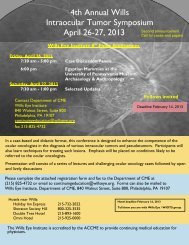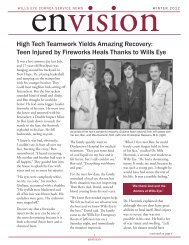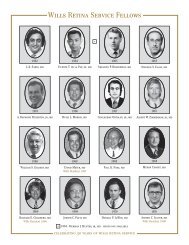Wills Eye Institute Security Access Badge Request Form:
Wills Eye Institute Security Access Badge Request Form:
Wills Eye Institute Security Access Badge Request Form:
Create successful ePaper yourself
Turn your PDF publications into a flip-book with our unique Google optimized e-Paper software.
<strong>Wills</strong> <strong>Eye</strong> <strong>Institute</strong> <strong>Security</strong> <strong>Access</strong> <strong>Badge</strong> <strong>Request</strong> <strong>Form</strong>:Directions:1) This form is to be completed only by the dept. head.2) The Employee Information, <strong>Badge</strong> Type, General <strong>Access</strong> Type, and Authorization sections must be fully completed. Optional 24-hour <strong>Access</strong> is optional.3) Regular <strong>Access</strong>: If a department’s doors are automatically programmed to unlock during normal office hours, then no additionalaccess needs to be added. However, if a department’s doors are set to card-only during the day, then only 24-hour access can begiven. Dept. heads must be made fully aware of this.4) Optional 24-hour <strong>Access</strong> to a dept. can only be authorized by the head of that department.5) All changes must be verified with the dept. head by phone or in person.New ID badges:1) New employees must obtain a Swipe Card <strong>Request</strong> form to be completed and signed by their department head. Swipe Card<strong>Request</strong> forms can be obtained on the 15 th floor from Information Technology or Human Resources.2) Human Resources can authorize all General <strong>Access</strong> Types except Regular and Building Services access. Optional 24-hour <strong>Access</strong>is authorized only by that department’s head.3) New employees report to the badge printing office in Human Resources.4) Verify that the person is who they say they are. View a photo ID such as a Jefferson ID or driver’s license.5) All Swipe Card <strong>Request</strong> information is confirmed with the dept. head.6) Employees must sign the “<strong>Badge</strong> Sign-In” sheet to verify that they have received their badge.7) <strong>Badge</strong>s are created and issued.Changes in <strong>Access</strong> Levels:The same procedures apply except the dept. head will check “Change in <strong>Access</strong> Level” on the top of the form.For IT/HR use onlyEntered by: Date: _____/_____/_____ <strong>Badge</strong> No.: Revision: 11/09/2004