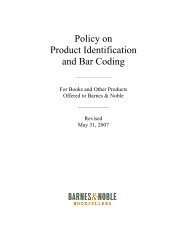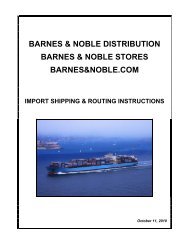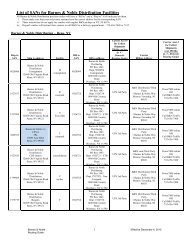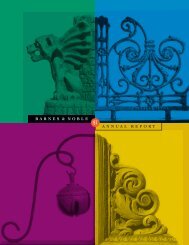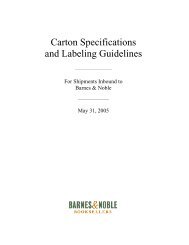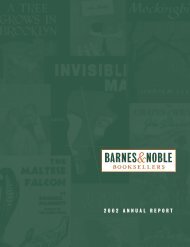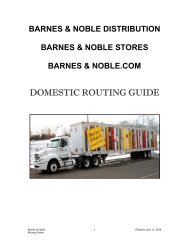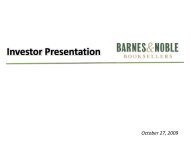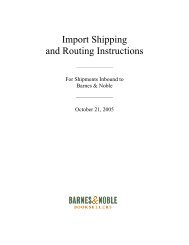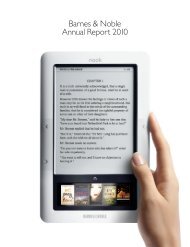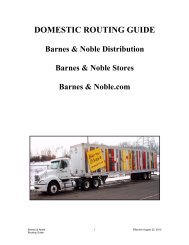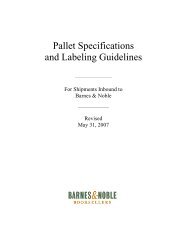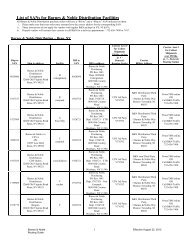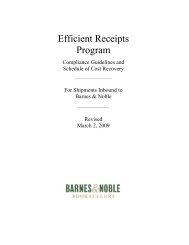DOMESTIC ROUTING GUIDE - Barnes & Noble, Inc.
DOMESTIC ROUTING GUIDE - Barnes & Noble, Inc.
DOMESTIC ROUTING GUIDE - Barnes & Noble, Inc.
You also want an ePaper? Increase the reach of your titles
YUMPU automatically turns print PDFs into web optimized ePapers that Google loves.
QUICK START <strong>GUIDE</strong>(CONTINUED)LTL and Truckload Shipment Creation1. To access the shipment creation functionality, you will need to login toPowerTMS. Go to www.powertms.com. Enter the Login ID and thepassword you created during the registration process.2. Once logged on to PowerTMS, click on the “New Shipment” link, located inthe blue navigation bar at the top of the screen.3. Enter your shipment information as directed (Reference the online Help).When completing the rest of the order entry, here are a few key items:• When selecting the <strong>Barnes</strong> & <strong>Noble</strong> “Responsible Location”, you willuse the drop down menu to scroll through the list of valid locations andselect the location responsible for your shipping transaction.• You will be entering shipment transactions, not individual purchaseorders. If you are shipping more than one (1) Purchase Order on thetransaction, enter one (1) Purchase Order # as reference in the PO #field, then enter Additional PO #s in the subsequent fields.• Please enter your bill of lading number in the “Bill of Lading #” field.This is very important and must be entered to provide accuratestatus updates.• Please make sure that you enter the total weight and handling units forthe entire shipment in the section D Line Items.• Be sure to enter a Name, Address, City, State and Zip, as well as phonenumber if available for both section B Origin (pickup) and section CDestination (drop). This information will be transmitted to the carrierduring the notification process.• Be sure to enter a date and time range for both the pickup and drop off.These elements are required to get a valid carrier price quote returned. Ifyou do not have a required delivery date, allow for 4 to 5 days betweenthe pickup and drop off dates to maximize the choice of carriers availableduring the recommendation process.Once you select “Save”, you will be taken to the “Your Shipments” screen. Yourshipment is now completed. <strong>Barnes</strong> & <strong>Noble</strong> Logistics will take it from here and assignthe carrier. Once the shipment has been assigned, you can login and access theshipment to print the Bill of Lading.<strong>Barnes</strong> & <strong>Noble</strong> 16 Effective October 6, 2010Routing Guide