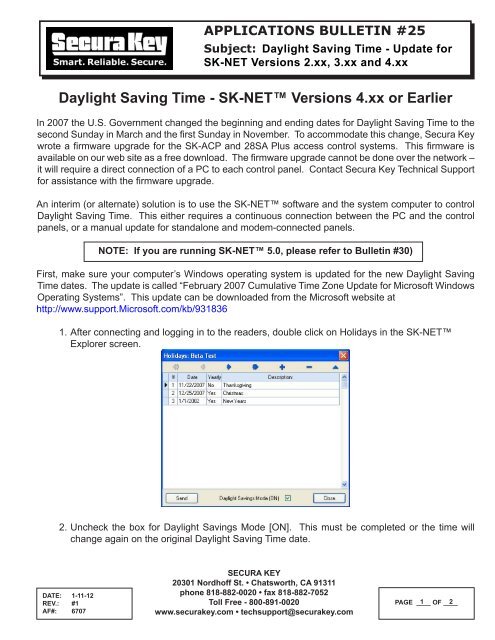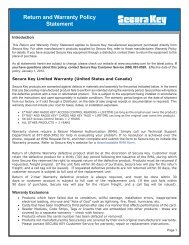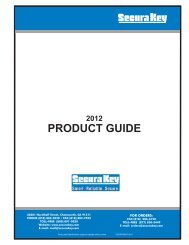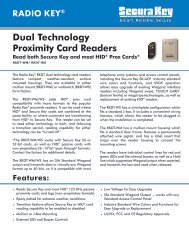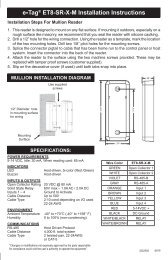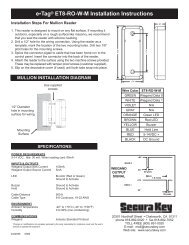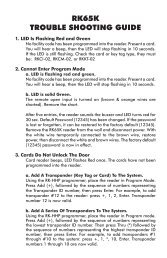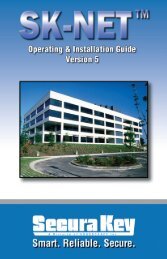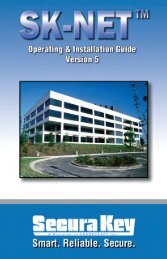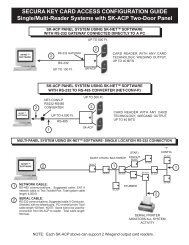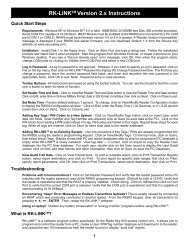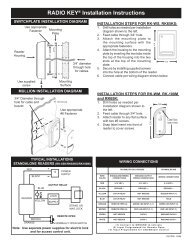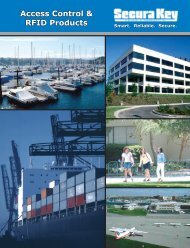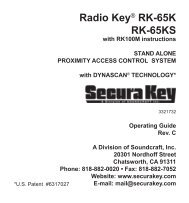Daylight Saving Time - SK-NET™ Versions 4.xx or ... - Secura Key
Daylight Saving Time - SK-NET™ Versions 4.xx or ... - Secura Key
Daylight Saving Time - SK-NET™ Versions 4.xx or ... - Secura Key
- No tags were found...
Create successful ePaper yourself
Turn your PDF publications into a flip-book with our unique Google optimized e-Paper software.
APPLICATIONS BULLETIN #25Subject: <strong>Daylight</strong> <strong>Saving</strong> <strong>Time</strong> - Update f<strong>or</strong><strong>SK</strong>-NET <strong>Versions</strong> 2.xx, 3.xx and <strong>4.xx</strong><strong>Daylight</strong> <strong>Saving</strong> <strong>Time</strong> - <strong>SK</strong>-NET <strong>Versions</strong> <strong>4.xx</strong> <strong>or</strong> EarlierIn 2007 the U.S. Government changed the beginning and ending dates f<strong>or</strong> <strong>Daylight</strong> <strong>Saving</strong> <strong>Time</strong> to thesecond Sunday in March and the first Sunday in November. To accommodate this change, <strong>Secura</strong> <strong>Key</strong>wrote a firmware upgrade f<strong>or</strong> the <strong>SK</strong>-ACP and 28SA Plus access control systems. This firmware isavailable on our web site as a free download. The firmware upgrade cannot be done over the netw<strong>or</strong>k –it will require a direct connection of a PC to each control panel. Contact <strong>Secura</strong> <strong>Key</strong> Technical Supp<strong>or</strong>tf<strong>or</strong> assistance with the firmware upgrade.An interim (<strong>or</strong> alternate) solution is to use the <strong>SK</strong>-NET software and the system computer to control<strong>Daylight</strong> <strong>Saving</strong> <strong>Time</strong>. This either requires a continuous connection between the PC and the controlpanels, <strong>or</strong> a manual update f<strong>or</strong> standalone and modem-connected panels.NOTE: If you are running <strong>SK</strong>-NET 5.0, please refer to Bulletin #30)First, make sure your computer’s Windows operating system is updated f<strong>or</strong> the new <strong>Daylight</strong> <strong>Saving</strong><strong>Time</strong> dates. The update is called “February 2007 Cumulative <strong>Time</strong> Zone Update f<strong>or</strong> Microsoft WindowsOperating Systems”. This update can be downloaded from the Microsoft website athttp://www.supp<strong>or</strong>t.Microsoft.com/kb/9318361. After connecting and logging in to the readers, double click on Holidays in the <strong>SK</strong>-NETExpl<strong>or</strong>er screen.2. Uncheck the box f<strong>or</strong> <strong>Daylight</strong> <strong>Saving</strong>s Mode [ON]. This must be completed <strong>or</strong> the time willchange again on the <strong>or</strong>iginal <strong>Daylight</strong> <strong>Saving</strong> <strong>Time</strong> date.DATE: 1-11-12REV.: #1AF#: 6707SECURA KEY20301 N<strong>or</strong>dhoff St. • Chatsw<strong>or</strong>th, CA 91311phone 818-882-0020 • fax 818-882-7052Toll Free - 800-891-0020www.securakey.com • techsupp<strong>or</strong>t@securakey.comPAGE ____ 1 OF ____ 2
3. Right click on the Location Name and select Properties. Select the Connection Tab. Make surethe Auto <strong>Time</strong> Sync box is checked (this is a fact<strong>or</strong>y default). This tells <strong>SK</strong>-NET to send thePC’s time and date to each reader every minute, which will update the readers properly f<strong>or</strong><strong>Daylight</strong> <strong>Saving</strong> <strong>Time</strong>.Note: You must connect the PC to the system bef<strong>or</strong>e the <strong>Daylight</strong> <strong>Saving</strong> <strong>Time</strong> dateand remain connected until the new time takes effect.If you cannot be connected to the readers during the <strong>Daylight</strong> <strong>Saving</strong> <strong>Time</strong> change, then you will needto connect to each location and manually send the date and time ASAP. This can be done over thenetw<strong>or</strong>k.1. After connecting and logging into the readers, double click on <strong>Time</strong>/Date in the <strong>SK</strong>-NETExpl<strong>or</strong>er screen. Click on the Edit button.2. Enter the c<strong>or</strong>rect <strong>Time</strong> and Date, then click on Send, and then Close.DATE: 1-11-12REV.: #1AF#: 670720301 N<strong>or</strong>dhoff St. • Chatsw<strong>or</strong>th, CA 91311phone 818-882-0020 • fax 818-882-7052Toll Free - 800-891-0020www.securakey.com • techsupp<strong>or</strong>t@securakey.comPAGE ____ 2 OF ____ 2