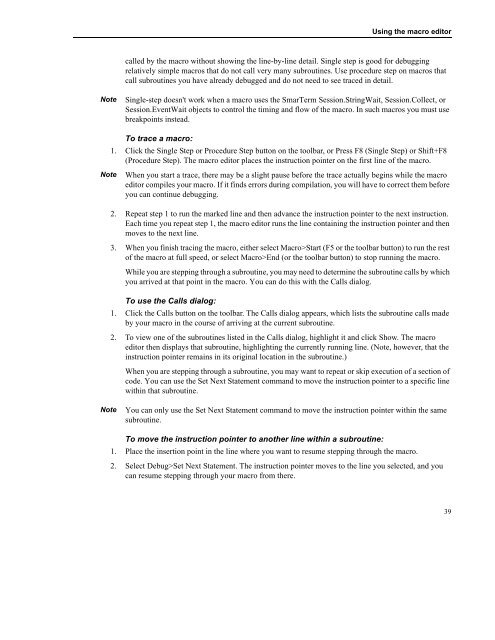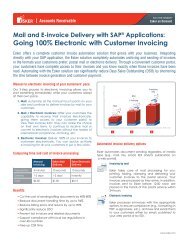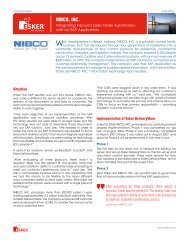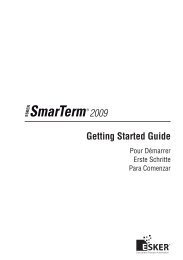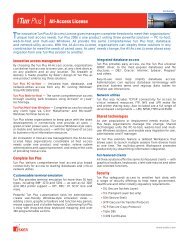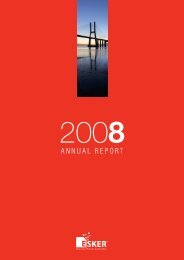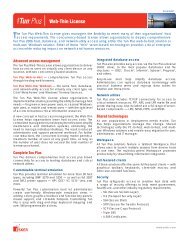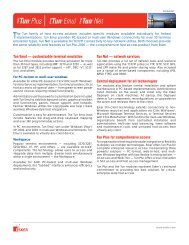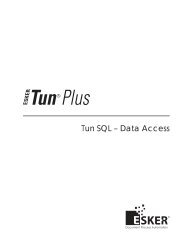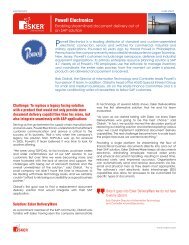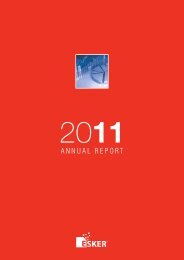- Page 1 and 2:
Macro Guide
- Page 3 and 4:
ContentsIntroduction. . . . . . . .
- Page 5 and 6:
* and */ (C-style comment block) .
- Page 7 and 8:
CancelButton . . . . . . . . . . .
- Page 9 and 10: Session.Language, Application.Insta
- Page 11 and 12: Eqv. . . . . . . . . . . . . . . .
- Page 13 and 14: IsMissing . . . . . . . . . . . . .
- Page 15: Option Compare. . . . . . . . . . .
- Page 18 and 19: xviiiSession.KeyWait.Status . . . .
- Page 20 and 21: String, String$ . . . . . . . . . .
- Page 22 and 23: Assigning to Variants . . . . . . .
- Page 24 and 25: Macro Features Listed by PurposeMac
- Page 26 and 27: Macro Features Listed by PurposePri
- Page 28 and 29: Macro Features Listed by PurposeAbs
- Page 30 and 31: Macro Features Listed by PurposeSes
- Page 32 and 33: Macro Features Listed by PurposeHel
- Page 34 and 35: Macro Features Listed by Purpose12
- Page 36 and 37: Recording macrosRecording macrosTo
- Page 39 and 40: Creating MacrosThe SmarTerm macro l
- Page 41 and 42: Using SmarTerm’s objects' initiat
- Page 43 and 44: Using SmarTerm’s objectsSessionWi
- Page 45 and 46: Using SmarTerm’s objectshost conn
- Page 47 and 48: Modules and collectivesexternal rou
- Page 49 and 50: Modules and collectivesThis is the
- Page 51 and 52: Modules and collectives' Wait for u
- Page 53 and 54: Modules and collectivesAt the top o
- Page 55 and 56: Programming MacrosThis chapter desc
- Page 57 and 58: Using the macro editorDebug>Single
- Page 59: Using the macro editor• Black for
- Page 63 and 64: Using the macro editor[variable [(i
- Page 65 and 66: Creating DialogsCreating DialogsDia
- Page 67 and 68: Creating DialogsThe application win
- Page 69 and 70: Creating DialogsPictureAdds a pictu
- Page 71 and 72: Creating DialogsText boxA field int
- Page 73 and 74: Creating DialogsFollow these steps:
- Page 75 and 76: Creating DialogsSelecting ItemsIn o
- Page 77 and 78: Creating Dialogssomething specific
- Page 79 and 80: Creating DialogsNoteTo reposition a
- Page 81 and 82: Creating Dialogsor off; and move th
- Page 83 and 84: Creating DialogsNoteResource Type D
- Page 85 and 86: Creating Dialogs• You can copy th
- Page 87 and 88: Creating DialogsNoteIf there are an
- Page 89 and 90: Using Dialogsthe text box or group
- Page 91 and 92: Using DialogsControl(s)Listbox, dro
- Page 93 and 94: Using DialogsSelect Case response%C
- Page 95 and 96: Using objects in an external OLE ap
- Page 97 and 98: Communicating with a hostSub Connec
- Page 99 and 100: Communicating with a host' This mac
- Page 101 and 102: Communicating with a hostBut you ca
- Page 103 and 104: Communicating with a host' Don't fo
- Page 105: Compiling MacrosUsing compiled macr
- Page 108 and 109: - (subtraction)See AlsoKeywords, Da
- Page 110 and 111:
#If...Then...#ElseConstantWin32Empt
- Page 112 and 113:
( ) (precedence)See AlsoKeywords, D
- Page 114 and 115:
* and */ (C-style comment block)Typ
- Page 116 and 117:
_ (line continuation)Case Valuen^0
- Page 118 and 119:
= (comparison)Variant addIf both ex
- Page 121 and 122:
AAbsSyntaxDescriptionAbs(expression
- Page 123 and 124:
AnswerBoxElseSession.Echo "b1 and b
- Page 125 and 126:
AppActivateParametertitletaskIDwait
- Page 127 and 128:
AppGetActive$The AppFind$ functions
- Page 129 and 130:
AppHideIf Window Is AppGetState Ret
- Page 131 and 132:
Application (object)Session.Echo "C
- Page 133 and 134:
Application (object)End IfLoop Whil
- Page 135 and 136:
Application (object)If TestSession.
- Page 137 and 138:
Application (object)SyntaxDescripti
- Page 139 and 140:
Application (object)DescriptionExam
- Page 141 and 142:
AppListApplication.Visible = FalseE
- Page 143 and 144:
AppMoveThe title parameter is the e
- Page 145 and 146:
AppSetStateExampleSub MainIf AppFin
- Page 147 and 148:
AppTypeperformed for applications w
- Page 149 and 150:
Arrays (topic)End IfEnd SubSee Also
- Page 151 and 152:
ArraySortCommandArraySortFileListDi
- Page 153 and 154:
AskBox, AskBox$AskBox, AskBox$Synta
- Page 155:
AtnExample• Pi (3.1415926536) rad
- Page 158 and 159:
Begin DialogPicture PictureButton O
- Page 160 and 161:
sign-extended to the size of an int
- Page 163 and 164:
CCallSyntaxDescriptionCall subrouti
- Page 165 and 166:
CCurIf expression is a String, then
- Page 167 and 168:
ChDirChDirSyntaxDescriptionExampleC
- Page 169 and 170:
Chr, Chr$, ChrB, ChrB$, ChrW, ChrW$
- Page 171 and 172:
Circuit (object)Session.Echo "The v
- Page 173 and 174:
Circuit (object)See Also Host Conne
- Page 175 and 176:
Circuit (object)ExampleSub MainDim
- Page 177 and 178:
Circuit (object)ExampleSub MainDim
- Page 179 and 180:
Circuit (object)Value Constant Mean
- Page 181 and 182:
Circuit (object)The syntax of the s
- Page 183 and 184:
Circuit (object)Circuit.SNAServerNa
- Page 185 and 186:
Clipboard (object)Circuit.TelnetCha
- Page 187 and 188:
Clipboard (object)Format Value Desc
- Page 189 and 190:
CloseCloseSyntaxDescriptionExampleC
- Page 191 and 192:
Comparison Operators (topic)Compari
- Page 193 and 194:
Const• Must begin with a letter.
- Page 195 and 196:
Constants (topic)Constant Value Des
- Page 197 and 198:
Constants (topic)File ConstantsCons
- Page 199 and 200:
Constants (topic)Session.Capture Fi
- Page 201 and 202:
Constants (topic)Constant Value Des
- Page 203 and 204:
CSngSee Also Objects on page 10; DD
- Page 205:
CVErrNoteUse of this function is no
- Page 208 and 209:
Date (data type)date_variable = #YY
- Page 210 and 211:
Date (data type)EnteredDate# = CDat
- Page 212 and 213:
DateAddSee Also Time and Date Acces
- Page 214 and 215:
DateDiffTime"y""yyyy""d""m""q""ww""
- Page 216 and 217:
DatePartTime"y""yyyy""d""m""q""ww""
- Page 218 and 219:
DDBDescription Returns the day of t
- Page 220 and 221:
DDEPoke• The topic was invalid fo
- Page 222 and 223:
DDETerminateSub MainOn Error Goto T
- Page 224 and 225:
DeclareParameternameTypeCharDeclPas
- Page 226 and 227:
DeclareAdding and subtracting via p
- Page 228 and 229:
Declareof the existing. If an exter
- Page 230 and 231:
DeclareData TypeByVal ObjectByRef O
- Page 232 and 233:
DefTypeIf the first character of Al
- Page 234 and 235:
Dialog (function)mesg = mesg & "(In
- Page 236 and 237:
Dialog (statement)Dialog (statement
- Page 238 and 239:
DimDeclaring explicit OLE automatio
- Page 240 and 241:
Dir, Dir$Parameterpathnameattribute
- Page 242 and 243:
DlgCaption (function)ExampleSub Mai
- Page 244 and 245:
DlgEnable (statement)DlgEnable (sta
- Page 246 and 247:
DlgListBoxArray (statement)'Set ite
- Page 248 and 249:
DlgProcAction Description3 This act
- Page 250 and 251:
DlgTextExamples'Set picture from a
- Page 252 and 253:
DlgValue (function)DlgValue (functi
- Page 254 and 255:
DlgVisible (statement)The isOn para
- Page 256 and 257:
Do...LoopSub MainDim a$(100)i% = -1
- Page 258 and 259:
Double (data type)Double (data type
- Page 261 and 262:
EEndSyntaxDescriptionExampleEndTerm
- Page 263 and 264:
EraseBinary equivalenceIf the two e
- Page 265 and 266:
Err (object)i = i + 1Exit SubTrap1:
- Page 267 and 268:
Err (object)SyntaxDescriptionErr.He
- Page 269 and 270:
Err (object)Session.Echo "Cannot co
- Page 271 and 272:
Error Handling (topic)For user-defi
- Page 273 and 274:
Error Handling (topic)ExampleSub Ma
- Page 275 and 276:
Exit FunctionExit FunctionSyntax Ex
- Page 277:
Expression Evaluation (topic)• If
- Page 280 and 281:
FileCopyCase 32Session.Echo "Opened
- Page 282 and 283:
FileExistsExampleSub MainDim a$()Fi
- Page 284 and 285:
FileParse$This Pattern Matches Thes
- Page 286 and 287:
For...EachExampleSub Maina# = -1992
- Page 288 and 289:
For...NextParametercounterStartEndI
- Page 290 and 291:
Format, Format$Constant Value Descr
- Page 292 and 293:
Format, Format$Numeric formatsChara
- Page 294 and 295:
Format, Format$Date/Time formatsCha
- Page 296 and 297:
Function...End FunctionFunction...E
- Page 298 and 299:
Function...End FunctionPassing Para
- Page 300 and 301:
FvParameterratenperpmtpvdueDescript
- Page 302 and 303:
GetVariable typesThe type of the va
- Page 304 and 305:
GetObjectIf y% And ebNone Then mesg
- Page 306 and 307:
GotoExit SubRightName:ReturnOtherNa
- Page 309 and 310:
HHelpButtonSyntax HelpButton x,y,wi
- Page 311:
HourHourSyntaxDescriptionExampleHou
- Page 314 and 315:
IifParameterelse_conditionelseif_st
- Page 316 and 317:
Imp (operator)NoteYou can test for
- Page 318 and 319:
Input#• When reading numeric vari
- Page 320 and 321:
Input, Input$, InputB, InputB$Input
- Page 322 and 323:
InStr, InstrBParameterstartsearchfi
- Page 324 and 325:
IPmtThe type-declaration character
- Page 326 and 327:
IsDim valu#(12)valu(1) = -800'Initi
- Page 328 and 329:
IsEmptyIsEmptySyntax IsEmpty(expres
- Page 330 and 331:
IsObject[-|+]digits[.[digits]][E[-|
- Page 332 and 333:
ItemCountmesg = mesg & "The second
- Page 334 and 335:
KillRestrictionsAll keywords are re
- Page 336 and 337:
LCase, LCase$See Also Keywords, Dat
- Page 338 and 339:
LetExamplesThis example uses the Le
- Page 340 and 341:
Line Input#The second comparison is
- Page 342 and 343:
ListBoxlines! = LineCount(txt)Sessi
- Page 344 and 345:
Locs$ = "Hello," + " there" + Chr(4
- Page 346 and 347:
Lofrec$ = Mid$(rec$,1,23) & (11 - x
- Page 348 and 349:
LTrim, LTrim$mesg = mesg & crlf & c
- Page 350 and 351:
Mid, Mid$, MidB, MidB$ (statements)
- Page 352 and 353:
MkDirConst crlf = Chr$(13) + Chr$(1
- Page 354 and 355:
Msg (object)ExampleSub MainMsg.Open
- Page 356 and 357:
MsgBox (function)ErrorTrap:If Err =
- Page 358 and 359:
MsgBox (statement)MsgBox "This mess
- Page 360 and 361:
Named Parameters (topic)End IfEnd I
- Page 362 and 363:
NPerExampleSub Maint1# = Now()Sessi
- Page 364 and 365:
Npvmesg = "The values:" & crlf & me
- Page 366 and 367:
Objects (topic)Automatic destructio
- Page 368 and 369:
Objects (topic)• Objects can be c
- Page 370 and 371:
On ErrorIf the DefaultButton parame
- Page 372 and 373:
OpenOpenSyntaxDescriptionOpen filen
- Page 374 and 375:
OpenFilename$CloseKill "test.dat"En
- Page 376 and 377:
Option BaseData TypeEmptyBooleanInt
- Page 378 and 379:
Option DefaultEscape Description Eq
- Page 380 and 381:
OptionGroupParameter Descriptionx,
- Page 382 and 383:
OrThis second example shows the use
- Page 384 and 385:
PictureButtonParameterstyleDescript
- Page 386 and 387:
PmtBegin Dialog LogoDialogTemplate
- Page 388 and 389:
PrintExampleThis example calculates
- Page 390 and 391:
Print#Print i%;Tab(30);s$'This exam
- Page 392 and 393:
PrivateThe lower and upper paramete
- Page 394 and 395:
PushButtonData Type Initial ValueIn
- Page 396 and 397:
PutParameterfilenumberRecordnumberD
- Page 398 and 399:
PvParameterrateNperPmtFvDueDescript
- Page 400 and 401:
RateSee Also Numeric, Math, and Acc
- Page 402 and 403:
RedimOn return, the ArrayOfItems()
- Page 404 and 405:
ResumeSee Also Drive, Folder, and F
- Page 406 and 407:
RndNoteRemoving a directory that is
- Page 409 and 410:
SSaveFilename$Syntax SaveFilename$[
- Page 411 and 412:
Seek (statement)File ModeInputOutpu
- Page 413 and 414:
SelectBoxExample'This example uses
- Page 415 and 416:
SendKeysbraces. For example, to spe
- Page 417 and 418:
Session (object)DescriptionExampleR
- Page 419 and 420:
Session (object)ExampleSub MainDim
- Page 421 and 422:
Session (object)Session.CloseEnd If
- Page 423 and 424:
Session (object)SyntaxDescriptionEx
- Page 425 and 426:
Session (object)NoteExampleSee Also
- Page 427 and 428:
Session (object)SyntaxDescriptionEx
- Page 429 and 430:
Session (object)ExampleSee AlsoSynt
- Page 431 and 432:
Session (object)See Also Host Conne
- Page 433 and 434:
Session (object)DescriptionNoteExam
- Page 435 and 436:
Session (object)DescriptionExampleR
- Page 437 and 438:
Session (object)DescriptionExampleR
- Page 439 and 440:
Session (object)ExampleSub MainDim
- Page 441 and 442:
Session (object)SyntaxDescriptionSe
- Page 443 and 444:
Session (object)The KeyWait object
- Page 445 and 446:
Session (object)DescriptionExampleR
- Page 447 and 448:
Session (object)Value Constant Mean
- Page 449 and 450:
Session (object)When the LockStep s
- Page 451 and 452:
Session (object)Session.MouseRowSyn
- Page 453 and 454:
Session (object)Session.ReplayCaptu
- Page 455 and 456:
Session (object)Session.SelectionEn
- Page 457 and 458:
Session (object)If RectSel ThenMsgB
- Page 459 and 460:
Session (object)Function 3270 Suppo
- Page 461 and 462:
Session (object)See Also Applicatio
- Page 463 and 464:
Session (object)DescriptionRegister
- Page 465 and 466:
Session (object)by the caller, as a
- Page 467 and 468:
Session (object)If Rows 24 ThenSes
- Page 469 and 470:
Session (object)Session.Echo "An er
- Page 471 and 472:
SetSyntaxDescriptionExampleSession.
- Page 473 and 474:
SgnThe attributes parameter can con
- Page 475 and 476:
SinExampleSub Mainid = Shell("clock
- Page 477 and 478:
Space, Space$ExampleThis example ca
- Page 479 and 480:
SQLCloseSee Also SQL Access on page
- Page 481 and 482:
SQLGetSchemaThe return value of thi
- Page 483 and 484:
SQLGetSchemaParameterTypenum(cont).
- Page 485 and 486:
SQLRequestBefore you can use any SQ
- Page 487 and 488:
SQLRetrieveParameterMaxcolumnsMaxro
- Page 489 and 490:
SqrSession.Echo "The native error c
- Page 491 and 492:
StrConvc$ = "This string"d$ = "This
- Page 493 and 494:
String, String$String variables tha
- Page 495 and 496:
Sub...End SubPartNameDescriptionNam
- Page 497 and 498:
SwitchSub Test(a,b,c)If IsMissing(a
- Page 499 and 500:
TTabSyntaxDescriptionNoteTab (colum
- Page 501 and 502:
TextBoxParameterDescriptionebBoldeb
- Page 503 and 504:
Time, Time$ (functions)Time, Time$
- Page 505 and 506:
Transfer (object)ExampleSub Maint1$
- Page 507 and 508:
Transfer (object)DescriptionNoteExa
- Page 509 and 510:
Transfer (object)'! This example do
- Page 511 and 512:
Transfer (object)SyntaxDescriptionT
- Page 513 and 514:
Transfer (object)SyntaxDescriptionT
- Page 515 and 516:
Transfer (object)specify a value la
- Page 517 and 518:
Transfer (object)ValueBlocksTracksC
- Page 519 and 520:
Transfer (object)DescriptionReturns
- Page 521 and 522:
Transfer (object)DescriptionExample
- Page 523 and 524:
Transfer (object)The syntax of the
- Page 525 and 526:
Transfer (object)SyntaxDescriptionE
- Page 527 and 528:
Typevariable As type:End TypeDescri
- Page 529 and 530:
TypeOfTypeOfSyntaxTypeOf objectvari
- Page 531 and 532:
UUBoundSyntax UBound(ArrayVariable(
- Page 533:
User-Defined Types (topic)Copying S
- Page 536 and 537:
Variant (data type)Variant (data ty
- Page 538 and 539:
Variant (data type)With variants, t
- Page 540 and 541:
VarTypeValue Constant Data Type6 eb
- Page 542 and 543:
While...Wenda$(5) = "Thursday"a$(6)
- Page 544 and 545:
WordCountWordCountSyntax WordCount(
- Page 546 and 547:
YearIf expression1 is and expressio
- Page 549 and 550:
PSL Equivalents for Methods andProp
- Page 551 and 552:
529FIELD$Session.FieldTextFIELDENDC
- Page 553 and 554:
PSLMacro LanguageSELECTWAITSession.
- Page 555 and 556:
Error MessagesThis section contains
- Page 557 and 558:
Visual Basic Compatible error messa
- Page 559 and 560:
Compiler errorsNumberError Message8
- Page 561 and 562:
Compiler errorsNumber Error Message
- Page 563 and 564:
Compiler errorsNumber Error Message
- Page 565 and 566:
IndexSymbols- (subtraction), 86-87#
- Page 567 and 568:
variants, 170, 306Compile macros, 2
- Page 569 and 570:
Drop list boxes, 49DTR/DTR flow con
- Page 571 and 572:
LU (SNA communications)host names,
- Page 573 and 574:
SSave file dialog, 387-388SCO ANSI
- Page 575:
UserButtonPicturesLocation, 117User