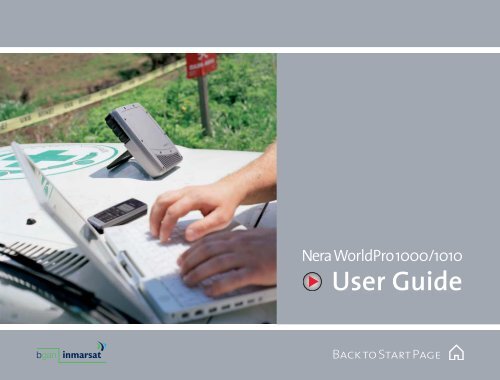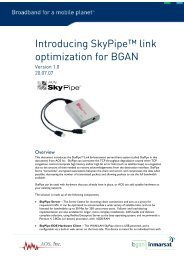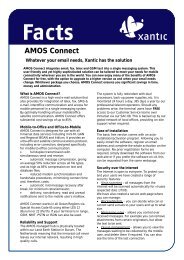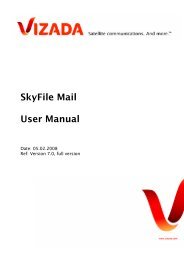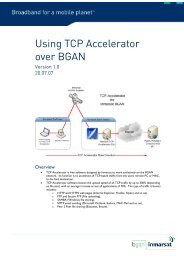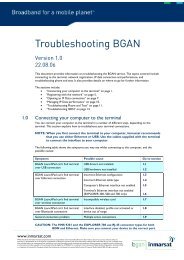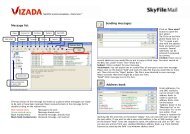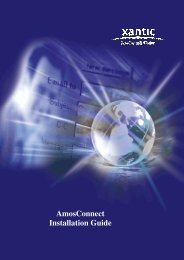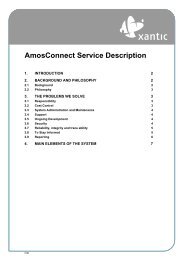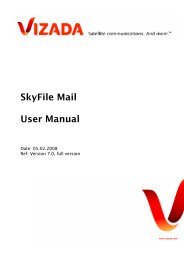Nera WorldPro 1000/1010 - Delta Wave Communications Inc.
Nera WorldPro 1000/1010 - Delta Wave Communications Inc.
Nera WorldPro 1000/1010 - Delta Wave Communications Inc.
- No tags were found...
Create successful ePaper yourself
Turn your PDF publications into a flip-book with our unique Google optimized e-Paper software.
Back to Start Page<strong>Nera</strong> <strong>WorldPro</strong> <strong>1000</strong>/<strong>1010</strong>User Guide
SAFETY DISTANCE 0.5 METREIN FRONT OF ANTENNARADIATION WARNINGHigh levels of radio frequency radiation are considered health hazardous. Althoughno single value of “safe radiation level” has been agreed upon by all countries,the American National Standards Institute (ANSI/LEEE C95.1-1992) recommendsthat people should not be exposed to radiation stronger than 1 milliwatt persquare centimetre at the frequencies used in the <strong>Nera</strong> <strong>WorldPro</strong> terminal.Accordingly, the operator of the terminal should ensure that the area extending0.5 metre from the front of the antenna be kept clear of personnel when the terminalis transmitting.OBTAINING LICENSING FOR INMARSAT TERMINALSUnder rights given under ITU Radio Regulations, local telecommunications administrations establish and enforcenational rules and regulations governing types of emissions, power levels, and other parameters that effect thepurity of signal, which may be radiated in the various frequency bands of the radio spectrum.To legally operate an Inmarsat terminal, it is necessary to obtain permission from the local telecommunicationsregulatory authorities of the country you are operating within. Using your terminal in any country without permissioncauses you to run the risk of confiscation of the terminal or legal action from local authorities. Normalpractice for taking telecommunications into another country is to apply for a license before travel. If a license hasnot been obtained before travel, the equipment may be put into storage by local authorities until such time as alicense is obtained.All specifications are subject to change without notice.
FCC NoticeUSE CONDITIONSThis device complies with Part 15 of the FCC Rules. Operation is subject to the following two conditions: (1) thisdevice may not cause harmful interference, and (2) this device must accept any interference received, includinginterference that may cause undesired operation.NOTE: This equipment has been tested and found to comply with the limits for a Class B digital device, pursuant toPart 15 of the FCC Rules. These limits are designed to provide reasonable protection against harmful interferencein a residential installation. This equipment generates, uses and can radiate radio frequency energy and, if notinstalled and used in accordance with the instructions, may cause harmful interference to radio communications.However, there is no guarantee that interference will not occur in a particular installation.If this equipment does cause harmful interference to radio or television reception, which can be determined byturning the equipment off and on, the user is encouraged to try to correct the interference by one or more of thefollowing measures:• Reorient or relocate the receiving antenna.• <strong>Inc</strong>rease the separation between the equipment and receiver.• Connect the equipment into an outlet on a circuit different from that to which the receiver is connected.• Consult the dealer or an experienced radio/TV technician for help.EXPOSURE TO RADIO FREQUENCY RADIATIONThis device complies with FCC RF radiation exposure limits set forth for an uncontrolled environment. The antennaused for this transmitter must be installed to provide a separation distance of at least 50 cm from all persons andmust not be co-located or operating in conjunction with any other antenna or transmitter.CAUTIONChanges or modifications not expressly approved by the manufacturer could void the user's authority, which isgranted by FCC, to operate this satellite terminal <strong>Nera</strong> <strong>WorldPro</strong>.
End User Licence AgreementWindRiver/France Telecom/DVSIPLEASE CAREFULLY READ THE LICENSE AGREEMENTBELOW BEFORE USING THE PRODUCT THIS MANUALDESCRIBES. IN THE EVENT YOU CANNOT ACCEPTTHESE TERMS AND CONDITIONS, YOU SHOULD RE-TURN THE PRODUCT TO THE PLACE OF PURCHASE FORA REFUND OF THE PRICE PAID.This Product contains embedded software from:• WindRiver (WxWorks and GNAT). See licenseagreement below.• France Telecom (Turbocodes). France Telecom – TDF– Groupe des ecoles des telecommunicationsTurbo Codes patents license.• Digital Voice Systems, <strong>Inc</strong>. (AMBE +2 voicecompression technology) See license agreementbelow.WindRiver License Agreement.End User shall take all steps necessary to protect WindRiver’s and its licensors’ proprietary rights.This Agreement strictly prohibits End User from(i) copying the Run-Time Module, except for archivepurposes consistent with the End User’s archiveprocedures;(ii) transferring the Run-Time Module to a third partyapart from the Target Application;(iii) modifying, decompiling, disassembling, reverseengineering or otherwise attempting to derive theSource Code of the Run-Time Module;(iv) exporting the Run-Time Module or underlyingtechnology in contravention of applicable U.S. andforeign export laws and regulations; and(v) using the Run-Time Module other than in connectionwith operation of the Target Application.Furthermore, the End User shall observe that:(i) the Run-Time Module is licensed, not sold. TheSupplier and its licensors retain ownership of allcopies of the Run-Time Module;(ii) all implied warranties, including without limitationthe implied warranties of merchantability,fitness for a particular purpose, title and non-infringementshall be disclaimed;(iii) liability for any special, indirect, punitive, incidentaland consequential damages are excluded; and(iv) any further distribution of the Run-Time Moduleshall be subject to the same restrictions set forthherein.With respect to the Run-Time Module, Wind Riverand its licensors are third party beneficiaries of theEnd User License Agreement and that the provisionsrelated to the Run-Time Module are made expresslyfor the benefit of, and are enforceable by, Wind Riverand its licensors.”Digital Voice Systems, <strong>Inc</strong> License Agreement.Digital Voice Systems, <strong>Inc</strong>. The AMBE+2 voice compressiontechnology embodied in this product is protectedby intellectual property rights, copyrights andtrade secrets of Digital Voice Systems, <strong>Inc</strong>. This voicecompression technology is licensed solely for use,as is, within the Inmarsat satellite communicationssystem. US Patent Nos. 6,199,037, 6,161,089, 5,826,222,5,754,974, 5,701,390, 5,715,365, 5,630,011, 5,649,050,5,247,579, 5,870,405 and 5,226,084.
CONTENTSData connection via Ethernet .................................31"Local Area Network" ........................................31Make a quick and easy connection. No PCapplications or drivers are neccesary. Whenyour PC/Mac is connected, it takes no morethan 30 secounds to have an Internet connection..................................................................31Installing USB drivers ..........................................Voice communication via the ISDN Handset ... 32Getting Started ISDN Handset ..............................34SIM pin / SIM card ............................................36Making a Call .............................................................. 37Additional Options ........................................... 37Speaker on:.......................................................... 37Pressing Speaker on enables the speakerphone mode. This is useful for a group ofpeople having a conference call. ................. 37Receiving a Call ..........................................................38The symbols: ..................................................................38Text Message ..............................................................39Messages Received ..........................................39USER GUIDEAdditional Services...........................................39Sending Message ............................................ 40ISDN Handset Menu Options: ...................... 41Split operation ............................................................42Multi User operation................................................ 44Data connection via USB .........................................45Use this connection together with InmarsatLaunchPad or make a Network Connetionon your PC. .................................................45Installing USB drivers ......................................45Connecting up .......................................................Communication via Bluetooth ............................ 46Enabling Bluetooth using BGAN LaunchPad ....47Enabling Bluetooth with AT commands usingHyperTerminal ............................................................47Enabling Bluetooth using <strong>Nera</strong> WorldSet ..........47Indication on <strong>Nera</strong> <strong>WorldPro</strong> .................................47Tenovis Bluetooth handset ................................... 48<strong>WorldPro</strong> WEB MMI.................................................. 50BGAN LaunchPad ........................................................51Installation ....................................................................5160434IC: 6200A-107020FCC ID:TSF107020The <strong>Nera</strong> <strong>WorldPro</strong> terminal fully complies with the R&TTE directive.© Thrane&Thrane Norge AS, 20073030<strong>Nera</strong> <strong>WorldPro</strong> <strong>1000</strong>/<strong>1010</strong>
USER GUIDEINTRODUCTIONGeneralThe <strong>Nera</strong> <strong>WorldPro</strong> satellite terminal is a small lightweightsatellite terminal providing transmission viaInmarsat’s BGAN broadband data and voice service.The Inmarsat BGAN system can be compared with the3G Mobile network for cellular phones.The terminal can be separated into two parts, so userscan choose between indoor and outdoor use, with noneed for an additional external antenna.Combined with the <strong>Nera</strong> WorldSet for voice source, itis ideal for users who need to set up a complete broadbandmobile office in frequently changing locations.Voice and data connections can be used simultaneously.All services are supported in spot beam, see the SatelliteCoverage Map.ApplicationsRemote access - high-speed access to your corporatenetwork, enabling access to company and customerinformation.Internet access -access the Internet at speeds up to384kbps.Email - send and receive email via the Internet oremail applications.Telephony - make phone calls via a peripheral handsetat the same time as accessing data applications.Streaming - select guaranteed quality of service up to64kbps on demand, e.g. for video, audio.File transfer - send and receive large files.Store and forward - save and send files e.g. video.SMS - Short Message ServiceKey benefitsUltimate portability - at around half the size of alaptop and weighing less than 1 kilo, it is the smallestand lightest terminal in the BGAN range.Simultaneous voice and broadband data - access yourdata applications and make a phone call at the sametime.Easy configuration - the terminal can also be configureddirectly from the <strong>Nera</strong> WorldSet.Highly flexible - uniquely designed to split into twoseparate units, so the antenna can be placed outside,while you work indoors in comfort - with no requirementfor an additional external antenna.The terminal can be connected to a laptop via the USBport or Bluetooth, and via Ethernet from Q2 2006.Global coverage - provides service anywhere withinthe BGAN coverage area.Easy to use - with the one-patch antenna design, ittakes less than a minute to locate a satellite communicationssignal. The service can be accessed via BGANLaunchPad on your laptop, or an on-box user interfacewith self-explanatory indicators.Robust - purposely designed to operate in challengingenvironmental conditions.Completely secure - connect seamlessly via your preferredVPN application.<strong>Nera</strong> <strong>WorldPro</strong> <strong>1000</strong>/<strong>1010</strong> 7
INTRODUCTION CONT’DStandard equipment - <strong>WorldPro</strong> <strong>1000</strong>107020• Interface Unit with built-in Bluetooth• Antenna Unit with built-in GPS receiver(camera stand compatible mounting nutintegrated)• USB cable• Rechargeable battery• AC/DC adapter 110 - 240 VAC power w/Europlug• QuickStart manual with CD containing the BGANLaunchPad PC interface and additional guides/informationStandard equipment - <strong>WorldPro</strong> <strong>1010</strong>107730• Interface Unit with built-in Bluetooth• Antenna Unit with built-in GPS receiver(camera stand compatible mounting nutintegrated)• Ethernet cable• Rechargeable battery• AC/DC adapter 110 - 240 VAC power w/Europlug• QuickStart manual with CD containing the BGANLaunchPad PC interface and additional guides/information..8USER GUIDEAccessories• <strong>Nera</strong> WorldSet,see <strong>Nera</strong> WorldSet - User guide• Split cable for interconnection of separated Interfaceunit and Antenna Unit, 3, 10 and 20 m• Bluetooth handset• DC/DC adapter, 10 - 32 VDC• Soft case• Extra battery packs• Bracket mounts for antenna• Cable for car power plug• Bluetooth headset• Coloured antenna cover• ISDN/USB dongle<strong>Nera</strong> <strong>WorldPro</strong> <strong>1000</strong>/<strong>1010</strong>
USER GUIDEINTRODUCTION CONT’DStandard data up toStandard Euro-ISDN phonesTerminal adapter ISDN to 2w analogueFigure 1 <strong>Nera</strong> <strong>WorldPro</strong>, functions and services.<strong>Nera</strong> <strong>WorldPro</strong> <strong>1000</strong>/<strong>1010</strong> 9
INTRODUCTION CONT’DUSER GUIDE102210 or 108161Figure 2 <strong>Nera</strong> <strong>WorldPro</strong>, identification.10<strong>Nera</strong> <strong>WorldPro</strong> <strong>1000</strong>/<strong>1010</strong>
USER GUIDETECHNICAL DATAPhysical dataInterfaces156Weight:< 1 kg including battery19844Bluetooth:Built-in antenna,WP<strong>1000</strong> = Class 2 (approx.Range 10m)WP<strong>1010</strong> = Class 1 (approx.Range 30m)Bluetooth devices: Up to 4 devices connected atthe same timeBluetooth support: Dedicated Wireless handsetSerial Port Profile (SPP)Dial up Networking (DUN)Headset profile (HSP)Telephone:1 RJ45 connector for <strong>Nera</strong> WorldSetand ISDN phones.Max drain 1.5 W Euro ISDN (1B+D)1 x 64 kbps + 16 kbpsUSB device port: 1 connector, USB v1.1(USB v2.0 compatible)Dual port support: - control port/serial port profile- DUN (dial up networking)Figure 3 <strong>Nera</strong> <strong>WorldPro</strong>, dimensions and weight.<strong>Nera</strong> <strong>WorldPro</strong><strong>1010</strong> onlyEthernet:1 connector, RJ4510 Base-T 100 Mb/sIEEE 802.3 MDIX CompliantTransparent forwardingTelephone/USB: 1 connector, RJ45 combined toRJ45/USB through splitter<strong>Nera</strong> <strong>WorldPro</strong> <strong>1000</strong>/<strong>1010</strong> 11
TECHNICAL DATA CONT’DUSER GUIDE<strong>Nera</strong> <strong>WorldPro</strong><strong>1000</strong>BluetoothTelephone(ISDN)USBPower(ISDN)RJ45BluetoothPC dongleISDNSplitterFigure 4a <strong>Nera</strong> <strong>WorldPro</strong> <strong>1000</strong> connectors.Figure 4b <strong>Nera</strong> <strong>WorldPro</strong> <strong>1010</strong> connectors.12<strong>Nera</strong> <strong>WorldPro</strong> <strong>1000</strong>/<strong>1010</strong>
USER GUIDEPacket Switched (PS) serviceShared channel (Variable Bit Rate service - VBR)Pay for data sent/receivedTransmit:Up to 240 kbpsReceive:Up to 384 kbpsInternetE-mailAny application supporting variable bit ratesSymmetrical (Constant Bit Rate service - CBR)Pay per minuteStreaming data:Video conferencingVoice over IPIP facsimile32 kbps, 64 kbps QoS options(Quality of Service - QoS)SMS - Short Message Service• To/from other BGAN terminals• To/from mobile cellular telephones• Editable in BGAN LaunchPad/<strong>Nera</strong> WorldSetVoice - Circuit Switched (CS) serviceLand line quality speech - 4kbpsPay per minuteTECHNICAL DATA CONT’D• Calls made via <strong>Nera</strong> WorldSet connected to theTelephone Interface (ISDN compatible), or e.g.Bluetooth handset (options).• Voice mail (SMS notification).• Call line identification, who is calling.• Call forwarding.• Call waiting/toggling• Call barringBattery - 102207Type:7.2 V - 2400 mAh Li-lon rechargeableStandby:36 hoursTypical use:5 hours - 20% activity factorStreaming data: 2.5 hours at 64 kbpsMaximum transmission: 1 hour continuous transmissionat > 72 kbps at nominalEIRP at edge of coverage andedge of beam.Charging:Via DC power inputCharge to maximum: 3 hours in standby, longer if usingthe terminal (no chargingwhen transmitting)Charging temperature: 0°C to +55°C ambient<strong>Nera</strong> <strong>WorldPro</strong> can be operated from AC/DCadapter or 12VDC input with or without battery.<strong>Nera</strong> <strong>WorldPro</strong> <strong>1000</strong>/<strong>1010</strong> 13
TECHNICAL DATA CONT’DAC/DC adapter - 102208Input voltage: 100 - 240VAC ±10%,50 - 60 Hz, 800 mADefault:Euro plugOutput voltage: 12VDC ± 10%Output current: 2.5A max 35WDC power connector on terminalCentre pin:Positive polarityInput voltage: 12VDC, -10%/+30% feed(10.8VDC to 15.6VDC)Plug dimensions: Inner dia 2.1mm, outer dia5.5 mm length 10mmPower consumption<strong>Nera</strong> <strong>WorldPro</strong> is designed for minimum batteryconsumptionSleep mode: 0.5WTransmission:
USER GUIDESatellite coverage mapOPERATION<strong>Nera</strong> <strong>WorldPro</strong> <strong>1000</strong>/<strong>1010</strong> 15
OPERATION CONT’DUSER GUIDEIndicator panelAll indicators lightGREEN for approx. 30secs when powering ONBatteryActivateSignal Bluetooth MessageAll indicators light REDfor approx. 10secswhen powering OFFBatterySignalBluetoothMessage160 - 10% battery capacity10 - 40% battery capacity40 -100% battery capacity, or fully chargedBattery chargingNo battery installedAntenna pointingNo satellite signal: no GPS fix" stored GPS fix" new GPS fixSatellite signal OK: no GPS fix" stored GPS" new GPSOperational modeRegistration in progress or lost satellite syncAttached to BGANNetwork rejectionBluetooth enabled, no device connectedBluetooth enabled, device connectedBluetooth firmware updateNew alarmAlarm present<strong>Inc</strong>oming voice callReceiving SMSLost voice call or unread SMSPIN/PUK validation necessaryIn sleep mode, only the battery indicator lightsBlink rate 2 secsBlink rate 2secsBeep rate 2secsBlink rate 0.3secContinuous sound varyingwith received signal strength.Blink rate 0.5 secBeep every 1 secduring registrationBlink rate 0.5 sec for 30 secsBlinks until answered/on-hookBlink rate 0.5 sec for 10secs<strong>Nera</strong> <strong>WorldPro</strong> <strong>1000</strong>/<strong>1010</strong>
USER GUIDETerminal modesToggling between Pointing mode and Standby modeis done using the Activate button.Pointing modeBatteryActivateSignal Bluetooth Message<strong>Nera</strong> <strong>WorldPro</strong> enters the pointing mode automaticallywhen powered on. The terminal exits pointingwhen pressing Activate or registering onto theInmarsat BGAN Network via BGAN LaunchPad or <strong>Nera</strong>Worldset.The buzzer in the Antenna Unit is active when inpointing mode.The buzzer can be turned off/on, or its level adjustedfrom LaunchPad or <strong>Nera</strong> WorldSet.OPERATION CONT’DStandby modeIn this mode the terminal logs onto the InmarsatBGAN system and becomes operational.When charging the battery indoors with no intentionto operational, you can exit the Pointing mode (turnoff the sound) by switching to Standby mode.Toggle between Pointing mode and Standby mode bypressing the Activate button.Sleep modeSleep mode is a state the terminal enters after 10 secondsin Standby mode, when logged onto the InmarsatBGAN system and running on batteries only.The terminal will wake up when activities occur like:• <strong>Inc</strong>oming calls / incoming SMS• When using BGAN LaunchPad / <strong>Nera</strong> WorldSet.• Making a call / sending SMS.• Loosing satellite signal / alarm ocurred.In sleep mode only the battery indicator is ON.<strong>Nera</strong> <strong>WorldPro</strong> <strong>1000</strong>/<strong>1010</strong> 17
OPERATION CONT’DBattery chargingWhen connecting DC input, the terminal will automaticallybe powered on and starts charging.For alternative DC input devices, see Cables andlengths > Power adapters later in this manual.USER GUIDECharging time:Charging time will vary depending on how full thebattery is and activities on the terminal when charging.The battery is typically fully charged within 3 hrs.Battery status indications:DC power connector data:• Center pin = positive polarity• Hollow plug: ø2.1 x ø5.5 x 10.0 mm• 12 VDC - 10% / +30% feed (10.8 VDC - 15.6 VDC)BatteryActivateSignal Bluetooth MessagePower consumption:The terminal can be operated on battery, and is designedto minimise power consumption.• Sleep mode: 0.5 W• Transmission: less than 20 W (depending on satellitesignal, devices connected, activity factor)DC input level:If the DC power source available exceeds 15.6 volts, theDC/DC adapter must be used.Solar panel:Solar panel can be connected for operation and charging.The output power should be 20 W or more.Blinking yellow:- charging in progressSteady red:- less than 10 % remaining battery capacity.Steady yellow:- less than 40 % remaining battery capacity.Steady green:- more than 40 % fullON, and all other indicators are OFF:- sleep mode18<strong>Nera</strong> <strong>WorldPro</strong> <strong>1000</strong>/<strong>1010</strong>
USER GUIDESIM cardISDN Handset SIM PIN promptOPERATION CONT’DThe SIM card carries subscription information fromyour Net service provider on an integrated circuit.The card must be of the type USIM, which are subscriberidentity modules designed for 3G mobile telephony.The SIM card has its own set of Inmarsat MobileNumbers (IMN) on which the user can be contactedirrespective of the <strong>Nera</strong> <strong>WorldPro</strong> used.All outgoing calls will be billed to the owner of the SIMcard.The SIM card is protected by a SIM PIN (Personal IdentificationNumber). Contact your Net service providerif you do not have the PIN code.If entering wrong PIN code, operation with thatparticular SIM card will lock-up after three failed attempts.You must then use the SIM unblock code (PUKcode) provided by your Net service provider to unlockthe card. Contact your Net service provider if you donot have the PUK code.To change or disable the PIN code, see later in thismanual.The SIM card can store various information, e.g.:• SIM PIN code (Personal Identification Number)• APN (Access Point Name)• Phone book• SMS messages sent and received• Allowed and preferred Net service providers.• Inmarsat Mobile Number (IMN)• Service Provider informationBGAN LaunchPad SIM PIN promptEnter PINEnter PIN number****Enter
OPERATION CONT’DInstalling SIM card and battery1 Remove the battery compartment cover by looseningthe two fastening screws.2 The SIM card must be installed prior to installingthe battery. SIM card to be slid all the way into the slot.3 The battery is enclosed with the <strong>Nera</strong> <strong>WorldPro</strong> , andmust be installed before it can be charged. Charge for24 hrs the first time.4 Remount the battery compartment cover. Coverlocks SIM card in slot.Normal charge time is 3 hrs.BatteryreceptacleEquipment labelsUSER GUIDEOne label is attached to the back of the Antenna Unit,whereas the Interface Unit has a label attached insidethe battery compartment.Article numberSerial numberExample:03 05 11 0001year month numberArticle codeSerial numberDesigned in Norway. Assembled in Singapore.<strong>WorldPro</strong> <strong>1000</strong>Antenna Unit0434IC: 6200A-107020FCC ID:TSF107020<strong>WorldPro</strong> <strong>1000</strong> Interface UnitBatterycompartmentSIMArticle numberIMEI numberSerial numberArticle codeIMEI numberSerial number0434GMPCSIC: 6200A-107020FCC ID: TSF107020Cover fasteningscrews.Tip: use a coin toloosen.20Battery compartmentwith cover removedBatteryw/connector<strong>Nera</strong> <strong>WorldPro</strong> <strong>1000</strong>/<strong>1010</strong>
USER GUIDEGPSThe Global Positioning System (GPS) uses 24 loworbital satellites to fix the position of the terminalanywhere on the globe.GPS system - 24 low orbital satellitesGPS receiver antennaOPERATION CONT’DTo obtain a GPS fix1 Check the Signal indicator status to see if your terminalhas a GPS fix. For possible statuses, see Antennapointing later in this manual.2 Place the terminal in a position where it has thebest view of the open sky. The best results are obtainedif you lay the terminal flat.The GPS receiver is located in the top left corner of theterminal (see figure). Therefore make sure this area ofthe Antenna unit in particular has a clear line of sightto the sky.3 If the Signal indicator lights yellow, the terminalhas a stored GPS fix.A stored GPS fix can be used when registering ontothe network, but only if the terminal has not beenmoved since it was last used, or is within the samearea (less than 300 km).GPS fix requiredThe BGAN network requires a valid GPS fix to successfullyregister your terminal. <strong>Nera</strong> <strong>WorldPro</strong> only attemptsto obtain a GPS fix the first 20 minutes after power on.The GPS receiver must see at least three GPS satellitesto obtain a 2-dimensional fix (2D fix).The frequency of use determines how quickly theGPS receiver built-in to the terminal (see above) canobtain a fix - it may take between a few seconds and5 minutes.4 When you have a blinking green Signal indicator,you have a new fix. You are ready to point the terminalto the Inmarsat satellite and register with theBGAN network.When you power down the terminal, the GPS positionis stored, and you are able to move the <strong>Nera</strong><strong>WorldPro</strong> to a place where you do not obtain a GPSfix, for example your hotel window.<strong>Nera</strong> <strong>WorldPro</strong> <strong>1000</strong>/<strong>1010</strong> 21
AzimuthOPERATION CONT’DUSER GUIDESatellite communicationsThree satellites are positionedstationary above equator.The satellites provide thecoverage shown on the map.The <strong>Nera</strong> <strong>WorldPro</strong> searchesfor all satellites as default.F2 - AOR-WF3 - POR37.500kmF1 - IORThe <strong>Nera</strong> <strong>WorldPro</strong>provides communicationvia satellite; whichrequires free line of sight.Elevation<strong>Nera</strong> <strong>WorldPro</strong> <strong>1000</strong> w/antenna22<strong>Nera</strong> <strong>WorldPro</strong> <strong>1000</strong>/<strong>1010</strong>
USER GUIDESetting up,using the signal indicator1 Power on terminal by pressing Activate for1.5 seconds:• All indicators light GREEN for approx. 15 seconds.• Buzzer in antenna beeps slowly, Signal indicatorblinks RED (YELLOW if old GPS fix is stored interminal).The terminal is automatically set in Antenna Pointingmode, i.e. it attempts to find the Inmarsat BGANsatellite and/or to obtain a GPS fix which is needed tolog onto the BGAN network.BatteryActivateSignal Bluetooth MessageActivate buttonSignal indicator2 Obtaining a new GPS fix (if not using old/stored fix):• Place the terminal in a location outdoor or inside awindow.• Wait until the Signal indicator lights GREEN , GPSfix is obtained.• If the terminal is new, or have not been used forsome time, a GPS fix may take up to 5 minutes.• If no fix is optained in 20 minutes after power on,power off and start again from step 1.OPERATION CONT’D3 Find the best signal:• Align the antenna for the best possible satellitesignal at your location.• Use the buzzer pitch and the GREEN blinkingSignal indicator, see also Antenna pointing.Use the buzzer pitch and the GREEN blinkingSignal indicator. The buzzer pitch increases as thesatellite signal improves. A good satellite signal isnecessary to obtain a stable network connection.Alternatively, the <strong>Nera</strong> WorldSet or BGAN LaunchPadcan be used as an aid in pointing the <strong>Nera</strong><strong>WorldPro</strong>.4 Logging on:• When the Signal indicator blinks GREEN andthe buzzer pitch is as high as you can get it, pressActivate to log automatically onto the InmarsatBGAN network and exit Antenna Pointing mode.5 Start communications:• When the Signal indicator lights steadily GREEN ,you have successfully logged on and can start makingvoice calls, send SMS or set up a data connectionon your PC.If the Signal indicator switches to RED , yourlogon attempt has failed.Press Activate for 1.5 sec to power off the terminal,and start again from step 1.<strong>Nera</strong> <strong>WorldPro</strong> <strong>1000</strong>/<strong>1010</strong> 23
OPERATION CONT’DUSER GUIDEISDN Handset signal strength barBGAN LaunchPad signal strength barConnection statusGPS status:GPS-fix OKAntenna pointing:80/100Global beamRegister OptionsWhen in pointing mode, thisis how <strong>Nera</strong> WorldSet or BGANLaunchPad will help you to verifyGPS fix and satellite signal quality.Legend:- Signal strength more than 50- GPS fix OK / GPS fix new- Ready to register with the networkGPS fix new In pointing mode Signal bar varying dependingon satellite signal quality,typically more than 50Alternative:Use the WEB MMI available on <strong>Nera</strong> <strong>WorldPro</strong><strong>1010</strong>- Signal strength in % and dB/Hz- GPS status and availability24<strong>Nera</strong> <strong>WorldPro</strong> <strong>1000</strong>/<strong>1010</strong>
USER GUIDEAntenna pointingThe Inmarsat satellite is positioned stationary aboveequator. Aim the antenna towards the estimatedposition of the satellite, or make a slow scan acrossthe hemisphere with the vertical angle 45°.The vertical angle ranges stepwise from 10° to 90°.Free line of sight to the satellite is required.Observe the satellite Signal indicator, see figure.See also Indicator panel.OPERATION CONT’DThe alignment buzzer in the Antenna Unit will soundwith increasing pitch in steps when closing in on thesatellite.A strong signal helps saving power when you are runningon battery only.Acknowledge registering on to the Inmarsat system bypressing Activate momentarily.<strong>Nera</strong> <strong>WorldPro</strong> is now ready for call.Alternatively, the <strong>Nera</strong> WorldSet or BGAN LaunchPadcan be used as an aid in pointing and registering on tothe network, see previous page.Signal indicatorSlow red blink:- not ready for logging onElevation60°75°90°AzimuthA compass can be handy toprepare for a location(must be bought separately).h20°10°30°45°Slow yellow blink:- not ready for logging onFast yellow blink:- ready, but old GPS fix may fail (if movedmore than 300 km, or old time stamp)Slow green blink:- not ready, but new GPS fix okFast green blink:- ready for logging onto Inmarsat system<strong>Nera</strong> <strong>WorldPro</strong> <strong>1000</strong>/<strong>1010</strong> 25
OPERATION CONT’DUSER GUIDESatellite signal at low elevation anglesAngles below 10°Inmarsat satellites are geostationary and are locatedin fixed positions in the sky above equator. A fixedantenna installation is therefore possible. However, ageostationary satellite moves slightly (3° in azimuth +1° in elevation) during a 24 hrs cycle.At low elevations (< 10 degrees), variations in the satellitesignal must be expected. This normally does notaffect the communication. Only if the surface in frontof the antenna is completely flat, e.g. roof or calmwater, can it cause reduction in signal strength and/ordata rate.The solution is to change the height above ground30 cm up/down. On a flat roof the antenna should beinstalled close to the edge or horizontally on the roof,especially for a permanent installation. This is not anissue if the terrain in front of the antenna is uneven.MULTIPATH FADINGAVOID REFLECTIONS AT 10 DEGREE ELEVATION OR LESS.To find the best possible satellite signal when pointingthe antenna, adjust the terminal height above the surfaceup or down in steps of 30cm.26<strong>Nera</strong> <strong>WorldPro</strong> <strong>1000</strong>/<strong>1010</strong>
USER GUIDERegister with NetworkPressing Activate logs terminal onto the InmarsatBGAN system and the buzzer is turned off.The following Signal indications may occur:Steady red:- logging on attempt failedSteady yellow:- registration in progress or lost satellitesignal.Steady green:- logging on successfulTerminal ready for voice/SMS/dataIf failed, redo Antenna pointing, making sure to acquirea new GPS fix, and/or find a better satellite signal.See also Appendix C - TroubleshootingMessage indicatorOPERATION CONT’DGreen:- SMS message received- read SMS or check missed call usingBGAN LaunchPad/<strong>Nera</strong> WorldSetYellow:- Enter SIM pin using BGAN LaunchPad<strong>Nera</strong> WorldSetRed:- Alarm ocurred- Use BGAN LaunchPad/<strong>Nera</strong> WorldSetto read/verifyBatteryActivateMessage indicatorSignal Bluetooth Message<strong>Nera</strong> <strong>WorldPro</strong> <strong>1000</strong>/<strong>1010</strong> 27
OPERATION CONT’DUSER GUIDEEmergency call - dial 911When dialing 911, an emergency call is sent to theInmarsat BGAN Network.When the BGAN Network receives the call, it is forwardedto a Distribution Partner who will handle theemergency call.Please contact your Distribution Partner to checkthat the service is available.Note!When dialing 911, Antenna Pointing will be ignored.The emergency call will be sent even if the user has notpressed Activate to accept antenna pointing, and theantenna is not pointed correctly.The emergency call will be sent even if the user has notentered the SIM PIN code, or no SIM card is installed theterminal.Power adaptersAC/DC adapter - 1022083m total lengthDC/DC adapter - 102228 (option)3.5m total lengthDC cable - 107572 (option)2.5m total lengthDust & moist protectionEuroplugSupports12mm and9mm carpowerconnector28Note!All cables provide the best possible protection on theterminal. <strong>Nera</strong> <strong>WorldPro</strong> should only be used with thesecables and accessories.The <strong>Nera</strong> <strong>WorldPro</strong> terminal including the <strong>Nera</strong> Word-Set telephone can be used outdoor in all weather conditions:heavy/rain/snow/hot/cold.<strong>Nera</strong> <strong>WorldPro</strong> <strong>1000</strong>/<strong>1010</strong>
USER GUIDEOPERATION CONT’DCables and lengthsSplit cable3, 10, 20 & 30metres, allows separation of Antenna & Interface.Ethernet cable8-wire/2 metres.30 m - 108425RJ45107993Dust & moist protectionRJ45ISDN Splitter0.37m total lengthUSB cableStandard 1.8 metre cable.RJ45107374Dust & moist protectionUSBRJ45A-MALE106500Dust & moist protectionB-MALETelephone interface cable4-wire/2 metres.RJ45106499Dust & moist protectionRJ45<strong>Nera</strong> <strong>WorldPro</strong> <strong>1000</strong>/<strong>1010</strong> 29
OPERATION CONT’DThe <strong>Nera</strong> <strong>WorldPro</strong> Suite CDThe <strong>Nera</strong> <strong>WorldPro</strong> Suite CD enclosed with all terminalconsists of :Installation Guide WizardUser documentation in PDF formatUSB driversDesktop Icon to the WEB MMIInmarsat launchPadBGAN TCP Accelerator for Windows XpUSER GUIDE2.Read the Information and select NEXT whenready. The TCP-PEP program will increase the uploadtroughput from your PC. More information about thisapplication is available at:http://broadband.inmarsat.com/2-->Insert the CD :The StartPage opens automatically in a few seconds.The CD will Autorun on any Windows PC's. If not startthe program "<strong>Nera</strong><strong>WorldPro</strong>Suite.app" on the CD.If you have a Mac the installation wizard will notstart. Browse the CD to find the user documentation.1. The Installer starts:3.Select the installation you want to install on yourPC. The TCP Accelerator should be installed separately.The LaunchPad on the CD is for Windows. Go to:http://broadband.inmarsat.com for more information3130<strong>Nera</strong> <strong>WorldPro</strong> <strong>1000</strong>/<strong>1010</strong>
USER GUIDEData connection via Ethernet"Local Area Network"Make a quick and easy connection. No PC applicationsor drivers are neccesary. When your PC/Mac isconnected, it takes no more than 30 secounds to havean Internet connection.OPERATION CONT’DMaking a LAN connection:To make a LAN connection simply connect the LAN/Ethernet cable between your PC and the Terminal.The connection is established automatically. Waitapprox. 30 secounds and you are ready to Brows theInternet, check e-mails etc. A Pop-up will displaywhen connection is established.For more information about Ethernet connections:See the Ethernet Application Guide.To disconnect the LAN connection, unplug the Ethernetcable or use the <strong>Nera</strong> WEB MMI.Get access to the <strong>Nera</strong> WEB MMI by entering192.168.0.1 in your Internet Browser address field. Noapplications needs to be installed on your PC.The <strong>Nera</strong> <strong>WorldPro</strong> allowssimultaneous voice and data connections.ON/OFFPC/ Mac<strong>Nera</strong> <strong>WorldPro</strong> <strong>1000</strong>/<strong>1010</strong> 31
OPERATION CONT’DVoice communication via the ISDNHandsetConnect the <strong>Nera</strong> WorldSet to the telephone interface.For antenna pointing, you can use the <strong>Nera</strong> Worldsetdisplay. Adjust for maximum signal.For use, see later in this manual, for a quick userintroduction. or read the <strong>Nera</strong> WorldSet - User Guide.USER GUIDETo call a subscriber, dial:00 + country code + subscriber number +To call the <strong>Nera</strong> <strong>WorldPro</strong>, dial:00 + 870 + Inmarsat Mobile Number (IMN),e.g. 00870771234567In some contries 00 can not be usede.g. USA, where 011 has to be used.ON/OFFThe <strong>Nera</strong> <strong>WorldPro</strong> <strong>1000</strong>is switched on/off using theActivate button on theInterface Unit.Free line of sightto the satelliteInmarsatSatelliteSatellite signalstrengthBatterystatus<strong>Nera</strong> <strong>WorldPro</strong> <strong>1000</strong>Support'Service Provider'Menu17:23Contact32<strong>Nera</strong> WorldSet (option)<strong>Nera</strong> <strong>WorldPro</strong> <strong>1000</strong>/<strong>1010</strong>
USER GUIDEUsing the ISDN HandsetEnabling BGAN users to configure and control theterminal independently of a PC, the <strong>Nera</strong> WorldSetturns BGAN into a powerful voice service in its ownrightSignal strength and battery status can be monitoreddirectly from the handset display. Address lists canbe accessed remotely.OPERATION CONT’DNote:Fore more detailed information about the <strong>Nera</strong>WorldSet read the <strong>Nera</strong> WorldSet - User Guide.Loudspeaker and handsfree loudspeakerHeadset jack/handsfree<strong>Nera</strong> <strong>WorldPro</strong> <strong>1000</strong>/<strong>1010</strong> 33
SupportOPERATION CONT’DUSER GUIDEGetting Started ISDN Handset1 Connect the <strong>Nera</strong> Worldset to the terminal• The <strong>Nera</strong> Worldset is powered from the terminalvia the ISDN interface• Split operation is shown in the figure2 Turn on the terminal by pressing the Activate button.The <strong>Nera</strong> <strong>WorldPro</strong> allowssimultaneous voice and data connections.34<strong>Nera</strong> <strong>WorldPro</strong> <strong>1000</strong>/<strong>1010</strong>
USER GUIDEOPERATION CONT’D3 Enter your SIM pin code.• If the SIM pin code is disabled,the handset goes directly intoConnection status. If incorrectpin see next page.4 Verify the Connection statusinformation.5 Wait until the GPS status:Searching is switched to GPS-OK.Or:• If the GPS status: GPS Acquiringstored is displayed, verify thetime stamp of the GPS status- If stamp is recent, and terminalnot moved to anotherlocation continue with step 7• If the GPS status: Searching isdisplayed longer than 5 minutes,move the antenna to anew position.• If the BGAN terminal is beingused for the very first time, orin a complete new position, thetime period for receiving GPSstatus: GPS-OK is prolonged.Enter PINEnter PIN numberEnter
OPERATION CONT’D11 Start using the <strong>Nera</strong> WorldSet.The default display is shown.Note! When the signal quality islow, the battery consumption isincreasedNote! The battery is located in theinterface unit.GPS Status: Refer to step 5 in thisprocedureUSER GUIDESIM pin / SIM cardIf an incorrect SIM PIN is entered, the following isdisplayed:Caution!Operation with the particular SIM card will lock-upafter three failed SIM pin attempts. You must thenuse the SIM unblock code (PUK code) provided by yourService Provider(SP) or Distributor Partner(DP), to unlockthe card. Contact your SP or DP if you do not havethe PUK code.When the PUK code is used, the SIM PIN is reset to thecards's default PIN.Enter PH-Corp PIN:If PH-Corp PIN is prompted the terminal is locked toone SP or DP. Make sure to use the correct SIM card.Enter PH-FSIM PIN:If this is prompted, the terminal is locked to one specificSIM card, and only this SIM can be used.36<strong>Nera</strong> <strong>WorldPro</strong> <strong>1000</strong>/<strong>1010</strong>
USER GUIDEMaking a Call1 Dial 00, country code and subscriber number, e.g.:0047 67244700• Press Del to delete digits2 Press the key to send thenumber.• The Call active display showsthe duration of the call as itprogresses.3 Make the conversation4 Press the to end the call.• The display shows the durationof the callOPERATION CONT’DAdditional OptionsPressing Continue provides the following choices:- Call the dialled number- Save the number, see paragraph Phonebook- Send text message, see paragraph Text messagesSpeaker on:Pressing Speaker on enables the speaker phonemode. This is useful for a group of people having aconference call.Options during a call:• Press Mute on/off to toggle the microphone on/off.This makes it possible to have a private conversation,without the other party being able to hear• Pressing Options provides the following choices:- Press Speaker on/off to activate/deactivate thespeaker phone mode- Audio Control Display: Press the arrow left/right/up/down for adjustments. Adjust microphone sensitivityand speaker volume sensitivity<strong>Nera</strong> <strong>WorldPro</strong> <strong>1000</strong>/<strong>1010</strong> 37
OPERATION CONT’DReceiving a CallRedial1. When the handset is ringing, press2. Make the conversation• The Call active display shows the duration of thecall as it progresses3. Press to end the call• The display shows the duration of the callAdditional options:- Silent ringing:Press Right soft-key to switch off the ringing tone.The received call may be answered any time.- You are asked to save the number to Phonebookwhen the call has ended.Note! This feature can be disabled in the Phonebookmenu.The symbols:Symbol loudspeakerON/OFFSymbol silenceON/OFFSymbol call-optionsSymbol muteON/OFFUSER GUIDEChoice when making/receiving a call – leftsoft-keyWhen receiving a call- right soft-keyDuring a call – rightsoft-keyDuring a call – leftsoft-keyOptions during a call:• Press Mute on/off to toggle the microphone/speakeron/off. This makes it possible to have a privateconversation, without the other party being able tohear• Pressing Options provides the following choices:- Press Speaker on/off to activate/deactivate theloudspeaker- Audio Control Display: Press the arrow left/right/up/down for adjustments. Adjust microphone sensitivityand speaker volume sensitivity38<strong>Nera</strong> <strong>WorldPro</strong> <strong>1000</strong>/<strong>1010</strong>
USER GUIDEText MessageText messages may consist of up to160 characters.Messages Received1 In the default display, selectMenu2 Select Menu, 2, Text Messages.The display lists the choices:3 Select the Inbox to list thereceived messagesUse the to reveal all data,e.g.:+870772134293 16:3816/1/20064 Press Read to display the messagecontent.5 Press Close to store the message.Additional ServicesPressing Options displays several choices:- Reply- Forward- Call- Delete- Delete all•--•OPERATION CONT’DSelect Reply to enter a message to the senderPress Send to send the replyPress OK to confirmSelect Forward to send the selected message toanother subscriberSelect Call to make a call to the message sendingsubscriberPress Delete to remove a single item from theinbox listPress Delete all to remove all items from the inboxlist•••<strong>Nera</strong> <strong>WorldPro</strong> <strong>1000</strong>/<strong>1010</strong> 39
OPERATION CONT’DSending Message1 In the default display, select Menu2 Select Menu 2, Text Messages3 Scroll down to Writemessage4 Press Select to open the Newmessage entry display5 Write the message, and use theDel-key for editing6 Press Send when ready7 Select the subscriber numberfrom the contact list, or:- Press Option to open the Contactdisplay.- Enter number directly- Type the subscriber number, orsearch for SIM Card8 Select SendThe message is sent when acceptedin the display•If not the message is saved asUnsent messageText messages1.Inbox (3)2.Write message3.Unsent (3)4.Sent (3)5.OptionsSelectAdd symbolSwitches between small/capital lettersUSER GUIDEText message icon.Visible when receivedtext message orunsent text message40<strong>Nera</strong> <strong>WorldPro</strong> <strong>1000</strong>/<strong>1010</strong>
USER GUIDEOPERATION CONT’DISDN Handset Menu Options:Last CallsSMS1. Inbox2. Write Message3. Unsent4. Sent5. OptionPhone Book1. Find Contact2. Search SIM for contacts3. Option1. Add2. Copy3. Delete4. +++Handset Settings1. Signal and Tones2. Text size3. Backlight4. Display contrast5. Mic and Line out6. Time Format7. Language8. Hand set number9. About HandsetConnection Status (Dynamic up date)1. GPS Status2. Dynamic up dated antennat pointing/Signal StrenghtConnect to the networkTerminal Settings1. Call Control2. Icon back light3. Bluetooth4. USB5. Pointing Sound6. Locks (SIM lock)7. Log files8. Master reset9. About (softeware version etc)<strong>Nera</strong> <strong>WorldPro</strong> <strong>1000</strong>/<strong>1010</strong> 41
OPERATION CONT’DSplit operation<strong>Nera</strong> <strong>WorldPro</strong> can also be operated with the InterfaceUnit separated from the Antenna Unit.The <strong>Nera</strong> split cable interconnects the two units,allowing e.g. the Interface Unit to be placed inside abuilding and the Antenna Unit outside.USER GUIDEThe split cable is optional (max 30 m).For more information on cables, see Cable and lengthspreviously in this manual.Activate buttons on the Interface Unit and the AntennaUnit can both be used for starting/accepting thesatellite signal, and reading signal status.Max 30 meter betweenAntenna-Interface unitor <strong>WorldPro</strong> WEB MMI42<strong>Nera</strong> <strong>WorldPro</strong> <strong>1000</strong>/<strong>1010</strong>
USER GUIDEOPERATION CONT’D<strong>Nera</strong> <strong>WorldPro</strong> <strong>1000</strong>/<strong>1010</strong> 43
OPERATION CONT’DMulti User operationIt is possible to have multiple users on a <strong>Nera</strong> World-Pro. If use of USB, the USB/ISDN splitter needs to beconnected to the ISDN interface. On the Ethernet interface,it is possible to connect a Router or a Switch.USER GUIDEMore information about multiple users, usingSwitch and Routers is found on the theEthernet_Connection_user_Guide.USB/ISDN Splitter44<strong>Nera</strong> <strong>WorldPro</strong> <strong>1000</strong>/<strong>1010</strong>
USER GUIDEData connection via USBUse this connection together with InmarsatLaunchPad or make a Network Connetion on your PC.For more information about Network connections:See the <strong>WorldPro</strong> DUN Application Guide.Installing USB driversNote! Installing <strong>Nera</strong> USB Drivers is only necessary todo once. Make sure to use the same PC USB port thenext time you connect to <strong>Nera</strong> <strong>WorldPro</strong> <strong>1000</strong>/<strong>1010</strong>. Thedrivers are installed from the enclosed <strong>Nera</strong> <strong>WorldPro</strong>Suite CD.OPERATION CONT’DFirst time the Terminal is connected to the PC, a "Foundnew hardware wizard" window will pop up. Check"Install the software automatically (Recommended)"and click Next.Then it is important to follow the wizard until it isfinished. The Found New Hardware Wizard is repeatedtre times, because the terminal has a Dual USB port.Drivers to be installed is:<strong>Nera</strong> BGAN Multiport ModemDual Port 1Dual Port 2For more information:See the Connecting to PC via USB Application Guide.<strong>Nera</strong> <strong>WorldPro</strong><strong>1000</strong>ActivatebuttonFree line of sightto the satelliteInmarsatSatelliteNote!For connection via USB, <strong>Nera</strong> USB drivers mustbe installed, run the <strong>Nera</strong> <strong>WorldPro</strong> Suite CD onyour PC before you connect the terminal.SupportUSB cablePC w/BGAN LaunchPad<strong>Nera</strong> <strong>WorldPro</strong> <strong>1000</strong>/<strong>1010</strong> 45
OPERATION CONT’DCommunication via BluetoothIf not integrated in the PC, plug the Bluetooth adapterinto the USB port. Switch on the PC and, if required,install the self-running software enclosed with the Bluetoothadapter.Bluetooth handsets are available as option.Use the BGAN LaunchPad or <strong>Nera</strong> WorldSet to enablethe Bluetooth interface. The Bluetooth indicator lightsup.USER GUIDEEnable Bluetooth on the PC/Bluetooth handset usingthe default passkey "0000" for connection to the <strong>Nera</strong><strong>WorldPro</strong> terminal.The Bluetooth indicator lights green when the PC isconnected. <strong>Nera</strong> <strong>WorldPro</strong> is now ready for operationvia Bluetooth.For detailed description for PC, see the Connecting to PCvia Bluetooth Application Guide on the CD.See also the Bluetooth handset manual.( Dialing from Inmarsat LaunchPad or<strong>WorldPro</strong> WEB MMI )346<strong>Nera</strong> <strong>WorldPro</strong> <strong>1000</strong>/<strong>1010</strong>
USER GUIDEEnabling Bluetooth using BGANLaunchPad(Rev 2.4.0 and above)OPERATION CONT’DEnabling Bluetooth using <strong>Nera</strong>WorldSetSelectTerminal settings0.About1.Call control2.IP Quality of Service3.Bluetooth4.USBSelectBluetooth1.Turn Bluetooth on2.Search for Devicel3.List Paired Devices4.Change Terminal Num5.Security SettingsSelectEnabling Bluetooth with AT commandsusing HyperTerminalIndication on <strong>Nera</strong> <strong>WorldPro</strong>Check that the Bluetooth indicatoron the <strong>Nera</strong> <strong>WorldPro</strong> lights yellow.AT command: AT+WNERADEVINT=”BT”,nn=1 Bluetooth ONn=0 Bluetooth OFFBatteryActivateSignal Bluetooth Message<strong>Nera</strong> <strong>WorldPro</strong> <strong>1000</strong>/<strong>1010</strong> 47
OPERATION CONT’DTenovis Bluetooth handsetHow to establish connection with <strong>Nera</strong> <strong>WorldPro</strong> thefirst time:1 To switch on, press and hold theright softkey a few seconds.2 Search all devices by pressingthe left softkey.3 Device details appear in thedisplay.The <strong>Nera</strong> <strong>WorldPro</strong> is recognizedas e.g. NERA-GW03487, where thelast five digits match the terminalIMEI number.Press EnrolmentUSER GUIDE4 Enter the passkey: 0 0 0 0 (default) and select Enrolmentby pressing the right softkey:5 Connection establishedsuccessfully, see below.6 To switch off, press andhold the left softkey a fewseconds.48<strong>Nera</strong> <strong>WorldPro</strong> <strong>1000</strong>/<strong>1010</strong>
USER GUIDEOPERATION CONT’D<strong>Nera</strong> <strong>WorldPro</strong> <strong>1000</strong>/<strong>1010</strong> 49
OPERATION CONT’D<strong>WorldPro</strong> WEB MMIThe <strong>WorldPro</strong><strong>1010</strong> terminal provides an Ethernetinterface which can be used for data communicationsas well as a Web interface for configuration of theterminal.1. Simply enter the <strong>WorldPro</strong><strong>1010</strong>’s default IP address192.168.0.1 into your Web browsers address line andthe Status Summary page will be shown:USER GUIDE2. Enter the SIM PIN code and press the Enter Pinbutton.3. Select Data Connections menu item on the webMMI page. You may store three different data connectionconfigurations: Normal, Alternative1 and Alternative2.For most cases only one configuration (Normal)should be sufficient.The different data connection settings are explainedbelow- Standard Varying bit rate dependent on available resources. Tariff basedon data volume.- Streaming 32kbps Guaranteed bit rate. Time based tariff.- Streaming 64kbps Guaranteed bit rate. Time based tariff.More information about the WEB MMI is foundon the Ethernet_Connection_user_Guide.The WEB MMI can be used on Apple Mac, Windows 2000/Xp/Vista50<strong>Nera</strong> <strong>WorldPro</strong> <strong>1000</strong>/<strong>1010</strong>
Contents:- User Manuals- Application Guides- USB Drivers-BGAN LaunchPad<strong>Nera</strong> <strong>WorldPro</strong>CD No. 107092 Rev. 1.3 15 February 2006anyAcrobat Readerprogram openon the PC beforeproceeding.USER GUIDEBGAN LaunchPadInstallationThe BGAN LaunchPad allows you to set up and manageyour satellite communications. You can openand monitor data connections, send and receive textmessages and manage your phone call history andcontact details.The program is available on the enclosed CD andmust be installed on the PC harddisk.1 Insert the CD :Close2.4The <strong>Nera</strong> <strong>WorldPro</strong> Suite opens automatically in a fewseconds.(If not start the program "<strong>Nera</strong><strong>WorldPro</strong>Suite.app" onthe CD).Alternatively is BGAN LaunchPad is located at:-http://broadband.inmarsat.com/2 To install on PC, follow the instructions given in theinstaller program.When prompted, select Single User installation.OPERATION CONT’D3 If USB connection is required, <strong>Nera</strong> USB drivers mustbe installed in the PC prior to connecting to the USBcable between the PC and <strong>Nera</strong> <strong>WorldPro</strong>, see USBdrivers previously in this manual.4 If Bluetooth connection, see the Connect to PC viaBluetooth application guide.5 Switch ON <strong>Nera</strong> <strong>WorldPro</strong>.6 Start the BGAN LaunchPad program by clickingStart > Programs > BGAN LaunchPad. If necessary, aidLaunchPad to connect to your <strong>Nera</strong> <strong>WorldPro</strong>.UpdatesThe BGAN LaunchPad enables you to update the softwarevia a network.Click Update on LaunchPad to initiate software upgrade.Since an upgrade patch may amount to several megabytes,it is advisable to perform the update when connectedto a terrestrial broadband network.BGAN LaunchPad is also available for Apple Mac and Linux.<strong>Nera</strong> <strong>WorldPro</strong> <strong>1000</strong>/<strong>1010</strong> 51
OPERATION CONT’DUSER GUIDEOverviewSatellitepointingaidDataconnectionsetupPhonebookRead/writeSMSData and calldurationinformationDistributionPartnerinformationHelp andserviceLaunchzoneInformation only!Not your exactposition, but if cityis selected satellitepointing guidanceis available.ControlzoneStatuszone52BatterystatusGPS statusRegister status, andavailable servicesSignal strength will normally vary when usingdifferent services. In pointing mode, make sure toobtain the best possible signal strength.<strong>Nera</strong> <strong>WorldPro</strong> <strong>1000</strong>/<strong>1010</strong>
USER GUIDEOPERATION CONT’DStatusTerminal in pointingmode. Search forbest possible signalstrength.Typically 50% or higher.GPS statusSearching for GPSfix, please wait.New GPS fix OK,please register bypressing Activateon terminal, orclicking.Stored GPS fix canbe used if terminalhas not beenmoved since usedlast time.Login to Inmarsatsystem failed.<strong>Nera</strong> <strong>WorldPro</strong> <strong>1000</strong>/<strong>1010</strong> 53
OPERATION CONT’DUSER GUIDEData connection12Background dataconnected.Terminal is online.Streaming 32kbpsStreaming 64kbps543Connected to network.Standard background data:- transmit: up to 240 kbps- receive: up to 384 kbps<strong>Nera</strong> <strong>WorldPro</strong> <strong>1000</strong>/<strong>1010</strong>
USER GUIDEOPERATION CONT’DLaunchPad help<strong>Nera</strong> <strong>WorldPro</strong> <strong>1000</strong>/<strong>1010</strong> 55
OPERATION CONT’DUSER GUIDETerminal logClick Display to list terminal events.The last 100 events are stored.The list can be saved to file.Events log file lists information/alarms that haveoccurred on the terminal.Active alarms will pop up on the screen and arealso displayed along with red alert message onInterface Unit.Alarms are repeated in the event log until solved.Warnings/Information is stored in event log forinformation only.56<strong>Nera</strong> <strong>WorldPro</strong> <strong>1000</strong>/<strong>1010</strong>
USER GUIDEOPERATION CONT’DAudio and lights setup on terminal<strong>Nera</strong> <strong>WorldPro</strong> <strong>1000</strong>/<strong>1010</strong> 57
RP–RUSER GUIDEAPPENDIX A - SYSTEM OVERVIEWInmarsat BGAN systemThe Inmarsat Broadband Area Network service (BGAN)provides both voice and broadband data through atruly portable device on a global basis.Data and voice transmissions to and from mobile/fixed subscribers is offered anywhere within theworldwide coverage of the Inmarsat 4 spot beamsystem, see map later in the User Guide.The benefit of the INMARSAT system is its high capacity,and the rapid and reliable connectionbetween the land based (fixed)users and the Mobile Earth Stations(MESs).Each satellite region is under thecontrol of a Satellite Access Station(SAS), which controls and monitorsthe traffic between the MESs andthe SAS.DATANETWORKSMOBILENETWORKS2G 2.5G 3GSASIORSAS: Satellite Access Station w/DistributionPartners (interconnectsfixed telecommunication networkswith the Inmarsat system, two in eachOcean Region).7 8 94 5 61 2 3S 0 #TELEPHONENETWORKSMESMES: Mobile Earth Station(<strong>Nera</strong> <strong>WorldPro</strong>, a user terminal for the Inmarsatsystem).Figure A-1 Overview of the Inmarsat BGAN system.<strong>Nera</strong> <strong>WorldPro</strong> <strong>1000</strong>/<strong>1010</strong>A-1
APPENDIX A - SYSTEM OVERVIEW CONT’DSystem satellitesThe satellites are positioned in a geostationary orbitabove the equator at approximately 35700km altitude.See figure A-2.In geostationary orbit, each satellite moves at thesame rate as the earth, and so remains in the samerelative position to the earth.The satellites provide 99% landmass coverage.<strong>Nera</strong> <strong>WorldPro</strong> can communicate via the three satelliteOcean Regions:F1 Indian Ocean RegionF2 Atlantic Ocean RegionF3 Pacific Ocean RegionThe coverage area of the satellites for <strong>Nera</strong> <strong>WorldPro</strong>(BGAN) is shown on the Satellite coverage map, seeearlier in this manual. Communication is possible in areasmarked with brown and reddish brown (light greyand grey when printed in black), indicating spotbeamcoverage.Transmission frequenciesThe Inmarsat BGAN terminals operate in the followingL-band frequencies:MES transmission frequencies:1626.5 MHz - 1660.5 MHzMES receiving frequencies:1525.0 MHz - 1559.0 MHzA-2F2 54°W35700 kmAtlantic Ocean RegionFigure A-2Satellite positions.F3 178°EPacific Ocean Region12000 kmEQUATOREARTHIndian Ocean RegionSAS (Satellite Access Station)USER GUIDEF1 64.5°ETwo SAS stations cover both the IOR and AOR-E satelliteregions. See figure A-3.The SASs provide the interface to the internationalnetworks for telephony and data: PSTN (PublicSwitched Telephone Networks), PSDN (PacketSwitched Data Networks) and Mobile TelephoneNetworks.<strong>Nera</strong> <strong>WorldPro</strong> <strong>1000</strong>/<strong>1010</strong>
USER GUIDEAPPENDIX A - SYSTEM OVERVIEW CONT’DFigure A-3 BGAN Satellite Access Station Europa for IOR and AOR satellite.<strong>Nera</strong> <strong>WorldPro</strong> <strong>1000</strong>/<strong>1010</strong> A-3
APPENDIX A - SYSTEM OVERVIEW CONT’DUSER GUIDECommunication path<strong>Nera</strong> <strong>WorldPro</strong><strong>1000</strong>Recognized usingAPN (Access Point Name)stored on your SIM cardIPnetworkDPDistributionPartnerSPServiceProvider<strong>Nera</strong> WorldSetSASSatelliteAccessStationPSTN/ISDNOtherMobilenetworkTime delay ~0.25 secondA-4<strong>Nera</strong> <strong>WorldPro</strong> <strong>1000</strong>/<strong>1010</strong>
USER GUIDEAC Alternating CurrentAOR Atlantic Ocean Region West (F2 - 53ºWest).APN Access Point NameAzimuth horizontal direction angle between northand, e.g. the direction to the satellite.Bit rate the number of bits transmitted per second(bps).Bluetooth Wireless computer interface.Bps Bits per second.BGAN Inmarsat Broadband Global Area Network, mobilecommunications service providing simultaneousvoice and data.BT BluetoothCBR Constant Bit RateCHV2 higher access level on the SIM card.CS Circuit Switched service.DC Direct Current.Dongle Bluetooth device that connects to the PC.DP Distribution PartnerDSP Digital Signal Processor.DTE Data Terminal Equipment.DUN Dial Up Network.Elevation vertical angle to the satellite, i.e. the heightof the satellite above the horizon.Ethernet Local Area Network (LAN)FWD ID forward Id, telephone network identity.<strong>Nera</strong> <strong>WorldPro</strong> <strong>1000</strong>/<strong>1010</strong>APPENDIX B - LIST OF TERMSGPRS General Packet Radio Service.GPS Global Positioning System.IMN Inmarsat Mobile Number, a unique 9-digitnumber which identifies each device connected to the<strong>Nera</strong> <strong>WorldPro</strong> terminal.Inmarsat International Maritime Satellite Organisation.IMEI International Mobile Equipment Identifier, aunique number that can be found on the label insidethe battery compartment of the Interface Unit.IMSI a unique SIM card numberIOR Indian Ocean Region (F1 - 64º East).IP Internet ProtocolIPDS Inmarsat Packet Data Service.ISDN Integrated Services Digital Network.ISN Inmarsat Serial Number, individual number assignedto each <strong>WorldPro</strong> terminal.ITU International Telecommunications UnionKbps Kilobits per second.LAN Local Area Network.LaunchPad Inmarsat BGAN PC software.LED Light Emitting DiodeMES Mobile Earth Station, a user terminal for an Inmarsatsystem; the <strong>Nera</strong> <strong>WorldPro</strong> terminal is an MESfor the Inmarsat BGAN system.Modem Device/driver for conveying digital data.B-1
APPENDIX B - LIST OF TERMS CONT’DMSN Multiple Subscriber Number, the extensionnumber that connected equipment responds to.OID Originating terminal IDentification.Ocean Region the coverage area of an Inmarsat satellitewithin which the <strong>Nera</strong> <strong>WorldPro</strong> terminal maycommunicate.PABX Private Automatic Branch Exchange.Passkey Bluetooth enabling keyPIN Personal Identification Number.POR Pacific Ocean Region (F3 - 178ºEast).PPP Point-to-Point Protocol used for serial data communicationvia the <strong>Nera</strong> <strong>WorldPro</strong> USB port or Bluetoothconnection.PS Packet Switched data service.PSTN Public Switched Telephone NetworkPUK Personal Unblocking Key, code that allows unblockinga SIM card.QoS Quality of ServiceRF Radio Frequency.SAS Satellite Access Station, a station that interconnectsfixed telecommunications networks with theInmarsat system.USER GUIDESIM Subscriber Identity ModuleSMS Short Message System.SP Service ProviderSpot Beam an Ocean Region is divided into subregions,each “spotlighted” by a beam from the regionsatellite.Terrestrial Network a fixed telecommunications network,such as a telephone network or a data network,which connects to the Inmarsat system at an SAS.UDI Unrestricted Digital Information.UMTS Universal Mobile Telecommunications System.USB Universal Serial Bus.USIM SIM card designed for 3G mobile telephony.UTC Coordinated Universal Time, referenced to GreenwichMean Time (GMT).VBR Variable Bit Rate.VoIP Voice over Internet Protocol, broadband internettelephone communications.VPN Virtual Private Network.B-2<strong>Nera</strong> <strong>WorldPro</strong> <strong>1000</strong>/<strong>1010</strong>
USER GUIDEAPPENDIX C - TROUBLESHOOTINGSetting up problem Probable cause Action1. The indicators do not lightup:2. The <strong>Nera</strong> WorldSet displayfreezes or stays completelyblank:The Interface Unit is notswitched ONPower is not connected.Battery is not installed.The handset cord is notconnected or damaged3. SIM not installed Message indicator blinksred4. Message indicator blinksyellowSIM PIN needs to beentered•Press Activate button for 1.5 secs.•Check that the power adapter is properly connected,use any DC source in the range 10.8 - 15.6 V.•Check that the handset cord is properly connectedand inspect the cord. Uses the RJ45 pins 3, 4, 5 and6 only.•Disconnect cord from Interface Unit and connect itagain.•Insert SIM card. Must be a G3 SIM (USIM) providedby an Inmarsat DP/SP.•Read alarms in BGAN LaunchPad or <strong>Nera</strong> WorldSet.•Check SIM card installation/orientation.With SIM card installed a SIM/PUK code is required.Use <strong>Nera</strong> WorldSet or BGAN LaunchPad to enter PIN.5. No GPS: "Not registeringwith network"Signal indicator lights redGPS alarm, or GPS notreceived.•Wait up to 5 minutes. The GPS may use up to 5minutes if <strong>Nera</strong> <strong>WorldPro</strong> has been upgraded withnew terminal SW, or the stored GPS time stamp istoo old.If not the case, GPS will report new/stored GPS toBGAN LaunchPad and <strong>Nera</strong> WorldSet display whenGPS is acquired. GPS is needed for logging onto theInmarsat system.Find another location.Wait for Signal indicator toturn green in pointing mode before switching tooperational mode.<strong>Nera</strong> <strong>WorldPro</strong> <strong>1000</strong>/<strong>1010</strong>C-1
APPENDIX C - TROUBLESHOOTING CONT’DUSER GUIDESetting up problem Probable cause Action6. Signal indicator blinksyellowTerminal has a stored GPSand a new fix is not yetobtained•Wait up to 5 minutes. However, it is possible to logonto the Inmarsat system if the stored GPS positionis within the same region as you were the last timeyou used the terminal, and the time stamp isaccepted by the system.7. <strong>Nera</strong> <strong>WorldPro</strong> cannot findthe satellite:9. <strong>Nera</strong> <strong>WorldPro</strong> <strong>1000</strong>/<strong>1010</strong>functions abnormally:No or weak signals.Sight to satellite obstructed8. Low signal reception: ObstructionsAll signal indicators stayred, or blink•Check that no obstacles block the free sight to thesatellite.•Check with the coverage map.•The signal strength indicator should preferablyexceed 50% in BGAN LaunchPad, or 5bars in the<strong>Nera</strong> WorldSet display.•Check that no obstacles block the free sight to thesatellite.•Restart the search for any satellite by pressing the Activatebutton.•Turn off the terminal by pressing the Activatebutton, and switch on again. May be necessary topress Activate for 10secs or remove battery.•Verify correct voltages to the terminal: 10.8 - 15.6 VDC.•Download new software from the <strong>Nera</strong> website.(preferably done by a <strong>Nera</strong> Regional Service Centre)10.<strong>Nera</strong> <strong>WorldPro</strong> functionsabnormally:All signal indicators stayyellow. Activate buttonhas been pressed and heldfor more than 10seconds.•Terminal in software upgrade mode.To exit the upgrade mode, switch OFF the terminaland switch it ON again.•Download new software from the <strong>Nera</strong> website.(preferably done by a <strong>Nera</strong> Regional Service Centre)C-2<strong>Nera</strong> <strong>WorldPro</strong> <strong>1000</strong>/<strong>1010</strong>
USER GUIDEAPPENDIX C - TROUBLESHOOTING CONT’DSetting up problem Probable cause Action11. Logging into the system fails Signal indicators switch tored after login attempt•Check that the SIM card is installed.•The terminal is black listed (IMEI number).•The SIM card is black listed (IMSI number).<strong>Nera</strong> <strong>WorldPro</strong> <strong>1000</strong>/<strong>1010</strong>C-3
APPENDIX C - TROUBLESHOOTING CONT’DUSER GUIDEProblems connecting to PC Probable cause Action1. No contact with modemusing USB:2. Cannot find NetworkConnection:Wrong setup of USB driver.Network connection notinstalled.•Check cable connection.• Disconnect USB cable, and reconnect• On PC, open Phone and Modem options and checkwhether USB Modem driver is connected to COMport. If not:Alt. A1. Remove Modem in Phone and Modem options.(<strong>Nera</strong> Dual Port1/Port2)2. Run the <strong>Nera</strong> USB wizard.3. Reconnect the <strong>Nera</strong> <strong>WorldPro</strong>terminal4. Follow the New Hardware Wizard in Windows.Click next, and repeat procedure 3 times:<strong>Nera</strong> Dual Port/Control port 1/2Alt. B1. Remove previous USB installations via ControlPanel>System>Hardware>Device Manager.Double-click universal serial Bus Controller anduninstall the USB universal Host Controller.Warning! Removes all USB drivers.2.Repeat installation of USB driver• Contact your PC vendor to get the software.C-4<strong>Nera</strong> <strong>WorldPro</strong> <strong>1000</strong>/<strong>1010</strong>
USER GUIDEAPPENDIX C - TROUBLESHOOTING CONT’DProblems connecting to PC Probable cause Action3. Length of cables:USBEthernetBluetoothGuranteed length:3mTBD20m4. Using LaunchPad fails • "Help" BGAN LaunchPad to connect.• Select correct COM port manually• See problem 1 for USB problems.• Reinstall BGAN LaunchPad.• Check that the SIM card is inserted in terminal.5. How do I set a DUN notusing BGAN LaunchPad• Read the application guide Setting up a DUN.<strong>Nera</strong> <strong>WorldPro</strong> <strong>1000</strong>/<strong>1010</strong>C-5
APPENDIX C - TROUBLESHOOTING CONT’DUSER GUIDEOperation problem Probable cause Action1. Unsuccessful call: Network busy•Try again<strong>Nera</strong> <strong>WorldPro</strong> is notcommissioned.The called party is busy.”Subscriber busy” appearsin <strong>Nera</strong> WorldSet display•Check event log for information.•Call the Net Service Provider/Distribution Partner.•Wait for some time and try again.•Call another subscriber.2. Problems with making avoice call.3. Problems with incomingvoice call.4. Problems with datacommunication:<strong>Inc</strong>omplete dialingService not commissionedNot logged on to theInmarsat systemWrong PC settings•Always use the International prefixe.g. 004767244700.•Remember to key "#" as the last digit before startingtransmission. Not needed on <strong>Nera</strong> WorldSet.•SIM card is not accepting phone calls.•No valid GPS•Check Signal indicator•Check BGAN LaunchPad•Press Activate button and repeat the satellitepointing.•Subscriber must dial International prefix e.g.00870772420510.•Voice device not properly connected to terminal.•Verify DUN (Dial Up Network) settings. Number todial should be *98#•Read Connecting to PC application guides on CD.•Contact the PC applications vendor for help.C-6<strong>Nera</strong> <strong>WorldPro</strong> <strong>1000</strong>/<strong>1010</strong>
USER GUIDEAPPENDIX C - TROUBLESHOOTING CONT’DOperation problem Probable cause Action5. Connection unsuccessful: Other end does not replyNo answer from SASWrong connection details• Verify that you are logged on to the system.• Verify satellite signal•Check the APN address (located on the SIM card)with your Distribution Partner (DP). Select correctuser name and password. If required, enter datausing BGAN LaunchPad.•Check whether your SIM card is registered.6. Terminal fails to connect indata mode<strong>Inc</strong>omplete dialing• Verify satellite signal indicator, shouild light green.•Using BGAN LaunchPad, check status and networkregistration.•Using BGAN LaunchPad, make sure to select dataconnection.• Select background data.• Try again.7. Disconnects after some time Wrong setting in dialup •Check properties>options>idle time before hang up.(DUN)• Check satellite signal, can vary in some locations,see User Guide.8. Satellite Signal indicatorturns redLogging onto the Inmarsatsystem failed• Terminal has no GPS fix, or stored fix is rejected.• Satellite signal too low.• Make sure to acquire a GPS fix.• Verify satellite signal.<strong>Nera</strong> <strong>WorldPro</strong> <strong>1000</strong>/<strong>1010</strong>C-7
APPENDIX C - TROUBLESHOOTING CONT’DUSER GUIDEOperation problem Probable cause Action9. Low throughput Many users logged on •Try laterthe system•Use another Ocean RegionNote! You only pay for data sent/received• Check satellite signal10.Streaming failsNot available service•Check with your DP (Distribution Partner) on theavailability on your SIM card.• Using BGAN LaunchPad, verify APN located on SIMcard using.• <strong>Nera</strong> <strong>WorldPro</strong> supports QoS streaming 32 and64kbps.11. Out of range • Not within the Inmarsat coverage.• Check GPS• Check satellite signalC-8<strong>Nera</strong> <strong>WorldPro</strong> <strong>1000</strong>/<strong>1010</strong>
Thrane & Thrane Norge ASBergerveien 12, PO Box 91N-1375 Billingstad, NorwayTel: +47 67 24 47 00Fax: +47 67 24 46 21www.thrane.com