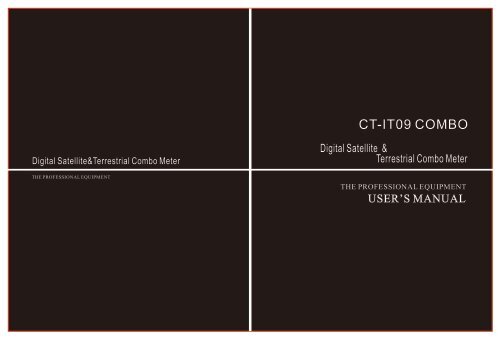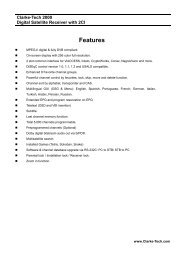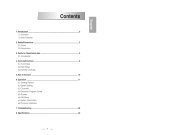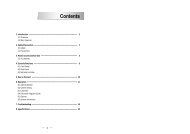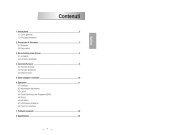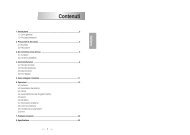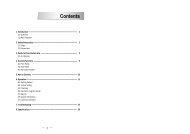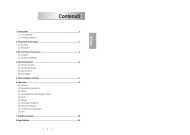CT-IT09 COMBO - Clarke-Tech
CT-IT09 COMBO - Clarke-Tech
CT-IT09 COMBO - Clarke-Tech
- No tags were found...
Create successful ePaper yourself
Turn your PDF publications into a flip-book with our unique Google optimized e-Paper software.
<strong>CT</strong>-<strong>IT09</strong> <strong>COMBO</strong>Digital Satellite&Terrestrial Combo MeterTHE PROFESSIONAL EQUIPMENTDigital Satellite &Terrestrial Combo MeterTHE PROFESSIONAL EQUIPMENTUSER’S MANUAL
T HE P ROFESSIONAL E QUIPMENT------------------|USER’S MANUAL|T HE P ROFESSIONAL E QUIPMENT------------------|USER’S MANUAL|Product Description1.Guide2. MenuCONTENTS1.1 Face Panel & Button1.2 Power On/Off1.3Power Supply & Battery2.1 DVB-S2.1.1 Quick Search552.1.2 Satellite Install92.2 DVB-T2.2.1 Quick Search15152.2.2 Freq-Checking 182.3 Multimedia 202.4 System Setup222.5 Shortcut Buttons243.Specifications4.Warnings 285.Product Standard Package234442730Product DescriptionIt is a battery powered hand held Satellite adjustment meter demodulatingDVB-S and DVB-T Signal. It's veryconvenient for installer to catch thesignal quickly andaccurately and adjust the antenna to the best position.It's with microprocessor controller, reliable and stable performance.When it's turned on, channel picture, Signal Strength and SignalQuality can be showed on LCD Screen a fter you set up your localDVB-S or DVB-T Parameter. Also, it enables you to select largemenu window for data figure which is helpful for adjustment.It shows Azimuth and Elevation, CBER/VBER, Singal Quality, SignalStrength and signal lock sound forDVB-S, And for DVB-T channelpicture, Signal Strength and Signal Quality can be showed on LCDScreen after you set up your local DVB-T Parameter. Also, it can at mostshow five channels' signal at the same menu which is very helpfulfor adjustment.For DVB-S it can detect very faint signal, and supports antenna powerOFF/13V/18V selectable and it's with auto-protection for LNB shortcircuit.For DVB-T it can detect very faint signal, and supports antenna powerOFF/5V/12V/15V/18V/24V selectable and it's with auto-protectionfor antenna short-circuit.It includes both AV IN and AV OUT for Camera, monitor…etcIt's used with 12V Power Adaptor when you need to useexternal power.It includes high capacity Lithium Battery 8.4V 3000mAhwhich works for more than 4 hours after it's fully charged.Signal Finder Professional Combo| 1
T HE P ROFESSIONAL E QUIPMENT------------------|USER’S MANUAL|T HE P ROFESSIONAL E QUIPMENT------------------|USER’S MANUAL|1.GUIDE1.1Face Panel & ButtonNO. Name Function1 MENU To show main menu or return to previous menu2 F1 Function Button3 F2 Function Button4 F3 Function Button5 F4 Function Button6 EXIT To cancel selection or exit from current menu7 ▲▼ OK Arrow for Cursor MovingOK for Confirming8 Mute Sound On/Off Switching9 SCAN Quick search for DVB-S10 M.INFO Show 5 channels signal information for DVB-T11 TV/Radio Switch between TV Channel and Radio Channel12 B.Light For LCD Screen on or off switching13 +/- To turn on or off the sound for signal quality14 INFO Show information of current program15 Antenna IN Connecting to the antenna for DVB-T16 Power Switch Power Switch for machine power17 USB Port Port for Upgrading or connecting to multimedia18 LNB IN Connecting to the dish for DVB-S19 Power Connection port Port for power charging20 Power Indicator Light The light is on when meter is turned on21 22K Switch Indicator Light 22K Switch is on when it lights22 13/18V Indicator Light To show H/V switch output23 Signal Lock Indicator Light Locked signal when it lights24 Charging Indicator Light The light is on when it’s charging andoff when charging is completed.25 0-9 Numerical Button To input numer for setting parameters26 LCD Screen Show menu and TV program…etc2 | Signal Finder Professional ComboSignal Finder Professional Combo| 3
T HE P ROFESSIONAL E QUIPMENT------------------|USER’S MANUAL|1.2 Power On/OffTo turn on the meter when Power Switch moves to Iposition.To turn off the meter when Power Switch moves to 0position.Please turn off the meter to charge the meter in timewhen system information for showing low power popesup.1.3Power Supply and BatteryIt's used with 12V 1.5A Power Adaptor. It chargesthrough external power when battery is out of power.It's used with 8.4V 3000 mAH Lithium Battery. It needs6 hours charging time by connecting power adaptor withexternal power or car charging. After it's full charge, itworks for more than 5 hours (It also depends on the loadof external antenna).T HE P ROFESSIONAL E QUIPMENT------------------|USER’S MANUAL|use Arrow key to move cursor, and then press “OK” key toselect sub-menu.2.1 DVB-Sselect DVB-S and press OK to enter DVB-S system2.1.1Quick SearchNotice: For initial charge, please make battery fullycharged(Wesuggest it charge for 8 hours).2.MENUPress “ MENU” key to enter into main menu, and4 | Signal Finder Professional ComboSignal Finder Professional Combo| 5
T HE P ROFESSIONAL E QUIPMENT------------------|USER’S MANUAL|T HE P ROFESSIONAL E QUIPMENT------------------|USER’S MANUAL|Press OK to the sub-menu2.1.1.3 LNB Low Freq/ LNB High FrequencyUse the numerical button to input Freq Value of LNB2.1.1.4 FrequencyUs the numerical button to input Freq Value of Frequency.2.1.1.5 Symbol RateUse the numerical button to input Value forSYMBOL RATE2.1.1.6 PolarityChose Polar Mode(OFF/13V/18V)2.1.1 .1 Satellite NameTo select the satellite name for receiving signal2.1.1.2 LNB TypeSelect LNB Type6 | Signal Finder Professional Combo2.1.1.7 LNB PowerChoose LNB Power type (OFF/13V/18V)2.1.1.8 22K ToneClose 22K TONE(ON/OFF)2.1.1.9 LongitudeUse the numerical button to input Longitude of Satellite2.1.1.10 My LongitudeUse the numerical button to input Longitude ofLocal Region2.1.11 My LatitudeUse the numerical button to input Latitude of Local RegioSignal Finder Professional Combo| 7
T HE P ROFESSIONAL E QUIPMENT------------------|USER’S MANUAL|2.1.1.12 Set parameters, and press “OK” button to enterthe Sub-menu, and then adjust the dish according to theinterface parameters.T HE P ROFESSIONAL E QUIPMENT------------------|USER’S MANUAL|2.1.1.14 Scan AllScan all programs of all channels, and automatically storethem after scanning, and then return back to thepreviousmenu.2.1.1.15 ZoomUse ◄ ► button to select Zoom, and press “OK”button to enter the Sub-menu, and then adjust the dish tothe best direction.2.1.1.13TP ScanScan all programs of the current frequency, andautomatically store them after scanning, and thenreturn back to the previous menu.2.2 Satellite Install8| Signal Finder Professional ComboSignal Finder Professional Combo| 9
T HE P ROFESSIONAL E QUIPMENT------------------|USER’S MANUAL|T HE P ROFESSIONAL E QUIPMENT------------------|USER’S MANUAL|2.1.2.1 Sat ManagerPress “OK” button to enter the Sub-menu, and thenset the state of the dish2.1.2.1.1 Switch TypePress ◄ ► button to choose Switch Type(NONE,DisEqC1.0/1.1, DisEqC 1.2/USALS)1、DiSEqC 1.0/1.1Use ◄ ► button to select LNB1/LNB2/LNB3/LNB4Press “F1” button to enter the Sub-Menu,select satellite。Press “OK” button to enter the Sub-Menu,Press “▲▼” Editparameter.Press OK to finish setting DiSEqC1.0/1.110 | Signal Finder Professional ComboSignal Finder Professional Combo| 11
T HE P ROFESSIONAL E QUIPMENT------------------|USER’S MANUAL|T HE P ROFESSIONAL E QUIPMENT------------------|USER’S MANUAL|2、DiSEqC 1.2/USALS。Press “F1” button to enter the Sub-Menu,and then makeoperations according to the instructions ,Edit parameter。Press “F2” button to enter the Sub-Menu,and then makeoperations according to the instructions ,Edit parameter。2.1.2.1.2ToneburstPress ◄ ► button to choose Toneburst mode(OFF/ON).1、Switch Type on NONEUse ▲▼ button to select Postion 01/Postion 02/Postion 03/Postion 0412 | Signal Finder Professional ComboSignal Finder Professional Combo| 13
T HE P ROFESSIONAL E QUIPMENT------------------|USER’S MANUAL|2、Switch Type on DiSEqC 1.0/1.1T HE P ROFESSIONAL E QUIPMENT------------------|USER’S MANUAL|2.2 DVB-TPress “ MENU” to enter into main menu, and use Arrowkey to move cursor, and Select DVB-T, andthen press“OK” enter DVB-T system.2.1.3 TP ManagerPress “OK” button to enter the Sub-Menu, and thenmake operations according to to the instructions.2.2.1 Quick searchPress OK to enter the sub-menu14 | Signal Finder Professional ComboSignal Finder Professional Combo| 15
T HE P ROFESSIONAL E QUIPMENT------------------|USER’S MANUAL|T HE P ROFESSIONAL E QUIPMENT------------------|USER’S MANUAL|2.2.1.1Quick Search2.2.1.1.6 Antenna SettingTo select antenna power ON/OFF2.2.1.1.7 Antenna PowerTo select antenna power voltage(OFF/5V/12V/15V/18V/24V)2.2.1.1.8To set parameter, and press “ OK” to enter into sub-menu.2.2.1.1.1Country SettingTo select country to receive signal2.2.1.1.2ChannelTo select channel type to be received2.2.1.1.3FrequncyTo set frequency for receiving signal by inputting frequencyvalue with numerical keys2.2.1.1.4BandwidthTo Select Bandwidth 6M/7M/8M based on your local region.2.2.1.1.5LCNSelect LCN ON or LCN Off2.2.1.1.8.1 ScanTo scan all the channels of current frequency, and it autorestoresthe scanned channels, and then return to previousmenu.16 | Signal Finder Professional ComboSignal Finder Professional Combo|17
T HE P ROFESSIONAL E QUIPMENT------------------|USER’S MANUAL|T HE P ROFESSIONAL E QUIPMENT------------------|USER’S MANUAL|2.2.2.1 MovePress ▲▼ button to move Cursor2.2.2.2SelectPress ◄ ►button to local channel, and tick the box to select it.2.2.2.3Press OK button to enter into multichannel display.Each screen display signal indicators of five channels, andpress ◄ ► button to PGUP or PGDOWN.2.2.1.1.8.2 Scan AllTo scan all channels, and it auto-restores the scannedchannels, and then return to previous menu.2.2.2Freq-Checking18 | Signal Finder Professional ComboSignal Finder Professional Combo| 19
T HE P ROFESSIONAL E QUIPMENT------------------|USER’S MANUAL|T HE P ROFESSIONAL E QUIPMENT------------------|USER’S MANUAL|2.3 Multimedia2.3.1 PhotoPreviewing the pictures in JPG format, and make operationsaccording to its instructions.For Multimedia, the external memory should beinserted into USB port. Otherwise, “Device notsupported” will pop up on the window.2.3.2 My MusicPlay the Music in MP3 format, and then make operationsaccording to its instructions.20 | Signal Finder Professional ComboSignal Finder Professional Combo| 21
T HE P ROFESSIONAL E QUIPMENT------------------|USER’S MANUAL|T HE P ROFESSIONAL E QUIPMENT------------------|USER’S MANUAL|2.4 System Setup2.4.1 OSD LanguageSet OSD Language2.4.2 SW UpdateTo upgrade SW or Data through USB port.To store the upgrading file in the external memory, andinsert it into USB port, and then enter upgrade menu.To select the file, it will automatically return back to theprevious menu after upgrade.2.4.3 Set DefaultPress “OK” button to set Factory Default.2.4.4 GMT UsageSet the GMT parameter22 | Signal Finder Professional ComboSignal Finder Professional Combo| 23
T HE P ROFESSIONAL E QUIPMENT------------------|USER’S MANUAL|2.5 Shortcut Buttons2.5.1 Press “OK” button to enter the Sub-menu when it'splaying programs, and make operations according to itsinstructions.T HE P ROFESSIONAL E QUIPMENT------------------|USER’S MANUAL|2.5.3Press “F2” button to enter Sub-menu whenplaying programs, and make operations accordingto its instructions.2.5.2 Press “F1” button to enter the Sub-menu whenplaying programs, and make operations according toits instructions.2.5.4 Press “F3” button to enter the Sub-menuwhen it'splaying programs, and make operations according to itsinstructions.24 | Signal Finder Professional ComboSignal Finder Professional Combo| 25
T HE P ROFESSIONAL E QUIPMENT------------------|USER’S MANUAL|2.5.5 Press “F4” button to enter the Sub-menu when it'splaying programs, and make operations according to itsinstructions.T HE P ROFESSIONAL E QUIPMENT------------------|USER’S MANUAL|SpecificationsSystem Capabilities Fully DVB-S &DVB-T Compliant YesConnectorF type, FemaleFrequency Range950MHz-2150MHzDVB-SSignal Level-65dBm~-25dBmLNB Powewr13/18V,Max350mAAtenna inputLNB Switch Control22KHzDiSEqC Ver 1.0/ 1.2ConnectorIEC Female 9.5mmDVB-TFrequency rangeVHF and UHFBandwith8/7/6MHzInput impedance75 ohmFront endQPSKDVB-S Demodulation Range2Mbps~45MbpsSCPC and MCPC CapableYesDemodulatorModulationCOFDMConstellationQPSK,16QAM,64QAMDVB-T Transmission mode2K,8KGuard interval 1/2,1/4,1/8,1/16,1/32FEC 1/2,2/3,3/4,4/5,5/6,7/8Processor32bit processor (133MHz)System Resources FLASH8MbyteSDRAM4*16MbyteMPEG 2MP@MLVideo DecoderData RateMax15M bits/sResolution 720*576,720*480Video formatPAL/NTSC/SECAMMPEGMPEG-1&2AudioTypeSingleSampling Rate32,44.1 & 48KHzData Transfer Connector USBLI-ION battery3000 mAH/8.4V MaxPower SupplyPower AdaptorIn AC 100-220VOut DC 12VPhysical characteristicsSize9.5x15.5x4.5 (cm)Net Weight0.5KG26 | Signal Finder Professional ComboSignal Finder Professional Combo| 27
T HE P ROFESSIONAL E QUIPMENT------------------|USER’S MANUAL|T HE P ROFESSIONAL E QUIPMENT------------------|USER’S MANUAL|Warning:You are using Lithium ion batteries and Nickel metal hydridebatteries in the machine now, so Please don't work underhigh temperature or high pressure conditions. If the followingitems happened, abnormal chemical reaction may occurwhich will lead to the battery overheat, emit smoke, igniteand/or burst.(1)incinerate and dispose the battery in fire or heat it;(2)pierce the battery with a nail or other sharp objects, strikeit with a hammer or step on it;(3)immerse the battery with water or connect the positive(+)and negative(-) terminals with a metal objects such asnecklaces, hair pins ,etc.Notice:The battery is only applicable to the charger whichsupplied or appointed by the manufacturer of this machine.The charging time should be minimum 5 hours for the firsttime, and it should not be charged over 12 hours after thefirst time.Please keep your machine off when the battery is charging.The battery should be stored within a temperature range of0℃ to 40℃.When stored for a long period, charge the battery at least28 | Signal Finder Professional Comboonce per half month so as to prevent over discharge.The battery is expendable.Handling:Improper setting of new battery may lead to the batteryburst.Please use the battery only supplied by the manufacturer, ifyou want to change a new battery.Please do not put the battery in fire or dispose it togetherwith garbage.Please contact the waste administrative institute in yourplace to get the nearest battery collection station.Signal Finder Professional Combo| 29
T HE P ROFESSIONAL E QUIPMENT------------------|USER’S MANUAL|Product Standard PackageCar charger cableAV cablePowerCarrying case30 | Signal Finder Professional Combo|