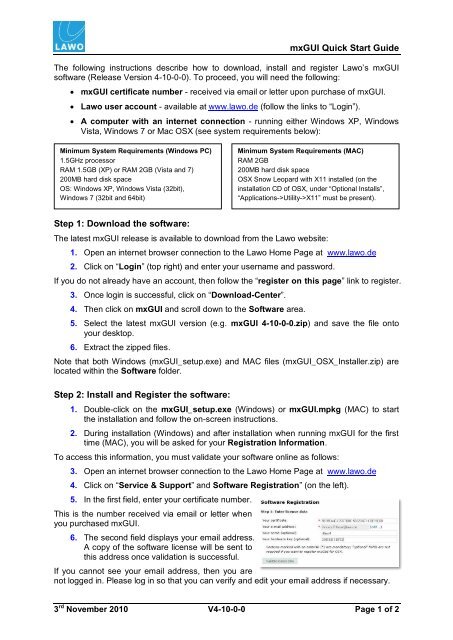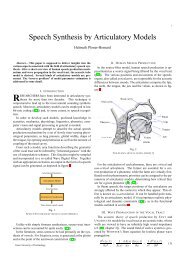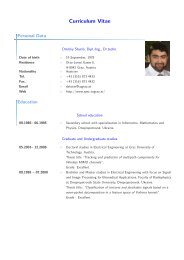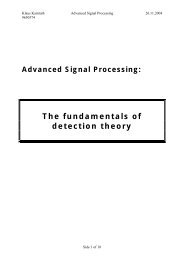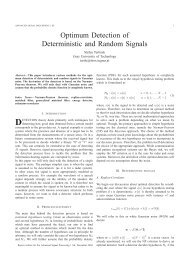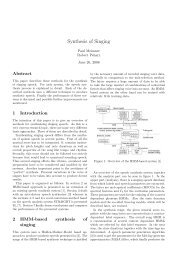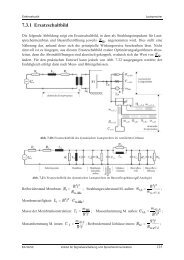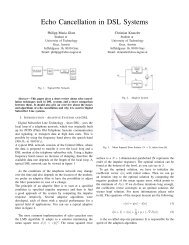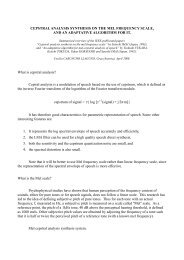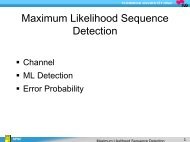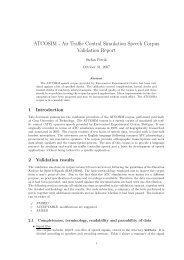mxGUI Quick Start Guide Step 1: Download the software: Step ... - spsc
mxGUI Quick Start Guide Step 1: Download the software: Step ... - spsc
mxGUI Quick Start Guide Step 1: Download the software: Step ... - spsc
- No tags were found...
Create successful ePaper yourself
Turn your PDF publications into a flip-book with our unique Google optimized e-Paper software.
<strong>mxGUI</strong> <strong>Quick</strong> <strong>Start</strong> <strong>Guide</strong>The following instructions describe how to download, install and register Lawo’s <strong>mxGUI</strong><strong>software</strong> (Release Version 4-10-0-0). To proceed, you will need <strong>the</strong> following: <strong>mxGUI</strong> certificate number - received via email or letter upon purchase of <strong>mxGUI</strong>. Lawo user account - available at www.lawo.de (follow <strong>the</strong> links to “Login”). A computer with an internet connection - running ei<strong>the</strong>r Windows XP, WindowsVista, Windows 7 or Mac OSX (see system requirements below):Minimum System Requirements (Windows PC)1.5GHz processorRAM 1.5GB (XP) or RAM 2GB (Vista and 7)200MB hard disk spaceOS: Windows XP, Windows Vista (32bit),Windows 7 (32bit and 64bit)Minimum System Requirements (MAC)RAM 2GB200MB hard disk spaceOSX Snow Leopard with X11 installed (on <strong>the</strong>installation CD of OSX, under “Optional Installs”,“Applications->Utility->X11” must be present).<strong>Step</strong> 1: <strong>Download</strong> <strong>the</strong> <strong>software</strong>:The latest <strong>mxGUI</strong> release is available to download from <strong>the</strong> Lawo website:1. Open an internet browser connection to <strong>the</strong> Lawo Home Page at www.lawo.de2. Click on “Login” (top right) and enter your username and password.If you do not already have an account, <strong>the</strong>n follow <strong>the</strong> “register on this page” link to register.3. Once login is successful, click on “<strong>Download</strong>-Center”.4. Then click on <strong>mxGUI</strong> and scroll down to <strong>the</strong> Software area.5. Select <strong>the</strong> latest <strong>mxGUI</strong> version (e.g. <strong>mxGUI</strong> 4-10-0-0.zip) and save <strong>the</strong> file ontoyour desktop.6. Extract <strong>the</strong> zipped files.Note that both Windows (<strong>mxGUI</strong>_setup.exe) and MAC files (<strong>mxGUI</strong>_OSX_Installer.zip) arelocated within <strong>the</strong> Software folder.<strong>Step</strong> 2: Install and Register <strong>the</strong> <strong>software</strong>:1. Double-click on <strong>the</strong> <strong>mxGUI</strong>_setup.exe (Windows) or <strong>mxGUI</strong>.mpkg (MAC) to start<strong>the</strong> installation and follow <strong>the</strong> on-screen instructions.2. During installation (Windows) and after installation when running <strong>mxGUI</strong> for <strong>the</strong> firsttime (MAC), you will be asked for your Registration Information.To access this information, you must validate your <strong>software</strong> online as follows:3. Open an internet browser connection to <strong>the</strong> Lawo Home Page at www.lawo.de4. Click on “Service & Support” and Software Registration” (on <strong>the</strong> left).5. In <strong>the</strong> first field, enter your certificate number.This is <strong>the</strong> number received via email or letter whenyou purchased <strong>mxGUI</strong>.6. The second field displays your email address.A copy of <strong>the</strong> <strong>software</strong> license will be sent tothis address once validation is successful.If you cannot see your email address, <strong>the</strong>n you arenot logged in. Please log in so that you can verify and edit your email address if necessary.3 rd November 2010 V4-10-0-0 Page 1 of 2
<strong>mxGUI</strong> <strong>Quick</strong> <strong>Start</strong> <strong>Guide</strong>NOTE: The Name and Hardware Key fields are only required for Windows installations, soMAC users can skip to step 9.7. In <strong>the</strong> third field, enter a name. This can be any name. A simple, short name is best.8. In <strong>the</strong> fourth field, enter your hardware key. This was generated automatically by <strong>the</strong><strong>mxGUI</strong> installer during step 2 and appears in a small windownamed Lawo <strong>mxGUI</strong> Hardware-ID. Note that <strong>the</strong> Hardware-ID window can be obscured by <strong>the</strong> Registration Information.So, minimise any o<strong>the</strong>r open windows to reveal it.9. With all fields complete, click on Validate license data.10. If <strong>the</strong> data appears valid, <strong>the</strong>n you will be prompted to click on Register product.Your <strong>software</strong> license key now appears. You will also receive an email containing all relevantlicensing information.11. Now return to <strong>the</strong> Registration Information (Windows) or <strong>mxGUI</strong> Verifier (MAC)window which opened earlier during step 2:Windows users:Enter your Name and Code:The Name must match <strong>the</strong> name beside “Registered for:” in “Your Lawo <strong>software</strong> key” email.The Code must match <strong>the</strong> code beside “Software key (Windows):”When copying, take care not to add any leading or following spaces.MAC users:Enter your Email-Address and Activation Key:The Email-Address must match <strong>the</strong> address entered during step 6.The Activation Key must match <strong>the</strong> code beside “Software key (OSX):”12. Windows users should now complete <strong>the</strong> remainder of <strong>the</strong> <strong>mxGUI</strong> and Sun VirtualBox installation by following <strong>the</strong> on-screen instructions. During installation, severalwindows logo dialogue boxes may appear. Please accept <strong>the</strong>m all.For fur<strong>the</strong>r assistance, please contact <strong>the</strong> Lawo Service Department at service@lawo.deV4-10-0-0 Page 2 of 2 3 rd November 2010