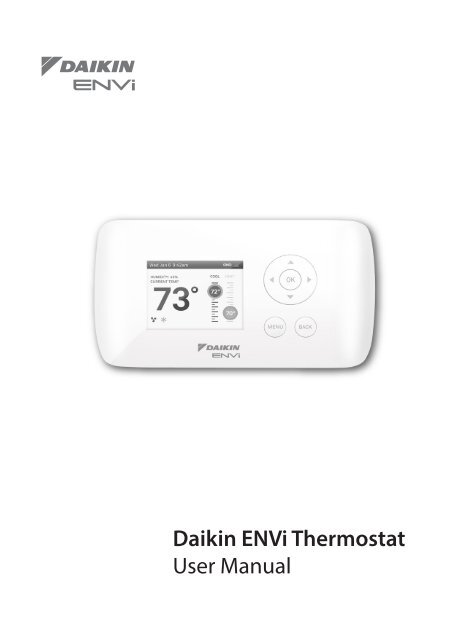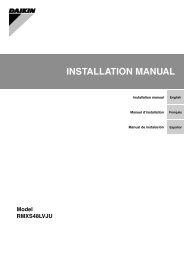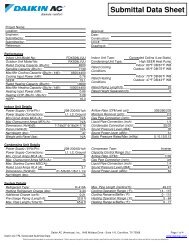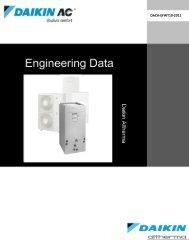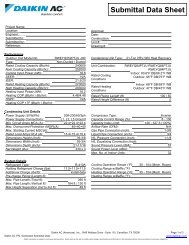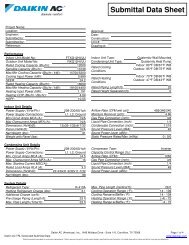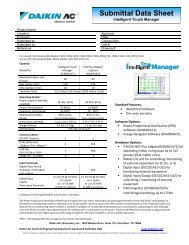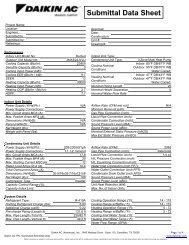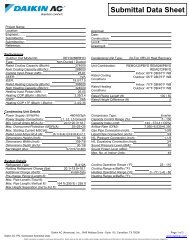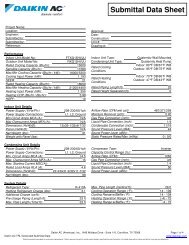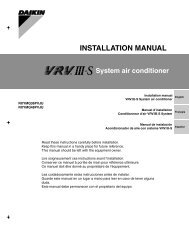Daikin ENVi Thermostat User Manual - Daikin AC
Daikin ENVi Thermostat User Manual - Daikin AC
Daikin ENVi Thermostat User Manual - Daikin AC
- No tags were found...
Create successful ePaper yourself
Turn your PDF publications into a flip-book with our unique Google optimized e-Paper software.
SAFETY CONSIDERATIONSRead these SAFETY CONSIDERATIONS carefully before operating the <strong>Daikin</strong> <strong>ENVi</strong>thermostat.Contact your dealer for repair and maintenance. Improper repair and maintenancemay result in electric shock or fire. Only use accessories made by <strong>Daikin</strong> that arespecifically designed for use with the thermostat and have them installed by aprofessional.Contact your dealer to move and reinstall the thermostat. Incomplete installationmay result in electric shock or fire.Never let the thermostat get wet. Water can cause an electric shock or a fire.Never use flammable spray such as hair spray, lacquer, or paint near the unit.Flammable spray may cause a fire.Never inspect or service the unit by yourself. Contact a qualified service person toperform this work.Never touch the internal parts of the thermostat. To check and adjust internalparts, contact your dealer.Turn off all electrical power before doing any maintenance to avoid the risk ofserious electric shock; never sprinkle or spill water or liquids on the unit.Do not touch the switch with wet fingers. Touching a switch with wet fingers cancause an electric shock.Before cleaning the thermostat, turn off the power, otherwise this may cause anelectric shock.Do not wipe the thermostat operation panel with benzene, thinner, chemical dustcloth, etc. The panel may get discolored or the coating can peel off. If it is heavilydirty, soak a cloth in water-diluted neutral detergent, squeeze it well and wipe thepanel clean. Then wipe it with another dry cloth.Consult with the installation contractor for cleaning. Incorrect cleaning of theinside of the thermostat could break the plastic parts and cause electric shock.Do not allow children to play with the unit to prevent injury.Never pull or twist the electric wire of the thermostat. It may cause the unit tomalfunction.Do not expose the thermostat to direct sunlight. The LCD display can becomediscolored and may fail to display the data.Disposal of the thermostat and additional parts should be done in accordancewith the relevant local, state and national regulations.
CONTENTSGETTING STARTED 1DAIKIN <strong>ENVi</strong> THERMOSTAT BASICS 2What’s on the Home Screen? 2Using the Navigation Buttons 4Idle Screen 5About Your <strong>Daikin</strong> <strong>ENVi</strong> <strong>Thermostat</strong> 6CONNECTING TO THE INTERNET 6Setting Up WiFi and Obtaining a Registration Code 7Configuring a Web Portal Account 8Re-registering the <strong>Daikin</strong> <strong>ENVi</strong> <strong>Thermostat</strong> 10USING YOUR DAIKIN <strong>ENVi</strong> THERMOSTAT 11System Mode 12Fan 12Weather Forecast 14Resetting the <strong>Daikin</strong> <strong>ENVi</strong> <strong>Thermostat</strong> 15Rebooting the <strong>Daikin</strong> <strong>ENVi</strong> <strong>Thermostat</strong> 15Cleaning the <strong>Daikin</strong> <strong>ENVi</strong> <strong>Thermostat</strong> 16What To Do If You Move 16CONFIGURING YOUR DAIKIN <strong>ENVi</strong> THERMOSTAT 17Configuring Personal Preferences 18Utility CPP Setting 23Set Up Reminders and Alerts 25Configure Alerts 25WiFi 27Creating Your Weekly Schedule 28Using the Weekly Schedule Editor 29Scheduling a Vacation 30Sensors 32UNDERSTANDING ALERTS 33List of Alerts 33ONE-YEAR LIMITED WARRANTY 35END USER SOFTWARE LICENSE AGREEMENT 37
GETTING STARTEDWelcomeThe <strong>Daikin</strong> HV<strong>AC</strong> equipment and <strong>ENVi</strong>thermostat help homeowners conserve energy,save money and reduce their environmentalimpact. Our products automate energyconservation, making it comfortable when youare home and saving money when you are not.For more information, visit us at <strong>Daikin</strong><strong>AC</strong>.comand <strong>Daikin</strong><strong>ENVi</strong>.com.Key features of the<strong>Daikin</strong> <strong>ENVi</strong> thermostat:Color displayPrecision +/- 1°F (0.5°C)temperature controlRemote access via theInternet, tablet orsmartphoneVacation programmingSeven-day programmingHumidity sensingIntelligent algorithmsthat adapt to your homeand preferencesFan control<strong>Daikin</strong> <strong>ENVi</strong> <strong>Thermostat</strong>1
OKMENUB<strong>AC</strong>KUsing the Navigation ButtonsThe navigation buttons located on the rightof the <strong>Daikin</strong> <strong>ENVi</strong> thermostat let you selectoptions and control the <strong>Daikin</strong> <strong>ENVi</strong> thermostat.▲ (up) On the Home screen, press ▲ toincrease the temperature set point by 1°F(0.5°C). For menus, press ▲ to move up.▼ (down) On the Home screen, press ▼ todecrease the temperature set point by 1°F(0.5°C). For menus, press ▼ to move down.◀ (left) On the Home screen, if Auto modeis enabled, press ◀ to switch between heatand cool set points. For menus, press ◀ to goback to the previous screen.▶ (right) On the Home screen, if Auto modeis enabled, press ▶ to switch between heatand cool set points. For menus, press ▶ tochoose the currently highlighted option.OK On a menu screen, press OK to choosethe currently highlighted option. If aconfiguration option is selected, pressing OKwill keep its new value and return back tothe previous screen.MENU Pressing MENU displays a list ofall available options. If a menu is currentlydisplayed, pressing MENU will cancel anyunsaved changes and return to the Homescreen.B<strong>AC</strong>K On a menu screen, press B<strong>AC</strong>K to goback to the previous screen.4
On-Screen KeyboardIf you need to type in any information, an onscreenkeyboard will appear. To enter a letteror number, press the arrow keys to move to acharacter and then press OK to select it.Select to enter capital letters; selectto enter commonly used symbols. If youmake a mistake, press to delete the text .To keep your changes, select . To cancelyour changes, press the B<strong>AC</strong>K button.Idle ScreenWhen you are not actively using your <strong>Daikin</strong><strong>ENVi</strong> thermostat, the screen will dim and displaythe idle screen.To customize the contentof the idle screen:From the Home screen,press MENU.Select Settings ▶Preferences ▶ Idle ScreenFrom here you can enable/disable the idle screen, thetemperature bubbles, anddate/time display.Idle screenThe Idle screen can show the temperature, timeand date, humidity, weather conditions, andoperating mode (red for heat, blue for cool).Snowflake and flame icons indicate if cooling orheating is currently active.5
To view informationabout your <strong>Daikin</strong> <strong>ENVi</strong>thermostat:From the Home screen,press MENU.Select About.6About Your <strong>Daikin</strong> <strong>ENVi</strong><strong>Thermostat</strong>The About menu displays useful informationabout your <strong>Daikin</strong> <strong>ENVi</strong> thermostat, its serialnumber, and optional information about thecontractor who installed it. You may need thisinformation if you are having difficulties or needtechnical support.The About page also displays information aboutyour current WiFi configuration. You can usethese settings to help troubleshoot Internetconnectivity issues.CONNECTING TO THEINTERNETConnect your <strong>Daikin</strong> <strong>ENVi</strong> thermostat tothe Internet so you can control it from yourown personalized, secure <strong>Daikin</strong> Web Portal,smartphone, or tablet.From the Web Portal, you can:Program, configure and control your <strong>Daikin</strong><strong>ENVi</strong> thermostat.Control your <strong>Daikin</strong> <strong>ENVi</strong> thermostatfrom anywhere you have Internet access(including smartphones and tablets).Use local weather data to maximize energysavings.Receive important alerts and remindersabout your heating and cooling system.Note: To connect your system to your personalizedWeb Portal you must have a broadband Internetconnection and a wireless 802.11 b/g/n (WiFi)home network.
Setting Up WiFi and Obtaining aRegistration CodeThe <strong>Daikin</strong> <strong>ENVi</strong> thermostat uses your homeWiFi network to connect to the Internet. First,enable WiFi on the <strong>Daikin</strong> <strong>ENVi</strong> thermostat (seeinstructions to the right).The <strong>Daikin</strong> <strong>ENVi</strong> thermostat will display a list ofavailable networks, along with an indication ofthe signal strength (the more bars, the better)and whether encryption is used.If your home network is not listed, or if the signalstrength is very low, try adjusting the antennaon your wireless router. If that doesn’t improvethe signal, try moving your router closer to the<strong>Daikin</strong> <strong>ENVi</strong> thermostat.Once your network has been detected, select itfrom the list. If the network is encrypted, you willbe asked to enter a password for that network.This is the password you created when thewireless router was first set up.After you provide the password, your <strong>Daikin</strong><strong>ENVi</strong> thermostat will automatically connect tothe Internet. A chain link on the screen indicatesyou have established a connection with the<strong>Daikin</strong> <strong>ENVi</strong> web servers.Write down the registration code as you willneed it when configuring your Web Portalaccount. You can leave the code displayed onthe screen while you continue with the nextstep.To set up WiFi:From the Home screen,press MENU.Select Register <strong>Thermostat</strong>.Select Continue.Select WiFi Settings.Select WiFi Radio ▶Enabled.Select your network fromthe list.If prompted, enter yournetwork password.The <strong>Daikin</strong> <strong>ENVi</strong> thermostatwill automatically connectto the Internet and display aregistration code.Write down the registrationcode; you will need it in thenext step.Note that you need to connect your <strong>Daikin</strong> <strong>ENVi</strong>thermostat to the Internet for the outdoor temperature,outdoor humidity, and weather indicators to function.7
Having Trouble?If you are having trouble connecting to theInternet or finding your WiFi network, you mayneed to configure your network parametersmanually. See WiFi on page 27.Configuring a Web PortalAccountAfter setting up WiFi on your <strong>Daikin</strong> <strong>ENVi</strong>thermostat and obtaining the registration code,you need to configure your Web Portal account.1. From a web browser on a PC, visitwww.<strong>Daikin</strong><strong>ENVi</strong>.com and click on the LOGINlink.2. Click REGISTER THERMOSTAT.3. Click the <strong>Daikin</strong> <strong>ENVi</strong> thermostat.4. Click Create a new account.(If you already have a Web Portal, click Registerto an existing account, enter your email addressand password, and proceed to step 6).8
5. Enter your email address and password. ClickCreate Web Portal.6. Enter the registration code displayed on the<strong>Daikin</strong> <strong>ENVi</strong> thermostat. Click Register.Note: If you forgot the registration code, selectRegister <strong>Thermostat</strong> again from the <strong>Daikin</strong> <strong>ENVi</strong>thermostat menu and obtain a new registrationcode.9
7. Return back to your <strong>Daikin</strong> <strong>ENVi</strong> thermostatand select Yes to confirm your email address andcomplete the registration process. If you made amistake with your email address, select No andrepeat the registration process.Your <strong>Daikin</strong> <strong>ENVi</strong> thermostat is now registered.You can now monitor and control your <strong>Daikin</strong><strong>ENVi</strong> thermostat from the Web Portal or fromyour smartphone or tablet.To reset yourregistration:From the Home screen,press MENU.Select Settings ▶ Reset.Select Reset Registration.Confirm the reset byselecting Yes.Re-registering the <strong>Daikin</strong> <strong>ENVi</strong><strong>Thermostat</strong>There are times when you may need tore-register your <strong>Daikin</strong> <strong>ENVi</strong> thermostat. Forexample, if you are a new homeowner who hasjust moved to a home with an existing <strong>Daikin</strong><strong>ENVi</strong> thermostat. To re-register your <strong>Daikin</strong> <strong>ENVi</strong>thermostat, reset the registration and redo theregistration process.10
USING YOUR DAIKIN <strong>ENVi</strong>THERMOSTATThe bright, easy-to-read screen on your <strong>Daikin</strong><strong>ENVi</strong> thermostat makes it simple to review andadjust the settings any time you want.Adjusting the TemperatureYou can easily adjust the temperature withoutchanging the <strong>Daikin</strong> <strong>ENVi</strong> thermostat’sprogramming by pressing the arrow keys whenthe Home screen is displayed.Press ▲ to increase the temperature setpoint by 1°F (0.5°C).Press ▼ to decrease the temperature setpoint by 1°F (0.5°C).If the <strong>Daikin</strong> <strong>ENVi</strong> thermostat is set to Automode, press ◀ to select the Cool setting.If the <strong>Daikin</strong> <strong>ENVi</strong> thermostat is set to Automode, press ▶ to select the Heat setting.Once you’ve adjusted the temperature, thescreen indicates that you are currently holdingthe set temperature rather than running aprogram.The <strong>Daikin</strong> <strong>ENVi</strong> thermostat will hold the newtemperature for the duration you specified inthe Hold Action option during the initial setup(see Hold Action on page 19) or until youpress OK.If you are using Auto mode, note that there isa minimum difference allowed between heatand cool set temperatures. The system willprevent you from setting the temperatures11
to within these limits. See the <strong>Daikin</strong> <strong>ENVi</strong><strong>Thermostat</strong> Installation <strong>Manual</strong> for informationabout configuring the minimum temperaturedifference settings.To change system mode:From the Home screen,press MENU.Select System.Select your temperaturemode: Heat, Cool, Autoor Off.To change fan settings:From the Home screen,press MENU.Select Fan.Configure your fan settings.System ModeThis menu sets your system to use heat, cool, orauto mode:FanCool The system will turn on in coolingmode when the current temperature risesabove the set temperature.Heat The system will turn on in heat modewhen the current temperature drops belowthe set temperature.Auto The system is in Auto-changeovermode and will activate the heating orcooling mode to keep your home within thedesired range of set temperatures.Auxiliary Heat Only The system will onlyuse the auxiliary or back-up heat source tomaintain the heat set point temperature(only appears if auxiliary heat is configured).Off The system is off and will only displaythe current temperature.This menu displays the current Indoor Unit fansetting:On Forces the fan to run continuously,regardless of the weekly scheduleprogramming. The fan will also run if thesystem mode is Off.12
Auto Turns on the fan when the system isheating or cooling your home, or to satisfythe minimum fan “on” time.When you switch between Auto and ON infan control, the <strong>Daikin</strong> <strong>ENVi</strong> thermostat willprompt you with the following:Hold 2 hours The fan will switch tothis setting but revert back to weeklyschedule after 2 hours.Hold 4 hours The fan will switch tothis setting but revert back to weeklyschedule after 4 hours.Indefinite The fan will switch to thissetting and will only revert back if you doso manually .Until Next Transition The fan will switchto this setting but will revert back whenthe program switches to the next period.Update Schedule This will update thecurrent schedule with the new fan setting.Minimum “On” Time Sets a minimumamount of time per hour that the IndoorUnit fan will run. This improves air circulationand results in a more consistent temperaturethan with the Auto setting while being morecost-effective than the On setting.Fan Speed Sets the Indoor Unit fan speedto Low, Medium, High, or Optimized. InOptimized, the fan will slow down when theroom temperature is approaching the settemperature.Louver Sets the movement of the IndoorUnit’s louver to Oscillating or Stopped.Only available if Indoor Unit is equipped withlouvers.13
To view the weatherforecast:From the Home screen,press MENU.Select Weather Forecast.Press OK to switch betweenthe 4-day and 24-hourforecast.Weather ForecastDisplays the current outdoor temperature andweather conditions for your registered location.Note that when you register, it’s important toselect your location accurately, as <strong>Daikin</strong> <strong>ENVi</strong>will use your local weather data to optimize yourheating and cooling. You must register your<strong>Daikin</strong> <strong>ENVi</strong> thermostat for this feature tooperate.Weather Forecast screen14
Resetting the <strong>Daikin</strong> <strong>ENVi</strong><strong>Thermostat</strong>At some point during the life of the <strong>Daikin</strong> <strong>ENVi</strong>thermostat you may want to quickly reconfigureit or restore it to the default state.Reset Registration Resets the connectionbetween the <strong>Daikin</strong> <strong>ENVi</strong> thermostat and theyour personalized Web Portal.Preferences and Schedule Resetsall preferences, reminders, alerts andprogramming back to the default state.HV<strong>AC</strong> Equipment Settings Resets theconfiguration of the Indoor Unit and/orauxiliary heat equipment.All Settings Resets the <strong>Daikin</strong> <strong>ENVi</strong>thermostat back to its default factorysettings.To reset your <strong>Daikin</strong> <strong>ENVi</strong>thermostat:From the Home screen,press MENU.Select Settings ▶ Reset.Choose the reset optionthat suits your needs.Rebooting the <strong>Daikin</strong> <strong>ENVi</strong><strong>Thermostat</strong>You can reboot the <strong>Daikin</strong> <strong>ENVi</strong> thermostat bypressing the physical hardware reset button,located through an opening in the bottom leftcorner of the <strong>Daikin</strong> <strong>ENVi</strong> thermostat. Rebootingwill not alter programming or configurationoptions.Reset button15
Cleaning the <strong>Daikin</strong> <strong>ENVi</strong><strong>Thermostat</strong>You can clean the <strong>Daikin</strong> <strong>ENVi</strong> thermostat’sscreen by spraying water or any mild, nonabrasivehousehold cleaner on to a cleancloth. Wipe the surface of the screen with thedampened cloth.Note: Do not spray any liquids directly onto your<strong>Daikin</strong> <strong>ENVi</strong> thermostat.What To Do If You MoveIf you move there a few things to consider aboutyour <strong>Daikin</strong> <strong>ENVi</strong> thermostat:If you did not activate your personalized WebPortal, you can simply take the <strong>Daikin</strong> <strong>ENVi</strong>thermostat with you or leave it in the house.If you already have registered your <strong>Daikin</strong> <strong>ENVi</strong>thermostat with <strong>Daikin</strong><strong>ENVi</strong>.com, you need toupdate your Web Portal to reflect your newaddress.Leaving It BehindIf you’re moving and are not taking your <strong>Daikin</strong><strong>ENVi</strong> thermostat with you, log onto the WebPortal and select Reset under the Settingstab. Select Reset Registration. This terminatesthe association between your <strong>Daikin</strong> <strong>ENVi</strong>thermostat and your personalized Web Portal(you can also accomplish the same thing bychoosing Reset Registration on the <strong>Daikin</strong> <strong>ENVi</strong>thermostat itself).You can always add another device for your newhome with the same account.16
The new homeowners will need to register the<strong>Daikin</strong> <strong>ENVi</strong> thermostat and set up their ownWeb Portal.Taking It With YouIf you’re moving and want to take the <strong>Daikin</strong><strong>ENVi</strong> thermostat with you, you’ll need tore-connect it to the Internet and update yourlocation and house information (select MyHouse under the Settings tab) .CONFIGURING YOURDAIKIN <strong>ENVi</strong> THERMOSTATThis section describes how to configure thepersonal preferences, temperature settings, andoperation of your <strong>Daikin</strong> <strong>ENVi</strong> thermostat. Thereare four key steps:Configure Personal PreferencesSet up Reminders and AlertsConfigure WiFi settingsCreate your Weekly ScheduleNote: You can also configure your <strong>Daikin</strong> <strong>ENVi</strong>thermostat from your personalized Web Portal.Simply open a web browser, go to <strong>Daikin</strong><strong>ENVi</strong>.com,and log in.17
To configure personalPreferences:From the Home screen,press MENU.Select Settings ▶Preferences.Adjust each option to yourpersonal preferences.Configuring PersonalPreferencesThe Preferences menu has settings forpersonalizing your <strong>Daikin</strong> <strong>ENVi</strong> thermostat.NameYou can customize the name of your<strong>Daikin</strong> <strong>ENVi</strong> thermostat to suit your needs(i.e. Main Floor). This is useful if you havemultiple systems or zones. You can viewand edit your <strong>Daikin</strong> <strong>ENVi</strong> thermostat namein the About menu on your <strong>Daikin</strong> <strong>ENVi</strong>thermostat and also in your online WebPortal.Date and TimeSelect Date & Time to:Set the current time and date.Select a 12-hour or 24-hour timeformat.Select your time zone.Enable or disable daylight savings.If you are connected to the Internet,the time and date are programmedautomatically.BrightnessThe color screen has adjustable backlightbrightness. You can control the intensitywhen the screen is active (i.e., when you arepushing buttons) and when the display isin standby mode (see “Idle Screen” on page5).18
menus. The About screen is still accessible. Oncea valid code has been entered on the <strong>Daikin</strong><strong>ENVi</strong> thermostat, access to restricted featureswill be allowed until the <strong>Daikin</strong> <strong>ENVi</strong> thermostatbacklight timer has expired.Temperature RangeYou can configure the <strong>Daikin</strong> <strong>ENVi</strong> thermostat soonly a specific heat and/or cool set point rangeis permitted.Heat Temp Range Press ▲ or ▼ select themaximum or minimum heat set points thenpress OK. <strong>User</strong>s will not be able to set the<strong>Daikin</strong> <strong>ENVi</strong> thermostat to a temperatureabove this limit.Heat Min Temp: 45 to 68 °F (7 to 20 °C)Heat Max Temp: 57 to 80 °F (14 to 26.5 °C)Cool Temp Range Press ▲ or ▼ to selectthe maximum and minimum cool setpoints and then press OK. <strong>User</strong>s will not beable to set the <strong>Daikin</strong> <strong>ENVi</strong> thermostat to atemperature below this limit.Cool Min Temp: 65 to 83 °F (18.5 to 28.5 °C)Cool Max Temp: 77 to 95 °F (25 to 35 °C)Intelligent EyeSome models of the Indoor Unit include anintelligent eye, an infrared sensor that detectsroom occupancy. It adjust the set point by 3.6°F(2°C) if no movement is detected in order tosave energy (+3.6°F/+2°C if cooling, –3.6°F/–2°Cif heating).To use intelligent eye, you must enable thisoption in the <strong>Daikin</strong> <strong>ENVi</strong> thermostat and21
then enable it with the <strong>Daikin</strong> wireless remotecontroller. If enabled, the thermostat’s SmartRecovery and Temp Alert functions are notavailable.By default, intelligent eye is disabled on thethermostat.Do NOT enable the intelligent eye with the <strong>Daikin</strong>wireless remote controller when it is disabled onthe thermostat as this may cause suboptimaloperation and result in invalid recovery and alertmessages. Also, if an auxiliary heater is configured,enabling intelligent eye may energize the auxiliaryheater more often than would normally berequired.Recovery OptionsRecovery options allow the <strong>Daikin</strong> <strong>ENVi</strong>thermostat to learn how your heating andcooling system works, taking into accountinfrastructure, weather and historical operatingperformance so that your home is a comfortabletemperature as soon as you walk in the door.Smart Recovery Heat The <strong>Daikin</strong> <strong>ENVi</strong>thermostat will start heating at the optimumtime to ensure the set point is reached at theprogrammed time.Smart Recovery Cool The <strong>Daikin</strong> <strong>ENVi</strong>thermostat will start cooling at the optimumtime to ensure the set point is reached at theprogrammed time.Random Start Heat Programming a timein this section will produce a random delaywhen there is call for heat. In applicationswith multiple heating systems, this preventsall the systems from activating at the sametime (thus creating a peak power demand).22
Press ▲ or ▼ to select a delay time and thenpress OK.Random Start Cool Programming a timein this section will produce a random delaywhen there is call for cooling. In applicationswith multiple cooling systems, this preventsall systems from activating at the same time,(thus creating a peak power demand). Press▲ or ▼ to select a delay time and then pressOK.Utility CPP SettingThis section is only applicable if your utilitycompany is running a Critical Peak Pricingprogram that you have agreed to be a part of.Contact your local electrical utility company forinformation about programs in your area.CPP ResponseYour utility may send voluntary events to your<strong>Daikin</strong> <strong>ENVi</strong> thermostat. You can choose toAlways Accept these events. In which case,you would just be notified that an event is inprogress. Or if you choose Ask Me, when theUtility issues an event, you will be asked if youwant to participate.If you do not acknowledge the event prior to thestart, the system will default to yes.Preferred StrategyDuring a Critical Peak Pricing event the Utilitymay select an energy saving strategy, or allowyou to use your preferred strategy. Select fromone of the options as your preferred energysaving strategy to be used during Critical PeakPricing events.23
Absolute Temperature Set a specific heatand cool set point to be used when anevent is initiated by the Utility company.If the set point at the time of the eventis more favorable (lower in heat mode orhigher in cool mode) than what you haveprogrammed, the <strong>Daikin</strong> <strong>ENVi</strong> thermostatwill use the more favorable set point for theduration of the event.Relative Temperature Program atemperature set back (heat) or set forward(cool) from your existing set point. Forexample, if you program a 4 °F set forward,and your current cool set point is 76 °F,during an event your <strong>Daikin</strong> <strong>ENVi</strong> thermostatset point will change to 80 °F until the eventhas expired.System Off If this option is selected, the<strong>Daikin</strong> <strong>ENVi</strong> thermostat will turn off heatingand cooling for the duration of this event.Duty Cycle This option allows you toprogram the maximum amount of timethe system will run during a 1 hour period.For example, if you select 30%, the airconditioner will run for a maximum of 18 (0.3x 60) minutes regardless of whether the setpoint has been met. 0% essentially turns thesystem off, whereas 100% runs the system atfull capacity.24
Set Up Reminders and AlertsYour <strong>Daikin</strong> <strong>ENVi</strong> thermostat can beprogrammed to remind you of required filterchanges and regular maintenance.If you are not sure about what equipment youhave installed or whether you need to replacerather than clean your filters, please contact yourheating and cooling contractor, or consult youroriginal equipment manuals for the recommendedmaintenance procedures.View Past AlertsDisplays a list of previously generated alerts. Toview the full message, select the alert and pressOK.To delete the alerts from the list, select Clear AllAlerts.To set up Reminders:From the Home screen,press MENU.Select Reminders andAlerts.Adjust each option to yourpersonal preferences.System ServiceThe system service (maintenance) alert isdisplayed on the screen when regularlyscheduled maintenance is required. It will alsoshow your contractor’s contact information (ifprogrammed by the contractor).Select this item to turn the reminder on or off,show the date of the last service, and select areminder interval.Configure AlertsThe <strong>Daikin</strong> <strong>ENVi</strong> thermostat can generate alertswhen the temperature in the home reaches apre-programmed temperature. This protectsyour home from damage due to freezing orexcessive heat.To set up Alerts:From the Home screen,press MENU.Select Reminders andAlerts.Adjust each option to yourpersonal preferences.25
If this alert has been set up, you will see the alerton the <strong>Daikin</strong> <strong>ENVi</strong> thermostat’s screen. If you’veconfigured your personal Web Portal, you will alsoreceive an email alert.Low Temp LimitSelect this item to set the temperature at whichthe <strong>Daikin</strong> <strong>ENVi</strong> thermostat will generate a LowTemperature Limit alert:Disabled – No alert will be generated.Enabled – Set temperature range of 35 to 68 °F(1.5 to 20 °C).High Temp LimitSelect this item to set the temperature at whichthe <strong>Daikin</strong> <strong>ENVi</strong> thermostat will generate a HighTemperature Limit alert:Disabled – No alert will be generated.Enabled – Set temperature range of 60 to 104°F (15.5 to 40°C).Aux Heat Runtime Alert (optional)If you have a heat pump with auxiliary heatconfiguration, you can program the <strong>Daikin</strong> <strong>ENVi</strong>thermostat to generate an alert if the auxiliary heatruns for more than this programmed amount oftime during a 24-hour period.Aux Outdoor Temp Alert (optional)If you have a heat pump with auxiliary heatconfiguration, you can also program the <strong>Daikin</strong> <strong>ENVi</strong>thermostat to generate an alert if the auxiliary heatis called for when the outdoor temperature exceedsthis programmed set point. (This feature requires anInternet connection to function properly.)26
Display Alerts on <strong>Thermostat</strong>Select No if you do not want any of the alerts tobe displayed on the screen. Alerts will continueto be displayed on the Web Portal and sent viaemail.Enable Heating/Cooling AlertsSelect No if you do not want the <strong>Daikin</strong> <strong>ENVi</strong>thermostat to generate an alert if a system is notresponding to a call for heat or cool. If disabled,these alerts will not be shown on the <strong>Daikin</strong><strong>ENVi</strong> thermostat or Web Portal and no emailswill be sent.WiFiThe <strong>Daikin</strong> <strong>ENVi</strong> thermostat supports WiFi 802.11b/g/n. Use the Advanced Configuration optionin the WiFi menu to configure your networkparameters. Choose the network from the listor manually add a new one (i.e. if your networkdoes not broadcast its SSID).You will then be able to view and configure thefollowing network parameters:DHCP (select Disabled to use a static IPAddress; if unsure, leave DHCP Enabled)SSIDEncryption (WEP, WEP128, WPA, or WPA2)Password (if encryption is used)WiFi ChannelIP Address and IP SubnetGatewayPrimary and Secondary DNSTo configure WiFimanually:From the Home screen,press MENU.Select WiFi.Adjust the network optionsfor your home network.27
If you need to specify your <strong>Daikin</strong> <strong>ENVi</strong>thermostat’s M<strong>AC</strong> address in your router’sconfiguration, you can obtain it from the Aboutmenu.To view your weeklyschedule:From the Home screen,press MENU.Select Weekly Schedule.Your weekly schedule isshown on the screen.To edit your weeklyschedule:Display your WeeklySchedule.Press OK.Select the Day.Select the Time, Heat orCool Setting.Press ▲ or ▼ to adjust thethe value. Press ◀ or ▶ totoggle between columns.Press OK.Select Save and Continue.Select any other days ofthe week that will also usethe new settings. Use thenavigation keys to switchbetween days and press OKto select a day.Select Continue. The newschedule is displayed on thescreen.28Creating Your Weekly ScheduleYour heating and cooling needs changedepending on the time of day and day of theweek. For example, if there’s no one in the houseduring the workday you might want to let thetemperature go up in the summer, to reducecooling energy, and down in the winter, toreduce heating energy.By default, the <strong>Daikin</strong> <strong>ENVi</strong> thermostat includesfour configurable periods:Awake The start time of this period typicallyrepresents when you get up in the morning.Work This represents when you leave to goto work.Home This represents when you get homefrom work in the evening.Sleep This represents is when you go to bedat night.Weekly Schedule
The <strong>Daikin</strong> <strong>ENVi</strong> thermostat learns howyour home and system performs. Intelligentalgorithms combine weather data, your systemrun times and occupancy schedules to optimizeperformance and maximize energy savings. Thismeans you can be comfortable when you arehome and save money when you are not.If your schedule changes, you can quicklyand easily update the <strong>Daikin</strong> <strong>ENVi</strong> thermostatsettings on the device itself or online throughyour Web Portal.Using the Weekly ScheduleEditorSchedule EditorThe Weekly Schedule editor lets you to setspecific times, temperatures and Indoor Unit fansettings for each day of the week.If your system is enabled for auto-changeovermode, the heat and cool set temperatures willautomatically be adjusted to ensure a minimumdifference.29
To add a new period:Display the schedule for aday and select Add New.Select Create New Item.Enter a name for the newperiod and select Save.If your house is in-useduring this period, selectYes; otherwise select No.Select Enable.Select the new time andpress OK.The new period is added.To schedule a vacation:From the Home screen,press MENU.Select Vacation.Select Add Vacation.Enter a Name.Enter the Start and Enddates and times of yourvacation.Adding New PeriodsTo accommodate for your varying schedule youcan add additional program periods in yourweek. For example if you come home for lunchduring the week or want different settings forthe weekend, you would simply add one of theexisting periods at the allocated time and day orcreate a completely new one.Disable a PeriodTo disable a period entirely, select the period’sTime and then select Disable.Scheduling a VacationThe <strong>Daikin</strong> <strong>ENVi</strong> thermostat’s Vacation featurehelps you conserve energy while you are awayfor extended periods of time. It also ensures yourhome is comfortable when you return.A vacation event includes a name, start date andtime, as well as the end date and time. You canenter any number of uniquely named vacations.Other vacation features to choose from include:System OptimizeSelect Yes to have the <strong>Daikin</strong> <strong>ENVi</strong> thermostatautomatically set your Heat Temperature, CoolTemperature, System Mode and Indoor Unit Fansettings to maximize energy conservation whileyou are away.Select No to manually configure HeatTemperature, Cool Temperature and Fansettings. These settings will be remembered thenext time you create a vacation event.30
Heat TemperaturePrograms the set temperature when the systemis in Heat mode. Set a lower temperature to saveenergy.Cool TemperaturePrograms the set temperature when the systemis in Cool mode. Set a higher temperature tosave energy. You can also choose to turn off yoursystem while you are away to save more energy.FanToggles the fan setting between ON and Auto.ON The fan runs all the time regardless ofprogramming or if there is a call for heat orcool. The fan will also run if the System Modeis OFF.Auto This option turns the Indoor Unit fanon but only when the system is heatingor cooling your home, or to satisfy theminimum fan run time as programmed.Fan Min On Time This feature allows you todetermine a minimum time per hour thatthe Indoor Unit fan will run. This improves aircirculation and provides a more consistenttemperature within the home. It is morecost-effective than choosing the ON fansetting.In either mode, the <strong>Daikin</strong> <strong>ENVi</strong> thermostatwill ensure that when your vacation ends, the<strong>Daikin</strong> <strong>ENVi</strong> thermostat will revert to the regularsettings.Note: If you were running your regular programprior to the start of your vacation, on your return,the <strong>Daikin</strong> <strong>ENVi</strong> thermostat will restore your home31
To configure thetemperature sensors:From the Home screen,press MENU.Select Sensors ▶Configure.Enable or disable eachsensor by selectingInternal Sensor or IndoorUnit and then selectingYes or No.to those settings. If you were in Hold mode priorto the start of your vacation, the <strong>Daikin</strong> <strong>ENVi</strong>thermostat will restore the home to whatever theset temperature was just prior to your vacation.Delete VacationYou can delete individual or all vacation events:To remove an individual vacation event,display the details about the vacation event,then select Delete Vacation ▶ Yes.To remove all vacation events, display theVacation menu and select Delete All ▶ Yes.SensorsBy default, the <strong>Daikin</strong> <strong>ENVi</strong> thermostat’s InternalSensor is used for an accurate indication of theroom temperature (recommended setting).The Indoor Unit is also equipped with a roomtemperature sensor which you can use instead.You can also enable both sensors to providean average sensing temperature. However, theIndoor Unit sensor and averaging methods arenot recommended because the Indoor Unitsensor, especially wall-mounted models, can beaffected by certain operations such as startingup and defrosting in a short time which maycause improper control of the indoor unit by the<strong>ENVi</strong> <strong>Thermostat</strong>.32
UNDERSTANDING ALERTSFrom time to time your system will displayan alert — a reminder to perform regularmaintenance, for example.If you have connected your <strong>Daikin</strong> <strong>ENVi</strong>thermostat to the Internet, these alerts can alsobe sent to you via email.When an alert displays, you can dismiss it or askto be reminded later.For example, if you receive a regularmaintenance alerts and choose Remind melater, the alert will clear and display again 3 dayslater. If you choose OK when the alert displays, itwill reset the reminder.List of AlertsYour <strong>Daikin</strong> <strong>ENVi</strong> thermostat can generate thefollowing alert messages. Depending on yourconfiguration, some of these may not apply.33
Low Temp LimitHigh Temp LimitHeat Not RespondingCool Not RespondingSystem ServiceTemperature in the home is too low.Temperature in the home is too high.The system has failed to heat the home.The system has failed to cool the home.HV<strong>AC</strong> system due for regular maintenance.Auxiliary Heat Run TimeAuxiliary OutdoorTemperatureSystem error, servicerequiredLost communicationAuxiliary heat source is running too often.Your auxiliary heat has been called to run whenthe outdoor temperature exceeds the programmedset point.A system error occurred.If the Indoor Unit’s status LED is blinking after theerror has been corrected, select Settings ▶ InstallationSettings ▶ Force System Off to reset thelatched error status and turn off the blinking LED.Communication with the Indoor Unit has beenlost. Check the wiring connections between theDPCA, <strong>ENVi</strong> thermostat and Indoor Unit. Thegreen LED on DPCA should be on and solid.Upon initial power up of the system communication,this alert may be generated. Wait up 10 minutesfor system to initialized before troubleshooting.The alert will be removed automatically oncecommunication has been established.34
ONE-YEAR LIMITED WARRANTY<strong>Daikin</strong> <strong>AC</strong> (Americas), Inc., (“<strong>Daikin</strong> <strong>AC</strong>”) warrants that for a period of one (1) year from the date ofpurchase by the end-user (“Customer”), the <strong>Daikin</strong> <strong>ENVi</strong> thermostat (the “Product”) shall be free ofdefects in materials and workmanship under normal use and service. During the limited warrantyperiod, <strong>Daikin</strong> <strong>AC</strong> shall, at its option, repair or replace any defective Products, at no charge. Anyreplacement and/or repaired device are warranted for the remainder of the original limited warrantyor ninety (90) days, whichever is longer.NO LABOR WARRANTYThis limited warranty will apply with respect to parts only and not labor. Accordingly, subject to theconditions and limitations set forth herein, the limited warranty entitles the Customer to receive, atthe option of <strong>Daikin</strong> <strong>AC</strong> only, a repaired or replacement part.If the Product is defective, please call the third party contractor (“Installing Contractor”). Afterconsulting with the Installing Contractor, <strong>Daikin</strong> <strong>AC</strong> will make the determination whether areplacement Product can be sent to you or whether the Product should be returned to the followingaddress: <strong>Daikin</strong> <strong>AC</strong> (Americas), Inc. 1645 Wallace Drive, Suite 110, Carrollton, TX 75006. In the event ofa failure of a Product, Customer may:• contact the Installing Contractor from whom the Product was purchased to obtain anequivalent replacement product, provided the Installing Contractor determines that thereturned Product is defective and Customer is otherwise eligible to receive a replacementproductThis limited warranty does not cover removal, freight or reinstallation costs and shall not apply if thedamages were found to be caused by something other than defects in materials or workmanship.The limited warranty will be void and of no effect, and <strong>Daikin</strong> <strong>AC</strong> will have no liability to Customer oranyone, including without limitation, if the Product:• was operated/stored in abnormal use or maintenance conditions not prescribed in the <strong>User</strong><strong>Manual</strong>;• is repaired, modified or altered by any source other than <strong>Daikin</strong> <strong>AC</strong>, its agents or a licensedHeating Ventilating and Air Conditioning (HV<strong>AC</strong>) contractor and <strong>Daikin</strong> <strong>AC</strong> expressly authorizessuch repair;• the Product was subjected to misuse, abuse, negligence , electrical fault, improper handling orimproper or inadequate maintenance accident or acts of nature;• the Product is not operated or maintained and serviced in compliance with the printedinstructions and recommendations of <strong>Daikin</strong> <strong>AC</strong>;• the serial number of the Product has been altered, defaced, or removed;• the Product is mishandled by Customer or any third party;• lightning, fluctuations in electrical power or acts of God have occurred;• problems arise from normal wear and tear;• the Product has not been purchased from an authorized <strong>Daikin</strong> <strong>AC</strong> distributor or salesrepresentative (an “Authorized Seller”) or from a party or contractor who has purchased theProduct from an Authorized Seller;• was not installed by a licensed Heating Ventilating and Air Conditioning (HV<strong>AC</strong>) contractor orwas installed improperly.35
The limited warranty is for repair or replacement of parts or Product only. Except to that limitedextent, <strong>Daikin</strong> <strong>AC</strong> will not under any circumstances be liable for any loss, cost, damage, or expense ofany kind arising out of a breach of this limited warranty or otherwise. Without intending to limit theforegoing sentence, it is specifically provided as follows: DAIKIN <strong>AC</strong> SHALL NOT BE LIABLE FOR ANYINDIRECT, INCIDENTAL, CONSEQUENTIAL, EXEMPLARY, SPECIAL, OR PUNITIVE DAMAGES, OR FORANY LOSS OF REVENUE, PROFIT OR USE, ARISING OUT OF A BRE<strong>AC</strong>H OF THIS LIMITED WARRANTY(INCLUDING BUT NOT LIMITED TO DAMAGE RESULTING FROM MOLD OR OTHER CONTAMINATES) ORIN CONNECTION WITH THE SALE, MAINTENANCE, USE, OPERATION, SERVICING OR REPAIR OF ANYDAIKIN <strong>AC</strong> PRODUCT. IN NO EVENT WILL DAIKIN <strong>AC</strong> BE LIABLE FOR ANY AMOUNT GREATER THAN THEPURCHASE PRICE OF A DEFECTIVE PRODUCT.THIS LIMITED WARRANTY IS THE SOLE AND EXCLUSIVE WARRANTY FOR DAIKIN <strong>AC</strong> PRODUCT,AND IS IN LIEU OF ALL OTHER WARRANTIES EXPRESS OR IMPLIED, IN LAW OR IN F<strong>AC</strong>T. DAIKIN <strong>AC</strong>SPECIFICALLY DISCLAIMS ALL OTHER WARRANTIES EXPRESS OR IMPLIED, INCLUDING BUT NOTLIMITED TO ALL IMPLIED WARRANTIES OF MERCHANTABILITY AND OF FITNESS FOR A PARTICULARUSE OR PURPOSE OR OF NON-INFRINGEMENT, OR ANY IMPLIED WARRANTY ARISING OUT OFA COURSE OF DEALING OR OF PERFORMANCE OR USAGE OF TRADE. NO PERSON OR ENTITY ISAUTHORIZED TO BIND DAIKIN <strong>AC</strong> TO ANY OTHER WARRANTY, OBLIGATION OR LIABILITY FOR ANYDAIKIN <strong>AC</strong> PRODUCT. <strong>AC</strong>CEPTANCE, INSTALLATION, OPERATION OR USE OF THE DAIKIN <strong>AC</strong> PRODUCTFOR WHICH THIS WARRANTY IS ISSUED WILL CONSTITUTE <strong>AC</strong>CEPTANCE OF THE TERMS HEREOF.SOME JURISDICTIONS MAY NOT ALLOW THE EXCLUSION OR LIMITATION OF INDIRECT, INCIDENTAL ORCONSEQUENTIAL DAMAGES, OR OF ANY EXPRESS OR IMPLIED WARRANTIES, SO TO SUCH EXTENT THEABOVE EXCLUSIONS MAY NOT APPLY TO CERTAIN CUSTOMERS. THIS LIMITED WARRANTY PROVIDEDBY DAIKIN <strong>AC</strong> GIVES CUSTOMERS SPECIFIC LEGAL RIGHTS, AND CUSTOMERS MAY ALSO HAVE OTHERRIGHTS WHICH VARY FROM JURISDICTION TO JURISDICTION. The disclaimers of liability included inthis limited warranty shall remain in effect and shall continue to be enforceable in the event that anyremedy herein shall fail of its essential purposeNo one is authorized by <strong>Daikin</strong> <strong>AC</strong> to modify this limited warranty in any respect or to create for<strong>Daikin</strong> <strong>AC</strong> any other obligation or liability in connection with the Product unless done so in a writtenagreement bearing the handwritten signature of the President of <strong>Daikin</strong> <strong>AC</strong>. Customer agrees thatany purported change by <strong>Daikin</strong> <strong>AC</strong> shall be null and void unless the President of <strong>Daikin</strong> <strong>AC</strong> shall haveexpressly so agreed to such change.This limited warranty gives you specific rights, and you may also have other rights which vary fromjurisdiction to jurisdiction. If you have any questions regarding this limited warranty, please write<strong>Daikin</strong> <strong>AC</strong> (Americas), Inc., 1645 Wallace Drive, Suite 110, Carrollton, TX 75006.36
END USER SOFTWARE LICENSEAGREEMENTThe software for your thermostat device is provided to <strong>Daikin</strong> <strong>AC</strong> (Americas), Inc. (“<strong>Daikin</strong>”) underlicense from ecobee, Inc., and your use is governed by the following terms:Please read the following carefully, as this end user software license agreement (“EULA”) is a legalagreement between ecobee Inc., having its place of business at 477 Richmond Street West, Suite210, Toronto, ON, M5V 3E7 Canada, (“ecobee”), <strong>Daikin</strong>, having its place of business at 1645 WallaceDrive, Suite 110, Carrollton, TX, 75006 United States, and you (either an individual or the entitythat you represent and referred to in this agreement as “licensee”), the original purchaser of <strong>Daikin</strong>product (The “Product” or “Products”) embedded with ecobee proprietary software (the “Software”)concerning licensee’s limited access to and use of the Software. By using the Product (includingthe Software embedded in the Product), you are indicating your acceptance of, and you agree tobe bound by the terms and conditions of this EULA which shall govern your access and use of theSoftware. If you do not agree with the terms and conditions of this EULA, your access to and use ofthe Software will not be permitted and you may, within fourteen days of the date of your purchaseof the Product, return the Software together with the Product in its original packaging and salecondition to: (a) <strong>Daikin</strong> if you have purchased the Product directly from <strong>Daikin</strong> or; (b) to a Dakinauthorized reseller or distributor if you have purchased the Product from such entities, and <strong>Daikin</strong> orits authorized reseller or distributor as applicable shall provide a refund of the purchase price paidwithin fourteen days of its receipt of the return. In consideration of the license fees paid by LICENSEEas part of the purchase price of the Product and the mutual covenants contained herein and for othergood and valuable consideration, the receipt and sufficiency of which are hereby acknowledged,ecobee, <strong>Daikin</strong> and LICENSEE agree as follows:1. Definitions: For the purpose of this EULA, the following terms shall have the meanings hereinafterprovided: “Web Portal” means the web site portal operated by ecobee to provide certain services andfunctionality to registered users of Products. “Error” means any program defect, error, bug or otherfailure of all or part of the Software that results in the Software not conforming to, or performing inaccordance with, its published specifications. “Software” means ecobee’s computer software program,which enables data upload and download to and from the Web Portal using a product, including anySoftware Updates. “<strong>User</strong> <strong>Manual</strong>” means the <strong>Daikin</strong> <strong>User</strong> <strong>Manual</strong> provided together with the Productand Software. “Software Updates” means updates or patches to the Software, including updatesintended to correct Errors and which may include enhancements and/or additional features to theSoftware, as may be provided or released by ecobee from time to time to all of its customers at nocharge.2. Ownership of Software: LICENSEE acknowledges and agrees that, save and except for the Softwarelicense explicitly granted by the EULA, all right, title and interest in and to the Software and the <strong>User</strong><strong>Manual</strong> is the sole and exclusive property of ecobee and/or its licensors), as the case may be. ecobeereserves all rights not expressly granted to LICENSEE hereunder, and for greater certainty, ecobeeshall retain all intellectual property and other proprietary rights in and to the Software and the <strong>User</strong><strong>Manual</strong> as provided by ecobee. Nothing in this EULA shall, or shall be deemed or construed to, assign,transfer or convey to LICENSEE any title, rights or interest in or to any intellectual property, includingin or to the Software or <strong>User</strong> <strong>Manual</strong>, other than the licenses specifically and expressly granted herein.3. Grant of Limited License: Upon LICENSEE’s use of the Product (and corresponding acceptance ofthe terms and conditions of this EULA), ecobee hereby grants to LICENSEE a limited, nonexclusive,personal, perpetual, non-transferable and revocable license to use the Software embedded inthe Product as and to the extent described in this EULA for as long as LICENSEE complies with theterms and condition of this EULA. ecobee reserves all rights not expressly granted to LICENSEE. Forcertainty, this EULA does not apply to or govern LICENSEE’s use of or access to the Web Portal or the37
Product, which are each governed by and subject to separate terms and conditions.4. Permitted Use: Pursuant to the Software license granted to LICENSEE under this EULA, LICENSEEshall be permitted to: (a) use the Software embedded in the Product for the purposes of using theProduct only as intended and contemplated by the <strong>User</strong> <strong>Manual</strong>, provided that the Software mayonly be used for its personal and private use in connection with the use of the Product; and (b)use the <strong>User</strong> <strong>Manual</strong> provided by ecobee and <strong>Daikin</strong> solely as is necessary to operate and use theSoftware and product as and to the extent permitted thereunder and under this EULA.5. License Transferable: This EULA shall be binding upon and shall inure to the benefit of and beenforceable by each of the parties, their respective successors and permitted assigns. LICENSEE mayassign this EULA without the prior consent of ecobee. ecobee may assign this EULA without theconsent of LICENSEE at any time.6. Copy Restrictions: Unauthorized copying or distribution of Software or the <strong>User</strong> <strong>Manual</strong> is expresslyprohibited. LICENSEE may make a reasonable number of copies of the <strong>User</strong> <strong>Manual</strong> to the extentreasonably required for its use of the Software and Product as permitted by this EULA; provided thatLICENSEE may not use the <strong>User</strong> <strong>Manual</strong> separately from the Product or Software or for any purposeother than as contemplated herein.7. Use Restrictions: LICENSEE may not: (a) modify, adapt or otherwise change the Software or inany way remove the Software from the Product for any reason or use the Software separately fromthe Product for any reason or purpose; (b) to the maximum extent permitted to be restricted byapplicable law, reverse engineer, decompile, disassemble, or otherwise in any manner deconstruct allor any part of the Software; (c) create derivative works based on the Software or the <strong>User</strong> <strong>Manual</strong>; (d)except as expressly permitted by the EULA, provide, disclose, sublicense, distribute, transfer, assignor otherwise permit any third party to access, use, read or otherwise gain access to the Software or<strong>User</strong> <strong>Manual</strong> (the Software and <strong>User</strong> <strong>Manual</strong> being the confidential information of ecobee); or (e) useSoftware to access or in conjunction with any other thermostat monitoring services or products ofany ecobee competitor.8. Support: <strong>Daikin</strong> or its agents will provide technical support for the Product. ecobee may in itsdiscretion, without any obligation to do so and subject to the limitations of this EULA, provideLICENSEE with help-desk telephone support concerning LICENSEE’s use of the SOFTWARE to theextent provided for in the Product Terms of Sale in connection with purchase and sale of the Productand the Terms of Service entered into by you and ecobee, if any, in connection with the thermostatmonitoring and data management services provided by ecobee in connection with the Product.Refer to the Product Terms of Sale and/or the Terms of Service associated with the Product andrelated services for further details on Software and Product support.9. Relief: LICENSEE agrees that damages would not be an adequate remedy for any breach of thisEULA affecting or related to a breach or misappropriation of ecobee’ (or its or its third party licensors’)intellectual property rights in and to the Software and <strong>User</strong> <strong>Manual</strong>. LICENSEE, and nothing in thisEULA, shall interfere with, delay, obstruct, or prevent ecobee from taking, or require ecobee to take,any steps prior to taking action to seek an interim and interlocutory equitable remedy on noticeor ex parte to enforce any provision herein to protect its rights concerning the Software or otherintellectual or proprietary rights. LICENSEE agrees not to contest, object to, or otherwise opposean application for equitable relief by ecobee in such circumstances and LICENSEE waives any andall immunities from any equitable relief to which it may be entitled. Any such relief or remedy shallnot be exclusive, but shall be in addition to all other available legal or equitable remedies. LICENSEEagrees that the provisions of this Section are fair and reasonable and are necessary to protect ecobee’intellectual property rights.10. Termination: This EULA is effective until and unless terminated. Subject to Section 13, this EULAwill terminate automatically if LICENSEE fails to comply with any provision of the License. If LICENSEEis a business entity or other entity, any failure to comply with the terms and condition of this EULA byany individual employed or engaged by such entity will be deemed a failure to comply by LICENSEE.38
Upon any termination, LICENSEE shall destroy all copies of Software and <strong>User</strong> <strong>Manual</strong>.11. Warranty: (a)<strong>Daikin</strong> shall provide its standard Product and Software limited warranty statement(“Customer Warranty”), which equally applies to the Software embedded in the Product, and whichis incorporated by reference herein, with the Product for your benefit only. In the event of an Error inconnection with the Software, refer to the Customer Warranty and Terms of Sale provided with theProduct for further detail. (b) EXCEPT FOR THE REPRESENTATIONS, WARRANTIES, AND COVENANTSEXPRESSLY CONTAINED IN THIS EULA, THE PRODUCT TERMS OF SALE AND THE PRODUCT WARRANTY,THE SOFTWARE AND SOFTWARE DOCUMENTATION AND ANY SUPPORT IS PROVIDED ON AN “AS IS”BASIS, AND THERE ARE NO OTHER REPRESENTATIONS, WARRANTIES, COVENANTS, OR CONDITIONS,EXPRESS OR IMPLIED (INCLUDING ANY IMPLIED WARRANTIES OR CONDITIONS OF MERCHANTABLEQUALITY OR FITNESS FOR A PARTICULAR PURPOSE AND THOSE ARISING BY STATUTE OR OTHERWISEIN LAW OR FROM A COURSE OF DEALING OR USAGE OF TRADE), INCLUDING, BUT NOT LIMITED TO,NON-INFRINGEMENT, CORRECTNESS, FUNCTIONALITY, RELIABILITY, <strong>AC</strong>CUR<strong>AC</strong>Y, CURRENTNESS,OPERATION, USE OR THE RESULTS OF THE USE BY LICENSEE, THAT THE OPERATION OF THE SOFTWAREWILL BE UNINTERRUPTED OR ERROR-FREE (OR THAT ALL ERRORS CAN OR WILL BE CORRECTED) ORTHAT THE SOFTWARE OR SOFTWARE DOCUMENTATION WILL MEET LICENSEE’S REQUIREMENTS, ALLOF WHICH ARE EXPRESSLY DENIED AND DISCLAIMED TO THE MAXIMUM EXTENT PERMITTED BYLAW. SOME JURISDICTIONS DO NOT PERMIT LIMITATIONS ON OR EXCLUSIONS OF CERTAIN IMPLIEDWARRANTIES, OR THE EXCLUSION OR LIMITATION OF CERTAIN DAMAGES; THEREFORE THE ABOVELIMITATIONS MAY NOT APPLY TO YOU IN CERTAIN CIRCUMSTANCES. DAIKIN AND ECOBEE DISCLAIMAND SHALL HAVE NO LIABILITY TO LICENSEE FOR ANY AND ALL <strong>AC</strong>TS OF THIRD PARTIES. NO OTHERPERSON IS AUTHORIZED TO EXTEND, VARY OR TRANSFER ANY PROVIDED WARRANTY ON BEHALFOF ECOBEE OR DAIKIN. THE ENTIRE RISK AS TO THE RESULTS AND PERFORMANCE AND USE OF THESOFTWARE, SOFTWARE DOCUMENTATION AND ANY PROVIDED SUPPORT IS ASSUMED BY LICENSEE.12. Limitation: IN NO EVENT AND TO THE MAXIMUM EXTENT PERMITTED UNDER APPLICABLE LAWSHALL ECOBEE OR DAIKIN, THEIR SHARE-HOLDERS, AFFILIATES, CONTR<strong>AC</strong>TORS, SUPPLIERS ANDAGENTS AND THEIR RESPECTIVE DIRECTORS, OFFICERS AND EMPLOYEES (COLLECTIVELY THE “ECOBEEAND DAIKIN PARTIES”) BE LIABLE TO LICENSEE OR ANY THIRD PARTY FOR ANY INDIRECT, INCIDENTAL,EXEMPLARY, SPECIAL, PUNITIVE OR CONSEQUENTIAL DAMAGES (INCLUDING WITH RESPECT TO LOSSOF, OR DAMAGE TO, DATA OR COMPUTER SYSTEMS OR RELIANCE ON ANY DATA DERIVED FROMLICENSEE’S USE OF THE SOFTWARE, OR LOSS OF REVENUE OR PROFIT OR OTHER ECONOMIC LOSS)OF ANY KIND OR NATURE WHATSOEVER SUFFERED BY LICENSEE OR ANY THIRD PARTY HOWSOEVERCAUSED AND WHETHER RESULTING FROM THE USE OF OR INABILITY TO USE THE SOFTWARE OROTHERWISE (INCLUDING AS A RESULT OF OR DUE TO USE OF OR RELIANCE ON THE SOFTWARE AND/OR Web Portal) AND REGARDLESS OF THE FORM OR CAUSE OF <strong>AC</strong>TION, EVEN IF SUCH DAMAGES AREFORESEEABLE OR ECOBEE AND DAIKIN HAVE BEEN ADVISED OF THE POSSIBILITY OF SUCH DAMAGES.ECOBEE AND DAIKIN PARTIES’ TOTAL LIABILITY AND OBLIGATION TO LICENSEE, IN THE AGGREGATEFOR ANY AND ALL CLAIMS ARISING OUT OF OR IN ANY CONNECTION WITH THIS EULA, THE TERMS OFSALE IN CONNECTION WITH YOUR PURCHASE OF THE PRODUCT AND YOUR USE OF THE SOFTWAREAND PRODUCT, WITH RESPECT TO ANY EXPENSE, DAMAGE, LOSS, INJURY, OR LIABILITY OF ANYKIND, REGARDLESS OF THE FORM OF <strong>AC</strong>TION OR THEORY OF LIABILITY (INCLUDING FOR BRE<strong>AC</strong>HOF CONTR<strong>AC</strong>T, TORT, NEGLIGENCE, BY STATUTE OR OTHERWISE) SHALL BE LIMITED TO THE <strong>AC</strong>TUALDIRECT DAMAGES SUFFERED AND SHALL NOT EXCEED AN AMOUNT THAT IS EQUIVALENT TO THEPURCHASE PRICE OF THE PRODUCT <strong>AC</strong>TUALLY PAID BY LICENSEE. THIS SECTION SHALL SURVIVEA FUNDAMENTAL BRE<strong>AC</strong>H OR BRE<strong>AC</strong>HES AND/OR FAILURE OF THE ESSENTIAL PURPOSE OF THEAGREEMENT.13. Survival: The parties acknowledge and agree that the provisions of Sections 2, 6, 7, 9, 11(b), 12, 13,14, 15, 16 and 17 shall survive any termination of this EULA for any reason.14. English Language: The parties declare that they have required that this agreement and alldocuments related hereto, either present or future, be drawn up in the English language only.Les parties déclarent par les présentes qu’elles exigent que cette entente et tous les documents y39
afférents, soit pour le présent ou le futur, soient rédigés en langue anglaise seulement.15. Jurisdiction: This EULA shall be exclusively governed by, construed and interpreted in accordancewith the substantive laws of the United States and the state of Texas.. For the purpose of all legalproceedings this EULA shall be deemed to have been performed in the state of Texas and the partiesexpressly confirm that the laws of the United States and Texas are the proper laws. If Customer islocated in a jurisdiction other than the USA or Canada, the parties agree that neither the UnitedNations Convention of the International Sale of Goods or the (U.S.) Uniform Computer InformationTransactions Act shall apply to this EULA. The parties irrevocably agree to be bound to thenonexclusive jurisdiction by the state and federal courts of Texas in respect of all matters and disputesarising hereunder. The parties waive all right to trial by jury in any action, proceeding or counterclaim(whether based upon contract, tort or otherwise) related to arising out of EULA or the relationship ofLICENSEE to <strong>Daikin</strong> and ecobee.16. Export Law Assurances: LICENSEE acknowledges that the Software may be subject to export andimport control laws, and agrees to comply fully with those laws in connection with the Software.17. General Provisions: No delay or omission by ecobee to exercise any right or power it has underthis EULA or to object to the failure of any covenant of LICENSEE to be performed in a timely andcomplete manner, shall impair any such right or power or be construed as a waiver of any succeedingbreach or any other covenant. Any waivers by ecobee must be in writing and signed by an authorizedrepresentative of ecobee. If any provision of this EULA is held by a court of competent jurisdictionto be invalid or unenforceable in any respect, then the remaining provisions of this EULA, or theapplication of such provisions to persons or circumstances other than those as to which it is invalid orunenforceable shall not be affected thereby, and each such provision of this EULA shall be valid andenforceable to the extent granted by law. The EULA constitutes the entire agreement between theparties as it relates to the license and use of the Software and <strong>User</strong> <strong>Manual</strong> and the subject matter ofthis EULA and supersedes all prior or contemporaneous agreements, negotiations, representationsand proposals, written or oral between ecobee and LICENSEE. The EULA may only be amended orsupplemented by written agreement executed by each of the parties.40
www.<strong>Daikin</strong><strong>ENVi</strong>.com<strong>Daikin</strong> <strong>AC</strong> (Americas), Inc.1645 Wallace Drive, Suite 110Carrollton, TX 75006 USAOM-TS1-1-1305