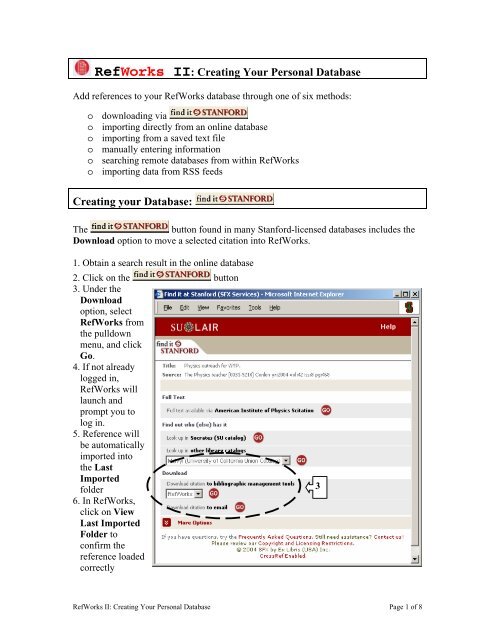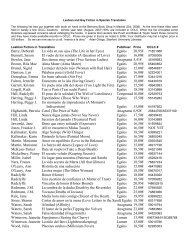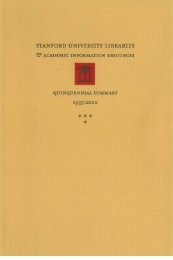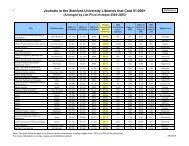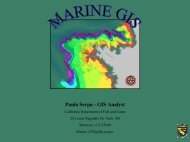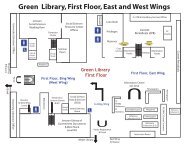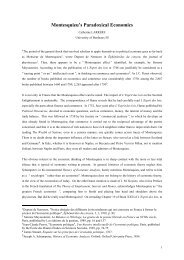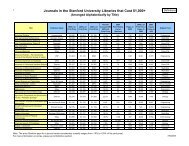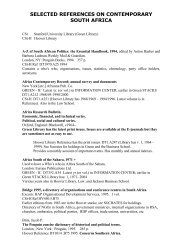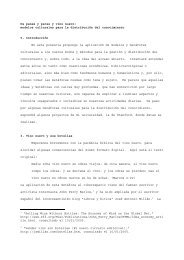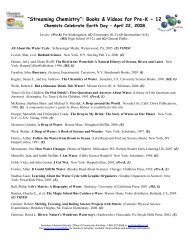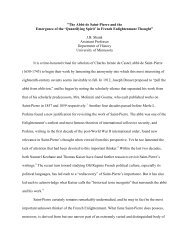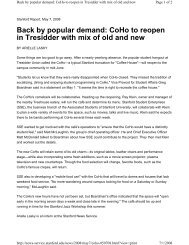RefWorks II: Creating Your Database - Stanford University Libraries ...
RefWorks II: Creating Your Database - Stanford University Libraries ...
RefWorks II: Creating Your Database - Stanford University Libraries ...
You also want an ePaper? Increase the reach of your titles
YUMPU automatically turns print PDFs into web optimized ePapers that Google loves.
Ярославский педагогический вестник – 2012 – № 3 – Том <strong>II</strong> (Психолого-педагогические науки)Е. В. КожинаЛичные истории детства мужчин родителейУДК 159.9Статья посвящена актуальной проблеме влияния индивидуального детского опыта мужчин на становление их отцовскогоотношения. В ней обсуждаются результаты сравнительного изучения представленного в воспоминаниях отцов с благоприятными неблагоприятным для развития ребенка стилем родительского отношения содержания их субъективного детскогоопыта и, в частности, взаимоотношений с собственными родителями, полученные с помощью методики анализа раннихвоспоминаний личности.Ключевые слова: отцовское отношение, индивидуальный детский опыт, ранние воспоминания.Е. V. KozhinaPersonal Stories about Childhood of Men-ParentsThe article is devoted to the urgent problem of influence of individual childish experience of men on formation of their fathely attitude.It discusses results of comparative study presented in memoirs of fathers with favorable and adverse style of the parent's attitudefor child's development of the content of their subjective childish experience and, in particular, relationship with their ownparents, received by means of a technique of the analysis of the personality's early memoirs.Key words: fatherly attitude, individual childish experience, early memoirs.Конец XX – начало XXI в. ознаменовали себявысоким научным интересом к феномену отцовства,что, в частности, связано с признаниемфакта значимости отцовской роли как для развитияи воспитания детей, так и в плане личностногостановления самого мужчины. Однако на фонеимеющихся в современной психологии теоретическихи практических разработок по проблемеотцовства и отцовских функций обращает насебя внимание недостаточная изученность условийи детерминант отцовского отношения к ребенку,педагогических установок современныхотцов и характера их взаимодействия с собственнымидетьми, что приводит к наличию различныхи порой весьма противоречивых точекзрения относительно данной проблемы.Предпринятый нами анализ имеющихся насегодняшний день публикаций, касающихся отцовства,позволил предположить, что к числутаких условий и детерминант необходимо, преждевсего, отнести ранний детский опыт отцов, ихобраз собственного детства и, в частности, индивидуальныйопыт взаимодействия со своими родителями(особенно отцами), что, по мнениюА. Адлера [1, 5], определяет «жизненный сценарий»мужчины и, следовательно, может оказыватьвлияние на стиль его родительского отношения.Именно этому аспекту и было посвящено____________________________________________© Кожина Е. В., 2012выполненное нами исследование, в котором принималиучастие 67 отцов с разными стилями родительскогоотношения к ребенку.Выявление этих стилей осуществлялось в нашемпредварительном исследовании с использованиемопросника родительского отношенияА. Я. Варга – В. В. Столина. При этом, определяястиль отцовского отношения, мы исходили изимеющихся в отечественной психологии данных[3], согласно которым к числу неблагоприятныхдля развития ребенка стилей родительского отношенияможно отнести эмоциональное отвержение;симбиоз; авторитарную гиперсоциализацию;инфантилизацию ребенка по типу «маленькийнеудачник»; тогда как к числу благоприятныхдля развития ребенка – эмоциональное принятиеи кооперацию.Отметим, что по полученным нами предварительнымданным, из 67 испытуемых абсолютноебольшинство отцов – 41 человек, демонстрировалинеблагополучные для развития ребенка стилиродительского отношения (НСО), и только 26человек – благоприятные для развития ребенкастили родительского отношения (БСО).Нами были сформулированы следующие гипотезы:1. В содержании индивидуального жизненногоопыта, представленного в воспоминаниях от-Личные истории детства мужчин родителей 257
<strong>Creating</strong> your <strong>Database</strong>: Direct ImportA “direct import” feature for <strong>RefWorks</strong> is available in several <strong>Stanford</strong>-licensed onlinedatabases. This feature allows a single record or a selection of several records to beimported into <strong>RefWorks</strong> with a single button click. Details on importing vary slightly foreach database but the general directions are below.1. Obtain a search result in the online database2. Mark records to be imported into <strong>RefWorks</strong>3. Select Marked Records, View/Print/Email, Export, <strong>RefWorks</strong>, or similarly labeledoption to begin copying your selected reference into <strong>RefWorks</strong>. If you need help, selectthe Help link in the online database.34. If not already logged in, <strong>RefWorks</strong> will launch and prompt you to log in.5. References will be automatically imported into the Last Imported folder6. Click on View Last Imported Folder to confirm the references loaded correctly<strong>RefWorks</strong> <strong>II</strong>: <strong>Creating</strong> <strong>Your</strong> Personal <strong>Database</strong> Page 2 of 8
<strong>Creating</strong> your <strong>Database</strong>: Importing a Text FileMost online databases allow references to be saved as a tagged text file. <strong>RefWorks</strong> canimport the text file via “filters” to translate each database’s field tag into thecorresponding <strong>RefWorks</strong> field, e.g. “AU” translates to “author”. Each database requires aseparate filter. General directions for importing via filters are below.1. Obtain a search result in the online database2. Mark records to be imported into <strong>RefWorks</strong>3. Download or save the records as a text (*.txt) file in “tagged” or other appropriateformat. See the database’s Help for the recommended format to use for <strong>RefWorks</strong>.4. Log in to <strong>RefWorks</strong>5. From any window, under the References menu, choose Import569106. For Import Filter/Data Source, select the database company7. For <strong>Database</strong>, select the name of the database8. For Import References into, if you do not want references added to the default LastImported folder, select a folder9. For Import Data from the following Text File, click Browse to select your file10. Or, copy and paste your text file content into the Import Data from the followingText box11. Click Import at the bottom of the window12. Click on View Last Imported Folder to confirm references loaded correctly.<strong>RefWorks</strong> <strong>II</strong>: <strong>Creating</strong> <strong>Your</strong> Personal <strong>Database</strong> Page 3 of 8
<strong>Creating</strong> your <strong>Database</strong>: Importing a Text File from SocratesRecords from Socrates can be imported by using a filter. However, three caveats:o Socrates can only format 50 records at a timeo Library/Location (e.g. GREEN/Bender Room) information will not importo Call number imported may not be the correct call numberFirst, format records for output from Socrates:1. In Socrates, mark the desired records for output by clicking on the Mark button for therecord.2. After marking records, click on Email/Print/Save above the search results.3 43. Confirm that desired items are included in the list of marked records.4. Choose View/Save/Print or Email to obtain formatted records.Then, import records into <strong>RefWorks</strong>5. Login to your <strong>RefWorks</strong> account6. Under the References menu, choose Import7. For Import Filter/Data Source, choose “SIRSI Library Software”8. For the <strong>Database</strong> pulldown, choose “<strong>Stanford</strong> <strong>University</strong>’s Online Catalog (Socrates)”9. a. Click Browse and select the saved text fileorb. Paste formatted records from the View/Save/Print or Emailed Socrates display intothe Import Data from the following Text boxorc. Copy and paste a single record into the Import Data from the following Text box[Note: any call numbers and URLs in the record will fail to transfer with this method]10. Click on Import11. Confirm that references loaded correctly<strong>RefWorks</strong> <strong>II</strong>: <strong>Creating</strong> <strong>Your</strong> Personal <strong>Database</strong> Page 4 of 8
<strong>Creating</strong> your <strong>Database</strong>: Entering References Manually1. Log in to your <strong>RefWorks</strong> account2. From any window, under the References menu, choose Add New Reference3. Optional If you know what output style you might use, select it from the Viewrequired fields for drop-down menu.4. For In Folder(s), select a desired folder to place the reference. A “?” will appear nextto the selected folder until the reference is saved.5. For Ref Type, select the type of reference. The fields will then change to only thoseappropriate to that reference type. A green “ ” will appear next torequired/recommended fields if an output style was selected under View requiredfields for at the top2 &834 & 576. Enter information for the reference7. Click Save Reference when done8. To view the reference, choose View from the top Folders menu and select the folder<strong>RefWorks</strong> <strong>II</strong>: <strong>Creating</strong> <strong>Your</strong> Personal <strong>Database</strong> Page 5 of 8
<strong>Creating</strong> your <strong>Database</strong>: Searching Remote <strong>Database</strong>s from <strong>RefWorks</strong>Most public databases, such as library online catalogs, implement a Z39.50 standardprotocol which allows you to use the <strong>RefWorks</strong> interface to search the remote databaseand save references directly into <strong>RefWorks</strong>. Note: Searches performed through <strong>RefWorks</strong>may lack the precision and functionality available through the database’s own interface1. From <strong>RefWorks</strong>, under the Search menu, choose Online Catalog or <strong>Database</strong>2. Select the remote database to search from the Online <strong>Database</strong> to Search list3. Adjust the Max. Number of References to Download4. For a Quick Search, enter terms and then hit the Search button to the right5. For a Boolean Advanced Search, enter search terms and hit the Search button at thebottom of the window124356. Results appear in a new window.877. Select references to import (click to place checkmark in box)8. Select folder (optional) and click Import9. To confirm the reference imported correctly, choose View from the top Folders menuand select the folder<strong>RefWorks</strong> <strong>II</strong>: <strong>Creating</strong> <strong>Your</strong> Personal <strong>Database</strong> Page 6 of 8
<strong>Creating</strong> your <strong>Database</strong>: Importing Data from RSS Feeds<strong>RefWorks</strong> has an integrated RSS Feed Reader. Moving headlines, short descriptions, andother information in the RSS Feed into <strong>RefWorks</strong> is a simple one-button click. First thefeed must be added to the <strong>RefWorks</strong> RSS Feed Reader. Then the RSS news item is easilyimported from the Feed Reader into your database of citations.First, to add an RSS Feed to <strong>RefWorks</strong>:1. Locate the RSS feed you wish to include.2. Copy the RSS feed’s URL3. From <strong>RefWorks</strong>, under the Search menu, choose RSS Feed344. Paste the shortcut into the RSS Feed URL box and click on Add RSS Feed5. Once added, the RSS Feeds will be listed alphabetically by the feed title, as providedby the feed itself. The list will display below the Add RSS Feed button. Also included isthe feed’s description, if provided by the feed itself.5<strong>RefWorks</strong> <strong>II</strong>: <strong>Creating</strong> <strong>Your</strong> Personal <strong>Database</strong> Page 7 of 8
Then, to add a news item from an RSS feed into your database:1. From the <strong>RefWorks</strong> RSS Feed page, click on the name of the feed.2. A new <strong>RefWorks</strong> window opens, containing RSS feed “articles”.3. Checkmark the individual references to move into your citation database. Or move aselected amount of the references via the radial buttons above the Import button.3334. To confirm the reference imported correctly, choose View4SKO 05.18.2006<strong>RefWorks</strong> <strong>II</strong>: <strong>Creating</strong> <strong>Your</strong> Personal <strong>Database</strong> Page 8 of 8