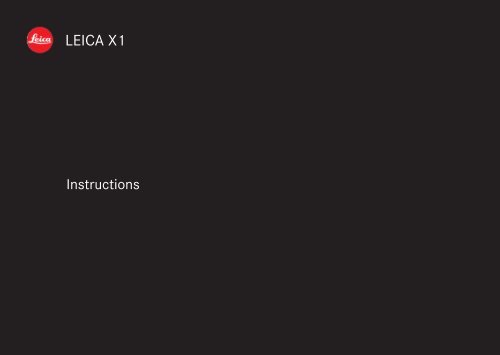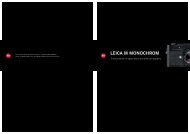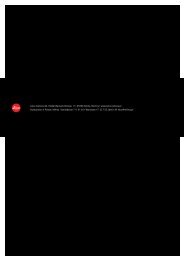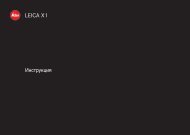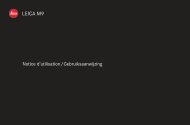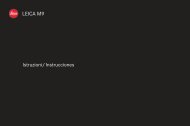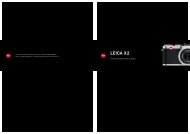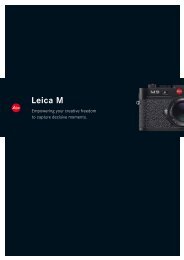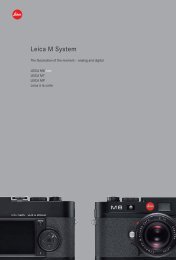Create successful ePaper yourself
Turn your PDF publications into a flip-book with our unique Google optimized e-Paper software.
LEICA <strong>X1</strong><strong>Instructions</strong>
1.21.5 1.61.7 1.81.11.11.31.41.4a1.11c 1.11b 1.11a 1.111.101.91.171.181.161.151.141.131.121.191.201.281.291.27 1.26 1.25 1.24 1.23 1.22 1.21
This is a Class B product based on the standard of the Voluntary ControlCouncil for Interference from Information Technology Equipment (VCCI).If this is used near a radio or television receiver in a domestic environment,it may cause radio interference. Install and use the equipmentaccording to the instruction manual.FCC Note: (U.S. only)This equipment has been tested and found to comply with the limits for aClass B digital device, pursuant to Part 15 of the FCC Rules. These limitsare designed to provide reasonable protection against harmful interferencein a residential installation. This equipment generates, uses, and can radiateradio frequency energy and, if not installed and used in accordancewith the instructions, may cause harmful interference to radio communications.However, there is no guar antee that interference will not occur in aparticular installation. If this equipment does cause harmful interferenceto radio or television reception, which can be determined by turning theequipment off and on, the user is encouraged to try to correct the interferenceby one or more of the following measures:• Reorient or relocate the receiving antenna.• Increase the separation between the equipment and receiver.• Connect the equipment into an outlet on a circuit different from that towhich the receiver is connected.• Consult the dealer or an experienced radio/TV technician for help.FCC Caution:To assure continued compliance, follow the attached installation instructionsand use only shielded inter face cables with ferrite core when connectingto com put er or peripheral devices.Any changes or modifications not expressly approved by the party responsiblefor compliance could void the user’s authority to operate this equipment.Trade Name: LEICAModel No.: LEICA <strong>X1</strong>Responsible party/Support contact: <strong>Leica</strong> <strong>Camera</strong> Inc.1 Pearl Count, Unit AAllendale, New Jersey 07401Tel.: +1 201 995 0051 232Fax: +1 201 995 1684e-mail: olesin@aol.comThis device complies with Part 15 of the FCC Rules. Operation is subjectto the following two conditions:(1) This device may not cause harmful interference, and (2) this devicemust accept any interference received, including interference that maycause undesired operation.This Class B digital apparatus complies with Canadian ICES-003LEICA <strong>X1</strong>Tested To ComplyWith FCC StandardsFOR HOME OR OFFICE USE
LEICA <strong>X1</strong><strong>Instructions</strong>
ForewordDear Customer,We wish you a great deal of pleasure and success using your new LEICA <strong>X1</strong>.The high-performance LEICA DC ELMARIT 24mm f/2.8 ASPH. lens willgive you excellent picture quality.Thanks to its fully automatic programmed exposure control mode and autoflashfeature, the LEICA <strong>X1</strong> provides uncomplicated photography. Alternatively,you can take over picture composition yourself at any time using themanual settings.You can select from numerous special functions to improve the picturequality even in very difficult exposure conditions.Please read these instructions so that you can make the most of yourLEICA <strong>X1</strong>’s capabilities.Scope of deliveryBefore using your LEICA <strong>X1</strong> for the first time, please check that the accessoriessupplied are complete.A. Battery LEICA BP-DC8(Order No. 18 706)B. Battery case(Order No. 423-089.003-012)C. Battery charger BC-DC8 with interchangeable plugs(Order No. 423-089.803-008)D. USB cord(Order No. 423-089.003-022)E. Leather carrying strap(Order No. 439-612.060-000)F. Lens cap(Order No. 423-089.003-024)G. <strong>Camera</strong> registration card with TAN to download Adobe® Photoshop®Lightroom® (after registering the camera on the <strong>Leica</strong> <strong>Camera</strong> <strong>AG</strong>homepage)These instructions are printed on 100% chlorine free bleached paper, whose high-qualitymanufacturing process protects the water and is environmentally friendly.70
The CE identification of our products documents adherence to thefundamental requirements of the valid EU guidelines.Warning messages• Modern electronic components react sensitively to electrostatic discharge.As people can easily pick up charges of tens of thousands of volts, bywalking on synthetic carpets for example, a discharge can occur when youtouch your LEICA <strong>X1</strong>, particularly if it is placed on a conductive surface.If only the camera housing is affected, this discharge is harmless to theelectronics. However, despite built-in safety circuits, the outer contacts,such as those on the base of the camera, should not be touched if at allpossible for safety reasons.• For any cleaning of the contacts, do not use an optical micro-fiber cloth(synthetic); use a cotton or linen cloth instead. Before touching the contacts,you can make sure you discharge any electrostatic charge by deliberatelytouching a heating or water pipe (conductive, earthed material).You can also avoid soiling and oxidization of the contacts by storing yourLEICA <strong>X1</strong> in a dry place with the lens or bayonet cover fitted.• You should exclusively use the recommended accessories to preventfaults, short circuits or electric shock.• Do not attempt to remove parts of the body (covers); specialist repairscan be carried out only at authorized service centers.Legal notes• Please ensure that you observe copyright laws. The recording and publicationof pre-recorded media such as tapes, CDs, or other published orbroadcast material may contravene copyright laws.• This also applies to all of the software supplied.• The SD, HDMI, and USB logos are registered trademarks.• Other names, company or product names referred to in this manual aretrademarks or registered trademarks of the relevant companies.Disposal of electrical andelectronic equipment(Applies within the EC, and for other European countrieswith segregated waste collection systems)This device contains electrical and/or electronic components and shouldtherefore not be disposed of in general household waste! Instead it shouldbe disposed of at a recycling collection point provided by the local authority.This costs you nothing.If the device itself contains replaceable (rechargeable) batteries, thesemust be removed first and, if necessary, also be disposed of in line withthe relevant regulations.Your local authority or waste disposal authority, or the store where youbought this device, can provide you with further information on this issue.71
Table of contentsFCC Note . . . . . . . . . . . . . . . . . . . . . . . . . . . . 68Foreword . . . . . . . . . . . . . . . . . . . . . . . . . . . . 70Scope of delivery . . . . . . . . . . . . . . . . . . . . . . 70CE Notice . . . . . . . . . . . . . . . . . . . . . . . . . . . . 71Warning messages . . . . . . . . . . . . . . . . . . . . . 71Legal notes . . . . . . . . . . . . . . . . . . . . . . . . . . 71Disposal of electrical and electronicequipment . . . . . . . . . . . . . . . . . . . . . . . . . . 71Designation of parts . . . . . . . . . . . . . . . . . . . 74Displays in the monitor . . . . . . . . . . . . . . . . . 76In record mode . . . . . . . . . . . . . . . . . . . . . 76In review mode . . . . . . . . . . . . . . . . . . . . . 79Menu items . . . . . . . . . . . . . . . . . . . . . . . . 80Using the LEICA <strong>X1</strong> for the first time . . . . . . . 81Preparation . . . . . . . . . . . . . . . . . . . . . . . . . . 82Attaching the carrying strap . . . . . . . . . . . 82Charging the battery . . . . . . . . . . . . . . . . . 82Inserting/Removing the battery . . . . . . . . 85Charge level displays . . . . . . . . . . . . . . . . 86Inserting and removing the memory card . . 86The most important settings/controls . . . . . 88Switching the camera on/off . . . . . . . . . . 88Selecting the record and review modes . . 88Shutter release button . . . . . . . . . . . . . . . 88Menu control . . . . . . . . . . . . . . . . . . . . . . . 89Presets . . . . . . . . . . . . . . . . . . . . . . . . . . . . . . 91Menu language . . . . . . . . . . . . . . . . . . . . . 91Date . . . . . . . . . . . . . . . . . . . . . . . . . . . . . . 91Time . . . . . . . . . . . . . . . . . . . . . . . . . . . . . . 91Automatic stand-by mode . . . . . . . . . . . . . 92Key acknowledgement (response)and shutter sounds . . . . . . . . . . . . . . . . . 92Monitor brightness . . . . . . . . . . . . . . . . . . 92Switching the displays . . . . . . . . . . . . . . . . 92Monitor timeout mode . . . . . . . . . . . . . . . 93Switching the monitor off . . . . . . . . . . . . . 93Automatic review of the last picture . . . . . 93Basic picture settings . . . . . . . . . . . . . . . . . . 94JPG-image resolution . . . . . . . . . . . . . . . . . 94File format/compression rate . . . . . . . . . . 94White balance . . . . . . . . . . . . . . . . . . . . . . 94Fixed presets . . . . . . . . . . . . . . . . . . . . . . 94Manual setting by metering . . . . . . . . . . . 94Direct color temperature setting . . . . . . . 95Fine-tuning white balance settings . . . . . 95ISO sensitivity . . . . . . . . . . . . . . . . . . . . . . 95Image properties/contrast, sharpness,color saturation . . . . . . . . . . . . . . . . . . . . 96Color rendition . . . . . . . . . . . . . . . . . . . . . 96Record mode . . . . . . . . . . . . . . . . . . . . . . . . . 97Basic photography settings . . . . . . . . . . . . 97Focusing . . . . . . . . . . . . . . . . . . . . . . . . . . 97Autofocus . . . . . . . . . . . . . . . . . . . . . . . . 97AF metering modes . . . . . . . . . . . . . . . . 971 point modes . . . . . . . . . . . . . . . . . . . 9811 point modes . . . . . . . . . . . . . . . . . . 98Spot mode . . . . . . . . . . . . . . . . . . . . . 99Face detection mode . . . . . . . . . . . . . 99AF Assist Lamp . . . . . . . . . . . . . . . . . . . 99Manual focusing . . . . . . . . . . . . . . . . . 100Manual focus assist function . . . . . . 100Exposure metering and control . . . . . . . . . . 101Exposure metering modes . . . . . . . . . . . . 101Multi-field metering . . . . . . . . . . . . . . . . 101Center-weighted metering . . . . . . . . . . . 101Spot metering . . . . . . . . . . . . . . . . . . . . 101The histogram . . . . . . . . . . . . . . . . . . . . . 102Exposure control . . . . . . . . . . . . . . . . . . . 102Programmed automatic exposure mode 103Shifting program mode . . . . . . . . . . . . 103Speed priority mode . . . . . . . . . . . . . . . 104Aperture priority mode . . . . . . . . . . . . . 104Manual mode . . . . . . . . . . . . . . . . . . . . 105Metering memory-lock . . . . . . . . . . . . . 106Exposure compensation . . . . . . . . . . . . . 106Automatic exposure bracketing . . . . . . . . 10772
Flash photography . . . . . . . . . . . . . . . . . . . . 108Taking photographs with the built-inflash unit . . . . . . . . . . . . . . . . . . . . . . . . 108Flash modes . . . . . . . . . . . . . . . . . . . . . . 108Automatic flash activation . . . . . . . . . . . 108Automatic flash and pre-flash activation 109Manual flash activation . . . . . . . . . . . . . 109Manual flash and pre-flash activation . .109Automatic flash activation withslower shutter speeds . . . . . . . . . . . . .109Automatic flash and pre-flash activationwith slower shutter speeds . . . . . . . . . 109Studio mode . . . . . . . . . . . . . . . . . . . . . 110Flash range . . . . . . . . . . . . . . . . . . . . . . . 110Synchronization to the endof the exposure . . . . . . . . . . . . . . . . . . . 110Flash exposure compensation . . . . . . . . . 111Using external flash units . . . . . . . . . . . . . 111Additional Functions . . . . . . . . . . . . . . . . . . . 112Selecting the exposure frequency . . . . . . 112Self-timer . . . . . . . . . . . . . . . . . . . . . . . . . 112Formatting the memory card or theinternal memory . . . . . . . . . . . . . . . . . . 113Working color space . . . . . . . . . . . . . . . . 114Copying image data from the internalmemory to a memory card . . . . . . . . . . 114Creating new folder numbers . . . . . . . . . 114User Profile . . . . . . . . . . . . . . . . . . . . . . . 115Image stabilization . . . . . . . . . . . . . . . . . . 115Review mode . . . . . . . . . . . . . . . . . . . . . . . . 116Selecting review modes . . . . . . . . . . . . . . 116Selecting pictures . . . . . . . . . . . . . . . . . . 116Enlarging the picture/Simultaneousreview of 16 pictures . . . . . . . . . . . . . . 117Selecting the trimming . . . . . . . . . . . . . . . 117Deleting pictures . . . . . . . . . . . . . . . . . . . 118Deleting single pictures . . . . . . . . . . . . . 118Deleting all pictures . . . . . . . . . . . . . . . . 118Protecting/Unprotecting pictures . . . . . . 119Review of Portrait-format pictures . . . . . 120Playback with HDMI equipment . . . . . . . . 121Miscellaneous . . . . . . . . . . . . . . . . . . . . . . . 121Transferring data to a computer . . . . . . . 121Connecting and transferring data withthe camera as an external drive . . . . . 121Connecting and transferring data usingcard readers . . . . . . . . . . . . . . . . . . . . 122Working with DNG raw data . . . . . . . . . . 123Installing Adobe® Photoshop® Lightroom® 123Installing firmware updates . . . . . . . . . . . 123Accessories . . . . . . . . . . . . . . . . . . . . . . . 124Transport case . . . . . . . . . . . . . . . . . . . 124Ever-ready case . . . . . . . . . . . . . . . . . . 124System case . . . . . . . . . . . . . . . . . . . . . 124Bright Line Finder 36mm . . . . . . . . . . . 124Handgrip . . . . . . . . . . . . . . . . . . . . . . . 125Flash units . . . . . . . . . . . . . . . . . . . . . . . 125HDMI cable . . . . . . . . . . . . . . . . . . . . . . 125Replacement parts . . . . . . . . . . . . . . . . . 125Precautions and care instructions . . . . . . 126General precautions . . . . . . . . . . . . . . . 126Care instructions . . . . . . . . . . . . . . . . . . . 127For the camera . . . . . . . . . . . . . . . . . . . 127For the lens . . . . . . . . . . . . . . . . . . . . . . 127For the battery . . . . . . . . . . . . . . . . . . . 127For the charger . . . . . . . . . . . . . . . . . . . 128For memory cards . . . . . . . . . . . . . . . . . 128Storage . . . . . . . . . . . . . . . . . . . . . . . . . 129Technical data . . . . . . . . . . . . . . . . . . . . . . . 130<strong>Leica</strong> Academy . . . . . . . . . . . . . . . . . . . . . . 132<strong>Leica</strong> on the Internet . . . . . . . . . . . . . . . . . . 132<strong>Leica</strong> information service . . . . . . . . . . . . . . 132<strong>Leica</strong> customer service . . . . . . . . . . . . . . . . 13273
Designation of partsFront view (optional Hand Grip attached, flash retracted)1.1 Eyelets for carrying strap1.2 Self timer LED/AF assist light1.3 Lens1.4 Hand Grip (optional) witha. Fastening screwTop view1.5 Flash1.6 Attachment thread protection ring1.7 Main switch with detent positions for– OFF (camera switched off)– S (single shot)– C (continuous shooting)– (self timer)1.8 Shutter release button1.9 Aperture dial with– A Detent position for automatic aperture control (speed priority)1.10 Shutter speed dial with– A Detent position for automatic shutter speed control (aperturepriority)1.11 Flash (hot) shoe witha. Control contactsb. Center (firing) contactc. Hole for locking pinRear view1.12 INFO button for– selecting monitor displays in record and review modes– resetting manually displaced AF metering frame to center– calling up display for set resolution, compression, white balance,and image stabilization status (after pressing ≥1s, disappears afterapprox. 5s)1.13 ISO button for calling up the sensitivity menu1.14 WB button for calling up the white balance menu1.15 DELETE/FOCUS button for– calling up the delete menu– calling up the focus metering mode menu– activating AF metering area frame1.16 PLAY button for– activating (continuous) review mode– returning to full 1:1 picture display1.17 Focus status LED(only lights up when the shutter release button is pressed to pressure point, not withmanual focusing)a. Flashing: Focusing not possibleb. Permanently lit: Focusing and exposure set and locked1.18 Setting wheel for– manual focusing– scrolling menu list– scrolling through picture memory1.19 Door over USB and HDMI sockets74
1.20 Setting dial for– scrolling in menu and submenu item lists– setting an exposure compensation, exposure bracketing, flash exposurebracketing value– scrolling through picture memory– enlarging/reducing the pictures viewed1.21 /Direction button for– calling up exposure compensation, exposure bracketing, and flashexposure compensation menus– scrolling in menu and submenu item lists– scrolling through picture memory– moving the AF metering area frame1.22 /Direction button for– calling up flash mode menu– accessing submenus– scrolling through picture memory1.23 MENU/SET button for– calling up the menu– saving menu settings and exiting submenus and menus1.24 /Direction button for– calling up focus mode menu– scrolling in menu and submenu item lists– scrolling through picture memory– moving the AF metering area frame1.25 /Direction button for– calling up self timer menu– exiting submenus and menus without saving menu settings– moving the AF metering area frame1.26 LED indicating data loading for review mode/recording image data(appears only briefly in all modes, permanently lit when monitor is switched off)1.27 MonitorView from the right (door open)1.28 USB socket1.29 HDMI socketBottom view1.30 Battery compartment/Memory card slot door witha. Locking lever1.31 Tripod thread A 1 / 4, DIN 4503 ( 1 / 4”)1.32 Hole for Hand Grip guide pin(door open)1.33 Battery locking slider1.34 Battery compartment1.35 Memory card slotCharger1.36 Battery bay witha. Contacts1.37 Status LED1.38 Interchangeable power plug1.39 Plug locking button(Interchangeable power plug removed)1.40 Contact pins75
Displays in the monitor2.1 In record mode2.1.252.1.242.1.232.1.222.1.1 2.1.22.1.212.1.32.1.52.1.18 2.1.162.1.20 2.1.17 2.1.15 2.1.142.1.20 2.1.172.1.42.1.1 Exposure modea. P: Programmed automatic exposure modeb. A: Aperture priority modec. T: Speed priority moded. M: Manual setting of shutter speed and aperture2.1.62.1.72.1.82.1.92.1.102.1.112.1.132.1.122.1.192.1.2 Flash mode(for built-in and external flash units, flashes in red if flash is not ready, otherwise white)a. : Automatic flash activationb. : Automatic flash activation with pre-flashc. : Manual flash activationd. : Manual flash activation with pre-flashe. : Automatic flash activation with slower shutter speedsf. : Automatic flash activation with pre-flash and slower shutterspeedsg. : Fixed flash power to release slave flash lights2.1.3 ISO sensitivity(appears in the place of 2.1.2 when flash is switched off)a. ISO100b. ISO200c. ISO400d. ISO800e. ISO1600f. ISO32002.1.4 File format/Compression ratea. JPG Super fineb. JPG finec. DNG+ JPG Super fined. DNG+ JPG fine2.1.5 Battery charge levela. : Sufficient capacityb. : Falling capacityc. : Insufficient capacityd. : Replacement or recharging necessary76
2.1.6 Frame counterNumber of pictures remaining(If memory capacity is low, the 0 flashes as a warning)2.1.7 Indication that internal memory is used to store images(when no memory card is inserted)2.1.8 Spot autofocus metering field(alternatively to 2.1.9)2.1.9 Normal autofocus metering field2.1.10 Indication that spot exposure metering is switched on2.1.11 Self-timer(alternatively to 2.1.9 – 2.1.12)a. : 2 seconds delayb. : 12 seconds delay2.1.12 Enlarged central section of the image(appears only with manual focusing)2.1.13 Histogram(appears only when activated)2.1.14 Flash exposure compensation set, including compensation value2.1.15 Indication of program shift option/for setting the slowest shutterspeeds with the setting dial(appears only with programmed automatic exposure mode/only when shutter speeddial is set to 2+)2.1.16 Indication of shifted pair of values(appears only with programmed automatic exposure mode and after shifting)2.1.17 Shutter speed(appears immediately with manual setting, i.e. with speed priority and manual modes,after tapping the shutter release button with automatic setting, i.e. with programmedautomatic exposure and aperture priority modes, red after pressing the shutter releasebutton to the pressure point when the setting range is exceeded with programmedautomatic exposure, aperture priority and speed priority modes, otherwise white)2.1.18 Light balance(alternatively to 2.1.19, appears only with manual setting of shutter speed and aperture)2.1.19 Distance scale(appears only with manual focusing, with meter and feet graduations)2.1.20 Aperture value(appears immediately with manual setting, i.e. with aperture priority and manualmodes, after tapping the shutter release button with automatic setting, i.e. with programmedautomatic exposure and speed priority modes, red after pressing the shutterrelease button to pressure point when the setting range is exceeded with programmedautomatic exposure, aperture priority and speed priority modes, otherwise white)2.1.21 Exposure compensation set, including compensation value(not with manual setting of shutter speed and aperture)2.1.22 Exposure metering methoda. : Center-weighted exposure meteringb. : Multi-field meteringc. . : Spot metering2.1.23 Automatic exposure bracketing activated2.1.24 Image stabilization2.1.25 Focusing modea. AF: Autofocusb. : Autofocus including near zonec. MF: Manual focusing77
Displays in the monitor2.1 In record mode2.1.26 INFO screen with settings for– Resolution– File format/Compression rate(see 2.1.4)– White balance(Symbols with additional *– if white balance fine tuning is set)a. No display: automatic settingb. : For tungsten lightingc. : For daylightd. : For electronic flash unitse. : For cloudy conditionsf. : For shady conditionsg. : For manual setting 1h. : For manual setting 1i. : for Color temperature setting– Color bias (Preset Film setting)– Image stabilization78
2.2 In review mode2.2.192.2.182.2.172.2.162.2.152.2.142.2.132.2.12.2.22.2.1 Review mode indication2.2.2 Resolution2.2.3 File format/Compression rate(see 2.1.4)2.2.4 Protected picture2.2.5 Battery charge level(see 2.1.5)2.2.32.2.4 2.2.52.2.12 2.2.11 2.2.10 2.2.92.2.62.2.72.2.82.2.62.2.202.2.212.2.6 Folder/picture number2.2.7 Indication that internal memory is used to store images(when no memory card is inserted)2.2.8 Histogram(see 2.1.13)2.2.9 Continuous picture numbers/total number of pictures on memorycard2.2.10 ISO se nsitivity(see 2.1.3)2.2.11 Shutter speed2.2.12 Aperture2.2.13 Flash exposure compensation2.2.14 Flash mode(see 2.1.2, No display: picture without flash)2.2.15 Exposure mode(see 2.1.1)2.2.16 Exposure compensation(see 2.1.14)2.2.17 White balance(see 2.1.26)2.2.18 Image stabilization2.2.19 Date and time for picture shown2.2.20 Indication to use setting wheel for changing pictures with enlargedsection2.2.21 Position of enlarged section in picture79
Menu items3.1 Resolution File size3.2 Compression File format/Compression rate3.3 AUTO ISO Settings Auto ISO settings3.4 Metering Mode Exposure metering3.5 Continuous Series exposure frequency3.6 AF Assist Lamp Low light AF function3.7 MF Assist Monitor image enlargement3.8 Image Stabilization Anti camera shake settings3.9 Preset Film Color bias settings3.10 Sharpening Picture sharpness3.11 Saturation Picture saturation3.12 Contrast Picture contrast3.13 Ext. Viewfinder Monitor off for external viewfinder3.14 Flash Sync Firing at start or end of exposure3.15 Monitor Brightness Settings3.16 Rec. Histogram Graphic indication of brightnessdistribution3.17 Play Histogram Graphic indication of brightnessdistribution3.18 Reset Picture Numbering Settings3.19 Auto Review Automatic review of the last picturetaken3.20 Auto Power Off Operation time out3.21 Auto LCD Off Monitor image time out3.22 Color Space Working color space3.23 Date Date settings3.24 Time Time settings3.25 Shutter Volume Menu language3.26 Acoustic Signal Acknowledgement tones/Signal for memory card capacity limit3.27 Language Menu language3.28 Auto Rotate Display Automatic upright review3.29 HDMI Slide show settings3.30 Protect Delete protection menu3.31 Copy Data transfer from internal memoryto card3.32 Format Memory card or internal memoryformatting3.33 Firmware Version Info only3.34 User Profile User-specific profile80
PreparationAttaching the carrying strapCharging the batteryThe LEICA <strong>X1</strong> is supplied with the required power by a lithium ion battery (A).Attention:• Only the battery type specified and described in this manual, and/orbattery types specified and described by <strong>Leica</strong> <strong>Camera</strong> <strong>AG</strong>, may be usedin this camera.• This battery may only be used in the units for which it is designed andmay only be charged exactly as described below.• Using this battery contrary to the instructions and using non-specifiedbattery types can under certain circumstances result in an explosion.• The batteries may not be exposed to sunlight, heat, humidity or moisturefor long periods. Likewise, the battery may not be placed in a microwaveoven or a high- pressure container to prevent a risk of fire or explosion.• Never throw batteries into a fire as this can cause them to explode!• Humid or wet batteries may not be charged or used in the camera underany circumstances.• Always ensure that the battery contacts are clean and freely accessible.Whilst lithium ion batteries are proof against short circuits, they shouldstill be protected against contact with metal objects such as paper clipsor jewelry. A short-circuited battery can get very hot and cause severeburns.• If a battery is dropped, check the casing and the contacts immediatelyfor any damage. Using a damaged battery can damage the camera.82
• In case of noise, discoloration, deformation, overheating of leaking fluid,the battery must be removed from the camera or charger immediatelyand replaced. Continued use of the battery carries a risk of overheating,resulting in fire and/or explosion.• In case of leaking fluid or a smell of burning, keep the battery away fromsources of heat. Leaked fluid can catch fire.• Only the charger specified and described in this manual, or other chargersspecified and described by <strong>Leica</strong> <strong>Camera</strong> <strong>AG</strong>, may be used. The useof other chargers not approved by <strong>Leica</strong> <strong>Camera</strong> <strong>AG</strong> can cause damageto the batteries and, in extreme cases, serious or life-threatening injuries.• The charger supplied should be used exclusively for charging this batterytype. Do not attempt to use it for other purposes.• Ensure that the mains outlet used is freely accessible.• The charging process generates a certain amount of heat. Therefore, itmust not be take place in small and closed, i.e. unventilated containments.• The battery and charger may not be opened. Repairs may only be carriedout by authorized workshops.• Ensure that the batteries cannot be accessed by children. Swallowingbatteries can cause asphyxiation.First aid:• If battery fluid comes into contact with the eyes, there is a risk of blinding.Rinse out the eyes thoroughly with clean water immediately. No not rubthe eyes.Seek medical attention immediately.• If leaked fluid gets onto the skin or clothing, there is a risk of injury.Wash the affected areas with clean water. There is no need to seek medicalattention.Notes:• The battery can only be charged outside the camera.• Batteries should be charged before the camera is used for the first time.• The battery must have a temperature of 0°-35°C to be charged (otherwisethe charger will not turn on, or will turn off again).• Lithium ion batteries can be charged at any time, regardless of their currentcharge level. If a battery is only partly discharged when chargingstarts, it is charged to full capacity more quickly.• Lithium ion batteries should only be stored when partially charged, i.e.not when fully discharged or fully charged. For very long storage periods,they should be charged for around 15 minutes twice a year to preventtotal discharge.• The batteries and the charger heat up during the charging process. Thisis normal and not a malfunction.• A new battery only reaches its full capacity after it has been fully chargedand – by use in the camera - discharged again 2 or 3 times. This dischargeprocedure should be repeated around every 25 cycles.83
• Rechargeable lithium ion batteries generate power through internal chemicalreactions. These reactions are also influenced by the external temperatureand humidity. To ensure a maximum service life of the battery,it should not be exposed to constant extremes (high or low) of temperature(e.g. in a parked car in the summer or winter).• Even when used under optimum conditions, every battery has a limitedservice life! After several hundred charging cycles, this becomes noticeableas the operating times get significantly shorter.• Defective batteries should be disposed of according to the respective instructions(see p. 71) at a collection point to ensure proper recycling.• The replaceable battery provides power to a back-up battery that is permanentlyfitted in the camera. This back-up battery retains the set dateand time for up to 3 days. If this back-up battery becomes discharged itmust be recharged by inserting a charged, main battery. Once the replaceablebattery has been inserted, the full capacity of the back-up batteryis recovered after about 60 hours. This process does not requirethe camera to be turned on. However, you will have to set the date andtime again in this situation.• Remove the battery if you will not be using the camera for a long periodof time. When doing so, turn the camera off using the main switch first(see p. 88). Otherwise, after several weeks the battery could become totallydischarged, i.e. the voltage is sharply reduced as the camera stillconsumes a small amount of current (for saving your settings) evenwhen it is turned off.Preparing the charger (A)The charger must be equipped with the right plug (1.38) for the localpower outlets.To attach the plug,The appropriate plug type is pushed onto the charger until it clicks intoplace.To remove a plug, simultaneouslya. press the locking button (1.39) andb. pull the attached plug off upwards from its normal position.Note:The charger automatically switches to the prevailing mains voltage.84
Charging the battery1. Connect the charger to a power outlet.2. Insert the battery into the charger bya. positioning it with its contacts face down and pointing at the counterparts(1.36a) in the battery bay, andb. pushing it down until it lies flat in the bay.Charge status indicationsCorrect loading is indicated by the status LED (1.37) glowing red, when itturns green the battery is completely charged.Inserting the battery in the camera/Removing the battery from the camera1. Set the main switch (1.7) to OFF.2. Open the battery/memory card compartment door (1.30) by turning thelocking lever (1.30a) clockwise. The spring-loaded door then opens automatically.3. Insert the battery into the compartment with its contacts towards theback of the camera. Push it into the compartment (1.34) until the lightgray spring locking catch (1.33) moves over the battery to hold it inplace.4. Close the battery/memory card compartment cover and turn the lockinglever anti-/clockwise.85
To remove the battery, follow these instructions in reverse order. The lightgrey sprung locking catch at the battery compartment must be pushedaside to unlock the battery.Note:Removing the battery while the camera is switched on (see p. 88) can resultin the settings you made in the menus being erased (see p. 89) andthe card being damaged.Charge level displaysThe charge level of the battery is displayed on the monitor (see p. 76, 2.1.5).Notes:• Remove the battery, if you will not be using the camera for a long periodof time. When doing so, turn the camera off using the main switch (1.7,see p. 88) first.• The date and time must be reset after approx. 3 days at the latest afterthe capacity of a battery in the camera has expired (see p. 84).Inserting and removing the memory cardThe LEICA <strong>X1</strong> takes SD or SDHC memory cards. These cards have a writeprotectionswitch that can be used to prevent unintentional storage anddeletion of pictures. This switch takes the form of a slider on the non-beveledside of the card; in the lower position, marked LOCK, the data on the cardis protected.Note:Do not touch the memory card contacts.1. Set the main switch (1.7) to OFF.2. Open the the battery/memory card compartment door (1.30) by turningthe locking lever (1.30a) clockwise. The spring-loaded door then opensautomatically.3. Insert the memory card (B) into the slot (1.35) with the contacts facingthe battery. Push it in against the spring resistance until you hear it clickinto place.4. Close the battery/memory card compartment door and turn the lockinglever anti-/clockwise.86
Notes:• If a memory card is inserted, pictures are saved to the card only, if nocard is inserted, the camera will save image data to the internal memory.• If you cannot insert the memory card, check that it is aligned correctly.• The range of memory cards available is constantly changing; some cardsmay result in malfunctions when used in the LEICA <strong>X1</strong>.• Do not open the compartment and do not remove the memory card orthe battery for as long as the LED 1.26 indicating that the camera accessingthe memory is lit. Otherwise, the data on the card can be destroyedand the camera may malfunction.• As electromagnetic fields, electrostatic charge, as well as defects on thecamera or the card can lead to damage or loss of the data on the memorycard, we recommend that you also transfer the data to a computerand save it there (see p. 121).• For the same reason, it is recommended that cards are always stored inan antistatic case.To remove the memory card, follow these instructions in reverse order.For unlocking, the card – as specified in the cover – it must first of all bepushed a little further down.87
The most important settings/controlsSwitching the camera on/offThe LEICA <strong>X1</strong> is turned on and off using the main switch (1.7). This is doneby turning it to the appropriate position, marked with OFF, S (single shot),C (continuous shooting, see p. 112), and (self timer, see p. 112).• The monitor image (2.1) appears.Note:If you forget to remove the lens cap before switching the camera on, a respectivemessage will appear. The same applies if the camera is activatedfrom stand-by mode (see p. 92) with the cap on.Selecting the record and review modesNormally, when the LEICA <strong>X1</strong> is switched on (see previous section), or whenit is reactivated (from stand-by mode, see p. 92) by pressing the shutterrelease button (1.8, see next section), it is to record mode (see p. 97).To switch to review mode, press the PLAY Button (1.16).Shutter release buttonThe shutter release button (1.8) works in two stages. Pressing it lightly(to the first pressure point) activates automatic focusing if set, exposure metering,and exposure control and also saves the respective settings/values(see p. 106). If the camera was previously in stand-by mode (see p. 92), thisactivates the camera again and the monitor image reappears. Before completelydepressing the shutter release button make sure that focusing/autofocus (if switched on) and exposure metering have been completed(for details on exposure settings, AF, and the corresponding indications inthe monitor, please see pp. 76, 101, 97, respectively).Pressing the shutter release button all the way down takes the picture.Notes:• The menu system can be used to select and set key and shutter acknow -ledgement tones, and to adjust their volume (see p. 92).• The shutter release button should be pressed gently and not jerkily toprevent camera shake.Note:If you wish to switch the camera on directly to review mode, you can do soby keeping the PLAY button pressed while turning on the main switch.88
Menu controlMost settings on the LEICA <strong>X1</strong> are performed in the menu. Navigating inthe menu involves only the setting dial (1.20) and the 4 direction buttons(1.21/.22/.24/.25).To scroll up and down in the menu listrotate the setting dial (1.20; clockwise = down, anticlockwise = up) orpress the upper (1.21) or lower (1.24) direction button.To enter the menupress the MENU/SET button (1.23).• The menu list appears. The active menu item is boxed, i.e. outlined inred with white characters on a black background.A red triangle on the right indicates how to access the respective submenu.89
To call up a menu item’s submenupress the right direction button (1.22).• The submenu list appears, it is boxed, i.e. outlined in red. The active itemis indicated by white characters on a black background.To exit a submenu without confirming a settingPress the left direction button (1.25).• The submenu box disappears, the retained (former) setting is displayedon the right side of the active menu item line.To exit the menupress either– the MENU/SET button (1.23), or• The menu screen returns to record mode (see p. 76).– the shutter release button (1.8), or• The menu screen returns to record mode (see p. 76).– the PLAY button (1.16).• The menu screen returns to review mode (see p. 79).To select a setting/a value in a submenurotate the setting dial (1.20) or press the upper (1.21) or lower (1.24) directionbutton.• The active item moves up or down in the box.To confirm a settingpress the MENU/SET button (1.23).• The submenu box disappears, the confirmed (new) setting is displayedon the right side of the active menu item line.90
Notes:• Some functions are not available depending on other settings, in this casethe menu item is displayed in grey and cannot be selected.• The menu usually opens at the position of the last item that was set before.• Some menu items include settings in second level submenus. In thesecases a red triangle instead of a setting on the right side of the lineserves as an indication.Settings in second level submenus are accessed and performed exactlyas described above.Second level submenus occupy the complete menu screen, i.e. themenu item list is no longer displayed in the background.• A number of other functions are also controlled in principally the sameway, after being accessed by pressing the respective buttons:– ISO (1.13) for Sensitivity– WB (1.14) for White balance– DELETE/FOCUS (1.15) for deleting image files/selecting focus meteringmodes (only in review /record modes, respectively)– EV+/- (1.21) for exposure compensation, exposure bracketing, andflash exposure compensation settings– (1.22) for selecting flash modes– (1.24) for selecting focus modes– (1.25) for selecting self timer durationSee the respective sections for further details.PresetsMenu languageThe following languages can be selected:German, Japanese, English, French, Spanish, Italian or Traditional Chinese,Simplified Chinese, Russian and Korean.In the menu, select LANGU<strong>AG</strong>E (3.27), and in the submenu the desiredsetting.DateThe date can be set anywhere between 2009 and 2099.In the Menu, select DATE (3.23), in the first submenu either Setting orSequence, and the respective second level submenus the desired settings.In the Setting submenu, use the setting dial (1.20) or the up and down directionbuttons (1.21/1.24) to change the figures and the month, the leftand right direction buttons (1.25/1.22) to switch between the three groups.TimeIn the menu, select TIME (3.24), in the first submenu either Setting orView, and the respective second level submenus the desired settings.In the Setting submenu, use the setting dial (1.20) or the up and down directionbuttons (1.21/1.24) to change the figures, the left and right directionbuttons (1.25/1.22) to switch between the two groups.In the View submenu, either the 24-hour or 12-hour format can be selected.91
Note:Even if no battery is used or if it is flat, the date and time setting is storedby a built-in buffer battery for around 3 days. However, after this period,the data and time have to be reset as described above.Automatic stand-by modeIf active, this function switches the camera to stand-by mode after the selectedtime to save power.In the menu, select Auto Power Off (3.20), and in the submenu the desiredsetting.Note:Even if the camera is in stand-by mode, it can be turned on again at anytime by pressing the shutter release button (1.8) or by turning it off andback on with the main switch (1.7).Key acknowledgement (response) and shutter soundsWith the LEICA X 1, you can decide whether you want your settings andother functions to be acknowledged by an acoustic signal – two volumesare available, or whether operation of the camera and actually taking photographsshould be predominantly free of noise.For shutter soundsIn the menu, select Shutter Volume (3.25), and in the submenu the desiredsetting, Off, Low, or High.For key acknowledgement and memory card capacity limit soundsIn the Menu, select Acoustic Signal (3.26), in the first submenu Volume,and in the second level submenu the desired setting, Off, Low, or High.The sounds acknowledging key presses and a memory card capacity limitcan be switched on or off separately in the respective submenus Keyclickand SD card full.Monitor brightnessTo ensure perfect visibility and to adapt to different ambient lighting situations,the monitor brightness can be set to five levels.In the menu, select Monitor Brightness (3.15), and in the submenu the desiredsetting.Switching the displaysYou can select whether the monitor screen appears with or without functiondisplays in recording mode, whether it appears only with gridlines, orthe monitor should remain inactive (black) altogether.In review mode, you can select between a monitor screen without or withfunction displays or with expanded function displays.Select the desired option with the INFO button (1.12). Scroll through thedifferent options (in an endless loop) by pressing once or several times.92
The sequences:In record modea. all displays (see p. 76, plus histogram if set, see p. 102)b. basic exposure settings (see p. 76) and AF and exposure metering areasonlyc. b. with gridlines (plus histogram if set, see p. 102)In review modea. all displays (see p. 79, plus histogram if set, see p. 102)b. basic exposure settings (see p. 79) onlyNote:In record mode, as long as the monitor is switched on, you can press theINFO button ≥1s to call up a screen listing five important settings (2.1.26,see p. 78).Monitor timeout modeIf active, this function switches the monitor off after the selected time.This not only saves power, but also ensures quicker readyness when thecamera is activated again.In the menu, select Auto LCD Off (3.21), and in the submenu the desiredsetting.Switching the monitor offWhen using the optional external optical viewfinder (see p. 124) the monitorimage may be distracting. To prevent this, you can switch the monitoroff altogether.In the menu, select Ext. Viewfinder (3.13), and in the submenu On to switchthe monitor off, or Off to switch it on.Note:Even if the monitor is switched off in the menu, a monitor image is alwaysavailable in review mode (see p. 116).Automatic review of the last pictureIf automatic review is turned on, every picture is shown immediately afterit has been taken. This provides a quick and easy way for you to checkwhether the picture was taken successfully or you need to repeat it.The function allows selection of the length of time for which the picture isto be shown, a setting for permanent review, and the option to have theHistogram displayed as well.In the Menu, select Auto Review (3.19), in the first submenu either Durationor Histogram, and the respective second level submenus the desiredsettings.Note:For exposure series (see p. 112), and for automatic exposure bracketing(see p. 107) automatic review always shows only the last picture.93
Basic picture settingsJPEG-image resolutionWhen one of the JPG formats is selected (see next section) image recordingis possible with 4 different resolutions (numbers of pixels). This allowsyou to adjust the pictures precisely to the intended use or to the availablememory card capacity.In the menu, select Resolution (3.1), and in the submenu the desired setting.Note:Raw images (DNG-format) are always recorded with the highest resolution,regardless of the settings for JPEG-images.File format/compression rateTwo different JPEG-compression rates are available: JPG fine and JPGsuper fine. Both can be combined with simultaneous DNG (RAW-imagedata format) recording.In the menu, select Compression (3.2), and in the submenu the desiredsetting.Note:The remaining number of pictures or recording time indicated in the monitorare an approximation due to the fact that the file size for compressedimages can vary strongly depending on the photographed subject.White balanceIn digital photography, white balance ensures neutral, i.e. natural, reproductionof color in any light. It is based on the camera being preset to reproducea particular color as white. You can choose from several presets,automatic white balance, two fixed manual settings and direct color temperaturesetting.Furthermore, you also have the option to fine-tune all settings precisely tothe current photographic conditions and/or your own ideas.Fixed presetsPress the WB button (1.14), and in the menu appearing on the monitor, selecteither AWB for automatic setting, or (for incandescent lighting),(for outdoor sunlight shots), (for electronic flash lighting), (foroutdoor shots in cloudy conditions), (for outdoor shots of subjects inthe shade).Manual setting by meteringPress the WB button (1.14), and in the menu appearing on the monitor, selector .Aim the yellow frame appearing in the center of the monitor at an objectwith a uniformly white or grey surface that completely fills the frame andpress the MENU/SET button (1.23) as indicated by the message.The settings are saved and can be recalled at any time with the optionsor .94
Direct color temperature settingPress the WB button (1.14), and in the menu appearing on the monitor, selectSET K.Use the setting dial (1.20) or the up and down direction buttons (1.21/1.24)to change the figure in the box appearing in the center of the monitorimage.The setting is saved and can be recalled at any time with the option K.Fine-tuning white balance settingsAfter finishing any of the above settings, access the WB Adjust monitorscreen from the white balance menu by pressing the right direction button(1.22) as indicated by the red triangle.With the direction buttons, move the circular cursor to the position thatdelivers the desired color reproduction on the monitor, i.e. in the directionof the respective colored squares at the edges.The settings are saved together with the respective basic setting.ISO sensitivityThe ISO setting determines the possible shutter speed/aperture combinationsfor a given illumination level. Higher sensitivities allow faster shutterspeeds and/or smaller apertures (for “freezing” fast action or creating alarger depth of field, respectively) at the expense of increasing imagenoise.Press the ISO button (1.13), and in the menu appearing on the monitor, selecteither AUTO ISO for automatic setting or one of the six fixed settings.Within the AUTO ISO option it is possible to limit the range of sensitivitiesused – e.g. to control the image noise level, and also to determine thelongest shutter speed used – e.g. to prevent blurred images of movingsubjects.In the menu, select Auto ISO Settings (3.3), in the first submenu eitherSlowest Speed or Max ISO, and the respective second level submenus thedesired settings.95
Image properties/contrast, sharpness, color saturationOne of the many advantages of digital photography is that it is very easy tochange critical properties of an image, i.e. those that determine its character.The LEICA X 1 allows you to influence three of the most importantimage properties even before taking the picture:– The contrast, i.e. the difference between light and dark areas, determineswhether a picture appears as more “flat” or “brilliant”. As a consequence,the contrast can be influenced by increasing or reducing this difference,i.e. by making light areas lighter and dark areas darker.– Sharpness reproduction – at least of the main subject – by using thecorrect distance setting is a prerequisite for a successful picture. In turn,the impression of sharpness given by a picture is, to a great extent, determinedby the contour sharpness, i.e. how small the light/dark transitionis on contours in the picture. The sharpness effect can therefore bechanged by increasing or reducing these areas.– The color saturation determines whether the colors in the picture appearas “pale” and pastel-like or “bright” and colorful. While the lighting andweather conditions (hazy/clear) are given conditions for the picture, thereproduction can definitely be influenced here.Besides the Standard, i.e. unchanged rendition, you can – independently -also selected two weakened or strengthened levels for each of the threeimage properties.Color renditionIn addition to the adjustments concerning sharpness, saturation, and contrast(see previous section) you can also select basic color rendition options.You can choose between Standard, Vivid – for highly saturated colors,and Natural- for slightly less saturated colors and slightly softer contrast,plus two black and white settings B&W Natural and B&W HighContr. (high contrast).In the menu, select Preset Film (3.9), and in the submenu the desired setting.Notes:• This setting only comes into effect with JPG files, DNG files remain unchanged(see also p. 123).• All five settings can be adjusted further with the image properties andnoise reduction options described in the previous and following sections,respectively.In such cases, the color rendition options are marked with an additionalasterisk, e.g. Standard*.In the menu, select either Sharpening (3.10), Saturation (3.11), or Contrast(3.12), and in the respective submenus the desired settings.Note:These settings only come into effect with JPG files, DNG files remain unchanged(see also p. 123).96
Record modeBasic photography settingsFocusingThe LEICA <strong>X1</strong> offers both automatic and manual focusing modes.The normal AF mode covers distances between 60cm and ∞ and deliversfaster operation than which covers an extended range of 30cm to ∞.Manual focusing (MF) is available in the complete range of 30cm to ∞.The shutter release button (1.8) is not locked, regardless of whether thesubject is correctly focused or not.AutofocusWith one of the two AF modes set, focusing is performed automaticallywhen the shutter release button is pressed to the first pressure point (1.8,see p. 88), i.e. the sharpness is measured and set.Press the lower/ direction button (1.24), and in the menu appearingon the monitor, select AF or . Confirm the setting by pressing eitherof the following three buttons:– the shutter release button (1.8)– the MENU/SET button (1.23)– the lower/ direction button (1.24)• The active focus mode is indicated on the monitor screen (2.1.25).• In the case of one point and spot AF metering modes (see p. 98/99) awhite rectangle in the center of the monitor frames the metering area.To indicate a correct AF setting that has been saved (see p. 106),– one or more green rectangles are displayed (see p. 76/98),– the green focus status LED (1.17) lights up, and– (if selected, see p. 92) an acoustic signal is generated.Notes:• If the AF system cannot set the correct focus, e.g.– if the distance to the targeted subject is outside the available range,and/or– if the subject is not sufficiently illuminated (see “AF Assist Lamp”,p. 99), a red AF frame (2.1.8/2.1.9) is displayed in the center of themonitor image and the focus status LED (1.17) flashes.• AF Settings can be locked with the shutter release button, e.g. for offcentersubjects (together with the exposure settings). See p. 106 for details.AF metering modesThe LEICA <strong>X1</strong> offers a choice of six AF metering modes. This allows you toadapt the AF system to cope best with different subjects, situations, andcompositional ideas.Press the DELETE/FOCUS button (1.15), and in the menu appearing onthe monitor, select the desired setting. It is confirmed by pressing either ofthe following three buttons:– the shutter release button (1.8)– the MENU/SET button (1.23)– the lower/ direction button (1.24)97
1 point modesFocusing is based on the area indicated by an AF frame in the center ofthe monitor screen. Since the area is larger than with Spot mode, targetingis less discriminate and therefore easier, while still allowing selective metering.The high speed version offers faster focusing. It can result in a less fluentmonitor image though, especially in the case of fast-moving subjects.Therefore, if the best possible monitor image is the highest priority, youshould prefer the normal version.In addition, you can move the AF-frame to anywhere on the monitor screen,e.g. for easier composition in the case of off-center subjects.Press the DELETE/FOCUS button (1.15) for ≥1 second.• In the monitor, all displays except for the AF frame disappear. Red triangleson all sides of the frame indicate the possible movement directions.To indicate the movement limits, the respective triangles disappear nearthe edges.Use the direction buttons to move the AF frame to the desired position.You can return the frame to the central position at any time with the INFObutton (1.12). Press either the shutter release button (1.8) or the DELETE/FOCUS button to exit this mode.The high speed version offers faster focusing. It can result in a less fluentmonitor image though, especially in the case of fast-moving subjects.Therefore, if the best possible monitor image is the highest priority, youshould prefer the normal version.In addition, you can concentrate focusing to any of the four sides of theimage by reducing the number of areas used and selecting respectivegroups.Press the DELETE/FOCUS button (1.15) for ≥1 second.• In the monitor, all displays are replaced by the 11 AF frames. Initially,only the 9 frames constituting the central group have red outlines. Redtriangles on all sides indicate the possible settings.Besides the central group, you can select groups of either the top or bottomthree or the four left or right AF areas.Use the direction buttons to select the desired AF frame group. Press eitherthe shutter release button (1.8) or the DELETE/FOCUS button to exitthis mode.11 point modesFocusing is based on the areas indicated by the 11 AF frames. They aregrouped so as to cover a major part of the image, thus ensuring maximumfocusing security for snapshot type photography. Sharpness is registeredin all areas, but focusing is automatically determined by the closest objectsregistered.98
Spot modeFocusing is based on the area indicated by a small AF frame in the centerof the monitor screen. The size of this area allows concentrating the meteringon even the smallest subject details. For portraits, e.g., it is normallyrecommended that the eyes are very well-defined.In addition, you can move the AF-frame to anywhere on the monitor screen,e.g. for easier composition in the case of off-center subjects.Press the DELETE/FOCUS button (1.15) for ≥1 second.• In the monitor, all displays except for the AF frame disappear. Red triangleson all sides of the frame indicate the possible movement directions.To indicate the movement limits, the respective triangles disappear nearthe edges.Use the direction buttons to move the AF frame to the desired position.You can return the frame to the central position at any time with the INFObutton (1.12). Press either the shutter release button (1.8) or the DELETE/FOCUS button to exit this mode.AF Assist LampThe built-in AF assist lamp (1.2) extends the AF system’s operational rangeinto low light conditions. With the function activated, the lamp lights up automaticallyin such situations whenever the shutter release button (1.8) ispressed.In the menu, select AF-Assist Lamp (3.6), and in the submenu the desiredsetting.Note:The range of the AF assist lamp is approx. 3m. Therefore, in low light conditions,AF operation is not possible for distances beyond this limit.Face detection modeIn this mode the LEICA <strong>X1</strong> automatically recognizes faces in the image andbases the focus on the closest ones registered. If no faces are detected,the 11 point mode is used.99
Manual focusingFor certain subjects and situations, it can be beneficial to set the focusyourself, rather than using autofocus (see the previous sections). For example,if the same setting is needed for several pictures and using meteringmemory-lock (see p. 106) would therefore involve more effort, or if thesetting for e.g. landscape pictures is to be kept at infinity, or if poor, i.e.very dark, lighting conditions do not allow any or only slower AF operation.Press the lower/ direction button (1.24), and in the menu appearingon the monitor, select MF. Confirm the setting by pressing either of the followingthree buttons:– the shutter release button (1.8)– the MENU/SET button (1.23)– the lower/ direction buttonOnce set, manual focusing is performed by rotating the setting wheel (1.18)until the monitor image of the important part/s of your subject is/are renderedas desired.• A distance scale (2.1.20) appears. A green dot on the scale indicates thedistance set. The scale disappears approx. 5s after the last focus setting.You can improve manual focusing accuracy with the help of the MF Assistfunction (see next section).Manual focus assist functionThe larger subject details are shown in the monitor, the better their focuscan be assessed, and the more accurate the focusing. For this purpose,the LEICA <strong>X1</strong> offers an optional help of a magnification function, where acentral section of the monitor image is reproduced in enlarged form.In the menu, select MF Assist (3.7), and in the submenu the desired setting.Focus using the setting wheel (1.18).• With the function activated, an approx. 6x enlarged section of the imageappears above the scale. It disappears approx. 3s after the last focussetting.Note:You can also let the enlarged section appear by pressing the DELETE/FOCUS button (1.15), e.g. to recheck the setting and thus avoid any risk ofaccidentally changing it again.In addition, you can move the enlarged section to anywhere on the monitorscreen, e.g. for easier focusing in the case of off-center subjects, or tokeep other parts of the image visible.Use the direction buttons to move the enlarged section to the desired position.You can return the enlarged area to the central position at any timewith the INFO button (1.12).100
Exposure metering and controlExposure metering modesThe LEICA <strong>X1</strong> offers you a choice of three exposure metering modes. Theyallow adjustment to the prevailing light conditions, the situation and yourstyle of work and your creative ideas.In the menu, select Metering mode (3.4), and in the submenu the desiredsetting.Multi-field metering –With this metering method, the camera automatically analyses the brightnessdifferences in the subject and, by comparing them with programmedbrightness distribution patterns, arrives at the likely position of the mainsubject and the corresponding best exposure.By consequence, this method is particularly suitable for spontaneous, uncomplicatedbut reliable photography even under difficult conditions andtherefore for use together with programmed automatic exposure (see p.103).Center-weighted metering –This metering method allocates the highest weighting to the center of theimage field, but also records all other areas.In conjunction with metering memory-lock in particular (see p. 106) it allowsselective adjustment of the exposure to particular sections of thesubject with simultaneous consideration of the entire image field..Spot metering –This mode concentrates exclusively on a tiny area in the center of theimage indicated in the monitor by a green spot (2.1.10).It allows exact measurement of even minute details for precise exposure –preferably in conjunction with manual setting (see p. 105) .For example, in backlit pictures it is normally necessary to prevent thedarker background causing underexposure of the main subject. With itstiny metering area, spot metering allows you to selectively evaluate thiskind of details.101
The histogramThe histogram (2.1.13/2.2.8) shows the distribution of brightness in the photograph.In this connection, the horizontal axis corresponds to the tonesfrom black (left) through gray to white (right). The vertical axis correspondsto the number of pixels in each brightness.This form of representation allows – alongside the image itself – an additional,quick and simple assessment of the exposure setting, both beforeand after taking the picture. The histogram is particularly suitable for manualsetting of the exposure (see p. 105) or to check the automatic exposurecontrol (P, T, A; see p. 103/104/105).The histogram is available with both record and review (see p. 97/116)modes.For record mode, select Rec. Histogram (3.16) in the menu, and in thesubmenu the desired setting.Note:In the case of flash photography, the histogram cannot represent the finalexposure, as the flash is fired after the display.For review mode, select Play Histogram (3.17) in the menu, and in thesubmenu the desired setting. Select an option with clipping to have toobright or dark parts of the picture marked.Exposure controlThe LEICA X 1 offers you a choice of four exposure modes, with which youcan adjust the camera perfectly to your preferred working method or therelevant subject.Both the four modes and manual settings of the shutter speed and theaperture are selected with the respective dials (1.10/1.9).Shutter speeds from 30s to 1 / 2000s and apertures from 2.8 to 16 are available.Both controls have manual setting ranges with click-stop positions –the speed dial in whole steps and the aperture dial in 1 / 3-steps, and bothalso have an A-position for automatic operation.Shutter speeds of 1s and slower are set by first turning the shutter speeddial to the 1+- position, and then selecting the speed with the setting dial(1.20).• As an indication (2.1.15) appears additionally.Note:Depending on the prevailing light conditions, the brightness of the monitorimage can differ from that of the actual pictures taken. Particularly for longexposures on dark subjects, the monitor image appears considerably darkerthan the – correctly exposed – picture.Notes:• The histogram is not available in conjunction with simultaneous reviewof reduced or enlarged photographs (see p. 117).• In record mode the histogram should be understood as a “tendency display”,and not as a representation of the exact numbers of pixels.• When playing back a picture the histogram can differ slightly from thatwhile the picture was taken.102
Programmed automatic exposure modeFor fast, fully automatic photography. In this mode, exposure is controlledby automatic setting of shutter speed and aperture.To set this mode, turn both dials to their A positions.• The mode is indicated by P (2.1.1).To take a picture with this mode1. Press the shutter release button (1.8) to its pressure point.• The shutter speed (2.1.17) and aperture (2.1.20) appear in white.In addition, the indication of the possibility to use the program shiftfunction also appears (2.1.15, see next section).If even the fully opened or closed aperture in conjunction with theslowest or fastest shutter speed would result in under- or overexposure,both values turn red as an indication.If the automatically set pair of values seems appropriate for the intendedcomposition:2. Press the shutter release button all the way down to take the photograph.If not, you can change the pair of values before pressing the shutter releasebutton:Shifting program modeShifting the program mode curve combines the reliability and speed offully automatic exposure control with the possibility of being able at anytime to vary the speed/aperture combination selected by the camera accordingto your ideas.This is done with the setting dial (1.20). For example, if you are takingsports photographs and prefer to use fast speeds, turn it to the left (anticlockwise).If, on the other hand, you would rather have a large depth offield (small aperture) and accept the associated slower speeds that arenecessary, then turn it to the right (clockwise) (e.g. for landscape photography).The overall exposure, i.e. the brightness of the image, remains unchanged.The shift range is limited in order to keep a correct exposure.• Whenever a value pair is changed by shifting, there are two indications,an asterisk (2.1.16) next to the values and a symbol representing the settingdial (2.1.15). This allows the automatic default pair of values can berecognized at any time.• When exposure metering is switched off automatically after 12s, the programshift is defaulted, i.e. reset to the values suggested by the camera.• Program shift is also defaulted after taking a picture, thus preventing accidentaluse.103
Speed priority modeThe speed priority mode automatically controls the exposure based on themanually set shutter speed. It is therefore particularly well suited for takingpictures of moving subjects, where the sharpness of the movementportrayed – which is determined by the shutter speed used – is the crucialelement of composition.By manually pre-selecting an appropriately fast shutter speed, you cantherefore prevent unwanted blurring of the movement – you can “freeze”your subject. Or, in reverse, you can express the dynamics of the movementwith a deliberate “wiping” effect using a correspondingly slowershutter speed.To set this mode, turn the aperture dial (1.9) to the A position and set thedesired shutter speed with the respective dial (1.10).• The mode is indicated by T (2.1.1). In addition, the manually set shutterspeed appears – in white – (2.1.17).To take a picture with this mode1. Press the shutter release button (1.8) to its pressure point• The automatically set aperture appears in white (2.1.20).If even the fully opened or closed aperture in conjunction with the setshutter speed would result in under- or overexposure, both valuesturn red as an indication.If the automatically set aperture value seems appropriate for the intendedcomposition:2. Press the shutter release button all the way down to take the photograph.If not, you can change the shutter speed before pressing the shutter releasebutton.Aperture priority modeAperture priority mode automatically controls the exposure based on themanually set aperture. It is therefore particularly well suited for taking pictureswhere the depth of field – which is determined by the aperture used– is the crucial element of composition.By manually pre-selecting an appropriately low aperture value (= largeaperture) you can reduce the depth of field, for example in a portrait to leta face “stand out”, i.e. be shown clearly in front of an unimportant or distractingbackground. Or, in reverse, with a correspondingly high aperturevalue (= small aperture) you can increase the depth of field, in order to reproduceeverything from the foreground to the background clearly in alandscape photograph.104
To set this mode, turn the shutter speed dial (1.10) to the A position andset the desired aperture with the respective dial (1.9).• The mode is indicated by A (2.1.1). In addition, the manually set apertureappears in white (2.1.20).To take a picture with this mode1. Press the shutter release button (1.8) to its pressure point.• The automatically set shutter speed appears in white (2.1.17).If even the fastest or slowest shutter speed in conjunction with theset aperture would result in under- or overexposure, both values turnred as an indication.If the automatically set shutter speed seems appropriate for the intendedcomposition:2. Press the shutter release button all the way down to take the photograph.If not, you can change the aperture before pressing the shutter releasebutton.Manual modeIf, for example, you want to achieve a particular effect, which is only possiblewith a quite specific exposure, of if you want to ensure that several pictureswith different trimming have an absolutely identical exposure, thenyou can manually set both shutter speed and aperture.To set this mode, set the desired values on both the shutter speed andaperture dials (1.10/1.9).• The mode is indicated by M (2.1.1). In addition, the manually set shutterspeed (2.1.17) and aperture (2.1.20) appear in white.To take a picture with this mode1. Press the shutter release button (1.8) to its pressure point.• The light balance scale (2.1.18) appears. It covers a range of ±2EV(exposure value) in increments of 1 / 3EV.Settings within ±2EV of the correct exposure for the targeted subjectare represented by one of the scale marks turning red. Settings beyond±2EV are indicated by the – or + marks at the ends of the scaleturning red.To achieve a correct exposure, adjust your shutter speed and/or aperturesettings so that the center mark is red.2. Press the shutter release button all the way down to take the photograph.105
Metering memory-lockFor composition reasons, it can be beneficial not to have the main subjectin the center of the picture. However, placing it off-center from the startwould often lead to the metering being based on a part of the subject significantlycloser or further away. This is equally valid for the 1 point andspot AF metering modes (see pp. 98/99) with respect to sharpness, andthe exposure modes P, T and A (see pp. 103/104/105) with respect todifferences in brightness. The result would then be that the main subject isout of focus and/or rendered unfavorably dark or light.As a solution, the LEICA <strong>X1</strong>’s metering memory-lock function allows you tomeasure the main subject first and then to retain this setting until youhave decided on your final trimming and take the picture.The procedure:1. Aim the respective AF-frame (2.1.8/2.1.9) and/or the green exposuremetering spot (2.1.10) at that part of your subject which you want tohave correctly focused and exposed. As soon as focus and exposurehave been set and locked by pressing the shutter release button to thefirst pressure point (s. p. 88), the color of the AF frame changes togreen and the focus signal (1.17) lights up as confirmation.2. Continue to hold the shutter release button halfway down and then selectyour final trimming by moving the camera.3. Press the shutter release button all the way down to take the photograph.Exposure compensationExposure meters are calibrated to a normal, i.e. average photographic subject.If the relevant subject detail does not meet these requirements, forexample large areas of snow or, in the opposite case, a black steam locomotivefilling the frame, and if you wish to bias the exposure identically insuch cases for a number shots, it may be more convenient to apply an appropriateexposure compensation than to use metering memory lock everytime (see previous section).1. To set a compensation, press the upper EV/direction button (1.20)once.• The corresponding sub-menu appears.2. Select the desired compensation value with the left and right directionbuttons (1.25/1.22). Values from +3 to –3EV with 1 / 3EV increments areavailable.• While setting, you can observe the effect as the monitor image getscorrespondingly darker or brighter.3. Confirm the setting by pressing either the shutter release button (1.8)or the MENU/SET button (1.23).• The exposure compensation symbol and the set value (2.1.21) appear.Note:You can lock measured values any number of times before taking the picture.106
Notes:• An exposure compensation cannot be set when using manual exposuremode (see p. 105)• The EV/direction button is also used to call up the menus for exposurebracketing (see next section) and flash exposure compensation (see p.111). They scroll through in an endless loop and can therefore be selectedby repeatedly pressing the button.• A set compensation remains active until it is switched to ±0 (see step2.), i.e. after any number of shots and even if the camera is switched off.Automatic exposure bracketingMany attractive subjects are very rich in contrast, i.e. they have both verybright and very dark areas. The resulting effect can be quite different, dependingon which sections you base your exposure on. In such cases, youcan use automatic exposure bracketing to produce a series of three shotswith graduated exposures. You can then select the most appropriate picturefor further use.1. To set a bracketing series, press the upper EV/direction button (1.20)twice.• The corresponding sub-menu appears.2. Select the desired interval with the left and right direction buttons(1.25/1.22). Values from +3 to –3EV with 1 / 3EV increments are available.3. Confirm the setting by pressing either the shutter release button (1.8)or the MENU/SET button (1.23).• The bracketing symbol (2.1.23) appears.Notes:• Depending on the available shutter speed/aperture combination, theworking range of the automatic exposure bracketing can be limited.• The EV/direction button is also used to call up the menus for exposurecompensation (see previous section) and flash exposure compensation(see p. 111). They scroll through in an endless loop and can therefore beselected by repeatedly pressing the button.• A set bracketing series remains active until it is switched to ±0 (see step2.), i.e. after any number of series and even if the camera is switchedoff.107
Flash photographyTaking photographs with the built-in flash unitThe LEICA X 1 is equipped with a built-in flash unit (1.5) that rests hiddenin the camera body when not in use. For flash photography, it must be extended.To do so, press the top of the spring-loaded flash unit down just so that itunlocks. Then let it take up its working position whereby it is also switchedon, i.e. whenever you do not want to use the flash, simply keep it retracted.1.5Flash exposures are controlled by the camera using a pre-flash measurement.For this purpose, a metering flash is triggered immediately beforethe main flash. The amount of light reflected then determines the strengthof the main flash.Note:Flash use is not possible with continuous exposures (see p. 112) and automaticbracketing (see p. 107). Correspondingly, the flash indication will notappear even if the flash unit is extended, and the flash will not fire.Flash modesPress the right /direction button (1.22), and in the appearing menu, selectthe desired flash mode. This can be done alternatively with the settingdial (1.20), the up and down direction buttons (1.21/1.24), or by repeatedlypressing the right /direction button again.Confirm the setting by pressing either the shutter release button (1.8) orthe MENU/SET button (1.23).• The flash mode display (2.1.2) changes accordingly.• The respective display (2.1.2) for the flash mode set (see below) appearsin white. Initially it may flash in red fore a short while instead to indicatethat it is not yet fully charged and therefore not ready.Automatic flash activation –This is the standard mode. The flash is always fired automatically when,because of poor lighting conditions, long exposure times on freehandshots could lead to blurring, for example, in a dimly lit room and outdoors,at twilight or in poor weather.108
Automatic flash and pre-flash activation –(to reduce “red eye” effect)“Red eye” effect is caused by light from the flash reflecting off the corneastraight back to the camera and can occur when taking portrait and groupphotos. It is therefore best if the people being photographed do not lookstraight at the camera. As the effect is worsened when the pupils are wideopen in low light conditions, when taking photographs indoors for example,you should switch on as much room lighting as possible, so that thepupils become narrower.Due to the pre-flash, which is triggered shortly before the main flash bypressing the shutter release button, the pupils of the person looking at thecamera contract to reduce the “red eye effect”.Manual flash activation –For backlit pictures, where your main subject does not fill the frame and isin shadow, or in cases where you want to moderate high contrasts (e.g. indirect sunlight) (fill-in flash).As long as this mode is activated, the flash unit is fired for every picture,regardless of the prevailing lighting conditions, otherwise the functioningcorresponds exactly with those modes with automatic flash activation.In this case, flash performance is controlled depending on the outdoorbrightness metered: in poor light as with the automatic mode, with increasingambient brightness, however, with reduced output (up to a maximumof –1 2 / 3EV). The flash then works as a fill-in light, for example to illuminatedark shadows in the foreground or backlit subjects, in order to obtainmore balanced lighting overall.Manual flash and pre-flash activation –For the combination of the situations and functions described most recentlyabove.Automatic flash activation with slower shutter speeds –For simultaneous more appropriate (brighter) reproduction, particularly fordark backgrounds and flash fill-in for the foreground. To minimize the riskof blurring, the shutter speed is not extended beyond 1 / 30s in the othermodes with flash activation. For pictures where the flash is used, thismeans that objects in the background, which the flash cannot reach, areoften badly underexposed.To take appropriate account of the available ambient light, the longer shutterspeeds necessary in these exposure situations (up to 30s) are permittedhere.Note:The longest shutter speed used by the camera can be determined with theAUTO ISO Settings (3.3, see p. 95).Also depending on the AUTO ISO Setup settings, slower shutter speedsmay not have to be set by the camera since in such cases its priority is toraise the ISO sensitivity first.Automatic flash and pre-flash activation withslower shutter speeds –For the combination of the situations and functions described immediatelyabove.109
Studio mode –This mode is intended exclusively to trigger other flash units, e.g. studioflash units equipped with a slave function (triggered optically by the cameraflash), i.e. it cannot be used for normal flash photography.Note:To prevent blurred pictures with the slower shutter speeds in the modes, and , you should hold the camera steady, i.e. support itor use a tripod. Alternatively, you can select a higher ISO-speed (see p. 95).Flash rangeThe effective range of the flash depends on the aperture and the ISOspeed set. For good results, it is crucial that the main subject is within theappropriate flash range. See the table below for details.Sensitivity Maximum flash range 1ISO 100ISO 200ISO 400ISO 800ISO 1600ISO 3200approx. 2.0m/7 feetapprox. 2.8m/11 feetapprox. 4.0m/14 feetapprox. 5.6m/22 feetapprox. 8.0m/28 feetapprox. 11m/44 feet1Ranges based on aperture set to 2.8. With other aperturesettings, the ranges are correspondingly shorter.Synchronization to the end of the exposureFlash photographs are illuminated by two light sources, the available lightand the light from the flash. Parts of the subject that are exclusively or primarilyilluminated by the flash are almost always reproduced extremelysharply (provided focusing is correct) due to the extremely fast pulse oflight. By contrast, all other parts of the subject – those that are sufficientlyilluminated by the available light or illuminate themselves – are portrayedwith different degrees of sharpness in the same picture.Whether these parts of the subject are reproduced sharply or “blurred”,and the degree of blurring, is determined by two independent factors.1. The length of the exposure, i.e. for how long these parts of the subject“act upon” the sensor and2. How quickly these parts of the subject – or the camera itself – are movingduring the exposure.The longer the shutter speed/exposure time or the faster this movement,the more clearly the two – superimposed – parts of the picture can differ.With the flash fired at the normal moment, at the beginning of the exposure,i.e. immediately after the shutter is completely open, this can evenlead to apparent contradictions, e.g. a vehicle seeming to be “overtaken”by the traces of its own taillights.The LEICA <strong>X1</strong> gives you a choice between this normal flash firing momentand synchronization to the end of the exposure, i.e. immediately before theshutter begins to close again. In this case, the sharp image is located atthe end of the movement. In the mentioned example, the taillight traceswould follow the vehicle as one would expect. Thus, this flash techniqueoften gives a more natural impression of movement and dynamics.In the menu, select Flash Sync (3.14), and in the submenu the desired setting.Note:When using faster shutter speeds, in terms of the image there is hardlyany difference, or only for rapid movements between the two firing moments.110
Flash exposure compensationThis function can be used to selectively reduce or strengthen the flash exposureregardless of the exposure of the available light, e.g. in a picturetaken outside in the evening, to lighten the face of a person in the foregroundwhile retaining the lighting atmosphere.1. To set a flash exposure compensation, press the upper EV/directionbutton (1.21) three times.• The corresponding sub-menu appears.2. Select the desired compensation value with the left and right directionbuttons (1.25/1.22). Values from +3 to –3EV with 1 / 3EV increments areavailable.3. Confirm the setting by pressing either the shutter release button (1.8)or the MENU/SET button (1.23).• The exposure compensation symbol and the set value (2.1.14) appear.Notes:• A brighter flash illumination chosen with a plus compensation requireshigher flash output and vice versa. Therefore flash exposure compensationsinfluence the flash range more or less considerably: A plus compensationreduces the range, a minus compensation increases it.• The EV/direction button is also used to call up the menus for exposurebracketing (see p. 107) and exposure compensation (see p. 106). Theyscroll through in an endless loop and can therefore be selected by repeatedlypressing the button.• A set compensation remains active until it is switched to ±0 (see step2.), i.e. after any number of shots and even if the camera is switched off.Using external flash unitsThe ISO flash shoe (1.11) of the LEICA X 1 also allows the use of morepowerful, external flash units. We specifically recommend using dedicatedunits such as the LEICA SF 24D (order no. 14 444).As soon as an external flash unit is attached, if flash modes with pre-flashfunction ( / / ) are set, they are changed to the otherwisesame modes without pre-flash ( / / ) and displayed accordingly.However, when the flash unit is removed, the camera is reset to the originallyset mode.On the LEICA SF 24D, the mode TTL/GNC should be set to allow automaticcontrol by the camera. When set to A, subjects with above or belowaverage brightness may not be optimally exposed. When set to M, the flashexposure must be adjusted to the aperture and distance values specifiedby the camera by setting a corresponding reduced power output level.Note:When an external flash unit is attached, it must also be turned on, i.e.ready to use, otherwise incorrect exposures and incorrect messages onthe camera may result.111
Additional FunctionsSelecting the exposure frequencyWhen the main switch (1.7, see p. 88) is set to C, the LEICA <strong>X1</strong> producescontinuous picture sequences. Frequencies of either 2fps (Low) or 3fps(High) are available.In the menu, select Continuous (3.5), and in the submenu the desired setting.Notes:• Exposure series are not possible when using the flash. If a flash functionis activated, only one picture is taken.• Exposure series are not possible together with raw data storage (DNG,see p. 123).• The maximum frequency of 3fps is only achieved with shutter speeds of1/ 60s or faster ( 1 / 4s with 2fps).• Regardless of how many pictures are taken in a series, the PLAY (see p.116) and Auto Review (see p. 93) functions always show the last picturefirst. The other pictures in the series can be selected by pressing theright and/or left direction buttons (1.22/1.25).Self-timerWhen the main switch (1.7, see p. 88) is set to , the LEICA <strong>X1</strong> is in selftimer mode.• The respective indication appears (2.2.11).The self timer allows you to take a picture with a delay of either 2 or 12s.This is particularly useful for group photographs, where you want to appearin the picture yourself or if you want to avoid the picture being out of focusdue to camera shake when releasing the shutter. In such cases, we recommendthat you mount the camera on a tripod.SettingPress the left/ direction button (1.25), and in the appearing menu, selectthe desired delay time. This can be done alternatively with the settingdial (1.20), the up and down direction buttons (1.21/1.24), or by repeatedlypressing the left direction button again.Confirm the setting by pressing either the shutter release button (1.8) orthe MENU/SET button (1.23).OperationPress the shutter release button (1.8, see p. 88) all the way down to takethe photograph.• Progress – with 12s delay – is indicated by flashing of the self-timer LED(1.2).On the monitor, a message counts down the remaining time.112
Notes:• A running delay time can be restarted at any time by pressing the releasebutton again.• Cancelling a running delay time is possible only by either selecting anothermode with the main switch, or by switching the camera off.• When the self-timer is activated, only single pictures are possible, i.e.exposure series (see p. 112) and automatic exposure bracketing (see p.107) cannot be combined with self-timer mode.Formatting the memory card or the internal memoryNormally, it is not necessary to format (initialize) a memory card that hasalready been used. However, if a card is used for the first time, it should beformatted.Nonetheless, we recommend formatting the memory card from time totime, as certain residual quantities of data (subsidiary information) cantake up some of the memory capacity.In the menu, select Format (3.32), and in the submenu, confirm or rejectthe formatting process.Notes:• Simple formatting alone does not irretrievably delete the data on thecard. It merely deletes the directory, which means that the existing datais no longer directly accessible. Under certain circumstances, the datacan be accessed again using appropriate software.Only the data that is then overwritten by saving new data is actuallycompletely deleted.Nevertheless, you should get into the habit of transferring all your picturesonto a secure bulk storage medium, e.g. the hard drive on yourcomputer, as soon as possible.• Do not switch off the LEICA <strong>X1</strong> while the memory card is being formatted.• If the memory card has been formatted in another device, such as acomputer, you should reformat it in the LEICA <strong>X1</strong>.• If the memory card cannot be formatted, you should ask your dealer orcontact the <strong>Leica</strong> Information Service (address, see p. 132) for advice.• Even protected pictures (see p. 119) are deleted when formatting.• If no memory card is inserted, the internal memory will be formatted.113
Working color spaceThe requirements in terms of color reproduction differ considerably for thevarious possible uses of digital picture files. Different color spaces havetherefore been developed, such as the standard RGB (red/green/blue) thatis perfectly adequate for simple printing. For more demanding image processingusing appropriate programs, e.g. for color correction, Adobe © RGBhas become established as the standard in the relevant sectors.In the menu, select Color space (3.22), and in the submenu the desiredseting.Notes:• If you have your prints produced by major photographic laboratories,mini labs or Internet picture services, you should always select thesRGB setting.• The Adobe RGB setting is only recommended for image processing incompletely color-calibrated working environments.Creating new folder numbersThe LEICA <strong>X1</strong> saves the picture numbers to the memory card in ascendingorder. Initially, the corresponding files are all stored in one folder. However,you can create a new folder at any time, which you can use to store subsequentpictures, e.g. to group them together more clearly.In the menu, select Reset Image Numbering (3.18), and in the submenu,confirm or reject the resetting process.Notes:• The file names (e.g. L1002345.jpg), comprise two groups 100 and 2345.The first 3 digits are the number of relevant folder, the second 4 digitsare the consecutive picture number within the folder. This ensures thatthere are no duplicated file names after the function is used and thedata is transferred to a computer.• If you wish to reset the folder number to 100, you can do so by formattingthe card or the internal memory and, immediately afterwards, resetthe image number. This also resets the picture number (to 0001).Copying image data from the internal memory to a memory cardThanks to its approx. 50MB internal memory, the LEICA <strong>X1</strong> can store severalimages without a card in the camera. If you wish to save these imagespermanently though, you should copy the image data to a memory card.In the menu, select Copy (3.31), and in the submenu, confirm or reject thecopying process.114
User ProfileWith the LEICA <strong>X1</strong>, any combination of all menu settings can be permanentlystored, e.g. so that they can be retrieved quickly and easily at anytime for recurring situations/subjects. A total of three memory slots areavailable for such combinations. You can also reset all the menu items tothe factory setting.Creating a profile1. Set the desired functions in the menu.2. In the menu, select User Profile (3.34),3. in the submenu Save User Profile,4. in the second level submenu, select the desired memory slot, and5. confirm your setting by pressing the MENU/SET button (1.23).Using a profileIn the menu, select User Profile, and in the submenu the desired memoryslot.Defaulting all menu settingsIn the menu, select User Profile, and in the submenu Factory Setting.Note:Defaulting does not reset your time, date, and language settings.Image stabilizationEspecially in low light situations, the necessary shutter speed may be tooslow to ensure sharp pictures, even with the activated AUTO ISO function(see p. 95). The LEICA <strong>X1</strong> offers a function that will often produce sharppictures even with such slow shutter speeds.In the menu, select Image Stabilization (3.8), and in the submenu the desiredsetting.Notes:• The camera takes two pictures automatically in series with this function,one with a faster and one with a slower shutter speed (you will hear theshutter operate twice during the operation). Then, it takes the data ofthe two exposures and combines them into one with digital image processing.• Therefore, please hold the camera steady until the shutter has releasedthe second time.• Due to the function using two exposures, it can only be applied withstatic subjects.• Image stabilization is only possible with shutter speeds within the rangeof 1 / 4s to 1 / 30s and sensitivities up to ISO 1600.115
Review modeSelecting review modesYou can switch from record or menu setting mode to review at any time bypressing the PLAY button (1.16).In addition, you can choose to have every picture taken to be shown automaticallyimmediately after the shot.1. In the menu, select Auto Review (3.19),2. in the submenu Duration, and3. in the respective second level submenu the desired function or duration.4. To select whether pictures should be shown with or without histogram(see p. 102), call up the first sub-menu again,5. select Histogram, and then6. the desired option.• The last picture taken is shown in the monitor and the selected displaysfor review mode (see p. 79) appear.If no image file is saved in the internal memory (see p. 114) and/or onthe memory card, the message No valid image to play appears instead.Notes:• If a memory card is inserted (see p. 86), only the pictures on the cardare accessible for reviewing, i.e. if you want to review a picture saved tothe internal memory, the card must be removed first.• The LEICA <strong>X1</strong> saves pictures according to the DCF standard (DesignRule for <strong>Camera</strong> File System).• It may not be possible to review files not created by the LEICA <strong>X1</strong>.• In some cases, the monitor image may either be of poorer quality thanusually, or the monitor may even remain black except for the displayedfile name.Selecting picturesYou can select the other saved pictures using either– the left and right direction buttons (1.25/1.22), or– the setting wheel (1.18).Pressing/turning left takes you to the pictures with lower numbers, pressing/turningright to those with higher numbers. Keeping the buttons pressedresults in continuous scrolling at a rate of approx. 2s per picture.After the highest and lowest numbers, the series of pictures begins againin an endless loop, so you can reach all pictures in either direction.• The picture and file numbers change accordingly.116
Enlarging the picture/Simultaneous review of 16 picturesThe LEICA <strong>X1</strong> allows you to enlarge a section of the picture by up to 16x,e.g. in order to study it more closely. Conversely, it is also possible to simultaneouslyview 16 pictures, e.g. to gain an overview or to find the pictureyou want more quickly.Turn the setting dial (1.20) clockwise to enlarge the picture, counterclockwisebeyond the normal size for the 16 picture display.• With enlarged pictures, displays appear, indicating the approximate sizeof the section (2.2.21) and that the setting wheel is still available for selectingother pictures (2.2.20).With the 16 picture display, the one previously viewed at normal size isindicated by a red frame.Notes:• The more the picture is enlarged, the more the quality of reproductionin the monitor is reduced, due to the proportionally lower resolution.• It may not be possible to enlarge pictures created on other types ofcamera.• If an enlarged section is being shown, using the setting wheel to viewother pictures results in these also being shown as enlarged sections.• A histogram (see p. 102) is not available with enlarged viewing.With the 16 picture display, selecting other pictures is the same as withnormal size viewing, except that keeping the buttons pressed results invery fast scrolling.• The selected picture is identified by a red frame.You can return any indicated picture to normal size by turning the settingdial clockwise, or by pressing the MENU/SET button (1.23).Selecting the trimmingWhen a picture is enlarged, you can move the enlarged section out of thecentral position, e.g. to control the rendition of off-center subject detail.Use the respective direction buttons to move the enlarged section up,down, to the left or the right (1.21/1.24/1.25/1.22).• The display 2.2.21 indicates the approximate position of the section withinthe picture.117
Deleting picturesPictures on the memory card and the internal memory can be deleted atany time. This can be useful, e.g. if you have already saved the pictures toother media, if you no longer need them or if you need to free up more memoryspace on the card.The LEICA <strong>X1</strong> also offers you the option of deleting single or all pictures atthe same time, as required.Notes:• If a memory card is inserted (see p. 86), only the pictures on the cardare accessible for deleting, i.e. if you want to delete a picture saved tothe internal memory, the card must be removed first.• Protected pictures must be unprotected before they can be deleted.See p. 119 for details.• Deleting a picture causes the subsequent pictures in the frame counter(2.29) to be renumbered according to the following pattern: If you deletepicture no. 3, for example, what was previously picture no. 4 thenbecomes no. 3, while the picture that was previously no. 5 becomes no.4 etc.. However, this does not apply to the numbering of the remainingpicture files in the folder (2.2.6), which always remains unchanged.Important:Pictures are permanently deleted. You cannot subsequently retrieve them.The subsequent actions depend on whether you want to delete single picturesor all pictures simultaneously.Deleting single pictures1. Select Single and press the MENU/SET button (1.23).• After deleting, the next picture appears.If the picture is protected (see p. 119), it continues to be displayedand THIS IS PROTECTED appears for a short time.Deleting all pictures1. Select All and press the MENU/SET button (1.23).• A submenu appears.2. Confirm or reject the process and press the MENU/SET button again.• The message NO VALID IM<strong>AG</strong>E TO PLAY or the originally shown pictureappears again, if it has not been deleted after all.However, if the pictures included some with protection (see also nextsection), PROTECTED WERE NOT DELETED appears for a short timeinstead, and finally the first of these pictures reappear.Note:If you reconsider and do not want the delete one or all pictures, you canexit the delete menu by pressing the DELETE/FOCUS button again.To call up the delete function, press the DELETE/FOCUS button (1.15).• The delete menu appears.118
Protecting/Unprotecting picturesThe pictures saved on the memory card and in the internal memory can beprotected against being accidentally deleted.1. In the menu, select Protect (3.30).• After a short moment the picture shown before reappears along witha menu. Depending on whether the picture is protected or not, themenu contains the options Unprotect or Protect, respectively.To protect/unprotect a picture2. select the respective option, and3. confirm by pressing the MENU/SET button (1.23).• A protected picture is indicated by the lock display (2.2.4).Notes:• If a memory card is inserted (see p. 86), only the pictures on the cardare accessible for protecting/unprotecting, i.e. if you want to protect/unprotecta picture saved to the internal memory, the card mustbe removed first.• You can return to normal review mode at any time by pressing Exit.• With the protect/unprotect menu displayed, you can select the otherpictures using the left and right direction buttons (1.25/1.22).• Even protected pictures are deleted when formatting the memory card(see p. 113).• If you attempt to delete (see p. 118) protected pictures, warning messagesappear. To delete them, remove the protection as describedabove.• Protection is only effective on this camera.• You can also prevent accidental deletion by sliding the memory card'swrite protection switch to the position marked LOCK (see p. 86).119
Additional FunctionsReview of Portrait-format picturesNormally, the pictures on the monitor are shown how they were taken, i.e.if the camera was held horizontally, the picture will be shown that way too.In the case of portrait format pictures though, i.e. if the camera was heldvertically for the shot, this may be inconvenient since, with the cameraheld horizontally afterwards as usual, the monitor image will not show anupright picture.The LEICA <strong>X1</strong> offers a remedy for this.In the menu, select Auto Rotate Display (3.28), and in the submenu thedesired setting.When On is selected, portrait format pictures are automatically displayedupright.Notes:• Portrait format pictures shown perpendicularly on the monitor are necessarilyconsiderably smaller.• This function is not available for automatic review (see p. 93).120
Playback with HDMI equipmentThe LEICA <strong>X1</strong> allows you to view your pictures with a TV, projector, or monitorequipped with HDMI input, thus ensuring the best possible rendition.In addition, you can choose between three resolution levels: 1080i, 720p,and 480p. The camera automatically selects the maximum possible resolution(for the connected equipment) up to the set level.SettingIn the menu, select HDMI (3.29), and in the submenu the desired setting.Connecting/Playing back pictures1. Plug the HDMI cable into the camera’s and monitor or projector HDMIsockets.2. Turn on the TV, projector, or monitor and, if the HDMI connection is notrecognized automatically, select the correct input.3. Turn on the camera and press the PLAY button (1.16) to set to reviewmode.Notes:• A HDMI cord (optional) is necessary for connection to a monitor or projector.Use only the model offered by <strong>Leica</strong> for this camera (see p. 125).• Please refer to the relevant manual of the HDMI TV, projector, or monitorfor details of the required settings.• The image shown on the external display does not include any of the informationon the camera monitor.MiscellaneousTransferring data to a computerThe LEICA <strong>X1</strong> is compatible with the following operating systems:Microsoft®: Windows® XP and laterApple® Macintosh®: Mac® OS XThe LEICA <strong>X1</strong> is equipped with a USB 2.0 High Speed interface for transferringdata to a computer. This allows fast data transfer to computers withthe same kind of interface. The computer used must have either a USBport (for direct connection to the LEICA <strong>X1</strong>) or a card reader for SD/SDHCcards.Connecting and transferring data with the camera as an external driveWith Windows® operating systems:If the LEICA <strong>X1</strong> is connected to the computer using a USB cable, the operatingsystem detects it as an external drive and assigns it a drive letter.Use Windows Explorer® to transfer the picture data to your computer andsave it.With Mac operating systems:If the LEICA <strong>X1</strong> is connected to the computer using a USB cable, the memorycard used appears as a storage medium on the desktop. Use theFinder to transfer the picture data to your computer and save it.121
Important:• Only use the USB cable (C) supplied.• While data is being transferred from the LEICA <strong>X1</strong> to the computer, theconnection may not under any circumstances be broken by removingthe USB cable, as otherwise the computer and/or the LEICA <strong>X1</strong> may“crash” and the memory card may even be irreparably damaged.• The LEICA <strong>X1</strong> cannot be switched off or automatically switch itself offdue to a lack of battery power while data is being transferred from thecamera to the computer, as this may cause the computer to crash‘. Forthe same reason the battery must never be removed from the camerawhile the connection is active. If the battery capacity runs short duringdata transfer, the INFO screen (2.1.26) appears with the battery capacityindication (2.1.5) flashing. In this case, stop the data transfer, switchoff the LEICA <strong>X1</strong> (see p. 88) and charge the battery (see p. 85).Connecting and transferring data using card readersThe picture files can also be transferred to other computers using a standardcard reader for SD/SDHC memory cards. Card readers with a USB interfaceare available for computers with a USB interface.Note:The LEICA <strong>X1</strong> is fitted with an integral sensor which detects the position ofthe camera – horizontal or vertical (both directions) – for each picture.This information automatically allows the pictures to be displayed uprightwhen subsequently displayed on a computer running the appropriate programs.122
Working with DNG raw dataIf you have selected the standardized and future-proof DNG (Digital Negative)format, you require highly specialized software to convert the savedraw data into optimum quality, for example the professional Adobe® Photoshop®Lightroom® raw data converter. It provides optimum quality algorithmsfor digital color processing, allowing pictures that simultaneouslyhave low picture noise and exceptional resolution.During editing, you have the option of adjusting parameters such as whitebalance, noise reduction, gradation, sharpness etc. to achieve an optimumimage quality.Adobe® Photoshop® Lightroom® is available as a free download when youregister your LEICA <strong>X1</strong> on the <strong>Leica</strong> <strong>Camera</strong> <strong>AG</strong> homepage. Further detailscan be found in the registration card enclosed in the camera packaging.Installing Adobe® Photoshop® Lightroom®To start the installation, your computer must have an active Internet connection(i.e. it must be online). You also need a valid e-mail address.Have the required software license code ready – you will receive it in thereply mail from <strong>Leica</strong> after you have chosen to download the software.Should you need any support concerning Adobe® Photoshop® Lightroom®:You will find a support form on the <strong>Leica</strong> <strong>Camera</strong> <strong>AG</strong> homepage in theowners area where you registered your camera and downloaded the software.System requirementsMicrosoft® Windows® XP with Service Pack 2 or later Windows® versions;Mac OS X 10.4.11 or laterOn some Windows versions, it is possible that the operating system willissue a warning about a missing Windows signature. Ignore this messageand continue with the installation.Installing firmware updates<strong>Leica</strong> is constantly working on developing and optimizing its products. Asdigital cameras have many functions that are controlled electronically, someof these improvements and enhancements to the functions can be installedon the camera at a later date.To do this, <strong>Leica</strong> provides firmware updates at irregular intervals, whichyou can easily download from our homepage.When you have registered your camera, <strong>Leica</strong> will inform you of any newupdates.123
AccessoriesLEICA <strong>X1</strong> Transport caseHigh-quality case made of real leather (brown). It comes with a neck strap.(Order no. 18 709)LEICA <strong>X1</strong> Ever-ready caseHigh-quality case made of real leather (grey) that takes the camera withthe Handgrip (see below) attached. It includes a small leather case for theexternal Finder (see below).(Order no. 18 710)LEICA <strong>X1</strong> System caseSmall system case made with high quality water proof canvas cloth.(Order no. 18 711)LEICA <strong>X1</strong> Bright Line Finder 36mmHigh quality external 0ptical viewfinder especially designed for the LEICA <strong>X1</strong>.Bright line fames indicate the image field both for normal distances, aswell as for distances down to 60cm.The viewfinder is attached by sliding its foot into the hot shoe (just like aflash unit). When it is being used, you may find it appropriate to switch offthe monitor image, see p. 93 for details on this.(Order no. 18 707)124
LEICA <strong>X1</strong> HandgripThe handgrip for the LEICA X 1 allows the camera to be held safely andcomfortably.It is attached to the camera’s tripod thread by means of the knurled screw(1.5a, see p. 74) on the bottom of the handgrip.(Order no. 18 712)Notes:• This handgrip is designed exclusively for the LEICA X 1. It cannot be attachedto other cameras due to their differing dimensions and tripodthread positioning.• Since the handgrip covers the camera’s battery/card compartment, itmust be removed to replace the battery and/or card.• Make sure the guide pin on the grip is aligned with the respective holeon the camera (1.32), otherwise the camera may be scratched.Replacement partsOrder no.Lens cap . . . . . . . . . . . . . . . . . . . . . . . . . . . . . . . . . . . . . 423-089.003-024Leather carrying strap . . . . . . . . . . . . . . . . . . . . . . . . . . . 439-612.060-000USB cord . . . . . . . . . . . . . . . . . . . . . . . . . . . . . . . . . . . . . 423-089.003-022Lithium-Ion-Battery Pack LEICA BP-DC 8* . . . . . . . . . . . . . . . . . . . . 18 706Battery case . . . . . . . . . . . . . . . . . . . . . . . . . . . . . . . . . . 423-089.003-012LEICA BC-DC8 Charger . . . . . . . . . . . . . . . . . . . . . . . . . . 423-089.803-008(includes exchangeable plugs)AC-plug EU . . . . . . . . . . . . . . . . . . . . . . . . . . . . . . . . . . . . 423-089.003-014AC-plug US/JP . . . . . . . . . . . . . . . . . . . . . . . . . . . . . . . . . 423-089.003-016AC-plug UK/HK . . . . . . . . . . . . . . . . . . . . . . . . . . . . . . . . 423-089.003-018AC-plug China . . . . . . . . . . . . . . . . . . . . . . . . . . . . . . . . . 423-089.003-020AC-plug Korea . . . . . . . . . . . . . . . . . . . . . . . . . . . . . . . . . 423-089.003-028AC-plug Australia . . . . . . . . . . . . . . . . . . . . . . . . . . . . . . . 423-089.003-030Flash unitsThe LEICA SF 24D system flash unit is particularly suitable with its compactsize and design that matches the camera. Like the LEICA SF 58 describedbelow, it has a permanently attached flash foot with all the requiredcontacts and is extremely easy to operate.(order no. 14 444)HDMI cableThe HDMI cable allows exceptionally fast transfer of picture data to playbackor storage equipment with corresponding HDMI sockets. Length =1.5 m.(Order no. 14 491)* To ensure the power supply when using the camera for longer periods, e.g. at events, on trips,we recommend that you always have a spare battery with you.125
Precautions and care instructionsGeneral precautionsDo not use the LEICA <strong>X1</strong> in the immediate vicinity of devices with powerfulmagnetic, electrostatic or electromagnetic fields (e.g. induction ovens, microwaveovens, television sets or computer monitors, video game consoles,cell phones, radio equipment).• If you place the LEICA <strong>X1</strong> on or very close to a television set, its magneticfield could interfere with picture recordings.• The same applies for use in the vicinity of cell phones.• Strong magnetic fields, e.g. from speakers or large electric motors, candamage the stored data or the pictures.• If the LEICA <strong>X1</strong> malfunctions due to the effects of electromagneticfields, remove the battery and then switch the camera on again.Do not use the LEICA <strong>X1</strong> in the immediate vicinity of radio transmitters orhigh-voltage power lines.• Their magnetic fields can also interfere with picture recordings.Protect the LEICA <strong>X1</strong> from contact with insect sprays and other aggressivechemicals. Petroleum spirit, thinner and alcohol may not be used for cleaning.• Certain chemicals and liquids can damage the LEICA <strong>X1</strong> body or the surfacefinish.• As rubber and plastics sometimes emit aggressive chemicals, they shouldnot remain in contact with the LEICA <strong>X1</strong> for extended periods.Ensure that sand and dust cannot get into the LEICA <strong>X1</strong>, e.g. on the beach.• Sand and dust can damage the camera and the memory card. Take particularcare when inserting and removing the card.Ensure that water cannot get into the LEICA <strong>X1</strong>, e.g. when it is snowing orraining and on the beach.• Moisture can cause malfunctions and even permanent damage to theLEICA <strong>X1</strong> and the memory card.• If salt water spray gets onto the LEICA <strong>X1</strong>, wet a soft cloth with tapwater, wring it out thoroughly and wipe the camera with it. Then wipedown thoroughly with a dry cloth.Monitor• If the LEICA <strong>X1</strong> is exposed to significant temperature fluctuations, condensationcan form on the monitor. Wipe it carefully with a soft drycloth.• If the LEICA <strong>X1</strong> is very cold when switched on, the monitor will initiallybe slightly darker than normal. It will revert to its normal brightnessonce it has warmed up.The monitor is manufactured using a high-precision process. This ensuresthat, of the total of around 230,000 pixels, more than 99.995% work correctlyand only 0.005% remain dark or are always light. However, this is nota malfunction and it does not impair the reproduction of the picture.126
SensorCosmic radiation (e.g. on flights) can cause pixel defects.CondensationIf condensation has formed on or in the LEICA <strong>X1</strong>, you should switch it offand leave it to stand at room temperature for around an hour. Once thecamera temperature has adjusted to room temperature, the condensationwill disappear by itself.Care instructionsAs any soiling also represents a growth medium for microorganisms, youshould take care to keep the equipment clean.For the camera• Only clean the LEICA <strong>X1</strong> with a soft, dry cloth. Stubborn dirt should firstof all be covered with a well-thinned cleaning agent and then wiped offwith a dry cloth.• To remove stains and fingerprints, the camera should be wiped with aclean lint-free cloth. Tougher dirt in hard to reach corners of the camerabody can be removed with a small brush.• All mechanically operated bearings and sliding surfaces on your LEICA <strong>X1</strong>are lubricated. Please remember this if you will not be using the camerafor a long period of time. To prevent the lubrication points becominggummed up, the camera shutter should be released a number of timesevery three months. It is also recommended that you repeatedly moveand use all other controls.For the lens• Normally, a soft hair brush is sufficient to remove dust from the outerlens element. However, in case of more stubborn dirt, they can be carefullycleaned with a very clean, soft cloth that is completely free of foreignmatter, using circular motions from the inside to the outside. Werecommend micro-fiber cloths (available from photographic and opticalspecialists) that are stored in a protective container and can be washedat temperatures of up to 40°C (without fabric softener, never iron!).Cloths for cleaning glasses, which are impregnated with chemicals,should not be used as they can damage the lens glass.• The generally recommended lens hood also protects the lens from unintentionalfingerprints and the rain.For the batteryRechargeable lithium ion batteries generate power through internal chemicalreactions. These reactions are also influenced by the external temperatureand humidity. Very high or low temperatures reduce the life of the battery.• Always remove the battery if you will not be using the LEICA <strong>X1</strong> for along period of time. Otherwise, after several weeks the battery could becometotally discharged, i.e. the voltage is significantly reduced.• Lithium ion batteries should be stored only when partially charged, i.e.not completely discharged or fully charged (in the corresponding display2.1.5). For very long storage periods, it should be charged up for around15 minutes twice a year to prevent total discharge.127
• Always ensure that the battery contacts are clean and freely accessible.While lithium ion batteries are proof against short circuits, they shouldstill be protected against contact with metal objects such as paper clipsor jewelry. A short-circuited battery can get very hot and cause severeburns.• If a battery is dropped, check the casing and the contacts immediatelyfor any damage. Using a damaged battery can damage the LEICA <strong>X1</strong>.• Batteries have only a limited service life.• Take damaged batteries to a collection point to ensure correct recycling.• Never throw batteries into a fire as this can cause them to explode.For the charger• If the charger is used in the vicinity of radio receivers, it can interferewith the reception; make sure there is a distance of at least 1m betweenthe devices.• When the charger is in use, it can make a noise (buzzing) – this is quitenormal and is not a malfunction.• When it is not in use, disconnect the charger from the mains as otherwiseit uses a certain (very small) amount of power even when no batteryis inserted in it.• Always keep the charger contacts clean, and never short circuit them.For memory cards• While a picture is being stored or the memory card is being read, it maynot be removed, nor may the LEICA <strong>X1</strong> be switched off or exposed to vibrations.• For safety, memory cards should only ever be stored in the antistaticcover supplied.• Do not store memory cards where they will be exposed to high temperatures,direct sunlight, magnetic fields or static discharge.• Do not drop or bend a memory card as this can damage it and result inloss of the stored data.• Always remove the memory card if you will not be using the LEICA <strong>X1</strong> fora long period of time.• Do not touch the connections on the rear of the memory card and keepthem free of dirt, dust and moisture.• It is recommended that the memory card be reformatted from time totime, as fragmentation occurs when deleting, which can block some ofthe memory capacity.128
Storage• If you are not using the LEICA <strong>X1</strong> for an extended period of time, we re -commend that you:a. switch it off (see p. 88),b. remove the memory card (see p. 86), andc. remove the battery (see p. 85) (after a maximum of 3 days, the timeand date will be lost, see p. 84).• A lens works like a magnifying glass if bright sunlight shines on the frontof the camera. The camera must therefore never be set aside in strongsunlight without protection. Use the lens cap and keep the camera inthe shade (or immediately put it away in the case) help to prevent damageto the interior of the camera.• You should preferably store the LEICA <strong>X1</strong> in a closed and padded containerso that nothing can damage it and it is protected from dust.• Store the LEICA <strong>X1</strong> in a dry, adequately ventilated place, where neitherhigh temperatures nor high humidity will occur. When used in humidconditions, the LEICA <strong>X1</strong> should be completely cleared of all moisturebefore being stored away.• Photo cases that became wet during use should be emptied to preventdamage to your equipment caused by moisture and any leather-tanningresidue released.• To prevent fungal growth during use in hot, humid tropical climates, thecamera should be exposed to the sun and air as much as possible. Storagein airtight containers or cases is recommended only if a desiccantsuch as silica gel is placed in the container.• To prevent the formation of fungus, do not store the LEICA <strong>X1</strong> in aleather case for extended periods of time.• Note the serial numbers of your LEICA <strong>X1</strong>, as it is extremely important incase of loss.129
Technical dataSensor APS-C-size (23.6x15.7mm) CMOS Sensor with 12.9 Megapixels,aspect ratio 3:2Resolution Selectable for JPEG format: 4272 x 2856 pixels (12.2M),3264 x 2160 pixels (7M), 2144 x 1424 pixels (3M), 1632 x 1080 pixels(1.8M), DNG: 4288 x 2862 pixels.Lens LEICA ELMARIT 1:2.8/24mm ASPH. (corresponds to 36mm with35mm-format), 8 lens elements in 6 groups, 1 aspherical surface.Aperture settings From f/2.8 to f/16 in 1 / 3EV incrementsSmallest object field approx. 18 x 27cm/7 7 / 8” x 10 5 / 8” (from a distanceof 30cm/11 13 / 16”).Image data file formats/compression rates Selectable: JPG Super Fine,JPG Fine, DNG + JPG Super Fine, DNG + JPG Fine.Storage media SD/SDHC Memory Cards, MultiMedia Cards.Internal buffer memory approx. 50MB.ISO Sensitivity setting Automatic, optionally with shutter and/or ISOsensitivity limits, ISO 100, ISO 200, ISO 400, ISO 800, ISO 1600, ISO 3200.White balance Selectable modes: Automatic, presets for daylight, cloud,halogen lighting, shade, electronic flash, 2 manual settings, manual colortemperature setting, optionally fine tuning for all settings.Color settings Selectable: Standard, vivid, natural, B&W natural, B&Whigh contrast.Autofocus system Contrast-based system using the image sensor, optionalAF assist lamp for low light conditions.Focusing range Automatic focusing from 60cm/30cm to infinity (AF/AFMacro). Manual focusing from 30cm to infinity with setting wheel on backof camera body, optionally magnification function as focusing aid.Autofocus metering modes 1 field, 1 field high speed, 11 field, 11 fieldhigh speed, spot, face detection.Exposure modes Programmed automatic exposure mode (P), programshift option, aperture priority (A), shutter speed priority (T) and manual setting(M).Exposure metering Multi-field, center-weighted, spot, optionally with histogramdisplay to analyze brightness distribution.Exposure compensation ±3EV in 1 / 3EV increments.Automatic exposure bracketing 3 pictures with intervals up to 3EV settablein 1 / 3EV increments.Shutter speed range 30s to 1 / 2000s.Series exposures Selectable: 2fps or 3fps, max. 6 pictures.130
Flash modes Flash switched on and off by extending/retracting the unit,automatic flash activation with and without pre-flash, manual flash activationwith and without pre-flash, automatic flash activation with slowershutter speeds with and without pre-flash, studio mode for triggering slaveequipped external flash systems.Flash exposure compensation ±3EV in 1 / 3EV increments.Working range of the built-in flash unit (for ISO 100/21°) 0.3–2.0m/1–7 feet, guide number 5.Recycling time of built-in flash unit approx. 4s with fully loaded battery.Monitor 2,7”TFT LCD with approx. 230,000 pixels.Displays see p. 76Self-timer Delay optionally 2 or 12s.Connections 5-pin mini USB socket 2.0 high-speed for quick data transferto the computer, HDMI socket for digital direct connection to correspondingequipment.Power supply Lithium ion battery, 3.7V, 1600mAh, capacitiy (accordingto CIPA standards): approx. 260 pictures, charging time (from full discharge):approx 200 min.Charging unit Input: Alternating current 100–240V, 50/60Hz, automaticreversing;Housing Housing in <strong>Leica</strong> Design made of solid, ultra-light magnesiumand aluminium, two eyelets for carrying strap. ISO flash shoe with centraland control contacts for connection of external, more powerful flash units,e.g. LEICA SF 24D/LEICA SF58.Tripod thread A 1 / 4DIN 4503 ( 1 / 4”).Dimensions (WxHxD) approx. 124 x 60 x 32mm/4 7 / 8”x 2 3 / 8”x1 1 / 4”.Weight approx. 330/286g/11.64/10.1 oz. (with/without battery)Construction and design subject to change.131
<strong>Leica</strong> AcademyAs well as outstanding high-performance products for taking, reproducingand viewing photographs, for many years we have also been offering thespecial services of the <strong>Leica</strong> Akademie, with practical seminars and trainingcourses, which are intended to share our knowledge about the world ofphotography, projection and magnification with both beginners and advancedphoto graphic enthusiasts.The contents of the courses, which are run by a trained team of experts inthe modern, well-equipped training suite at our Solms factory and in thenearby Gut Altenberg, vary from general photography to areas of specialinterest and offer a range of sug gestions, information and advice for yourown work.More detailed information and the current <strong>Leica</strong> Academy brochure areavailable from:<strong>Leica</strong> <strong>Camera</strong> <strong>AG</strong><strong>Leica</strong> AkademieOskar-Barnack-Str. 11D-35606 SolmsPhone: +49 (0) 6442-208-421Fax: +49 (0) 6442-208-425la@leica-camera.com<strong>Leica</strong> on the InternetCurrent information about products, news, events and the <strong>Leica</strong> companyis available on our homepage on the Internet at:<strong>Leica</strong> information serviceThe <strong>Leica</strong> information service can provide you with an answer to any technicalquestions relating to the <strong>Leica</strong> range either in writing, on the telephoneor by e-mail.<strong>Leica</strong> <strong>Camera</strong> <strong>AG</strong>Informations ServicePostfach 1180D-35599 SolmsPhone: +49 (0) 6442-208-111Fax: +49 (0) 6442-208-339info@leica-camera.com<strong>Leica</strong> Customer Service<strong>Leica</strong> <strong>AG</strong>’s Customer Service center, or the repair service of the <strong>Leica</strong>national offices (see the Warranty Card for an address list), is availableto assist you in maintaining your <strong>Leica</strong> equipment or in case of damage.Please contact your nearest authorised <strong>Leica</strong> dealer.<strong>Leica</strong> <strong>Camera</strong> <strong>AG</strong>Customer ServiceSolmser Gewerbepark 8D-35606 SolmsPhone: +49 (0) 6442-208-189Fax: +49 (0) 6442-208-339customer.service@leica-camera.comhttp://www.leica-camera.ushttp://www.leica-camera.co.uk132
Trademark of the <strong>Leica</strong> <strong>Camera</strong> Group/ R Registered Trademark© 2009 <strong>Leica</strong> <strong>Camera</strong> <strong>AG</strong>
my point of view<strong>Leica</strong> <strong>Camera</strong> <strong>AG</strong> / Oskar-Barnack-Str. 11 / D-35606 Solmswww.leica-camera.com / info@leica-camera.comTelefon +49 (0) 64 42-208-0 / Telefax +49 (0) 64 42-208-33393 336 XI/09/EX/B.