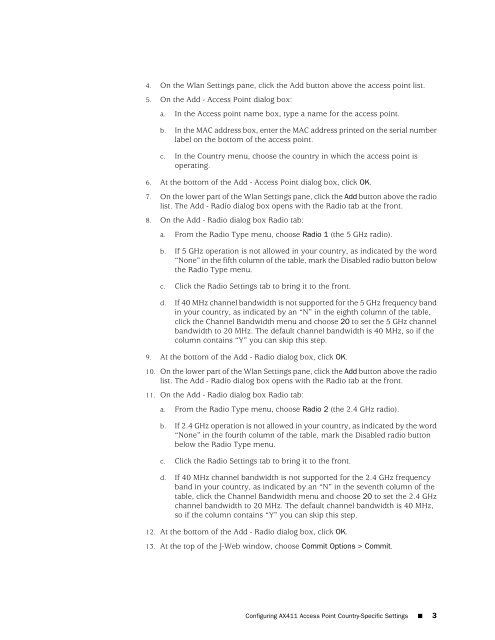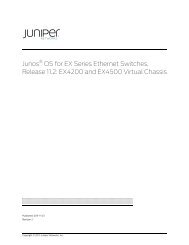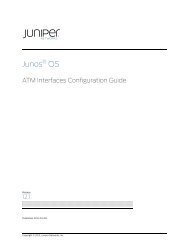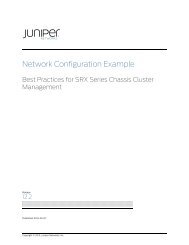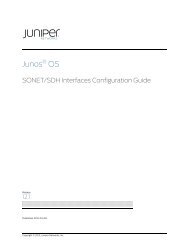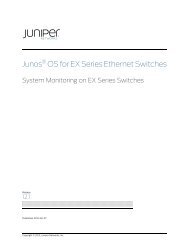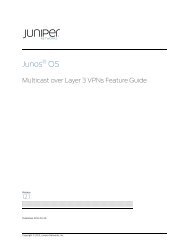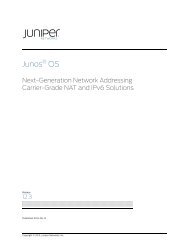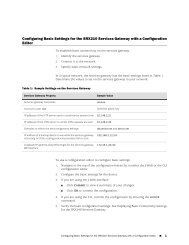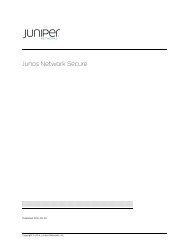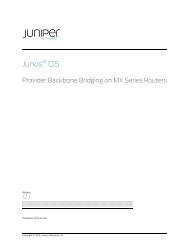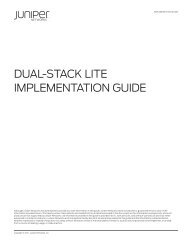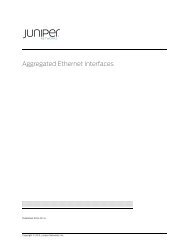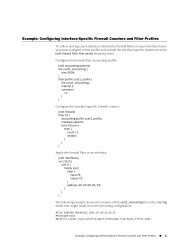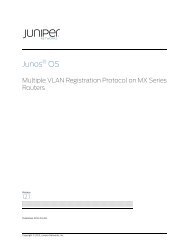Configuring AX411 Access Point Country-Specific Settings
Configuring AX411 Access Point Country-Specific Settings
Configuring AX411 Access Point Country-Specific Settings
You also want an ePaper? Increase the reach of your titles
YUMPU automatically turns print PDFs into web optimized ePapers that Google loves.
4. On the Wlan <strong>Settings</strong> pane, click the Add button above the access point list.5. On the Add - <strong>Access</strong> <strong>Point</strong> dialog box:a. In the <strong>Access</strong> point name box, type a name for the access point.b. In the MAC address box, enter the MAC address printed on the serial numberlabel on the bottom of the access point.c. In the <strong>Country</strong> menu, choose the country in which the access point isoperating.6. At the bottom of the Add - <strong>Access</strong> <strong>Point</strong> dialog box, click OK.7. On the lower part of the Wlan <strong>Settings</strong> pane, click the Add button above the radiolist. The Add - Radio dialog box opens with the Radio tab at the front.8. On the Add - Radio dialog box Radio tab:a. From the Radio Type menu, choose Radio 1 (the 5 GHz radio).b. If 5 GHz operation is not allowed in your country, as indicated by the word“None” in the fifth column of the table, mark the Disabled radio button belowthe Radio Type menu.c. Click the Radio <strong>Settings</strong> tab to bring it to the front.d. If 40 MHz channel bandwidth is not supported for the 5 GHz frequency bandin your country, as indicated by an “N” in the eighth column of the table,click the Channel Bandwidth menu and choose 20 to set the 5 GHz channelbandwidth to 20 MHz. The default channel bandwidth is 40 MHz, so if thecolumn contains “Y” you can skip this step.9. At the bottom of the Add - Radio dialog box, click OK.10. On the lower part of the Wlan <strong>Settings</strong> pane, click the Add button above the radiolist. The Add - Radio dialog box opens with the Radio tab at the front.11. On the Add - Radio dialog box Radio tab:a. From the Radio Type menu, choose Radio 2 (the 2.4 GHz radio).b. If 2.4 GHz operation is not allowed in your country, as indicated by the word“None” in the fourth column of the table, mark the Disabled radio buttonbelow the Radio Type menu.c. Click the Radio <strong>Settings</strong> tab to bring it to the front.d. If 40 MHz channel bandwidth is not supported for the 2.4 GHz frequencyband in your country, as indicated by an “N” in the seventh column of thetable, click the Channel Bandwidth menu and choose 20 to set the 2.4 GHzchannel bandwidth to 20 MHz. The default channel bandwidth is 40 MHz,so if the column contains “Y” you can skip this step.12. At the bottom of the Add - Radio dialog box, click OK.13. At the top of the J-Web window, choose Commit Options > Commit.<strong>Configuring</strong> <strong>AX411</strong> <strong>Access</strong> <strong>Point</strong> <strong>Country</strong>-<strong>Specific</strong> <strong>Settings</strong> ■ 3