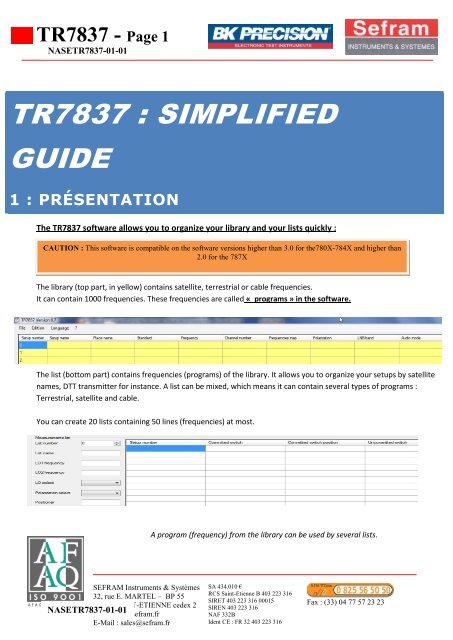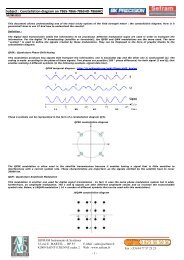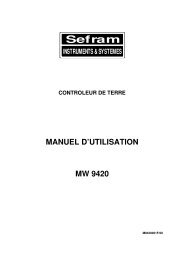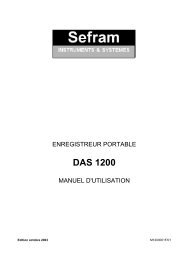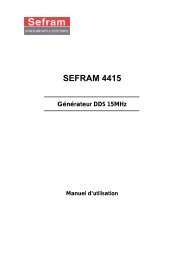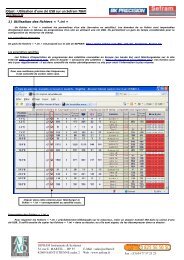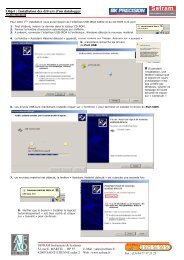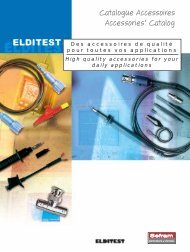TR7837 : SIMPLIFIED GUIDE - Sefram
TR7837 : SIMPLIFIED GUIDE - Sefram
TR7837 : SIMPLIFIED GUIDE - Sefram
Create successful ePaper yourself
Turn your PDF publications into a flip-book with our unique Google optimized e-Paper software.
<strong>TR7837</strong> - Page 1NASE<strong>TR7837</strong>-01-01<strong>TR7837</strong> : <strong>SIMPLIFIED</strong><strong>GUIDE</strong>1 : PRÉSENTATIONThe <strong>TR7837</strong> software allows you to organize your library and your lists quickly :CAUTION : This software is compatible on the software versions higher than 3.0 for the780X-784X and higher than2.0 for the 787XThe library (top part, in yellow) contains satellite, terrestrial or cable frequencies.It can contain 1000 frequencies. These frequencies are called « programs » in the software.The list (bottom part) contains frequencies (programs) of the library. It allows you to organize your setups by satellitenames, DTT transmitter for instance. A list can be mixed, which means it can contain several types of programs :Terrestrial, satellite and cable.You can create 20 lists containing 50 lines (frequencies) at most.A program (frequency) from the library can be used by several lists.NASE<strong>TR7837</strong>-01-01SEFRAM Instruments & Systèmes32, rue E. MARTEL – BP 5542009 SAINT-ETIENNE cedex 2Web : www.sefram.frE-Mail : sales@sefram.frSA 434.010 €RCS Saint-Etienne B 403 223 316SIRET 403 223 316 00015SIREN 403 223 316NAF 332BIdent CE : FR 32 403 223 316Fax : (33) 04 77 57 23 23
<strong>TR7837</strong> - Page 22 : COMPLETE THE LIBRARY MANUALLY1) Satellite :Firstly, complete the DVB-S or the DVB-S2 standard. This will shade the useless cells:You can complete your frequencies manually, as follow :The satellite frequencies are listed on the « KingOfSat » website : http://fr.kingofsat.fr/satellites.php2) Terrestrial :Start with completing the DVB-T/H standard and the frequency planThe frequency will becalculated automatically fromthe channel numberExample :NASE<strong>TR7837</strong>-01-01SEFRAM Instruments & Systèmes32, rue E. MARTEL – BP 5542009 SAINT-ETIENNE cedex 2Web : www.sefram.frE-Mail : sales@sefram.frSA 434.010 €RCS Saint-Etienne B 403 223 316SIRET 403 223 316 00015SIREN 403 223 316NAF 332BIdent CE : FR 32 403 223 316Fax : (33) 04 77 57 23 23
<strong>TR7837</strong> - Page 3You can find the frequencies of your transmitterson the CSA website. Here is the link :http://www.csa.fr/Media/Files/Television/La-reception/Liste-des-canaux-affectes-aux-multiplex-de-la-TNT-enmetropole-et-outre-mer3 : INSERTION OF SATELLITE FREQUENCIESAND AUTOMATIC DTT BY INI FILE :You can also retrieve .INI files which contain every satellite frequencies and import them inthe library directly.a) Satellite : Download the INI file from the KING OF SAT website :http://fr.kingofsat.fr/satellites.phpClick on this icon to download the file whichcorresponds to your satellite.b) Terrestrial : Download the Zip file which contains the INI files:Download address from the SEFRAM website :http://www.sefram.com/wwwFR/F_D_DOC.asp?DOC=Fichiers INI des Emetteurs TNTSEFRAM Instruments & Systèmes32, rue E. MARTEL – BP 5542009 SAINT-ETIENNE cedex 2Web : www.sefram.frE-Mail : sales@sefram.frSA 434.010 €RCS Saint-Etienne B 403 223 316SIRET 403 223 316 00015SIREN 403 223 316NAF 332BIdent CE : FR 32 403 223 316Fax : (33) 04 77 57 23 23
<strong>TR7837</strong> - Page 4NASE<strong>TR7837</strong>-01-01c) Import the .Ini file retrieved in the library :CAUTION:Point (in blue) the program number from which thefrequency importations will start.In « File »menu, click on«Import from INI file»Select your.INI file.SEFRAM Instruments & Systèmes32, rue E. MARTEL – BP 5542009 SAINT-ETIENNE cedex 2Web : www.sefram.frE-Mail : sales@sefram.frSA 434.010 €RCS Saint-Etienne B 403 223 316SIRET 403 223 316 00015SIREN 403 223 316NAF 332BIdent CE : FR 32 403 223 316Fax : (33) 04 77 57 23 23
<strong>TR7837</strong> – Page 5NASE<strong>TR7837</strong>-01-01You should obtain the screen below :4 : LIST CREATIONNow that your library contains frequencies, see below how to create lists :1) List preparation :We’re going to create concretely TNT + SATELLITE (N°1 ) mixed line of the BELLEGARDE transmitter and theBADR4 satellite with the library above as example : :N°of yourlist.For thesatellite, youneed to registerthe OL1 andOL2frequencies, theOL selectionand thepolarization asshownSEFRAM Instruments & Systèmes32, rue E. MARTEL – BP 5542009 SAINT-ETIENNE cedex 2Web : www.sefram.frE-Mail : sales@sefram.frSA 434.010 €RCS Saint-Etienne B 403 223 316SIRET 403 223 316 00015SIREN 403 223 316NAF 332BIdent CE : FR 32 403 223 316Fax : (33) 04 77 57 23 23
<strong>TR7837</strong> - Page 6NASE<strong>TR7837</strong>-01-012) Insertion of programs in the lists :In the example, programs of the BELLEGARDE transmitter are from 0 to 5 number and those of the BADR4 satellite from7 to36.We’re going to transcribe them in the list n° 1 as follow :Select the list number that youwant to change.Select the programs you wantinsert in the list.Click on « Edition » and choose « Add tomeasurement list. »Reiterate the operation with the satellite programs.SEFRAM Instruments & Systèmes32, rue E. MARTEL – BP 5542009 SAINT-ETIENNE cedex 2Web : www.sefram.frE-Mail : sales@sefram.frSA 434.010 €RCS Saint-Etienne B 403 223 316SIRET 403 223 316 00015SIREN 403 223 316NAF 332BIdent CE : FR 32 403 223 316Fax : (33) 04 77 57 23 23
<strong>TR7837</strong> – Page 7NASE<strong>TR7837</strong>-01-01You should obtain the screen below :Your programs are now added to your list N°15 : DATA EXPORT :a) « Save » and « Save as » function :The « Save »function allows to save each tabledata in the current fileCAUTION : If the current file doesn’t exist, the« Save as »function is calledThe dialog box« Save as » allows to choose anexisting file or to enter a new file name.SEFRAM Instruments & Systèmes32, rue E. MARTEL – BP 5542009 SAINT-ETIENNE cedex 2Web : www.sefram.frE-Mail : sales@sefram.frSA 434.010 €RCS Saint-Etienne B 403 223 316SIRET 403 223 316 00015SIREN 403 223 316NAF 332BIdent CE : FR 32 403 223 316Fax : (33) 04 77 57 23 23
<strong>TR7837</strong> – Page 8NASE<strong>TR7837</strong>-01-01b) The « Export »function :This function runs the copy of your list setup file to an USB memory stick.A window is open and ask you to insert USB memory stick :The following message informs you about the file copy :The software indicates you also the letter of thereader where the file has been copied.In this case, the file has been copied on drive K.SEFRAM Instruments & Systèmes32, rue E. MARTEL – BP 5542009 SAINT-ETIENNE cedex 2Web : www.sefram.frE-Mail : sales@sefram.frSA 434.010 €RCS Saint-Etienne B 403 223 316SIRET 403 223 316 00015SIREN 403 223 316NAF 332BIdent CE : FR 32 403 223 316Fax : (33) 04 77 57 23 23
<strong>TR7837</strong> – Page 9NASE<strong>TR7837</strong>-01-016 : CHECKSAT FUNCTION :The checksat function is integrated to the <strong>TR7837</strong> software and allows you to create, change, update your pointers.This function is independent ofthe library frequencies or your lists.Start the checksat function :Satellite descriptionFrequencies of your checksat (T1to T4)a) Frequency importations with the Sat.csv file :Retrieve the checksat update file : the lattest is updated every monthand contains the most popular satellite checksat.This file is available on our website :http://www.sefram.com/Maj_soft/Sat.csvSEFRAM Instruments & Systèmes32, rue E. MARTEL – BP 5542009 SAINT-ETIENNE cedex 2Web : www.sefram.frE-Mail : sales@sefram.frSA 434.010 €RCS Saint-Etienne B 403 223 316SIRET 403 223 316 00015SIREN 403 223 316NAF 332BIdent CE : FR 32 403 223 316Fax : (33) 04 77 57 23 23
<strong>TR7837</strong> – Page 10NASE<strong>TR7837</strong>-01-01To import this file in the <strong>TR7837</strong> software, please follow the steps below :Menu « File», and thenclick on« Open »Complete the backup file path and click on“ open ”You obtain the screen below :You can add, clear a satellite or change the frequencies.b) Exportation of the chechsat function dataConnect an USB memorystick on your computerSEFRAM Instruments & Systèmes32, rue E. MARTEL – BP 5542009 SAINT-ETIENNE cedex 2Web : www.sefram.frE-Mail : sales@sefram.frSA 434.010 €RCS Saint-Etienne B 403 223 316SIRET 403 223 316 00015SIREN 403 223 316NAF 332BIdent CE : FR 32 403 223 316Fax : (33) 04 77 57 23 23
<strong>TR7837</strong> – Page 11NASE<strong>TR7837</strong>-01-017: DATA TRANSFER TO THE TV METEROOn your USB memory stick, you should obtain these two files :CAUTION : These files must be named this wayIf you did not use the « export » fuction and if you used the « saved as… » function , youwill have to rename your file inConf.csv if it is the library or in Sat.csv if it is checksat.Otherwise you have to open them again with the <strong>TR7837</strong> and use the “export” function .Connect the USB memory stick to your TV meter.784x780x787xSEFRAM Instruments & Systèmes32, rue E. MARTEL – BP 5542009 SAINT-ETIENNE cedex 2Web : www.sefram.frE-Mail : sales@sefram.frSA 434.010 €RCS Saint-Etienne B 403 223 316SIRET 403 223 316 00015SIREN 403 223 316NAF 332BIdent CE : FR 32 403 223 316Fax : (33) 04 77 57 23 23
<strong>TR7837</strong> – Page 12NASE<strong>TR7837</strong>-01-01A) For the 784X series :For the TV meters of the 7806 / 7847 family, press twice the toolbox key and the following page is displayed :Pivotate the knob until the checksat of the Config. USB lineInsert an USB memory stick and confirm.B) For the 787X series :For the TV meters of the 7870 family, press the Homekey.Then, press the Configuration key .Then , press the settingkeyThe following page is displayed and press the « Import » key:SEFRAM Instruments & Systèmes32, rue E. MARTEL – BP 5542009 SAINT-ETIENNE cedex 2Web : www.sefram.frE-Mail : sales@sefram.frSA 434.010 €RCS Saint-Etienne B 403 223 316SIRET 403 223 316 00015SIREN 403 223 316NAF 332BIdent CE : FR 32 403 223 316Fax : (33) 04 77 57 23 23