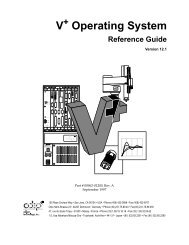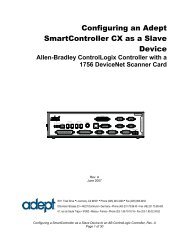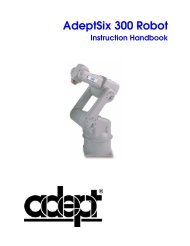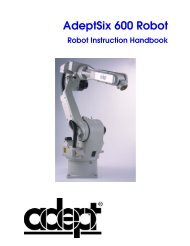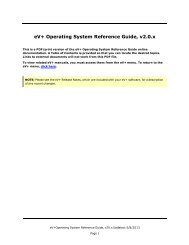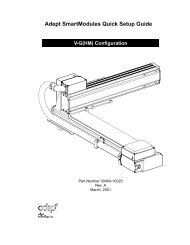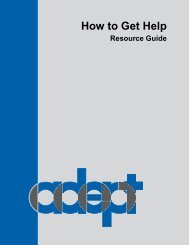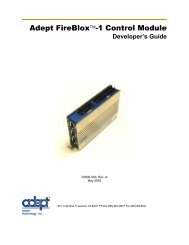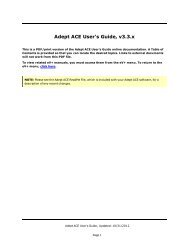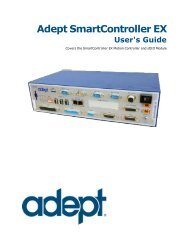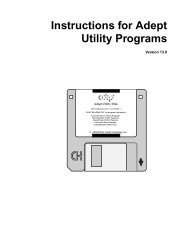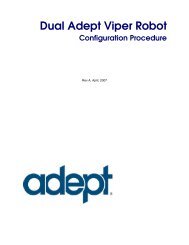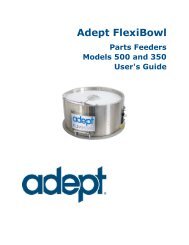Adept SetNetGo Software Quick Start Guide - Adept Technology, Inc.
Adept SetNetGo Software Quick Start Guide - Adept Technology, Inc.
Adept SetNetGo Software Quick Start Guide - Adept Technology, Inc.
You also want an ePaper? Increase the reach of your titles
YUMPU automatically turns print PDFs into web optimized ePapers that Google loves.
<strong>Adept</strong> <strong>SetNetGo</strong> <strong>Software</strong><strong>Quick</strong> <strong>Start</strong> <strong>Guide</strong>
<strong>Adept</strong> <strong>SetNetGo</strong> <strong>Software</strong><strong>Quick</strong> <strong>Start</strong> <strong>Guide</strong>10242-000 Rev. AJanuary, 20115960 Inglewood Drive • Pleasanton, CA 94588 • USA • Phone 925.245.3400 • Fax 925.960.0452Otto-Hahn-Strasse 23 • 44227 Dortmund • Germany • Phone +49.231.75.89.40 • Fax +49.231.75.89.450Block 5000 Ang Mo Kio Avenue 5 • #05-12 Techplace II • Singapore 569870 • Phone +65.6755 2258 • Fax +65.6755 0598
Copyright NoticeThe information contained herein is the property of <strong>Adept</strong> <strong>Technology</strong>, <strong>Inc</strong>., and shall not be reproducedin whole or in part without prior written approval of <strong>Adept</strong> <strong>Technology</strong>, <strong>Inc</strong>. The information herein issubject to change without notice and should not be construed as a commitment by <strong>Adept</strong> <strong>Technology</strong>,<strong>Inc</strong>. The documentation is periodically reviewed and revised.<strong>Adept</strong> <strong>Technology</strong>, <strong>Inc</strong>., assumes no responsibility for any errors or omissions in the documentation. Criticalevaluation of the documentation by the user is welcomed. Your comments assist us in preparationof future documentation. Please submit your comments to:techpubs@adept.com.Copyright © 2011 by <strong>Adept</strong> <strong>Technology</strong>, <strong>Inc</strong>.<strong>Adept</strong>, the <strong>Adept</strong> logo, the <strong>Adept</strong> <strong>Technology</strong> logo, <strong>Adept</strong>Vision, AIM, Blox, Bloxview, FireBlox, Fireview,Meta Controls, MetaControls, Metawire, Soft Machines, and Visual Machines are registered trademarksof <strong>Adept</strong> <strong>Technology</strong>, <strong>Inc</strong>.Brain on Board is a registered trademark of <strong>Adept</strong> <strong>Technology</strong>, <strong>Inc</strong>. in Germany.<strong>Adept</strong> ACE, ACE PackXpert, <strong>Adept</strong> 1060 / 1060+, <strong>Adept</strong> 1850 / 1850 XP, <strong>Adept</strong> 540 <strong>Adept</strong> 560, <strong>Adept</strong>AnyFeeder, <strong>Adept</strong> Award, <strong>Adept</strong> C40, <strong>Adept</strong> C60, <strong>Adept</strong> CC, <strong>Adept</strong> Cobra 350, <strong>Adept</strong> Cobra 350 CR/ESD,<strong>Adept</strong> Cobra 550, <strong>Adept</strong> 550 CleanRoom, <strong>Adept</strong> Cobra 600, <strong>Adept</strong> Cobra 800, <strong>Adept</strong> Cobra i600, <strong>Adept</strong>Cobra i800, <strong>Adept</strong> Cobra PLC Server, <strong>Adept</strong> Cobra PLC800, <strong>Adept</strong> Cobra s600, <strong>Adept</strong> Cobra s800, <strong>Adept</strong>Cobra s800 Inverted, <strong>Adept</strong> Cobra Smart600, <strong>Adept</strong> Cobra Smart800, <strong>Adept</strong> DeskTop, <strong>Adept</strong> FFE, <strong>Adept</strong>FlexFeeder 250, <strong>Adept</strong> IC, <strong>Adept</strong> iSight, <strong>Adept</strong> Impulse Feeder, <strong>Adept</strong> LineVision, <strong>Adept</strong> MB-10 ServoKit,<strong>Adept</strong> MC, <strong>Adept</strong> MotionBlox-10, <strong>Adept</strong> MotionBlox-40L, <strong>Adept</strong> MotionBlox-40R, <strong>Adept</strong> MV <strong>Adept</strong> MV-10, <strong>Adept</strong> MV-19, <strong>Adept</strong> MV4, <strong>Adept</strong> MV-5, <strong>Adept</strong> MV-8, <strong>Adept</strong> OC, <strong>Adept</strong> Python, <strong>Adept</strong> Quattro s650,<strong>Adept</strong> Quattro s650H, <strong>Adept</strong> Quattro s650HS, <strong>Adept</strong> Quattro s800H, <strong>Adept</strong> sDIO, <strong>Adept</strong> SmartAmp,<strong>Adept</strong> SmartAxis, <strong>Adept</strong> SmartController CS, <strong>Adept</strong> SmartController CX, <strong>Adept</strong> SmartModule, <strong>Adept</strong>SmartMotion, <strong>Adept</strong> SmartServo, <strong>Adept</strong> sMI6, <strong>Adept</strong> Viper s650, <strong>Adept</strong> Viper s850, <strong>Adept</strong> Viper s1300,<strong>Adept</strong> Viper s1700, <strong>Adept</strong>Cartesian, <strong>Adept</strong>Cast, <strong>Adept</strong>Force, <strong>Adept</strong>FTP, <strong>Adept</strong>GEM, <strong>Adept</strong>Modules,<strong>Adept</strong>Motion, <strong>Adept</strong>Motion Servo, <strong>Adept</strong>Motion VME, <strong>Adept</strong>Net, <strong>Adept</strong>NFS, <strong>Adept</strong>One, <strong>Adept</strong>One-MV,<strong>Adept</strong>One-XL, <strong>Adept</strong>RAPID, <strong>Adept</strong>Sight, <strong>Adept</strong>Six, <strong>Adept</strong>Six 300, <strong>Adept</strong>Six 300 CL, <strong>Adept</strong>Six 300 CR,<strong>Adept</strong>Six 600, <strong>Adept</strong>TCP/IP, <strong>Adept</strong>Three, <strong>Adept</strong>Three-MV, <strong>Adept</strong>Three-XL, <strong>Adept</strong>Two, <strong>Adept</strong>Vision, AVI<strong>Adept</strong>Vision, AGS <strong>Adept</strong>Vision GV, <strong>Adept</strong>Vision I, <strong>Adept</strong>Vision II, <strong>Adept</strong>Vision VME, <strong>Adept</strong>VisionVXL, <strong>Adept</strong>Vision XGS, <strong>Adept</strong>Vision XGS II, <strong>Adept</strong>Windows, <strong>Adept</strong>Windows Controller, <strong>Adept</strong>-Windows DDE, <strong>Adept</strong>Windows Offline Editor, <strong>Adept</strong>Windows PC, AIM Command Server, AIM Dispense,AIM MotionWare, AIM PCB, AIM VisionWare, A-Series, FlexFeedWare, HyperDrive, IO Blox,MicroV+, MobileEyes, MobilePlanner, MotionBlox, ObjectFinder, ObjectFinder 2000, PackOne, PalletWare,sAVI, <strong>SetNetGo</strong>, S-Series, UltraOne, V, V+ and VisionTeachare trademarks of <strong>Adept</strong> <strong>Technology</strong>, <strong>Inc</strong>.Any trademarks from other companies used in this publicationare the property of those respective companies.Created in the United States of America
Table of ContentsChapter 1: Introduction 71.1 <strong>Software</strong> Overview 7μARCS 7μARCScf, COREcf 7<strong>SetNetGo</strong> 7ARAM 7MobilePlanner 7MobileEyes 81.2 How to Get Help 81.3 Safety 8Safety Requirements for Additional Equipment 8Qualification of Personnel 8Chapter 2: PC Setup 92.1 Tasks 92.2 User's PC Requirements 92.3 Setting your PC's IP Address 9Windows 9Linux 92.4 Connecting the PC to the Robot/Motivity Core 102.5 Accessing <strong>SetNetGo</strong> 10Chapter 3: Robot and Motivity Core Configuration 113.1 Connecting to <strong>SetNetGo</strong> 113.2 Configuration Parameters 113.3 Status 123.4 Networking 12Wireless Ethernet 13General 14Wired Aux Ethernet 14Restore Networking Defaults 143.5 Configuration 14Accounts 14ARAM 15ARAM Parameters 16I/O Settings 16User Programs 16<strong>Adept</strong> <strong>SetNetGo</strong> <strong>Software</strong> <strong>Quick</strong> <strong>Start</strong> <strong>Guide</strong>, Rev. APage 5 of 20
Table of ContentsDownload Files 16Port Forwarding 16Debug Info 16Restore Configuration Defaults 173.6 Help 173.7 Index 17<strong>Adept</strong> <strong>SetNetGo</strong> <strong>Software</strong> <strong>Quick</strong> <strong>Start</strong> <strong>Guide</strong>, Rev. APage 6 of 20
Chapter 1: IntroductionThis guide gives an overview of the use of <strong>Adept</strong> <strong>SetNetGo</strong> software, used to configure <strong>Adept</strong>mobile robots and the Motivity Core. These include the following:• <strong>Adept</strong> MT400 robot• <strong>Adept</strong> Motivity CoreThe <strong>Adept</strong> MT400 robot and Motivity Core mobility controller come with <strong>SetNetGo</strong> softwareinstalled.1.1 <strong>Software</strong> OverviewThe <strong>Adept</strong> mobile robots and the Motivity Core come with the following software (listed fromlowest- to highest-level):μARCSμARCS firmware runs on the microcontroller, and handles the low-level details of mobility.The controller handles the closed-loop motor controls and reports the robot’s odometry (X, Y,and heading) and other conditions to ARAM for use in the high-level localization and navigationcalculations.μARCScf, COREcfμARCScf and COREcf are PC-based applications used with the MT400 robot and MotivityCore, respectively, to configure various μARCS parameters in the robot's or Core's flash. Theycan also be used to upgrade the version of μARCS.<strong>SetNetGo</strong><strong>SetNetGo</strong> is a secure web server (https) running on the robot or Core and accessed through themaintenance Ethernet port or, optionally when enabled, wirelessly by an offboard web browserover the network. <strong>SetNetGo</strong> is used to configure the onboard systems, such as the Ethernet andI/O ports, to configure the startup options and features of ARAM, and to perform systems diagnostics,such as examining and retrieving log files.ARAMARAM runs on the robot's or Motivity Core's single-board computer (SBC). It performs all thehigh-level, autonomous robotics functions, including obstacle avoidance, path planning, localization,navigation, I/O, Ethernet communications, and external monitoring and control withthe MobileEyes and MobilePlanner applications.MobilePlannerThe MobilePlanner software is used to make the maps needed for your robot to perform autonomousmobile activities in its operating space.<strong>Adept</strong> <strong>SetNetGo</strong> <strong>Software</strong> <strong>Quick</strong> <strong>Start</strong> <strong>Guide</strong>, Rev. APage 7 of 20
Chapter 1: IntroductionMobileEyesThe MobileEyes software is used to monitor the activities of one or more robots, to have themperform mobile tasks in the mapped space, and to configure their operating parameters.1.2 How to Get HelpRefer to the How to Get Help Resource <strong>Guide</strong> (<strong>Adept</strong> P/N 00961-00700) for details on gettingassistance with your <strong>Adept</strong> software and hardware. Additionally, you can access informationsources on <strong>Adept</strong>’s corporate web site:http://www.adept.comFor details on getting assistance with your <strong>Adept</strong> software or hardware, you can access the followinginformation sources on the <strong>Adept</strong> corporate website:• For contact information: http://www.adept.com/contact/americas• For product support information: http://www.adept.com/support/service-and-support/main• For user discussions, support, and programming examples:http://www.adept.com/forum/• For further information about <strong>Adept</strong> <strong>Technology</strong>, <strong>Inc</strong>.: http://www.adept.com1.3 SafetyRead the applicable user's guide before using the equipment.CAUTION: The instructions for installation, operation, and maintenancegiven in the user's manual must be strictly observed.Safety Requirements for Additional EquipmentIf the robot or other equipment is to be used in an EU or EEA member country, all accessoriesused with the equipment must comply with the safety requirements in the European MachineDirective 89/392/EEC (and subsequent amendments) and related harmonized European, international,and national standards. For robot systems, these include: EN 775/ISO 10218, sections5,6; EN 292-2; and EN 60204.Qualification of PersonnelThis guide assumes that all personnel have attended an <strong>Adept</strong> training course and have aworking knowledge of the system. The user must provide the necessary additional training forall personnel who will be working with the system.WARNING: Any person who programs, teaches, operates, maintains, orrepairs an <strong>Adept</strong> robot system must be trained and must demonstrate thecompetence to safely perform the assigned task.<strong>Adept</strong> <strong>SetNetGo</strong> <strong>Software</strong> <strong>Quick</strong> <strong>Start</strong> <strong>Guide</strong>, Rev. APage 8 of 20
Chapter 2: PC SetupThis chapter covers the setup of your PC in preparation for configuring your robot or Coreparameters with the <strong>SetNetGo</strong> software.2.1 Tasks• Set your PC's IP address• Connect your PC to the robot or Motivity Core maintenance Ethernet port• Launch a web browser to access <strong>SetNetGo</strong>2.2 User's PC Requirements• 586-class or later PC with Microsoft Windows ® , Linux, or Mac OS X ®• Ethernet port• 100 megabytes of available hard-disk storage2.3 Setting your PC's IP AddressThe robot's and Core's maintenance Ethernet port is always enabled, and permanently set to IPaddress 1.2.3.4, with a netmask of 255.255.255.0, for direct, wired access to the onboard systems.Manually set your computer’s Ethernet to an IP address of 1.2.3.x, where x is anynumber, 1 through 254, except 4, and with a netmask of 255.255.255.0. No special DNS or gatewaysettings are needed.Windows<strong>Start</strong> the Network Connections:Local Area Connection dialog for the selected Ethernet port:(Windows) <strong>Start</strong> > Settings > Network Connections > Local Area ConnectionSelect Properties, and, from its dialog, scroll to and double-click the Internet Protocol (TCP/IP)option. In the Internet Protocol (TCP/IP) Properties dialog, click both ‘Use the following…’ associatedradio buttons to enable them, and then type in the IP and netmask values.LinuxLogged in as a superuser from a console window, use, for example:ifconfig eth0 1.2.3.100 netmask 255.255.255.0<strong>Adept</strong> <strong>SetNetGo</strong> <strong>Software</strong> <strong>Quick</strong> <strong>Start</strong> <strong>Guide</strong>, Rev. APage 9 of 20
Chapter 2: PC Setup2.4 Connecting the PC to the Robot/Motivity CoreThe <strong>Adept</strong> mobile robot or Motivity Core must be connected to your PC for setup and configuration.• Connect a standard, pass-through CAT5 Ethernet cable from your computer’s Ethernetport to the <strong>Adept</strong> maintenance Ethernet port.• In place of the pass-through cable, you can also use a cross-over Ethernet cable with anetwork hub or switch.2.5 Accessing <strong>SetNetGo</strong>The <strong>SetNetGo</strong> software is an HTTPS server. It is accessed, using a web browser, through the<strong>Adept</strong> hardware's maintenance Ethernet port. If you are hard-wired to that port, and your IPaddress is correctly set, no username or password are needed.The steps for connnecting to <strong>SetNetGo</strong> are covered in the next section.Figure 2-1. <strong>SetNetGo</strong>'s Initial Screen<strong>Adept</strong> <strong>SetNetGo</strong> <strong>Software</strong> <strong>Quick</strong> <strong>Start</strong> <strong>Guide</strong>, Rev. APage 10 of 20
Chapter 3: Robot and Motivity CoreConfigurationThis chapter provides an overview of how to configure your <strong>Adept</strong> robot or Motivity Corewith the <strong>SetNetGo</strong> software.3.1 Connecting to <strong>SetNetGo</strong>To access <strong>SetNetGo</strong>, start a web browser, such as Firefox or Internet Explorer, on your computerand connect to the URL: https://1.2.3.4, which is the <strong>Adept</strong> robot or Motivity Core maintenanceEthernet address. This connection uses no username or password.Figure 3-1. Connect with <strong>SetNetGo</strong> from a Web BrowserNOTE: <strong>SetNetGo</strong> will display a certificate error (because the hardware isn't attached tothe Internet), which you can ignore.3.2 Configuration ParametersUse <strong>SetNetGo</strong> to configure your hardware's Ethernet settings, enable or disable various features,configure I/O ports, and download logs and other information for tracking and debugging.The parameters that specify the physical aspects of a robot, such as width and length, are setusing parameter files, which are outside the scope of this guide.NOTE: In many of the following screens, there are multiple sub-screens on which youcan set parameters. This occurs, for example, if you are setting values for several differentpins. You must click Apply after changing any values and before switching toanother sub-screen, or those values will not be saved.For example, in the following figure, if you don't click Apply before selecting anotherPin Number, changes to the settings for Pin Number 1 will not be saved.<strong>Adept</strong> <strong>SetNetGo</strong> <strong>Software</strong> <strong>Quick</strong> <strong>Start</strong> <strong>Guide</strong>, Rev. APage 11 of 20
Chapter 3: Robot and Motivity Core ConfigurationFigure 3-2. I/O Settings, Showing Pin Number3.3 StatusThe Status screen gives you access to various logs and other information. These are generallymore for troubleshooting than for getting the robot up and running, so they are not covered inthis guide.3.4 NetworkingNOTE: Changing the network never disrupts or disables the wired maintenance Ethernetconnection on IP 1.2.3.4.<strong>Adept</strong> <strong>SetNetGo</strong> <strong>Software</strong> <strong>Quick</strong> <strong>Start</strong> <strong>Guide</strong>, Rev. APage 12 of 20
Chapter 3: Robot and Motivity Core ConfigurationWireless EthernetFigure 3-3. <strong>SetNetGo</strong> Networking ScreenSettings for the 802.11 interface, if equipped with one.IP SettingsIP settings include Static/Dynamic Assignment, IP Address, Netmask, Gateway, and DNS1.Radio SettingsRadio Settings include SSID, Radio Mode (802.11a, b, g, or Auto), Channel Set, and Roaming.Roaming settings control how much scanning the robot does as it travels. Aggressive will domore scanning, which might be needed in a "noisy" environment. This parameter can be set tonormal, light, or aggressive. Use normal as a starting point.RSSI Roam Threshold - This should be left at the default value of 0, unless directed otherwiseby <strong>Adept</strong> support personnel.Security SettingsSecurity settings include enabling encryption, specifying authentication, WEP settings (WEPKey Number, Wep KEYs), WPA-PSK, and EAP information (identity and password).<strong>Adept</strong> <strong>SetNetGo</strong> <strong>Software</strong> <strong>Quick</strong> <strong>Start</strong> <strong>Guide</strong>, Rev. APage 13 of 20
Chapter 3: Robot and Motivity Core ConfigurationGeneralRobot Identifier - Name used to identify the robot via <strong>SetNetGo</strong>. When set, this is also used forthe wireless nickname and the identifier for the central server.NTP Client - Enable or disable the use of the Network Time Protocol. The time is updatedevery 60 minutes.NTP Server Address - The IP address of the server to use.Timezone - Used for scheduling across different time zones.Enabling <strong>SetNetGo</strong> - <strong>SetNetGo</strong> is always enabled on the 1.2.3.4 Ethernet address. It can also beenabled or disabled, for security purposes, for the wired Ethernet and wireless Ethernet interfaces.By default, only the 1.2.3.4 address is enabled for new robots and Motivity Cores.<strong>SetNetGo</strong> Password / Confirm Password - This is the password that will be used to access Set-NetGo via the wired Ethernet or wireless Ethernet interfaces. Setting the password enables it.Time and Date - The time and date can be set manually. Use the format displayed in the entryfields.Wired Aux EthernetThis setting is outside the scope of this guide.NOTE: This option does not apply to the Motivity Core.Restore Networking DefaultsThis option restores all of the Networking and General settings to the factory defaults.3.5 ConfigurationAccountsNOTE: The Motivity Core does not come with defaults.Use Accounts to add, remove, and modify accounts used to connect to MobileEyes and Mobile-Planner. The use of the accounts is controlled by the enableAccounts ARAM parameter.Consider creating password-protected user Accounts under the Configuration section in the Set-NetGo TOC. Note that you will have to enable the enableAccounts parameter of ARAM andApply that change in order to set up usernames and passwords. Also note that whenever youApply an ARAM option, ARAM, as well as any user programs, will be stopped and restartedin order to effect your changes.User accounts are for client connections to ARAM, such as through MobileEyes and Mobile-Planner, and not with <strong>SetNetGo</strong>. Change <strong>SetNetGo</strong>’s admin password under the General sectionof the Networking page.With user accounts you can restrict what particular users can do through MobileEyes andMobilePlanner. Use the View/Modify Permissions page from the Accounts page.<strong>Adept</strong> <strong>SetNetGo</strong> <strong>Software</strong> <strong>Quick</strong> <strong>Start</strong> <strong>Guide</strong>, Rev. APage 14 of 20
Chapter 3: Robot and Motivity Core ConfigurationFigure 3-4. <strong>SetNetGo</strong> Configuration ScreenARAMAvailable ARAM FeaturesThis section controls the various ARAM features that can be enabled and disabled.The features range from enabling debug mode to enabling triangle driving features. All of thefeatures are dependent on the version of ARAM installed.Change account info for Central ServerThis lets you change the username and password that the robot will use when making a connectionto the Fleet Appliance (aka Central Server). This feature is off by default, but can beturned on by checking the Central Server checkbox.Update ARAM versionYou can check the version of ARAM that is installed, and upload a new version of the ARAMsoftware to be installed.Stop/<strong>Start</strong> ARAMARAM will be started and stopped automatically as changes are made. This section can beused to manually force a start or stop of the software.<strong>Adept</strong> <strong>SetNetGo</strong> <strong>Software</strong> <strong>Quick</strong> <strong>Start</strong> <strong>Guide</strong>, Rev. APage 15 of 20
Chapter 3: Robot and Motivity Core ConfigurationARAM Crash RecoveryIf enabled, ARAM Crash Recovery will restart the ARAM binary any time that it is found tohave stopped. This is useful in the unlikely event that the system runs out of memory, or someother error occurs and stops the ARAM process.ARAM ParametersUpdate Robot Parameters FileParameter files are outside the scope of this guide.I/O SettingsConfigured Digital Inputs, Configured Digital OutputsThese two sections control the availability and names of the digital input and output pins, aswell as the analog and powerboard-switched output settings.These should only be changed by advanced users. They can be configured to use existingdevice drivers, such as heat-sensing or water-detection, or can be set up as generic namedpins. Not all robots have the ability to use any or all of these features.User ProgramsUser Programs are outside the scope of this guide. They apply only to the MT400, not to theMotivity Core.Download FilesThis zips and downloads all of the files that are stored in the home, data, and log directories.This includes raw map scans, final map files, and data files that were generated by the robot.Port ForwardingNOTE: Ethernet port-forwarding applies only to MT400 robots, not to the Motivity Core.Serial port-forwarding applies to both.This section controls the serial and TCP port-forwarding to be set up on the robots.Port-forwarding is forwarding from a TCP port on the wireless interface and is redirected to aTCP port on an IP address that is accessible via the wired Ethernet interface. The interfaceneeds to be set to accessory mode for this to work.The two serial ports can be forwarded from a TCP port on the wireless Ethernet interface.Debug InfoThis option will download a file that contains debugging information for <strong>Adept</strong> Support whenresponding to a request for technical support. Send this along with all requests for support.<strong>Adept</strong> <strong>SetNetGo</strong> <strong>Software</strong> <strong>Quick</strong> <strong>Start</strong> <strong>Guide</strong>, Rev. APage 16 of 20
Chapter 3: Robot and Motivity Core ConfigurationRestore Configuration DefaultsThis option will restore all setting on this page back to the original factory defaults.CAUTION: This will reset MobileEyes/MobilePlanner accounts settings,I/O Settings, ARAM features settings, and more.3.6 Help3.7 IndexThis lists help text.This lists all topic headings.<strong>Adept</strong> <strong>SetNetGo</strong> <strong>Software</strong> <strong>Quick</strong> <strong>Start</strong> <strong>Guide</strong>, Rev. APage 17 of 20
PN: 10242-000 Rev A5960 Inglewood DrivePleasanton, CA 94588925·245·3400