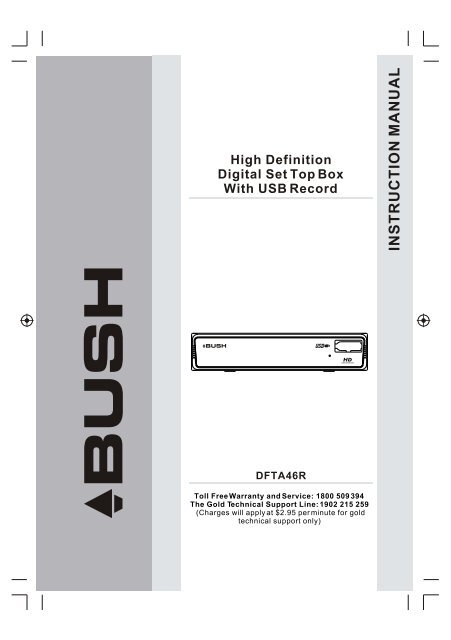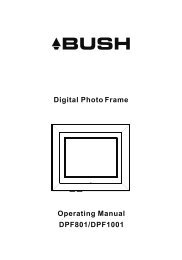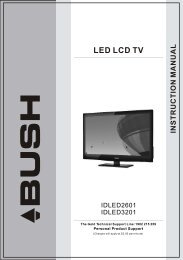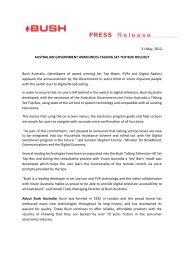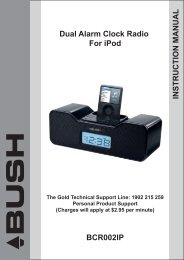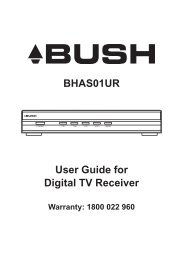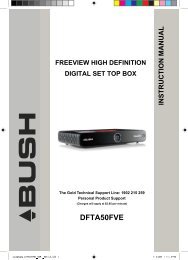说明书 DFTA46R(7818方案).cdr - Bush Australia
说明书 DFTA46R(7818方案).cdr - Bush Australia
说明书 DFTA46R(7818方案).cdr - Bush Australia
Create successful ePaper yourself
Turn your PDF publications into a flip-book with our unique Google optimized e-Paper software.
Important Safety InstructionsAlways read the safety instructions carefullyKeep this Instruction Manual for future referenceKeep this device away from humidityLay this device on a reliable flat surface before setting it upDo not stand it on soft furnishingsIf any of the following situation arises, get the Set Top Box checked bya service technician:It has been exposed to moistureIt has been dropped and damagedIt has obvious sign of breakageIt has not been working well or you cannot get it to work accordingto the Instruction ManualWarningTo prevent the risk of electric shock, do not open the cover or theback of the receiver.Do not block the ventilation holes of the device. Leave appropriategap above and around it to allow for adequate ventilation.Do not place the device in an unventilated cabinet or on top of a unitwhich emits heat.Copyright StatementNo part of this publication may be reproduced in any form by any meanswithout the prior written permission. Other trademarks or brand namesmentioned herein are trademarks or registered trademarks of theirrespective companies.DisclaimerInformation in this document is subject to change without notice.The manufacturer does not make any representations or warranties(implied or otherwise) regarding the accuracy and completeness of thisdocument and shall in no event be liable for any loss of profit or anycommercial damage, including but not limited to special, incidental,consequential, or other damage.1
The symbol indicates that dangerous voltages constituting a risk ofelectric shock are present within this unit.The symbol indicates that there are important operating andmaintenance instructions in the literature accompanying this unit.This symbol indicates that this product incorporates double insulationbetween hazardous mains voltage and user accessible parts.whenservicing use only identical replacement parts.CAUTION:When the apparatus was in electrostatic circumstance, it may bemalfunction and need to reset by user.The USB memory stick should be plug in the unit directly. USBextension cable should not be used to avoid failing of data transferringand interference caused.This marking indicates that this product should not be disposed withother household wastes throughout the EU. To prevent possible harmto the environment or human health from uncontrolled waste disposal,recycle it responsibly to promote the sustainable reuse of materialresources. To return your used device, please use the return andcollection systems or contact the retailer where the product waspurchased. They can take this product for environmental safe recycling.2
IntroductionThank you for buying this <strong>Bush</strong> product, which is designed to give you manyyears of trouble-free service.You may already be familiar with using a similar unit, but please take time toread these instructions. They are designed to familiarise you with the unit smany features and to ensure you get the very best from your purchase.Safety is importantYour safety and the safety of others is important. Please therefore, ensure youread the Safety Instructions before you operate this unit.WarrantyIn the unlikely event that your product fails to work normally, please call thebelow <strong>Bush</strong> warranty number for support.<strong>Australia</strong><strong>Bush</strong> Warranty: 1800 509 394New Zealand<strong>Bush</strong> Warranty: 0800 450 2593
About the Set Top BoxThank you for choosing this <strong>Bush</strong> High Definition Digital Set Top Boxwith USB Record. As well as receiving all standard and high definitiondigital free to air channels, you can also record your favourite TVprograms via an external USB or Hard Disk Drive device whilstwatching TV or pause and time-shift live TV for a convenient TVexperience.An easy to use on-screen installation guide is provided. In addition,a fully featured Remote Control is included that offers you accessto every feature with a simple press of a button.Main FeaturesCompliant with <strong>Australia</strong>n DVB-T StandardsFull MPEG2 ISO/IEC 13818 Transport Stream Compliant Audio/Video DecodingBandwidth of 7/8MHz SupportedCOFDM DemodulatorAutomatic/Manual Channel SearchChannel Edit, Moving and DeletionParental Lock ControlEPG (Electronic Program Guide) and Teletext Function (whereavailable)HDMI OutputMultiple-Language OSDSupports Multi-SubtitleUSB Input Supports JPEG Files, Music Files, Video Files forRecording and Software UpgradeTimeshiftTuner RF In/Loop ThroughComponent, Video outputDigital audio via coaxial outputFull Function Remote ControlPackage ContentsBefore installation, please check the items of the package.The package should contain the following items:~ Set Top Box x1 pc~ Remote Control x1 pc~ AAA Battery for the Remote Control x1 pair~ Instruction Manual x1 pc~ Composite RCA Cable x1 pc4
Table of ContentsFront and Rear Panel .......................................................................... 6Remote Control...................................................................................7Connections..................................................................................9First Time Installation........................................................................12Troubleshooting......................................................................22Technical Specifications....................................................................23Warranty............................................................................................245
Front and Rear Panel1. Front panel41 STANDBY INDICATOR: Shows you the power state of the set top box,the LED will turn red if the set top box is in standby mode and Green if itis on.2 REMOTE CONTROL SENSOR: Used to receive the signal from theremote control.3 USB Input: Allows you to connect your USB device to record or playfiles.4 LED DISPLAY WINDOW: Used to display current channel number.2. Rear panel<strong>DFTA46R</strong>/APOWER SUPPLY: AC 230V ~ 50HzMAX POWER CONSUMPTION: 6 WATTSBUSH WARRANTY: 1800 509 394 AUSTRALIABUSH WARRANTY: 0800 450 259 NEW ZEALANDSerial No.:AC 230V~50HzMADE IN PRC2011/10N141191 RF IN: This socket connects to your external aerial.2 RF LOOP THROUGH: This socket will bypass the RF signal to eitheryour TV or another video system.3 COAXIAL: This socket connects to a coaxial socket on your surroundsound system.4 HDMI OUT: This socket connects to HDMI device to allow highdefinition output.5 VIDEO: This socket allows you to connect your Set Top Box viaComposite Video Signal.6 COMPONENT VIDEO OUT: These sockets connect to your TVcomponent input terminals.7 AUDIO L/R: This socket allows you to connect your Set Top Box toreceive the Audio L/R signal.8 MAINS CABLE: This is used to connect to your main power supply.6
Remote Control1. LIST: Press the List Button to display your recordedprograms list.2. MUTE: Press the Mute Button to switch off theSound only. Press again to restore audio output.3. INFO: Press the INFO Button to display the currentchannel information.4. TTX: Press the TTX to enter the Teletext Menu.5. SUBTITLE: Press the Subtitle Button to select thesubtitle setting.6. EXIT: Press the Exit button to exit the current Menuor return to the previous Menu.7. OK: Press the OK Button to confirm settings or menuselections. Also press to display the channel list.8. RIGHT/LEFT: Press the Navigate Buttons to movethrough the Menu options or to increases or decreasesthe volume.9. TV/RADIO: Press the TV/Radio Button to switchbetween from TV and Radio mode.10. RECALL: Press the Recall Button to go back to theprevious channel you were watching.11. GOTO: Press the GOTO Button to select themultimedia option.12. PREV: Press the Prev Button to skip to theprevious track in multimedia mode or timeshift in DTVmode.13. NEXT: Press the Next Button to skip to the Next track in multimedia mode ortimeshift in DTV mode.14. REPEAT: Press the Repeat Button to repeat play in multimedia mode.15. STOP: Press the Stop Button to stop play in Multimedia.16. REC: Press the Rec Button to record the program you are watching.17. STANDBY: Press the Standby Button to turn the unit to standby.18. EPG: (Electronic Program Guide) Press the EPG Button to enter the EPGmenu.19. AUDIO: Press the Audio Button to change the audio settings.20. UP / DOWN: Press the Navigate Buttons to scroll through the Menu or toscroll through the channel list.21. MENU: Press the Menu Button to enter the Main Menu.22. FAVOURITE: Press the Favourite Button to enter the Menu.23. 0-9 (Numeric Buttons): Press the Numeric Buttons to enter a channeldirectly or setting information.24. FWD: Press the FWD Button to Fast Forward in Multimedia or timeshift mode.25. REV: Press the Rev Button to Rewind in Multimedia or timeshift mode.26. PLAY: Press the Play Button to begin or resume play in multimedia mode.27. PAUSE: Press the Pause Button to pause play in multimedia mode or topause live TV.28. COLOUR BUTTONS: Press the Colour Buttons to select different options inthe menu, EPG and Teletext modes.7
Installing the BatteriesRemove the battery cover from the Remote Control and put 2xAAA sizebatteries inside the compartment.The diagram inside the Battery Compartment shows the correct way to installthe batteries.1.Open the cover 2.Install batteries 3.Close the coverUsing the Remote ControlTo use the Remote Control, point it towards the front of the Digital Set TopBox. The Remote Control has a range of up to 7 metres from the Set Top Boxat an angle of up to 60 degrees.The Remote Control will not operate if its path is blocked.Sunlight or very bright light will decrease the sensitivity of theRemote Control.8
AC 230VConnecting to a TelevisionCaution: Make sure to check the voltage specification of the wall outlet isthe same rating with the receiver. To prevent the risk of electric shock, donot open the cover or the back of the receiver.TV Aerial~50Hz(Audio)YELLOW(Video)CompositeVIDEO INCrCbHDMINote: When connecting the receiver to other equipment, e.g., TV, VCR andamplifier, make sure to refer to relevant user manual for instruction. Also, makesure you disconnect all the equipments from the mains supply before theconnection.For a basic connection from your Set Top Box to the television, use theComposite connection outlined below. For a higher quality connection, use theComponent Video connection outlined with the Composite Audio Connection.For the highest quality connection use a direct HDMI connection.9
AC 230VConnecting to a DVD Recorder or VCRTV Aerial~50Hz10
POWERBYPASS1 MIC 21 MIC VOL 2PRO LOGIC3 STEREOEXCITEMODETESTCHANNELKARAOKEMUTEINPUT SELECTORDOWNVOLUMEBASS MIC TREBLE ECHOUPConnecting to an Audio SystemAC 230V~50HzCoaxial cableCoaxialAmplifier11
First Time InstallationAfter all connections have been made properly, switch on TV and makesure the receiver is connected to the Main Power. Press the Power buttonto switch receiver on. If you are using the receiver for the first time or haverestored to Factory Default, the Installation Guide will appear on your TVscreen.Installation GuideOSD LanguageCountryEnglish<strong>Australia</strong>Channel SearchEXIT EXITOKConfirm(1) Select [OSD Language] and Press the Navigate Buttons to select yourdesired language.(2) Select [Country] and Press the Navigate Buttons to select your desiredcountry.(3) Select [Channel Search] and press RIGHT or OK key to beginAutomatic channel search(4) Once channel tuning is complete, can begin watching TV.Basic Operation(1) Program Manage SettingsTo access the Menu, press the MENU button and select [Program]. TheMenu provides options to adjust the Program Manage Settings. Select anoption and press OK or RIGHT to adjust that setting. Press the EXIT buttonto exit the Menu.12
(2) Program EditTo edit your program preferences (lock, skip, favourite, move or delete), youwill need to enter the Program Edit Menu. This Menu requires a password toaccess. Enter the default password '000000'.001 TV3ALL TVProgramme Edit002 33SKIP003 3/24004 K3/300Searching...Move Skip Lock Delete FAV FAVbutton to select your favourite type., or press Left/rightTo cancel the skip, pres the GREEN button again and the skipsymbol will be taken off.13
Move a TV or Radio Program/s1. Select the preferred program then press the RED button. A move symbolwill appear2. Press UP/DOWN to move the program3. Press OK to confirm4. Repeat the above steps to move more channelsLock Program/sYou can lock selected programs for restricted view.Lock a TV or Radio Program:1.Select the preferred program then press the YELLOW button. A lock-shapedsymbol is displayed. The program is now marked as locked2. Repeat the previous step to select more programs3. To confirm and exit the menu, press the EXIT button4. Press the YELLOW button to disable the locked program5. To view the locked program, you will be require to enter either the defaultpassword '000000' or your last set password.(3) EPG (Electronic program guide)The EPG is an on-screen TV guide that shows scheduled programs sevendays in advance for every tuned channel.1. Press the [EPG] button.2. Press [up] or [down] to move through the programmes.3. To move through the list of channels press [left] and [right].4. To move forwards one day, press [RED]. To move backwards, press [GREEN]5. To set a book list, press [INFO] then press [RED], follow the on screeninstructions to scroll the programme you want to set as a reminder to watch.When the programme is about to start a reminder window will be shown.6. Press [OK] to enter schedule book, like schedule view and schedulerecording.14
(4) SortSort your channels from the following options:[LCN] - Sort the channels in ascending order[Name] - Sort the channels in alphabetical order[Service ID] - Sort the channels according to the station(5) LCN (Logical channel number)Set LCN on or off.(6) Video SettingTo access the Menu, press MENU then select [Picture]. The Menuprovides options to adjust the video settings. Press UP/DOWN to select anoption and press RIGHT/LEFT to adjust that setting. Press EXIT to exit themenu.(1). Aspect RatioYou must set the display format to either 4:3 PanScan, 4:3 Letter Box,16:9Full Screen or 4:3 Full, 16:9 Pillar Box, 16:9 PanScan Auto to get themaximum display when watching TV.(2). ResolutionIf the video does not appear correctly, change the setting. This setting is tomatch the most common setting for HDMI.[480i]: for NTSC system TV.[480P]: for NTSC system TV.[576i] for PAL system TV.[576P]: for PAL system TV.[720P]: for NTSC or PAL system TV.[1080I]: for NTSC or PAL system TV.[1080P]: for NTSC or PAL system TV.(3). TV formatIf the video does not appear correctly, you need to change the settings.This should match the most common setting for TVs in your country.[NTSC]: for NTSC system TV.[PAL]: for PAL system TV.(7) Channel SearchTo access the menu,press MENU and select [Search Channel]. The Menuprovides options to adjust the SearchChannel settings.Select an option and press RIGHT/LEFT to adjust the setting s.Press EXIT to exit the Menu15
1 . Auto SearchSearch and install all channels automatically. This option overwrites allpreset channels.1. Select [Auto Search] and press OK or RIGHT to start channel search.2. To cancel channel search, press EXIT.Channel Search498.0MHz/8MHzDTV:004001 TVE1002 La 2003 24H TVE004 CLAN TVERadio: 003001 RNE1002 RNEC003 RNE3ProgressEXIT MENU EXITSkip2. Manual SearchInstall new channels manually. This option adds new channels withoutchanging the current channels list.1. Select [Manual Search] then press OK or RIGHT. The channel searchscreen will appear.2. Press the RIGHT/LEFT key to select the channel frequencyManual SearchFrequency channelFrequency(MHz)Bandwidth:10212.57MQualityEXIT EXITOKConfirm3. Press OK to start searching channelsIf a channel is found, it is saved and added to the channels list. If channelscan’t be found, then exit the menu.(3) CountrySelect your country of residence.(4) Antenna powerEnable Antenna Power if an external active antenna is connected.16
(8) Time SettingTo access the M enu, press MENU then select [Time]. The Menu providesoptions to adjust the time settings.Press UP/DOWN to select an option and press RIGHT/LEFT to adjust thesetting s . Press EXIT to exit the menu.(1) Time offsetSelect auto or manual for GMT offset adjustments.(2) Country RegionSelect the Country Region when [Time Offset] is set to Auto.(3) Time ZoneSelect the Time Zone Offset when [Time Offset] is set to Manual.Auto StandbyAuto Standby (inactivity setting) is used to put the Set Top Box into standbyif a button hasn't been pressed for 3 hours. The default setting of the Set TopBox is Off.(9) OptionTo access the M enu, press MENU and select [Option]. The menu providesoptions to adjust the OSD Language, Subtitle Language and AudioLanguage. Select an option and press RIGHT/LEFT to adjust the setting.Press EXIT to exit the Menu(1). OSD LanguageSelect an OSD language(2). Subtitle LanguageSelect the preferred subtitle language.(3). Audio LanguageSelect the preferred audio language for watching TV channels.If the language is not available, the default program language will be used.17
(10) System SettingTo access the M enu, press MENU and select [System]. The menuprovides options to adjust the system settings.Press the UP/DOWN key to select an option and press RIGHT/LEFT toadjust the setting.Press EXIT to exit the Menu .(1) Parental GuidanceYou can restrict access to channels that are unsuitablefor children. To restrict/lock the channel you will need to enter either thedefault password '000000' or your own password.(2) Set PasswordSet or change the password for locked programs. Enter your old passwordor the default password '000000'. You will then be asked to enter your newpassword. To confirm re-enter your new password. Once it is confirmed,press EXIT to exit the Menu.Set Parental guidancePress Menu button to access menu and Select System, choose parentalguidance, input your password and set the level. Then icon of the PG levelwill be shown in the info bar of the program.(3) Restore Factory DefaultReset your Set Top Box to the Default Factory Settings.In Main Menu select [Restore Factory Default] and press OK or RIGHT toselect. Enter your password or the default password '000000' and press OKto confirm. This option will delete all preset channels and settings.18
(4) InformationView model, hardware and software information.(5) Software Update1.OADWhen this option is set to "On", the Set Top Box will begin to search for newsoftware automatically, from over air broadcasts based on your set time in"Start Time".2. USB upgradeNew software updated via the USB port.(11)USBTo access the Menu, press the MENU button and select [USB]. The menuprovides options to playback Music and Photo files, it can supportMP3,WMA,JPEG,BMP files, The unit will only support USB device withFAT and FAT32 file system. It will not support NTFS file system.(1) Multimedia: Once your USB is plugged in, you can select the Music orPhoto type in the multimedia menu. Press OK to enter the file browser andselect the file you wish to play.Please note: If no USB device is plugged in, a warning message "No USBDevice is Found" will be displayed.19
(2) Photo configure:You can select on of the following settings to for your photo slide showoptions.-Slide Time: You can adjust slide show interval from 1~8 seconds.-Slide Mode: You can adjust slide show effect as mode 0~59 or random.-Aspect Ratio: You can displays the picture as its original aspect.- Discard displays the picture in full screen mode.- Subtitle Specific:[Small]: Displays the subtitle as small mode.[Normal]: Displays the subtitle as normal mode.[Big]: Displays the subtitle as big mode.- Subtitle BG:[White]: Displays the subtitle in white background.[Transparent]: Displays the subtitle in transparent background.[Grey]: Displays the subtitle in grey background.[Yellowgreen]: Displays the subtitle in yellowgreen background.- Subtitle Font Color:[Red]: Displays Subtitle in red font.[Blue]: Displays Subtitle in blue font.[Green]: Displays Subtitle in green font.USB Recording:The most unique feature on your Set Top Box is its ability to record live TV.You can simply connect a USB storage device or Hard Disk Drive to your SetTop Box and press the record button on the remote control.We recommend that you use a powered hard disk drive, as USB sticks onlyallow limited functionality. If you decide to use a USB stick please ensure ithas over 2GB of recordable space.With the Record Function you can record Live TV at anytime. Follow thebelow steps to activate this function.1. Press the Record Button to activate Record function.2. The recorded program can be played in 2X speed by pressing fastforward/ rewind Button for first time, in 4X speed for second time, in 8Xspeed for third time, in 16X speed for fourth time, in 32X speed for fifth time.3. You can display information of the recorded program will be displayed bypressing the 'INFO' Button while in full-screen playback.4. To exit the recorded program press the stop button.Note:- We cannot guarantee compatibility (operation and/or bus power) with allUSB mass storage devices and assumes no responsibility for any loss ofdata that may occur when connected to this unit.- With large amounts of data, it may take longer for the system to read thecontents of a USB device.- Some USB devices may not be properly recognized.- Even when they are in a supported format, some files may not play ordisplay depending on the content.20
Time shiftMake sure that a USB or Hard Disc Drive device is connected to thereceiver in order to be able to use the time shift function.We recommend that you use a powered Hard Disk Drive as USB Sticks willonly allow limited functionality.Please ensure that the USB Memory used has a memory capacity of above2 GB.With the Timeshift Function you can pause and continue Live TV at anytimeyou like without having to miss any action. Follow the below steps toactivate this function.1. Press the Pause Button to activate Timeshift and pause Live TV. You canpress play at anytime to resume play.2. You can fast forward the playback at anytime until returning to live TV, orpress the stop button to exit timeshift mode.21
TroubleshootingProblem Potential Reasons What to doNo picture Power isn't connected Connect the powerThe power switch is not on Switch on the powerScreen showsNo SignalNo sound fromspeakerDVB-T cable not connected Plug in the DVB-T cableIncorrect settingNo or incorrect connectionwith audio cableConduct a factory resetConnect the audio cablecorrectlySound on muteTurn off mute functionAdjust the volume.Volume is set to lowOnly sound, noimage on thescreenNo or incorrect connectionwith AV cableThe program is a radioprogramMake sure cables areconnected correctlyPress key toshift into TV modeRemote Controlis not respondingThe battery is exhaustedRemote Control is notfacing or close enoughto the Set Top BoxChange batteryAdjust the position of theRemote Control and movecloser to the unitThe image stoppedsuddenly or mosaicThe signal is too weakConduct a Factory ResetUSB not respondingUSB is not connectedproperly or does notsufficient memoryReconnect the USB orconnect another USB22
Technical SpecificationsItem Sub Item ParameterTuner Input Frequency 170~230MHz470~860MHzRF Input levelIF BandwidthModulation-25~-78dBm7MHz and 8MHzQPSK,16QAM,64QAMVideo Decoder Format MPEG4 AVC/H.264 HP@L4MPEG2 MP@ML.HLOutput Format 576P, 720P, 1080i,1080P, 4:3 and 16:9Output PortHDMI, CVBSAudio Decoder Format MPEG-1 (layer1&2)Audio outputDigital audio: S/PDIFPower Voltage 230V~ 50HzPowerMax 6W23
WarrantyPlease keep your receipt as proof of purchase. This product is warrantedfor any defect in materials or workmanship for one year after the originaldate of purchase. This product is for normal domestic and office use only.This warranty does not cover damage from misuse or neglect, accidentaldamage, vermin infestation, excessive voltages such as lightning or powersurges or any alteration that affects the performance or reliability of theproduct.Our goods come with guarantees that cannot be excluded under the<strong>Australia</strong>n Consumer Law. You are entitled to a replacement or refund for amajor failure and for compensation for any other reasonably foreseeableloss or damage. You are also entitled to have the goods repaired orreplaced if the goods fail to be of acceptable quality and the failure does notamount to a major failure.In the unlikely event that your product fails to work normally, please contactthe <strong>Bush</strong> Warranty on 1800 509 394 (<strong>Australia</strong>) or 0800 450 259 (NewZealand) and have your receipt of purchase on hand.This warranty is subject to the following provisions:It is only valid within the boundaries of the country of purchase.The product must be correctly assembled and operated in accordancewith the instructions contained in this manual.The product must be used solely for domestic purposes.The warranty does not cover accidental damage, misuse, cabinet partsor consumable items.The warranty will rendered invalid if the product is resold or has beendamaged by inexpert repair.The manufacturer disclaims any liability for incidental or consequentialdamages.This w arranty is in addition to, and does not diminish,Your statutory or legal rights.PO BOX 6287,SILVERWATER NSW 1811www.bushaustralia.com.au<strong>Bush</strong> Warranty: 1800 509394 <strong>Australia</strong><strong>Bush</strong> Warranty: 0800 450259 New Zealand24