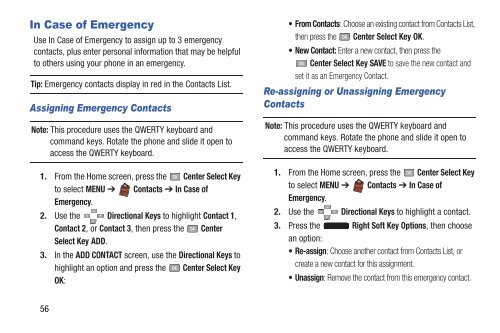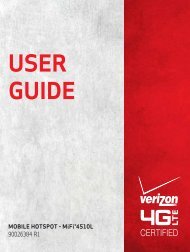- Page 1 and 2:
User Manual
- Page 3:
Intellectual PropertyAll Intellectu
- Page 6:
Table of ContentsSection 1: Getting
- Page 9 and 10: Section 1: Getting StartedThis sect
- Page 11 and 12: Activating your PhoneIf you purchas
- Page 13 and 14: Installing the Battery1. Remove the
- Page 15 and 16: Non-Supported BatteriesSamsung hand
- Page 18: Locking and UnlockingYour phone off
- Page 21 and 22: VoicemailAll unanswered calls to yo
- Page 23 and 24: Section 2: Understanding Your Phone
- Page 25 and 26: Side Views1237654Features1. Strap a
- Page 27 and 28: Back View123Features1. Camera Lens:
- Page 29 and 30: Directional KeysPress the Direction
- Page 31 and 32: Camera KeyUse the Camera Key on the
- Page 33 and 34: Understanding the Home screenNote:
- Page 35 and 36: E911 Only: GPS location information
- Page 37 and 38: Understanding the MenuThe Menu is t
- Page 39 and 40: Section 3: Call FunctionsThis secti
- Page 41 and 42: Recent CallsWhen you place, miss, o
- Page 43 and 44: Deleting Recent Calls Records1. Fro
- Page 45 and 46: Sound Alert ModeWhen Sound Alert Mo
- Page 47 and 48: Section 4: Understanding Your Conta
- Page 49 and 50: Home Address Street: Enter the Home
- Page 51 and 52: Erasing ContactsNote: This procedur
- Page 53 and 54: Managing ContactsUse Manage Contact
- Page 55 and 56: Finding ContactsNote: This procedur
- Page 57 and 58: Sending a Message to Group MembersU
- Page 59: FavoritesFavorites are up to 10 con
- Page 63 and 64: Creating My Name CardNote: This pro
- Page 65 and 66: 4. At the CHOOSE DEVICE screen, use
- Page 67 and 68: Choosing a Text Entry ModeWhile ent
- Page 69 and 70: Using Quick TextQuick Text are pre-
- Page 71 and 72: Entering Text using XT9XT9 is a pre
- Page 73 and 74: Entering SmileysUse Smileys mode to
- Page 75 and 76: Section 6: MessagingThis section ex
- Page 77 and 78: Creating and Sending Text MessagesY
- Page 79 and 80: 1. From the Home screen, press the
- Page 81 and 82: Viewing Text MessagesWhen you recei
- Page 83 and 84: - Save Name Card: (If Name card is
- Page 85 and 86: • Sort Alphabetically: List the m
- Page 87: • Press the Right Soft Key Option
- Page 90 and 91: Updating your StatusAfter you regis
- Page 92 and 93: Mobile EmailSend and receive Email
- Page 94 and 95: • Domain Extensions: Create and m
- Page 96 and 97: Section 7: Media CenterMusic & Tone
- Page 98 and 99: Recording a new sound1. From the Ho
- Page 100 and 101: 3. Press the Center Select Key OK t
- Page 102 and 103: ExtrasBrowse and download extra ite
- Page 104 and 105: Mobile Web Command Key FunctionsDir
- Page 106 and 107: Using BookmarksWhile browsing the w
- Page 108 and 109: • Find in Page: Enter keywords to
- Page 110 and 111:
5. While playing music, press the R
- Page 112 and 113:
Managing My Music1. From the Home s
- Page 114 and 115:
Camera Options1. From the Home scre
- Page 116 and 117:
My PicturesView and manage pictures
- Page 118 and 119:
Viewing and Editing Pictures1. From
- Page 120 and 121:
Recording VideoRecord video with yo
- Page 122 and 123:
Camcorder Settings1. From the Home
- Page 124 and 125:
- Lock: Locking protects videos fro
- Page 126 and 127:
Section 11: ToolsThe features cover
- Page 128 and 129:
- Mode: Choose Prompts for voice pr
- Page 130 and 131:
ConverterConvert values you enter i
- Page 132 and 133:
• Alert Tone: Press the Left Soft
- Page 134 and 135:
Erasing an Alarm1. From the Home sc
- Page 136 and 137:
Managing Notes1. From the Home scre
- Page 138 and 139:
Section 12: SettingsThis section ex
- Page 140 and 141:
Alarm ClockSet up to three alarms u
- Page 142 and 143:
Bluetooth Service ProfilesBluetooth
- Page 144 and 145:
Adding a New DeviceSearch for a Blu
- Page 146 and 147:
Sounds SettingsUse Sounds Settings
- Page 148 and 149:
•Emergency Tone:- Alert: When On,
- Page 150 and 151:
Service AlertsEnable or disable sou
- Page 152 and 153:
BannerCreate a personal greeting, o
- Page 154 and 155:
Lock Screen1. From the Home screen,
- Page 156 and 157:
Position Menu Items (List Menu Layo
- Page 158 and 159:
Phone SettingsChoose settings for t
- Page 160 and 161:
- Choose Automatic for the default
- Page 162 and 163:
Current CountryTo ensure your phone
- Page 164 and 165:
Phone Lock SettingSet the locking b
- Page 166 and 167:
Reset SettingsReturn all settings t
- Page 168 and 169:
Call SettingsCustomize settings rel
- Page 170 and 171:
Voice PrivacyNote: This feature is
- Page 172 and 173:
Fake CallUse the Fake Call feature
- Page 174 and 175:
Phone MemoryBrowse and view content
- Page 176 and 177:
USB ModeChoose how the phone reacts
- Page 178 and 179:
Section 13: Health and Safety Infor
- Page 180 and 181:
International Cohort Study on Mobil
- Page 182 and 183:
Studies have shown that these produ
- Page 184 and 185:
FCC RF exposure guidelines when use
- Page 186 and 187:
• Secure your phone within easy r
- Page 188 and 189:
• Do not use incompatible cell ph
- Page 190 and 191:
Display / Touch-ScreenPlease note t
- Page 192 and 193:
To make an emergency call:1. If the
- Page 194 and 195:
• When using headphones, turn the
- Page 196 and 197:
• Should read and follow the dire
- Page 198 and 199:
Hearing devices may also be rated.
- Page 200 and 201:
• For vehicles equipped with an a
- Page 202 and 203:
or transmission, or viruses or othe
- Page 204 and 205:
What is the procedure for resolving
- Page 206 and 207:
Samsung Telecommunications America,
- Page 208 and 209:
8. TERMINATION. This EULA is effect
- Page 210 and 211:
CAUSED BY OR RELATED TO ERRORS, OMI
- Page 212 and 213:
IndexAAdding a New Contact 43Alarm
- Page 214 and 215:
GGames 95Getting Started 4GPS & AGP
- Page 216 and 217:
deleting records 38making calls 37u