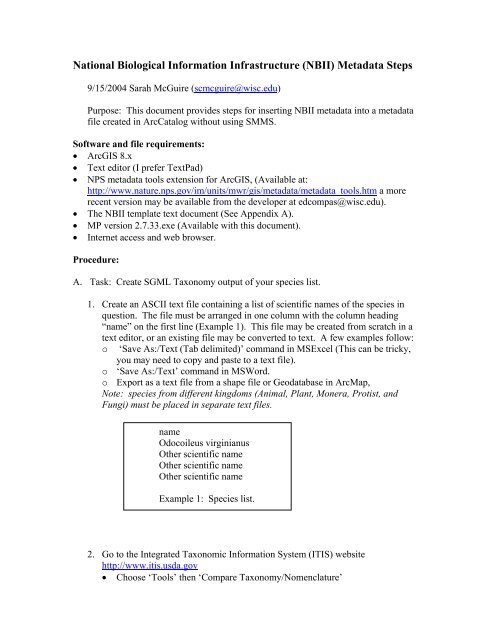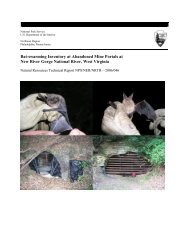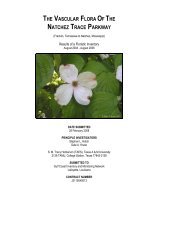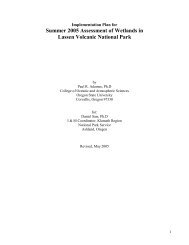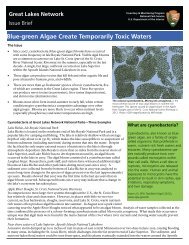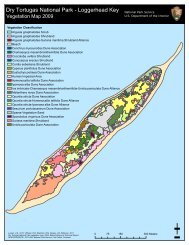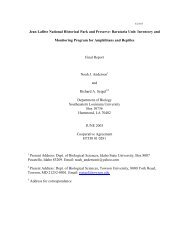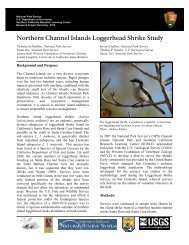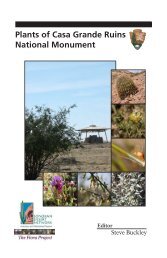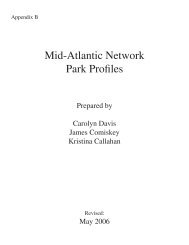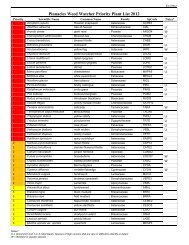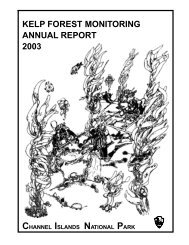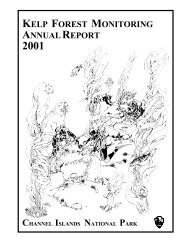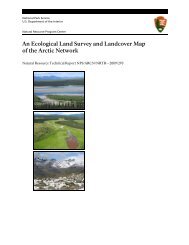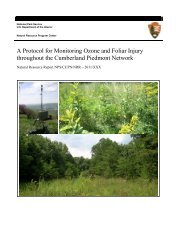NBII - NPS Inventory and Monitoring Program - National Park Service
NBII - NPS Inventory and Monitoring Program - National Park Service
NBII - NPS Inventory and Monitoring Program - National Park Service
You also want an ePaper? Increase the reach of your titles
YUMPU automatically turns print PDFs into web optimized ePapers that Google loves.
<strong>National</strong> Biological Information Infrastructure (<strong>NBII</strong>) Metadata Steps<br />
9/15/2004 Sarah McGuire (scmcguire@wisc.edu)<br />
Purpose: This document provides steps for inserting <strong>NBII</strong> metadata into a metadata<br />
file created in ArcCatalog without using SMMS.<br />
Software <strong>and</strong> file requirements:<br />
• ArcGIS 8.x<br />
• Text editor (I prefer TextPad)<br />
• <strong>NPS</strong> metadata tools extension for ArcGIS, (Available at:<br />
http://www.nature.nps.gov/im/units/mwr/gis/metadata/metadata_tools.htm a more<br />
recent version may be available from the developer at edcompas@wisc.edu).<br />
• The <strong>NBII</strong> template text document (See Appendix A).<br />
• MP version 2.7.33.exe (Available with this document).<br />
• Internet access <strong>and</strong> web browser.<br />
Procedure:<br />
A. Task: Create SGML Taxonomy output of your species list.<br />
1. Create an ASCII text file containing a list of scientific names of the species in<br />
question. The file must be arranged in one column with the column heading<br />
“name” on the first line (Example 1). This file may be created from scratch in a<br />
text editor, or an existing file may be converted to text. A few examples follow:<br />
o ‘Save As:/Text (Tab delimited)’ comm<strong>and</strong> in MSExcel (This can be tricky,<br />
you may need to copy <strong>and</strong> paste to a text file).<br />
o ‘Save As:/Text’ comm<strong>and</strong> in MSWord.<br />
o Export as a text file from a shape file or Geodatabase in ArcMap,<br />
Note: species from different kingdoms (Animal, Plant, Monera, Protist, <strong>and</strong><br />
Fungi) must be placed in separate text files.<br />
name<br />
Odocoileus virginianus<br />
Other scientific name<br />
Other scientific name<br />
Other scientific name<br />
Example 1: Species list.<br />
2. Go to the Integrated Taxonomic Information System (ITIS) website<br />
http://www.itis.usda.gov<br />
• Choose ‘Tools’ then ‘Compare Taxonomy/Nomenclature’
• In the first field, browse for the text file that you created above <strong>and</strong> choose<br />
‘Upload File’.<br />
- A new window will come up noting that the download was successful,<br />
click ‘OK’.<br />
- Your file’s name should appear in the second field.<br />
• Ignore the field asking about the delimiter.<br />
• Click ‘Step2’.<br />
• ‘Step 3:’ Choose the appropriate Kingdom button.<br />
• ‘Step 4: ‘ Choose Perform Taxonomy Compare on ‘Scientific Name’, to view<br />
matches <strong>and</strong> non-matches between your dataset <strong>and</strong> ITIS’s st<strong>and</strong>ardized<br />
names.<br />
-- For non matches go to the ITIS home page <strong>and</strong> look up the correct<br />
names<br />
-- Repeat ‘Step 4:’ until your list matches with ITIS.<br />
• Continuing with ‘Step 4:’ choose ‘(FGDC Biological Profile Report -<br />
Prototype)’<br />
-- Click generate FDDC Bio Profile button
-- Right-click to download SGML <strong>and</strong> save in the appropriate directory on<br />
your computer.<br />
B. Task: Complete <strong>NBII</strong> fields <strong>and</strong> Insert <strong>NBII</strong> data into your existing metadata.<br />
1. To export your existing metadata from ArcCatalog.<br />
In ArcCatalog choose ‘<strong>NPS</strong>Metadata – Parse with MP’<br />
• Ensure that the first field points to the correct location of MP.<br />
• Ensure that the second field points to the correct location of <strong>NBII</strong>.cfg.<br />
• Choose the correct output folder. Note: If you are working from a<br />
Geodatabase, you must change the output folder or the file will end up<br />
inaccessible inside the Geodatabase.<br />
• In the left column choose ‘SGML file (*.sgml)’<br />
• In the right column choose all three check boxes.<br />
• Click ‘OK’<br />
• This procedure will export the existing metadata. It will be:<br />
o Formatted as SGML<br />
o Saved in the folder noted above,<br />
o Named the same as the file that the metadata documents.
Box setup for creating SGML output for metadata.<br />
2. Open files in the text editor:<br />
• Exported metadata (from B.1. above)<br />
• ITIS SGML output (from A.2. above)<br />
• <strong>NBII</strong> template (see below)<br />
3. Complete the 3 categories of biological metadata for your site <strong>and</strong> species in<br />
the <strong>NBII</strong> Template.<br />
• Description of Geographic Extent: Type in a short description of the<br />
geographic areal domain of the set. Place text between the<br />
<strong>and</strong> tags.<br />
Examples of Description of Geographic Extent: “Maministee River<br />
watershed”, “ponds larger than 2 acres in Jefferson County, CO”, or<br />
“Within the boundary of Effigy Mounds <strong>National</strong> Monument.”<br />
• Taxonomy: complete the following information after the appropriate<br />
tags.<br />
o Keywords – copy <strong>and</strong> paste tags to create multiple<br />
keywords<br />
o Publication date – date you accessed ITIS<br />
o Taxonomic procedure – Description of the methods<br />
used for the taxonomic identification.<br />
o Vouchers – complete if applicable<br />
� Specimen type <br />
� Repository Contact Information
o Taxonomic Classification - Go to the SGML output<br />
from ITIS. ‘Select All’ text <strong>and</strong> ‘Copy’. Go to the <strong>NBII</strong><br />
Template document <strong>and</strong> ‘Paste’ in the appropriate location.<br />
• Methodology<br />
o Methodology Type : Input “field”, “lab”, or<br />
whatever general term is appropriate.<br />
o Methodology Description : Insert a few sentences<br />
describing the sampling or inventory methods.<br />
4. Copy <strong>and</strong> paste the <strong>NBII</strong> components into your metadata file, as follows:<br />
• Description of Geographic Extent: copy lines below “Blob 1” from<br />
<strong>NBII</strong> Template <strong>and</strong> paste it directly after the ‘’ tag.<br />
• Taxonomy: Copy lines below “Blob 2” from <strong>NBII</strong> Template <strong>and</strong> paste<br />
it directly after the tag.<br />
• Methodology: Copy lines below “Blob 3” from <strong>NBII</strong> Template <strong>and</strong><br />
paste it directly after the last tag.<br />
5. Save your <strong>NBII</strong> updated SGML metadata file.<br />
C. Task: Convert your SGML metadata file to XML.<br />
• Highlight your SGML file in the ArcCatalog table of contents.<br />
• Open <strong>NPS</strong> metadata tools, ‘Parse with MP’<br />
• In the first field, navigate to where you saved MP version 2.7.33 <strong>and</strong><br />
choose it.<br />
• In the second field choose the ‘<strong>NBII</strong>.cfg’ configuration file<br />
• In the third field choose the correct output folder. Note: If you are<br />
working from a Geodatabase, you must change the output folder or the<br />
file will end up inaccessible inside the Geodatabase.<br />
• In the left column choose ‘XML file (*.xml)’<br />
• In the right column choose all three check boxes.<br />
• Click ‘OK’
D. Task: Delete your old metadata.<br />
If you have <strong>NPS</strong> Metadata Tools v1.5b or newer<br />
• Highlight the shape or data file with metadata attached in the<br />
ArcCatalog Table of Contents.<br />
• Choose <strong>NPS</strong> Metadata Tools/Delete Metadata<br />
• Choose Yes when it asks if you really want to delete metadata.<br />
If you have an older version of <strong>NPS</strong> Metadata tools,<br />
If you are in a Shapefile environment:<br />
• Open a ‘Windows Explorer’ window.<br />
• Navigate to your shapefile.<br />
• Find the yourfilename.shp.xml (This action assumes that the Xml file<br />
created above has a different name or is stored in a different location<br />
than the old one attached to the shapefile.)<br />
• Delete yourfilename.shp.xml.<br />
If you are in a Geodatabase environment:<br />
• Open ArcCatalog<br />
• Navigate to the file that your metadata documents.<br />
• Click the metadata tab on the right side of the window.<br />
• Choose the ‘<strong>NPS</strong> Metadata’/ ‘Manually Edit Xml’ tool.<br />
• Click ‘Yes’ in the warning box.<br />
• Select <strong>and</strong> delete all metadata except the first line <strong>and</strong> the<br />
tags.<br />
• In ArcCatalog, the metadata window should say, “No descriptive<br />
information about the data is available,” or something similar.<br />
E. Task: Import your new metadata, <strong>and</strong> check for errors<br />
1. Import new metadata<br />
• In the ArcCatalog table of contents, highlight the file to which you will<br />
attach metadata<br />
• Choose the <strong>NPS</strong> Metadata tools/ ‘Import Metadata’ tool.<br />
• Click ‘Continue’ in the Metadata Import Settings box without<br />
changing any settings.<br />
• Click ‘Yes’ to choose a template.<br />
• Browse to your Xml metadata file that contains the <strong>NBII</strong> data. Click<br />
‘Open’.<br />
• Click ‘OK’ in the status box.<br />
2. Make sure that it worked.<br />
• Switch to the Stylesheet ‘<strong>NPS</strong> <strong>NBII</strong>’, <strong>and</strong> verify that all parts of the<br />
<strong>NBII</strong> data are included.
• Parse your metadata with the ‘<strong>NPS</strong> Metadata’ / ‘Parse with MP’ tool<br />
be sure that the <strong>NBII</strong>.cfg configuration file selected.<br />
• Correct Errors as necessary.
Appendix A: <strong>NBII</strong> template<br />
Copy <strong>and</strong> paste to a text document <strong>and</strong> fill in blue text as appropriate. Delete entire<br />
section if no voucher specimens were collected. Insert <strong>NBII</strong> metadata into<br />
larger metadata document after tag in orange. The <strong>NBII</strong> metadata contains many more<br />
fields, but these are the ones used in documenting <strong>NPS</strong> Heartl<strong>and</strong> Network Inventories.<br />
Blob 1:<br />
<br />
<br />
description of geographic extent<br />
Blob 2:<br />
<br />
<br />
<br />
none<br />
keyword goes here<br />
<br />
<br />
<br />
<br />
<br />
ITIS<br />
date you accessed ITIS<br />
Unknown<br />
Integrated Taxonomic Information System (ITIS)<br />
online database searched on above date<br />
Database<br />
www.itis.usda.gov<br />
<br />
<br />
<br />
How were the species identified? Cite any book used to key species. (Often<br />
"field identified by 'observer's name'" is sufficient.)<br />
<br />
type of specimen<br />
<br />
<br />
<br />
Name of repository <strong>and</strong> collection, delete section if no specimens<br />
<br />
<br />
mailing <strong>and</strong> physical address<br />
Address<br />
city<br />
state
zip code<br />
USA<br />
<br />
phone number<br />
<br />
<br />
<br />
<br />
paste in ITIS output here<br />
<br />
Blob 3:<br />
<br />
<br />
<br />
<br />
Field<br />
Description of methods.<br />
<br />
<br />
<br />
<br />
Example of complete metadata: <strong>NBII</strong> elements are in red.<br />
<br />
<br />
<br />
<br />
<br />
<strong>NPS</strong> HTLN<br />
Unknown<br />
Feature Class Buffalo Birds<br />
digital data<br />
<br />
<strong>NPS</strong> MWR GIS <strong>Service</strong> Center<br />
<strong>NPS</strong><br />
<br />
\\INPMWROGISPA02\D\Projects\HTLN\BUFFBirdsSM\FinalGDB\BU<br />
FFBirdsGDBFinal.mdb<br />
<br />
<br />
<br />
These spatial locations document the locations of sampling plots for bird<br />
inventory at Buffalo <strong>National</strong> River.
The data will be used to direct future efforts to manage birds at the<br />
park.<br />
This geodatabase is comprised of related tables. No one table is to be used in<br />
isolation. Prior to manipulating the data, user should review the graphical representation<br />
of relationships between tables in MSAccess. Please note that relationships between<br />
tables are configured to cascade changes <strong>and</strong> deletions throughout the<br />
database.<br />
<br />
<br />
<br />
<br />
20020515<br />
unknown<br />
20020619<br />
unknown<br />
<br />
<br />
ground condition<br />
<br />
<br />
Complete<br />
None planned<br />
<br />
<br />
<br />
-93.355338<br />
-92.406493<br />
36.168294<br />
35.953727<br />
<br />
The Buffalo <strong>National</strong> River encompasses 135 miles of the 150-mile long<br />
Buffalo River. Following what is likely an ancient riverbed, the Buffalo cuts its way<br />
through massive limestone bluffs traveling eastward through the Ozarks <strong>and</strong> into the<br />
White River. The national river has three designated wilderness areas within its<br />
boundaries.<br />
<br />
<br />
<br />
none<br />
BUFF bird geodatabase<br />
Birds<br />
<strong>Inventory</strong><br />
<br />
<br />
none<br />
BUFF<br />
Buffalo <strong>National</strong> River
Arkansas<br />
<br />
<br />
None<br />
Credit <strong>NPS</strong> when using.<br />
<br />
<br />
<br />
Michael Williams<br />
Heartl<strong>and</strong> Network <strong>Inventory</strong> <strong>and</strong> <strong>Monitoring</strong> <strong>Program</strong><br />
<br />
<strong>Inventory</strong> Specialist<br />
<br />
mailing <strong>and</strong> physical address<br />
<br />
Wilson's Creek NB<br />
6424 W. Farm Rd. 182<br />
<br />
Republic<br />
MO<br />
65738<br />
USA<br />
<br />
417-732-6438 x 283<br />
417-732-7660<br />
Michael_H_Williams@nps.gov<br />
9:00 am to 4:00 pm CST<br />
<br />
<br />
<strong>National</strong> <strong>Park</strong> <strong>Service</strong><br />
Microsoft Windows 2000 Version 5.1 (Build 2600) <strong>Service</strong> Pack<br />
1; ESRI ArcCatalog 8.3.0.800<br />
<br />
<br />
none<br />
birds<br />
trees<br />
<br />
<br />
<br />
<br />
<br />
ITIS<br />
20040531<br />
Unknown<br />
Integrated Taxonomic Information System (ITIS)<br />
online database searched on above date
Database<br />
www.itis.usda.gov<br />
<br />
<br />
<br />
Field identified (visual <strong>and</strong> auditory) by Chris Kellner.<br />
<br />
<br />
Kingdom<br />
Plantae<br />
<br />
Subkingdom<br />
Tracheobionta<br />
<br />
Division<br />
Coniferophyta<br />
<br />
1565 rows of taxonomy data were deleted here<br />
<br />
<br />
<br />
<br />
<br />
none<br />
<br />
none<br />
none<br />
<br />
<br />
GPS data collected in the field<br />
GPS<br />
200205<br />
<br />
<br />
<br />
Chris Kellner<br />
Arkansas Tech University<br />
<br />
Assistant Professor<br />
<br />
mailing address<br />
Arkansas Tech University<br />
Russellville<br />
AR<br />
72801-2222<br />
USA<br />
(501) 964 0830<br />
<br />
<br />
<br />
<br />
GPS data differentially corrected<br />
correction<br />
unknown<br />
<br />
<br />
<br />
Chris Kellner<br />
Arkansas Tech University<br />
<br />
Assistant Professor<br />
<br />
mailing address<br />
Arkansas Tech University<br />
Russellville<br />
AR<br />
72801-2222<br />
USA<br />
<br />
(501) 964 0830<br />
<br />
<br />
<br />
<br />
GPS data exported as Shapefile<br />
export<br />
Unknown<br />
<br />
<br />
<br />
Chris Kellner<br />
Arkansas Tech University<br />
<br />
Assistant Professor<br />
<br />
mailing address<br />
Arkansas Tech University<br />
Russellville<br />
AR<br />
72801-2222<br />
USA<br />
<br />
(501) 964 0830
<br />
<br />
<br />
Shapefile added to geodatabase<br />
200404<br />
<br />
<br />
<br />
Michael Williams<br />
<strong>NPS</strong> Heartl<strong>and</strong> Network<br />
<br />
Data Manager<br />
<br />
mailing <strong>and</strong> physical address<br />
Wilson's Creek NB<br />
6424 W. Farm Rd. 182<br />
Republic<br />
MO<br />
65738<br />
USA<br />
<br />
417-732-6438 x 283<br />
417-732-7660<br />
michael_h_williams@nps.gov<br />
M-F 0800-1600 (central)<br />
<br />
<br />
<br />
<br />
Field<br />
Between 15 May <strong>and</strong> 19 June of 2002, birds were censused at 216 points<br />
located at approximately 0.5-mile intervals along the Buffalo <strong>National</strong> River between<br />
Ponca, Arkansas <strong>and</strong> the White River. Census points were located within forest st<strong>and</strong>s<br />
within approximately 100 m of the river bank. Each point was composed of three<br />
distance zones: 0-25 meters, 25-50 meters, <strong>and</strong> beyond 50 meters (as far as could be<br />
heard). In addition, three time periods were used: 0-3 min. 3-5 min. <strong>and</strong> 5-10 min. The<br />
censusing protocol used was identical to that used by the U.S. Forest <strong>Service</strong> throughout<br />
Arkansas <strong>and</strong> allows direct comparison with their data.<br />
<br />
<br />
<br />
<br />
Several sections of metadata were removed after this point none had <strong>NBII</strong> data.