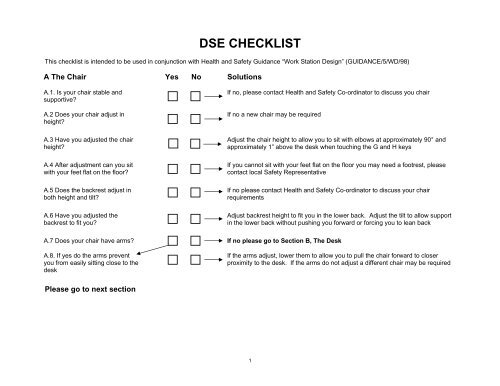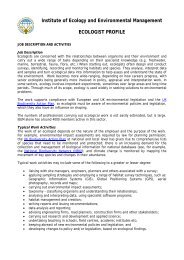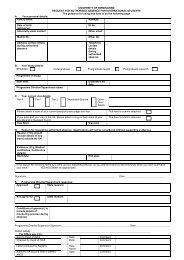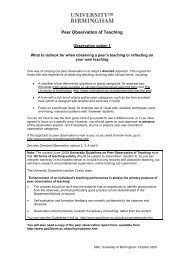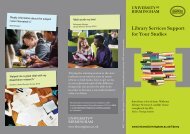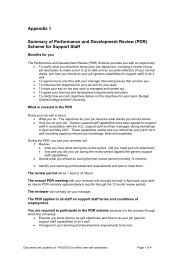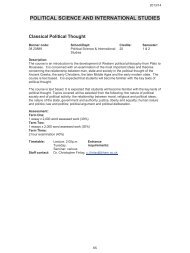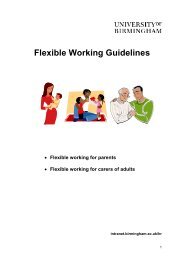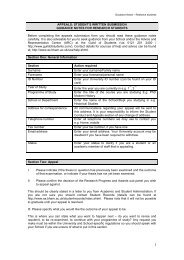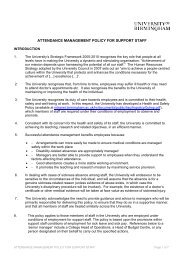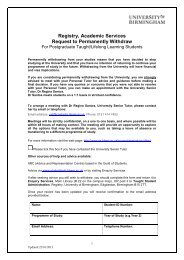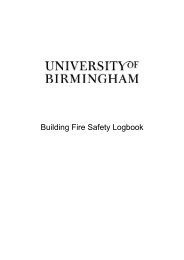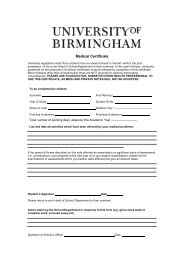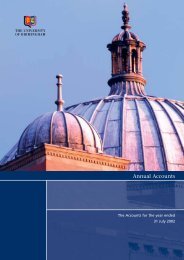You also want an ePaper? Increase the reach of your titles
YUMPU automatically turns print PDFs into web optimized ePapers that Google loves.
<strong>DSE</strong> CHECKLISTThis checklist is intended to be used in conjunction with Health and Safety Guidance “Work Station Design” (GUIDANCE/5/WD/98)A The Chair Yes No SolutionsA.1. Is your chair stable andsupportive?A.2 Does your chair adjust inheight?If no, please contact Health and Safety Co-ordinator to discuss you chairIf no a new chair may be requiredA.3 Have you adjusted the chairheight?A.4 After adjustment can you sitwith your feet flat on the floor?A.5 Does the backrest adjust inboth height and tilt?A.6 Have you adjusted thebackrest to fit you?Adjust the chair height to allow you to sit with elbows at approximately 90° andapproximately 1” above the desk when touching the G and H keysIf you cannot sit with your feet flat on the floor you may need a footrest, pleasecontact local Safety RepresentativeIf no please contact Health and Safety Co-ordinator to discuss your chairrequirementsAdjust backrest height to fit you in the lower back. Adjust the tilt to allow supportin the lower back without pushing you forward or forcing you to lean backA.7 Does your chair have arms? If no please go to Section B, The DeskA.8. If yes do the arms preventyou from easily sitting close to thedeskIf the arms adjust, lower them to allow you to pull the chair forward to closerproximity to the desk. If the arms do not adjust a different chair may be requiredPlease go to next section1
B. The Desk Yes No SolutionsB.1 Does the work surface haveenough space to fit yourcomputer, screen, keyboard,mouse and/or document holderIf on an L-shaped desk is your equipment on the narrow section – move to thesection with more depthCan you move files or printer elsewhere in the officeCan you move the processor to allow more space but you will need to considerthe screen height if it sits on the processorB.2 Is your work screen basedonlyB.3 Is the screen directly in frontof you while sitting at the desk?B.4 Is your work paper-based, forexample, copy typing?B.5 Do you have a documentholder?B.6 Is the document holderpositioned directly in front of youto read from?If no please go to B4To ensure you are not twisting your neck or your back position the screendirectly in front of youIf no please go to B7If no please contact Health and Safety Co-ordinator to discuss yourrequirementsIf no, try to position the document holder in front of you to reduce neck and backtwistingB.7 Is your work mixed, i.e., copytyping and screen based typing?B.8 Is the screen and documentholder directly in front of youIf no try and rearrange your desk to ensure that both the screen and documentholder can be placed directly in front of you to view without twisting the neck orupper back. The document holder should be at the same height and distancefrom your eyes as the screen, to avoid unnecessary frequent changes of focallength to your vision which has been linked with tired/sore eyesPlease go to next section2
C. The Keyboard Yes No SolutionsC.1 Is the keyboard separate fromthe computer and screenC.2 Are you comfortable whentyping and are your wristsstraight?C.3 Do you have enough space torest your hands in front of thekeyboard when not typing?C.4 Can you read the keys on thekeyboardIf no and your computer is for standard secretarial or clerical tasks pleasecontact your safety representativeIs your seat adjusted to the correct height – please see section ATry tilting your keyboard to improve the position of your wristsConsider changing your equipment round, for example, moving your processorto the side to give you more room for your keyboard.If no, are the letters and numbers worn away by use if so your keyboard mayneed replacing. Secondly, try cleaning the keys on the keyboardC.5 Can you touch type? Consider training needs to reduce risk of wrist/arm problems due to poortechniquePlease go to next section3
D. The VDU Screen Yes No SolutionsD.1 Can you read the characterson the VDU screen?D.2 Does the screen flickerD.3 Does the screen swivel andtilt?D.4 Have you adjusted the swiveland tilt?D.5 Is the screen affected byreflections on the screen surfacefrom interior lightsD.6 Is the screen affected byreflections on the screen surfacefrom windowsIf no, is the screen clean if not obtain cleaning equipmentIf the screen is clean can you change the font size or increase the contrastbetween the characters and the background?If yes, please report this to IT supportIf no, please contact IT support or Health and Safety Co-ordinatorIf no, try adjusting the swivel or tilt mechanism to allow you to sit with acomfortable head and neck position. If necessary try this again until you arecomfortable.If, yes try to find the source of the reflections and manoeuvre the screen to tryand reduce the reflections while maintaining a good working postureIf yes, is your screen positioned with a window behind it or behind you, ifpossible move the screen to a position where windows are at your side.Do you have adequate window covering, for example blinds or curtains, if notcontact your local safety representative.Are the blinds in good working order and accessible for you to adjust whennecessary? If not report this to your manager for consideration of maintenanceor replacement of window coverings if necessaryPlease go to next section4
E. The Mouse Yes No SolutionsE.1 Do you use a mouse tocontrol the computerE.2 Is the mouse within easyreach, for example, can you use itwithout stretching your arm out tothe sideE.3 When you are using themouse, can you use it withoutbending the wristE.4 Do you use mouse drivensoftware such as CAD?E.5 Is the mouse positioneddirectly in front of youIf no, please go to section FIf no, try to rearrange your desk to ensure the mouse and mouse mat can beused without over reaching or unnecessary twisting or bending of the wristIf no, try the mouse and mouse mat in different positions to reduce any bendingin the wrist. If you cannot reduce bending of the wrist please contact your safetyrepresentative.If no, please go to section FIf no and the mouse is your main input device, consider placing the mousedirectly in front of you to ensure that it is in the zone of convenient reach andusabilityF Other Input Devices Yes No SolutionsF.1 Do you use any other inputdevices, for example,microphone, touch screen etcF.2 Have you sited the inputdevices to ensure good postureand easy reachIf no, please go to section GIf no, try changing the workplace around and if required contact your Health andSafety Co-ordinator for advice.Please go to next section5
G. Software Yes No SolutionsG.1 Are you using the correctsoftware for the tasks, forexample, Word for wordprocessing, Excel for datahandling etcG.2 Do you think you have hadadequate training on thesoftware?If no, contact your supervisor to discuss your software requirementsIf no, contact your supervisor to discuss your training requirementsThank you for completing the checklist.After discussing any of your needs with your line manager, please return the form to your Health and Safety Co-ordinatorg:\aww7text\gensaf\dsechkl.doc11 March 20026