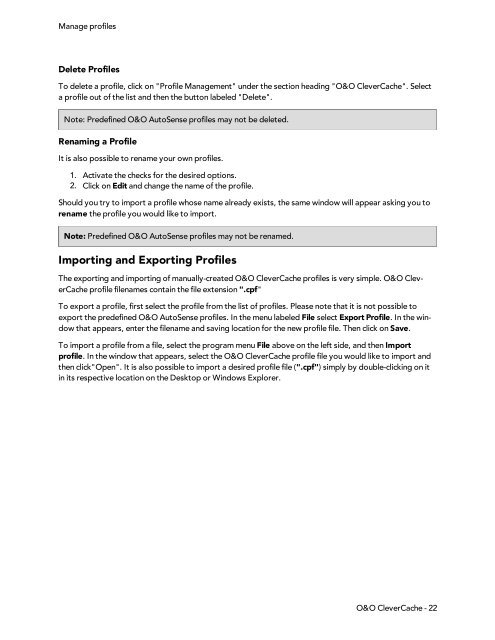PDF Output - O&O Software
PDF Output - O&O Software
PDF Output - O&O Software
You also want an ePaper? Increase the reach of your titles
YUMPU automatically turns print PDFs into web optimized ePapers that Google loves.
Manage profilesDelete ProfilesTo delete a profile, click on "Profile Management" under the section heading "O&O CleverCache". Selecta profile out of the list and then the button labeled "Delete".Note: Predefined O&O AutoSense profiles may not be deleted.Renaming a ProfileIt is also possible to rename your own profiles.1. Activate the checks for the desired options.2. Click on Edit and change the name of the profile.Should you try to import a profile whose name already exists, the same window will appear asking you torename the profile you would like to import.Note: Predefined O&O AutoSense profiles may not be renamed.Importing and Exporting ProfilesThe exporting and importing of manually-created O&O CleverCache profiles is very simple. O&O CleverCacheprofile filenames contain the file extension ".cpf"To export a profile, first select the profile from the list of profiles. Please note that it is not possible toexport the predefined O&O AutoSense profiles. In the menu labeled File select Export Profile. In the windowthat appears, enter the filename and saving location for the new profile file. Then click on Save.To import a profile from a file, select the program menu File above on the left side, and then Importprofile. In the window that appears, select the O&O CleverCache profile file you would like to import andthen click"Open". It is also possible to import a desired profile file (".cpf") simply by double-clicking on itin its respective location on the Desktop or Windows Explorer.O&O CleverCache - 22