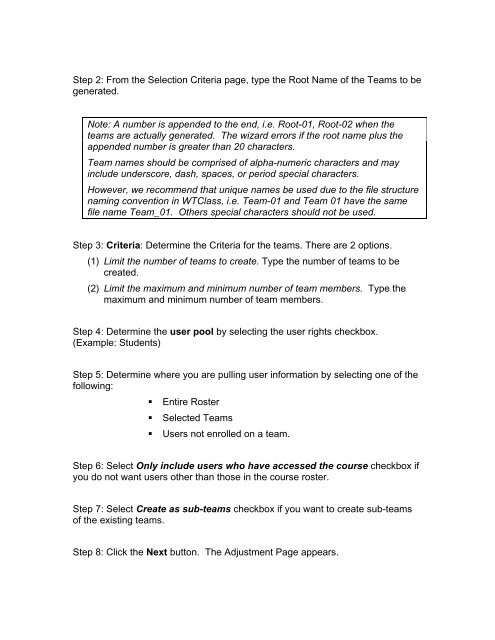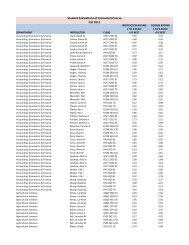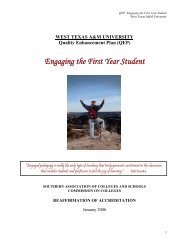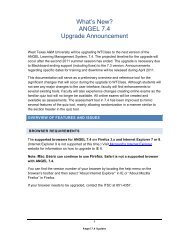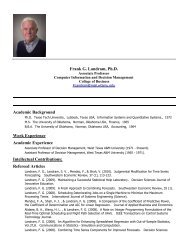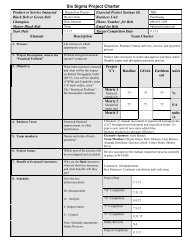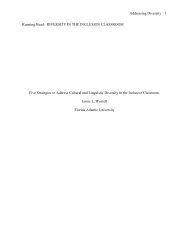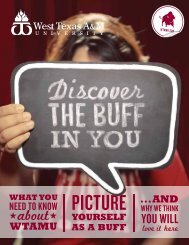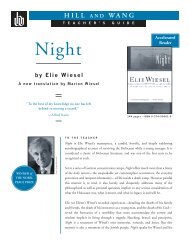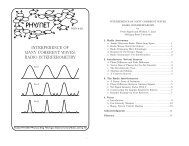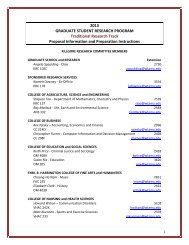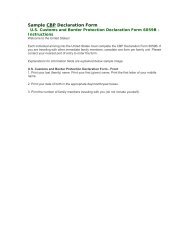Using the Random Team Generator
Using the Random Team Generator
Using the Random Team Generator
Create successful ePaper yourself
Turn your PDF publications into a flip-book with our unique Google optimized e-Paper software.
Step 2: From <strong>the</strong> Selection Criteria page, type <strong>the</strong> Root Name of <strong>the</strong> <strong>Team</strong>s to begenerated.Note: A number is appended to <strong>the</strong> end, i.e. Root-01, Root-02 when <strong>the</strong>teams are actually generated. The wizard errors if <strong>the</strong> root name plus <strong>the</strong>appended number is greater than 20 characters.<strong>Team</strong> names should be comprised of alpha-numeric characters and mayinclude underscore, dash, spaces, or period special characters.However, we recommend that unique names be used due to <strong>the</strong> file structurenaming convention in WTClass, i.e. <strong>Team</strong>-01 and <strong>Team</strong> 01 have <strong>the</strong> samefile name <strong>Team</strong>_01. O<strong>the</strong>rs special characters should not be used.Step 3: Criteria: Determine <strong>the</strong> Criteria for <strong>the</strong> teams. There are 2 options.(1) Limit <strong>the</strong> number of teams to create. Type <strong>the</strong> number of teams to becreated.(2) Limit <strong>the</strong> maximum and minimum number of team members. Type <strong>the</strong>maximum and minimum number of team members.Step 4: Determine <strong>the</strong> user pool by selecting <strong>the</strong> user rights checkbox.(Example: Students)Step 5: Determine where you are pulling user information by selecting one of <strong>the</strong>following:• Entire Roster• Selected <strong>Team</strong>s• Users not enrolled on a team.Step 6: Select Only include users who have accessed <strong>the</strong> course checkbox ifyou do not want users o<strong>the</strong>r than those in <strong>the</strong> course roster.Step 7: Select Create as sub-teams checkbox if you want to create sub-teamsof <strong>the</strong> existing teams.Step 8: Click <strong>the</strong> Next button. The Adjustment Page appears.