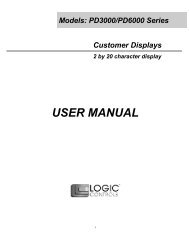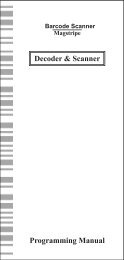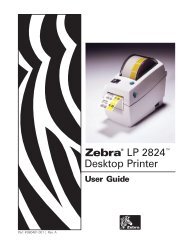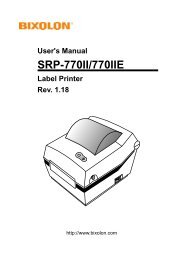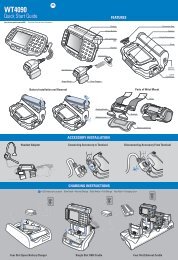Optimus PDA SP5700 Series Quick Start Guide - Song Phat
Optimus PDA SP5700 Series Quick Start Guide - Song Phat
Optimus PDA SP5700 Series Quick Start Guide - Song Phat
You also want an ePaper? Increase the reach of your titles
YUMPU automatically turns print PDFs into web optimized ePapers that Google loves.
<strong>Optimus</strong> <strong>PDA</strong> <strong>SP5700</strong>series <strong>Quick</strong> <strong>Start</strong> <strong>Guide</strong>Software/Hardware ResetUnder certain circumstances a Software or Hardware reset may be needed to be performed on your <strong>PDA</strong>. The below tables explainhow to perform a software or hardware reset.SoftwareResetPress Reset button on the rear ofthe <strong>PDA</strong> using the Stylus PenResetHardwareResetPress Power button and Resetbutton simultaneouslyResetOnly use the Stylus Pen provided to press the Reset button.Using sharp objects may cause damage to the <strong>PDA</strong>.PC SynchronizationPress the Sync Button on the 4slot cradle to sync <strong>PDA</strong> with PC.To communicate with a host PC, connect the <strong>PDA</strong> to the PC and run ActiveSync.Connection can be made via the Vehicle Cradle, Trigger Handle or either of the charging cradles.ActiveSync software can be downloaded from http://www.microsoft.com for installation on your PC.Optimal Scanning DirectionOKXLaserImagerBarcode• For Optimal scanning, hold the base of the barcode just below the <strong>PDA</strong> scanning unit.• Press and hold either scan button until the scan is complete


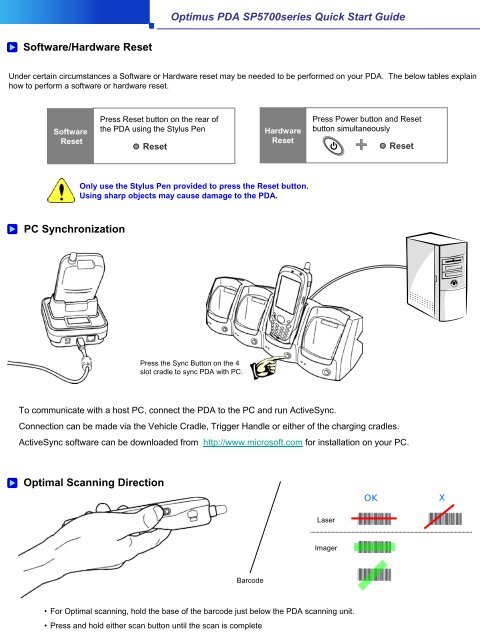
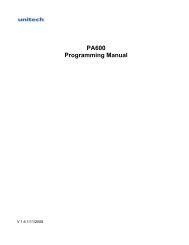



![MC9190-G Quick Start Guide [Spanish] (P/N 72-139206-01ES Rev. A)](https://img.yumpu.com/50178248/1/178x260/mc9190-g-quick-start-guide-spanish-p-n-72-139206-01es-rev-a.jpg?quality=85)