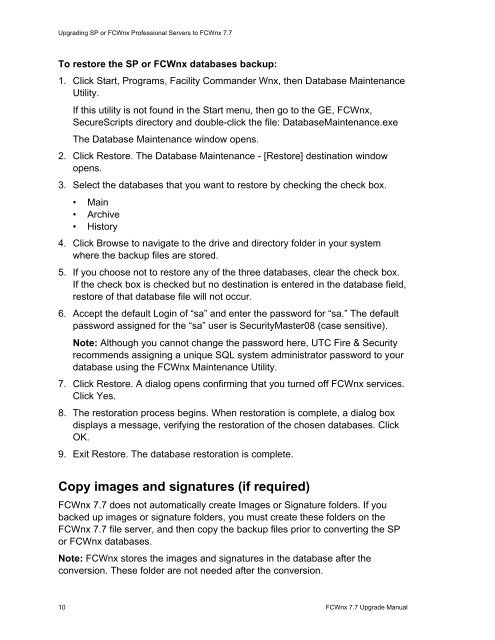FCWnx 7.7 Upgrade Manual - UTCFS Global Security Products
FCWnx 7.7 Upgrade Manual - UTCFS Global Security Products
FCWnx 7.7 Upgrade Manual - UTCFS Global Security Products
You also want an ePaper? Increase the reach of your titles
YUMPU automatically turns print PDFs into web optimized ePapers that Google loves.
Upgrading SP or <strong>FCWnx</strong> Professional Servers to <strong>FCWnx</strong> <strong>7.7</strong>To restore the SP or <strong>FCWnx</strong> databases backup:1. Click Start, Programs, Facility Commander Wnx, then Database MaintenanceUtility.If this utility is not found in the Start menu, then go to the GE, <strong>FCWnx</strong>,SecureScripts directory and double-click the file: DatabaseMaintenance.exeThe Database Maintenance window opens.2. Click Restore. The Database Maintenance - [Restore] destination windowopens.3. Select the databases that you want to restore by checking the check box.• Main• Archive• History4. Click Browse to navigate to the drive and directory folder in your systemwhere the backup files are stored.5. If you choose not to restore any of the three databases, clear the check box.If the check box is checked but no destination is entered in the database field,restore of that database file will not occur.6. Accept the default Login of “sa” and enter the password for “sa.” The defaultpassword assigned for the “sa” user is <strong>Security</strong>Master08 (case sensitive).Note: Although you cannot change the password here, UTC Fire & <strong>Security</strong>recommends assigning a unique SQL system administrator password to yourdatabase using the <strong>FCWnx</strong> Maintenance Utility.7. Click Restore. A dialog opens confirming that you turned off <strong>FCWnx</strong> services.Click Yes.8. The restoration process begins. When restoration is complete, a dialog boxdisplays a message, verifying the restoration of the chosen databases. ClickOK.9. Exit Restore. The database restoration is complete.Copy images and signatures (if required)<strong>FCWnx</strong> <strong>7.7</strong> does not automatically create Images or Signature folders. If youbacked up images or signature folders, you must create these folders on the<strong>FCWnx</strong> <strong>7.7</strong> file server, and then copy the backup files prior to converting the SPor <strong>FCWnx</strong> databases.Note: <strong>FCWnx</strong> stores the images and signatures in the database after theconversion. These folder are not needed after the conversion.10 <strong>FCWnx</strong> <strong>7.7</strong> <strong>Upgrade</strong> <strong>Manual</strong>