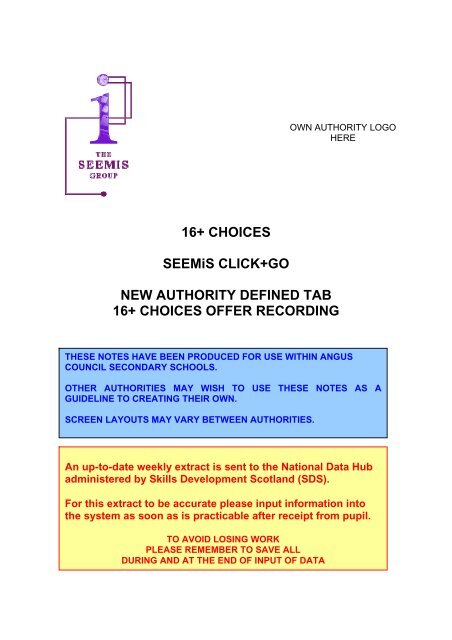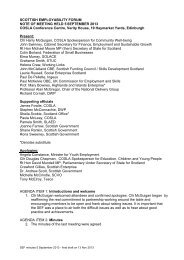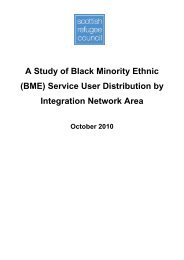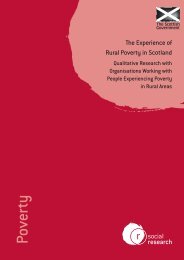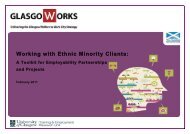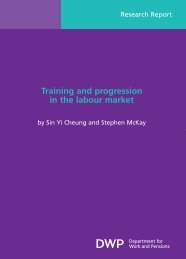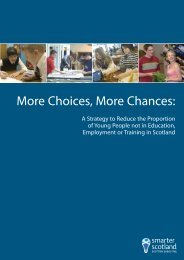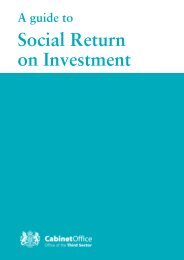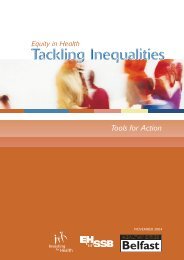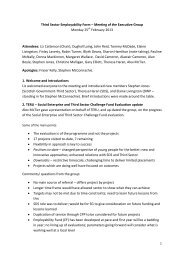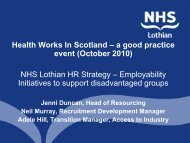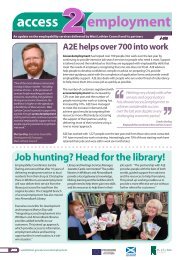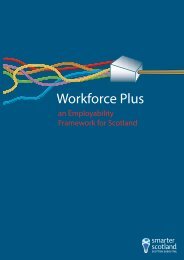16+ CHOICES SEEMiS CLICK+GO NEW AUTHORITY DEFINED ...
16+ CHOICES SEEMiS CLICK+GO NEW AUTHORITY DEFINED ...
16+ CHOICES SEEMiS CLICK+GO NEW AUTHORITY DEFINED ...
You also want an ePaper? Increase the reach of your titles
YUMPU automatically turns print PDFs into web optimized ePapers that Google loves.
<strong>SEEMiS</strong> Click+Go<strong>16+</strong> ChoicesNew Authority Tab <strong>16+</strong> Offer Recording Instructions7. Enter Revised Destination (if applicable)If there has been a more detailed change to theIntended Destination or a complete change of intention,select the new destination from the Revised Destinationdrop down list as instructed by, for example, <strong>16+</strong>Learning Choices Co-ordinator.DO NOT CHANGE THE INTENDED DESTINATION.(See: Point 2.)8. Enter <strong>16+</strong> Offer (the date the agreed Offer is made to the pupil andaccepted – eg. return to school, etc)The date selected here should be the date that aPOSITIVIE destination is acknowledged with thepupil.For example: If a pupil has agreed to return toschool then the date selected in the <strong>16+</strong> Offer is thedate the agreement was reached with the pupil.9. Enter Actual Destination (School, HE, FE etc)The Actual Destination is completed PRIOR to thepupil leaving and the following fields (10. to 14.) canalso be entered if known.Complete Actual Destination only if confirmationof destination evidence is received. For example,pupil returns to school, letter from college, etc. Thisinformation may not always be available.Notes produced by Angus Council / 9 September 2011 6 of 15Amendments to notes by SDS Data Share Team December 2011 – CA (16/01/12 CA)
<strong>SEEMiS</strong> Click+Go<strong>16+</strong> ChoicesNew Authority Tab <strong>16+</strong> Offer Recording Instructions10. Enter College/University (Drop-down Menu)ORPlease select the correct College/University from the drop-down pick list.Please ignore the reference number shown in brackets behind theestablishment is an SDS reference.11. Enter Training Providers (Drop-down Menu)ORPlease select the correct Training Provider from the drop-down pick list.Please ignore the reference number shown in brackets behind theestablishment is an SDS reference.12. Enter EmployerType in: ONLY the name and address of the employer. Please note thatspace is limited to 255 characters.13. Actual Start DateActual Start Date must be completed for all options: For example, the ActualStart Date for:- pupils who have chosen Return to School (as indicated in the IntendedDestination box) would be the school pupil’s first day of the next year’sterm.- pupils who have chosen to go onto higher education, university or college,etc would be the first day of the new session/semester.* EITHER: 01/09/20** for FE OR: 30/09/20** for HE- pupils who are going onto employment would be the actual first day ofemployment.14. 16Plus NotesIf other useful information is available please type in this box. Pleaseremember the box is limited to 255 characters. NO PERSONAL ORSENSITIVE INFORMATION SHOULD BE INPUT IN THIS BOX. This box isintended for additional information, for example, Going for HNC Hairdressing,etc. For further information/examples see Appendix 1 below.Notes produced by Angus Council / 9 September 2011 7 of 15Amendments to notes by SDS Data Share Team December 2011 – CA (16/01/12 CA)
<strong>SEEMiS</strong> Click+Go<strong>16+</strong> ChoicesNew Authority Tab <strong>16+</strong> Offer Recording InstructionsAdditional Guide Notes- Priority for November/December 2011 is the Winter Leavers.- There is a requirement for “Consent to Share” to be sought!- After the UCAS offers come back in January or February – details should beentered for pupils receiving offers.Notes produced by Angus Council / 9 September 2011 8 of 15Amendments to notes by SDS Data Share Team December 2011 – CA (16/01/12 CA)
<strong>SEEMiS</strong> Click+Go<strong>16+</strong> ChoicesNew Authority Tab <strong>16+</strong> Offer Recording InstructionsNOTEInformation on Offers/Destinations should be completed as soon aspossible after the information is known.Where the School learns of an Offer and have confirmation of the youngperson’s acceptance of the offer then they can/should enter this into<strong>SEEMiS</strong> to alert SDS to this, and avoid any duplication of effort or delayin recording. As well as to ensure that those still requiring an offer arethe only ones highlighted on the relevant data hub report.Screenshots of completed examples of <strong>16+</strong> Choices Offer for all the undernotedare shown at the end of this Appendix.College OfferIf a young person’s offer is Further Education at Local College, then following thesteps above enter steps 8, 9 and 10. Next in the 16Plus Notes field you would enter:- the course level and the title of the course, eg. NC Build Environment.- If it was a Higher education course at college then in the 16Plus notes it would berecorded as either a HNC or HND and then the course title, eg. HNCAdministration or HND Administration.You would then complete the information by entering the Actual Start Date asinstructed at Step 13.University OfferSchools may receive the information regarding University Offers from UCAS, theseoffers should be entered into <strong>SEEMiS</strong> as soon as possible to inform the next stepswith those pupils. Following the steps above enter steps 8, 9 and 10.This time the details in the 16Plus Notes should be entered as either:- Level of Course: BA or BSc or Bed or MA or MSc or Med etc though they couldalso be HNC or HND or HE Certificate or HE Diploma. Details of this shouldbe supplied on the information from UCAS.Then enter the:- Course Title: Eg. Arts & Social Sciences or Biological Sciences or EnglishLiterature etc, etc.You would then complete the information by entering the Actual Start Date asinstructed at Step 13.Notes produced by Angus Council / 9 September 2011 10 of 15Amendments to notes by SDS Data Share Team December 2011 – CA (16/01/12 CA)
<strong>SEEMiS</strong> Click+Go<strong>16+</strong> ChoicesNew Authority Tab <strong>16+</strong> Offer Recording InstructionsEmployment OffersAgain follow the steps above, this time entering steps 8, 9 and 13.- At step 12 – you have to enter in the Name and Address of the Employer.- In the 16Plus Notes details should show the type of employment the youngperson is entering into. eg. Retail Sales Assistant or Crew Member orApprentice Joiner etc. etc.Training OffersAgain follow the steps above, this time entering steps 8, 9, 11 and 13.- In the 16Plus Notes details, this should show the type of training the youngperson is entering into. eg. Introduction to Construction.Notes produced by Angus Council / 9 September 2011 11 of 15Amendments to notes by SDS Data Share Team December 2011 – CA (16/01/12 CA)
<strong>SEEMiS</strong> Click+Go<strong>16+</strong> ChoicesNew Authority Tab <strong>16+</strong> Offer Recording InstructionsNotes produced by Angus Council / 9 September 2011 12 of 15Amendments to notes by SDS Data Share Team December 2011 – CA (16/01/12 CA)
<strong>SEEMiS</strong> Click+Go<strong>16+</strong> ChoicesNew Authority Tab <strong>16+</strong> Offer Recording InstructionsNotes produced by Angus Council / 9 September 2011 13 of 15Amendments to notes by SDS Data Share Team December 2011 – CA (16/01/12 CA)
<strong>SEEMiS</strong> Click+Go<strong>16+</strong> ChoicesNew Authority Tab <strong>16+</strong> Offer Recording InstructionsNotes produced by Angus Council / 9 September 2011 14 of 15Amendments to notes by SDS Data Share Team December 2011 – CA (16/01/12 CA)
<strong>SEEMiS</strong> Click+Go<strong>16+</strong> ChoicesNew Authority Tab <strong>16+</strong> Offer Recording InstructionsNotes produced by Angus Council / 9 September 2011 15 of 15Amendments to notes by SDS Data Share Team December 2011 – CA (16/01/12 CA)