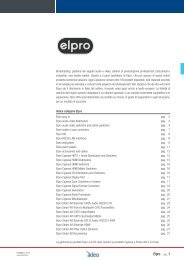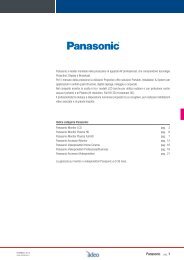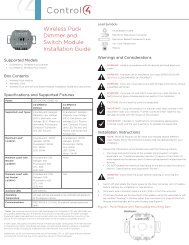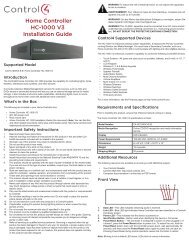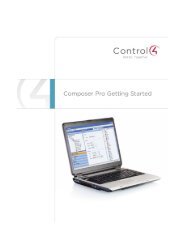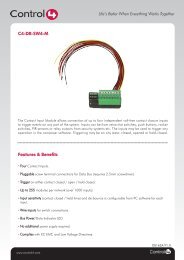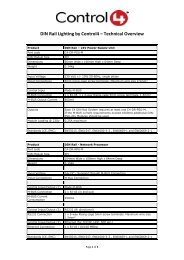Mode Lighting Evolution-eDIN DriverWorks Getting Started
Mode Lighting Evolution-eDIN DriverWorks Getting Started
Mode Lighting Evolution-eDIN DriverWorks Getting Started
You also want an ePaper? Increase the reach of your titles
YUMPU automatically turns print PDFs into web optimized ePapers that Google loves.
Adding Drivers to a Control4 ProjectThe following steps illustrate adding and configuring the various drivers within aControl4 project:1. Start Composer and connect to a controller with a working project2. Add the ‘<strong>Mode</strong> <strong>Lighting</strong> MBus Interface” driver to theprojectIn Composer’s ‘System Design’ view, find the “<strong>Mode</strong><strong>Lighting</strong> MBus Interface” entry under the “Search” tabunder the “—others—“ Device Type and Double-clickthis entry to add it to the project.IMPORTANT NOTE: The <strong>Mode</strong> <strong>Lighting</strong> MBusInterface driver should always be added FIRST to aproject BEFORE adding any other <strong>Mode</strong> <strong>Lighting</strong>drivers. This is because the other ‘client’ drivers aredesigned to ‘Auto-Bind’ to the MBus driver when theyare added. If the MBus driver is not present whenother drivers are added, they cannot auto-bind, andtherefore they would need to EACH be manuallybound at a later time!3. Add “<strong>Mode</strong> <strong>Lighting</strong> LCD Plate” and “<strong>Mode</strong> <strong>Lighting</strong> SGP Plate” drivers to theproject as needed to represent each plate in the physical system4. Add “<strong>Mode</strong> <strong>Lighting</strong> Contact Input Module” drivers to the project as needed torepresent each contact input module in the system.5. Add “<strong>Mode</strong> <strong>Lighting</strong> Universal Pack Channel”,“<strong>Mode</strong> <strong>Lighting</strong> Universal <strong>eDIN</strong> Channel” or “<strong>Mode</strong><strong>Lighting</strong> Universal Scene” drivers to the project asneeded to represent each load (generally a load notpart of a scene) or scene in the physical system. Thesedrivers can be found under the “Search” tab under the“<strong>Lighting</strong>” Device Type: