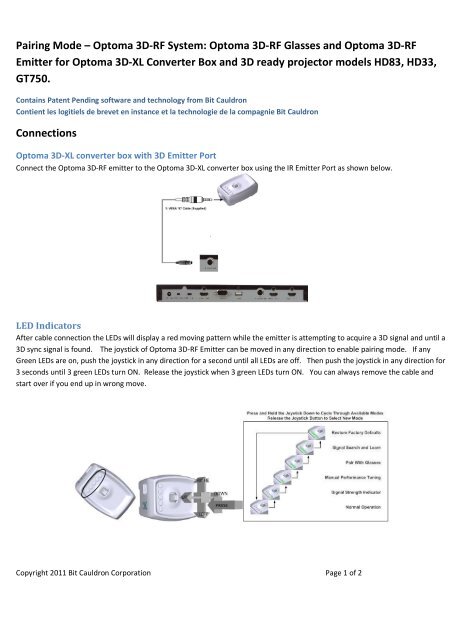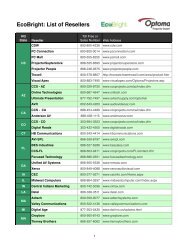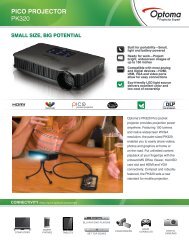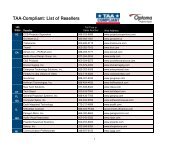Pairing Mode â Optoma 3D-RF System
Pairing Mode â Optoma 3D-RF System
Pairing Mode â Optoma 3D-RF System
You also want an ePaper? Increase the reach of your titles
YUMPU automatically turns print PDFs into web optimized ePapers that Google loves.
<strong>Pairing</strong> <strong>Mode</strong> – <strong>Optoma</strong> <strong>3D</strong>-<strong>RF</strong> <strong>System</strong>: <strong>Optoma</strong> <strong>3D</strong>-<strong>RF</strong> Glasses and <strong>Optoma</strong> <strong>3D</strong>-<strong>RF</strong>Emitter for <strong>Optoma</strong> <strong>3D</strong>-XL Converter Box and <strong>3D</strong> ready projector models HD83, HD33,GT750.Contains Patent Pending software and technology from Bit CauldronContient les logitiels de brevet en instance et la technologie de la compagnie Bit CauldronConnections<strong>Optoma</strong> <strong>3D</strong>-XL converter box with <strong>3D</strong> Emitter PortConnect the <strong>Optoma</strong> <strong>3D</strong>-<strong>RF</strong> emitter to the <strong>Optoma</strong> <strong>3D</strong>-XL converter box using the IR Emitter Port as shown below.LED IndicatorsAfter cable connection the LEDs will display a red moving pattern while the emitter is attempting to acquire a <strong>3D</strong> signal and until a<strong>3D</strong> sync signal is found. The joystick of <strong>Optoma</strong> <strong>3D</strong>-<strong>RF</strong> Emitter can be moved in any direction to enable pairing mode. If anyGreen LEDs are on, push the joystick in any direction for a second until all LEDs are off. Then push the joystick in any direction for3 seconds until 3 green LEDs turn ON. Release the joystick when 3 green LEDs turn ON. You can always remove the cable andstart over if you end up in wrong move.Copyright 2011 Bit Cauldron Corporation Page 1 of 2
After placing the <strong>Optoma</strong> <strong>3D</strong>-<strong>RF</strong> Emitter in pairing mode, you will see the red “in-search-of-a-pair light sequence” heartbeat. The<strong>Optoma</strong> <strong>3D</strong>-<strong>RF</strong> Emitter will remain in pairing mode for one minute. During that time, multiple glasses may be paired with the<strong>Optoma</strong> <strong>3D</strong>-<strong>RF</strong> Emitter. The only indication that pairing is successful will occur at the glasses. When the <strong>Optoma</strong> <strong>3D</strong>-<strong>RF</strong> Emittercannot pair to any more devices, it will display the “all available pairs already memorized” signal indicated by five red LED’sblinking all-on and all-off for ten seconds. The emitter will then return to normal operation. The device must be reset to factorydefaults to clear the memorized pair list.Button and LED Indicator FunctionThe top of the left earpiece of the frames contains a button. Inside the left earpiece is a red LED.<strong>Pairing</strong> to an emitterWith the device off, press and hold the power button. After 1-2 seconds the red LED will come on. (Normally, you would releasethe button at this point to power on the glasses.) Do not release the button after the red LED comes on, keep holding down thebutton. After about 10 seconds of the LED on solid the LED will start to pulse with the same “heartbeat” pattern used by theemitter in pairing mode. (When you see the heartbeat pattern, you must release the button within 10 seconds or the device willgo into Restore Factory Defaults mode.)The glasses will stay in pairing mode until they successfully pair with an emitter, or until one minute expires. While in pairingmode, the LED will display the “heartbeat” pattern. If the glasses find an emitter in pairing mode, then the glasses will pair withthe emitter and resume normal operation as described in Error! Reference source not found.. If an emitter is not found in pairingmode, the glasses will not operate but will continue to display the “heartbeat” pattern until the emitter is placed into pairingmode, at which point the glasses will pair and begin normal operating mode immediately. If the emitter is not placed in pairingmode, the glasses will stay in pairing mode for one minute and then will power down.Unpaired modeFollow steps below to put the glasses in the unpaired mode.• Start with the glasses turned off.• Press and hold down the button• The LED will go on solid after 1 second; keep holding down the button• After about 10 more seconds the LED will start pulsing indicating that the glasses are ready to pair; keep holding down thebutton.• After about 20 more seconds the LED will start blinking rapidly. Release the button now. The glasses will restore thefactory default settings and firmware. This can take several seconds. After the process is complete, the glasses willresume normal operation.If you do not release the button within 20 seconds after the LED begins rapidly blinking, the glasses will power off.Copyright 2011 Bit Cauldron Corporation Page 2 of 2