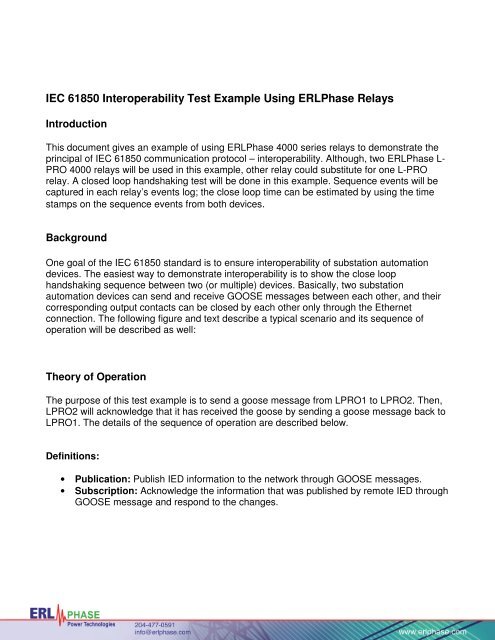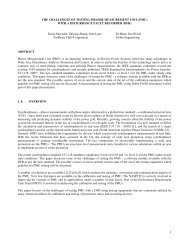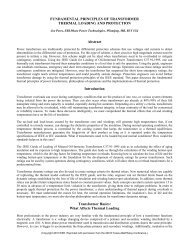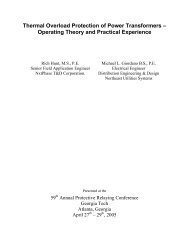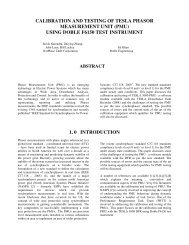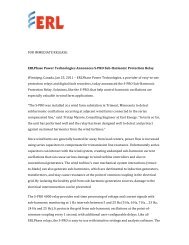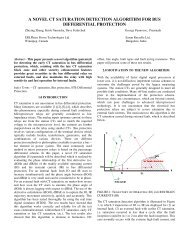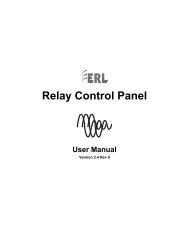IEC 61850 Interoperability Test Example Using ERLPhase Relays
IEC 61850 Interoperability Test Example Using ERLPhase Relays
IEC 61850 Interoperability Test Example Using ERLPhase Relays
Create successful ePaper yourself
Turn your PDF publications into a flip-book with our unique Google optimized e-Paper software.
<strong>IEC</strong> <strong>61850</strong> <strong>Interoperability</strong> <strong>Test</strong> <strong>Example</strong> <strong>Using</strong> <strong>ERLPhase</strong> <strong>Relays</strong>IntroductionThis document gives an example of using <strong>ERLPhase</strong> 4000 series relays to demonstrate theprincipal of <strong>IEC</strong> <strong>61850</strong> communication protocol – interoperability. Although, two <strong>ERLPhase</strong> L-PRO 4000 relays will be used in this example, other relay could substitute for one L-PROrelay. A closed loop handshaking test will be done in this example. Sequence events will becaptured in each relay’s events log; the close loop time can be estimated by using the timestamps on the sequence events from both devices.BackgroundOne goal of the <strong>IEC</strong> <strong>61850</strong> standard is to ensure interoperability of substation automationdevices. The easiest way to demonstrate interoperability is to show the close loophandshaking sequence between two (or multiple) devices. Basically, two substationautomation devices can send and receive GOOSE messages between each other, and theircorresponding output contacts can be closed by each other only through the Ethernetconnection. The following figure and text describe a typical scenario and its sequence ofoperation will be described as well:Theory of OperationThe purpose of this test example is to send a goose message from LPRO1 to LPRO2. Then,LPRO2 will acknowledge that it has received the goose by sending a goose message back toLPRO1. The details of the sequence of operation are described below.Definitions:• Publication: Publish IED information to the network through GOOSE messages.• Subscription: Acknowledge the information that was published by remote IED throughGOOSE message and respond to the changes.
Figure 5: Goose mapping from incoming to local9. Select LPRO1 under Project Editor and repeat step 6 to 8. But instead of selectingLPRO1.System.OutputContacts from Incoming Goose, selectLPRO2.System.OutputContacts.10. Right click on LPRO1 under Project Editor, select Send CID; the configured CID filewill be sent to the unit LPRO1. Make sure your PC is connected to the network.11. Right click on LPRO2 under Project Editor, select Send CID; the configured CID filewill be sent to the unit LPRO2.12. Cycle power to the unit for changes to take effect.Use L-PRO 4000 Offliner to create setting files:A. Create LPRO1’s setting:1. Open L-PRO 4000 Offliner; make a new version 402 setting file.2. Do a ‘correct relay identification’ to match the unit configuration. To ensure the settingcan be loading correctly onto the relay, the following information must be correctlyconfigured under the identification section:Nominal CT Sec. CurrentNominal System FrequencyOptional I/ONetwork CardIgnore Serial Number can be checked if unit serial number is uncertain
For example:Figure 6: Relay Identification shows in L-PRO 4000 Offliner3. Select Output Contacts under Identification in left hand tree.Name Output Contact 1 to Send to LPRO2Name Output Contact 2 to Close LPRO1 OUT24. Select Virtual inputs under Identification in left hand treeName Virtual Input 1 to Rec’d from LPRO2Name Virtual Input 2 to Close LPRO1 OUT15. Select Output Matrix under Setting Group 1 in left hand tree.Scroll the right hand side window to the end section: Virtual Inputs.Check Output Contact as follows:Figure 7: Output matrix mapping on LPRO16. Save the setting file as LPRO1.lps.B. Create LPRO2’s setting:1. Repeat steps 1 and 2 as LPRO1’s setting.2. Select Output Contacts under Identification in left hand tree.Name Output Contact 1 to Send to LPRO1
3. Select Virtual Inputs under Identification in left hand tree.Name Virtual Input 1 to Rec’d from LPRO14. Select Output Matrix under Setting Group 1, scroll the right hand screen to VirtualInputs section, and check the Virtual Input 1’s output to Output Contact 1 as follows:5. Save the setting file as LPRO2.lps.Figure 8: Output matrix mapping on LPRO2Use Relay 4000 Control Panel to load the Offliner settings.1. Connect to the unit LPRO1 using RCP.2. Import LPRO1.lps to the Saved Setting list under Configuration tab on RCP.3. Select the imported file and click on Load to IED to load the file on LPRO1.4. Connect to the unit LPRO2 using RCP.5. Import the LPRO2.lps to the Saved Setting list under Configuration tab on RCP.6. Select the imported file and click on Load to IED to load the file on LPRO2.Handshaking demonstrationSince the whole handshaking sequence happened within 1 sec, two units must be syncedprecisely using the same IRIG-B source.1. Login to LPRO1 using RCP.2. Go to Utilities>Virtual Inputs.3. Select Close LPRO1 OUT1 (Virtual Input 2) in the drop down list, and then click on theLatch On button.4. Go to Events in the main menu and check the events log. Here’s how events appearafter clicking on the Latch On button for Virtual Input 2:
5. Login to LPRO2 using RCP.Figure 9: Events show in LPRO16. Go to Events to check the events log on LPRO2. Here’s a sample events log:Figure 10: Events shows in LPRO2.1. If we combine the sequence events log from LPRO1 and LPRO2 according to the timestamp, the entire sequence of operation will be show in the following way:LPRO1 SOE: i. 2010Aug12 10:14:09.067 Close LPRO1 OUT1:VI2 : Highii. 2010Aug12 10:14:09.101 Send to LPRO2:OUT1 : ClosedLPRO2 SOE: iii. 2010Aug12 10:14:09.106 Rec'd from LPRO1:VI1 : Highiv. 2010Aug12 10:14:09.125 Send to LPRO1:OUT1 : ClosedLPRO1 SOE: v. 2010Aug12 10:14:09.134 Rec'd from LPRO2:VI1 : Highvi. 2010Aug12 10:14:09.165 Close LPRO1 OUT2:OUT2 : ClosedSequence of operation:i. Manually latch Virtual Input 2 to close Output Contact 1 on LPRO1.ii. 34 ms later, Output Contact1 of LPRO1 was closed.iii. 5 ms later, LPRO2 acknowledged that it received a request from LPRO1.iv. 19 ms later, LPRO2 sent a request to LPRO1.v. 9 ms later, LPRO1 acknowledged that it received a request from LPRO2.vi. 31 ms later, LPRO1 closed its Output Contact 2.We can estimate the close-loop handshaking time will be the time difference between event“v” and event “ii”, which is approximately 33 ms.Note: Since the GOOSE messages are published in multicast way, the time of response willbe different depending which of the multicast messages was subscribed to.