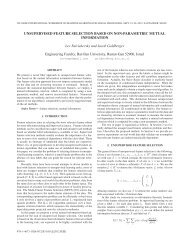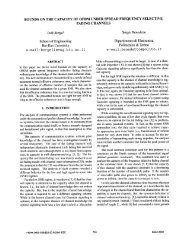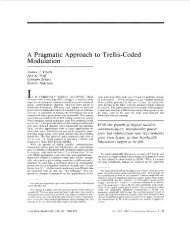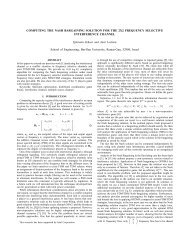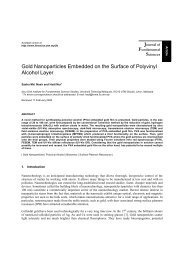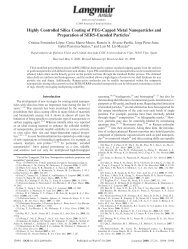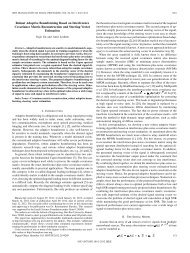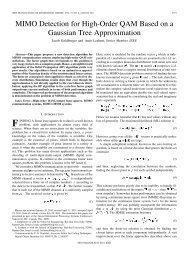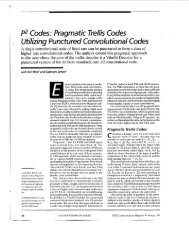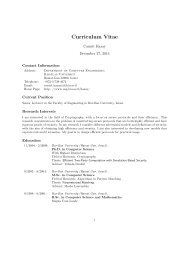Microfluidic single-cell real-time PCR for comparative analysis of ...
Microfluidic single-cell real-time PCR for comparative analysis of ...
Microfluidic single-cell real-time PCR for comparative analysis of ...
Create successful ePaper yourself
Turn your PDF publications into a flip-book with our unique Google optimized e-Paper software.
protocol48| Select ‘double-click to warm up the lamp’ from the program. The lamp will be ready in 20 min. CRITICAL STEP To start the <strong>real</strong>-<strong>time</strong> <strong>PCR</strong>, the camera and the lamp indicator on the s<strong>of</strong>tware should be in green.49| When the chip is ready, open the ‘BioMark Data Collection Fluidigm’ program. Selecting ‘start a new run’ opens themachine door.50| Insert the chip with the barcode facing the outside <strong>of</strong> the machine. CRITICAL STEP Do not <strong>for</strong>get to remove the protective plastic cover from the chip.51| Select ‘load’. The Fluidigm BioMark system loads the chip and reads the barcode.52| Enter chip in<strong>for</strong>mation: select ‘new chip run’, select a name <strong>for</strong> the run and save it.53| In the next window, select ‘gene expression’, ‘ROX’, ‘<strong>single</strong> probe’ and ‘Probes: FAM-MGB’.54| The next screen shows the different protocols. Select the protocol ‘Default-10-min-Hot-start’.© 2012 Nature America, Inc. All rights reserved.50 °C <strong>for</strong> 2 min Amplification erase phase95 °C <strong>for</strong> 10 min Hot start phase40 cycles <strong>of</strong> 95 °C <strong>for</strong> 15 s and 60 °C <strong>for</strong> 1 min Denature phase, anneal phase55| Select ‘Start Run’ to begin the <strong>real</strong>-<strong>time</strong> <strong>PCR</strong>. CRITICAL STEP The chip run should begin within 4 h <strong>of</strong> the sample and assay loading.Results <strong>analysis</strong> ● TIMING 1–2 h56| When the run has been completed, open the program ‘Fluidigm Real-<strong>time</strong> <strong>PCR</strong> <strong>analysis</strong>’.57| Open the chip run to be analyzed.58| Select ‘Analysis view’.59| With the view <strong>of</strong> the results,change any parameter <strong>of</strong> interest, suchas the threshold or baseline correction.Click ‘Analyze’.ab60| The results are shown as C Tvalues.The C Tvalues can be seen in the s<strong>of</strong>twareas a heat-map view, image viewor results table. Export all <strong>for</strong>mats withthe ‘.csv’ extension (Fig. 4).? TROUBLESHOOTING61| The data can be visualized and fullyanalyzed using Fluidigm <strong>real</strong>-<strong>time</strong> <strong>PCR</strong><strong>analysis</strong> or any program <strong>for</strong> geneexpression arrays.? TROUBLESHOOTINGFigure 4 | Single-<strong>cell</strong> <strong>real</strong>-<strong>time</strong> <strong>PCR</strong> results.(a–c) Results can be obtained from the Fluidigm<strong>real</strong>-<strong>time</strong> <strong>PCR</strong> <strong>analysis</strong> s<strong>of</strong>tware in three different<strong>for</strong>mats: results table (a), image view (b) andheat map (c). (d) Different s<strong>of</strong>tware types canbe used to analyze the data and create graphs toshow gene expression levels.836 | VOL.7 NO.5 | 2012 | nature protocolscdFold differenceColony 1 Colony 2 Colony 3 Colony 4 Colony 54.54.03.53.02.52.01.51.00.50NANOGLIN28SOX2KLF4POU5F1UTF1ZFP42DNMT3BPODXLMEF2CMESP1