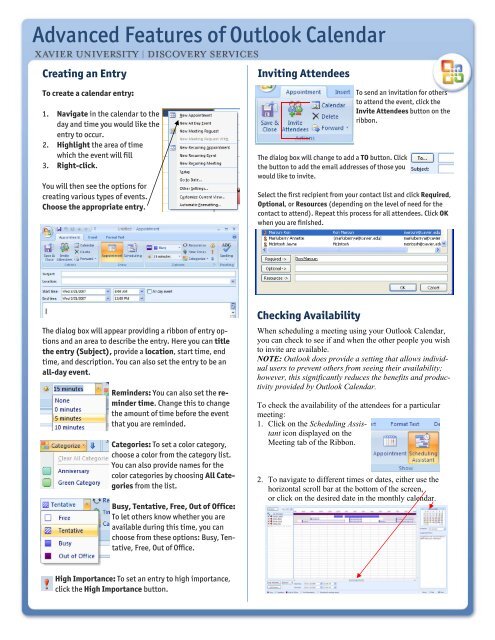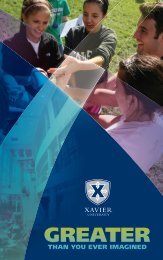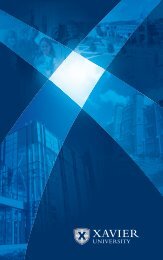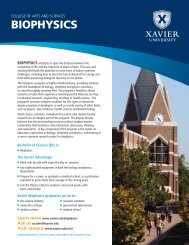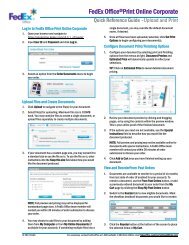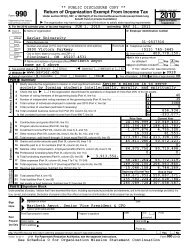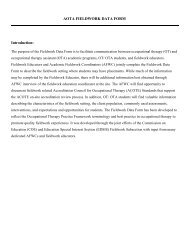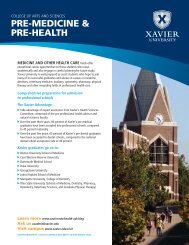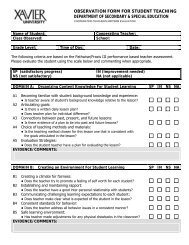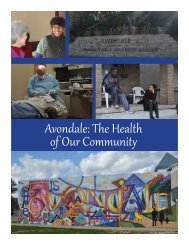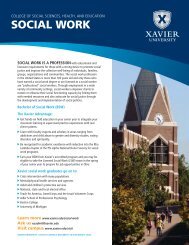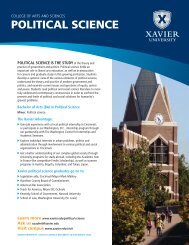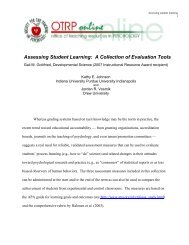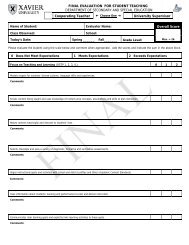Focus on Outlook Calendar Quick Reference card.pub
Focus on Outlook Calendar Quick Reference card.pub
Focus on Outlook Calendar Quick Reference card.pub
You also want an ePaper? Increase the reach of your titles
YUMPU automatically turns print PDFs into web optimized ePapers that Google loves.
Advanced Features of <strong>Outlook</strong> <strong>Calendar</strong>Creating an EntryTo create a calendar entry:1. Navigate in the calendar to theday and time you would like theentry to occur.2. Highlight the area of timewhich the event will fill3. Right-click.You will then see the opti<strong>on</strong>s forcreating various types of events.Choose the appropriate entry.Inviting AttendeesTo send an invitati<strong>on</strong> for othersto attend the event, click theInvite Attendees butt<strong>on</strong> <strong>on</strong> theribb<strong>on</strong>.The dialog box will change to add a TO butt<strong>on</strong>. Clickthe butt<strong>on</strong> to add the email addresses of those youwould like to invite.Select the first recipient from your c<strong>on</strong>tact list and click Required,Opti<strong>on</strong>al, or Resources (depending <strong>on</strong> the level of need for thec<strong>on</strong>tact to attend). Repeat this process for all attendees. Click OKwhen you are finished.The dialog box will appear providing a ribb<strong>on</strong> of entry opti<strong>on</strong>sand an area to describe the entry. Here you can titlethe entry (Subject), provide a locati<strong>on</strong>, start time, endtime, and descripti<strong>on</strong>. You can also set the entry to be anall-day event.Reminders: You can also set the remindertime. Change this to changethe amount of time before the eventthat you are reminded.Categories: To set a color category,choose a color from the category list.You can also provide names for thecolor categories by choosing All Categoriesfrom the list.Busy, Tentative, Free, Out of Office:To let others know whether you areavailable during this time, you canchoose from these opti<strong>on</strong>s: Busy, Tentative,Free, Out of Office.Checking AvailabilityWhen scheduling a meeting using your <strong>Outlook</strong> <strong>Calendar</strong>,you can check to see if and when the other people you wishto invite are available.NOTE: <strong>Outlook</strong> does provide a setting that allows individualusers to prevent others from seeing their availability;however, this significantly reduces the benefits and productivityprovided by <strong>Outlook</strong> <strong>Calendar</strong>.To check the availability of the attendees for a particularmeeting:1. Click <strong>on</strong> the Scheduling Assistantic<strong>on</strong> displayed <strong>on</strong> theMeeting tab of the Ribb<strong>on</strong>.2. To navigate to different times or dates, either use thehoriz<strong>on</strong>tal scroll bar at the bottom of the screen,or click <strong>on</strong> the desired date in the m<strong>on</strong>thly calendar.High Importance: To set an entry to high importance,click the High Importance butt<strong>on</strong>.