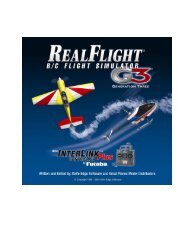14 Different Vehicles 12 LifeLike Tracks 120 Adjustable Features 14 ...
14 Different Vehicles 12 LifeLike Tracks 120 Adjustable Features 14 ...
14 Different Vehicles 12 LifeLike Tracks 120 Adjustable Features 14 ...
You also want an ePaper? Increase the reach of your titles
YUMPU automatically turns print PDFs into web optimized ePapers that Google loves.
RealRace G2:<br />
Menu-Based Programs<br />
RealRace G2 is a menu-driven program. This<br />
means that you can access most RealRace<br />
commands and options quickly and easily by<br />
navigating through menus, using your mouse.<br />
When you run RealRace, you will notice a menu<br />
bar across the top of RealRace’s main window. (If<br />
you are running RealRace in full screen mode, you<br />
may have to hit your keyboard’s “ESC” or “ALT”<br />
key to see the menu bar.) This bar contains the<br />
titles of several menus (“Racetrack”, “Car”,<br />
“Options”, etc.). When you click your mouse on<br />
one of the menus, a list of commands or options<br />
will appear. Select a command or option by clicking<br />
your mouse on it. By moving your mouse around<br />
within the menus, you can control virtually any<br />
RealRace feature with just a few mouse clicks.<br />
Below you will find a brief introduction to each of<br />
the menus and their contents as found in RealRace.<br />
For complete details and information pertaining to<br />
the menus, please refer to the RealRace G2 manual<br />
located on the hard drive of your PC.<br />
RealRace G2 Menus<br />
Racetrack Click on this menu to access all of<br />
the Racetrack-related options.<br />
Car This menu brings forth all of the<br />
vehicle-related commands and<br />
options.<br />
Events This menu allows you to access the<br />
Events-related menus and options.<br />
Options This menu allows you to access a<br />
variety of options regarding<br />
miscellaneous RealRace G2 features<br />
and functions.<br />
View This menu allows you to control the<br />
view-related options such as view<br />
location/direction, etc.<br />
Multiplayer This menu lets you create, manage<br />
or join a multiplayer session.<br />
Help As the name suggests, the Help<br />
menu is used to access a variety of<br />
options that will assist you in further<br />
understanding and enjoying the<br />
RealRace G2 simulator.<br />
Multiplayer<br />
The Multiplayer feature allows RealRace G2 owners<br />
to drive and race with each other over the Internet.<br />
A multiplayer session may contain up to eight<br />
RealRace owners. The drivers can be in the same<br />
room, across the street or anywhere in the world.<br />
In order to race against others in a multiplayer<br />
session, you’ll need a TCP/IP connection either<br />
through a LAN (Local Area Network) or Internet<br />
(ISP) connection.<br />
Each multiplayer session requires that one party<br />
serve as the host. The host is the one that initiates<br />
the multiplayer event and is the only one who can<br />
terminate it accordingly. An additional party (or<br />
parties) may then join the host’s session as<br />
participants.<br />
If you are the host, you will have two choices for<br />
your multiplayer event: private session or public<br />
session. The private session is, as the name<br />
suggests, private. Only players that know the host’s<br />
IP address are able to participate.<br />
6