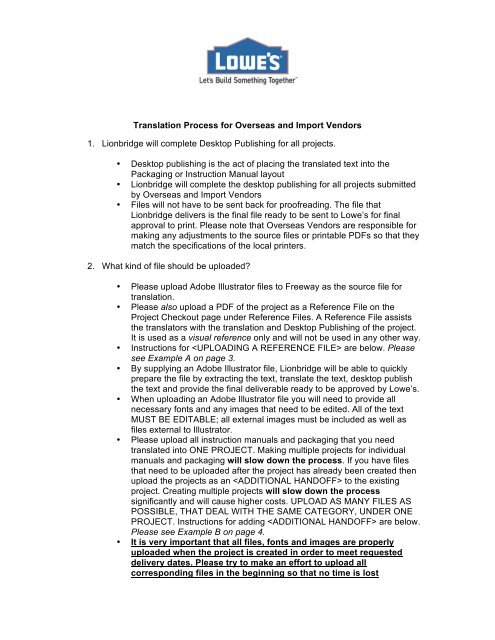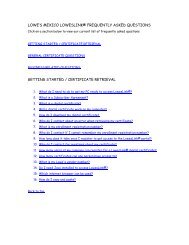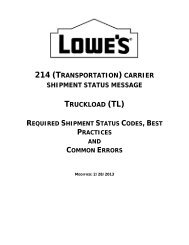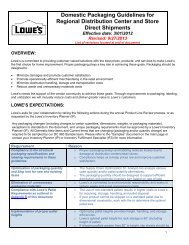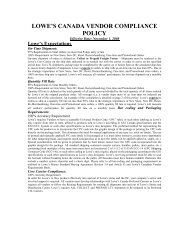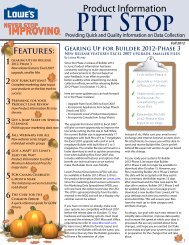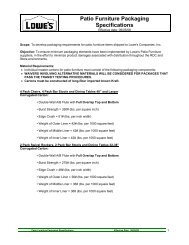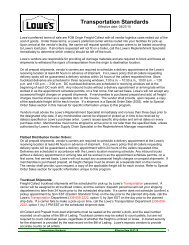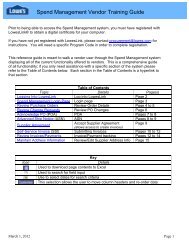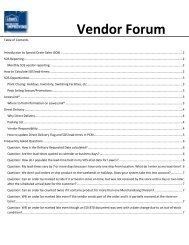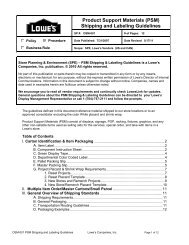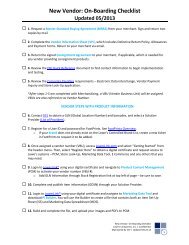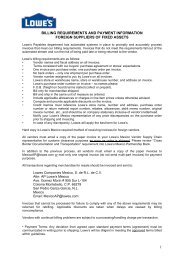Translation Process for Overseas and Import Vendors - LowesLink
Translation Process for Overseas and Import Vendors - LowesLink
Translation Process for Overseas and Import Vendors - LowesLink
You also want an ePaper? Increase the reach of your titles
YUMPU automatically turns print PDFs into web optimized ePapers that Google loves.
3. What if there are copy changes made after Lionbridge has completed thetranslations?• If changes are made to the English copy after Lionbridge has made thefinal delivery then the file has to be sent back to Lionbridge <strong>for</strong> editing <strong>and</strong>there will be a charge of $55 per hour.• Please upload a PDF of the English version with changes clearly markedto the existing project on Freeway. DO NOT CREATE A NEW PROJECT.Instructions <strong>for</strong> are below.Please see Example B on page 4.• Lionbridge will have the original Adobe Illustrator files on file.• If the copy edits happen weeks or months after Lionbridge has deliveredthe file <strong>and</strong> the project has been closed, then you will have to create anew project on Freeway.4. How long will it take <strong>for</strong> a 4000-word instruction manual to be translated <strong>and</strong>desktop published?• The average turn around time <strong>for</strong> a 4000-word instruction manual to betranslated <strong>and</strong> desktop published is 7 business days. This allows 1-2business days <strong>for</strong> quoting <strong>and</strong> analysis <strong>and</strong> 5 days <strong>for</strong> production.• This average indicates that all the appropriate files, fonts <strong>and</strong>images have been uploaded during the initial h<strong>and</strong>off. Ifsupplemental materials are needed or if files are corrupt then theprocess will take longer.5. What if I am unable to log onto Freeway or access the Internet?• PLEASE ONLY EMAIL FILES IF YOU ARE UNABLE TO ACCESSFREEWAY.IT IS ALWAYS BETTER TO UPLOAD FILES VIA FREEWAY.• If you are having trouble accessing the Freeway portal then you have 3options:1) Email your files to lowes.mtl@lionbridge.com2) Upload your files to the following FTP Siteftp.mtl.lionbridge.comUSERNAME: lowes.ftpPASSWORD: Yoga44 (case sensitive)FOLDER: “To Liox”3) Send your files via FedEx to:Lionbridge, “Team Lowe’s”1440, rue Ste-Catherine Ouest, bureau 905Montréal (Québec) H3G 1R8 CANADAIf you are sending files via email, the FTP site or via FedEx, please includeyour name, your company name <strong>and</strong> the services that you are requesting.
Example AUPLOADING A REFERENCE FILEYou have the option to upload reference files when you create a new project. TheProject Checkout page shown below is where this can be done. Reference files are anysupplementary materials that will help the translators underst<strong>and</strong> the subject matterthrough pictures or previously approved translations. Once you have completed all thesteps to Create a Projects, upload all reference files in the section circled below. Click to select the reference file <strong>for</strong> upload. Once the name of the file appears inthe box next to the button you must click <strong>and</strong> the name of the filewill appear in the box below. You must do this <strong>for</strong> each individual reference file that youwould like to upload. Once all reference files are uploaded you should click .If you have an existing project <strong>and</strong> would like to upload ADDITIONAL reference filesplease refer to the instructions on Adding Additional H<strong>and</strong>offs above.
Example BADDING ADDITIONAL HANDOFFSIf you have already created a project <strong>and</strong> need to add more files to an existing projectplease follow the steps below. It is always a best to add files to an existing project ratherthan creating a new project that deals with the same category.Login to Freeway <strong>and</strong> search <strong>for</strong> your project number by typing it into the left h<strong>and</strong>column
Click on the tab that reads Click on
In the box titled please explain what the additional files are. Next, browse<strong>and</strong> upload files. Each time you select a file <strong>and</strong> it’s name appears in the box beside the button, you much click so that it appears in the box. You must do this <strong>for</strong> each file that you upload. Please add special instructions in the box <strong>and</strong> finally click .If you have additional questions or concerns please email lowes.mtl@lionbridge.com