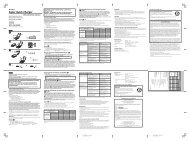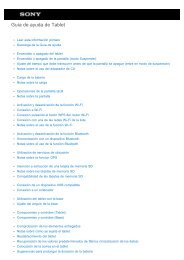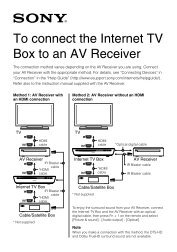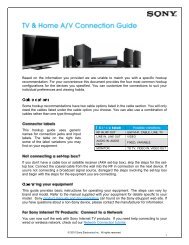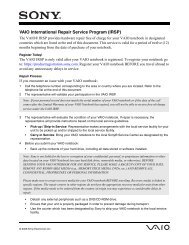- Page 3 and 4: Registering an Account with the Soc
- Page 5 and 6: Read This FirstThis Help guide is f
- Page 7 and 8: Turning On or Shutting Down Your Ta
- Page 9 and 10: Setting the Time that Elapses Befor
- Page 11 and 12: Charging the BatteryThe battery cha
- Page 13 and 14: Notes on ChargingCharging the batte
- Page 15 and 16: Related TopicNotes on the Screen
- Page 17: Turning On/Off the Wi-Fi FunctionTo
- Page 21 and 22: Connecting by Pressing the WPS Butt
- Page 23 and 24: Connecting from the Wi-Fi Network L
- Page 25 and 26: Notes on Using the Wi-Fi FunctionUs
- Page 27 and 28: Paring with a Bluetooth DeviceTo co
- Page 29 and 30: to communicate. With the authentica
- Page 31 and 32: Notes on GPS FunctionMove your tabl
- Page 33 and 34: Notes on SD Memory CardsKeep away f
- Page 35 and 36: Connecting a USB Compatible DeviceY
- Page 37 and 38: Using the Tablet Device with the Cr
- Page 39 and 40: Adjusting the Cradle AngleYou can a
- Page 41 and 42: 5. Reset button (hole)6. Built-in s
- Page 43 and 44: Checking the Supplied ItemsAC adapt
- Page 45 and 46: Resetting Your Tablet DeviceIf your
- Page 47 and 48: Attaching the Strap to Your Tablet
- Page 49 and 50: Adjusting the Screen BrightnessYou
- Page 51 and 52: Notes on UseCoverClose the SD memor
- Page 53 and 54: Updating Android to the Latest Vers
- Page 55 and 56: : Tap this to hide the keyboard whe
- Page 57 and 58: Switching to Guest Mode1. Tap [ Gue
- Page 59 and 60: Using the Apps & Widgets ListWhen y
- Page 61 and 62: Using “Small Apps”There are a n
- Page 63 and 64: Searching with GoogleYou can search
- Page 65 and 66: Configuring Screen RotationThe scre
- Page 67 and 68: Entering TextYou can enter text usi
- Page 69 and 70:
Configuring a Google AccountYou mus
- Page 71 and 72:
Checking the Free SpaceImporting/Ex
- Page 73 and 74:
Supported FormatsPlayable formats v
- Page 75 and 76:
Using a Controller of the PlayStati
- Page 77 and 78:
Using a Controller of the PlayStati
- Page 79 and 80:
Changing the SettingsVarious settin
- Page 81 and 82:
Synchronizing the AccountSynchroniz
- Page 83 and 84:
Play back music files [Details].Alb
- Page 85 and 86:
GmailSend or receive Gmail [Details
- Page 87 and 88:
Using the CalendarYou can manage yo
- Page 89 and 90:
Shooting Photos/MoviesYou can shoot
- Page 91 and 92:
Notes on Recorded Photos/MoviesCopy
- Page 93 and 94:
NoteAsk your network administrator,
- Page 95 and 96:
Receiving/Deleting E-mails1. On the
- Page 97 and 98:
HintYou can search the Internet by
- Page 99 and 100:
Accessing Sites from Bookmarks/Acce
- Page 101 and 102:
Registering ContactsYou can registe
- Page 103 and 104:
Grouping/Joining ContactsRegisterin
- Page 105 and 106:
Importing/Exporting Contents from a
- Page 107 and 108:
Registering the Remote ControlThe t
- Page 109 and 110:
Programming Operations in the Remot
- Page 111 and 112:
Registering an Account with the Soc
- Page 113 and 114:
Setting Filters for the Social Feed
- Page 115 and 116:
Searching for Posts (Articles) or F
- Page 117 and 118:
Playing Photos/VideosThe Gallery ap
- Page 119 and 120:
Sharing Photos/Videos1. Tap and hol
- Page 121 and 122:
Checking the Wi-Fi ConnectionThe Wi
- Page 123 and 124:
RegistrationThe Registration app al
- Page 125 and 126:
WALKMANSee the help for this app to
- Page 127 and 128:
SocialifeSee the help for this app
- Page 129 and 130:
Using the “Music Unlimited” Mus
- Page 131 and 132:
Searching for AppsApps such as help
- Page 133 and 134:
Using “Media Go”Media Go is com
- Page 135 and 136:
Austriahttp://at.playstation.com/su
- Page 137 and 138:
Purchasing Games from PS StorePlayS
- Page 139 and 140:
ZinioZinio is the premier app for m
- Page 141 and 142:
FoursquareFoursquare helps you expl
- Page 143 and 144:
chumby for Sony Tablet Schumby stre
- Page 145 and 146:
PlayMemories OnlineYour Memories, a
- Page 147 and 148:
Trademarks“Sony Tablet” is a tr
- Page 149 and 150:
SpecificationsOperating SystemProce
- Page 151 and 152:
The tablet device starts up slowly.
- Page 153 and 154:
The charge indicator does not appea
- Page 155 and 156:
The charge indicator blinks.The cha
- Page 157 and 158:
The screen is dark.Make sure the sc
- Page 159 and 160:
A Bluetooth(R) device was not found
- Page 161 and 162:
Your tablet device does not work.Pr
- Page 163 and 164:
The sound from the speaker is disto
- Page 165 and 166:
The screen brightness cannot be adj
- Page 167 and 168:
The screen disappears/darkens unexp
- Page 169 and 170:
The date and time are reset.When th
- Page 171 and 172:
The screen does not rotate when you
- Page 173 and 174:
You want to deactivate the lock scr
- Page 175 and 176:
A headset cannot be used.Use the So
- Page 177 and 178:
The video is interrupted/is jumpy/i
- Page 179 and 180:
The results of GPS positioning are
- Page 181 and 182:
The Remote control app will not lea
- Page 183 and 184:
Some applications cannot be uninsta
- Page 185:
Your tablet device cannot connect t