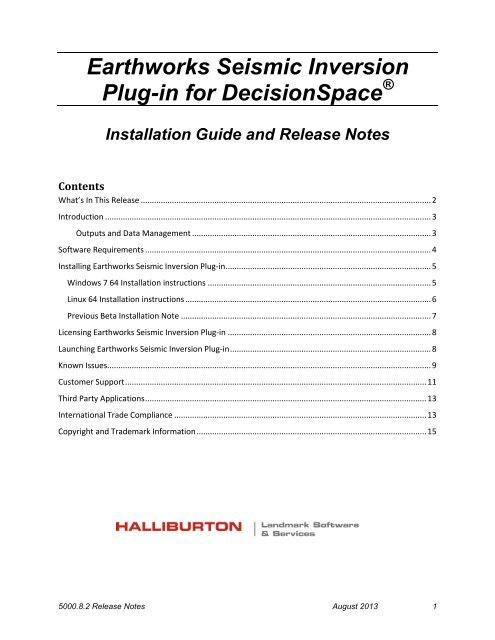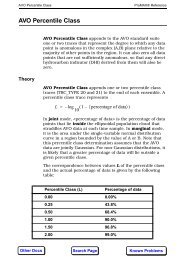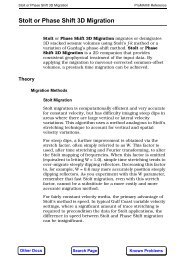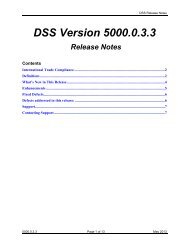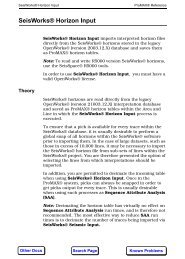Earthworks Siesmic Inversion UserGuide - Landmark Software ...
Earthworks Siesmic Inversion UserGuide - Landmark Software ...
Earthworks Siesmic Inversion UserGuide - Landmark Software ...
You also want an ePaper? Increase the reach of your titles
YUMPU automatically turns print PDFs into web optimized ePapers that Google loves.
<strong>Earthworks</strong> Seismic <strong>Inversion</strong>Plug-in for DecisionSpace ®Installation Guide and Release NotesContentsWhat’s In This Release .................................................................................................................................. 2Introduction .................................................................................................................................................. 3Outputs and Data Management ........................................................................................................... 3<strong>Software</strong> Requirements ................................................................................................................................ 4Installing <strong>Earthworks</strong> Seismic <strong>Inversion</strong> Plug-in ............................................................................................ 5Windows 7 64 Installation instructions .................................................................................................... 5Linux 64 Installation instructions .............................................................................................................. 6Previous Beta Installation Note ................................................................................................................ 7Licensing <strong>Earthworks</strong> Seismic <strong>Inversion</strong> Plug-in ........................................................................................... 8Launching <strong>Earthworks</strong> Seismic <strong>Inversion</strong> Plug-in .......................................................................................... 8Known Issues ................................................................................................................................................. 9Customer Support ....................................................................................................................................... 11Third Party Applications .............................................................................................................................. 13International Trade Compliance ................................................................................................................. 13Copyright and Trademark Information ....................................................................................................... 155000.8.2 Release Notes August 2013 1
Installation Guide and Release NotesWhat’s In This ReleaseThe 5000.8.2 version of <strong>Earthworks</strong> Seismic <strong>Inversion</strong> is specificallydesigned and engineered to be part of the plug-in module system forDecisionSpace® Geosciences 5000.8.2 released by Halliburton,<strong>Landmark</strong> <strong>Software</strong> and Services. This version of <strong>Earthworks</strong> Seismic<strong>Inversion</strong> for DecisionSpace® will also run with the 5000.8.3 version ofDecisionSpace® Geosciences.The key features of this initial release are:• Deterministic <strong>Inversion</strong>Post-stack / single stack inversionPre-stack simultaneous inversionPre-stack methods include IP/IS/(Rho) and AI/GI• Stochastic <strong>Inversion</strong>Post-stack / single stack inversionPre-stack simultaneous inversionPre-stack methods include IP/IS/(Rho) and AI/GIPost-processing statistical volume generation• Integrated drag and drop data selection with DecisionSpace®• Automated parameter estimations• Sophisticated interactive and off-line job controls• Native seismic I/O• <strong>Inversion</strong> outputs listed in inventory ready to display2 <strong>Earthworks</strong> <strong>Inversion</strong> for DecisionSpace
Installation Guide and Release NotesIntroduction<strong>Earthworks</strong> Seismic <strong>Inversion</strong> <strong>Software</strong> is produced by <strong>Earthworks</strong>Environment & Resources Ltd. <strong>Earthworks</strong> Seismic <strong>Inversion</strong> Plug-infor DecisionSpace ®Version 5000.8.2 provides proven seismicinversion technology fully integrated with the DecisionSpace®environment. Ultra-fast stochastic inversion software builds upon yourmodel-based deterministic solution (provided with this release) byallowing you to understand the uncertainty inherent in seismicinversion. You can explore the effect of this geophysical uncertainty onthe rock and reservoir properties of your inverted 3D seismic volume.This plug-in module provides complete access to the capabilities of thefull-featured 3D seismic inversion software.With <strong>Earthworks</strong> Seismic <strong>Inversion</strong>, you can easily:Create, save, and restore seismic inversion sessions andparameters for DecisionSpace® projects.Select input seismic and wavelets, wells and logs, and buildlayered models from seismic horizons.Submit interactive or background runs with complete immediatefeedback on the job status and Progress.Automatically load resulting final inversions, and optionalsynthetics and residual volumes into the DecisionSpace®session.Outputs and Data ManagementThe online User Guide contains Overview, Launch, User Interface,Workflow, and <strong>Inversion</strong> Reference information that you will findhelpful. In particular, please note two important sections in that <strong>UserGuide</strong>, Outputs and Data Management.The <strong>Earthworks</strong> Seismic <strong>Inversion</strong> Plug-in generates:OpenWorks seismic datasets.A variety of temporary flat files (used by the batch processes).Session files.Output log files.<strong>Earthworks</strong> <strong>Inversion</strong> for DecisionSpace 3
Installation Guide and Release NotesThe session file directory structure includes the well_statistics.txt fileand several types of output. Disk space requirements for <strong>Earthworks</strong>Seismic <strong>Inversion</strong> Plug-in can be very large. Segy files containing thestochastic realizations can require many Gigabytes of disk space tocomplete normally.Flat files are stored in the OW_PROJ_DATA area defined byOpenWorks configuration files. You can use OpenWorks configurationfiles, including district specifications, to define alternate file systemswhen more space is required. Please review the Outputs and DataManagement sections of the User Guide and prepare for anticipated diskstorage requirements.<strong>Software</strong> Requirements<strong>Earthworks</strong> Seismic <strong>Inversion</strong> requires an existing installation ofOpenWorks® (full installation including MKS) and DecisionSpace®Geosciences version 5000.8.2 or 5000.8.3. Refer to theDecisionSpace® system requirements and installation documents toinstall these applications.4 <strong>Earthworks</strong> <strong>Inversion</strong> for DecisionSpace
Installing <strong>Earthworks</strong> Seismic <strong>Inversion</strong> Plug-inInstallation Guide and Release NotesYou can install the <strong>Earthworks</strong> Seismic <strong>Inversion</strong> Plug-in by executingthe ‘installer’ application, Install Anywhere, loaded from the <strong>Landmark</strong><strong>Software</strong> Manager web site.To install <strong>Earthworks</strong> Seismic <strong>Inversion</strong>:Windows 7 64 Installation instructions1. Un-zip the Windows 7 installation file.2. The installation executable is labeledewplugin_5000_8_2_Win_setup.exe.3. Determine where DecisionSpace® 5000.8.2.0 and/or 5000.8.3.0is installed. It is most commonly in the OpenWorks® softwarehome directory.4. Double click on the install executable and the InstallAnywhereinterface will guide you through the installation.5. The installation will place files in the DecisionSpace® 5000.8.2or 5000.8.3 stagingArea, bin/win64, and help folders.6. When DecisionSpace 5000.8.2.0 or 5000.8.3.0 is launched, theDecisionSpace® application will recognize the plug-in jar fileand move it into the extensions folder.7. In the case the user does not have write permissions to theDecisionSpace® installation (as in the case DecisionSpace®was installed as Administrator), the owner of theDecisionSpace® installation will need to first launchDecisionSpace ®to register the <strong>Earthworks</strong> plug-in. They do notneed to select a session, just bring up the session manager. Thisonly has to be done once.8. If the installation is successful the listing in the Modules on theNew Session tab will include <strong>Earthworks</strong> Seismic <strong>Inversion</strong> atthe bottom of the listing.9. After DecisionSpace® is launched <strong>Earthworks</strong> Seismic<strong>Inversion</strong> will be listed under the Tools menu, and whenselected will launch the <strong>Earthworks</strong> Seismic <strong>Inversion</strong> userinterface.<strong>Earthworks</strong> <strong>Inversion</strong> for DecisionSpace 5
Installation Guide and Release NotesLinux 64 Installation instructions1. Un-zip the Linux installation file into a folder and then copyonto the Linux platform if not already there.2. The installation executable is labeledewplugin_5000_8_2_Lnx_setup.bin3. Determine where DecisionSpace® 5000.8.2.0 orDecisionSpace® 5000.8.3.0 is installed. It is most commonly inthe OpenWorks® software home directory.4. In a Linux xterm navigate to the installation bin file and type./ewplugin_5000_8_2_Lnx_setup.bin. The InstallAnywhereinterface will guide you through the installation.5. The installation will place files in the DecisionSpace®stagingArea, bin/win64, and help directories.6. When DecisionSpace® 5000.8.2.0 or 5000.8.3 is launched, theDecisionSpace application will recognize the plug-in jar file andmove it into the extensions folder.7. In the case the user does not have write permissions to theDecisionSpace installation (as in the case DecisionSpace® wasinstalled as root) the owner of the DecisionSpace® installationwill need to first launch DecisionSpace® to register the<strong>Earthworks</strong> plug-in. They do not need to select a session, justbring up the session manager. This only has to be done once.8. If the installation is successful the listing in the Modules on theNew Session tab will include <strong>Earthworks</strong> Seismic <strong>Inversion</strong> atthe bottom of the listing.9. After DecisionSpace® is launched <strong>Earthworks</strong> Seismic<strong>Inversion</strong> will be listed under the Tools menu, and whenselected will launch the <strong>Earthworks</strong> Seismic <strong>Inversion</strong> userinterface.6 <strong>Earthworks</strong> <strong>Inversion</strong> for DecisionSpace
Installation Guide and Release NotesPrevious Beta Installation NoteRemove Installed Files/Folders, Windows 7If you have previously installed the <strong>Earthworks</strong> Seismic <strong>Inversion</strong>Plug-in Beta, the uninstaller may not completely remove the betainstallation. The following is the list of files installed intoDecisionSpace®. Please verify these files are removed before installingthe released version.DS_HOME/stagingAreacom.earthworks.inversion.jarDuring the registration process (when DecisionSpace is launched) thisfile is moved to the DS_HOME/extensions folder.DS_HOME/helpFiles:Folders:ewi_about.htmlewi_plugin.htmlewi_release_notes.htmlewi_userguide.docewi_userguide.pdfewi_release_notes_filesewi_userguide_filesDS_HOME/bin/Win64 (Windows)ewio.libewio.dllewirunbat.batewirunbat2.batewirunwin.batEWMeancube.exeEWProdcube.exelgcio.liblgctendcube.exelgctendcube.libRunsin-CLR.exeRuninv-CLR.exetendcube.exetrendcube.lib<strong>Earthworks</strong> <strong>Inversion</strong> for DecisionSpace 7
Installation Guide and Release NotesRemove Installed Files/Folders, LinuxDS_HOME/bin/linux64ewirun.shewirunbat.shEWMeancubeEWProbcubelibewio.solibewio.so.1RuninvRunsimLicensing <strong>Earthworks</strong> Seismic <strong>Inversion</strong> Plug-in<strong>Earthworks</strong> Seismic <strong>Inversion</strong> uses a license provided via <strong>Landmark</strong>’sApplication Manager (LAM). LAM must be installed on the licenseserver for client machines to check out licenses. LAM is accessed fromthe <strong>Landmark</strong> Support Portal or can be downloaded from <strong>Landmark</strong><strong>Software</strong> Manager (LSM).Each license instance permits the use of the plug-in for one user on onecomputer, and any number of batch or interactive jobs launched fromthat plug-in on the same computer.Please contact your sales or technical representative if you receiveerrors or warnings regarding <strong>Earthworks</strong> Seismic <strong>Inversion</strong> Plug-inlicense violations.Launching <strong>Earthworks</strong> Seismic <strong>Inversion</strong> Plug-inAfter you launch DecisionSpace® Geosciences, the Session Managerdialog allows you to define the modules required and project data. Youmust select the <strong>Earthworks</strong> <strong>Inversion</strong> module, which is dependent onthe Geophysics module.If you select <strong>Earthworks</strong> <strong>Inversion</strong> first, the Geophysics module will beactivated.You will find <strong>Earthworks</strong> <strong>Inversion</strong> under the Tools pull-down menu onthe main menu bar. Remember, the <strong>Earthworks</strong> Seismic <strong>Inversion</strong>module must be selected upon session startup.8 <strong>Earthworks</strong> <strong>Inversion</strong> for DecisionSpace
Installation Guide and Release NotesIf <strong>Earthworks</strong> <strong>Inversion</strong> is not listed on the Tools pull-down menu,verify the defined session modules or the installation itself. After youselect <strong>Earthworks</strong> <strong>Inversion</strong>, the plug-in will open a new window.Detailed instruction on using <strong>Earthworks</strong> Seismic <strong>Inversion</strong> is availablein the user guide, Help > User Guide.Known IssuesThe <strong>Earthworks</strong> Seismic <strong>Inversion</strong> Plug-in currently is set up to onlywork in a Time session.There is a known problem with DecisionSpace seismic handling suchthat once a seismic dataset has been added to the Inventory, even if it isremoved, the seismic data file remains locked and cannot be deleted.Thus, successive runs on the same session will try to delete previousseismic and fail. A workaround that is implemented now is that the oldseismic will be renamed.Killing a running job may leave any open seismic in a damaged statesuch that it cannot be opened or deleted by the plug-in. Use SeismicData Manager to delete the seismic.The <strong>Earthworks</strong> Seismic <strong>Inversion</strong> code has the following datarestrictions:There may be no dead or missing seismic traces in the area ofinterest.There may be no holes or missing data in horizons in the area ofinterest.Horizons are not permitted to cross.There may be no missing values in the logs in the area ofinterest.Horizons and seismic must be from only one seismic survey,and that survey must be active in the DecisionSpace Inventory.On Windows, if seismic datasets of the same name alreadyexist (say, from a previous interactive run), if they are already inthe DSD session their entry is removed but since the seismic areheld open by DecisionSpace, they cannot be deleted if anotherrun is intended to overwrite the current seismic. They are in thatcase renamed with "_" plus the seismic dataset id added to theend of the version string.<strong>Earthworks</strong> <strong>Inversion</strong> for DecisionSpace 9
Installation Guide and Release NotesThus, my_di_run, v0 would become my_di_run, v0_nnn wherennn is this seismic dataset's database id. These uniquely taggedseismic datasets are essentially superseded by the new runs withthe same names, they can be deleted at a later time when not inuse by SDM.If you run a DI test one for one line, you can get one line's outputfor inversion and optionally synthetic and residual. If you runagain with a different line, crossline, or full AOI, the originaloutputs are renamed (as described in the job output log) . Thusyou can keep multiple sets of output from test lines or runs withdifferent parameters.When you have the Seismic tab selected, the Cube view becomesinactive and does not respond to mouse button selections. As soon asanother tab is selected, the control will resume.When the inversion or post-processing completes and the outputvolumes are finalized and added to the Inventory, they update thedisplay of all Section views, not just the active one.The only valid seismic input is SeisWorks formats (brick, compressed,and 3dv). Shared memory volumes are not a valid seismic format for thetool and will not be recognized by the Seismic tab menu.Please contact <strong>Landmark</strong> Customer Support to report any issues withthe software so that they may be addressed for future releases.Do to issues with the background execution of the stochastic inversionwe have had to remove the progress meter posted at the bottom of the UIas referenced on Page 29 in the documentation. The percentage valuewill still be posted on the status line and in the job log.10 <strong>Earthworks</strong> <strong>Inversion</strong> for DecisionSpace
Installation Guide and Release NotesCustomer Support<strong>Landmark</strong> operates Technical Assistance Centres (TACs) in Australia,the United Kingdom, and the United States. Additional support is alsoprovided through regional support offices around the world.Support Via Web PortalSupport information is always available on the <strong>Landmark</strong> CustomerSupport internet page. You can also submit a support request directly to<strong>Landmark</strong> Customer Support through the <strong>Landmark</strong> Customer SupportPortal:http://css.lgc.com/InfoCenter/index?page=homeTo request support in the <strong>Landmark</strong> Customer Support Portal:1. In the PIN and Password text boxes in the Please Sign in area,enter your registered personal identification number andpassword.2. Click the Sign In button.3. In the Case & Defect information area, click the Create A NewCase link.4. In the Create Case area, fill in the necessary information.Provide details about your technical concern, including anyerror messages, the workflow steps where the problem occurred,and the attachments of screen shots that display the problem. Tohelp understand the concern, you can also attach other files suchas example data files.5. Click the Submit button. A support analyst in the nearestTechnical Assistance Center will respond to your request.Technical Assistance CentersAsia Pacific8:00 am – 5:00 pm Local Time 61-8-9481-4488 (Perth, Australia)Monday-Friday, excluding holidays Toll Free 1-800-448-488Fax: 61-8-9481-1580Email: apsupport@lgc.com<strong>Earthworks</strong> <strong>Inversion</strong> for DecisionSpace 11
Installation Guide and Release NotesEurope, Africa, Middle East9:00 am – 5:30 pm Local Time 44-1372-868686 (Leatherhead, UK)Monday-Friday, excluding holidays Fax: 44-1372-868601 (Leatherhead, UK)Fax: 44-1224-723260 (Aberdeen, UK)Email: support@lgc.comLatin America(Spanish, Portuguese, English)713-839-3405 (Houston, TX, USA)7:00 am – 5:00 pm Local Time Fax: 713-839-3646Email: soporte@lgc.comNorth America7:30 am – 5:30 pm Central Standard Time 713-839-2200 (Houston, TX, USA)Monday-Friday, excluding holidays Toll Free 1-877-435-7542(1-877-HELP-LGC)Fax: 713-839-2168Email: support@lgc.comRegional OfficesFor contact information for regional offices, see the Contact Supportpage located at:http://css.lgc.com/InfoCenter/index?page=contact§ion=contactIf problems cannot be resolved at the regional level, an escalation teamis called in to resolve your incidents quickly.12 <strong>Earthworks</strong> <strong>Inversion</strong> for DecisionSpace
Installation Guide and Release NotesThird Party ApplicationsHalliburton acknowledges that certain third party code has been bundled with, or embedded in, its software. The licensors of thisthird party code, and the terms and conditions of their respective licenses, may be found in a document called third_party.pdf. Thisdocument is included in the installation directory of each application from <strong>Landmark</strong>® software. The path name of the file is similarto the following:Linux$DS_HOME/help/mergedProjects/dspx/third_party.pdforWindows...\DecisionSpaceDesktop5000.8.2\help\mergedProjects\dspx\third_party.pdfInternational Trade ComplianceThis application is manufactured or designed using U.S. origin technology and is therefore subjectto the export control laws of the United States. Any use or further disposition of such items issubject to U.S. law. Exports from the United States and any re-export thereafter may require aformal export license authorization from the government. If there are doubts about the requirementsof the applicable law, it is recommended that the buyer obtain qualified legal advice. Theseitems cannot be used in the design, production, use, or storage of chemical, biological, or nuclearweapons, or missiles of any kind.The ECCN’s provided in Release Notes represent Halliburton's opinion of the correct classificationfor the product today (based on the original software and/or original hardware). Classificationsare subject to change. If you have any questions or need assistance, please contact us atFHOUEXP@halliburton.com .Under the U.S. Export Administration Regulations (EAR), the U.S. Government assigns yourorganization or client, as exporter/importer of record, responsibility for determining the correctauthorization for the item at the time of export/import. Restrictions may apply to shipments basedon the products, the customer, or the country of destination, and an export license may be requiredby the Department of Commerce prior to shipment. The U.S. Bureau of Industry and Securityprovides a web site to assist you with determining the need for a license and with informationregarding where to obtain help. The URL is: http://www.bis.doc.gov .DefinitionsCCATS (Commodity Classification Automated Tracking System): the tracking number assignedby the U.S. Bureau of Industry and Security (BIS) to products formally reviewed and classified by<strong>Earthworks</strong> <strong>Inversion</strong> for DecisionSpace 13
Installation Guide and Release Notesthe government. The CCATS provides information concerning export/re-export authorizations,available exceptions, and conditions.ECCN (Export Control Classification Number): The ECCN is an alpha-numeric code, e.g., 3A001,that describes a particular item or type of item, and shows the controls placed on that item. TheCCL (Commerce Control List) is divided into ten broad categories, and each category is furthersubdivided into five product groups. The CCL is available on the EAR web site(http://www.access.gpo.gov/bis/ear/ear_data.html#ccl).The ECCN Number, License Type, and the CCATS Numbers for this product are included in thetable below. Also included is the date the table was last updated.Product/Component/R5000ECCNNumberLicenseCCATSNumber<strong>Earthworks</strong> Seismic <strong>Inversion</strong>Plug-in for DecisionSpace®EAR99 NLR N/A14 <strong>Earthworks</strong> <strong>Inversion</strong> for DecisionSpace
Installation Guide and Release NotesCopyright and Trademark Information© 2013 HalliburtonAll Rights ReservedThis publication has been provided pursuant to an agreement containing restrictions on its use. The publication is also protected by Federalcopyright law. No part of this publication may be copied or distributed, transmitted, transcribed, stored in a retrieval system, or translated into anyhuman or computer language, in any form or by any means, electronic, magnetic, manual, or otherwise, or disclosed to third parties without theexpress written permission of:Halliburton | <strong>Landmark</strong> <strong>Software</strong> & Services2107 CityWest Blvd, Building 2, Houston, Texas 77042-3051, USAP.O. Box 42806, Houston, Texas 77242, USAPhone: 713-839-2000FAX: 713-839-2015Internet: www.halliburton.com/landmarkTrademark Notice3D Drill View, 3D Drill View KM, 3D Surveillance, 3DFS, 3DView, Active Field Surveillance, Active Reservoir Surveillance, Adaptive MeshRefining, ADC, Advanced Data Transfer, Analysis Model Layering, ARIES, ARIES DecisionSuite, Asset Data Mining, Asset Decision Solutions,Asset Development Center, Asset Development Centre, Asset Journal, Asset Performance, AssetConnect, AssetConnect Enterprise, AssetConnectEnterprise Express, AssetConnect Expert, AssetDirector, AssetJournal, AssetLink, AssetLink Advisor, AssetLink Director, AssetLink Observer,AssetObserver, AssetObserver Advisor, AssetOptimizer, AssetPlanner, AssetPredictor, AssetSolver, AssetSolver Online, AssetView, AssetView2D, AssetView 3D, BLITZPAK, CasingLife, CasingSeat, CDS Connect, Channel Trim, COMPASS, Contract Generation, Corporate DataArchiver, Corporate Data Store, Data Analyzer, DataManager, DataStar, DBPlot, Decision Management System, DecisionSpace, DecisionSpace3D Drill View KM, DecisionSpace AssetLink, DecisionSpace AssetPlanner, DecisionSpace AssetSolver, DecisionSpace Atomic Meshing,DecisionSpace Nexus, DecisionSpace Reservoir, DecisionSuite, Deeper Knowledge. Broader Understanding., Depth Team, Depth Team Explorer,Depth Team Express, Depth Team Extreme, Depth Team Interpreter, DepthTeam, DepthTeam Explorer, DepthTeam Express, DepthTeamExtreme, DepthTeam Interpreter, Desktop Navigator, DESKTOP-PVT, DESKTOP-VIP, DEX, DIMS, Discovery, Discovery Asset, DiscoveryFramebuilder, Discovery PowerStation, DMS, Drillability Suite, Drilling Desktop, DrillModel, Drill-to-the-Earth-Model, Drillworks, DrillworksConnectML, DSS, Dynamic Reservoir Management, Dynamic Surveillance System, EarthCube, EDM, EDM AutoSync, EDT, e<strong>Landmark</strong>,Engineer’s Data Model, Engineer’s Desktop, Engineer’s Link, ESP, Event Similarity Prediction, ezFault, ezModel, ezSurface, ezTracker,ezTracker2D, FastTrack, Field Scenario Planner, FieldPlan, For Production, FZAP!, GeoAtlas, GeoDataLoad, GeoGraphix, GeoGraphixExploration System, GeoLink, Geometric Kernel, GeoProbe, GeoProbe GF DataServer, GeoSmith, GES, GES97, GESXplorer, GMAplus, GMIImager, Grid3D, GRIDGENR, H. Clean, Handheld Field Operator, HHFO, High Science Simplified, Horizon Generation, i WellFile, I 2 Enterprise,iDIMS, Infrastructure, Iso Core, IsoMap, iWellFile, KnowledgeSource, <strong>Landmark</strong> (as a service), <strong>Landmark</strong> (as software), <strong>Landmark</strong> DecisionCenter, <strong>Landmark</strong> Logo and Design, Landscape, Large Model, Lattix, LeaseMap, LogEdit, LogM, LogPrep, Magic Earth, Make Great Decisions,MathPack, MDS Connect, MicroTopology, MIMIC, MIMIC+, Model Builder, Nexus (as a service), Nexus (as software), Nexus View, Object MP,OpenBooks, OpenJournal, OpenSGM, OpenVision, OpenWells, OpenWire, OpenWire Client, OpenWire Direct, OpenWire Server, OpenWorks,OpenWorks Development Kit, OpenWorks Production, OpenWorks Well File, PAL, Parallel-VIP, Parametric Modeling, PetroBank, PetroBankExplorer, PetroBank Master Data Store, PetroStor, PetroWorks, PetroWorks Asset, PetroWorks Pro, PetroWorks ULTRA, PlotView, PointGridding Plus, Pointing Dispatcher, PostStack, PostStack ESP, PostStack Family, Power Interpretation, PowerCalculator, PowerExplorer,PowerExplorer Connect, PowerGrid, PowerHub, PowerModel, PowerView, PrecisionTarget, Presgraf, Pressworks, PRIZM, Production,Production Asset Manager, PROFILE, Project Administrator, ProMAGIC, ProMAGIC Connect, ProMAGIC Server, ProMAX, ProMAX 2D,ProMax 3D, ProMAX 3DPSDM, ProMAX 4D, ProMAX Family, ProMAX MVA, ProMAX VSP, pSTAx, Query Builder, Quick, Quick+,QUICKDIF, Quickwell, Quickwell+, QUIKRAY, QUIKSHOT, QUIKVSP, RAVE, RAYMAP, RAYMAP+, Real Freedom, Real Time AssetManagement Center, Real Time Decision Center, Real Time Operations Center, Real Time Production Surveillance, Real Time Surveillance,Real-time View, Reference Data Manager, Reservoir, Reservoir Framework Builder, RESev, ResMap, RTOC, SCAN, SeisCube, SeisMap,SeisModel, SeisSpace, SeisVision, SeisWell, SeisWorks, SeisWorks 2D, SeisWorks 3D, SeisWorks PowerCalculator, SeisWorks PowerJournal,SeisWorks PowerSection, SeisWorks PowerView, SeisXchange, Semblance Computation and Analysis, Sierra Family, SigmaView, SimConnect,SimConvert, SimDataStudio, SimResults, SimResults+, SimResults+3D, SIVA+, SLAM, SmartFlow, smartSECTION, Spatializer, SpecDecomp,StrataAmp, StrataMap, StrataModel, StrataSim, StratWorks, StratWorks 3D, StreamCalc, StressCheck, STRUCT, Structure Cube, Surf & Connect,SynTool, System Start for Servers, SystemStart, SystemStart for Clients, SystemStart for Servers, SystemStart for Storage, Tanks & Tubes, TDQ,Team Workspace, TERAS, T-Grid, The Engineer’s DeskTop, Total Drilling Performance, TOW/cs, TOW/cs Revenue Interface, TracPlanner,TracPlanner Xpress, Trend Form Gridding, Trimmed Grid, Turbo Synthetics, VESPA, VESPA+, VIP, VIP-COMP, VIP-CORE, VIPDataStudio,VIP-DUAL, VIP-ENCORE, VIP-EXECUTIVE, VIP-Local Grid Refinement, VIP-THERM, WavX, Web Editor, Well Cost, Well H. Clean, WellSeismic Fusion, Wellbase, Wellbore Planner, Wellbore Planner Connect, WELLCAT, WELLPLAN, WellSolver, WellXchange, WOW, Xsection,You’re in Control. Experience the difference, ZAP!, and Z-MAP Plus are trademarks registered trademarks or service marks of Halliburton.All other trademarks, service marks and product or service names are the trademarks or names of their respective owners.NoteThe information contained in this document is subject to change without notice and should not be construed as a commitment by Halliburton.Halliburton assumes no responsibility for any error that may appear in this manual. Some states or jurisdictions do not allow disclaimer of expressedor implied warranties in certain transactions; therefore, this statement may not apply to you.<strong>Earthworks</strong> <strong>Inversion</strong> for DecisionSpace 15