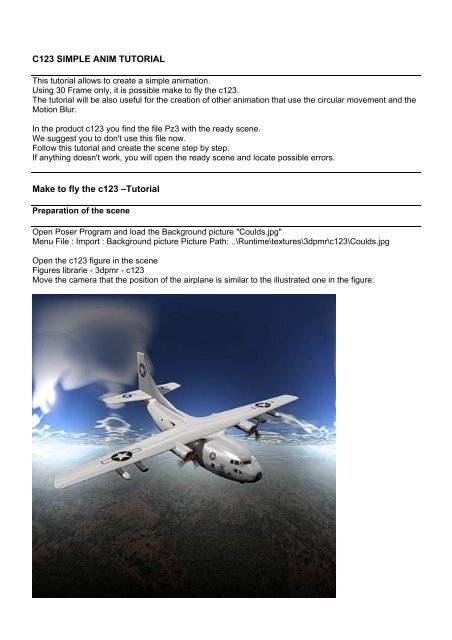C123 SIMPLE ANIM TUTORIAL - 3DPmr
C123 SIMPLE ANIM TUTORIAL - 3DPmr
C123 SIMPLE ANIM TUTORIAL - 3DPmr
Create successful ePaper yourself
Turn your PDF publications into a flip-book with our unique Google optimized e-Paper software.
<strong>C123</strong> <strong>SIMPLE</strong> <strong>ANIM</strong> <strong>TUTORIAL</strong>This tutorial allows to create a simple animation.Using 30 Frame only, it is possible make to fly the c123.The tutorial will be also useful for the creation of other animation that use the circular movement and theMotion Blur.In the product c123 you find the file Pz3 with the ready scene.We suggest you to don't use this file now.Follow this tutorial and create the scene step by step.If anything doesn't work, you will open the ready scene and locate possible errors.Make to fly the c123 –TutorialPreparation of the sceneOpen Poser Program and load the Background picture "Coulds.jpg"Menu File : Import : Background picture Picture Path: ..\Runtime\textures\3dpmr\c123\Coulds.jpgOpen the c123 figure in the sceneFigures librarie - 3dpmr - c123Move the camera that the position of the airplane is similar to the illustrated one in the figure:
Don't change the position of the figure Only change the point of view of the camera.Check that the number of the Frame is "30" in the window “Anim Controls”Select the c123 Left elix groupGo to the frame number 30Set the Left helix group "Rotate z" parameter to "-720"(The rotation corresponds to two turns of helix) Do the same thing for the right helixNow go to the frame number 15Select the "airplane" groupSet the airplane group "Translate Y" parameter to -0,004Set the airplane "Rotate z" parameter to 0,003(for modify the parameter you must insert manually the value)These modifications create a small airplane movement for give better realism to the animation.That the animation Loop works correctly, it is necessary that the parameters of the last Frame be equalto those of the first Frame.Go to the frame number 30Select the "airplane" groupSet the airplane group "Translate Y" parameter to 0,000Set the airplane "Rotate z" parameter to 0,000Make the Movie:Menu Animation - Make MovieIn the pop-up window set the "Resolution" "Full" or "Half"(If you have a powerful PC you can choose "Full").In the same window set "quality" - "Curren Render setting"and set the value of Motion Blur Amount to 3,000.Leave the other parameters unchanged.Click on the button "OK"Choose the name and path where the file will be saved.Await the frames renderig......Now the c123 Flies!