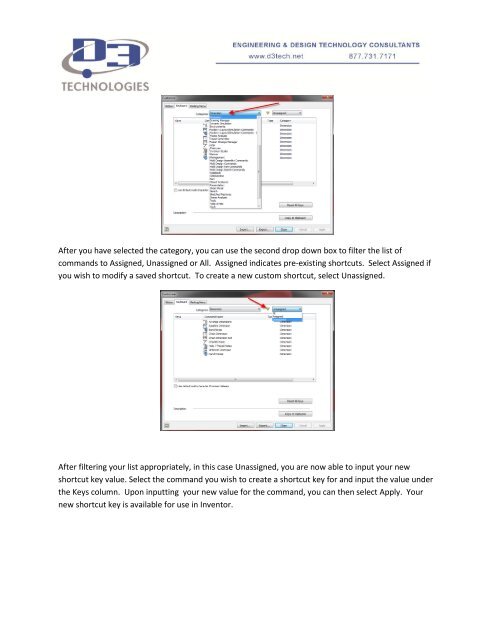CREATING CUSTOM SHORTCUT KEYS IN AUTODESK INVENTOR ...
CREATING CUSTOM SHORTCUT KEYS IN AUTODESK INVENTOR ...
CREATING CUSTOM SHORTCUT KEYS IN AUTODESK INVENTOR ...
Create successful ePaper yourself
Turn your PDF publications into a flip-book with our unique Google optimized e-Paper software.
After you have selected the category, you can use the second drop down box to filter the list ofcommands to Assigned, Unassigned or All. Assigned indicates pre-existing shortcuts. Select Assigned ifyou wish to modify a saved shortcut. To create a new custom shortcut, select Unassigned.After filtering your list appropriately, in this case Unassigned, you are now able to input your newshortcut key value. Select the command you wish to create a shortcut key for and input the value underthe Keys column. Upon inputting your new value for the command, you can then select Apply. Yournew shortcut key is available for use in Inventor.