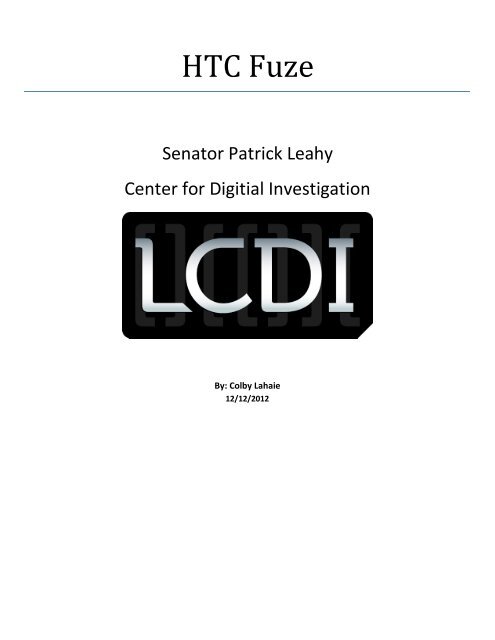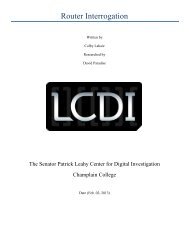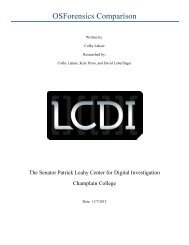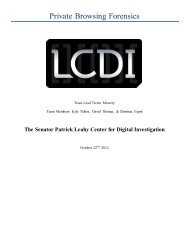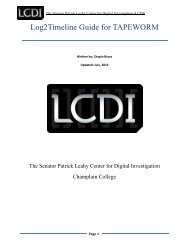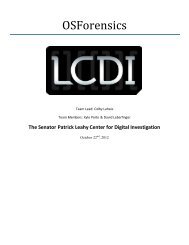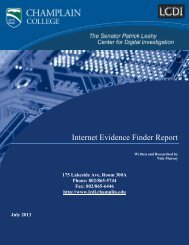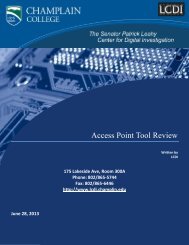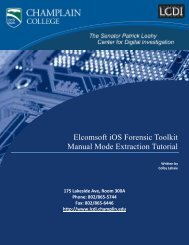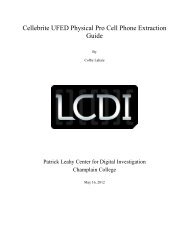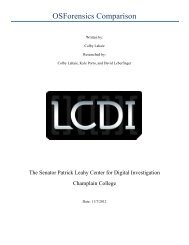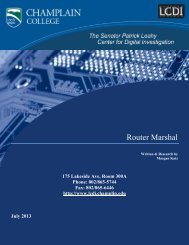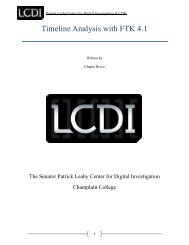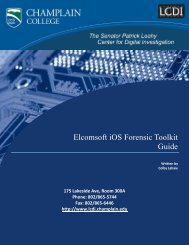HTC Fuze - Computer Forensics At Champlain College
HTC Fuze - Computer Forensics At Champlain College
HTC Fuze - Computer Forensics At Champlain College
Create successful ePaper yourself
Turn your PDF publications into a flip-book with our unique Google optimized e-Paper software.
<strong>HTC</strong> <strong>Fuze</strong>Senator Patrick LeahyCenter for Digitial InvestigationBy: Colby Lahaie12/12/2012
Senator Patrick Leahy Center for Digital Investigation (LCDI)Table of ContentsExecutive Summary .......................................................................................................................................................... 3Background ...................................................................................................................................................................... 3Figure 1: <strong>HTC</strong> <strong>Fuze</strong> Specifications ................................................................................................................................. 3Procedures ...................................................................................................................................................................... 3Figure 2: Useful Windows Mobile Device Evidence ..................................................................................................... 7Results ............................................................................................................................................................................. 9Discussion .......................................................................................................................................................................10Instructions .....................................................................................................................................................................10Tools Used ......................................................................................................................................................................13References ......................................................................................................................................................................13Version: 0.9 – Document Name: <strong>HTC</strong> <strong>Fuze</strong> Report – Review Date: 6/12/2012 Page 2 of 14
Senator Patrick Leahy Center for Digital Investigation (LCDI)Executive SummaryMany people use their cell phones to do a variety of different things, from storing word documents, usingprograms, playing games, using the GPS for travel, and other such things. We received the AT&T <strong>HTC</strong> <strong>Fuze</strong>from Microsoft to perform different research and development techniques with the phone. We chose toresearch how to acquire data off of the phone. Data acquisition and analysis is one of the most important thingsthat a forensic investigator would want to do because it is a way to extract and preserve all of the data. In thisreport, specific tools such as MIAT (Mobile Internal Acquisition Tool) and Cellebrite were used to find keyaspects of the <strong>HTC</strong> <strong>Fuze</strong> that would be helpful during a forensic investigation. These tools make it easier forlaw enforcement and private forensic investigators to extract data off the <strong>HTC</strong> <strong>Fuze</strong> mobile phone to use incriminal investigations. In this report we were able to figure out how to extract all of the data from the phone,but we were not able to create a forensic image nor were we able to recover deleted data or extract the wirelessnetwork connections.BackgroundWe wanted to find key aspects of the AT&T <strong>HTC</strong> <strong>Fuze</strong> mobile device using specific forensic tools. We neededto figure out a way to take a physical image of the phone without the need for a memory card. The phoneoperates on a Windows Mobile 6.1 Professional Operating System.Figure 1: <strong>HTC</strong> <strong>Fuze</strong> SpecificationsOperating SystemProcessorMemoryDisplayDimensionsWeightNetworkWindows Mobile® 6.1 ProfessionalQualcomm® MSM7201A, 528 MHzROM: 512MB / RAM: 288MB2.8-inch TFT-LCD flat touch-sensitive screen withVGA resolution4.0 inches (H) X 2.0 inches (W) X 0.7 inches (T)5.8 ounces (with battery)HSDPA/WCDMA:(<strong>HTC</strong>)• 2100/1900/850 MHz• 384kbps up-link and 3.6 Mbps down-linkspeedsQuad-band GSM/GPRS/EDGE:• 850/900/1800/1900 MHz (Band frequencyand data speed are operator dependent.ProceduresThe <strong>HTC</strong> <strong>Fuze</strong> that was given to us was a new phone with no SD card. The <strong>HTC</strong> <strong>Fuze</strong> file system isTransaction-Safe FAT File System, or TFAT, which is a modified version of the FAT File System. The LCDIinitially extracted data with the Cellebrite UFED Physical Pro, using the “Phone Data Extraction” option, andVersion: 0.9 – Document Name: <strong>HTC</strong> <strong>Fuze</strong> Report – Review Date: 6/12/2012 Page 3 of 14
Senator Patrick Leahy Center for Digital Investigation (LCDI)installed a registry viewing program. According to the Cellebrite website, Cellebrite is supposed to be able toextract existing, hidden, and deleted phone data, such as call history, text messages, contacts and other suchdata. However, when the phone was connected to the Cellebrite UFED Physical Pro, we were only able torecover existing phone data (call logs, contacts, SMS – text messages, images, ringtones, audio, video), but notdeleted data.Our team then connected the <strong>HTC</strong> <strong>Fuze</strong> phone to LCDI Research and Development Workstation 5, but thephone was not recognized as any type of device. Our team searched how to connect the <strong>HTC</strong> <strong>Fuze</strong> to Windows7 and how to detect the <strong>HTC</strong> <strong>Fuze</strong> on the computer because it would not connect on its own. We found manywebsites that said to download the program called Windows Mobile Device Center, which is synchronizationsoftware that allows various content such as video, music, contacts, and other files, to be synched throughMicrosoft Outlook between Windows Mobile devices and Windows operating systems. We downloaded thesoftware from Microsoft’s website and found that it allowed the computer to see the <strong>HTC</strong> <strong>Fuze</strong> hard drive as aportable device, but not as a removable device.When the <strong>HTC</strong> <strong>Fuze</strong> is plugged into a computer via USB three options should show up on the phone screen:ActiveSync, Disk Drive, or Internet Sharing. Click on Disk Drive and the SD card will show up as a removabledevice. If this doesn't show up or you want another way to find out how to change the connection type to thecomputer; click the drop down start icon in the upper left corner, click Settings Connections and thenUSB to PC, which will show you the different types of USB connections to the PC.When clicking on the portable device icon it shows the phones hard drive, but it has no name or letter, it just hasa (\) symbol, therefore there is no way to change the name. Our team researched how to mount an <strong>HTC</strong> <strong>Fuze</strong>hard drive, but found nothing. There is also no description of the drive under the properties tab. When youclick the hard drive you can view some of the folders on the hard drive which are: My Documents, ProgramFiles, Music, Content, Documents and Settings, ConnMgr, and Application Data. You can copy these files offof the hard drive onto the desktop, but there is no way to create a forensic image of the hard drive itself. This isbecause it is not recognized by the computer and none of our forensic software can recognize it either. Ourteam tried using Raptor 2.0, which is a program based on Ubuntu that focuses on computer forensics, to see ifwe could view the phone’s hard drive. Raptor 2.0 could not verify or see the cell phone drive either. We alsotried to see if we could view the hard drive in EnCase and FTK Imager, but we could not. Our team also triedfinding the drive in computer management; however, the drive won't show up in Disk Management.While researching, our team was able to find a product made by AccessData called 'Mobile Phone ExaminerPlus' (MPE+). According to the product website, this software allows for examiners to extract data, such ascontacts, photos, messages, call history, emails, and the like, from over 3,000 different mobile devices, whichincludes Apple, Android, Blackberry and Windows Mobile devices (AccessData, 2011). The software doeshave support for the <strong>HTC</strong> <strong>Fuze</strong> as well. The software can acquire file systems, carve data, and do much morewhich is extremely beneficial for a forensic investigator. It also integrates with FTK and FTK Imager, makingit easier for one to acquire images and data of mobile devices. A demo video about MPE+ found on the websiteshows how the program works and how to create an image and extract data from a Windows Mobile phone. Ourteam downloaded MPE+ and attempted to use it, but because it was a demo version, we were not to do create anVersion: 0.9 – Document Name: <strong>HTC</strong> <strong>Fuze</strong> Report – Review Date: 6/12/2012 Page 4 of 14
Senator Patrick Leahy Center for Digital Investigation (LCDI)image of the phone. If you buy the program or the license; however, you will be able to acquire the file systemof the <strong>HTC</strong> <strong>Fuze</strong>.Our team noted on the phone under Settings System Memory that the phone has two types of internalMemory (Storage and Program). Comparing the total size of the Storage memory with the disk that isrecognized under Microsoft Windows it shows that they are likely the same (Both list 294.90 MB as the totalcapacity). Also, under Programs Tools we found a File Explorer application. The File Explorer lists appearto be the same files and folders that are viewable under Microsoft Windows. However, in addition there aremultiple files and two directories that are not listed under windows unless you disable the option to hideprotected operating system files. We also noted that the .vol files appear to be the data bases containing calllogs, calendars, etc. When attempting to open or copy the files off of the phone to inspect them, an accessdenied error was shown.Our team then found an open source application called the MIAT (Mobile Internal Acquisition Tool). Theapplication requires an SD Card to function. According to the website, MIAT is designed to acquire internaldata without any external software (University of Rome). It is also said to be forensically sound. The programis installed on a blank removable SD Card, placed in the phone, and then the program runs. It seizes all of thephone’s data to the SD Card. (Note: MIAT is designed to only work with mobile phones running WindowsMobile and Symbian Operating Systems.) A 4GB SD card was provided to us in order to extract informationfrom the phone to the card using MIAT.Our team downloaded the software and followed the instructions that came with the program when downloaded,which you can find in the Instructions tab below. We created a folder called 2577 on the blank SD card, put themiat.exe in the folder, put the SD card into the phone, and then waited for it to extract the data. According tothe instructions, the program was supposed to autorun on the phone, but it did not. We removed the SD Cardfrom the phone a few times and then put it back in the phone and again nothing happened. We had to manuallyaccess MIAT through the phones’ file explorer. In the phone, click the drop down start button, click programs,click tools, and then click file explorer. In the file explorer, click the memory card, click the 2577 folder, andthen click the miat.exe. The MIAT program will open and a button that says “seize” will appear. After youchoose to save it to the memory card, the program will start seizing the information from the phone. It takesabout 2-3 hours. Our team removed the SD card from the phone and plugged it into a SD card reader connectedit to LCDI Research and Development Workstation 5 and copied the seized files to a network hard drive. Manyfiles and folders were seized. The instructions said that a copy of the file system would be in the "root" folder,but we could not find it.Another member of the LCDI was added to the <strong>HTC</strong> <strong>Fuze</strong> project so that we could have a new set of eyes to tryand find a different approach to retrieving the data. We also wanted to see if we could image the <strong>HTC</strong> <strong>Fuze</strong>using FTK Imager without any other program, without MIAT. We also wanted to create "evidence" on the SDcard from the phone so that we would have some files to look at in FTK Imager. Our team did some researchand found that the <strong>HTC</strong> <strong>Fuze</strong> has a program on it called Sprite Backup that will back up all of the informationoff of the phone's memory to the SD card in the phone. We conducted the backup using Sprite Backup and wereable to copy content from the phone to the SD card. We also took a few pictures with the phone and saved themVersion: 0.9 – Document Name: <strong>HTC</strong> <strong>Fuze</strong> Report – Review Date: 6/12/2012 Page 5 of 14
Senator Patrick Leahy Center for Digital Investigation (LCDI)to the SD card to be used as “evidence”. We then plugged the <strong>Fuze</strong> into the Workstation 5 via a USB cable andbegan to image the SD card, which showed up as the “F” drive, as an E01 file. It took FTK about 25 minutes toimage the SD card. Although we used the backup utility on the phone to add more data to the SD card, in theimage file in FTK, it only showed the pictures that we had taken as evidence.Our team successfully used FTK Image to create an image of all of the files and folders that were seized fromthe <strong>HTC</strong> <strong>Fuze</strong> phone with MIAT. When viewing the .ad1 file of the files seized by MIAT, we found it took amuch more comprehensive image of the entire phone than Sprite Backup. Our team then tried copying a folderfrom the phone to the SD card as a test and we were able to successfully copy it. We then thought that it wouldbe able to copy all of the files and folder without MIAT from the phone to the SD card, but some of the files,specifically the Windows files, were not able to be copied because of denied access and because they werebeing used by the phone, and therefore, copying all of the files from the phone will not get all of the data neededfor an investigation, but using MIAT would.Since there was no data on the phone, because it was a test phone, we planted evidence on the phone for a testforensic investigation. We took the <strong>HTC</strong> <strong>Fuze</strong> around <strong>Champlain</strong> <strong>College</strong> campus for a week, connecting todifferent wireless networks to get different IP addresses so that we could see how the phone connects. We thenre-seized the data from the phone onto the SD card with MIAT. We also wanted to see if we could do morethan just recover data from the <strong>HTC</strong> <strong>Fuze</strong>, so we started taking random pictures with the <strong>HTC</strong> <strong>Fuze</strong>. We keptsome of the files as well as deleted some. We wrote down all of the information; what type of file, the size ofeach file, and the file name of each picture taken and each picture deleted. We also added fake contacts. Afterwe completed all of these steps, we re-seized the data on the phone with MIAT, which took 2-3 hours. We thenattempted retrieving all of the pictures, contacts and wireless access points off of the MIAT image using ourCellebrite UFED Physical Pro and carving in EnCase.Our team attempted to retrieve the deleted images and the wireless access points using the Cellebrite UFEDPhysical Pro, but we were unable to retrieve the deleted images and the wireless access points. We also triedcarving for data off of the image of the extracted phone data, from MIAT, and we were unable to find thedeleted pictures. In our research we found that MIAT was unable to seize deleted data off of phones. However,if a suspect had an SD card in this phone he or she would most likely save the pictures to the SD card, whichmost people do in case they want to access them whenever they want later down the road, we would be able toimage the SD card and recover the deleted images and other data.Another member of LCDI was added to the <strong>HTC</strong> <strong>Fuze</strong> project as the student lead because she had experiencewith mobile operating systems, such as the Kindle, and we needed her input. Our team conducted moreresearch on the phone and we also consulted with industry professionals, but they had no insight and had nevergone beyond an acquisition using Cellebrite or similar tools.The project was on standby for about a month when it was picked back up by me on May 30, 2012. I tried tomake outgoing calls and send text messages, but because we did not have a SIM card, they were not able to besent, however; the outgoing calls were still added to the outgoing calls list and the text messages were saved asdrafts. I then attached the <strong>HTC</strong> <strong>Fuze</strong> to the Cellebrite UFED Physical Pro again and I extracted phone data asVersion: 0.9 – Document Name: <strong>HTC</strong> <strong>Fuze</strong> Report – Review Date: 6/12/2012 Page 6 of 14
Senator Patrick Leahy Center for Digital Investigation (LCDI)well as conducting a physical extraction of the phone, which was not previously done before, to be analyzed theUFED Physical Analyzer software. The Cellebrite provides a nice examination report that will contain asummation of all images, texts (documents not SMS messages), video, and audio. This report includes activeand deleted data, however; when reviewing the report it does not show the images that I deleted. Whenanalyzing the physical extraction of the phone, I was able to view the same files and folders of the file system ofthe phone, which we extracted with MIAT, such as the Windows folder, the application data folder, .vol files,etc. Also, when analyzing the .ufd file that Cellebrite created, I was able to figure out that there are 4 partitionson the <strong>HTC</strong> <strong>Fuze</strong>, but all of the phone’s data is stored on the fourth partition.I was also able to find different sources that explained what files different information on a Windows Mobilephone is stored as well as how to recover deleted text messages. One source that I found was a blog on thecmdLabs website called “Advances in Windows Mobile <strong>Forensics</strong>”, which talks about different files that arevery important for forensics. Two very important files are the cemail.vol file and the pim.vol file. Thecemail.vol file is a database that contains information on text messages and portions of e-mails (Casey,Advances in Windows Mobile <strong>Forensics</strong>, 2010). The pim.vol file is “an embedded database that contains calllogs (clog.db), address book information, calendar items, speed dial details (speed.db), and to do tasks” (Casey,Advances in Windows Mobile <strong>Forensics</strong>, 2010). There are also other very important files such as, theuser/system registry hive, internet explorer history etc., which you can find in figure 2.Figure 2: Useful Windows Mobile Device Evidence(Casey, Advances in Windows Mobile <strong>Forensics</strong>, 2010)Version: 0.9 – Document Name: <strong>HTC</strong> <strong>Fuze</strong> Report – Review Date: 6/12/2012 Page 7 of 14
Senator Patrick Leahy Center for Digital Investigation (LCDI)During my research I was also able to find a blog on the SANS <strong>Computer</strong> <strong>Forensics</strong> website called,“Recovering Deleted Text Messages from Windows Mobile Devices”. The blog talks about recovering deletedtext messages from the cemail.vol file using different tools which include: Windows Mobile Device Center,Microsoft Device Emulator, Microsoft Visual Studio 2008, a Windows Mobile 6.1.4 Emulator Image, thepdblist utility from the itsutils suite, and a copy of the acquired cemail.vol file (Casey, Recovering Deleted TextMessages from Windows Mobile Devices, 2009). I downloaded the Microsoft Device Emulator and theWindows Mobile 6.1.4 Profession Emulator image. I then downloaded the itsutils suite, which is a suite oftools used for extracting different data off of Windows Mobile phones other than just recovering deleted texts,and a 90 day trial of Microsoft Visual Studio 2008. I downloaded and installed all of the files on a WindowsVista x86 virtual machine, because all of the files worked on Windows Vista.The first step to accessing the deleted text message data is to mount the cemail.vol file into the WindowsMobile Emulator. To do this, first open up the Windows Mobile 6.1.4 Professional emulator. Then, click fileand click configure. Under the general tab change the shared folder to the folder that the cemail.vol file islocated in and click ok. To access the file in the emulator, click the start icon, click programs, and click fileexplorer. Click the drop down button that says “My Documents” and change it to storage card. You shouldthen see the cemail file, which means you have successfully mounted the acquired cemail.vol file.“After launching and configuring the desired Windows Mobile Emulator, it is necessary to create a conduit thatitstutils uses to send commands to the Emulator by establishing an ActiveSync connection” (Casey, RecoveringDeleted Text Messages from Windows Mobile Devices, 2009). To do this, open up Microsoft Visual Studio2008, click tools and then click Device Emulator Manager. Find the emulator you are using and right-click onit and select Cradle (Casey, Recovering Deleted Text Messages from Windows Mobile Devices, 2009). Youwill also have to allow DMA connections in Windows Mobile Device Center. In order to do this open upWindows Mobile Device Center and click on Connections Settings. Click the drop down button and change itto DMA. Hit ok and then the Emulator will automatically connect to Windows Mobile Device Center.Once you have finished all these steps successfully, you can now use the pdblist utility from the itsutils suite toexamine the cemail.vol file. Save the itsutils suite onto the desktop so that you can easily navigate to it incommand prompt. Open up command prompt and cd to the desktop and then cd to the itsutils folder. Thepdblist utility can list accessible volumes, including the virtual SD card of the emulator, where we saved thecemail.vol to, as shown below:C:\Users\clahaie\Desktop\itsutils>pdblist –vvolume {00000000-0000-0000-0000-000000000000} \Documents and Settings\default.volvolume {d4353000-f9ee-b0b5-6f27-4a5f1daea1d0} \ReplStorVolvolume {2fbc9100-1032-ef8d-0ad8-b9daf1c3e5d0} \mxip_notify.volvolume {7b508a00-7bb1-7d36-de99-eb6df2d8b518} \mxip_swmgmt.volvolume {77868700-df80-7502-b92e-386aa142ba4d} \cemail.volvolume {d3872200-005b-8665-6a00-895ddf520898} \mxip_system.volvolume {d071d100-fb8f-1505-782c-e71b23e00165} \mxip_lang.volVersion: 0.9 – Document Name: <strong>HTC</strong> <strong>Fuze</strong> Report – Review Date: 6/12/2012 Page 8 of 14
Senator Patrick Leahy Center for Digital Investigation (LCDI)To list the components of databases that are accessible via the emulator (Casey, Recovering Deleted TextMessages from Windows Mobile Devices, 2009), type the following command:C:\Users\clahaie\Desktop\itsutils>pdblist –Dvolume {77868700-df80-7502-b92e-386aa142ba4d} \cemail.voloid31000077: dbase F00000017 T00000000 0 356 ... 'fldr31000028'ORDERING: 0e060040:00000000 0c1a001f:00000002 0037001f:00000002 001a0013:00000000oid31000072: dbase F00000017 T00000000 0 356 ... 'fldr31000026'ORDERING: 0e060040:00000000 0c1a001f:00000002 0037001f:00000002 001a0013:00000000oid3100006d: dbase F00000017 T00000000 0 356 ... 'fldr31000024'ORDERING: 0e060040:00000000 0c1a001f:00000002 0037001f:00000002 001a0013:00000000oid32000068: dbase F00000017 T00000000 0 356 ... 'fldr3100001d'ORDERING: 0e060040:00000000 0c1a001f:00000002 0037001f:00000002 001a0013:00000000[cut for brevity]The last option for pdblist that was used in this blog allows an investigator to extract information from aparticular object by name. If you work through the components from the above command output, you will finddetails of different text messages, including the actual text and the date/time stamp of the text (Casey,Recovering Deleted Text Messages from Windows Mobile Devices, 2009), using the following command:C:\Users\clahaie\Desktop\itsutils>pdblist –d fldr31000026Unfortunately we did not have an active SIM card in our <strong>HTC</strong> <strong>Fuze</strong> so we were unable to send any textmessages and therefore we were unable to recover any text messages.After conducting all of this research we have been able to access and recover some of the most importantaspects of the <strong>HTC</strong> <strong>Fuze</strong> to be used during a criminal investigation. We have learned how to extract almost allof the data off of the phone, using Cellebrite, and we have learned how to acquire deleted text messages usingtools from the itsutils suite. We have concluded our research on the <strong>HTC</strong> <strong>Fuze</strong> and we are closing this project.ResultsDuring the investigation of the <strong>HTC</strong> <strong>Fuze</strong>, we found that data can be extracted from the phone without anyoutside software such as Windows Mobil Device Center (WMDC). You can copy and paste pictures, forinstance, from the phone to the removable SD card inside the phone. However, in order to extract all of the dataoff of the phone for a complete image, you would need a tool, Mobile Internal Acquisition Tool (MIAT), thatallows you to essentially retrieve a complete back up of the phone. The tool extracts or seizes the data from thephone and places it onto a removable SD card that can then be imaged with FTK Imager or EnCase. Accordingto the makers of MIAT, the tool is forensically sound. We found out that we do not need to use WMDC toextract the data off of the phone. When we first received the phone we didn’t have an SD card so we foundWMDC which sees the phone and allows data through Outlook to be synced between a Windows Mobile phoneVersion: 0.9 – Document Name: <strong>HTC</strong> <strong>Fuze</strong> Report – Review Date: 6/12/2012 Page 9 of 14
Senator Patrick Leahy Center for Digital Investigation (LCDI)and a Windows Operating System. This program is needed to view data on the phone and to sync data, unlessyou have an SD card, then this program isn’t required.After further investigation of the phone we have concluded that it is possible to find deleted data using thepdblist utility from the itsutils suite, but it is not possible to data carve with EnCase, directly from the <strong>HTC</strong><strong>Fuze</strong>, unless the images were saved on a removable SD card. The phone is locked tightly, but developers andmobile forensic professionals have developed tools to access and analyze important data of a Windows Mobilephone. However, there is no way to get into it with any operating system or any notable forensic software(EnCase or FTK), but there are tools. The project is complete and our research has been concluded.DiscussionAccording to all of our research and insight into the <strong>HTC</strong> <strong>Fuze</strong>, we have realized that the phone was essentiallybuilt to be unbreakable, unless you figure out how to jailbreak it, and that none of the forensic software thatmost industry professionals use, such as FTK, EnCase, or Cellebrite can be used to break in. However, thereare tools such as, MIAT or itsutils that can be used to acquire data off of the phone, but some of them are nottechnically forensically sound. Windows phones are not commonly sold or bought and because there are othermore popular mobile phones and operating systems such as phones with the Android OS or the Apple iOS.Also, all of the research that we have conducted cannot go to any other phone because the tools that we used areWindows Mobile Operating System specfic. It could also be that the <strong>HTC</strong> <strong>Fuze</strong> is different than other Windowsor Symbian phones. We can try to find a different Windows or Symbian phone to see if our research, as well asadditional research, can be used to essentially break into the phone and extract the data that is needed for athorough criminal investigation case.In addition, we can try to find additional research to find key aspects of the phones with Android OS and AppleiOS, which would be helpful during a forensic investigation.InstructionsCellebrite Instructions:1) Go to www.cellebrite.com.2) Click on the “support center” tab at the top of the page, and select “mobile data support.”3) Click the “supported phones” link on the left side of the page.4) Now, using the dropdown menu in the center of the page, select the make of the phone, then select themodel.5) The results of the phone found should then be displayed. Take note of the cable number, for this is thecable that you will find in the Cellebrite case to attach your given phone.6) Now, attach the cable to the phone, and the phone to the Cellebrite machine on the left side. Also makesure that on the right side of the Cellebrite machine the flash drive is inserted into the USB port.7) Power up Cellebrite. A menu should appear on the screen. There are a variety of options you can chosefrom, but in this case we are going to select “Extract Phone Data” and press OK.Version: 0.9 – Document Name: <strong>HTC</strong> <strong>Fuze</strong> Report – Review Date: 6/12/2012 Page 10 of 14
Senator Patrick Leahy Center for Digital Investigation (LCDI)8) The next menu that appears has you select the source vendor of the phone. In this case we chose “<strong>HTC</strong>6850 Touch Pro/<strong>Fuze</strong>.”9) After selecting the phone, a select source memory screen will come up. Scroll up and down using thearrow keys and select where you want to get data from on the phone. Press next.10) Select USB flash drive as the target output, and press OK.11) The next screen lets you select different content types from the phone. You can select all or none of theboxes here depending on what data you want to retrieve off of the phone. For the <strong>HTC</strong> <strong>Fuze</strong>, I selectedall of the boxes. Then, press the right arrow once, then again to start the extraction.12) The attached flash drive can then be inserted into a PC to read the report that Cellebrite generates aboutthe info it seized off of the phone.MIAT Instructions:Installation:1) Create a folder named "2577" in an empty SD card.2) Copy MIAT.exe in the 2577 folder.Use:1) Put the SD in the device to be seized.2) Autorun will run the MIAT automatically. (If it does not autorun manually access the program. In thephone, click the drop down start button, click programs, click tools, and then click file explorer. In thefile explorer, click the memory card, click the 2577 folder, and then click the miat.exe.)3) Once MIAT started, you must specify in "Save" field the path to the SD card (e.g. /Storage Card).4) Click "Seize" button and wait for the seizure process is complete (a pop-up will appear). Depending onthe device hardware and on the file system's occupation, the process may take a while.5) Extract the SD and place it in a SD-reader connected to your PC.6) In the root folder of the SD you will find the device's file system copy, plus a folder named "Statistics",containing all logs and statistics about the seizure process.FTK Imager Instructions:Creating Image:1) Open FTK Imager.2) Click the file button in the tool bar and then click create disk image.3) Select Physical Drive and click next.4) Choose which device/drive you want to image from the available drives and hit finish.5) Click Add to add a destination and a destination image type for your image of the drive.6) Choose E01 file so that the image can be opened in both FTK Imager and EnCase for later use, and thenclick next.7) Fill out the Evidence Item Information and click next.8) Choose the name of the image and the destination where the image will be saved and then click finish.9) The image of the drive will be created.Opening Image with FTK Imager:1) Open FTK Imager.Version: 0.9 – Document Name: <strong>HTC</strong> <strong>Fuze</strong> Report – Review Date: 6/12/2012 Page 11 of 14
Senator Patrick Leahy Center for Digital Investigation (LCDI)2) Click the file button in the tool bar and then click add image or click the picture underneath the filebutton with the magnifying glass and the plus.3) Click Image File in the source type and click next.4) Click Browse and find the image file that you created and open it. Then click finish.5) The image will show up in the evidence tree so you can look at all of the data of the hard drive that youimaged.Opening Image with EnCase:1) Open EnCase.2) Click the file button in the tool bar and then click new or click the new icon underneath the file button toadd a new case.3) Fill out the case options and click finish.4) Find and open the folder where you saved your image file. Drag the file into EnCase and it will openthe image for forensic use.Recovering Deleted Text Message Instructions:Adding cemail.vol to Emulator:1) Open Emulator.2) Click file3) Click configure4) Next to shared folder click the button with three dots (…).5) Point the shared folder to the folder holding the cemail.vol file.6) Click ok.Accessing cemail.vol in Emulator:1) Click start.2) Click programs.3) Click File explorer.4) Click the drop down button that says “My Documents”, change it to storage card.5) You should see the cemail.vol file.Microsoft Visual Studio 2008 Cradling Emulator:1) After launching and configuring the desired Windows Mobile Emulator, it is necessary to create aconduit that itstutils uses to send commands to the Emulator by establishing an ActiveSync connection.Open Windows Visual 2008.2) Click the tools menu.3) Click on Device Emulator Manager in Visual Studio.4) Find the Emulator that you are currently using in the list.5) Right-click the selected Emulator and select Cradle.6) In addition, within ActiveSync connection settings it is necessary to allow DMA connections.Allow DMA connections in Windows Mobile Device Center:1) Open WMDC.2) Click Connection Settings.3) Click the drop down button and change it to DMA.4) Hit OK.5) The Emulator will automatically connect.Version: 0.9 – Document Name: <strong>HTC</strong> <strong>Fuze</strong> Report – Review Date: 6/12/2012 Page 12 of 14
Senator Patrick Leahy Center for Digital Investigation (LCDI)Pdblist (itsutils suite tool):1) pdblist –v: lists accessible volumes, including virtual storage card of the Windows Mobile Emulator.2) pdblist –D: list components of databases that are accessible via the emulator.3) pdblist –d: dump a particular object/file by name.Tools UsedCellebrite UFED Physical Pro 1.1.9.7:http://www.cellebrite.com/forensic-products/forensic-products.html?loc=segWindows Mobile Device Center (WMDC) 6.1.6965:http://www.microsoft.com/download/en/details.aspx?id=3182Raptor 2.0:http://forwarddiscovery.com/RaptorMobile Internal Acquisition Tool (MIAT) 1.0:http://miatforensics.org/FTK Imager 3.0.1.1467:http://accessdata.com/support/adownloads#FTKImagerEnCase v6.19:http://www.guidancesoftware.com/Microsoft Device Emulator 3.0 (x86):http://www.microsoft.com/en-us/download/details.aspx?id=5352Windows Mobile 6.1.4 Emulator Image (Professional Version):http://www.microsoft.com/en-us/download/details.aspx?id=9263Microsoft Visual Studio 2008 (90 day trial .iso file):http://www.microsoft.com/en-us/download/details.aspx?id=3713Daemon Tools Lite v4.45.4.0315 (to istall Microsoft Visual Studio 2008):http://www.daemon-tools.cc/eng/products/dtLiteItsutils:http://itsme.home.xs4all.nl/projects/xda/tools.htmlReferencesAccessData. (2011). MPE+ Mobile Phone <strong>Forensics</strong>. Retrieved from http://accessdata.com/products/computerforensics/mobile-phone-examinerCasey, E. (2009, October 22). Recovering Deleted Text Messages from Windows Mobile Devices. Retrieved fromhttp://computer-forensics.sans.org/blog/2009/10/22/recovering-deleted-text-messages-from-windows-mobiledevices/Casey, E. (2010, August 29). Advances in Windows Mobile <strong>Forensics</strong>. Retrieved fromhttp://blog.cmdlabs.com/2010/08/29/advances-in-windows-mobile-forensics/<strong>HTC</strong>. (n.d.). Support - <strong>HTC</strong> <strong>Fuze</strong>. Retrieved from http://www.htc.com/us/support/htc-fuze-att/tech-specsVersion: 0.9 – Document Name: <strong>HTC</strong> <strong>Fuze</strong> Report – Review Date: 6/12/2012 Page 13 of 14
Senator Patrick Leahy Center for Digital Investigation (LCDI)University of Rome. (n.d.). MIAT - Home Page. Retrieved from http://www.miatforensics.org/http://accessdata.com/WEBINAR/Windows_Mobile_Image.mp4Version: 0.9 – Document Name: <strong>HTC</strong> <strong>Fuze</strong> Report – Review Date: 6/12/2012 Page 14 of 14