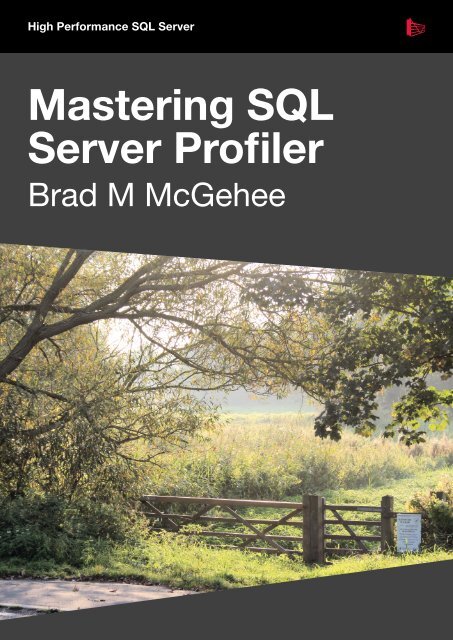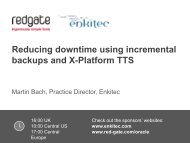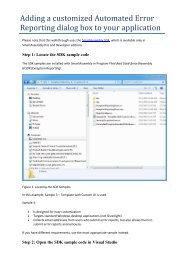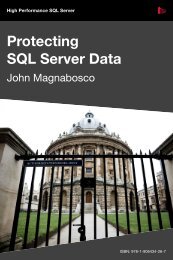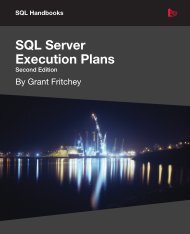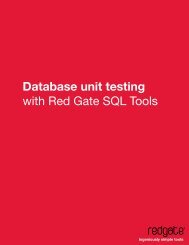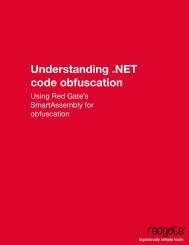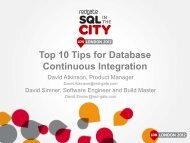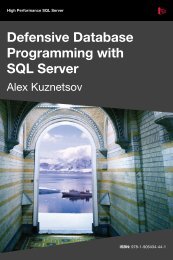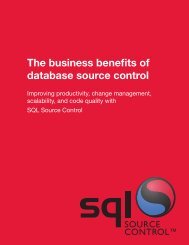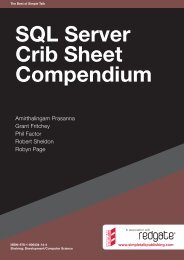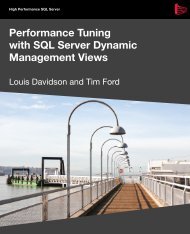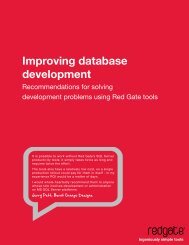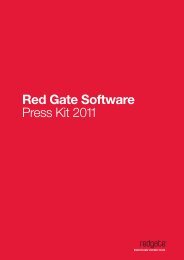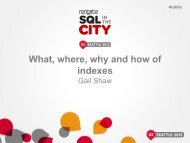Mastering SQL Server Profiler - Red Gate Software
Mastering SQL Server Profiler - Red Gate Software
Mastering SQL Server Profiler - Red Gate Software
Create successful ePaper yourself
Turn your PDF publications into a flip-book with our unique Google optimized e-Paper software.
High Performance <strong>SQL</strong> <strong>Server</strong><strong>Mastering</strong> <strong>SQL</strong><strong>Server</strong> <strong>Profiler</strong>Brad M McGehee
i<strong>Mastering</strong> <strong>SQL</strong> <strong>Server</strong><strong>Profiler</strong>By Brad McGeheeFirst published by Simple Talk Publishing 2009
iiiCONTENTSContents ................................................................................................................................................3About the author..................................................................................................................................7Introduction..........................................................................................................................................9Which Version of <strong>SQL</strong> <strong>Server</strong> <strong>Profiler</strong> is covered in this Book?.......................................9How the Book is Structured ....................................................................................................9Getting Started with <strong>Profiler</strong>............................................................................................................13Why <strong>Mastering</strong> <strong>Profiler</strong> can help make you an exceptional DBA....................................13The inner workings of <strong>Profiler</strong> .............................................................................................14<strong>Profiler</strong> terminology................................................................................................................15Getting Started with <strong>Profiler</strong> .................................................................................................17Summary...................................................................................................................................28Working with Traces and Templates ...............................................................................................29Understanding the Events Selection Options.....................................................................29Creating a Custom Trace from Scratch................................................................................32Saving Traces to a <strong>SQL</strong> <strong>Server</strong> Table ...................................................................................43Capturing Analysis <strong>Server</strong> Traces..........................................................................................46Creating and Using Trace Templates....................................................................................48Summary...................................................................................................................................60<strong>Profiler</strong> GUI Tips and Tricks...........................................................................................................61Tips on Selecting <strong>Profiler</strong> Events and Data Columns .......................................................61Tips on Using Column Filters ...............................................................................................69Tips on Organizing Columns for Grouping and Analysis................................................72How the "<strong>Server</strong> Processes Trace Data" Option Affects Traces .....................................77How to Set Global Trace Options........................................................................................78How to Schedule a Trace's Stop Time .................................................................................79How to Use the Auto Scroll Window ..................................................................................80How to Search for Data in a Trace File ...............................................................................81How to Set Bookmarks ..........................................................................................................82
ivSummary...................................................................................................................................82How to Identify Slow Running Queries .........................................................................................85Creating a Trace to Identify Slow Running Queries...........................................................85Analyzing the Poorly Performing Queries Identified by <strong>Profiler</strong>.....................................94Summary.................................................................................................................................105How to Identify and Troubleshoot <strong>SQL</strong> <strong>Server</strong> Problems .......................................................107How to Identify Deadlocks..................................................................................................107How to Identify Blocking Issues.........................................................................................115How to Identify Excessive Auto Stats Activity.................................................................121How to Identify Excessive Statement Compilations........................................................125How to Identify Excessive Database File Growth/Shrinkage .......................................130How to Identify Excessive Table/Index Scans.................................................................134How to Identify Memory Problems ...................................................................................139Summary.................................................................................................................................144Using <strong>Profiler</strong> to Audit Database Activity ...................................................................................145Capturing Audit Events........................................................................................................145Selecting Data Columns .......................................................................................................148Selecting Column Filters ......................................................................................................149Organizing Columns.............................................................................................................150How to Conduct an Audit Trace.........................................................................................151Summary.................................................................................................................................153Using <strong>Profiler</strong> with the Database Engine Tuning Advisor........................................................155Features and Benefits of Using the DTA..........................................................................155How to Create a Trace for Use by the DTA .....................................................................156Summary.................................................................................................................................170Correlating <strong>Profiler</strong> with Performance Monitor .........................................................................171How to Collect <strong>Profiler</strong> Data for Correlation Analysis ...................................................171How to Collect Performance Monitor Data for Correlation Analysis..........................172How to Capture <strong>Profiler</strong> Traces and Performance Monitor Logs.................................183How to Correlate <strong>SQL</strong> <strong>Server</strong> 2005 <strong>Profiler</strong> Data with Performance Monitor Data.184
vHow to Analyze Correlated Data........................................................................................189Summary.................................................................................................................................199How to Capture <strong>Profiler</strong> Traces Programmatically.....................................................................201Pro and Cons of Capturing Traces Programmatically.....................................................201Capturing Trace Data Programmatically: An Overview..................................................202Required System Stored Procedures...................................................................................202Putting the Pieces Together: Writing Your Own Trace Capture Scripts.......................205Creating T-<strong>SQL</strong> Traces from the <strong>Profiler</strong> GUI ................................................................212Using a Trace Function to Query a Trace File..................................................................215Summary.................................................................................................................................216<strong>Profiler</strong> Best Practices .....................................................................................................................217General <strong>Profiler</strong> Best Practices............................................................................................217Creating Traces ......................................................................................................................220Running Traces ......................................................................................................................221Analyzing Traces....................................................................................................................223Performance Monitor ...........................................................................................................223Database Engine Tuning Advisor.......................................................................................224Summary.................................................................................................................................225<strong>Profiler</strong> Events and Data Columns Explained ............................................................................227Event Categories ...................................................................................................................227<strong>Profiler</strong> Data Columns..........................................................................................................295Summary.................................................................................................................................303Index..................................................................................................................................................305
viiABOUT THE AUTHORBrad McGehee is a MCSE+I, MCSD, and MCT (former) with a Bachelors degree in Economics and aMasters in Business Administration. Currently the Director of DBA Education for <strong>Red</strong> <strong>Gate</strong> <strong>Software</strong>,Brad is an accomplished Microsoft <strong>SQL</strong> <strong>Server</strong> MVP with over 13 years' <strong>SQL</strong> <strong>Server</strong> experience, andover 6 years' training experience.Brad is a frequent speaker at <strong>SQL</strong> PASS, <strong>SQL</strong> Connections, <strong>SQL</strong>Teach, Code Camps, <strong>SQL</strong> <strong>Server</strong> usergroups, and other industry seminars, where he shares his 13 years' cumulative knowledge.Brad was the founder of the popular community site <strong>SQL</strong>-<strong>Server</strong>-Performance.Com, and operated itfrom 2000 through 2006, where he wrote over one million words on <strong>SQL</strong> <strong>Server</strong> topics.A well-known name in <strong>SQL</strong> <strong>Server</strong> literature, Brad is the author or co-author of more than 12 technicalbooks and over 100 published articles. His recent books include "How to Become an Exceptional DBA"and "Brad's Sure Guide to <strong>SQL</strong> <strong>Server</strong> 2008".When he is not traveling to spread his knowledge of <strong>SQL</strong> <strong>Server</strong>, Brad enjoys spending time with hiswife and young daughter in Hawaii.
ixINTRODUCTIONI have been a <strong>SQL</strong> <strong>Server</strong> DBA for about 14 years, and I regard <strong>Profiler</strong> as one of the most useful of<strong>SQL</strong> <strong>Server</strong>'s "built-in" tools. <strong>Profiler</strong> records data about various <strong>SQL</strong> <strong>Server</strong> events. This data is storedin a trace file and allows you to view the communications sent from a client to <strong>SQL</strong> <strong>Server</strong>, in additionto giving you an insight into its internal workings. This information can be used to troubleshoot a widerange of <strong>SQL</strong> <strong>Server</strong> issues, such as poorly-performing queries, locking and blocking, excessivetable/index scanning, and a lot more.For such a potentially powerful tool, <strong>Profiler</strong> is surprisingly underused. This must be due, at least in part,to the fact that it is occasionally a frustrating tool. The user interface is poor, it lacks many importantfeatures, it is poorly documented and, unless you have a lot of experience as a DBA, it is often hard toanalyze the data you capture. As such, many DBAs tend to ignore it and this is distressing, because<strong>Profiler</strong> has so much potential to make a DBA's life more productive.This is why I wrote this book, <strong>Mastering</strong> <strong>SQL</strong> <strong>Server</strong> <strong>Profiler</strong>. My goal was to make it easier for you to learnhow to use <strong>Profiler</strong>, analyze the data it provides, and to take full advantage of its potential fortroubleshooting <strong>SQL</strong> <strong>Server</strong> problems.WHICH VERSION OF <strong>SQL</strong> SERVER PROFILER IS COVERED IN THIS BOOK?Most DBAs are still using <strong>SQL</strong> <strong>Server</strong> 2005, so all the examples in this book are based on <strong>SQL</strong> <strong>Server</strong>2005 <strong>Profiler</strong>. However, the differences between <strong>SQL</strong> <strong>Server</strong> 2005 and <strong>SQL</strong> <strong>Server</strong> 2008 are minimal.While you may notice some minor cosmetic changes between the two editions, and discover that <strong>SQL</strong><strong>Server</strong> 2008 includes a few new events, every example in this book will work with <strong>SQL</strong> <strong>Server</strong> 2008 andeverything you learn here is applicable to both <strong>SQL</strong> <strong>Server</strong> 2005 and <strong>SQL</strong> <strong>Server</strong> 2008.In fact, most of what is covered in this book also applies to <strong>SQL</strong> <strong>Server</strong> 2000, although you will want touse the <strong>SQL</strong> <strong>Server</strong> 2005 <strong>Profiler</strong> tool to access your <strong>SQL</strong> <strong>Server</strong> 2000 instances.HOW THE BOOK IS STRUCTUREDIf you are new to <strong>Profiler</strong>, you will want to start with the first three chapters, which provide the basicfoundation you need to begin using <strong>Profiler</strong>. If you're already familiar with the basics of capturing traceswith <strong>Profiler</strong>, then you can head straight to Chapter 4 and onwards. These chapters are self-containedand can be read in any order that you wish.CHAPTER 1: GETTING STARTED WITH PROFILERIf you are new to <strong>Profiler</strong>, this is where you will want to start. This chapter covers all the basics you needto get you started using <strong>Profiler</strong>, such as:• Understanding how <strong>Profiler</strong> works• An introduction to <strong>Profiler</strong> terminology, such as events, data columns, filters and traces• Learning the basics of how to create, control, and save a <strong>Profiler</strong> traceCHAPTER 2: WORKING WITH TRACES AND TEMPLATESThis chapter delves deeper into the world of traces. It covers topics such as:• How to build custom traces from scratch• How to Save <strong>Profiler</strong> traces to a <strong>SQL</strong> <strong>Server</strong> Table• How to trace Analysis Services activity
x• How to create and modify reusable profiler trace templatesCHAPTER 3: PROFILER GUI TIPS AND TRICKSAt this point, you should have a good understanding of what <strong>Profiler</strong> can do and how it works. Thischapter covers several <strong>Profiler</strong> tips that will make you more productive, such as:• Tips on Selecting <strong>Profiler</strong> Events and Data Columns• Tips on Using Column Filters• Tips on Organizing Columns for Grouping and Analysis• How the "<strong>Server</strong> processes trace data" Option Affects Traces• How to Set Global Trace Options• How to Schedule a Trace's Stop Time• How to use the Auto Scroll Window• How to Search for Data Inside a Trace File• How to Set and Use BookmarksCHAPTER 4: HOW TO IDENTIFY SLOW RUNNING QUERIESNow that you have mastered <strong>Profiler</strong> basics, you get the opportunity to start making practical use of<strong>Profiler</strong>. As DBAs, one of the problems we face on an almost daily basis is slow-running queries. Theseare the kind of queries that keep us up late at night, ruining our sleep and turning us into zombies. Thischapter shows you how to:• Create a <strong>Profiler</strong> trace to capture all the information you need to identify and analyzeslow running queries• Analyze the poorly-performing queries identified by <strong>Profiler</strong>CHAPTER 5: HOW TO IDENTIFY AND TROUBLESHOOT <strong>SQL</strong> SERVER PROBLEMSThis chapter shows how to create and analyze <strong>Profiler</strong> traces that will help you uncover a multitude ofdifferent problems (possibly problems that you didn't even know you had!). In this chapter, you willlearn:• How to Identify Deadlocks• How to Identify Blocking Issues• How to Identify Excessive Auto Stats Activity• How to Identify Excessive Statement Compilations• How to Identify Excessive Database File Growth/Shrinkage• How to Identify Excessive Table/Index Scans• How to Identify Memory ProblemsCHAPTER 6: USING PROFILER TO AUDIT DATABASE ACTIVITYMany DBAs are tasked with auditing the activity within their databases. Although <strong>Profiler</strong> is not theideal tool for auditing, it can still get the job done. This chapter covers:• The pros and cons of using <strong>Profiler</strong> for auditing• Available Audit events• How to conduct an Audit Trace
xiCHAPTER 7: USING PROFILER WITH THE DATABASE ENGINE TUNING ADVISORIn combination, <strong>Profiler</strong> and the Database Engine Tuning Advisor can make it much easier for DBAs toidentify indexing issues in your databases. In this chapter, you learn:• About the features and benefits of using the DTA• How to create a trace for use by the DTA• How to run a trace for use by the DTA• How to Perform a Missing Index Analysis Using the DTACHAPTER 8: CORRELATING PROFILER WITH PERFORMANCE MONITORData captured in Performance Monitor and <strong>Profiler</strong> can be combined and displayed within the <strong>Profiler</strong>GUI, making it possible to identify correlations between Transact-<strong>SQL</strong> execution and resource usage. Inthis chapter, you learn:• How to collect <strong>Profiler</strong> data for correlation analysis• How to collect Performance Monitor data for correlation analysis• How to correlate <strong>SQL</strong> <strong>Server</strong> 2005 <strong>Profiler</strong> data with Performance Monitor data• How to analyze correlated dataCHAPTER 9: HOW TO CAPTURE PROFILER TRACES PROGRAMMATICALLYWhile most DBAs create and collect traces using the <strong>Profiler</strong> GUI, there are certain advantages to usingT-<strong>SQL</strong> scripts and system stored procedures. In this chapter, you will learn:• The pros and cons of capturing traces programmatically• How to use T-<strong>SQL</strong> and system stored procedures to capture traces• How to use the <strong>Profiler</strong> GUI to create T-<strong>SQL</strong> trace scripts• How to use a trace function to perform SELECT queries directly against a physical tracefileCHAPTER 10: PROFILER BEST PRACTICESThere are many different ways to use <strong>Profiler</strong> to capture trace data. This chapter summarizes some ofmy thoughts on the most efficient ways to:• Create Traces• Run Traces• Analyze Traces• Use Performance Monitor with <strong>Profiler</strong>• Use Database Engine Tuning Advisor with <strong>Profiler</strong>CHAPTER 11: PROFILER EVENTS AND DATA COLUMNS EXPLAINEDWe saved the longest chapter for last. It provides a reference source for each of the 21 <strong>Profiler</strong> eventcategories that <strong>Profiler</strong> has to offer, and to offer an explanation of how they can be used to troubleshootmany different <strong>SQL</strong> <strong>Server</strong> problems. It includes a description of those events in each category that willbe of the most interest to the DBA along with a digest of the most important data columns.
xiiHAVE FUN, AND LET THE PROFILER ADVENTURE BEGINNow that you know where you are going, jump in with both feet and begin your journey towardsmastering <strong>Profiler</strong>. Learning is always a great adventure, and I hope you enjoy reading this book as muchas I did researching and writing it. If you have any questions or feedback, please send them tobrad.mcgehee@red‐gate.com.
Getting Started with <strong>Profiler</strong> 13Chapter 1GETTING STARTED WITH PROFILER<strong>SQL</strong> <strong>Server</strong> 2005 <strong>Profiler</strong> is a powerful tool that allows you to capture and analyze events, such as theexecution of a stored procedure, occurring within <strong>SQL</strong> <strong>Server</strong>. This information can be used to identifyand troubleshoot many <strong>SQL</strong> <strong>Server</strong>-related problems.Everybody has to start somewhere and, if you are new to <strong>Profiler</strong>, this is where you want to begin. Inthis chapter, we'll cover the basics of how <strong>Profiler</strong> works, its core terminology, and how to create andsave basic <strong>Profiler</strong> traces.If you have used <strong>Profiler</strong> a lot in the past, you may want to skip right to the later, more advancedchapters in the book where we start to put <strong>Profiler</strong> into action, analyzing slow performing queries,troubleshooting bottleneck, auditing database activity and so on.After reading this chapter, you will know why <strong>Profiler</strong> is such an essential tool in the DBA's armoury,and will:• Understand how <strong>Profiler</strong> works• Be familiar with core <strong>Profiler</strong> terminology, such as events, data columns, filters and traces• Understand the permissions required to use <strong>Profiler</strong> and how to start up <strong>Profiler</strong>• Be able to create and control basic <strong>Profiler</strong> traces and then save a completed trace to afileWHY MASTERING PROFILER CAN HELP MAKE YOU AN EXCEPTIONAL DBAOne of the things that separate mediocre DBAs from exceptional ones is that exceptional DBAs knowhow to take full advantage of the tools available to them. By mastering <strong>Profiler</strong>, the exceptional DBAcan track down and fix <strong>SQL</strong> <strong>Server</strong> performance and other problems quickly and efficiently, and evenspot potential problems before they cause real difficulties. In this section, we take a look at the manydifferent ways we can use <strong>Profiler</strong> to help us out in our job.While the following lists are not totally comprehensive, they do describe the majority of the ways<strong>Profiler</strong> can be used to help us out as DBAs or developers.HOW PROFILER CAN HELP DBAS• Monitor the activity of the:o <strong>SQL</strong> <strong>Server</strong> Database Engineo Analysis Serviceso Integration Services• Monitor and identify performance-related problems with front-end application, queries,T-<strong>SQL</strong>, transactions, and much more• Perform query analysis of execution plans• Monitor and identify <strong>SQL</strong> <strong>Server</strong> errors and warnings• Capture and replay traces of activity to replicate problems
Getting Started with <strong>Profiler</strong> 14• Audit user activity• Analyze trace results by grouping or aggregating them• Create your own custom traces, and save them, for use whenever you wish• Correlate <strong>Profiler</strong> trace events with System Monitor performance counters to identifywhat event(s) are hogging server resources• Capture data for analysis in the Database Engine Tuning Wizard• Save trace results to a file, a database table, or to XML for later analysis• Trace <strong>Profiler</strong> events programmatically, instead of using only the <strong>Profiler</strong> GUIHOW PROFILER CAN HELP DEVELOPERS• View how <strong>SQL</strong> <strong>Server</strong> works when interacting with a client• Debug T-<strong>SQL</strong> code and stored procedures• Perform stress testing• Perform quality assurance testingAs discussed in the book's introduction, the focus of this book is on DBAs, not developers. Because ofthis, we will be focusing on the type of features described above that are targeted more toward DBAs.THE INNER WORKINGS OF PROFILERWhat may be a surprise to many DBAs and developers is that <strong>SQL</strong> <strong>Server</strong> <strong>Profiler</strong> is only a GUIdesigned to work with another feature of <strong>SQL</strong> <strong>Server</strong> called <strong>SQL</strong> Trace. It is <strong>SQL</strong> Trace that is actuallydoing most of the work when it comes to capturing <strong>SQL</strong> <strong>Server</strong> events and storing them for later use.<strong>SQL</strong> Trace is a feature of <strong>SQL</strong> <strong>Server</strong> that can be accessed indirectly with the <strong>Profiler</strong> GUI, systemstored procedures, or programmatically using <strong>Server</strong> Management Objects (SMO).In essence, <strong>SQL</strong> Trace is a very simple tool. Its job is just to capture <strong>SQL</strong> <strong>Server</strong>-related communicationbetween a client and <strong>SQL</strong> <strong>Server</strong>. It acts similarly to a specialized network sniffer that captures traffic onthe network related to <strong>SQL</strong> <strong>Server</strong> and allows you to see exactly which events are being sent from theclient to <strong>SQL</strong> <strong>Server</strong>.Unlike a network sniffer, which allows you to see every byte transversing the network, <strong>SQL</strong> Trace onlycaptures and processes <strong>SQL</strong> <strong>Server</strong>-specific events. Here's how it works.Figure 1-1: The flow of <strong>Profiler</strong> data from <strong>SQL</strong> <strong>Server</strong> events to final output.
Getting Started with <strong>Profiler</strong> 15First, a <strong>SQL</strong> <strong>Server</strong>-related event is created between a client or <strong>SQL</strong> <strong>Server</strong> process and <strong>SQL</strong> <strong>Server</strong>.Events include many different types of activities and will be described in more detail later. As theseevents are occurring in <strong>SQL</strong> <strong>Server</strong>, it is <strong>SQL</strong> Trace’s job to capture specific <strong>SQL</strong> <strong>Server</strong> events that areof interest and to filter out those of no interest.Once the events are captured, they are queued up in memory. At this point, they can be sent directly to adatabase table, to a physical file, or to an SMO-based application.NOTE<strong>Server</strong> Management Objects (SMO) is an object model that can be used to directly access <strong>SQL</strong><strong>Server</strong>, including <strong>SQL</strong> Trace. In fact, the <strong>SQL</strong> <strong>Server</strong> <strong>Profiler</strong> GUI is actually a SMO-basedapplication that interacts with <strong>SQL</strong> Trace.In addition to <strong>SQL</strong> <strong>Server</strong> <strong>Profiler</strong>, <strong>SQL</strong> <strong>Server</strong> includes many system-stored procedures that use theSMO object model to interact with <strong>SQL</strong> Trace. We will discuss these system-stored procedures later on.Developers can also directly access <strong>SQL</strong> Trace using SMO objects, although this topic is not discussedin this book.In effect, this means that <strong>SQL</strong> Trace is a black box that we can't directly access. All we can do is tointeract with it indirectly with various tools. In our case, these tools will be <strong>Profiler</strong> and system-storedprocedures.PROFILER TERMINOLOGYAt school, I hated learning new terminology. Unfortunately, there is some basic <strong>Profiler</strong> terminologythat we need to thoroughly understand before we can proceed any further. We will introduce four keyterms now and expound on them later when appropriate.These terms are:• Events• Data columns• Filters• TraceEVENTSI have already used this term several times, without properly explaining what an event is. Essentially, it isthe occurrence of some defined action inside <strong>SQL</strong> <strong>Server</strong>. The execution of a stored procedure is oneexample of an event. <strong>SQL</strong> <strong>Server</strong> <strong>Profiler</strong> allows you to capture over 170 different <strong>SQL</strong> <strong>Server</strong>-relatedevents. An Event Category is a group of related events. For example, the Stored Procedure eventcategory groups together all events relating to the execution of a stored procedure. This event categorywill include events that, for example, allow you to capture information about when a procedure startedexecuting, completed executing, and so on. The term Event Class refers to an event, and all of the datacolumns associated with it.DATA COLUMNSEvery event that can be captured includes a group of related data that describes that event and is storedin what are called data columns. Think of an event as a row in a database and data columns as thecolumns in a worksheet. Different events are associated with different data columns, and not every datacolumn is available for every event, as you can see in Figure 1-2.
Getting Started with <strong>Profiler</strong> 16Figure 1-2: The left column above shows some of the available events for the Event Class called StoredProcedures. The columns to the right are the data columns that include the data captured for each event.Examples of the data columns for a stored procedure event include EventClass, TextData,ApplicationName, Reads, Writes, and Duration. <strong>Profiler</strong> offers 64 different event columns, although noevent uses all of the available data columns. This data is very useful to the DBA or developer whenanalyzing specific events.FILTERSMany times you will want to capture information about a certain event, but only when it occurs underspecific circumstances, rather than every single time the event occurs. For example, maybe you onlywant to capture events from a selected user, a specific application, or for a given database. Filters allowyou to tell <strong>Profiler</strong> not to collect the events (rows) that you don't want to save or view.Figure 1-3: The above is an example of how you create a filter with <strong>Profiler</strong>. In the above example, we arefiltering out all events that are not generated by the database with a DatabaseID of 5.TRACESA trace includes the events and data columns you collect and is usually stored in a physical file for laterexamination. A trace file can be saved in many ways.It can be:
Getting Started with <strong>Profiler</strong> 17• Stored in memory of <strong>Profiler</strong>• Exported to a proprietary <strong>Profiler</strong> file format• Exported to a database table• Exported to an XML fileIn essence, your goal is to use <strong>Profiler</strong> to capture and save trace files for analysis.Figure 1-4: This is a small example of an actual trace displayed in <strong>Profiler</strong>. It shows events as rows and datacolumns as columns.GETTING STARTED WITH PROFILERNow that we have covered the basics, we're going to start using the tool. You will get the most out ofthis book if you read it sitting in front of your computer, having access to a test or production <strong>SQL</strong><strong>Server</strong> 2005 instance, Management Studio, and <strong>SQL</strong> <strong>Server</strong> <strong>Profiler</strong>. While you may be wary of workingon a production instance, you need not be. Most of what we will do with <strong>Profiler</strong> will have minimalperformance impact and can't hurt your production instance. There are a couple of exceptions to this,and I will clearly point them out at the appropriate time.While a test server is perfectly adequate, the advantage of using a production instance is that you will beable to capture real and interesting events. If you only have access to a test <strong>SQL</strong> <strong>Server</strong> instance, you willwant to write a script to simulate some database activity, so you can better follow the examples in thisbook. The following script, for example, does nothing special, except put a small load on your server sothat you are able to capture some <strong>Profiler</strong> Events. As an alternative, there are several <strong>SQL</strong> <strong>Server</strong> stresstools on the market (Google "<strong>SQL</strong> <strong>Server</strong> stress test") that you may want to download and try. Most ofthese have free trial periods that will be more than adequate for simulating a <strong>SQL</strong> <strong>Server</strong> load for<strong>Profiler</strong> to trace while you are following the examples in this book.USE [AdventureWorks]EXECUTE dbo.uspGetEmployeeManagers 1GOSELECT *FROM Production.Product ;GOSELECT *FROM Production.ProductWHERE [ReorderPoint] > 500OR [ReorderPoint] < 1000 ;GOSELECT *FROM Production.ProductInventory ;GOSELECT *FROM Sales.SalesOrderDetail ;GO
Getting Started with <strong>Profiler</strong> 19At this point, you can begin following along with me on your own computer. It is a great way to speedup your mastery of <strong>Profiler</strong>.GETTING FAMILIAR WITH THE PROFILER GUIIn this section, we take a brief look at the <strong>Profiler</strong> GUI, so we have a frame of reference for when wedrill down into the details of this tool. Once <strong>Profiler</strong> is launched, using any of the techniques describedabove, you get the less-than-intuitive and informational screen shown in figure 1-5:Figure 1-5: The <strong>Profiler</strong> GUI.I'm betting that Microsoft must have spent over a million dollars just to design this screen, as it is souseful. Or maybe they saved a million dollars. I'm not sure which.Seriously though, am I the only one who finds this user interface a little hard to figure out? For example,what's your first step? Even the icons at the top of the screen confuse me. But again, I have problemsreading most street signs, so perhaps I am not a good person to offer an opinion.To get <strong>Profiler</strong> up and running, click on the File menu (see Figure 1-6 below). From here, it gets easier, Ipromise.
Getting Started with <strong>Profiler</strong> 20Figure 1-6: The File menu is where you begin using <strong>Profiler</strong>.We will eventually examine all the options available in this menu, and the rest of the GUI, but for now,selecting "New Trace" is the best way to get started. After selecting "New Trace", you get a screensimilar to the one shown in Figure 1-7:
Getting Started with <strong>Profiler</strong> 21Figure 1-7: You must always log in to <strong>Profiler</strong> before you can use it.As we already discussed, not just anyone can use <strong>Profiler</strong> to capture <strong>SQL</strong> <strong>Server</strong> trace data. So before wecan begin using <strong>Profiler</strong> for any task, we have to log in for <strong>SQL</strong> <strong>Server</strong> to verify that we have the properpermissions to use <strong>Profiler</strong>.In order to log in, we must tell <strong>Profiler</strong> what kind of server we want to Profile (Database Engine orAnalysis Services), the name of the server we want to access with <strong>Profiler</strong>, and the kind of authenticationwe want to use in order to have our credentials verified. This is all straightforward, and is exactly how welog in to Management Studio.Assuming we have the proper credentials and have selected a running instance of <strong>SQL</strong> <strong>Server</strong>, we willsee the following screen after clicking on "Connect."
Getting Started with <strong>Profiler</strong> 22Figure 1-8: The Trace Properties screen is where you start to create a trace.As you can see, there are lots of options on the first tab of this screen ("General"), and a second tab("Events Selection") that we haven't even looked at yet. To keep things easy, we are going to start out byexplaining the top two parts of this screen, then save the rest for later sections. No point overwhelmingourselves too soon.So, let's first take a closer look at the top portion of the Trace Properties screen, as seen in Figure 1-9:Figure 1-9: You should assign traces a name so you can easily refer to them.One of the first things you need to do when you create a new <strong>Profiler</strong> trace is to give it a name. If youdon't, then <strong>Profiler</strong> will automatically assign an easy-to-remember name (not), such as Untitled-1, foryou. Assign a descriptive name that will make it easy for you to remember what this particular trace isfor.Notice that the next three boxes are grayed out. This is great; these are all filled in for you. If you are notin a big hurry, you might want to verify that the information is correct:• Trace Provider Name should be the name of the <strong>SQL</strong> <strong>Server</strong> instance you are going toProfile
Getting Started with <strong>Profiler</strong> 23• Trace Provider Type should be the version name of the <strong>SQL</strong> <strong>Server</strong> instance Profileyou are going to capture• Version is the numerical version of the <strong>SQL</strong> <strong>Server</strong> instance you are profilingHere's some "inside info". <strong>SQL</strong> <strong>Server</strong> <strong>Profiler</strong> can capture <strong>Profiler</strong> traces of both <strong>SQL</strong> <strong>Server</strong> 2000 and2005. Events and data columns will vary somewhat with each version, but that is to be expected as thefeature set between product versions is somewhat different.If any of these is not what you expect, you probably logged in to the wrong instance and need to exit<strong>Profiler</strong> and start over again.Now let's take a brief look at the second, "Use the template", section of this screen, as seen in Figure 1-10:Figure 1-10: Templates are a powerful feature of <strong>Profiler</strong>.So what exactly is a template? Remember when we defined events, data columns, filters, and tracesearlier? Essentially, a template is a predefined trace, which includes predefined events, data columns, andfilters. <strong>Profiler</strong> comes with a variety of templates you can use, or you can create your own. Once youcreate your own template, you can use it over and over again, saving a lot of time.We are going to return to the theme of templates later chapters, but for now all you need to understandis that in <strong>Profiler</strong>, the Standard template is the default, which means that the events and data columnsthat define this template have already been selected and are ready for use. You can see which events arecovered by this template by clicking on the "Events Selection" tab, although we will save the details ofthat to the next chapter.This means that, without any further work, simply click the "Run" button and you can start collectingtrace data, which is exactly what we will do next!CAPTURING BASIC TRACESFinally, we get to do some fun stuff! Up to this point, all we have covered is background information.Now we get to perform our first trace. The goal of this section is to show you how to start, pause, andstop traces, and learn when you should use each option. We will be using the Standard (default)predefined trace template, and accept all the <strong>Profiler</strong> default options.NOTEIf you want to follow the examples, but don't have a production <strong>SQL</strong> <strong>Server</strong> to connect to,consider running the T-<strong>SQL</strong> code provided earlier. You will need to run it in ManagementStudio each time you want to simulate some <strong>SQL</strong> <strong>Server</strong> activity.Please note before you start running any trace in <strong>Profiler</strong>, that the collected events are stored in theRAM of the computer where <strong>Profiler</strong> is running. So, if you are at the server, valuable RAM is being usedby <strong>Profiler</strong> to store this data. That is why it is a good idea to run <strong>Profiler</strong> on a computer other than the<strong>SQL</strong> <strong>Server</strong> you are monitoring. This way, <strong>SQL</strong> <strong>Server</strong> doesn't have to compete for memory with<strong>Profiler</strong>. At some point, it is possible for your computer to run out of RAM to hold all the <strong>Profiler</strong>events. When this happens, your computer begins to use the Operating System swap file for additionalmemory, greatly slowing down your computer. Later in the book we will talk about how to avoid thisproblem. For now, just keep your traces short to prevent any unexpected problems.
Getting Started with <strong>Profiler</strong> 24HOW TO START A TRACELet's start at the beginning.Step 1: Start <strong>Profiler</strong>.Step 2: Select FileNew TraceStep 3: The "Connect to <strong>Server</strong>" screen appears. Log in to the <strong>SQL</strong> <strong>Server</strong> instance you want to profile.This can be any running <strong>SQL</strong> <strong>Server</strong> instance.Step 4: You should now be at the "Trace Properties" screen. For now, we are going to leave all theoptions at their default setting. This is because our goal now is to learn how to start a trace, and nothingmore.Step 5: To start your first trace, click on "Run" at the bottom of the screen. Congratulations! You havejust learned how to start a <strong>Profiler</strong> trace. The trace screen now appears (see figure 1-11). As new traceevents occur, you will see them appear on the screen. As you can imagine, the events you see in thefigure below will be different from the events you will be capturing.Figure 1-11: A partial screen shot of a running trace.
Getting Started with <strong>Profiler</strong> 25While we are at this screen, there are a few things you need to learn. First, be aware that each row on thescreen is an event that has been captured by <strong>Profiler</strong>. Second, each column on the screen represents adifferent data column. Notice again that not all events include all data columns. This trace has many datacolumns, and they are not all shown on this screen. You can scroll to the right to see them all.The screen itself is divided into two areas. The top portion of the screen lists the events. The bottomportion of the screen (the gray area) shows you the complete contents of the TextData data column. Ifyou can't see all the TextData in the lower window, you can choose to resize the height of the twowindows, or you can scroll either of the two windows up and down to view the TextData.At the very bottom left of this screen, notice the message "Trace is running" which tells you that thecurrent state of the trace. Other messages that can appear here are "Trace is paused" and "Trace isstopped."At the bottom right of the screen, you see several different types of information. First is the Line andColumn number of the row that is currently selected by the cursor. In this case, it is Line 104 andColumn 1. "Rows" refers to the total number of rows (or events) that have been captured so far. When atrace is running, this number generally increments very quickly.As you view a live trace, new events are continually added and displayed on the screen. In our example,new events are being added to the bottom of the top window.HOW TO PAUSE A TRACEPausing a trace means exactly what is says. When you pause a trace, you are telling <strong>Profiler</strong> to stopcollecting events and wait until you either restart the trace or stop it. When you restart a paused trace,any events that occurred between the time you paused and unpaused it are gone and can't be recovered.But when you restart (unpause) the trace, <strong>Profiler</strong> will again begin collecting events, adding them to thescreen from the moment you unpaused.Pausing and unpausing a trace can be handy when you are trying to "capture" an event with the <strong>Profiler</strong>without collecting more events than you need. Think of pausing as a way as to control when you collectdata, and when you don't, for short <strong>Profiler</strong> trace captures.There are two ways to pause <strong>Profiler</strong> from the GUI. First, you can select the File menu at the top of thescreen and select "Pause Trace." Or, you can click on the "Pause Trace" icon, which looks like this:Figure 1-12: You can pause a trace by clicking on the Pause icon.If you haven't done so already, give it a try and pause the trace. When the trace is paused, you will see"Trace is paused" at the bottom left of the screen.To unpause a trace, you can either select the File Menu at the top of the screen and select "Run Trace",or you can click on the "Start Selected Trace" icon, which looks like this:Figure 1-13: You can unpause a trace by clicking on the Start Selected Trace icon.
Getting Started with <strong>Profiler</strong> 26HOW TO STOP A TRACEWhen you decide to stop a trace, you are telling <strong>Profiler</strong> that you are completely done with this trace anddo not want to restart it later. If you attempt to start a trace after it has been stopped, it will delete theevent data from the old trace from memory and start fresh. So, only stop a trace if you know that youdon't want to restart it again.There are two ways to stop a <strong>Profiler</strong> trace from the GUI. First, you can select the File menu at the topof the screen and select "Stop Trace." Or, you can click on the "Stop Trace" icon, which looks like this:Figure 1-14: You can stop a trace by clicking on the Stop Trace icon.After stopping a trace, you will see the message "Trace is stopped" at the bottom left of the screen.Once a trace is stopped, you can view it or save it for later viewing. We will learn how to save a tracelater in this chapter.HOW TO CLEAR A TRACEClearing a trace allows you to remove the current trace results from RAM. If you have saved theseresults, the saved results aren't affected by this option; only the RAM is cleared. I rarely need to use thisoption, as starting a new trace automatically clears the current trace.There are two ways to clear a <strong>Profiler</strong> trace using the GUI. First, you can select the Edit menu at the topof the screen and select "Clear Trace Window." Or, you can click on the "Clear Trace Window" icon,which looks like this:Figure 1-15: You can clear a trace from memory by clicking on the Clear Trace Window icon.Once you have cleared a trace, you can start a new trace at any time.HOW TO SAVE A COMPLETED TRACE TO A FILEIn many cases, you will want to save your <strong>Profiler</strong> traces. You may not have time right away to analyzethe trace, you may want more time to analyze the data, you may want to share the data with others, or toarchive the trace results so you can compare them to traces taken later. In this section, we take a look athow to save a trace after it has been captured and stored in RAM. In the next chapter, I'll explain how tosave a trace as it is being run.Traces can be stored in a trace file (.trc format) or directly in a database table. In almost all cases, youwill want to store traces in the trace file format, as it is the most efficient way to store them. Should youdecide you want to store your traces in a database table, we will show you how to do that in a laterchapter.If you are following on your computer, start the default trace we have already been discussing. Be surethat some trace events have been captured in the trace window.Now, let's save the trace to a trace file.
Getting Started with <strong>Profiler</strong> 27Step 1: Stop the trace. While it is not required to stop a trace before you save it, it makes sense that youwould only really need to save a trace once it is complete and has been stopped.Step 2: From the main menu, select File Save, and you will get a standard Windows save dialog box.You can choose to save trace files anywhere you want. By default, trace files are stored under MyDocuments. You must give the trace file a name. So choose any folder and filename that works for you,then click "Save," and the file is saved. If you have accidentally selected a name already used, you will beasked if you want to overwrite the older file.Figure 1-16: Trace files are saved like any other files in Windows.The trace has now been saved. Notice that the trace is still in RAM. Saving a trace does not affect thetrace currently in RAM. At this point, you can choose to clear the trace, start a new trace (which clearsthe current trace), or exit <strong>Profiler</strong>, which also clears the trace from RAM.HOW TO LOAD A SAVED TRACEOnce you have created and saved a trace, it is very common for a user to want to reload it into the<strong>Profiler</strong> GUI for additional analysis. For our example, let's assume that we want to load the trace we justcreated in the previous section. If you are following on your own computer and have not done so yet,exit <strong>Profiler</strong>, so we can all start from the beginning.Follow these steps to load an existing trace file.Step 1: Start <strong>Profiler</strong>.Step 2: Next, select File Open Trace File, as shown below.
Getting Started with <strong>Profiler</strong> 28Figure 1-17: How to open an existing trace file.Step 3: A new screen appears.Figure 1-18: Select the existing trace you want to open.Select the trace you want to open and click on the "Open" button, and the trace will appear, just like itdid after you did the initial trace capture.SUMMARYBelieve it or not, you have just mastered the basics of getting <strong>Profiler</strong> up and running. Without wishingto scare you, though, it has to be said that we have barely scratched the surface of what <strong>Profiler</strong> iscapable of and we have a long way to go. But we have made a good start.Now, let's drill down and learn how to master this powerful, though inelegant, tool.
Working with Traces and Templates 29Chapter 2WORKING WITH TRACES AND TEMPLATESAs you have probably guessed, there is a lot more to <strong>Profiler</strong> than using the default template and simplyclicking "run". More usually, you'll want to create and save your own custom traces, tailored to thespecific problem you are trying to solve.The first goal of this chapter is to introduce you to the fundamentals of creating a new trace using asimple example. This will include selecting events and data columns, applying filters, ordering columns,as well as running the trace and saving it to a file or to a database table. Although this book is focusedon profiling database engine events, I'll also briefly show you how you can apply the same knowledge ofcreating traces to profiling Analysis <strong>Server</strong> events.We will then return to the topic of templates. Creating your own custom traces is a fundamental skill,but it would be a mistake to dismiss the built-in templates that <strong>Profiler</strong> provides, as they can save you alot of time and effort.We'll examine these built-in templates first, then investigate how to modify them to create your owncustom templates, finally to build your own template from scratch. We'll even see how to import andexport templates, as Exceptional DBAs often maintain a collection of <strong>Profiler</strong> Trace templates that theyshare with co-workers and other DBAs.UNDERSTANDING THE EVENTS SELECTION OPTIONSIn Chapter 1, we spent all of our time on the "General" tab of the <strong>Profiler</strong> GUI, barely glancing at the"Events Selection" tab. Before we start creating custom traces, we need to quickly review this tab. Itsname is not very accurate, since not only does it allow you to select events, but also to sort events, selectdata columns, and to filter events.If you leave all the default options on the General tab, and switch over to Events Selection, you'll see thescreen shown in Figure 2-1:
Working with Traces and Templates 30Figure 2-1: The Default Events Selection screenNOTE:Figure 2-1 is not quite the "default" Events Selection screen. I've expanded the data columns soyou can read their names in full. You do this by simply dragging the right edge of the columnacross, or double-clicking on it. Unfortunately, changes in column width are not saved, so thenext time you bring up Trace Properties window, you will have to repeat this step.The first column on the screen is "Events". This is where you select one or more events to be capturedin your trace. Here, we can see four event categories (in bold) and six events. All the remaining columnsare the available data columns associated with each event. A checked box in a column means that thedata column will be captured for that event. The existence of an empty box means that the data columnin question is available for the given event, but is currently not set to collect data. For example, in figure2-1, the TextData data column is available for the RPC:Completed event, but is not selected. Ifthere is no box, then the data column is not available for that event – for example The CPU, Reads,Writes and Duration data columns are not available for the ExistingConnection event.In Figure 2-1, <strong>Profiler</strong> is showing you a default selection of events and database columns: those thatcomprise the Default template. In fact, this is just a small subset of the events and data column that areavailable to you. In order to see them all, simply check the "Show all events" and the "Show all columns"check boxes in the lower right portion of the screen:
Working with Traces and Templates 31Figure 2-2: The Events Selection screen showing all events.The screen is now showing you only "event categories," not specific events. This is why there are nolonger any options to select or deselect the data columns. To see specific events, you have to click on theplus sign next to each event category, at which point the check boxes for the data columns will reappear.Directly below the rows and columns that represent the event and column data to be collected are twoHelp boxes. In Figure 2-3 below, you see that the "Broker" event category is named in the top Help box,and below that is a brief description of the events found in this event category.Figure 2-3: This Help box is for events.In Figure 2-4 below, the bottom Help box says "ClientProcessID (no filters applied), with a shortdescription below. This Help box describes the data column the mouse is hovering over. So if you movethe mouse to other data columns, you will see different Help information for each different datacolumn. The words "no filters applied" tell you that no filter has been applied to this data column. Wewill learn more about filters shortly.Figure 2-4: This Help box is for data columns.Now that we understand how the two Help boxes work, let's take a quick look at the remaining part ofthe Trace Properties screen, as shown in Figure 2-5 below.
Working with Traces and Templates 32Figure 2-5: This portion of the Trace Properties screen allows you to perform many more tasks than you mightimagine.As we have seen, the top options shown in Figure 2-5 allow you to show, or not show, all the availableevents and data columns. I leave these options on when I am selecting which events and data columnsto collect for a particular trace, so I can see what is available. I am getting old and can't remember as wellas I used to, but once I have selected all the events and data columns I want to trace, I often deselectthese two options. When you do this, only the events and data columns you have selected remain,making the screen a bit easier to read.The "Column Filters..." button allows you to filter out any events (together with their data columns) thatyou don't want to capture. The "Organize Columns..." option is used to perform two tasks. First, youcan use it to arrange the order of the data columns on the screen when a trace is running. Second, itallows you to group events by a single event type. Both these are large subjects and deserve their ownsections; they are discussed later.Now that you know your way around both tabs, we can move on to see how to create a new trace fromscratch. While you don't have to follow the order I have outlined below, it is a practical approach andyou might want to follow it closely until you have gained more experience with <strong>Profiler</strong>.CREATING A CUSTOM TRACE FROM SCRATCHIn Chapter 1, we used all the default options and the default template to create a <strong>Profiler</strong> trace. In thissection, you will learn the fundamentals of creating a new trace from scratch, using a simple example. Inlater chapters of this book, we will apply the fundamentals we learn here to more practical and complexsolutions, but the fundamentals remain the same.We won't look at every possible option, as there is no point confusing you with complex informationbefore you have mastered the basics. Essentially, to create a new trace, you follow these steps:1. Start <strong>Profiler</strong> and log in to a <strong>SQL</strong> <strong>Server</strong> instance2. Create a new trace definition and assign it a name3. Specify that you want to save the trace file, and how to save it4. Select the specific events you want to trace5. Select the data columns for each event you want to trace6. Create any filters you might want to use7. Order the data columns, along with deciding what column to group by8. Start the trace9. End the trace, once you have captured all the data you want to collect
Working with Traces and Templates 33STEP 1: START PROFILERIf you are following on your own computer, start <strong>Profiler</strong> using one of the options described in Chapter1, so that the following introductory screen appears.Figure 2-6: This is where we always start when creating a new trace.STEP 2: CREATE A NEW TRACE DEFINITIONNext, select File New Trace, then log on to the <strong>SQL</strong> <strong>Server</strong> instance you want to practice with.Once you have logged in, the Trace Properties screen appears.
Working with Traces and Templates 34Figure 2-7: The Trace Properties screen is where we create new traces.Now we can begin creating our own new trace. Next to "Trace Name" give this trace some name youwill remember, such as <strong>Profiler</strong>_Practice, or whatever you prefer.Figure 2-8: Enter a name for your first trace.Next to "Use the template," use the drop-down menu to select "Blank." This tells <strong>Profiler</strong> that you don'twant to use a pre-existing template and that you want to set all the trace options manually. The "Blank"option is at the very top of the drop-down list, so you may have to scroll up to see it.Figure 2-9: Select the "Blank" template.STEP 3: SAVING THE TRACE TO FILEUp to this point, we have not done much different from before. Now it is time to do something new. InChapter 1, as we were running the trace, the data was stored only in RAM, which is the default behavior.Only after the trace was complete did we save the results to file.For this new trace, we want <strong>Profiler</strong> to store the results in a physical file on a local hard disk, as well as inRAM, as the trace data is being collected. As you gain more experience with <strong>Profiler</strong>, you will findyourself wanting to save trace files, and specifying this now can save a little time.
Working with Traces and Templates 35NOTE:A little later in the chapter, I'll show you how to save a trace directly to a database table(although this is not recommended, because of performance issues).Figure 2-10: Automatically saving a trace to a file.To tell <strong>Profiler</strong> that you want the trace to be automatically saved as a trace file, select the option "Save toFile." When you click on this option, you immediately get a "Save As" dialog box:Figure 2-11: You have to tell <strong>Profiler</strong> where to store the trace file.By default, traces are stored under "My Documents". If you would prefer to store traces somewhereelse, that's fine. Notice that the "File Name" for the trace is the same name you assigned the trace. Youcan use this name, or choose a different name, whichever option works best for you. In addition, tracefiles have a .trc extension. While the file format used to store trace data is proprietary, it is an efficientway to store traces. We can, as we will discover later, convert the trace data into different formats, butfor now, we will stick with the .trc format, which works well.
Working with Traces and Templates 36Once you assign the trace file a name, you are returned to the Trace Properties screen, which now looksslightly different,Figure 2-12: Once you choose to save a trace file, you have several options to choose from.The first option you have available is to "Set maximum file size (MB)." The default value is 5 MB.Depending on how busy your server is, and how many events and data columns you are collecting, itdoesn't take long for a trace file to get huge. This option allows you to control the size of the saved tracefile. You can choose any file size you want, up to the available space on your disk.The next option, "Enable file rollover" is directly related to the "Set maximum file size (MB)." Bydefault, this option is selected. What this means is that when your trace file reaches 5 MB (or whateversize you specify), a new file will be created to store the trace data. The new file name will be the original.trc filename with a number appended to it, such as <strong>Profiler</strong>_Practice_1. This rollover effect willcontinue until you stop the trace or you run out of disk space. If you don't select this option, the tracewill automatically stop when the maximum file size you specified is reached.As a DBA, you must decide what the best compromise is between file size and file rollover. For now, Isuggest you accept the defaults. When you have gained some experience, you will be in a better positionto be able to determine what values work best for you.However, be warned: when you begin practicing using <strong>Profiler</strong>, carefully watch the size and quantity ofyour rollover files. Depending on your server, you can create a lot of data very quickly, much faster thanyou might expect. You don't want to receive a nasty "Out of Disk Space" error. And one more tip: besure to delete traces once you no longer need them. Again, they can take up a lot of disk space,potentially causing you future problems.The next option is called "<strong>Server</strong> processes trace data," which we will save for the next chapter, as it isan advanced option.STEP 4: SELECTING THE EVENTS TO TRACEWhen I create a trace, the first thing I like to do is to select the events I want to capture. Since this is apractice trace, we don't want to select a lot of events. Our goal is learn the overall picture now, and wewill focus on specific details later in this book. For our practice example, let's assume that we want totrace all Stored Procedure events. In order to select these events, we have to click on the plus sign nextto the "Stored Procedures" event category, and the events specific to stored procedures are displayed onthe screen. See Figure 2-12 below.
Working with Traces and Templates 37Figure 2-13: Selecting specific events to trace.As you can see, the "Stored Procedures" event class has many specific events associated with it. Inaddition, you can see from the figure above that there are different data columns associated with eachevent.To capture all the Stored Procedure events in the Stored Procedures category, click on each of theevents as shown below. Not all are displayed on the screen, so you will need to scroll down a little toview and select them all.Figure 2-14: We have elected to trace all stored procedure events.Essentially, that is all there is to selecting events to trace. You can select as many events as you want,although I should warn you that the more you select, the more data you collect and the more <strong>SQL</strong><strong>Server</strong> resources you consume.
Working with Traces and Templates 38STEP 5: SELECTING THE DATA COLUMNSNow that we have selected the events we want to trace, our next step is to select the data columnsassociated with the events we want to capture, for which we want to collect and store information. Asyou select your desired events, every data column available for that event is automatically selected.Figure 2-15: By default, when you select an event, all the data columns associated with that event areautomatically selected.While you can leave them all selected if you want, it is always a better choice to only select those youneed, in order to minimize resource overhead. This means you need to deselect those columns you don'tneed.However, to keep things simple for this example, let's keep all of the data columns selected. We willlearn later in the book which data columns are the best selected, and which data columns are best notselected.STEP 6: APPLYING FILTERSNow we enter new territory. We are going to learn how to apply a filter to a trace. Remember, a filter is away to reduce the number of events we collect in a trace. For example, if we only want to collect traceevents for a single connection, or for a single database, we can do simply that. This reduces the amountof data that is stored in our trace. Using filters is optional, but very useful when isolating what data iscollected during a trace.To add a filter to a trace, click on the "Column Filters..." button, and the "Edit Filter" screen appears.
Working with Traces and Templates 39Figure 2-16: Select which trace events to capture using this screen.On the left-hand side of this screen, you see all the available data columns for all the events youpreviously selected. On the right-hand side you see where you can add criteria to filter which events areselected and which are not.You can apply a filter to any of the data columns available. A common filter column is DatabaseName,in order to collect events only from a given database, or to exclude other databases. For example, ifReporting Services is installed on the server you are profiling, you may find that you often use a "Notlike Report<strong>Server</strong>" filter on the DatabaseName column, in order to prevent your traces being clutteredwith events fired on the Report<strong>Server</strong> database.In our practice example, let's choose a filter on the Duration data column, so that we only capture thoseevents that have a duration longer than 100 milliseconds. This way, we filter out very short-runningevents and only see events than take more than 0.1 seconds to execute. To do this, select the Durationdata column and enter 100 in the "Greater than or equal" box.
Working with Traces and Templates 40Figure 2-17: We have just added a filter based on the duration data column.Once you have specified a filter, you can continue to add more. In our case we are done, so we click on"OK" and the filter has been saved for this trace. To verify this, you can click on the "Column Filters..."button again, and you'll see a filter icon next to the Duration column (not shown).STEP 7: ORDERING THE DATA COLUMNSNow that a filter has been added, our next step is to select the order in which we want the data columnsto be displayed when the trace is run, and to specify whether we want to group events according to agiven data column. This is an optional step, but one that you will find quite useful for many traces.To organize columns, click on the "Organize Columns" button, and the following screen appears.
Working with Traces and Templates 41Figure 2-18: The Organize Columns screenBy default, when the Organize Columns screen appears, there is no grouping by events, and datacolumns are sorted alphabetically, with the exception of EventClass, which always appears first. If youwish to change the order in which the columns are displayed, simply select an event and click the "Up"or "Down" buttons.For our practice trace, let's say that we want to group events by Duration and leave the remaining datacolumns in their default order. To group by Duration, click on Duration on the screen, and then click onthe "Up" button until it moves up under "Groups," as shown in Figure 2-18:Figure 2-19: With the above setting, captured events will be grouped by duration.Once you have completed this step, click on OK to return to the Trace Properties screen.
Working with Traces and Templates 42Can you believe it, we are now done creating our practice trace, and it is ready to run. So let's run it.STEP 8: RUNNING THE TRACETo run your new trace, click on the "Run" button at the bottom of the screen, and the trace begins. Youwill see a screen similar to the one below, except that your events will look different, as I am using adifferent database and application than you are. If the server you are monitoring is not being accessed bystored procedures, or if all of them are faster than 0.1 seconds, or if your servers are not doing much,you won't see many results (because of the events and filter we selected). On the other hand, you may beseeing hundreds of events being collected very quickly. It all depends on your server's current workload.Figure 2-20: This is what a running trace looks like when it is grouped by duration. If you don't group byduration, the screen will look different, as we will see later.In Figure 2-20, you see that events are sorted by duration, with the shortest running events shown at thetop, the longest running at the bottom. The first figure in the Duration column is the elapsed time inmilliseconds and it is followed, in brackets, by the number of events that ran in that duration.The first row shows 35 events with what appears to be no duration. This is not really true. Some eventsdon't have a specific duration. They occur, but their duration is not measured. Because of this, they havea duration of NULL and they show up at the top of the screen without any apparent duration.After that, you see other events, starting with a duration of 277 milliseconds all the way to 6,022milliseconds. In each case, only one event has run in each of these discrete time periods.To view the actual events, you must click on the plus sign next to the row you want to examine. Let'sstart with clicking on the 35 events with a NULL duration.
Working with Traces and Templates 43Figure 2-21: The above events don't have a discrete duration.While I don't want to get into a lot of detail now, you can see that some of the events above represent astored procedure being executed, and show whether its execution plan was found in <strong>SQL</strong> <strong>Server</strong>’s buffercache.Let's now take a look at one of the discrete events that were captured:Figure 2-22: Here is an example of a stored procedure being completed. Note that the duration of this storedprocedure execution was 277 milliseconds.In the above figure, we see that a particular stored procedure ran for 277 milliseconds. Because of thesmall size of the screen, I can't show you all of the data columns. But if you are following on yourcomputer, you can scroll over and see all the various data columns that have been collected.STEP 9: STOPPING THE TRACEOnce you've collected enough data, stop the trace by clicking on the "Stop Selected Trace" icon.Congratulations, you have now created and run your first trace. At this point, you would usually reviewthe collected trace data to identify whatever issue you were looking for. Once you were done, you wouldexit <strong>Profiler</strong>. Because we gave the trace a name and saved it as a trace file, this file has automatically beensaved on disk for us at the location previously specified.So, if you exit <strong>Profiler</strong> now, <strong>Profiler</strong> will exit, but the trace you made is still saved and can be viewed anytime you like by selecting File | Open | Trace File.If you are done analyzing your trace, you can either archive the trace (store it somewhere so that you canfind it again) or delete it to save space.SAVING TRACES TO A <strong>SQL</strong> SERVER TABLEUntil this point, we have only talked about saving <strong>Profiler</strong> traces directly to disk. There is a good reasonfor this, and that is performance. For the least impact of using <strong>Profiler</strong>, traces should be originally storedon disk using the standard <strong>Profiler</strong> file format.
Working with Traces and Templates 44Is this the only option? No. <strong>Profiler</strong> also allows you to store a <strong>Profiler</strong> trace directly into a <strong>SQL</strong> <strong>Server</strong>table (see Figure 2-5), bypassing a disk file entirely. While this option works fine, it puts a lot ofoverhead on <strong>SQL</strong> <strong>Server</strong> that can negatively affect <strong>SQL</strong> <strong>Server</strong>'s performance. Because of this, saving a<strong>Profiler</strong> trace directly to <strong>SQL</strong> <strong>Server</strong> is not recommended.Now you ask, what if I want to store my <strong>Profiler</strong> traces in <strong>SQL</strong> <strong>Server</strong>, not only for the ease of queryingthe data, but to store it in order to maintain a baseline of <strong>Profiler</strong> activity? That's not a problem. Insteadof saving <strong>Profiler</strong> trace data directly to a <strong>SQL</strong> <strong>Server</strong> database, you should first save it to disk. Then youcan import the <strong>Profiler</strong> trace data into a <strong>SQL</strong> <strong>Server</strong> database later. While this is an extra step, it isnecessary if you don't want to hurt the performance of the production <strong>SQL</strong> <strong>Server</strong> instances you trace.Within the <strong>SQL</strong> <strong>Server</strong> <strong>Profiler</strong> GUI, it is very easy to save a <strong>Profiler</strong> trace to a <strong>SQL</strong> <strong>Server</strong> table. Tobegin, you have to have a trace loaded into <strong>Profiler</strong>. To save this file into a <strong>SQL</strong> <strong>Server</strong> table, go to theMain menu and select File | Save As | Trace Table.Figure 2-23: <strong>Profiler</strong> traces can be saved in <strong>SQL</strong> <strong>Server</strong> tables using the Trace Table option.Once you select this option, a new window appears (see figure 2-34 below) prompting you to log intothe <strong>SQL</strong> <strong>Server</strong> instance where you have the database containing your <strong>Profiler</strong> traces.
Working with Traces and Templates 45Figure 2-24: Log into any <strong>SQL</strong> <strong>Server</strong> instance where you want to store <strong>Profiler</strong> traces.Next, you must specify the name of a pre-existing database where you want to store the trace table (seefigure 2-25 below). Ideally, you should have a database designed for this specific purpose. In addition,you have to assign the trace table a name. Give it a name that makes it obvious what it is so you can findit later.Figure 2-25: Select the database where you want to store <strong>Profiler</strong> traces.Once you click the OK button, the file is automatically moved from <strong>Profiler</strong> to the database. A newtable is automatically created for you, and the data stored in it.
Working with Traces and Templates 46Figure 2-26: This is what the trace looks like inside a <strong>SQL</strong> <strong>Server</strong> table.Once the data has been stored in a <strong>SQL</strong> <strong>Server</strong> database, you can access the data just as you would withany other <strong>SQL</strong> <strong>Server</strong> data. Many DBAs create their own scripts to analyze the data; others useReporting Services to create custom reports.CAPTURING ANALYSIS SERVER TRACESThe focus of this book is on administrative DBAs who work with the <strong>SQL</strong> <strong>Server</strong> engine, not AnalysisServices. However, starting with <strong>SQL</strong> <strong>Server</strong> 2005, DBAs do now have the ability to capture AnalysisServices traces, and the process is very similar to the one we've just seen, so what you have alreadylearned can be reapplied here.To start an Analysis Services <strong>Profiler</strong> trace, start <strong>Profiler</strong> and select File | New Trace, just as you docreate any trace in <strong>Profiler</strong>. The only difference is that you select Analysis Services as the <strong>Server</strong> type:Figure 2-27 When you start an Analysis Services trace, you must select the appropriate server type.
Working with Traces and Templates 47After you select the appropriate server and login information, click on "Connect" and the TraceProperties screen appears:Figure 2-28: Gee, this screen looks familiar.As you can see, the General tab is identical to what we have seen before. The only difference is thatthere are only two built-in templates, plus the blank template available.Let's choose the Blank template and click on the "Events Selection" tab.
Working with Traces and Templates 48Figure 2-29: The "Events Selection" tab above works just like the "Events Selection" tabs we have seenthroughout the entire book.At first glance, this screen looks very similar to the "Event Selection" tabs we have already seen. In fact,it works identically, but what is different is that Analysis Services has its own set of unique events anddata columns, distinct from the database engine, so in fact this is an entirely different world that we havenot seen before.We are confronted with 11 Event Categories, 42 events, and 32 data columns. There is enough materialhere for another book, and that's why we won't be discussing any of the details of the events and datacolumns available for Analysis Services.However, all other aspects of using <strong>Profiler</strong> are identical so, if you want, you can use what you alreadyknow to start experimenting with Analysis Services traces and see how they can help make your datawarehousing projects perform better.CREATING AND USING TRACE TEMPLATESNow that you know how to create your own trace, it's time to explore further the idea of tracetemplates. As you might expect, creating custom traces can be a lot of work, especially if you take thecare to select only those events and data columns that you really need, apply the appropriate filters,organize the columns as you want them, and so on.Once you've taken the time to define a trace exactly as you want it in order to investigate a certain <strong>SQL</strong><strong>Server</strong> issue, you certainly would not want to have to go through all that work again next time the issuearose. Instead, you will want to save your custom trace as a trace template, so that you can run it againand again, as required.Fortunately, <strong>Profiler</strong> provides a variety of built-in (predefined) templates, and also allows you to defineyou own. We'll start our investigations with the former.
Working with Traces and Templates 49PREDEFINED PROFILER TEMPLATESFrom the General tab in <strong>Profiler</strong>, you can click on the down arrow of the "Use the Template" dropdownbox to see all the available templates:Figure 2-30: Predefined <strong>Profiler</strong> templates are listed.<strong>Profiler</strong> comes with eight predefined templates for the Database Engine, plus the blank template. At firstglance, you may or may not be able to guess what some of these templates are designed to capture. Tobe honest, until I played with each template, I couldn't figure out what each one was really designed todo, as the template names are not obvious.To learn how to use predefined templates, we don't have to take an in-depth look at each one. What Iwant to do is to talk about the first two templates in some detail, so you fully understand the conceptsbehind templates. The last six templates will then only need a brief mention.STANDARD (DEFAULT)This template captures six different events in four event categories: Security Audit, Sessions, StoredProcedures, and T<strong>SQL</strong>. It also includes many different data columns, many of which are not includedin this screen shot because there is not enough room to show them all.Figure 2-31: The Standard (default) template collects a wide variety of information.As you might expect from a fairly complex, general purpose template, the resulting trace (below) can bereasonably complex.
Working with Traces and Templates 50Figure 2-32: A small sample of the events captured by the default trace template.So why might you use this template? First, it lists all the currently existing connections to the serverinstance you are monitoring. In my example, there is only one connection. Second, it lists audit events,showing you when <strong>SQL</strong> <strong>Server</strong> Login IDs have logged into and out of the server. Third, it capturesstored procedure execution. Fourth, it captures T-<strong>SQL</strong> statements that are not part of storedprocedures. In the data columns, you also see a little bit about the resources used by each event, whichcan help tell you how each event has affected the instance's resources. Oftentimes, I use this templatewhen I want to do a "quick and dirty" profile without having to put a lot of thought into selecting whatspecific events or data columns I want to collect. This template identifies many common performancerelatedissues, and is a good starting point.SP_COUNTSThis template is very different from the Standard template, including far fewer events and datacolumns. A point I want to make now is that templates can be very different from one another.This simple template is designed to capture information whenever a stored procedure is first started.The results are then sorted by EventClass, <strong>Server</strong>Name, DatabaseID and ObjectID. This way,once the output has been collected, it can be sent to a <strong>SQL</strong> <strong>Server</strong> database where you can then performa Transact-<strong>SQL</strong> count on the ObjectName in order to count how many times each stored procedureran during the trace period.For example, as you can see from the screen shot below, this template captures a single Event:SP:Starting.Figure 2-33: Events captured with the SP_Counts <strong>Profiler</strong> template.
Working with Traces and Templates 51The screen shot below shows a trace generated by the SP_Counts <strong>Profiler</strong> templateFigure 2-34: An example of a trace produced by the SP_Counts <strong>Profiler</strong> template.So how might you use this template? Let's say that you are interesting in identifying the top ten most runstored procedures in your application. By running this trace, and through a little Transact-<strong>SQL</strong> code, youcan produce a report showing how many times each stored procedure ran during the trace period.Now that you have seen a little detail about two of the predefined <strong>Profiler</strong> templates that come with<strong>Profiler</strong>, let's take a quick look at what the remaining templates do.T<strong>SQL</strong>This template is used to capture all T-<strong>SQL</strong> statements that are submitted to <strong>SQL</strong> <strong>Server</strong> by clients, alongwith time stamps. This might be used by developers to debug client applications.T<strong>SQL</strong>_DURATIONThe T<strong>SQL</strong>_Duration template is used to capture all T-<strong>SQL</strong> statements submitted to <strong>SQL</strong> <strong>Server</strong> byclients and their execution time. It groups the results by execution time duration. This template is oftenused to identify slow queries.T<strong>SQL</strong>_GROUPEDThis is used to capture all T-<strong>SQL</strong> statements submitted to <strong>SQL</strong> <strong>Server</strong> and the time they were submittedfor execution. In addition, the statements are grouped by the user or client that submitted the statement.This is often used to investigate problem queries from a particular client or user.T<strong>SQL</strong>_REPLAYThis is used to capture the appropriate events and data columns about T-<strong>SQL</strong> statements so the tracecan be captured and later replayed back to <strong>SQL</strong> <strong>Server</strong>. This is often used to for iterative tuning,benchmark testing, or stress testing.T<strong>SQL</strong>_SPSThis template captures detailed information about all executing stored procedures. It is often used toanalyze the statements within stored procedures.
Working with Traces and Templates 52TUNINGThis template captures information about stored procedures and T-<strong>SQL</strong> batch execution. This trace canbe used as the raw data to feed into the Database Engine Tuning Advisor for index optimization.As you can see, these templates are fairly limited in scope, but they are often a good starting place for anovice <strong>Profiler</strong> user. As you gain more experience, you will tend to skip these templates and create yourown.CUSTOM PROFILER TRACE TEMPLATESAs we've seen, a custom trace is one where you define the events and data columns to collect, the filtersto apply and so on. A custom trace template is essentially the same thing, but you have the ability toreuse it again and again, without having to repeat all this work. So, if you think about it for a moment,every trace you create, apart form the very simplest, should be a custom trace template!In this section we will be taking a look at the following topics:• How to create a Trace Template from scratch• How to create a Trace Template from a running trace• How to create a Trace Template from a saved trace file or trace table• How to modify a Trace Template• How to execute a Trace Template• How to import and export Trace TemplatesCREATING A CUSTOM TRACE TEMPLATE FROM SCRATCHCreating a trace template is as easy as creating a custom trace, although you use different <strong>Profiler</strong>options. To begin creating a trace template, from the Main menu, select File | Templates | NewTemplate, as shown in figure 2-35:
Working with Traces and Templates 532-35: Select "New Template" to begin creating a new template.After selecting the "New Template" option, the Trace Template Properties screen appears:
Working with Traces and Templates 54Figure 2-36: Creating a template is very similar to creating a custom trace.This screen is very similar to the "Trace Properties" screen we see when we create a custom trace. Thereare two tabs: "General" and "Events Selection." While the "General" tab is slightly different from the"Trace Properties" screen, the "Events Selection" tab is identical.Let's have a look at the "General" tab first. At the top of the screen is a drop-down box called "Selectserver type":Figure 2-37: When you create a trace template, the first step is to choose the type of trace.As you can see in figure 2-37 above, this option allows you to specify what kind of instance the trace willbe running against. You need to make this choice because it affects the events and data columns that willbe available on the "Events Selection" tab.Next to "New template name" you enter the name of the template. Be sure to give it a descriptive namethat not only you, but other DBAs, will be able to understand.If you like, you can create a new template based on an existing one. To do this, check the "Base newtemplate on existing one" checkbox and then select the predefined template you want to use as basis foryour new custom template.If you want to make your custom template the default <strong>Profiler</strong> template for the selected <strong>Server</strong> type, youcan do this by checking the "Use as a default template for selected server type." The default <strong>Profiler</strong>template refers to which template is displayed, by default, next to "Use the template" from the "TraceProperties" screen. Generally, I don’t bother with this option because I end up selecting some othertemplate other than the default one listed on the screen.
Working with Traces and Templates 55Once you have made your choices (only the first two are required), click on the "Events Selection" tab.Figure 2-38: This screen is identical to the "Events Selection" tab we have used many times before.Now you are ready to create your trace, selecting the events and data columns you want, includingsetting column filters and organizing columns, just you did before. Once you are done, click on "Save"to save the template. The template will be saved and will be available from the "Use the template" dropdownbox on the "Trace Properties" screen.CREATE A CUSTOM TRACE TEMPLATE FROM AN EXISTING OR SAVED TRACE FILEAbove, we discussed how to create a trace template from scratch. There are two other ways to createthis template. One is to take a currently existing trace (loaded in <strong>Profiler</strong>, but not running) and convert itinto a trace template. The other way is to load a pre-existing trace file from disk into <strong>Profiler</strong>, then createa trace template from that.Let's say that you have created a custom trace (not a trace template) as we did earlier in the chapter, andare looking at the results on the <strong>Profiler</strong> screen. It is doing exactly what you need, but you did not createthis originally as a template. Is there any way to save all this work as a template without having to createa template from scratch?Yes. From the Main menu, select File | Save As | Trace Template, as you see in figure 2-39.
Working with Traces and Templates 56Figure 2-39: You can save a trace template by using the "Save As Trace Template" option.Then the following screen appears, where you enter the name you want to assign to the template. Afteryou have entered the new template name, click on OK and the trace is saved. See figure 2-40.Figure 2-40: Name the new template.If you want to create a custom template from a trace file previously saved to disk, simply open the tracefile in <strong>Profiler</strong> (File | Open | Trace File) and follow the same steps.If you had saved the file to a <strong>SQL</strong> <strong>Server</strong> database table instead of a file, you can also load it into <strong>Profiler</strong>by selecting File | Open | Trace table, which will allow you to select the table you want to load, and itwill load into <strong>Profiler</strong> for viewing. At this point, you can save the file as a new template, just as in theprevious example.Sometimes, when you follow the above procedure and try to select File | Save As | Trace Template, theoption will be grayed out, preventing you from saving your existing trace as a Trace Template. This canbe caused by one of two things. First, be sure the existing trace has been stopped, and is not running.You cannot save a trace template of a running trace.
Working with Traces and Templates 57If this hasn’t fixed the problem, then go to the Main menu and select View, and either "AggregatedView" or "Grouped View" will be selected. Deselect whichever option is selected. Now, to back to File| Save As | Trace Template, and try again. This time, it will not be grayed out and you can save thetemplate. For whatever odd reason, you can’t save a trace template unless both of these options areturned off.MODIFYING CUSTOM TEMPLATESIf you decide later that you want to modify your custom template, this is also an easy task. Go to theMain menu and select File | Templates | Edit Template.Figure 2-41: You can edit a <strong>Profiler</strong> template at any time.Once you have made this selection, the following screen appears.
Working with Traces and Templates 58Figure 2-42: You can edit any template you want.To select a template to edit, first choose "Select server type" for the type of template you want to edit.Notice that specific templates are associated with specific server types. This makes sense as each servertype offers different <strong>Profiler</strong> trace events and data columns.Once you have selected the server type, click on the "Select template name" drop-down box to select thetemplate you want to edit. Notice in the drop-down list shown above (figure 2-42) that templates youcreate are labeled as "User" and that default templates that come with <strong>Profiler</strong> don't have anydesignation.Once you have selected the template to edit, click on the "Events Selection" tab, where you can modifythe template to your liking. When you are done modifying the template, save it by clicking on the"Save" button.EXECUTING CUSTOM TRACE TEMPLATESWe execute custom-made templates like we would any template; simply select your custom templatefrom the "Use the template" dropdown on the General tab.If you like, you can modify a trace before you execute it. All you need to do is to go to the "EventsSelection" tab and make any changes you want. These changes will not be saved to your template, andwill only be in effect for this trace.IMPORTING AND EXPORTING TRACE TEMPLATESOnce you have created many useful <strong>Profiler</strong> templates, you may want to share them with other DBAs.Or, perhaps, other DBAs have created trace templates that they have given to you for you to use. Whileyou can locate the trace files on your computer and just copy them, it is easier to use the built-in featuresof <strong>Profiler</strong> that allows you to export and import trace template files.
Working with Traces and Templates 59To export a trace template, from the main menu of <strong>Profiler</strong>, select File|Templates|Export Template.Figure 2-43: You can easily import and export <strong>Profiler</strong> trace templates.Next, the following screen appears.Figure 2-44: You can only export or import one template at a time.Here, select the template you want to export. Notice that you can only export one <strong>Profiler</strong> trace templatefile at a time. When you click on "OK," you are presented with a standard save screen, where you areable to choose the path where you want to export the trace file.If you want to import a trace file, select File | Templates | Import Template, and you are presented witha standard open screen, where you can select the template you want to import.
Working with Traces and Templates 60SUMMARYHaving read this chapter, you now understand the basics of creating your own custom traces; you alsoknow how to save them to file and subsequently to a database table for further analysis.You have appreciated the advantages of creating reusable trace templates, either from scratch or basedon existing pre-defined templates.In the next chapter, we take a look at some tips and tricks that will allow you to use <strong>Profiler</strong> moreefficiently. Once you master this chapter, you will know about every feature and option in <strong>Profiler</strong>. Thenyou will be ready for the rest of the book, where we focus on how to apply <strong>Profiler</strong> to our daily jobs as aDBA.
<strong>Profiler</strong> GUI Tips and Tricks 61Chapter 3PROFILER GUI TIPS AND TRICKSBy this stage in the book, you should have a good idea about what <strong>Profiler</strong> can do and how it works. Upto now we've tackled the GUI in a fairly "narrow" fashion, covering only those features that weredirectly necessary to us to achieve our goals of creating basic traces custom traces, template and so on.There are quite a few options that we didn't cover, however, and quite a few tips and tricks that, onceyou know about them, can really help you use <strong>Profiler</strong> more efficiently.So, in this chapter, we cover these topics:• Tips on Selecting <strong>Profiler</strong> Events and Data Columns• Tips on Using Column Filters• Tips on Organizing Columns for Grouping and Analysis• How the "<strong>Server</strong> processes trace data" Option Affects Traces• How to Set Global Trace Options• How to Schedule a Trace's Stop Time• How to use the Auto Scroll Window• How to Search for Data Inside a Trace File• How to Set and Use BookmarksSo let's get started.TIPS ON SELECTING PROFILER EVENTS AND DATA COLUMNSIn the previous chapter, you learned how to select events and data columns in order to create a customtrace. This is a straightforward process and is more or less self-evident. The problem is not in themechanics of selecting events but in deciding which of the 170 <strong>Profiler</strong> events and 64 data columns thatreally want to select and in making sure you haven't inadvertently included extraneous events andcolumns.Our focus here is on tips and tricks to help you select which profiler events and data columns to capturein a trace.TIP #1: DON'T OVERLOAD YOUR TRACESThere is no easy way to decide which events or data columns you need to capture as part of a trace. Itdepends on the problem at hand, and it requires a good understanding of what events are available andwhat each one of them does.NOTE:We cover specific events and data columns in some detail in Chapter 11, <strong>Profiler</strong> Events and DataColumns Explained.
<strong>Profiler</strong> GUI Tips and Tricks 62Your first inclination as a beginner will probably be to select more events and data columns than youneed. This is very reasonable thing to do because the only real way learn about them, and especially howthey apply to your <strong>SQL</strong> <strong>Server</strong> environment, is to experiment. I encourage you to experiment withdifferent events and data columns, but with caution. Keep the following things in mind:• Experimenting with too much data makes it hard to analyze the results. In other words,traces become very difficult to read if you collect too much data. You may get sooverwhelmed that you become discouraged from wanting to learn how to master <strong>Profiler</strong>.For example, who would want to wade through several thousand Lock events (see Figure3-1)?• Returning too much data can put a performance hit not only on the <strong>SQL</strong> <strong>Server</strong> instanceyou are tracing, but on the local computer you are using to perform the trace.• If, for some reason, you do need to collect a large number of events in a single trace, atleast limit the length of the trace to a short period, say five minutes or less. This willallow you to collect a wide range of data, while at the same time not overwhelmingresources.So whether you are experimenting, or you are running actual traces, don't get carried away withcollecting too much data. As you gain more experience with using <strong>Profiler</strong>, this will become easier andeasier for you to do.Figure 3-1: If you capture too many events, you can get lost, trying to make sense out of events that aren't reallyimportant. Who wants to see 5,000 Lock:Acquired and Lock:Released events?
<strong>Profiler</strong> GUI Tips and Tricks 63TIP #2: EVENT CATEGORIES ARE A GUIDE ONLYAs we have already discussed, individual events are divided into categories of similar events. Thepurpose of this is to allow you to more easily locate the events you are looking for. However, it is notdesigned as a short cut to help you identify which events to select. For example, if you wish to diagnosea problem with a slow performing query, you might be tempted to assume it's as simple as selecting allthe events in the Performance event category. Far from it. In most cases, you will need to carefully selecttrace events from multiple event categories. Rarely would you find yourself selecting all the events in asingle event category (except those, of course, that only have one event associated with them).Figure 3-2: Don't be tempted to select all of the events within a given event category. You will only end upselecting events of little use, and missing other events that are important to your analysis.TIP #3: DESELECT UNWANTED DATA COLUMNSAs we noted in Chapter 2, when you select an event, all the data columns for that event are automaticallyselected. In most cases, you will want to select only limited data columns, not all of them, meaning thatyou will have to deselect those data columns from the events you don't want.A common mistake is to accidentally leave unnecessary data columns selected, and therefore clutter theresulting traces with unwanted data. In fact, the <strong>Profiler</strong> GUI offers you a helpful visual clue that canhelp you avoid this situation. Take a look again at Figure 3-2. You may not have noticed it at first, butthere are two data columns in that figure that are empty, and grey in color. Every other column in thefigure is selected for at least one event, and is white in color.In other words, a white column is a visual cue to you that a data column has been selected for at leastone event. So how is this helpful? Let's say that you are creating a new trace and have selected about adozen events, as seen in the figure 3-7 below.
<strong>Profiler</strong> GUI Tips and Tricks 64Figure 3-7: Often, you can't see all the events you selected on the same screen without scrolling through all ofthem.As you select each event, every data column is selected for that event. However, let's say that you wantto deselect the Database ID data column for all events, because it essentially duplicates information inthe DatabaseName column. So, you deselect the DatabaseID column for every event you can find, asshown in Figure 3-8:Figure 3-8: After deselecting all the DatabaseID checkboxes, the column is still white.What you will notice is that the column is still white. This is an immediate indication that there are stillsome events for which this column is selected:Figure 3-9: I guess I didn't unselect all the events after all.
<strong>Profiler</strong> GUI Tips and Tricks 65This visual cue can be very helpful when creating complex traces and when you want to ensure that youdon't collect more data than you intended. Once you've deselected the column for the rogue events thatyou missed, the screen should look as shown in Figure 3-10:Figure 3-10: The grey columns tell us that no events have been selected for this data column.In actual fact, <strong>Profiler</strong> offers a second visual clue that can help you spot events for which all datacolumns are still selected. Did you spot it? Take a close look at the checkboxes to the left of the eventnames, in Figures 3-9 and 3-10. In Figure 3-9, the first five rows have a grayed-out check and theremaining events have a black check. If you see a black check, it means that all the data columns for thatevent have been selected. If you see a grayed-out check in the checkbox, it means that at least one of thedata columns have been unselected. This can be useful to know as you create complex traces.One more tip. If you want to select or deselect all the data columns for all the events listed on theEvents Selection screen, right-click on the data column heading and choose either "Select Column"or "Deselect Column."TIP #4: USE SHOW ALL EVENTS AND SHOW ALL COLUMNSI mentioned this briefly in Chapter 2, but it's worth emphasizing again here. When you create a newtrace, the easiest way is to start is with the Blank template, with the Show All Events and Show AllColumns text boxes selected.However, once you have selected the events and data columns you want, the screen soon becomes hardto read because it still shows events and data columns you did not select. In addition, since the size ofthe screen is limited, you can't see all the events you selected without scrolling up and down the screen.See figure 3-12 below.
<strong>Profiler</strong> GUI Tips and Tricks 66Figure 3-12: This <strong>Profiler</strong> screen makes it hard to see what events have been selected.Once you have selected the events and data columns you want, it is much easier to see what you haveselected if you deselect the Show All Events and Show All Columns checkboxes. When you do this, youonly see those events and data columns, as shown in figure 3-13 below.
<strong>Profiler</strong> GUI Tips and Tricks 67Figure 3-13: Now it is easy to see what events and data columns I have selected.If you decide later to add more events or data columns, you can easily check the Show All Events andShow All Columns checkboxes, makes the changes you want, and then deselect the Show All Eventsand Show All Columns checkboxes again. If you have many events selected, you still may have to scrollto see them all, but it is still a lot easier than scrolling through 150+ events.TIP #5: WHEN CREATING TRACES, YOU CAN ONLY CHANGE THE COLUMN ORDER USING ORGANIZECOLUMNSAs you select the data columns you want to capture for each event, it would often be handy to move thedata columns in a different order. Unfortunately, you can't click and drag a data column from onelocation to another. If you want to rearrange the columns on the screen in any order other thanalphabetical order, you have to do so by using the Organize Columns button on this screen. If you clickon any of the data columns head, thinking you might be able to drag and drop them, or even to changethe sort order of the events (which you can't), a box pops up that can be a little disconcerting.
<strong>Profiler</strong> GUI Tips and Tricks 68Figure 3-14: The Edit Filter window appears whenever you click on the name of any data column.Clicking any of the data column names is the same as clicking on the Column Filters button. If you dothis by accident, click "Cancel" to get rid of the screen.However, note that once you are actually running a trace, then you can move the data columns into adifferent order, just by dragging and dropping.TIP #6: THE SPID AND EVENTNAME DATA COLUMNS ARE MANDATORYLet's say that you don't want the SPID data column to be captured for a given event and try to unselectit. It will produce an error message as in figure 3-16.Figure 3-16: The SPID data column is required.Of all the data columns, two are required and must be included in every trace. One is EventName,which is not even listed on the Events Selection screen, and SPID, which is listed. It seems a little oddthat one required data column is not even shown, but that is the way <strong>Profiler</strong> has been designed, so justbe aware of this peculiarity. You will see both the EventName and SPID column when you run a trace.
<strong>Profiler</strong> GUI Tips and Tricks 69TIP #7: USE THE HELP TIPS!You have probably already figured this out, but just in case you haven't, if you hover the mouse pointerover any event or data column name, you will see a help tip at the bottom of the screen.Figure 3-17: Tooltips are available for all events and data columns.In figure 3-17, I hovered my mouse pointer over the checkbox that intersects the event RPC:Completedand the <strong>Server</strong>Name data column. This way, I get two tooltips: one for the event and one for the datacolumn. Or, you can just hover over the event or data column name to see a tooltip.TIPS ON USING COLUMN FILTERSFilters are a powerful tool because they allow you restrict which events are captured and which areexcluded. For example, if you have selected the <strong>SQL</strong>:StmtCompleted event as part of your trace, youmay only want to see Transact-<strong>SQL</strong> statements from a single database only, not from all the databaseson your server. This is easily accomplished by creating a filter to limit the events to be captured to thosethat occur only in the database you select, not events occurring on other databases on the same <strong>SQL</strong><strong>Server</strong> instance.In this section, we look at some tips to help you make the most of this feature.TIP #1: EDITING FILTERSThere are two different ways to display the Edit Filters window, which is used to add, modify, or removecolumn filters. The easiest option is to click on the Column Filters button. The other way is to click onany column name on the screen. If you choose the latter method, the column name you selected isautomatically selected for you in the Edit Filters window.
<strong>Profiler</strong> GUI Tips and Tricks 70Figure 3-18: The Edit Filter window is used to create, modify, or remove column filters.In figure 3-18 above, I clicked on the DatabaseID data column on the Events Selection tab of theTrace Properties screen and the Edit Filter window appeared, with DatabaseID preselected for me.TIP #2: FILTERS DO NOT NECESSARILY REDUCE WORKLOADMany DBAs assume that by creating filters for a <strong>Profiler</strong> trace, that they are substantially reducing theworkload on <strong>SQL</strong> <strong>Server</strong>. The assumption is that if you are collecting fewer events because you haveadded filters, that the workload should be less. Unfortunately, this assumption is often not true.Here is what is happening. When you select an event for <strong>SQL</strong> <strong>Server</strong> to trace, <strong>SQL</strong> Trace (the <strong>SQL</strong><strong>Server</strong> component that actually does the tracing work) has to look at every event that is occurring inorder to identify a particular event as one you want to collect. If you don't add a column filter, then yourtrace will record data for every occurrence of that event in your instance of <strong>SQL</strong> <strong>Server</strong>. This alone is alot of work.When you add a column filter, every event is still captured, but then <strong>SQL</strong> <strong>Server</strong> also has to decidewhether to keep the event (and store it in RAM and/or disk) or to toss it away.But all is not lost. While the addition of a column filter does introduce additional CPU overhead, it doesreduce the number of events that are stored in RAM and/or written to disk. This acts to reduce theamount of resources used to run <strong>Profiler</strong>. The hard part is gauging whether or not the extra resourcesneeded to apply the filter are more, or less, than the resources saved by limiting the number of eventscollected.
<strong>Profiler</strong> GUI Tips and Tricks 71TIP #3: CREATING MULTIPLE FILTERSWhen you create a column filter for a trace, you can filter on a single data column or on multiple datacolumns. Each time you filter on an additional data column, a funnel icon appears next to the datacolumn you are filtering on.Figure 3-19: Funnel shaped icons appear next to the data columns where you have set up specific filters.As you add filter criteria to a data column, only click the OK button if you have finished adding filtersfor this trace. If you want to create several data column filters at one sitting, create one filter, then pressthe TAB key to save the criteria, and then to proceed to add other filter criteria. Only when you are doneshould you click OK. If you click OK by mistake before you are done, the Edit Filter screen disappears,although you can still go back and change the filter; it just takes extra keystrokes.TIP #4: FILTER CRITERIAWhen adding filter criteria, keep the following in mind:• Not all data columns can be filtered.• Some data columns have different filter criteria than others. The available criteria aredisplayed for you, so you know what is available.• You can use the % symbol as a wildcard for the TextData data column.• The data you are filtering for has to exist. Not all data columns are always populated forthe same event.• If you filter on StartTime or EndTime data columns, use the format: YYYY/MM/DDhh:mm:sec.TIP #5: EXCLUDING EMPTY ROWSAt the bottom of the Edit Filter window is a checkbox that says, "Exclude rows that do not containvalues." This provides a way to filter out records that don't include any data for a specific data column.
<strong>Profiler</strong> GUI Tips and Tricks 72Figure 3-20: The "Exclude rows that do not contain values" option is data column specific.When this filter is put into place, it only works on rows that have data columns that are actually empty.If there is a NULL value in a data column, the row will be returned. This option should not becombined with another filter for the same data column. If you try, the results may be unpredictable, dueto a bug in the code that has not been fixed in <strong>SQL</strong> <strong>Server</strong> 2005.TIPS ON ORGANIZING COLUMNS FOR GROUPING AND ANALYSISIn chapter 2, we learned that the Organize Columns window allows you to perform two majorfunctions:1. Change the default order of the data columns on the screen2. Group events based on a certain data columnThis section covers some tips on how to make the most of these two features.TIP #1: WHICH ARE THE MOST IMPORTANT DATA COLUMNS?While you can choose any order in which to display data columns, I recommend that you put the mostuseful events toward the left, and the less useful toward the right of the trace screen. This way, when youread and analyze trace results, you will have to perform less scrolling to see the data you want to see.There is no way to say, definitively, which are the most important columns, because it will varyaccording to what you are tracing. However, some of the data columns that I like to put on the left side,because I use them a lot, include TextData, Duration, CPU, Reads, Writes, ApplicationName, StartTime,and EndTime.
<strong>Profiler</strong> GUI Tips and Tricks 73Figure 3-21: You should order data columns in the order that is of most important to you.TIP #2: DATA IS ONLY AGGREGATED IF YOU GROUP ON A SINGLE COLUMNIf you decide to group rows by a data column, keep the following in mind:• If you group a single data column, that data column will automatically be aggregated foryou.• If you group two or more data columns, the data will be sorted as you specify, but noaggregations are performed.TIP #3: CONTROLLING AGGREGATION AND GROUPINGIf you have specified that data columns be grouped, or aggregated, inside of the Organize Columnswindow, and are currently capturing or displaying data in <strong>Profiler</strong>, you can turn off grouping andaggregation by going to the VIEW menu and selecting the appropriate option.
<strong>Profiler</strong> GUI Tips and Tricks 74Figure 3-22: You can change the way events are grouped by selecting, or not selecting the Aggregated View orGrouped View options.You can choose to turn off both Aggregated View and Grouped View, which means that all the data willbe ungrouped and unaggregated.If you turn the Aggregated View on and Grouped View off, then the results will be aggregated based onwhat data column you are grouping by.If you turn the Aggregated View off and the Grouped View on, then all the results will be sorted on thedata column you are grouping by.For example, let's say that I am going to run a trace, and that I have specified that I want to group databy EventClass. When I run this trace, I will see all the data automatically aggregated for by EventClass.This is the default behavior.Then I decide to change the View settings so that Aggregated View and Grouped View are turned off.In this case, the events are ordered in the order they actually occurred:
<strong>Profiler</strong> GUI Tips and Tricks 75Figure 3-23: Both Grouped View and Aggregated View are turned off.If I then decide to turn Grouped View on, but leave Aggregated View off, the data columns are sortedby EventClass:
<strong>Profiler</strong> GUI Tips and Tricks 76Figure 3-24: Grouped View is turned on and Aggregated View is turned off.If Grouped View is turned off and Aggregated View is turned on, then rows are aggregated byEventClass. This returns us to our default view:Figure 3-25: Grouped View is turned off and Aggregated View is turned on.
<strong>Profiler</strong> GUI Tips and Tricks 77Keep in mind that this feature only works if already have an event under Groups in the OrganizeColumns window. In addition, you can switch between viewing modes as much as you like. What youcan't do is to change the event you are grouping. That can only be done before you start a new trace, notafter the trace has been created.HOW THE "SERVER PROCESSES TRACE DATA" OPTION AFFECTS TRACESIn the General tab of the Trace Properties screen, if you select the "Save to file" option, an additionaloption becomes available, called "<strong>Server</strong> processes trace data."Figure 3-26: The "<strong>Server</strong> processes trace data" optionWhen this option is selected, <strong>Profiler</strong> ensures that all events are recorded, even if this means that the<strong>SQL</strong> <strong>Server</strong> instance's performance will be hurt. To accomplish this task, two separate trace processesare started that trace exactly the same events as each other. One trace process sends events to the<strong>Profiler</strong> GUI, and the other trace process sends the data to a local disk file. While this ensures that allevents are captured, it also means that a significant burden may be put on <strong>SQL</strong> <strong>Server</strong>, hurting itsperformance. If the <strong>SQL</strong> <strong>Server</strong> instance is not busy, then the performance hit is not a problem. But ifthe instance is very busy, then the performance hit could be significant.If this option is not selected, then <strong>Profiler</strong> does not guarantee that all events will be captured, and onlyone process is used to capture events. This reduces the performance burden on <strong>SQL</strong> <strong>Server</strong> significantly.If the <strong>SQL</strong> <strong>Server</strong> instance is not too busy, then there should be no loss of events. But if the server isbusy, and <strong>Profiler</strong> thinks that capturing all events would hurt the performance of the instance, thenevents will be dropped as needed to prevent a significant performance hit.So, should you use this option or not? In most cases, you will not want to select this option. If yourserver is not too busy, then all events will be captured anyway. If the server is very busy, you most likelydon't want to add an additional performance burden to it. In most cases, missing some events won't
<strong>Profiler</strong> GUI Tips and Tricks 78affect your analysis, so this is not a problem. In the rare case where you run into a situation where youhave a busy server, but you can't seem to find the events you need to resolve a problem because they arenot being captured, consider turning this option on for short periods until you get the trace results youneed. At the same time, ensure you are only collecting those events and data columns you really need, inorder to reduce the performance hit as much as possible.HOW TO SET GLOBAL TRACE OPTIONS<strong>SQL</strong> <strong>Server</strong> <strong>Profiler</strong> allows you to control some general settings that affect how <strong>Profiler</strong> performs. Inthis section, we look at these options and how they should be set.Figure 3-27: The General Options screen allows you to affect some global <strong>Profiler</strong> behavior.DISPLAY OPTIONSIf you wish, you can change the font name and size used to display events in the <strong>Profiler</strong> trace window.By default, the font is Arial and the size is set to 8, which is about as small as you probably want to makeit. If you want to make a change, click on the "Choose Font" button.By default, date and time values displayed by <strong>Profiler</strong> use the fixed format used by <strong>SQL</strong> <strong>Server</strong>. If youwant to use another format, you can select the "Use regional settings to display date and time values"checkbox, which will tell <strong>Profiler</strong> to use the regional date and time settings currently used by the OS.In <strong>SQL</strong> <strong>Server</strong> 2005, duration is measured by <strong>Profiler</strong> in microseconds, but is displayed in <strong>Profiler</strong> inmilliseconds by default. If you would prefer to see microseconds displayed instead of milliseconds in<strong>Profiler</strong>, select the "Show values in Duration column in microseconds" checkbox.
<strong>Profiler</strong> GUI Tips and Tricks 79TRACING OPTIONSI am not sure why anyone would want to use this option, but if the "Start tracing immediately aftermaking connection" checkbox is selected, then the Default trace template is started immediately when<strong>Profiler</strong> is started.FILE ROLLOVER OPTIONSThis option only applies when you load a pre-existing trace file for display by <strong>Profiler</strong>. By default, theoption "Load all rollover files in sequence without prompting" is selected. This means that if youattempt to load a trace file that includes rollover files, then all the rollover files are loaded automaticallyin sequence. I prefer to use this option as it requires no extra keystrokes or mouse clicks to load a tracefile.If you choose the option "Prompt before loading rollover files," then you will be prompted to load eachrollover file; you can choose to load it or not.If you choose the option "Never load subsequent rollover files," this means that only the file you selectis loaded, and other associated rollover files are ignored.REPLAY OPTIONSReplay options affect <strong>Profiler</strong> when you replay <strong>Profiler</strong> traces to a <strong>SQL</strong> <strong>Server</strong> instance.The "Default number of replay threads" option determines how many threads are used to play backevents. The default value if four, and should normally not be changed. Increasing this value will usemore server resources.The "Default health monitor wait interval" option affects the amount of time that a thread is allowed torun before it is turned off by the health monitor. The default value is 3,600 seconds, or 1 hour. The mainpurpose of this option is to prevent any trace replays from taking longer than you expect, and hurtingperformance.The "Default health monitor poll interval" specifies how often the health monitor polls replays so it candetermine how long they have been running. The default value is 60 seconds, and should normally notbe changed.HOW TO SCHEDULE A TRACE'S STOP TIMEUp to this point, we have been manually starting and stopping traces. While the <strong>SQL</strong> <strong>Server</strong> <strong>Profiler</strong>GUI won't allow you to schedule the start of a trace, it will allow you to schedule the stop time of atrace.NOTE:In a later chapter, we will discuss how you use system stored procedures to stop and start tracesusing a <strong>SQL</strong> <strong>Server</strong> Agent job.Scheduling a trace stop time is very easy. Start by creating a trace as you normally would. At the bottomof the General tab on the Trace Properties screen is an option called "Enable trace stop time."
<strong>Profiler</strong> GUI Tips and Tricks 80Figure 3-28: Check the "Enable trace stop time" checkbox to schedule a trace to stop.Once you check this option, you can select a date and time for the trace to end automatically. After youstart the trace manually, it will end at the time you specified.The main thing you need to consider when using this option is how much data will you collect duringthis period, and will the storage location for the trace file have enough storage space for it? The lastthing you want to do is to crash some system because you ran out of space. So don't use this optionunless you are comfortable that your system won't run out of space. Otherwise, it is best to stick aroundduring the trace, watching the size of the trace file to ensure it doesn't get too big.HOW TO USE THE AUTO SCROLL WINDOWWhen you are running a live trace and displaying the results in <strong>Profiler</strong>, you may have noticed that theTrace window automatically scrolls to the bottom, showing you the most recent events that have beencaptured. If you use your mouse to scroll the window up to see an earlier event while the trace isrunning, as soon as a new event has been captured, the screen immediately jumps down to the mostrecent event. This can be quite irritating if your goal is to look at an older event while the trace isrunning. This default behavior is called auto scroll.Fortunately, there is an easy way to turn this default behavior off, which allows you to scroll anywhereyou want inside the window without having to worry about new events jumping the screen to thebottom. There are two options available to turn off auto scroll.
<strong>Profiler</strong> GUI Tips and Tricks 81Figure 3-29: Going to Window|Auto Scroll allows you to turn the auto scroll feature off.One option is to go to the Main menu and choose Windows, then click on Auto Scroll to turn it off.Figure 3-30: Clicking on the Auto Scroll icon at the top of the screen will also turn auto scroll off.The other option is to click on the Auto Scroll icon at the top of the <strong>Profiler</strong> screen. When a trace isrunning, you can turn off Auto Scroll on and off as much as you like. The sad part of this is that it is notremembered. So each time you start a new trace and you want to turn auto scroll off, you have to do somanually.HOW TO SEARCH FOR DATA IN A TRACE FILEOnce you have created a trace file, it is often convenient to display it in <strong>Profiler</strong> for analysis. But as youknow, <strong>Profiler</strong> can capture and display a huge amount of events, often making it difficult to find thespecific event you are looking for. How do you find a single event out of thousands?One option is to use <strong>Profiler</strong>'s Find option. This primitive search tool allows you to search for a knownstring within all data columns, or within a specific data column, one event at a time.Figure 3-31: Use the Find option to locate specific records.
<strong>Profiler</strong> GUI Tips and Tricks 82Anytime events are displayed in <strong>Profiler</strong>, you can go to Main menu and select Edit|Find, and the abovewindow appears. Under "Find what," enter the string you are searching for, and under "Search incolumn," select a specific data column to search in, or select "All columns." When a match is found, theevent is highlighted. You can look for additional matches by clicking on either "Find Next" or "FindPrevious."By default, the string you enter into the "Find what" box is a wildcard search. If you want to match caseor match a whole word, you must select the appropriate option on the screen.HOW TO SET BOOKMARKSSometimes, when you are analyzing events in a <strong>Profiler</strong> trace, it would be handy to mark the event soyou can easily come back to it later. <strong>Profiler</strong> allows you to do this by bookmarking an event, and thenjumping to the bookmark whenever you need to.Figure 3-32: Use "Toggle Bookmark" to mark an event so you can easily return to it.To bookmark an event, first click on the event you want to bookmark. Then, from the Main menu,select Edit|Toogle Bookmark. This will cause a small blue square to appear next to the event. You canbookmark as many events as you like. If you want to unmark an event, click on the event, then chooseEdit|Toggle Bookmark again. This toggles the bookmark off.To jump to a bookmarked event, from the Main menu, choose Edit|Next Bookmark, and you will jumpto the next bookmarked event, and so on.SUMMARYAt this point, you know about everything that is important to know about the mechanics of using <strong>SQL</strong><strong>Server</strong> <strong>Profiler</strong>. From the next chapter onwards, we focus on how to use <strong>Profiler</strong> to troubleshoot and
<strong>Profiler</strong> GUI Tips and Tricks 83resolve specific <strong>SQL</strong> <strong>Server</strong>-related problems. In other words, while chapters 1-3 focused on themechanics of using <strong>Profiler</strong>, the rest of the book focuses on how to apply <strong>Profiler</strong> to identifying andresolving common <strong>SQL</strong> <strong>Server</strong> problems.
How to Identify Slow Running Queries 85Chapter 4HOW TO IDENTIFY SLOW RUNNING QUERIESAs DBAs, one of the problems we face on an almost daily basis is slow-running queries. These are theones that:• Take 1 minute, 5 minutes, even 30 minutes to complete.• Spike CPU utilization to 90% or more.• Block other users from getting their work done.• Result in your boss being called by an end-user's boss to find out why the problem hasn'tbeen fixed yet.Most of all, however, these are the kinds of queries that keep us up late at night, ruining our sleep andturning us into zombies. What can we do to fix this problem, once and for all? The answer: employ <strong>SQL</strong><strong>Server</strong> 2005 <strong>Profiler</strong>, and our experience as a DBA.One of the most powerful ways to use <strong>Profiler</strong> is to identify slow running queries; what's more, it is asimple and straightforward process that every DBA can master very quickly. Once poorly performingqueries are identified, we need to figure out how to speed them up. This is not as easy as finding them inthe first place, but <strong>Profiler</strong> can provide a lot of information that can help diagnose and resolve theseperformance problems.So, in this chapter, we discuss the following:• How to create a <strong>Profiler</strong> trace to capture all the information we need to identify andanalyze slow running queries• How to analyze the poorly-performing queries identified by <strong>Profiler</strong>CREATING A TRACE TO IDENTIFY SLOW RUNNING QUERIESThis section covers the mechanics of how to create a <strong>Profiler</strong> trace template to capture and analyze slowrunning queries. The same approach can be applied to resolving many other <strong>SQL</strong> <strong>Server</strong> problems, sowhat you learn here can be applied to <strong>Profiler</strong>-based troubleshooting generally.SELECTING EVENTSBefore you can choose which events to include in your trace, you first need to decide what informationyou want to capture. Well, we already have said we want to capture slow-running queries. Isn't thatenough information to go on? Not really. Queries can come to a <strong>SQL</strong> <strong>Server</strong> instance in the form ofstored procedures, batches of queries, or individual queries, so it's essential that you include thenecessary events to capture all three forms in which a slow-running query can appear.Also, keep in mind that stored procedures can be executed in two different ways:1. An RPC event – i.e. as a result of a Remote Procedure Call2. A Transact-<strong>SQL</strong> event – i.e. as a result of a call to the T-<strong>SQL</strong> EXECUTE statementSo you might need to capture both types of stored procedure events.
How to Identify Slow Running Queries 86Last of all, you need to include any additional events that will provide clues why a particular query is slow,such as events that provide information about how a query performs, and "context" events that help putthe query in perspective. Context events are those events that happen directly before and after otherevents, helping us understand more fully what is going on inside <strong>SQL</strong> <strong>Server</strong>.So which events should you select? There is no single "correct combination" of events to include in atrace such as this. While one DBA may want to use seven different events to identify and analyze slowrunning queries, another DBA might use nine events, or only five. As the DBA, you must know <strong>Profiler</strong>events well enough in order to determine which events are needed for a particular situation.NOTE:See Chapter 11, <strong>Profiler</strong> Events and Data Columns Reference, for descriptions of all the events anddata columns likely to be of interest to the DBA.In this case, I am going to describe the events I think are needed to identify long-running queries. Feelfree to modify my suggestions when performing your own traces. Just keep in mind that in order tominimize the load the trace will put on your <strong>SQL</strong> <strong>Server</strong> instance, you should minimize the number ofevents you collect.When I troubleshoot slow-performing queries, I like to capture the following events:• RPC:Completed• SP:StmtCompleted• <strong>SQL</strong>:BatchStarting• <strong>SQL</strong>:BatchCompleted• Showplan XMLLet's look at each one to see what the event does, and why I have chosen to collect it for this particulartrace.RPC:COMPLETEDThe RPC: Completed event fires after a stored procedure is executed as a remote procedure call.This event includes useful information about the execution of the stored procedure, including theDuration, CPU, Reads, Writes, together with the name of the stored procedure that ran. If a storedprocedure is called by the Transact-<strong>SQL</strong> EXECUTE statement, then this event will not fire. In addition,this event does not fire for Transact-<strong>SQL</strong> statements that occur outside a stored procedure.SP:STMTCOMPLETEDThe SP:StmtCompleted event tells us when a statement within a stored procedure has completed.It also provides us the text (the Transact-<strong>SQL</strong> code) of the statement, along with the event's Duration,CPU, Reads, and Writes. Keep in mind that a single stored procedure may contain a single, or many,individual statements. For example, if a stored procedure executes five SELECT statements, then therewill be five SP:StmtCompleted events for that stored procedure. This event does not fire for Transact-<strong>SQL</strong> statements that occur outside a stored procedure.<strong>SQL</strong>:BATCHSTARTINGA <strong>SQL</strong>: BatchStarting event is fired whenever a new Transact-<strong>SQL</strong> batch begins. This can include a batch inside oroutside a stored procedure.
How to Identify Slow Running Queries 87I use this as a context event because it fires anytime a new stored procedure or Transact-<strong>SQL</strong> statementfires, allowing me to better see where a new chain of query-related events begins.<strong>SQL</strong>:BATCHCOMPLETEDThe <strong>SQL</strong>: BatchCompleted event occurs when a Transact-<strong>SQL</strong> statement completes, whether the Transact-<strong>SQL</strong> statementis inside or outside a stored procedure.If the event is a stored procedure, <strong>SQL</strong>:BatchCompleted provides the name of the stored procedure (butnot the actual Transact-<strong>SQL</strong> code), together with the Duration, CPU, Reads, and Writes of thestatement. It may seem as if this event is somewhat redundant, in that it produces very similar results tothe SP:StmtCompleted event. Unfortunately, you need to capture both events: <strong>SQL</strong>:BatchCompleted toprovide Duration, CPU, Reads, and Writes event data when a Transact-<strong>SQL</strong> statement is run outside astored procedure, and SP:StmtCompleted to see more easily what the code is inside a stored procedure.SHOWPLAN XMLThis event displays the graphical execution plan of a query.While ShowPlan XML is not required to identify slow running queries, it is critical to understanding whya query is performing poorly and it needs to be included with the trace.If you are a little confused about what each of these event do, don't worry, as we will see them in actionvery soon, when their use will make much more sense.ANALYZING CAPTURED EVENTSFigure 4-1 shows an example trace, displaying the captured events relating to the firing of a single storedprocedure. Let's examine each event in turn and see how they "fit" together.NOTE:This example focuses on tracing a stored procedure called by the EXECUTE statement, andnot called as a Remote Procedure Call (RPC).Figure 4-1: Trace results of a stored procedure.Row 1 shows the <strong>SQL</strong>:BatchStarting event. The main reason I use this context event is because itindicates when a stored procedure is called, along with its name. In this case, the stored procedure isdbo.ADGSP_SO_LOADNOTSHIP.Row 2 shows the Showplan XML event, which provides a graphical execution plan of the Transact-<strong>SQL</strong>statement shown in the next event (Row 3). We'll discuss graphical execution plans in more detail a littlelater in this chapter.Row 3 is the SP:StmtCompleted event, which shows the actual code that has run (you can see part of itin the TextData data column in figure 4-1 above), together with the time taken by the event (Duration),the amount of CPU time, and the number of logical Reads and physical disk Writes. While this examplehas a single SP:StmtCompleted event, as noted earlier, if a stored procedure has more than one
How to Identify Slow Running Queries 88statement in it, you will see a SP:StmtCompleted event for each individual statement within the storedprocedure.The <strong>SQL</strong>:BatchCompleted event in Row 4 indicates that this stored procedure has completed, and thatall statements within it have fired. It also displays the name of the stored procedure (again), and theDuration, CPU, Reads, and Writes for the entire stored procedure. Since there is only a single statementin the stored procedure, the values for the Duration, CPU, Reads, and Writes for the<strong>SQL</strong>:BatchCompleted event are very similar to those for SP:StmtCompleted event in row 3. If therewere multiple statements within the stored procedure, then the Duration, CPU, Reads, and Writes forthe <strong>SQL</strong>:BatchCompleted event would be the sum (or a very close approximation) of all theSP:StmtCompleted events that occurred during the execution of the stored procedure.Let's now look at a different example. Figure 4-2 show a captured event related to the firing of a singleTransact-<strong>SQL</strong> statement that is not inside a stored procedure.Figure 4-2: Traces results of a query not inside a stored procedure.When this single T-<strong>SQL</strong> query executes, it generates three events.Row 1 shows the <strong>SQL</strong>:BatchStarting event, but because we're looking at the execution of a single T-<strong>SQL</strong>statement, rather than a stored procedure, the TextData data column of the <strong>SQL</strong>:BatchStarting eventshows the T-<strong>SQL</strong> code of the query that is executing, not the name of a stored procedure, as we saw inthe previous example.Row 2 shows the Showplan XML event, which provides a graphical execution plan of the Transact-<strong>SQL</strong>statement that was executed.Row 3 shows the <strong>SQL</strong>:BatchCompleted event, which repeats the T-<strong>SQL</strong> code in the TextData datacolumn we saw in the <strong>SQL</strong>:BatchStarting event in Row 1, but it also includes the Duration, CPU, Reads,and Writes for the event.By this time, hopefully you are beginning to see why I have selected the events I did, and how they areused. The more you use <strong>Profiler</strong> to analyze trace results like this, the easier it will for you to becomefamiliar with the various events and how they can best provide the information you need when analyzingthem.SELECTING DATA COLUMNSHaving discussed the <strong>Profiler</strong> events needed to identify slow queries and why, it's time to do the samefor the data columns. I reiterate: it's important to select only those data columns you really need, in orderto minimize the amount of resources consumed by the trace. The fewer data columns you select, the lessoverhead there is in collecting it.As with events, the data columns regarded as necessary will vary from DBA to DBA. In my case, Ichoose to collect these data columns when identifying slow queries:• Duration• ObjectName• TextData• CPU• Reads
How to Identify Slow Running Queries 89• Writes• IntegerData• DatabaseName• ApplicationName• StartTime• EndTime• SPID• LoginName• EventSequence• BinaryDataLet's look at each one to see what it collects. While I might not use all the information found in allcolumns for every analysis, I generally end up using all of them at some point in time as I analyze variousqueries.DURATIONThis very useful data column provides the length of time in microseconds that an event takes frombeginning to end, but what is curious is than when Duration is displayed from the <strong>Profiler</strong> GUI, it isshown, by default, in milliseconds. So internally, <strong>SQL</strong> <strong>Server</strong> stores Duration data as microseconds, butdisplays it as milliseconds in <strong>Profiler</strong>. If you want, you can change this default behavior by going toTools|Options in <strong>Profiler</strong> and select "Show values in Duration column in microseconds". I prefer toleave it to the default display of milliseconds, as it is easier to read. All the examples in this book will beshown in milliseconds.Since our goal in this trace is to identify long-running queries, the Duration data column is central to ouranalysis. Later, we will create both a filter and an aggregation on this data column to help with ouranalysis.Note that the Duration data column only exists for the RPC:Completed, SP:StmtCompleted and<strong>SQL</strong>:BatchCompleted events.OBJECTNAMEThis is the logical name of the object being referenced during an event. If a stored procedure is beingexecuted, then the name of the stored procedure is displayed. If an isolated query is being executed, thenthe message "Dynamic <strong>SQL</strong>" is inserted in this data column. This column therefore provides a quickmeans of telling whether or not a query is part of a stored procedure.Note that this data column is not captured for the <strong>SQL</strong>:BatchStarting or the<strong>SQL</strong>:BatchCompleted events.TEXTDATAAs our previous examples have indicated, the contents of the TextData column depend on the eventthat is being captured and in what context.For the <strong>SQL</strong>:BatchStarting or <strong>SQL</strong>:BatchCompleted events, the TextData column will either contain thename of the executing stored procedure or, for a query outside a stored procedure, the Transact-<strong>SQL</strong>code for that query.If the event is SP:StmtCompleted, the TextData column contains the Transact-<strong>SQL</strong> code for the queryexecuted within the stored procedure.
How to Identify Slow Running Queries 90For the Showplan XML event, it includes the XML code used to create the graphical execution plan forthe query.CPUThis data column shows the amount of CPU time used by an event (in milliseconds). Obviously, thesmaller this number, the fewer CPU resources were used for the query. Note that CPU data column isonly captured for the RPC:Completed, SP:StmtCompleted, and the <strong>SQL</strong>:BatchCompleted events.READSThis data column shows the number of logical page reads that occurred during an event. Again, thesmaller this number, the fewer disk I/O resources were used for the event. Note that Reads are onlycaptured for the RPC:Completed, SP:StmtCompleted and the <strong>SQL</strong>:BatchCompleted events.WRITESThis data column shows the number of physical writes that occurred during an event and provides anindication of the I/O resources that were used for an event. Again, Writes is only captured for theRPC:Completed, SP:StmtCompleted and the <strong>SQL</strong>:BatchCompleted events.INTEGERDATAThe value of this column depends on the event. For the SP:StmtCompleted event, the value is the actualnumber of rows that were returned for the event. For the ShowPlan XML event, it shows the estimatednumber of rows that were to be returned for the event, based on the query's execution plan. The otherevents don't use this data column. Knowing how many rows a query actually returns can help youdetermine how hard a query is working. If you know that a query returns a single row, then it should usea lot less resources than a query that returns 100,000 rows. If you notice that the actual number or rowsreturned is significantly different that the estimated value of rows returned, this may indicate that thestatistics used by the Query Optimizer to create the execution plan for the query is out of date. Out ofdate statistics can result in poorly performing queries and they should be updated for optimal queryperformance.DATABASENAMEThis is the name of the database the event occurred in. Often, you will want to filter on this data columnso that you only capture those events that occur in a specific database.APPLICATIONNAMEThis is the name of the client application that is communicating with <strong>SQL</strong> <strong>Server</strong>. Some applicationspopulate this data column; others don't. Assuming this data column is populated, you can use it to filterevents on a particular application.STARTTIMEVirtually every event has a StartTime data column and, as you would expect, it includes the time theevent started. Often, the start time of an event can be matched to other related events to identify theirorder of execution. It can also be compared to the stop time of events to determine the differences intime between when one event started and another completed.
How to Identify Slow Running Queries 91ENDTIMEThe EndTime data column is used for those events that have a specific end time associated with them. Itcan be used to help identify when a particular query or transaction runs at a specific point in time.SPIDThis data column is mandatory for every event, and contains the number of the server process ID(SPID) that is assigned to the client process creating the event. It can help identify what connections arebeing used for an event, and can also be used as a filter to limit the number of events returned to thoseof particular interest.LOGINNAMEMost events include the LoginName data column. It stores the login of the user that triggered the event.Depending on the type of login used, this column can contain either the <strong>SQL</strong> <strong>Server</strong> login ID or theWindows Login ID (domain\username). This very useful data column helps you identify who is causingpotential problems. It is a good column to filter on, in order to limit trace results to those of a specificuser.EVENTSEQUENCEEvery event produced by <strong>SQL</strong> <strong>Server</strong> <strong>Profiler</strong> is assigned a sequence number that indicates the orderthat events occurred in <strong>SQL</strong> <strong>Server</strong>. Much of the time, you will capture traces in default order, whichmeans the events are displayed in the order they occurred in the <strong>Profiler</strong> GUI. EventSequence numbersappear in ascending order.However, should you choose to apply a custom grouping, based on a certain data column such asDuration, then the EventSequence data column makes it easier for you to see which events occurredbefore, or after, other events.BINARYDATAThis data column is only populated for the Showplan XML event and includes the estimated cost of aquery, which is used for displaying the graphical execution plan of the query. This data is not humanreadable,and is used by <strong>Profiler</strong> internally to help display the graphical execution plan.CREATING A FILTERWhen creating a trace to identify long-running queries, I generally include two or more filters in order tominimize the number of rows returned in my trace.The first, and most important, filter I create is on the Duration data column, which returns the lengthof time it takes for a particular event (query) to run. I use this filter to exclude queries that execute veryquickly (which is most queries). The hard part is determining the threshold at which a query becomes"long-running". For example, is a long-running query one that takes more than 1 second, more than 5seconds, more than 15 seconds?I generally use 5000 milliseconds (5 seconds), although this is just a personal preference and you willwant to adjust this to best meet your needs. In this example, however, I am going to use 100milliseconds as my limit, just because it is easier to create illustrative examples using a smaller value.In addition to the Duration filter, I generally add additional ones in order to reduce the number ofevents captured. For example, I might only want to collect queries for a specific database, a specific
How to Identify Slow Running Queries 92application, or a specific user. In this example, I have created a second filter on the DatabaseNamecolumn, in order to limit my trace data to events raised in a specific database, as shown in Figure 4-3:Figure 4-3: Create whatever filters you need to limit the amount of events returned.ORGANIZING COLUMNSWhen you use the "Organize Columns" window, you have two major decisions to make:3. Whether or not you want to group any of the data columns and aggregate the results4. The order in which you want the data columns arranged when the trace results arereturned.Judicious column organization can make the analysis of the results much easier to perform. Whencreating a trace to identify long running queries, I always group by Duration, as shown in figure 4-4, sothat I can quickly identify the longest-running queries:
How to Identify Slow Running Queries 93Figure 4-4: I like to group by Duration, and arrange the other data columns in the order that makes the mostsense for me.I also like to rearrange the order of the data columns so that the most useful columns appear to the left,and the less useful columns to the right. Figure 4-4 above shows my personal preferences.CREATING A TEMPLATEI run this trace a lot, so I have created it as a custom trace template, which includes all the events, datacolumns, column filters and column organization described previously. I suggest you do the same, asdescribed in the "Custom <strong>Profiler</strong> Trace Templates" section of Chapter 2.RUNNING THE TRACEOnce you have created your trace template, it is time to run it. Ideally this will be on a production server,otherwise on a test server and a stress test tool, or a simple load-generation script (see Chapter 1).Keep the following in mind when you run this trace to identify slow running queries:• Select a day that represents a typical workload.• Run the trace for an entire day. This might seem like a long time, but if your filters areeffective, you should not collect too much data. If this is the first time you have run it,you may want to monitor the trace file size throughout the day to ensure that it is notusing up too much space.• Before you start the trace, choose to save it to a file as the trace runs.• Start the trace manually and set it to stop automatically after 24 hours.• Up to this point, we have only discussed running traces from the <strong>Profiler</strong> GUI. However,you can also run this same trace using system stored procedures. By doing so, you willreduce the load on the server. You will learn how to use system-stored procedures to runa trace later in this book, in the chapter on "How to Capture <strong>Profiler</strong> TracesProgrammatically".
How to Identify Slow Running Queries 94Once you have captured the trace, you are ready to analyze it.ANALYZING THE POORLY PERFORMING QUERIES IDENTIFIED BY PROFILERLet's assume that you have just created and run a trace similar to the one just described. What do theresults look like, and how do you use this trace to identify and troubleshoot slow-performing queries?The following sections set out my preferred way of performing an analysis on slow-performing queries.As always, through practice, you will develop a methodology that works best for you.THE BIG PICTUREBefore drilling down into statement-level analysis, I always start by looking at the big picture. When Iran our example trace template on my sample database, I got trace screen that looked as shown in Figure4-5:Figure 4-5: After you have completed the trace, scroll through the events to get a feeling for the results you gotback.Note that, since the events are grouped by Duration, each event is aggregated by Duration. Also, all onecan see are the Duration times; no other data. Given the absence of any data beyond duration, you maybe tempted to drill quickly down to individual events. However, it is definitely worth spending a littletime analyzing this "big picture" screen.In Figure 4-5, for ease of presentation, I've actually split one big screen into two smaller ones. The topscreen shows 5 events that marginally exceeded the 100-millisecond threshold and the lower screenshows 11 events that exceeded it substantially. This information, on its own, can be informative. What if,for example, there were several hundred events that "marginally" exceeded the threshold? You wouldvery quickly be overwhelmed with data – an indication that the Duration threshold on your filter is notset appropriately. The next time you run this trace, you should increase the Duration threshold on yourfilter so that you can focus your efforts on a manageable number of events and on those that need the
How to Identify Slow Running Queries 95most urgent attention. Having fixed these queries you can then rerun the trace with a lower Durationlimit and start work on the slow-running queries that did not make the first cut.Conversely, you may find that only very few events have been captured. If this is the case, then you maywant to rerun the trace using a lower Duration threshold, in order to identify more queries. Of course,this also may be a sign that you don't have any long-running queries, which would be a good thing.FINDING SLOW-RUNNING PROCEDURES AND QUERIESThe next step is to review each event in the trace, starting with those at the bottom – i.e. the slowestrunningevents that took the most time to execute. To do this, click on the plus sign next to each of theevents you want to examine, as shown in figure 4-6:Figure 4-6: Once the events are revealed, an entirely different representation of your data may appear.The first thing to do is analyze this screen for any obvious "patterns".NOTE:The rows highlighted in blue aren't events, but aggregated results of events. The rows in whiteare the actual events captured by <strong>Profiler</strong> and this is where you should focus your attention.The most obvious pattern is that the same stored procedure, ADGSP_PO_PurchasOrd, occurs in theObjectName data column for each of the four SP:StmtCompleted events, including the longest runningevent, which takes over 15 seconds. This is a strong indication that this stored procedure would be agood place to start your investigations.The second pattern, a little more subtle, is that each execution of this stored procedure appears to beassociated with two events: SP:StmtCompleted and <strong>SQL</strong>:BatchCompleted. The first SP:StmtCompletedevent in Figure 4-6, for example, is related to completion of the execution of a SELECTDISTINCT…query within the ADGSP_PO_PurchasOrd stored procedure. Its duration was 10230, theCPU time was 12027 and there were 14595 reads. Following that is a <strong>SQL</strong>:BatchCompleted eventrelating to completion of the execution of the the ADGSP_PO_PurchasOrd stored procedure, with aduration of 10232, CPU time of 12027 and 14608 reads.If the Duration, CPU and Reads times for these two events look suspiciously similar. That is because, inthis case, they are in effect the same event. So, the 8 events that we see here represent the execution of 4
How to Identify Slow Running Queries 96queries – not 8 queries, as you may initially suspect. In fact, what we are seeing here is 4 executions of astored procedure that contains a single T-<strong>SQL</strong> statement. The SP:StmtCompleted is fired when theTransact-<strong>SQL</strong> statement within the stored procedure has completed; the <strong>SQL</strong>:BatchCompleted event isfired whenever a Transact-<strong>SQL</strong> statement is fired, whether or not it is inside or outside a storedprocedure, and it also fires at the end of the execution of every stored procedure. In this case, these twoevents occur more or less simultaneously.You may be thinking that this is an unnecessary duplication of data, and we should just collect one eventor the other. However, there are several reasons why it is essential to capture both events. The mostobvious one is that, if we omitted the <strong>SQL</strong>:BatchCompleted event, then we would miss any T-<strong>SQL</strong>statements that occurred outside of a stored procedure.Furthermore, consider a different set of trace results, as shown in Figure 4-7:Figure 4-7: This is an example with a stored procedure that has five queries within it.Here, we see:1. One <strong>SQL</strong>:BatchStarting event, relating the start of the execution of a dbo.test storedprocedure2. Five SP:StmtCompleted events, each with a different duration, and each representing theexecution of a separate query within a single stored procedure3. One <strong>SQL</strong>:BatchCompleted event relating the end of the execution of a dbo.test storedprocedureIf you add up the Duration, CPU, and Reads for each query within the stored procedure, the sum totalwill be very close to the total found in the <strong>SQL</strong>:BatchCompleted event.This is another example of why it is important to include both the <strong>SQL</strong>:BatchCompleted (and<strong>SQL</strong>:BatchStarting) event as well as the SP:StmtCompleted event, when performing an analysis of slowperformingqueries. The former gives you the big picture for the stored procedure and the latter thedetails.To summarize what we have learned so far: we have identified eight events that took over 10 secondseach to execute. We discovered that a single stored procedure was the cause of all 8 events that exceeded10 seconds. We then drilled down into the data and discovered that there were not really eight queriesbut only four, as each execution of the stored procedure was represented by two events and what wewere seeing was four executions of a stored procedure containing a single T-<strong>SQL</strong> statement.While, for our simple example, it seemed as if we were collecting duplicate data, we also saw that formore complex traces it was vital to collect all these events, in order to get the complete picture.
How to Identify Slow Running Queries 97FINDING QUERIES AND PROCEDURES THAT EXECUTE FREQUENTLYIt is important not only to identify long-running queries, but also to identify those queries that executethe most often. For example, which is worse, a query that runs once an hour and takes 30 seconds torun, or a query that runs 100 times a second that takes 1 second to run? I think you would agree that theshorter query would probably have more effect on the overall performance of the system than thelonger one.So how do we determine how often a query runs? Unfortunately, the tools that accompany <strong>SQL</strong> <strong>Server</strong>don't make this easy. One option would be use the <strong>SQL</strong> <strong>Server</strong> 2005 SP2 Performance Dashboard tool.This tool automatically calculates the twenty most resource-hogging queries that are currently in the plancache. It does this by summing up the total duration of queries each time they run, which identifiesthose queries that use the most resources overall. The problem with this tool is that it only accounts forqueries that are currently in the plan cache. This means that the results don't fairly represent all thequeries that have run all day on your <strong>SQL</strong> <strong>Server</strong> instance.Alternatively, we can export our profiler trace data into a <strong>SQL</strong> <strong>Server</strong> table, as described in Chapter 2,and use a little <strong>SQL</strong> code to produce the report we need, as shown in figure 4-8:SELECT [ObjectName],COUNT(*) AS [SP Count]FROM [dbo].[Identify_query_counts]WHERE [Duration] > 100AND [ObjectName] IS NOT NULLGROUP BY [ObjectName]ORDER BY [SP Count] DESCFigure 4-8: You can manually perform your own analysis on trace data stored in a <strong>SQL</strong> <strong>Server</strong> table.NOTE:This code sample only counts stored procedures, not other T-<strong>SQL</strong> that may have been capturedin your trace. You will need to modify the query in order to extract information on thesequeries.This code simply counts the number of times a stored procedure has run with a duration longer than100 milliseconds. We can immediately see that the ADGSP_PO_PurchasOrd stored procedure, whichwe identified as the home of our longest running queries, is the second most commonly run query in thistrace. This is a confirmation that this procedure, and the query within it, needs our attentionOnce we have dealt with it, we can then use the information from figure 4-6 (long-running queries) andfigure 4-8 (how often queries run) to help us prioritize what other queries we should focus on.As you can see, you have many options about how to analyze your data. It is impossible to explore themall. What I hope to accomplish is for you to be aware of your options and then, based on your currentskill set and available tools, for you decide the best approach to identify those queries that need thegreatest attention.
How to Identify Slow Running Queries 98ANALYZING PROBLEM QUERIESNow that we have identified a specific stored procedure, ADGSG_PO_PurchasOrd, that needs work,let's start analyzing it so that we can identify what is the cause of its slowness, with the presumption thatit will enable us to fix the problem.DRILLING IN TO THE TRACE DATAAt this point, within <strong>Profiler</strong>, our data has been aggregated by Duration. This is a useful way to getstarted on our analysis, as we have already discovered. In the next step, what I often do is to disaggregatethe data, so that the events are displayed in the order they actually occurred. This allows me to examinethe stored procedure in question in the context of actual events occurring on the server.To disaggregate trace data, select from the main menu, View|Aggregated View, as shown in Figure 4-9:Figure 4-9: Turn off the aggregated view by unselecting the option.This will remove the checkmark next to "Aggregated View" and the data you see in <strong>Profiler</strong> changesappearance, as shown in Figure 4-10:Figure 4-10: Events are now ordered in the way they were captured.
How to Identify Slow Running Queries 99In Figure 4-10, I have scrolled the window to display three distinct stored procedure events. The firstone is highlighted in blue, which shows all the events we captured that are associated with theADGSP_PO_PurchasOrd stored procedure. We also see another four events associated with a secondexecution of the same stored procedure, and we see a third stored procedure that's not related to ourcurrent analysis. To keep our analysis simple, let's focus on the four events highlighted in blue.Together, these four events describe what happens to the stored procedure as it is executed. In row 1,we see that a <strong>SQL</strong>:BatchStarting event has occurred. By expanding the TextData column, or just byclicking on the event row and examining the window in the bottom half of the <strong>Profiler</strong> screen, as shownin Figure 4-11, we can see that it relates to the execution of our problem ADGSP_PO_PurchasOrdstored procedure:Figure 4-11: Whenever you click on an event row, the value of the TextData data column is displayed in thewindow at the bottom of the <strong>Profiler</strong> screen.As mentioned earlier in this chapter, the <strong>SQL</strong>:BatchStarting event is a context event. It is not strictlyrequired for analysis of slow queries, but it helps us to keep track of where we are in an analysis.Row 2 in Figure 4-10 is a Showplan XML event, providing a graphical execution plan of the Transact-<strong>SQL</strong> that is about to be executed. To view the graphical execution plan, click on this row and you willsee it at the bottom of the screen, as shown in Figure 4-12:Figure 4-12: This figure only shows part of the execution plan. The entire plan would not fit on the screen.The graphical execution plan is our main tool for determining why a particular query may be slow. Forthe moment, however, let's hold off on how to interpret it and look at row 3 of Figure 4-10.Row 3 shows the SP:StmtCompleted event, indicating the end of a Transact-<strong>SQL</strong> statement within astored procedure. It also includes the Duration, CPU, Reads and Writes for the statement. What isuseful about this event is found in the TextData column. When you click on this row, the code that justran is displayed at the bottom window of the screen, as shown in Figure 4-13:
How to Identify Slow Running Queries 100Figure 4-13: The code for this stored procedure is so long that only a small portion of it appears in this figure.If I did not collect this event as part of my trace, then I would have to manually go to ManagementStudio, find the stored procedure code within the stored procedure itself, and then look at it there. As itis now displayed in <strong>Profiler</strong>, I can view the full T-<strong>SQL</strong> code right alongside the execution plan, which wewill soon find is very useful.Row 4 is the <strong>SQL</strong>:BatchCompleted event; it includes the Duration, CPU, Reads, and Writes datacolumns summed for the entire stored procedure. In this case, since there is only one Transact-<strong>SQL</strong>statement in the stored procedure, the SP:StmtCompleted and <strong>SQL</strong>:BatchCompleted events are almostidentical.
How to Identify Slow Running Queries 101In these cases, I use the values from the <strong>SQL</strong>:BatchCompleted event as they tend to be a little largerthan the same values from the SP:StmtCompleted event. However, in reality, the differences betweenthem are so small it is unimportant which one you end up using.DOES A QUERY RUN SLOWLY EVERY TIME?Let's recap what we know for certain at this stage:• We know that the longest-running T-<strong>SQL</strong> statement (>15 seconds) arose from theexecution of the ADGSP_PO_PurchasOrd stored procedure (Figure 4-6).• We know for sure that this stored procedure ran 16 times over our examination period(Figure 4-8)• We know which four events make up the execution of this stored procedureWhat we don't know is whether this procedure always runs slowly, or just occasionally. Generally, wewould expect the same Transact-<strong>SQL</strong> code to run in about the same amount of time each time it runs,although we would have to allow for variations in the overall server load.However, what if we discovered cases where the duration was radically different? For example, we knowthe longest time it ran was about 15 seconds, but what if we found that sometimes this stored procedureonly takes 1 second to run? This is important to know.Assuming the trace is not large, one quick and dirty way to find out the 16 individual durations for eachexecution of ADGSP_PO_PurchasOrd stored procedure would be to search for the stored procedurename in the <strong>Profiler</strong> trace, using the "Find" command. For example, from the main menu, selectEdit|Find, then type in ADGSP_PO_PurchasOrd and have <strong>Profiler</strong> search the ObjectName Column,as shown in Figure 4-14:Figure 4-14: Use the Find option to search through your trace from within <strong>Profiler</strong>.Having found the first instance of the stored procedure, note its Duration and then click "Find Next"until you have recorded each of the 16 durations for that stored procedure, as shown in Figure 4-15:
How to Identify Slow Running Queries 102Figure 4-15: Use "Find Next" to continue searching through the trace.In my example, I recorded 8901 milliseconds as the fastest time in which the stored procedure ran, and15088 milliseconds as the slowest. This duration range, from 8901 through 15088, may or may not besignificant. The only way to know for sure is to investigate further.NOTE:As traces increase in size, using "Find" becomes more laborious. It is easier to create someTransact-<strong>SQL</strong> code yourself and run it against the trace data, stored in a database table, toidentify the duration of each execution of the stored procedure.The next step in the investigation is to compare the CPU, Reads, Writes, Transact-<strong>SQL</strong> code and theexecution plans for the slowest and fastest durations, as shown in figure 4-16 and 4-17:Figure 4-16: The four events that make up the longest-running instance of the stored procedure.Figure 4-17: The four events that make up the shortest-running instance of the stored procedure.
How to Identify Slow Running Queries 103The most obvious difference is in the CPU times. The CPU time for 8900-duration execution is abouthalf the 15088-duration. So, how do we account for these differences in Duration and CPU, and are theysignificant?Examining the data more closely, we see that the Reads in each case are identical. Though I am notshowing all the screens here, the TextData columns for the Sp:StmtCompleted event reveal the codeexecuted to be identical in each case, as are the execution plans. Also, the same number of rows, 72,023,is returned each time (more on this shortly).Given all this, it is fair to assume that the differences in Duration and CPU time are based on differentserver loads at the time of each execution, not on differences in the query, or how the query wasexecuted.NOTE:Another possible explanation why there was a difference in duration between differentexecutions of the same query is that blocking may be affecting some executions of a query, butnot other executions of the same query. In the next chapter, you will learn how to identifypotential blocking issues.Now, if we had seen differences in the code (different input parameters), a different execution plan,different numbers of logical Reads, and different numbers of rows returned, then our conclusion wouldbe different. These observations would indicate that <strong>SQL</strong> <strong>Server</strong> is doing different work (using differentresources) each time the stored procedure is run. This could mean that column or index statistics maynot have been updated as they should, or perhaps they were updated between runs of the instances. Itcould mean that the parameters of the stored procedure affected the amount of work needed, and so on.In other words, we would need to investigate further the root cause of these differences.In our simple case, however, we can assume these variations in duration are insignificant and can moveon to our next step, which is evaluating the query for performance; we can also assume that the work wedo for a single instance of the stored procedure will affect all other instances of its running in a similarway.TUNING SLOW QUERIESNow that we have established that we need to tune our single stored procedure, what information does<strong>Profiler</strong> provide? For the most part, we have already talked about the most useful data, namely theDuration, CPU, Read and Writes columns, the actual code, and the execution plan. All this informationis helpful in determining why a particular query may be slower than it needs to be.In addition, one of the first things I look at is how many rows are returned by the query. You can obtainthis data from the IntergerData column, as shown in Figure 4-18:Figure 4-18: The IntegerData data column of the SP:StmtCompleted event shows you how many rows wereactually returned by the query.It is important to realize that the IntegerData column shows the actual number of rows returned by thequery, while the execution plan, which we will look at next, only provides the estimated number of rowsreturned.The next step is to figure out if the number of rows returned seems reasonable. Time and again, I seequeries that return tens, or hundreds, of thousands of rows that aren't needed by the client application.
How to Identify Slow Running Queries 104So <strong>SQL</strong> <strong>Server</strong> has to do all this extra work returning unnecessary rows and then the client applicationfilters out only the handful it really needs.In this particular example, 72023 rows are returned. On the surface, this sounds like a high number.Rarely would you need to return this many rows to a client application; of course, there are alwaysexceptions.Nevertheless, this number of rows sets alarm bells ringing and I would investigate further the purpose ofthis query. In this particular case, the purpose of the stored procedure is to return all the line items for asingle purchase order. I really doubt that there are any purchase orders that have 72023 rows of detailedinformation. Returning too much data tells me something very important: it tells me that the WHEREclause of the query is not well written, allowing too many rows to being returned and slowing the query.When too many rows are being returned, you need to look at the WHERE clause of the query to seehow it is written. Here's the WHERE clause for this stored procedure.Figure 4-19: This is the entire WHERE clause for this query.If you have any experience at all with writing queries, it is obvious that this WHERE clause hasproblems. It tells <strong>SQL</strong> <strong>Server</strong> to return all rows where the "in_buyc" column is not empty. This is not avery restrictive WHERE clause because it is based on a single column, and because it is essentiallylooking for an either/or condition. One way to improve the performance of this query would be torewrite the WHERE clause so that is it more restrictive, so fewer rows are returned.Another major problem is that the WHERE clause is non-sargeble. This means that it cannot make useof an index to find the data it needs to return. In other words, an index scan will be performed to returnthe data. While the specifics of how to write a sargeble WHERE clause is beyond the scope of thisbook, it is worth noting that any time you use a “not equals” in a WHERE clause, the query optimizermust review every record in the table to find out whether or not each row satisfies the not equalscondition.To support the conclusion that the WHERE clause is not sargeble, let's look at the graphical executionplan that is provided to us from the <strong>Profiler</strong> trace.
How to Identify Slow Running Queries 105Figure 4-20: This is only a small portion of the entire execution plan for this query.While figure 4-20 only shows part of the graphical execution plan, notice that there are four index scansoccurring in this small portion of the query plan. Index scans occur when a clustered index has to bescanned, row by row, one row at a time, in order to identify the rows that need to be returned.At this point, it may seem that analyzing why this query is performing slowly is complete. As usual, itdepends. On one hand, we have barely looked at the code or the execution plan. There is still a lot ofuseful information that can be gleaned from it. How to do this is outside the scope of this book, as ourgoal here is to show you how to gather the data you need help you troubleshoot slow-performingqueries, not to be able to analyze all of it. On the other hand, we have discovered two key pieces ofinformation that, if acted on, could greatly speed up the query without doing any further analysis. First,we learned that too much data is being returned and that we need to make the WHERE clause morerestrictive. Second, we learned that the current WHERE clause is non-sargeble, so we need to find a wayto make it sargeble (assuming we can). With just these two pieces of data, we have a good start on whatneeds to be done to optimize the performance of this query.SUMMARYLet's review what we have learned in this chapter.• We learned how to create a trace that can be used to help identify slow-running queries.• We learned how to take the results of our trace and analyze them in such a way that wecan identify which queries are slow-running.• We have learned that <strong>Profiler</strong> can provide us with a wealth of information about ourslow-running queries that can be used to help troubleshoot and optimize them.As you can see, while <strong>Profiler</strong> is a great tool for uncovering problems, it still requires knowledge andexperience on the part of the DBA or developer to analyze its output. The more you practice, the betteryou will become.In the next chapter, we continue our quest on how to create and analyze traces to identify a wide varietyof <strong>SQL</strong> <strong>Server</strong> problems.
How to Identify and Troubleshoot <strong>SQL</strong> <strong>Server</strong> Problems 107Chapter 5HOW TO IDENTIFY AND TROUBLESHOOT <strong>SQL</strong> SERVERPROBLEMSWhile the previous chapter focused on a single topic, how to identify slow-running queries, this chaptershows how to create and analyze <strong>Profiler</strong> traces that will help you uncover a multitude of differentproblems – possibly ones you didn't even know you had!Specifically, we will cover the following topics.• How to Identify Deadlocks• How to Identify Blocking Issues• How to Identify Excessive Auto Stats Activity• How to Identify Excessive Statement Compilations• How to Identify Excessive Database File Growth/Shrinkage• How to Identify Excessive Table/Index Scans• How to Identify Memory ProblemsIn many of the sorts of traces presented in this chapter, you will be faced with a lot of numbers, such asthe number of statement recompiles that occurred or the number of Sort Warnings, and you will need todecide whether these numbers are "good" or "bad". The only way you can really decide is if you knowwhat these numbers look like during "normal operation" of your <strong>SQL</strong> <strong>Server</strong>. In other words, it'simportant that you capture these traces not just when problems have arisen, but when things are fine, sothat you have a "baseline case" for comparison.HOW TO IDENTIFY DEADLOCKSDeadlocking occurs when two or more <strong>SQL</strong> <strong>Server</strong> processes have locks on separate database objectsand each process is trying to acquire a lock on an object that the other processes have previously locked.For example, process one has an exclusive lock on object one, process two has an exclusive lock onobject two, and process one also wants an exclusive lock on object two, and object two wants anexclusive lock on object one. Because two processes can’t have an exclusive lock on the same object atthe same time, the two processes become entangled in a deadlock, with neither process willing to yieldof its own accord.Since a deadlock is not a good thing for an application, <strong>SQL</strong> <strong>Server</strong> is smart enough to identify theproblem and ends the deadlock by killing one of the processes – usually the process that has used theleast amount of server resources up to that point. The aborted transaction is rolled back and theinfamous "deadlock victim" error message is sent to the application. The other process can thencontinue to run as normal.If the application is deadlock aware, it can resubmit the killed transaction automatically and the user maynever know the deadlock happened. If the application is not deadlock aware, then most likely an errormessage appears on the application’s screen and you get a call from a disgruntled user. Besides irritatingusers, deadlocks can use up <strong>SQL</strong> <strong>Server</strong>'s resources unnecessarily as transactions are killed, rolled back,and resubmitted again.
How to Identify and Troubleshoot <strong>SQL</strong> <strong>Server</strong> Problems 108Deadlocks have been the bane of many a DBA. While rare for a well-designed and written application,deadlocks can be a major problem for – how can I say this delicately? – “less efficient” application code.What is even more frustrating is there is not much the DBA can to do prevent deadlocks, as the burdenof preventing them in the first place is on the application developers. Once an application is designedand written, it is hard for the DBA to do anything other than identify the offending code and report itback to the developers for fixing.In <strong>SQL</strong> <strong>Server</strong> 2000 and earlier, the most common way to track down deadlock issues was to use a traceflag. In <strong>SQL</strong> <strong>Server</strong> 2005, trace flags can still be used (1204 or 1222), but it isn’t always easy to do. When<strong>SQL</strong> <strong>Server</strong> 2005 was introduced, new events were added to the <strong>SQL</strong> <strong>Server</strong> <strong>Profiler</strong> that makesidentifying deadlocks very easy. In this section, we learn how to use <strong>SQL</strong> <strong>Server</strong> <strong>Profiler</strong> to capture andanalyze deadlocks.DEADLOCK EVENTSWhile there are many different combinations of events you can use to trace deadlocks using <strong>SQL</strong> <strong>Server</strong><strong>Profiler</strong>, you may want to consider the following. For education purposes, I have included more eventshere than you really need, but they have been included for completeness.The events you might consider collecting include:• Deadlock graph• Lock: Deadlock• Lock: Deadlock Chain• RPC:Completed• SP:StmtCompleted• <strong>SQL</strong>:BatchCompleted• <strong>SQL</strong>:BatchStartingFigure 5-1: I like to include extra context events to help better understanding of what is happening with thecode.I'm only going to focus here on the three lock-related events. The remaining four events were covered inChapter 3 and 4, so I assume you are already familiar with them.Deadlock GraphThe only event you must have when identifying deadlocks is the Deadlock Graph event. It captures, inboth XML format and graphically, a drawing that shows you the code responsible for the deadlock. Wewill examine how to interpret this drawing shortly.Lock:Deadlock
How to Identify and Troubleshoot <strong>SQL</strong> <strong>Server</strong> Problems 109This event is fired whenever a deadlock occurs, also every time the Deadlock Graph event is fired,producing redundant data. I have included it here because it makes it a little easier to see what ishappening but, if you prefer, you can drop this event from your trace.Lock:Deadlock ChainThis event is fired once for every process involved in a deadlock. In most cases, a deadlock only affectstwo processes at a time, so you will see this event fired twice, just before the Deadlock Graph and theLock:Deadlock events fire.SELECTING DATA COLUMNSYou don't need to select many data columns to capture enough data for analyzing deadlocks. I generallyselect the following data columns, in the order they are listed below:• Events• TextData• ApplicationName• DatabaseName• <strong>Server</strong>Name• SessionLoginName• SPID• LoginName• EventSequence• BinaryDataIf you are in doubt about what information these data columns collect, see chapter 11.SELECTING A COLUMN FILTERI may or may not use column filters when I am tracing deadlocks. If I do, I may consider filters on oneor more of the following data columns:• ApplicationName (if available)• DatabaseName• <strong>Server</strong>Name• LoginName or SessionLoginName• SPIDCOLUMN ORGANIZATIONI don't generally perform any grouping or aggregation when tracing for deadlocks, but I generally orderthe data columns so that they are presented on the screen in an easily readable format. If you don’t wantto bother doing this, use the default data column organization.RUNNING THE TRACEOne of the problems with troubleshooting deadlocks is that it is hard to predict when they will occur, soyou may have to run your deadlock trace for a substantial period of time (24 hours or more).
How to Identify and Troubleshoot <strong>SQL</strong> <strong>Server</strong> Problems 110If you run a trace for long periods on a busy production <strong>SQL</strong> <strong>Server</strong>, you can end up collecting a hugeamount of data and the trace itself will produce some burden on the server. If you are facing thissituation, you can choose to either collect for shorter periods of time (e.g. only when deadlock events areoccurring, assuming you know when this happens), capture the trace programmatically using <strong>SQL</strong> Trace(See chapter 9), or limit yourself to only collecting the Deadlock Graph event. You may have toexperiment to see what works best for your particular situation.ANALYZING THE TRACEFigure 5-2 shows example trace results, collected by running a trace template as described above:Figure 5-2: These are the results of capturing a deadlock using the events recommended above.To create a deadlock for demonstration purposes, I ran two separate transactions in two differentprocesses that I knew would create a deadlock. These are represented by the eight <strong>SQL</strong>:BatchStartingand <strong>SQL</strong>:BatchCompleted events at the beginning of the above trace.When <strong>SQL</strong> <strong>Server</strong> determines that a deadlock has occurred, the first event that denotes this is theLock:Deadlock Chain event. There are two of these in the above trace, for SPID 55 and SPID 54. Next,the Deadlock Graph event is fired. Lastly, the Lock:Deadlock event is fired.Once <strong>SQL</strong> <strong>Server</strong> detects a deadlock, it picks a loser and a winner. The <strong>SQL</strong>:BatchCompleted event thatimmediately follows the Lock:Deadlock event is the transaction that was killed and rolled back, and thefollowing <strong>SQL</strong>:BatchCompleted event is the one that was picked as the winner and was successfully run.If you have trouble following the above example, don’t worry, as it will all make more sense when wetake a close look at the Deadlock Graph event.When you click on the Deadlock Graph event in <strong>Profiler</strong>, the deadlock graph appears at the bottom ofthe <strong>Profiler</strong> screen, as shown in Figure 5-3:
How to Identify and Troubleshoot <strong>SQL</strong> <strong>Server</strong> Problems 111Figure 5-3: The Deadlock Graph summarizes all the activity that caused the deadlock to occur.You can't read the graph details in Figure 5-3, but it does give you a good sense of the general layout.The ovals on the left and right hand side of the graph each represent a Process Node – in other words,a process that performs a specific task, such as an INSERT, UPDATE, or DELETE. If you move themouse pointer over either oval, a tooltip appears. The left oval on the graph, with the blue cross,represents the transaction that was chosen as the deadlock victim by <strong>SQL</strong> <strong>Server</strong>. The Process Node onthe right represents the successful transaction.The two rectangular boxes in the middle are called Resource Nodes, which they represent a databaseobject, such as a table, row, or an index. In this case, these Resource Nodes represent the indexes thateach process was trying to get an exclusive lock on.The arrows you see pointing from and to the ovals and rectangles are called Edges. An Edge representsa relationship between processes and resources. In this case, they represent the types of locks eachprocess has on each Resource Node.Now that you have a basic understanding of the big picture, let's drill down to the details. We'll startwith the Process Node that represents the successful transaction, on the right side of our DeadlockGraph:
How to Identify and Troubleshoot <strong>SQL</strong> <strong>Server</strong> Problems 112Figure 5-4: This transaction was selected as the winnerAs you can see in Figure 5-4, there are a number of new terms listed inside the Process Node:1. <strong>Server</strong> Process ID: This is the SPID of the process.2. <strong>Server</strong> Batch ID: This is the internal reference number for the batch in which this code isrunning.3. Execution Context ID: This is the internal reference number of the thread for the aboveSPID. A value of 0 represents the main, or parent, thread.4. Deadlock Priority: By default, no one transaction has a greater or smaller chance ofbecoming a deadlock victim than the other (before they begin executing). However, if youuse the SET DEADLOCK PRIORITY command for a particular session, then thissession can be assigned a value of Low, Normal, or High, thereby determining the priorityof this session's transaction over that of another session. This allows the DBA ordeveloper to control which session is more important than another if a deadlock arises. Avalue of 0 indicates no priority has been assigned to this process.5. Log Used: This is the amount of log space used by the transaction up to the point thedeadlock occurs. <strong>SQL</strong> <strong>Server</strong> uses this information to help determine which transactionhas used up the most resources so far. Generally, the transaction that has used the leastresources is killed and rolled back, helping to minimize the overhead required to deal withthe deadlock.6. Owner ID: This is the internal reference number for the transaction that is occurring.7. Transaction Descriptor: This is an internal reference number that indicates the state ofthe transaction.A lot of data is provided here, but not all of it is useful, unless you have an intimate knowledge of theinternal workings of <strong>SQL</strong> <strong>Server</strong>. More immediately useful is the tooltip, which lists the Transact-<strong>SQL</strong>code that was executed to cause the deadlock to occur and allows us to trace the event to specificproblematic code.
How to Identify and Troubleshoot <strong>SQL</strong> <strong>Server</strong> Problems 113The Edges that we can see in Figure 5-4 provide further information. In this case, they tell us that thisProcess Node has an exclusive lock on the top Resource Node (the X represents an exclusive lock) andthat it has requested another exclusive lock on the bottom Resource Node. When you look at thisProcess Node in isolation, this is not a big deal. The problem occurs when this transactions bumpsheads with another transaction, as we find out next.On the left side of the Deadlock graph (figure 5-5) is the other Process Node, tooltip, and Edges:Figure 5-5: This transaction is the deadlock victim.This information tells us the following:1. It was the losing transaction (indicated by the blue cross)2. The Transact-<strong>SQL</strong> code that contributed to the deadlock.3. It has an exclusive lock on the bottom Resource Node.4. It has requested an update lock (U) on the top Resource node.We'll talk more about the locking conflicts shortly, but for now, let's look at the two Resource Nodesshown in Figure 5-6:
How to Identify and Troubleshoot <strong>SQL</strong> <strong>Server</strong> Problems 114Figure 5-6: The resource nodes tell us what resources the transactions were fighting over.Both of these Resource Nodes represent indexes, which the two transactions both needed access to inorder to perform their requested work. Like Process Nodes, Resource Nodes have some new terms thatwe need to consider:• HoBt ID: This number refers to a subset of data/index pages within a single partition.These may be in the form of a heap or a B-Tree. In <strong>SQL</strong> <strong>Server</strong> 2005, the HoBt ID isidentical to the Partition ID found in the sys.partitions table.• Associated Objid: This is the object ID of the table associated with this index.• Index Name: The name of the index.The top Resource Node represents the PK_SalesTaxRate_SalesTaxRateID index and the bottomResource Node represents the PK_SalesTerritory_TerritoryID index.Having discussed all the details of this Deadlock graph, let's bring all the pieces together.1. SPID 54 started a transaction, then requested, and received, an Exclusive lock on thePK_SalesTaxRate_SalesTaxRateID index.2. SPID 55 started a transaction, then requested an Exclusive lock on thePK_SalesTerritory_TerritoryID index.3. SPID 55, as part of the same transaction, then requested an Update lock on thePK_SalesTaxRate_SalesTaxRateID index. However, this lock was not granted becauseSPID 54 already had an Exclusive lock on the index. In most cases, this means that SPID55 has to wait its turn before it can get an Update lock onPK_SalesTaxRate_SalesTaxRateID. At this point, SPID 54 is causing a blocking lock onSPID 55.4. As the above blocking lock is continuing, SPID 54 wants to complete its transaction. Instep 1 above, it had only started the transaction, not completed it. Now, SPID 54 wants tocomplete the transaction. In order to do this, it must get an Exclusive lock onPK_SalesTerritory_TerritoryID. The problem is that it can't get a lock on this indexbecause SPID 55 already has an Exclusive lock on it. Now we have a deadlock. NeitherSPID can continue because each transaction is preventing the other from finishing.5. <strong>SQL</strong> <strong>Server</strong> examines the two transactions and decides to kill the one that has used up theleast amount of resources so far. In this case, SPID 55 has used up 220 units of the Logand SPID 54 has used 1612 units of the log.
How to Identify and Troubleshoot <strong>SQL</strong> <strong>Server</strong> Problems 1156. <strong>SQL</strong> <strong>Server</strong> kills SPID 55 and the transactions is rolled back, which releases the Exclusivelock on PK_SalesTerritory_TerritoryID, now allowing SPID 54 to get an Exclusive lock onit and to complete the transaction.There is a lot of information to digest here, but once you grasp what the Deadlock Graph is telling you,you will be in a strong position to identify and fix the code and/or objects that are causing the deadlock.In most cases, fixing the problem will require developers to get involved. Fortunately, you now have theinformation you need to share with the developers so they can remedy the problem. Below are somesuggestions on how to eliminate, or at least mitigate, deadlocking problems in your applications. This listis only a starting point and should not be considered a complete list of the options you have to preventor reduce deadlocking.• Ensure the database design is properly normalized.• Have the application access database objects in the same order every time.• Keep transactions as short as possible.• During transactions, don't allow any user input.• Avoid cursors.• Consider reducing lock escalation by using the ROWLOCK or PAGLOCK hint.• Consider using the NOLOCK hint to prevent locking.• Use as low a level of isolation as possible for user connections.HOW TO IDENTIFY BLOCKING ISSUESWhereas deadlocks should be rare events, a certain level of blocking is normal for <strong>SQL</strong> <strong>Server</strong>. In otherwords, <strong>SQL</strong> <strong>Server</strong> often intentionally prevents one process from accessing an object if another processhas a lock on it. This means the second process is blocked from continuing until the first processreleases the lock on the object to which the second process needs access.Of course, the purpose of this is to prevent one process from interfering with another, in cases wheredata corruption is possible. With proper database design, table indexing, and application code, blockingis generally limited to milliseconds and users aren't even aware that it is occurring.Nevertheless, few database designs, table indexing, and application code are perfect, and it's quitecommon for a DBA to see blocking that lasts 10 seconds, 60 seconds, even 6,000 seconds. Obviously,this kind of blocking will significantly affect the performance of <strong>SQL</strong> <strong>Server</strong> and its users. As DBAs anddevelopers, we need to be able to identify these types of blocking issues so they can be fixed, or theiroccurrence minimized.In <strong>SQL</strong> <strong>Server</strong> 2000 and earlier, identifying blocking issues was not an easy task. One option was to useEnterprise Manager to view existing connections to see if any blocking was occurring, or using thesp_who or sp_who2 commands. If you were really ambitious, you could write some code to extractblocking data from system tables.In <strong>SQL</strong> <strong>Server</strong> 2005, the situation has improved. Besides Management Studio, stored procedures, andsystem tables, we also have DMVs and even the Performance Dashboard. However, most importantly,we have a new <strong>SQL</strong> <strong>Server</strong> <strong>Profiler</strong> event, Blocked Process Report. This event does a great job ofhelping you to identify blocking issues and, at the same time, provides you with much of the informationyou need to help correct the problem.The Blocked Process Report EventYou will like this. You only need one <strong>Profiler</strong> event to capture all the information you need to identifylong-running, blocked processes. The Blocked Process Report event does all the work for you and youdon't even need to capture any context events.
How to Identify and Troubleshoot <strong>SQL</strong> <strong>Server</strong> Problems 116Figure 5-7: Only a single event is needed to capture information on blocked processes.However, you may not like this. Up to this point when we selected events to identify a <strong>SQL</strong> <strong>Server</strong> issue,we just selected the event and the event was automatically collected for us when the trace ran. This isnot the case with the Blocked Process Report event. In other words, if you select this event and run atrace, you will never collect any events. No, this is not a bug in <strong>Profiler</strong>; it has been designed to run thisway.This is not as big a deal as it may seem, but using the Blocked Process Report event requires you doperform an extra, non-<strong>Profiler</strong>-related task. You just have to keep this in mind, because if you forgetabout it, you will be pounding your head on your desk trying to figure out why this particular eventdoesn't work.The fact is that collecting information about blocked processes in <strong>SQL</strong> <strong>Server</strong> 2005 is resource-intensiveand so, by default, the Blocked Process Report event is turned off. This way, if you don't use this event,it is not wasting valuable server resources. Ideally, you will turn the feature on when you need it and turnit off when you don't.You turn the Blocked Process Report event on and off using the SP_CONFIGURE 'blockedprocess threshold' command. By default, this option is set to 0, which means that the BlockedProcess Report event is turned off. The SP_CONFIGURE 'blocked process threshold'command is an advanced SP_CONFIGURE command, which means that the SP_CONFIGURE'show advanced options' command must be run first in order to be able to turn on theSP_CONFIGURE 'blocked process threshold' command, assuming this had not beendone previously. In addition, as with most SP_CONFIGURE commands, you have to run theRECONFIGURE command afterwards to activate them.The following code turns on the 'show advanced options' – again, assuming you have notalready done so.SP_CONFIGURE 'show advanced options', 1 ;GORECONFIGURE ;GONow that the advanced options are on, the Blocked Process Reportcan be turned on, using this code:SP_CONFIGURE 'blocked process threshold', 10 ;GORECONFIGURE ;GOAfter the SP_CONFIGURE 'blocked process threshold' command there is a value – in thiscase, the number 10. Setting this number allows you to control how often you want to look for blockedprocesses, since it determines how often the Blocked Process Report event is fired. In this example, the
How to Identify and Troubleshoot <strong>SQL</strong> <strong>Server</strong> Problems 117Blocked Process Report event will fire repeatedly, every 10 seconds. If any blocked processes occurwithin that 10 second period, they will be displayed as part of the report. Once you have finishedrunning the Blocked Process Report, you will want to turn it off with the following command.SP_CONFIGURE 'blocked process threshold', 0 ;GORECONFIGURE ;GOWe will talk more about how the report works when we get to the section on how to analyze the trace.SELECTING DATA COLUMNSUnlike many other events, the Blocked Process Report event doesn't offer you many data columns tochoose from. At the very minimum, I select these data columns, and order them as they are orderedbelow:• Events• TextData• Duration• IndexID• Mode• LoginSid• DatabaseID• <strong>Server</strong>Name• EndTimeWe have talked about all the above columns filters before, except for one, and that is Mode. Thecontent of the Mode data column varies depending on the nature of the event. For the Blocked ProcessReport Event, here are the possible values:• 0=NULL• 1=Sch-S• 2=Sch-M• 3=S• 4=U• 5=X• 6=IS• 7=IU• 8=IX• 9=SIU• 10=SIX• 11=UIX• 12=BU• 13=RangeS-S• 14=RangeS-U• 15=RangeI-N
How to Identify and Troubleshoot <strong>SQL</strong> <strong>Server</strong> Problems 118• 16=RangeI-S• 17=RangeI-U• 18=RangeI-X• 19=RangeX-S• 20=RangeX-U• 21=RangeX-XEach value represents a type of lock that was received or requested for the event.NOTE:If you are not familiar with lock types, you can learn about them in <strong>SQL</strong> <strong>Server</strong> 2005 BooksOnline. This information might be useful to you when trying to figure out why a particularblocking lock occurred.SELECTING A COLUMN FILTERYou can choose to filter by any of the available data columns. In most cases the only data column I everfilter by is DatabaseID. While not required, it does limit your trace to one database at a time, which maybe useful if your server has many databases.COLUMN ORGANIZATIONI don't normally perform any grouping or aggregation when running this trace and I generally order thedata columns in a way that works best for meRUNNING THE TRACERunning a Blocked Process Report event trace can noticeably affect a server's performance, so it isimportant that you after you have performed the trace, you then turn it off. On the other hand, it isoften hard to predict when blocking will occur. If you have a feel for the time of the day when blockingproblems most often arise, then that is the time you should pick for conducting your trace. If you aren'table to pinpoint a time range, you might have to perform a trace for a 24-hour period. If you do this, besure that you set the time period for the Blocked Process Report to run at a large number, such as 1800(30 minutes). This will help to minimize the load and reduce the number of times the event is fired. Youmay also want to monitor the trace visually for a while to see what kind of results you are getting. If youget many blocked events, you may want to change the trace collection time to one more appropriate toyour environment.ANALYZING THE TRACEFigure 5-8 shows the information collected in a typical trace, from the blocked process report event:
How to Identify and Troubleshoot <strong>SQL</strong> <strong>Server</strong> Problems 119Figure 5-8: This is an excerpt from a Blocked Process Report that runs every 10 seconds.In row 2, the first Blocked Process Report event is fired. Notice that the event has a duration of 14710(about 15 seconds). This tells us that there has been a blocking lock occurring for about 15 secondsfrom(?) the time this event fired (which, in our example is once every 10 seconds). While the other datacolumns can sometimes provide us with useful information, the most important data column isTextData, which contains XML describing the blocking event, displaying both the code that is causingthe blocking and the code that is being blocked, together with a lot of other detail.For this blocked process event, the code that is causing the blocking is shown in figure 5-9:Figure 5-9: This code is causing the blocking.This blocking code is found at the bottom of the window, near the bottom of the XML code. Since Iwas creating sample code, I added a comment to the blocking code to make it obvious in the XML code.If you look toward the middle of the XML data, you will find the code this is being blocked, as shown infigure 5-10:
How to Identify and Troubleshoot <strong>SQL</strong> <strong>Server</strong> Problems 120Figure 5-10: This code is being blocked.By examining the blocking and the blocked code, you should be able to eventually determine why theblocking is occurring. It might be because too much data is being returned, which takes time; or it mightbe caused by a missing index; or maybe even a poor locking choice made by <strong>SQL</strong> <strong>Server</strong>. Sometimes theproblem will be obvious; at other times it will require additional investigation. For example, you mayneed to take a look at the code's graphical execution plan to figure out what exactly is going on. If youread the XML, there is additional information that may be helpful, such as the isolation level used forthe connections, SPID, username, current state, and so on.Now that we have looked at a single Blocked Process Report event, let's look at several others so thatyou better understand what you are viewing. Take a look at the first two Blocked Process Report eventsin figure 5-11:Figure 5-11: Notice that the first two events are 10 seconds apart and represent the same ObjectID.The first of the two events has a duration of 14710 milliseconds indicating that, at the time the eventfired, there was a blocked process that had been blocked for 14710 milliseconds, and it affectedObjectID 722101613.The second of the two events has a duration of 24710 milliseconds indicating a blocked process for24710 milliseconds, affecting the same object. Notice that this is exactly 10 seconds longer than for thefirst event and that, in our example, the event fires every 10 seconds.In other words, the second event is a repeat of the first event and it's just telling us that the sameblocking lock still existed 10 seconds later. If the block had cleared before the blocked process reportevent fired a second time, then we would not have seen that second row in the trace. So keep thefollowing point in mind: at every time interval (which you set), all currently blocked events will bedisplayed.Now it gets a little more complex. Take a look at Figure 5-12:Figure 5-12: This Blocked Process Report event represents a different blocking lock.
How to Identify and Troubleshoot <strong>SQL</strong> <strong>Server</strong> Problems 121The third row has a duration of 18766 milliseconds and affects a different object. This is actually asecond blocking event that occurred during the same time frame as the event in row two. In otherwords, rows two and three are blocking(?) events that were occurring during the second 10-second cycleof the Blocked Process Report.When the third 10-second event fires, rows four and five appear on the trace. From the durations andthe object they affect, you can see that the same two blocking events that existed the second time arestill causing an issue the third time. You could also verify this by looking at the TextData data column.As blocking starts and stops, each 10-second (in our example) interval may have different blockingevents. In this example there are only two. But on a production system, you could easily have blockingevents come and go, which makes reading the report quite tricky. The key is to identify those blockedprocesses that are blocked the longest (Duration), identify how often this happens, and examine thecode causing the event. Once you have all this information, you should be ready to determine the causeof the blocking lock, and hopefully resolve it.How do you resolve blocking locks? While the way to resolve blocking lock problems vary, some of theones you may one to consider include:• Identify problematic code and rewrite it.• Ensure that all transactions are as short as possible.• Only return the absolutely minimum amount of data needed.• Identify and add missing indexes.• Ensure column and index statistics are kept current.• Use hints to modify locking behavior.• Use the lowest isolation level acceptable.HOW TO IDENTIFY EXCESSIVE AUTO STATS ACTIVITYIn order for the query optimizer to make good decisions about what execution plans to select, the queryoptimizer needs to know about the distribution of the data in the indexes and columns. In addition,these statistics need to be frequently updated because the distribution of data in a table often changesover time. By default, <strong>SQL</strong> <strong>Server</strong> automatically creates and updates these statistics for us.The AUTO_UPDATE_STATISTICS database option, which is turned on by default for all newlycreated <strong>SQL</strong> <strong>Server</strong> databases, is responsible for keeping statistics updated. Using an internal algorithm,index and column statistics are automatically updated as necessary. However, like all algorithms, the autostats feature is not perfect. Sometimes, statistics are:• Not updated often enough, causing poor execution plans to be used.• Updated more often than they need to be, wasting resources.• Updated at inappropriate times, such as during the busiest time of the day for your <strong>SQL</strong><strong>Server</strong>, causing queries to stall until the auto stats process completes.Some DBAs find that auto stats causes more problems than it solves, and they turn off turn off theAUTO_UPDATE_STATISTICS database option. If you do make this choice, bear in mind thatyou must then determine a way of updating statistics that better meets your needs, such as schedulingindex rebuilds (which automatically update statistics), or updating statistics through <strong>SQL</strong> <strong>Server</strong> Agentjobs.Auto stats exhibits two different types of behavior, depending on how your database is configured. Indefault mode, auto stats only runs when the query optimizer determines that it is time for statistics to beupdated. This occurs when a query is about to be executed, and the query optimizer determines that thestatistics needed to optimize the execution plan for the query are out of date. At this point, the query isheld back from running until the auto stats process completes. Depending on the size of the table, this
How to Identify and Troubleshoot <strong>SQL</strong> <strong>Server</strong> Problems 122could be milliseconds, or many seconds. This default behavior is referred to as a synchronous statisticsupdate. In most cases, the occasional delay in executing the query while the stats are updated is a goodthing, because the query optimizer will then have all the data it needs to make a good query planselection. However, if the auto update process takes a long time, it may slow down the execution ofsome queries. This can become frustrating if a query normally executed in milliseconds, but sometimestakes many seconds, as statistics are being updated.Starting with <strong>SQL</strong> <strong>Server</strong> 2005, you can now run auto stats asynchronously. This feature is turned on bysetting the AUTO_UPDATE_STATISTICS_ASYNCHRONOUSLY database option to TRUE.In this mode, query execution is not delayed when the query optimizer determines that it is time forstatistics to be updated. Instead, the query is executed immediately, using old statistics. Auto stats runs inthe background, so that the next time a query runs that needs the same statistics, it will use an executionplan based on the new statistics.While asynchronous auto stats is effective in some cases, it can also present its own problems, such asusing additional <strong>SQL</strong> <strong>Server</strong> resources, and allowing queries to execute using less than ideal executionplans.THE AUTO STATS EVENTBoth the default synchronous and the optional asynchronous auto stats options can be monitored using<strong>SQL</strong> <strong>Server</strong> <strong>Profiler</strong> with a single event: Auto Stats. No context events are necessary.Figure 5-13: The Auto Stats event is found under the Performance Event category.The purpose of the Auto Stats event is to determine how often statistics are updated. In other words,the Auto Stats event fires every time database statistics are updated. If you are using asynchronous autostats, you can also find out about the status of the auto update. The information provided by this eventcan be used to help the DBA to determine if statistics are not being updated often enough, or moreoften than required. It can find out how long it takes to update statistics, if statistics are being updated atinappropriate times, or how well asynchronous auto stats is performing.SELECTING THE DATA COLUMNSYou can capture a wide range of data columns for the Auto Stats event. I generally select the following:• EventClass• Duration• ObjectID• DatabaseName• EventSubClass• TextData• IndexID• IntegerData• Success• SPID• StartTime
How to Identify and Troubleshoot <strong>SQL</strong> <strong>Server</strong> Problems 123• EndTime• ApplicationName• LoginName• <strong>Server</strong>NameYou will be familiar with most of the events listed above, but there are a couple that are new, or arespecific to the Auto Stats event:• EventSubClass: This data column can have one of four different values, each indicatinga different variation of this event:oooo1: Statistics have been created or updated synchronously.2: An asynchronous statistics update job was queued.3: An asynchronous statistics update job was started.4: An asynchronous statistics update job was finished.• TextData: If the EventSubClass is 1, then the statistics that were created or updated arelisted. If the EventSubClass is 2, 3, or 4, the value is a NULL.• IntegerData: Returns the number of successfully updated statistics collections.• Success: Returns a 0 if an error occurred or a 1 if the event was successful.SELECTING A COLUMN FILTERYou can choose to filter by any of the available data columns. Most often, I filter on the DatabaseNamedata column, so that I can analyze one database at a time.SELECTING COLUMN ORGANIZATIONI don't normally perform any grouping or aggregation when tracing this event, and I generally order thedata columns in a way that works best for me. On the other hand, sometimes you might find it beneficialto group and aggregate by the Duration data column if you want to see how often Auto Stats events takeplace in your database and how long they take.RUNNING THE TRACEThis is a very lightweight trace and there is no problem with running it for a 24-hour period if you wantto see what is happening throughout the day. I would not recommend you run this trace when you arerebuilding your indexes or running an update statistics job, as both of these processes automaticallyupdate statistics and will produce a lot of activity of minimal value.ANALYZING THE TRACELet's look at a typical trace of the Auto Stats event, shown in Figure 5-14:
How to Identify and Troubleshoot <strong>SQL</strong> <strong>Server</strong> Problems 124Figure 5-14: The results of an Auto Stats trace.Figure 5-14 shows six Auto Stats events. The first three are examples of where statistics areautomatically created (for the first time). The last three show three system tables for which statistics wereautomatically updated. There appears to be nothing out of the ordinary in this trace. So what do youlook for when analyzing a trace of Auto Stats events? Here are things you should be looking for.• How often are Auto Stats events being fired? For example, do you see Auto Stats firedagain and again for the same table, over a short time period?• Are Auto Stats events occurring at inopportune times, for example during the busiesttime of your production day? Does this negatively affect server performance?• How long is it taking for each Auto Stats event to run? You should expect milliseconds.Long durations might indicate problems, especially if these events occur during busytimes during the day.• Which databases and objects are incurring the most Auto Stats events? If you export thetrace data into a database table, you can query the data to see if any particular tablesproduce more Auto Stats events than others.• Which objects rarely, if ever, have Auto Stats events? This could indicate that a table justdoesn't change much, or it may indicate a problem with Auto Stats not working asexpected.• What kind of Auto Stats events are occurring: synchronous or asynchronous? For anyparticular database, it will be one or the other. If you are using asynchronous Auto Stats,you can track if Auto Stats is queued, started, and completed.• Are there any events that indicate a failure instead of a success? If so, you will need tofind out why.Based on the information you collect, you should be able to answer these questions:• Are statistics being updated more often than you expect?• Are statistics not being updated when you expect?• Are statistics updates occurring at inopportune times of the day, and is this causingproblems?• Are statistics causing excessive utilization of server resources? To answer this, you willalso need to monitor server resources and correlate the data.• If you are using synchronous statistics, is this better or worse than using asynchronous?This will take careful profiling and correlation with how server resources are being used.In most cases, <strong>SQL</strong> <strong>Server</strong> does a good job of managing statistics. If <strong>SQL</strong> <strong>Server</strong> appears to be havingstatistics issues of some sort, not only do you need to investigate with <strong>Profiler</strong>, you will also need to useother tools at the same time, in order to be able to draw appropriate conclusions.
How to Identify and Troubleshoot <strong>SQL</strong> <strong>Server</strong> Problems 125HOW TO IDENTIFY EXCESSIVE STATEMENT COMPILATIONSWhenever a query, batch file, stored procedure, or trigger is first submitted to the query optimizer, itcreates an execution plan and stores it in the Plan Cache. The next time the code is submitted to <strong>SQL</strong><strong>Server</strong>, the query optimizer will try to reuse the plan stored in the cache, preventing the need torecompile the code each time it is executed. This preserves resources and helps optimize theperformance of <strong>SQL</strong> <strong>Server</strong>.Under certain conditions, statements need to be recompiled, such as when statistics are updated for atable. A change in statistics may render the current execution plans "obsolete", and the only way for thequery optimizer to know this is to recompile all the affected statements to ensure that the execution planis based on the latest statistics. This is a normal process.Nevertheless, in some cases statements are recompiled more often than necessary, wasting <strong>SQL</strong> <strong>Server</strong>resources and hurting <strong>SQL</strong> <strong>Server</strong> performance. Our goal, as a DBA or developer, is to identifysituations where recompiles occur more often than we would normally expect.THE <strong>SQL</strong>:STMTRECOMPILE EVENTThe good news, again, is that you only need a single event to identify and troubleshoot excessivestatement compilations, and that is <strong>SQL</strong>:StmtRecompile. This event fires every time a statementlevelrecompilation occurs.In fact, <strong>SQL</strong> <strong>Server</strong> 2005 has two events related to recompilations: SP:Recompile and<strong>SQL</strong>:StmtRecompile. However, SP:Recompile is discontinued and you should only use<strong>SQL</strong>:StmtRecompile. The reason for this is that, pre-<strong>SQL</strong> <strong>Server</strong> 2005, compilation was based on thebatch or stored procedure level. In <strong>SQL</strong> <strong>Server</strong> 2005, compilation is now based on the statement level.This is a boon for DBAs and developers because <strong>SQL</strong> <strong>Server</strong> now only has to recompile thosestatements that need recompiling. In the past, if only a single statement inside a long stored procedureneeded to be recompiled, all the code in the stored procedure was recompiled. This means thatrecompilations, when they are necessary, take fewer resources to complete.While you only need to have a single event to diagnose most recompile problems, I like to includeadditional context events so that I better understand what is happening. So, the "core" events I suggestyou collect are:• <strong>SQL</strong>:StmtRecompile• <strong>SQL</strong>:StmtStarting• <strong>SQL</strong>:StmtCompletedFigure 5-15: I like to include extra context events to help me better understand what is happening with thecode.Besides the main <strong>SQL</strong>:StmtRecompile event and the two context events listed above, you may also wantto consider adding the following events if you want to see the relationship between statements andstored procedures, or recompiles within the context of statistics updates:• RPC:Completed• SP:Starting
How to Identify and Troubleshoot <strong>SQL</strong> <strong>Server</strong> Problems 126• SP:Completed• SP:StmtCompleted• <strong>SQL</strong>:BatchStarting• <strong>SQL</strong>:BatchStarting• Auto StatsI'm going to leave these seven events above out of this discussion, but you can add them if you findthem useful.SELECTING DATA COLUMNSThe <strong>SQL</strong>:StmtRecompile event offers a lot of data columns to choose from, but you don't need most ofthem. I generally select the following data columns, and order them as they are presented here:• EventClass• EventSubClass• ObjectName• ObjectType• TextData• Duration• ApplicationName• DatabaseName• LoginName• <strong>Server</strong>Name• SPID• EventSequence• StartTime• EndTimeWe have covered most of these data columns previously, but there is one that acts a little differentlyfrom what we have seen before, and one that is new to us.EVENTSUBCLASSWhile we have talked about the EventSubClass data column several times already, you need to keepin mind that the contents of this data column vary from event to event. For this particular event,possible values are:• 1 = Schema changed• 2 = Statistics changed• 3 = Deferred compile• 4 = Set option changed• 5 = Temp table changed• 6 = Remote rowset changed• 7 = For Browse permissions changed• 8 = Query notification environment changed• 9 = Partition view changed
How to Identify and Troubleshoot <strong>SQL</strong> <strong>Server</strong> Problems 127• 10 = Cursor options changed• 11 = Option (recompile) requestedUnderstanding these EventSubClass options is important when determining why a particular statementwas recompiled by <strong>SQL</strong> <strong>Server</strong>. We will learn more about some of them when we analyze the results.OBJECTTYPEThis data column specifies the type of object that has been recompiled, such as stored procedure(designated as "8272 – P"), and so on. To find a key for all the available codes, search on "ObjectTypeTrace Event Column" in Books Online.SELECTING A COLUMN FILTERI may or may not use column filters when I am tracing recompiles. If I do, I generally filter on theDatabaseName data column to restrict my analysis to one database at a time.COLUMN ORGANIZATIONI like to group a recompile trace by the EventClass data column. This allows me to see the datagrouped by recompiled events or, if I subsequently turn off grouping, then I can see recompiles in thecontext of the statement execution.Figure 5-16: I prefer to group and aggregate by the EventClass data column.RUNNING THE TRACEOn a busy server, recompiles could be occurring very frequently, resulting in a lot of data being capturedin a trace file. This can hurt performance and use up a large amount of disk space. So I don'trecommend doing a 24-hour trace for this analysis. Instead, I recommend instead that you identify busytimes of the day for your server instance and then capture one hour's worth of data. However, the firsttime you do this, you will want to carefully watch the size of the log files. If they grow quickly, you may
How to Identify and Troubleshoot <strong>SQL</strong> <strong>Server</strong> Problems 128have to stop the trace before the end of an hour. In order to capture a representative number ofrecompiles, you may have to produce several short traces over the period of a typical production day andanalyze each one separately. This will minimize data collected by the trace and the server resources used.ANALYZING THE TRACELet's check out what our trace looks like, as shown in Figure 5-17:Figure 5-17: After running the trace, you will see the results groups aggregated by EventClass.I chose to group and aggregate the results by the EventClass, so the trace results separate all the eventsinto their event classes. We can see in figure 5-17 that during the time of the trace, 70 recompile eventsoccurred. Is this a good or a bad number? Does this indicate an excessive number of recompiles? Asnoted in the introduction to this chapter, the only way to really answer these questions is to comparethese numbers to those obtained for the baseline traces for your <strong>SQL</strong> <strong>Server</strong>s.Another way to interpret the data is to look at the <strong>SQL</strong>:StmtStarting and <strong>SQL</strong>:StmtCompleted events.Each of these events was fired 91 times, so we can immediately see that of the 91 statements thatexecuted, there were 70 recompiles. In other words, about 77 percent of the time, when a statement wasexecuted, it was recompiled.This appears to be a very high ratio. In theory, we want the percentage of recompiles to be a smallfraction of the total number of statements that have run. In most cases, where you see the ratio ofrecompiles high compared to the number of statements, you should suspect a problem with excessiverecompiles.Let's drill down into the data and see what is happening. If you click on the + sign next to"<strong>SQL</strong>:StmtRecompile (70)", you'll see a screen such as that shown in Figure 5-18:
How to Identify and Troubleshoot <strong>SQL</strong> <strong>Server</strong> Problems 129Figure 5-18: Drill down into the grouped and aggregated results and see exactly what kind of recompilesoccurred.From the EventSubClass data column, we can see that there are two main causes of the recompiles: a"Deferred compile" and a "Statistics changed." What do these mean?A "Deferred compile" recompile event occurs because of deferred name resolution. In other words, anobject referred to in the statement does not exist at compile time. Later, when the object does exist, itrequires a recompile of the statement so that it can create an optimal execution plan. One example ofwhen a deferred compile will occur is if a temporary table is used in a batch and does not exist when thefirst statements in the batch are compiled.A "Statistics changed" recompile event occurs when the statistics for a table being referenced by thestatement changes. A change in statistics can affect an execution plan, so every time a statistics updateoccurs for an index or column, all the related execution plans are thrown out and new ones have to becreated.Besides these two events, there are many more reasons why recompiles happen, and they are describedin the EventSubClass data column.It's also worth looking closely at what objects are the cause of the recompiles. Often, you will find thatexcessive recompiles are correlated with a small handful of objects. In this case, it is important toidentify these objects and investigate why they are contributing to recompile problems.In addition, you will probably want to identify the statements that are causing the recompiles. As withobjects, you may discover that there is a relationship between specific Transact-<strong>SQL</strong> statements andrecompiles.Another way to view and analyze the data is to disaggregate it by removing the "Aggregated View"option from the <strong>Profiler</strong> window. This way, the events are displayed in the order they occurred and youcan see not only the recompile events, but also the context events, giving you a better idea of what ishappening. For example, in Figure 5-20, you can see that a new statement (from inside a storedprocedure) is to be executed. However, before it can be executed, it goes through two "Deferredcompiles" and one "Statistics changed" recompile, as shown in Figure 5-19:
How to Identify and Troubleshoot <strong>SQL</strong> <strong>Server</strong> Problems 130Figure 5-19: The events in blue above are all related to the same statement.As well as running the above types of analysis, it is well worth importing the data into a database tableand running Transact-<strong>SQL</strong> against it to identify trends in any of the above areas.So, when you are analyzing your data, your goal is to identify why your code is experiencing recompiles,and then decide whether they can be prevented by following best coding and design practices. Therefollow are some tips for reducing or eliminating excessive recompiles:• Transact-<strong>SQL</strong> statements within batches need to be identical so the query plan can bereused.• Establish SET options at connection time and ensure that they do not change for theduration of the connection.• Use qualified object names in your T-<strong>SQL</strong> code.• "CREATE PROCEDURE ... WITH RECOMPILE" can be used to mark storedprocedures that are called with widely varying parameters supplied during calls, but onlyuse if necessary.• Don't mix Data Definition Language and Data Manipulation Language statements withina single batch or stored procedure.• Avoid schema changes on production databases.• Avoid the RECONFIGURE command, which flushes the Plan Cache when it runs.• Avoid excessive statistics updates.HOW TO IDENTIFY EXCESSIVE DATABASE FILE GROWTH/SHRINKAGEBy default, whenever a new user database is created, its data and log files are set to Auto Grow. AutoShrink is set to off. In almost all cases, these are the ideal settings. You want Auto Grow turned on incase the files aren't large enough and need to grow; otherwise the database would cease functioningwhen it ran out of room. Auto Shrink creates a lot of unnecessary overhead when it runs, which negatesany of the benefits it might offer.Now, with the above said, let's take a brief look at some best practices surrounding file growth andshrinkage. While Auto Grow should be left on for user databases, it is not a mechanism by which tomanage the growth of your user databases. It is only there to cover you for unexpected events.The DBA is responsible for managing the growth of user databases and should create database files andlog files sized appropriately to cope with predicted growth rates. For example, if the DBA estimates thatthe data file will be about 250gb in size at the end of the first year of activity, then the initial databaseshould be created at that size. The DBA then needs to monitor the used portion of the database andadjust the file sizes appropriately, if the predicted growth pattern proves inaccurate, not just leave it tothe Auto Grow feature to grow the database.One reason for this is that increasing the size of a database or log file uses server resources, so the DBAneeds to control when (and often where) database growth should take place, avoiding times when filegrowth could hurt the production performance of the server. Another reason for avoid Auto Growevents is to reduce physical file fragmentation.
How to Identify and Troubleshoot <strong>SQL</strong> <strong>Server</strong> Problems 131Occasionally, database files are larger than they need to be and should be shrunk to avoid wasting harddisk space. As noted above, the Auto Shrink option incurs a large resource overhead, and can also"over-shrink" your databases. It should be turned off and all file shrinkage manually controlled by theDBA. This way, the DBA can determine the final size of the size of the database, and can schedule theshrinkage for when it will least affect server performance.If you adopt these basic best practices, you should never encounter the problems that can arise fromusing Auto Grow and Auto Shrink, and therefore have no cause to run <strong>Profiler</strong> traces to investigatethese issues. However, if you are using Auto Grow and/or Auto Shrink to manage file size, you can use<strong>Profiler</strong> to see how it is affecting your <strong>SQL</strong> <strong>Server</strong>. If your database sizes don't change much over time,you won't see any problems. However, if your databases sizes do change significantly, you may besurprised to see how much Auto Grow and Auto Shrink activity takes place on your server.This section will demonstrate how to use <strong>Profiler</strong> to help identify and troubleshoot cases of excessivefile Auto Grow or Auto Shrink.DATA AND LOG FILE AUTO GROW/SHRINK EVENTSFour <strong>Profiler</strong> events are used to monitor data and log file Auto Grow or Auto Shrink:• Data File Auto Grow• Data File Auto Shrink• Log File Auto Grow• Log File Auto ShrinkFigure 5-20: Four events are used to identify auto growth and auto shrinkage.Each of these events is self-explanatory. The only thing that is not obvious is that they only fire whenAuto Grow or Auto Shrink occur automatically. These events are not fired when the DBA manuallygrows or shrinks database or log files.SELECTING DATA COLUMNSI generally select the following data columns, ordered as shown below:• DatabaseName• EventClass• IntegerData• Duration• FileName• ApplicationName• SPID• LoginName• <strong>Server</strong>Name• StartTime
How to Identify and Troubleshoot <strong>SQL</strong> <strong>Server</strong> Problems 132• EndTimeWe have covered most of these data columns previously, but there are a couple of new ones.INTEGERDATAThis value is the number of 8K pages that were either added or removed by the Auto Grow or AutoShrink process.FILENAMEThis is the logical name of the file that experienced Auto Grow or Auto Shrink.SELECTING A COLUMN FILTERI may or may not use column filters when I am tracing recompiles. If I do, I generally filter on theDatabaseName data column to focus my analysis on one database at a time.SELECTING COLUMN ORGANIZATIONI like to group an Auto Grow/Auto Shrink trace by the EventClass data column, as shown in figure 5-21. This allows me to see the data grouped by the type of event or, if I turn off grouping, then I can seethe events in chronological order:Figure 5-21: I prefer to group and aggregate by the EventClass data column.RUNNING THE TRACEThis is a very lightweight trace and there is no problem running it for a 24-hour period if you want tosee what is happening throughout the day, which I recommend.
How to Identify and Troubleshoot <strong>SQL</strong> <strong>Server</strong> Problems 133ANALYZING THE TRACELet's check out our trace, shown in Figure 5-22:Figure 5-22: The results are grouped and aggregated by EventClass.This trace is grouped and aggregated on the EventClass data column, which is a great way to startanalyzing the data. Right away, we see a huge number of Data File Auto Grow events, plus quite a fewLog File Auto Grow events, and a single Data File Auto Shrink event.Given that this trace lasted less than 5 minutes, it would be safe to say that these numbers are excessive.You may be thinking that I had to create some unusual Transact-<strong>SQL</strong> code to create a trace with thismany events in such a short amount of time. Not at all. What I did was something many DBAs do everyday, and that is to import a large quantity of data (20 million rows) into a table.Hopefully this dramatic, but quite common, example demonstrates that using Auto Grow to manageyour database file sizes is not a great idea.Let's drill down more and see what happened:Figure 5-23: As you can see in this example, Auto Grow required a lot of disk I/O and time as the data file wasautomatically expanded.Expanding the Data File Auto Grow EventClass, I see each individual event. As you can see, each oneincreased the size of the database by 128 x 8K pages, and the duration of each Auto Grow event variedfrom 60 to 203 milliseconds. In fact, when I total all 389 events, the database grew by just under 400mb,with a total duration of about 45 seconds.If this had happened during a busy time of the day, the server's performance would have been affected,due to the memory, disk I/O, and CPU resources required to expand the data file. If this growth wasmanaged manually, it could have been done as a single event at a time of the day when activity wasslower, so that it had less effect on users. Moreover, this doesn't even consider the resources used togrow the log file.If this is not enough proof of excessive file growth, we can ungroup and disaggregate the results byclicking View|Aggregated View, as shown in Figure 5-24:
How to Identify and Troubleshoot <strong>SQL</strong> <strong>Server</strong> Problems 134Figure 5-24: The data is not disaggregated, showing the events in the order they occurred.In its ungrouped and disaggregated view, we see each event as it happened. Notice that, by coincidence,a Data File Auto Shrink event occurred, reducing the database by 50,944 8K pages. This event wasfollowed by four Data File Auto Grow events, then a Log File Auto Grow event. While we can't see theStartTime in the figure above, these events occurred less than one second apart. Obviously, you don'twant your server expanding a database or log file that often. The overhead is unnecessary and easilyprevented.With most of the problems we have identified with <strong>Profiler</strong> up to this point, <strong>Profiler</strong> provides us withgood data about a problem, but it doesn't always provide us with easy solutions. In this particular case,the solution is simple. Follow the best practices already described and proactively manage the size ofyour database files. This way, you will never see an example as bad as the one shown here.HOW TO IDENTIFY EXCESSIVE TABLE/INDEX SCANSTable or index scans can be a good thing or a bad thing for <strong>SQL</strong> <strong>Server</strong> performance. If a table is small,then a scan is often the fastest way to return rows. On the other hand, if the table is large and you onlyneed to return a few rows from it, then a table scan will be very inefficient. As DBAs or developers, weonly want to see table or index scans used where they are most efficient, so our goal is to try to identifyinefficient scan activity.While there is no single event that will do all this for us, there are a series of events we can use to help usidentify tables or indexes that are subject to a lot of scans; we can then investigate those to see whetheror not the scans are appropriate.THE SCAN:STARTED EVENTThe Scan:Started event fires whenever a table or an index scan occurs within a <strong>SQL</strong> <strong>Server</strong> instanceand is the primary event that will help you to identify excessive scanning. In addition, I like to capturethe following context events:• RPC:Completed• SP:StmtCompleted• <strong>SQL</strong>:BatchStarting• <strong>SQL</strong>:BatchCompleted• Showplan XMLSELECTING THE DATA COLUMNSSelecting the ideal combination of data columns for this trace is not particularly easy. The problem isthat the Scan:Started event lacks a lot of useful data columns, and its data columns don't overlap wellwith the data columns for the context events. This requires collecting more data columns that I wouldprefer, incurring greater overhead. Generally, I like to select the following data columns:
How to Identify and Troubleshoot <strong>SQL</strong> <strong>Server</strong> Problems 135• ObjectID• ObjectName• Duration• EventClass• TextData• CPU• Reads• Writes• IntegerData• DatabaseName• ApplicationName• StartTime• EndTime• SPID• LoginName• EventSequence• BinaryDataWe have seen all of these data columns before, so they don't need another introduction. What you mightbe asking is: why am I collecting both the ObjectID and the ObjectName data columns?Isn't one or the other of these columns redundant? No. The ObjectID is collected for the Scan:Startedevent only, and it is used to group and aggregate scans by object (table or index) ID. Unfortunately,ObjectName is not available for the Scan:Started event. For the context events, ObjectName is available,but it does not refer to the same object referred to in the Scan:Started event. Instead, ObjectName, inthe context events, refers to the stored procedure (assuming there is one) that was executed.SELECTING A COLUMN FILTERI generally filter on the DatabaseName data column in order to reduce the amount of events that aredisplayed, so I can focus on one database at a time.
How to Identify and Troubleshoot <strong>SQL</strong> <strong>Server</strong> Problems 136Figure 5-25: Filter on DatabaseName to focus on one database at a time.COLUMN ORGANIZATIONI group by the Object ID data column. This makes it much easier to identify those objects that incurlarge numbers of table or index scans. In addition, I can remove the grouping later in order to see thescan events in context with the code that created the scans. You can order the data columns any waythat works best for you.Figure 5-26: I prefer to group and aggregate by the ObjectID data column.
How to Identify and Troubleshoot <strong>SQL</strong> <strong>Server</strong> Problems 137RUNNING THE TRACEIf you have a busy production server, this trace will capture many events, so I don't recommend that yourun this trace for more than one hour at a time. As usual, you will want to select a time period toconduct the trace that is representative of a typical production load. If your workload varies a lot overtime, you may need to conduct multiple traces in order to capture a representative workload. If you havea very busy server, then you may have to trace for a period shorter than one hour.ANALYZING THE TRACELet's check out what our trace looks like, shown in Figure 5-27:Figure 5-27: Use this trace to identify those objects that are subject to lot of scans.After performing a scan trace, our first goal is to identify those objects (tables or indexes) that incur thegreatest number of scans. For example, in figure 5-27, one particular object experienced 155 scans. Atthis point we don't know if this is good or bad, so we need to conduct some further investigation.One of the first things I want to know is the name of the object that corresponds to the offendingObject ID, and I find this out using the following code:SELECT nameFROM sys.objectsWHERE object_id = 1836025772Upon running this query, I find out that the name of the object is "ship_tbl," which is a table in thedatabase. Next, I like to know how many rows the table has so I can determine if the table is small orlarge. Using Management Studio (or the appropriate T-<strong>SQL</strong> code), I find out that the table has 70,831rows. This is not a small table.Next, I like to check out the indexes on the table in order to better understand what is going on. UsingManagement Studio (or the appropriate T-<strong>SQL</strong> code), I find that the table has a single index, which is aclustered, composite index based on the first four columns of the table. In addition, I notice that thefirst column of the clustered index is not selective enough to be useful if the WHERE clause filters onthis column alone. The index is only useful if the WHERE clause uses multiple columns of the index.
How to Identify and Troubleshoot <strong>SQL</strong> <strong>Server</strong> Problems 138At this point, I am thinking that this particular table may not be well indexed because it has a singlecomposite index. To prove this, I need to see this object in the context of the code that runs against it.To do this, I ungroup and disaggregate the data by selecting View|Aggregated View in order to view theevents in chronological order. Then, I use the <strong>Profiler</strong> Find option to locate the first occurrence in thetrace of ObjectID 1836025772.Figure 5-28 shows me that this object is scanned several times during the execution of a storedprocedure:Figure 5-28: The screen shot shows the top of the stored procedure dbo.ADGSP_SO_LOADNOTSHIP.There are so many scan events for this stored procedure that I can't show all of them on a single screen.However, at the top of figure 5-28, we see that the stored proceduredbo.ADGSP_SO_LOADNOTSHIP begins executing. Next comes a SET NOCOUNT ON statement.In the third line we see the Showplan XML event. This is the graphical execution plan for thedbo.ADGSP_SO_LOADNOTSHIP stored procedure. After that we see many Scan:Started eventsrelating to our ship_tbl table (ObjectID 1836025772).Further down the trace, in Figure 5-29, we see more scan events, including three that relate to a differentobject:Figure 5-29: The screen shot shows the bottom of the stored procedure dbo.ADGSP_SO_LOADNOTSHIP.Toward the end of the trace, we see the SP:StmtCompleted event, indicating that the code inside thestored procedure has been fired. Finally, we see the <strong>SQL</strong>:BatchCompleted event. Associated with thesefinal two events, we can also see the Duration, CPU, and Reads. These values are all suspiciously high.
How to Identify and Troubleshoot <strong>SQL</strong> <strong>Server</strong> Problems 139At this point, I like to look at the graphical execution plan of the code. As this plan is much too large toshow here, trust me when I say that it contains multiple Clustered Index Scans of the ship_tbl table,among many other problems. At this point, I would need to drill down even further to identify why thescans are occurring and see if there is any benefit from modifying or adding indexes to the table, to turnthe scans into index seeks.You may be thinking that the process l described here is a lot like the process for identifying slowqueries, and involves just as much work. You'd be right on both counts. Essentially, what we are doingin this trace is finding slow-performing queries, albeit by a slightly different route. However, whereas theprocess in Chapter 4 focused only on Duration, this one examines scans and the objects that are affectedby the scans.HOW TO IDENTIFY MEMORY PROBLEMSTraditionally, identifying memory problems has been done using Performance Monitor, system-storedprocedures and, in <strong>SQL</strong> <strong>Server</strong> 2005 onwards, Dynamic Management Views (DMVs). Although <strong>SQL</strong><strong>Server</strong> 2005 <strong>Profiler</strong> is not one of the primary tools for investigating memory issues, it does offer threeevents that can provide insight into these issues that we can't get from other tools.MEMORY PROFILING EVENTSThe three <strong>Profiler</strong> events that can help us understand different types of memory pressures in <strong>SQL</strong><strong>Server</strong> 2005 are:• Execution Warnings• Sort Warnings• <strong>Server</strong> Memory ChangeWhen I conduct an initial trace using the above events, I use them by themselves to see if they causeproblems. If I see any problems, then I conduct follow-up traces that include additional context events,such as:• RPC:Completed• SP:StmtCompleted• <strong>SQL</strong>:BatchStarting• <strong>SQL</strong>:BatchCompleted• Showplan XMLSince we've encountered all the above context events previously, let's focus on the three key memoryevents, as shown in Figure 5-30:Figure 5-30: Use these three events for your initial traces.In previous traces, all the events were clearly related. This trace is different. While all three events arememory-related, they each represent a different way of measuring memory pressure on a <strong>SQL</strong> <strong>Server</strong>.
How to Identify and Troubleshoot <strong>SQL</strong> <strong>Server</strong> Problems 140EXECUTION WARNINGSBefore a query can be executed, it must first be granted enough memory to execute. Most of the timethere is enough memory available and the memory is granted immediately. However, if the server isunder intensive memory pressure, queries may have to wait their turn in order to get the amount ofmemory they need to execute. The Execution Warnings event fires whenever a query has to wait onesecond or more before it is allocated the memory it needs.SORT WARNINGSWhen <strong>SQL</strong> <strong>Server</strong> is asked to perform an ORDER BY operation, it tries to perform the sort in memoryin order to provide the best performance. However, if the amount of data to be ordered is large, the datamight instead have to be written to the tempdb database as part of the sorting process. Because disk I/Ois now involved, sort performance can suffer.SERVER MEMORY CHANGEThis event fires when the memory of a <strong>SQL</strong> <strong>Server</strong> instance increases or decreases by either 1mb, or by5% of the maximum server memory allocated to it, whichever is greater. If you start up a <strong>SQL</strong> <strong>Server</strong>instance, you would expect to see this event fire as its memory is being allocated. On the other hand,once a server has been running for a while, you would not expect to see this event fire very often. If theevent is fired frequently over a short time period, this might indicate that <strong>SQL</strong> <strong>Server</strong> is fighting theoperating system, or another application, for memory.SELECTING THE DATA COLUMNSFortunately, few data columns are needed to capture the required information from these three events.These are the data columns I normally select for this trace:• EventClass• EventSubClass• TextData• Duration• IntegerData• ApplicationName• DatabaseName• LoginName• <strong>Server</strong>Name• SPID• StartTimeWe've encountered each of these data columns before, but the data returned by EventSubClass andIntegerData varies from event to event.EVENTSUBCLASSIf the event type is Execution Warnings, you see either of these two values:• "1=Query wait" – indicates that a particular query had to wait at least one secondbefore it could be allocated enough memory to run
How to Identify and Troubleshoot <strong>SQL</strong> <strong>Server</strong> Problems 141• "2=Query timeout" – indicates that <strong>SQL</strong> <strong>Server</strong> killed the query instead of running itbecause it was never allocated enough memory to run.If the event type is Sort Warnings, you see either of these two values:• "1=Single pass" – <strong>SQL</strong> <strong>Server</strong> only had to perform a single pass to sort the data intempdb• "2=Multiple pass" – two or more passes were required to sort the data in tempdb. Themore passes taken, the more resources <strong>SQL</strong> <strong>Server</strong> must use to sort the data.If the event type is <strong>Server</strong> Memory Change, you see either of these two values: "1=Memory Increase"or "2=Memory Decrease", indicating whether <strong>SQL</strong> <strong>Server</strong> is asking for more memory, or giving upmemory.INTEGERDATAIf the event type is <strong>Server</strong> Memory Change, the value in this data column represents the new memorysize, in megabytes, that is being used by <strong>SQL</strong> <strong>Server</strong> at the time the event is fired.SELECTING A COLUMN FILTERWhen I perform the initial trace, I don't use any filters at all. This is because memory tends to be aserver-wide problem and it's necessary to collect all these events in order to get a broad view of howthese memory events are affecting the server. If I decide to drill down later for more detailed traces, Itend to filter at the DatabaseName level.COLUMN ORGANIZATIONI group by the EventClass data column. This separates the three types of memory events andaggregates the number of times they occurred during the trace. You can order the data columns any waythat works best for you.
How to Identify and Troubleshoot <strong>SQL</strong> <strong>Server</strong> Problems 142Figure 5-31: I prefer to group and aggregate by the EventClass data column.RUNNING THE TRACEIf you are only tracing the three memory events, the trace will be lightweight and you should be able torun it for a 24-hour period in order to get a representative look at how memory is behaving in yourserver.ANALYZING THE TRACEDepending on the memory problems your server has, if any, it may take some time to see any of theseevents occur on your server. Figure 5-32 shows a trace that captured one Execution Warnings event, five<strong>Server</strong> Memory Change events, and 105 Sort Warnings events:Figure 5-32: This trace is simple and easy to read.If this was a trace collected over a 24-hour period, I would assume that there are no memory problemswith this server, at least in regard to these three memory events. On the other hand, if this was a 5-minute trace, then I might begin to worry. Once again, however, it would largely depend on how thistrace compares to my baseline trace.Let's drill down into the details of each event, starting with Execution Warnings, as shown in Figure 5-33:
How to Identify and Troubleshoot <strong>SQL</strong> <strong>Server</strong> Problems 143Figure 5-33: You want as few Execution Warnings as possible on your server.The EventSubClass data column indicates that the query was executed, but that it was delayed before itcould get enough memory to execute. The Duration data column shows that the query waited 15seconds before it could run. Seeing a few of these events is normal, but if you see them happening often,your server needs more memory. If memory does not become available within a reasonable amount oftime, the query can time out and you would see a time-out error in the EventSubClass. Obviously youwant to avoid having any queries timed out due to a lack of available memory.Figure 5-34 shows the five <strong>Server</strong> Memory Change events:Figure 5-34: <strong>SQL</strong> <strong>Server</strong> can ask for more memory, or it can give it up.To create the above example, I stopped and then restarted the <strong>SQL</strong> <strong>Server</strong> instance, to free up memory.Then I began running a load on the server. As noted earlier, for the <strong>Server</strong> Memory Change event tofire, memory (RAM) use must increase or decrease by either 1mb or 5% of the maximum servermemory allocated to <strong>SQL</strong> <strong>Server</strong>, whichever is greater. In the first four events, we see increases inmemory, from 111mb to 497mb. So, as <strong>SQL</strong> <strong>Server</strong> started processing requests after restart, it startedrequesting RAM.Later, <strong>SQL</strong> <strong>Server</strong> decided to give up some RAM and its use went down to 384mb. While the numbersare small here, because it was done on a test server, you should see similar increases of memory of your<strong>SQL</strong> <strong>Server</strong> after it is turned on and it begins production. At some point the amount of memory shouldstabilize, with some minor changes here and there as <strong>SQL</strong> <strong>Server</strong>'s activity increases or decreases. Whatyou do not want to see, once the server is in production, is a lot of memory increases and decreases overa short period of time, which would indicate that <strong>SQL</strong> <strong>Server</strong> and the OS, or some other application onthe physical server, are fighting for memory. If this is the case, you should either add more RAM to theserver, or decide which applications need the memory most and allocate it accordingly.Finally, Figure 5-35 shows some of the Sort Warnings, including many "Single pass" warnings and two"Multiple pass" warnings:
How to Identify and Troubleshoot <strong>SQL</strong> <strong>Server</strong> Problems 144Figure 5-35: More than likely, Sort Warnings will have the greatest number if events.Ideally, all sorts would occur in RAM, but this not practical. If you see many sort warnings, you maywant to consider creating a follow-up trace that includes the statements and execution plan of the event,so you can see what code is causing the Sort Warnings. In some cases, adding more memory mightreduce the Sort Warnings, or you may be able to rewrite queries so that less data is returned and so lesssorting has to occur. As a last resort, you can try to optimize the performance of tempdb.SUMMARYAt this point, you should be very familiar with the key events and data columns offered by <strong>SQL</strong> <strong>Server</strong><strong>Profiler</strong>, and also know how to apply many of them to deal with real-world problems. Although we havecovered a lot of what <strong>Profiler</strong> has to offer, we still have not even outlined half its total capability. As youpractice using <strong>Profiler</strong> with your own servers and environment, you will eventually learn what works bestfor you..
Using <strong>Profiler</strong> to Audit Database Activity 145Chapter 6USING PROFILER TO AUDIT DATABASE ACTIVITYDBAs are entrusted with an organization's confidential data. It is their job to secure that data and ensurethat no one has improper access to it. In recent years, owing to new laws and regulations, companysecurity has meant the involvement of lawyers and auditors, who not only want to ensure that DBAs aredoing their job in keeping the data secure, but also track what they are doing and ensure that they arehonest.While many DBAs see this as in intrusion into their territory, they have no choice but to comply. Notonly has this increased their workload, it has also required new tools that allow the DBA – and thelawyers and auditors – to verify that security is working as it should be.In <strong>SQL</strong> <strong>Server</strong> 2005, Microsoft added many new auditing events to <strong>Profiler</strong> that allow fine-grainedmonitoring of most <strong>SQL</strong> <strong>Server</strong>-related activity. Activating these events is a bit like switching on <strong>SQL</strong><strong>Server</strong>'s internal security cameras, and keeping an eye on who is doing what, and when.Having said this, using <strong>Profiler</strong> to perform 24/7 auditing is not practical. Over 40 different audit specificevents can be captured, and capturing all these events would place an unacceptable resource burden onmost production databases. In addition, while the data can be collected, <strong>Profiler</strong> doesn't offer any easyway to store or analyze the data, which makes management of the data and extraction of reportsdifficult. If an organization needs this level of database auditing, it should seek a third-party tool that isdesigned specifically for this purpose, or move to <strong>SQL</strong> <strong>Server</strong> 2008, which includes new auditingfunctionality.<strong>Profiler</strong>'s auditing capabilities are better used for short-term auditing – for investigating a specificproblem, such as who is accessing a particular table, who updated a specific record, or who accidentlydeleted a row or a table. In other words, <strong>Profiler</strong> is a very effective tool when the audit expectations areclearly defined. It is not designed to be a general-purpose auditing tool.In this chapter we will focus on the following topics:• What Audit events you can capture• Selecting data columns• Selecting column filters• Organizing columns• How to conduct an Audit TraceCAPTURING AUDIT EVENTS<strong>Profiler</strong> offers a total of 46 audit events, grouped into two Event Categories: Objects and SecurityAudit. There are three Objects events:• Object:Created• Object:Altered• Object:DeletedAnd there are 43 Security Audit events:• Audit Add DB User Event Class
Using <strong>Profiler</strong> to Audit Database Activity 146• Audit Add Login to <strong>Server</strong> Role Event• Audit Add Member to DB Role Event• Audit Add Role Event• Audit Addlogin Event• Audit App Role Change Password Event• Audit Backup/Restore Event• Audit Broker Conversation• Audit Broker Login• Audit Change Audit Event• Audit Change Database Owner• Audit Database Management Event• Audit Database Mirroring Login Event• Audit Database Object Access Event• Audit Database Object GDR Event• Audit Database Object Management Event• Audit Database Object Take Ownership Event• Audit Database Operation Event• Audit Database Principal Impersonation Event• Audit Database Principal Management Event• Audit Database Scope GDR Event• Audit DBCC Event• Audit Login Change Password Event• Audit Login Change Property Event• Audit Login• Audit Login Failed Event• Audit Login GDR Event• Audit Logout• Audit Object Derived Permission Event• Audit Schema Object Access Event• Audit Schema Object GDR Event• Audit Schema Object Management Event• Audit Schema Object Take Ownership Event• Audit <strong>Server</strong> Alter Trace Event• Audit <strong>Server</strong> Object GDR Event• Audit <strong>Server</strong> Object Management Event• Audit <strong>Server</strong> Object Take Ownership Event• Audit <strong>Server</strong> Operation Event• Audit <strong>Server</strong> Principal Impersonation Event• Audit <strong>Server</strong> Principal Management Event• Audit <strong>Server</strong> Scope GDR Event• Audit <strong>Server</strong> Starts and Stops• Audit Statement Permission Event
Using <strong>Profiler</strong> to Audit Database Activity 147For the most part, the purpose of each event is self-evident from its name. For example, if you want tofind out who is modifying objects, such as stored procedures, you can use the Object:Altered event. Ifyou want to find out who added a user to a database, use the Audit Add DB User event. If you can'tfigure out what a particular event does from its name, you can use the help available from the EventsSelection screen. Just move the cursor over the audit event, and a description of the event appears at thebottom of the screen (see Figure 6-1):Figure 6-1: <strong>Profiler</strong> offers 46 events just for auditing. Each has a description of the event that appears at thebottom of the screen when you hover the cursor over the event.So what events should you use when auditing? First, you need to be focused, and know what your goalis; then you need to select the minimum number of events that help you accomplish this goal.Earlier I said that almost any <strong>SQL</strong> <strong>Server</strong> event can be audited. However, if you looked closely at the 46events listed above, you may have noticed some events seem to be missing. For example, there don'tappear to be any events to monitor SELECT, INSERT, UPDATE, or DELETE activity on a giventable. How do you audit this kind of activity? In fact, besides the 46 audit-specific events, you can alsouse any of the available <strong>Profiler</strong> events to audit activity because most <strong>Profiler</strong> events include a datacolumn for the user responsible for causing the event.So, for example, if you want to identify every user who SELECTs, INSERTS, UPDATES, orDELETES data from a table, you could use the following events and track the LoginName, LoginSID,NTUserName data columns to see who was doing what:• RPC:Completed• SP:StmtCompleted• <strong>SQL</strong>:BatchCompleted
Using <strong>Profiler</strong> to Audit Database Activity 148By now, you may be beginning to appreciate why using <strong>Profiler</strong> for general auditing is not a good idea.In effect, if you sought to audit every user activity, you would end up wanting to capture almost all the<strong>Profiler</strong> events all of the time, which is just not practical.When using <strong>Profiler</strong> for auditing, keep the scope of the audit small by using as few events as possible.SELECTING DATA COLUMNSJust as you want to minimize the number of events you capture, you also want to minimize the numberof data columns: you should only select those that meet the specific goals of the audit.There are many different reasons for performing an audit, so it's impossible to list all the differentcombinations of data columns you might want to select. However, I would like to list those datacolumns that you may want to consider when conducting a targeted <strong>Profiler</strong> audit trace. They include:• ApplicationName• ColumnPermissions• DatabaseName or DatabaseID (you don't need both)• EndTime• Event• HostName• LoginName• LoginSID• NTDomainName• NTUserName• ObjectName or ObjectID (you don't need both)• OwnerName• Permissions• RoleName• StartTime• <strong>Server</strong>Name• SessionLoginName• SPID• Success• TargetLoginName• TargetLoginSID• TargetUserName• TextDataSome of the above data columns should be familiar to you, but there are a many new ones that wehaven’t covered yet. These include:ColumnPermissions: This data column is available for audit events only and is used to help you trackcolumn permission activity.LoginName: Most events include the LoginName data column. It stores the login of the user whocaused the event. Depending on the type of login used, this column can contain either the <strong>SQL</strong> <strong>Server</strong>login ID or the Windows Login ID (domain\username). This very useful data column helps you toidentify who is causing potential problems. It is also is a good column to filter on. This way, you canlimit trace results to those of a specific user.
Using <strong>Profiler</strong> to Audit Database Activity 149LoginSid: This commonly-used data column contains the security identify (SID) of the user who causedthe event. In most cases you will probably not need it, as the LoginName data column providesessentially the same data and is easier to read. If you need to find out the login name of a SID, you cando so by querying the sys.server_principals view in the master database.NTDomainName: This data column contains the name of the domain the user responsible for theevent resides in.NTUserName: This data column contains the Windows user name of the user responsible for theevent. In many cases, this data duplicates the data found in the LoginName column.OwnerName: This data column, which is used for some Audit events, lists the database user name ofthe object owner.Permissions: This data column is only available for selected Audit events. It contains valuesrepresenting the type of permissions affected by the event.RoleName: If the event is caused by a client running under a <strong>SQL</strong> <strong>Server</strong> database role, the role nameis located in this data column.SessionLoginName: This data column contains the login name of the account that started the sessionthat produced the event. This can be useful to know if the event was fired using an account other thanthe one originally logged-in under.Success: Many events indicate whether or not they were successful. A value of 1 means success, and avalue of 0 means failure.TargetLoginName: Used for Audit events that target a login, this data column contains the name ofthe targeted login. For example, if a T-<strong>SQL</strong> statement is creating a new login name, then this valuewould be the name of the newly created login name.TargetLoginSid: Used for Audit events that target a login, this data column contains the SID of thetargeted login. For example, if a T-<strong>SQL</strong> statement is creating a new login name, then this value would bethe SID of the newly created login name.TargetUserName: Used for Audit events that target a database user, this data column contains thename of the targeted user. For example, if a T-<strong>SQL</strong> statement grants permission to a user, then thisvalue would be the name of that user who was granted that permission.When you first begin using the above data columns, you will probably need to experiment with differentones until you find the “best” combination of data columns that collect the data you need, but timedon’t collect more data than you need.SELECTING COLUMN FILTERSFor audit traces, I am a big fan of using column filters. This is because the number of audit events thatoccur in a busy production database can very easily run into thousands per minute. By using a restrictiveColumn Filter, you can reduce the number of events that are captured and keep the amount of data to amanageable level.I recommend that you select as narrow a filter as you can. For example, perform the audit on a specificdatabase, specific application, specific object, specific user, or some combination of these, as shown inFigure 6-2:
Using <strong>Profiler</strong> to Audit Database Activity 150Figure 6-2: Be sure your Column Filters are very specific.ORGANIZING COLUMNSI suggest that you group and aggregate events on the EventClass. This way you will be able to moreeasily see what events are occurring and how often. Then you can choose to drill down for the details.This also gives you the option of removing the grouping and of viewing the data in the order the eventsoccurred. Order the data columns in any order that works well for you.Figure 7-3: Grouping and aggregating by Event Class is a good way to present your data for later analysis.
Using <strong>Profiler</strong> to Audit Database Activity 151HOW TO CONDUCT AN AUDIT TRACEOnce you have selected the appropriate events, data columns, column filters and column organizationthat meet your targeted auditing goals, it is time to start the trace. Before you begin, though, you have ahard decision to make: how long to run it?Often, a problem with audit traces is that you don't know when a particular event will occur. It isobviously very hard to predict when a user might try to access a particular table, or delete an object. Assuch, audit traces may have to run a long time in order to be able to capture the desired activities.As you might expect, long traces can produce a lot of data and impose a resource burden on <strong>SQL</strong><strong>Server</strong>. The trick is to balance the amount of data collected against the length of the data collectionperiod. For example, if you think you know that a particular event will occur within a limited timeperiod, then you can collect more events and data columns. On the other hand, if you have no ideawhen an event might occur, you may have to run your trace for longer periods, but with a very limitedset of events and data columns, and with a restrictive column filter.NOTE:See chapter 10, How to Capture <strong>Profiler</strong> Traces Programmatically, in order to learn additional ways ofrunning a trace that minimize the impact it makes on a server’s resources.Figure 7-4 shows an example <strong>Profiler</strong> auditing trace, grouped on the EventClass data column:
Using <strong>Profiler</strong> to Audit Database Activity 152Figure 7-4: This audit trace shows the audit events grouped and aggregated.I ran this trace for just under two minutes on a relatively underused test server. As you can see, a largenumber of events were captured in this time, including 865 "Schema Object Access" events. Figure 7-5shows an ungrouped view of the same data:
Using <strong>Profiler</strong> to Audit Database Activity 153Figure 7-5: This is an ungrouped view of the data. Notice that 1,057 audit events were captured.In Figure 7-5, I've highlighted one of the Schema Object Access events, in this case a table insert. Theother data columns collected with the event show us the login of the user who made the insert, thedatabase on which it was executed, and so on.If you have no choice but to run a long audit, keep a close eye on the size of the trace file, together withhow the trace is affecting your production server's performance. If the server is not too busy, then theimpact of the trace should be negligible. If you do see a negative impact on performance, you will thenhave to decide if this particular audit trace is justified in terms of the value of the data you are collecting.In some cases you may have to accept less server performance for a given time period in order to collectthe data you need. In other cases, the overhead used by a <strong>Profiler</strong> audit trace may be an unacceptableoption, and you may have to find another way to collect the audit data you are seeking.SUMMARYYou can see why I don't recommend using <strong>Profiler</strong> for heavy auditing tasks. If you really need this levelof auditing capability, especially 24/7 auditing, you need a third-party auditing application that can notonly produce a lightweight audit, but can also store, manage, and report on the audit data collected.However, if you have a very limited and specific auditing objective, then <strong>Profiler</strong> can be a very powerfultool for the DBA.
Using <strong>Profiler</strong> with the Database Engine Tuning Advisor 155Chapter 7USING PROFILER WITH THE DATABASE ENGINE TUNINGADVISORBesides <strong>Profiler</strong>, probably the most underused and misunderstood tool that comes with <strong>SQL</strong> <strong>Server</strong>2005 is the Database Engine Tuning Advisor (DTA). Many people think that the DTA is just a reheatedversion of the old Index Tuning Wizard. This is not the case. The DTA is a powerful tool that will helpyou better tune your <strong>SQL</strong> <strong>Server</strong> databases.I could easily write an entire book on the many benefits and features of DTA, but since our focus is on<strong>Profiler</strong>, this chapter will content itself with showing how to create and capture a <strong>Profiler</strong> trace that canbe used to feed the DTA with the information it needs to make optimized tuning recommendations.It will also describe how to run a DTA analysis of your <strong>Profiler</strong> trace and how to interpret the results. Ifyou are new to using DTA, this will be a good introduction. Here's how the chapter is structured:• Features and Benefits of Using the DTA• How to Create a Trace for Use by the DTA• Running the Trace• How to Perform a Simple Missing Index Analysis Using the DTA• Understanding the Results of the DTA AnalysisFEATURES AND BENEFITS OF USING THE DTAIf you are familiar with the older Index Tuning Wizard, but have not sat down to learn the features ofthe DTA, you may think that the DTA is only for novice DBAs who don't know enough about <strong>SQL</strong><strong>Server</strong> to tune their indexes manually. That would be wrong. The DTA provides features designed forboth the novice and experienced DBA. In fact, I would bet that the DTA can do a better job of tuningindexes than most DBAs who perform the same task manually.The DTA works by analyzing the execution plans behind all the statements that are included in theworkload that you supply to it. This workload can take the form of a single query or, more commonly, a<strong>Profiler</strong> trace. Based on this workload, the DTA can perform a lot of useful analysis. For example:• The DTA supports the analysis of heaps, clustered and non-clustered indexes, indexedviews, and partitions. In other words, it can take any of these physical structures andidentify ways they can be modified in order to boost the performance of the workloadsubmitted to it. It does this by analyzing the statements running against these physicalstructures, then determining the optimal indexing scheme necessary to optimize theirperformance.• The DTA can analyze a single statement, batches of statements, <strong>Profiler</strong> traces stored innative format, <strong>Profiler</strong> Traces stored in a database table, and XML input files. It can alsowork with statements which have user-defined functions, reference temp tables, andwhich are inside triggers. In other words, the DTA can help tune database physicalstructures using statements found at any level, all the way from a single query to an entireserver.
Using <strong>Profiler</strong> with the Database Engine Tuning Advisor 156• The DTA can determine what physical design structures are no longer needed in adatabase and should be dropped. For example, it can identify indexes that are never used.• If you are using <strong>SQL</strong> <strong>Server</strong> 2005 Enterprise Edition, you can ask the DTA for arecommendation on online index creation options, which can help to minimize the loadon a busy production server.• Integrated tuning allows the DTA to consider tradeoffs between different physical designstructures, such as clustered and non-clustered indexes, indexed views, and partitions. Inaddition, INSERT, UPDATE, and DELETE statements are considered, along withSELECT statements, when selecting the ideal combination of indexes. In other words,the overhead associated with INSERTs, UPDATEs, and DELETEs and indexes isconsidered as a part of the recommended indexing scheme. The DTA also considers theorder in which columns should be arranged for composite and included indexes.• What-if analysis can be performed to test hypothetical configurations against currentconfiguration, in order to identify ideal configurations. For example, the DBA can test tosee if a particular index should be clustered or not, for optimum performance.• The DTA produces many analysis reports, allowing the DBA to delve further into howthe database is working internally.There is also a lot of flexibility in the tool. For example, the DBA can:• Choose exactly which physical design features to analyze.• Select to tune physical structures for a single database, or multiple databases at the sametime.• Select exactly how long to run an analysis, by setting a maximum analysis time. Forexample, if a particular trace might normally take three hours to complete, but you onlyhave one hour to devote to the analysis, you can tell the DTA to limit itself to one hour.While the results of the analysis might not be as ideal if you had allowed the full threehours, you will still get back information useful for tuning your database.• Use the DTA via the standard GUI interface or from the command prompt. Thecommand prompt option uses somewhat less overhead, helping to reduce the impact ofthe analysis on your <strong>SQL</strong> <strong>Server</strong>.• Save tuning sessions and reexamine them at any time, helping DBAs to compare tuningresults over different time periods.• Offload the overhead of tuning onto a test server, even if the test server is not identicalto the production server.It should be obvious by now just how powerful the DTA is – and this is not even an exhaustive list ofevery DTA feature and benefit.HOW TO CREATE A TRACE FOR USE BY THE DTAAs noted earlier, in order for the DTA to perform an analysis, it must be given a workload. Thisworkload can be as simple as a single query, but a more powerful way to use the tool is to provide aworkload via a <strong>Profiler</strong> Trace, containing statements that are representative of your server's typicalactivity.The DTA will then analyze the trace to find out which statements are run, how often they are run, andwhat indexes are currently being used to run them. Based on this analysis, it will determine how thecurrent indexing scheme might be changed in order to improve statement execution times. It presents itsfindings as a series of recommendations, which can include adding, dropping or modifying indexes,
Using <strong>Profiler</strong> with the Database Engine Tuning Advisor 157index views, and partitions. Note carefully, though: the DTA's recommendations are based on theworkload it is given. If you provide a non-representative workload, then you may well receive nonoptimalrecommendations.When creating a <strong>Profiler</strong> trace to act as our workload for the DTA, our goal is to create a workload tracethat is as lightweight as possible, while still providing the essential data that the DTA needs to performits analysis. Fortunately, <strong>SQL</strong> <strong>Server</strong> <strong>Profiler</strong> includes a trace template, called Tuning, which is (almost)ideal for collecting events and data columns for DTA analysis. In the following sections, not only will weexamine the default Tuning template, we'll also implement a variation of this template that is even morelightweight, and just as effective.USING THE PROFILER DEFAULT TUNING TEMPLATEThe built-in Tuning template is shown in figure 7-1:Figure 7-1: The events and data columns for the Tuning template.As you can see, this template is already very lightweight. It only includes three events and seven datacolumns. It also uses no filters or column organization. We have discussed all these events and datacolumns previously, so we won't talk about them again here. However, it is possible to create an evenmore lightweight trace.A SLIM-LINE TUNING TEMPLATEThe DTA requires that a <strong>Profiler</strong> trace include the following three events:• RPC:Completed• SP:StmtCompleted• <strong>SQL</strong>:BatchCompletedIn fact, if you include any other events in the trace, the DTA will just ignore them. While we can'tremove any events from the default Tuning template, there is scope to trim out some of the datacolumns. The difference is not large, but every little bit helps when you are creating a DTA trace on abusy production server and you want to minimize its impact.There follows a description of how the DTA uses the selected data columns in its analysis:• TextData – This data column is mandatory. It is used by the DTA to identify what codeis running in each statement.• Duration – Although not mandatory, the DTA can use this data column to moreeffectively tune the workload, as it can give higher priority to those statements that takethe longest to run• SPID – Not mandatory for the DTA, but it is mandatory when collecting the <strong>Profiler</strong>trace. In the absence of the DatabaseID or DatabaseName columns, the DTA will usethe SPID to identify the database on which the event took place.
Using <strong>Profiler</strong> with the Database Engine Tuning Advisor 158• DatabaseID and DatabaseName – Neither of these data columns are mandatory, butif you include at least one of them as part of the trace, then the DTA will use it toidentify the database on which the event was executed. If you include neither, then theDTA will resort to the SPID, LoginName, or TextData columns (for example, it canexamine the USE command to find out the correct database) to identify the database. Ifthe DTA can't identify the database a statement has been executed in, then it will beunable to analyze the statement.• ObjectType – Not required by the DTA, according to any documentation I could find.• LoginName: – Not mandatory, but the DTA can use LoginName to impersonate theuser who ran the code. However, if that user does not have the SHOWPLANpermission, which enables the user to create execution plans for the statements containedin the trace, then the DTA will not tune those statements. If the LoginName is notincluded in the workload trace, then the DTA will instead run the statements byimpersonating the user who started the DTA tuning session.As you can see, you can leave out most of the data columns if you want to. Personally, I have made acompromise by dropping the DatabaseID and ObjectType data columns, which are either redundant orof no use to the DTA, leaving in those that are useful, even if not mandatory, as shown in Figure 7-2:Figure 7-2: This is a lighter weight version of a DTA trace.I also don't add any filters or arrange the columns in any special order. This allows my trace to be just alittle more lightweight than the default Tuning trace included with the <strong>SQL</strong> <strong>Server</strong> <strong>Profiler</strong>.You can choose to use the default Tuning template, or mine, or create your own. If you create your owntemplate and it is not compatible with DTA, then the DTA will provide you with error messagefeedback.RUNNING THE WORKLOAD TRACECreating a <strong>Profiler</strong> trace for DTA analysis is no different from creating any other <strong>Profiler</strong> trace, but thereare a few points that need making:• If you decide to create your own custom workload trace, define it as a template called"DTA trace" or similar. This way, you won't have to recreate the trace each time you wantto run it.• Save the <strong>Profiler</strong> trace results to a file and enable file rollover. The default 5mb size isfine. Do not save the trace results directly to a database table, as this will only increaseoverhead.• Check the "<strong>Server</strong> Processes Trace Data" checkbox. This will ensure that all trace eventsare captured. We don't want to skip any trace events when trying to capture arepresentative sample of statements.
Using <strong>Profiler</strong> with the Database Engine Tuning Advisor 159• Pick a time of the day that is representative of your typical server load and run the tracefor as long as possible – say 8 hours, for example. If you can't run the trace for this long,due to its negative impact on server resources, or because of disk space limitations, thenconsider taking multiple, smaller traces – say 15, 30, 60 minute traces – over a period of aday, or several days. Each DTA analysis will have to be separate, but you may not haveany choice.• If you have no choice but to collect multiple, smaller traces, instead of one large trace,there are two different workarounds you might want to consider that allow you to takemultiple traces and combine them into a single workload file so that it can be analyzed bythe DTA as a single unit. By performing the DTA analysis on a single, larger file, theDTA will be able to have more data to work with and should produce better results thanfrom having to analyze multiple, smaller files, one at a time. In addition, you will bepresented with a single set of recommendations, instead of a different DTArecommendation for each individual workload file. This makes analyzing the resultseasier.o The first workaround is to use the pause option, instead of starting and stoppingthe trace multiple times over a day or several days. If you pause a <strong>Profiler</strong> trace, itwill stay paused until you restart the trace. When you restart the trace, <strong>Profiler</strong> willdisplay a dialog box asking you “Trace data saving options have been reset. Doyou want to proceed without saving the output?” Click the “No” button, and thenthe “Trace Properties” dialog box appears. Click the “Run” button, and the tracewill resume, saving the trace data in the same file you specified when you createdthe trace. Once you have collected several different “snapshots” of representativeworkload trace data over one or more days, stop the trace, and then you can usethe resulting trace file (or rollover files if you choose that option) as the input foryour DTA analysis.o The second workaround is similar to the first one, but it assumes that instead ofpausing the trace, you stop it instead. When you stop a trace, there is no way toresume it and continue to save trace data in the same trace files. To get around thisdesign flaw in <strong>Profiler</strong>, what you can do instead is to collect all the workload tracefile you have made over one or more days. Next, import each of the trace files intoa different <strong>SQL</strong> <strong>Server</strong> table. Unfortunately, you can’t import them into the sametable. Once you have imported all the data into multiple tables, then write some T-<strong>SQL</strong> code to extract all the data from all the separate tables into a single, largetable. Now you have all the data located in a single location. To analyze theworkload that is now stored in a single, large table, use this table as the source ofyour workload when you run the DTA analysis. This way, the DTA has access toall the data in a single location and only one DTA analysis has to be performed.• On busy production servers, the trace file (or rollover files, if you choose this option) cangrow big very quickly. You will want to keep a close eye on the amount of disk spaceused by the trace so that you don’t accidently run out of room.• To further minimize the workload on a production server when collecting <strong>Profiler</strong> tracedata for DTA analysis, consider using <strong>SQL</strong> Trace to capture the data. This is discussed inthe chapter, “How to Capture <strong>Profiler</strong> Traces Programmatically.”PERFORMING A MISSING INDEX ANALYSIS USING THE DTAOnce you have captured the <strong>Profiler</strong> workload trace, you are ready to analyze it with the DTA. Let's nowuse the DTA to look for missing indexes, based on a <strong>Profiler</strong> trace I took from a very poorly performing<strong>SQL</strong> <strong>Server</strong>. The following are the step-by-step instructions to perform the analysis.
Using <strong>Profiler</strong> with the Database Engine Tuning Advisor 160STARTING THE DTAYou can start the DTA from either:• <strong>SQL</strong> <strong>Server</strong> <strong>Profiler</strong> (Tools | Database Engine Tuning Advisor)• Management Studio (Tools | Database Engine Tuning Advisor)• The Start menuWhen the DTA starts, you will be asked to log onto the server that includes the database(s) you want toanalyze, as shown in Figure 7-3. You must login with Sysadmin or dbo_owner rights to analyze adatabase with DTA.Figure 7-3: You must login with Sysadmin or dbo_owner rights to analyze a database with DTA.Once you are logged in, you'll see the main screen of the DTA, shown in Figure 7-4:
Using <strong>Profiler</strong> with the Database Engine Tuning Advisor 161Figure 7-4: The main screen of the DTA.At the left-hand side of the screen you see a server with the name of PELE. Under this are two differentDTA sessions. The green icon indicates a previously created DTA session, while the blue icon indicatesyour current session. DTA maintains a history of DTA sessions so you can compare one session toanother. You can delete previous sessions if you want.Starting at the top, on the right side of the screen, you'll see the default name of the current DTAsession. You can rename it if you like.
Using <strong>Profiler</strong> with the Database Engine Tuning Advisor 162In the section below that, you must specify where the workload for the DTA analysis is located. Aworkload can be a <strong>Profiler</strong> trace file or a table in a database. In our example, our workload is a <strong>Profiler</strong>trace file.Next, you will see the option “Database for workload analysis” This option specifies the first database towhich the DTA connects when first tuning a workload. Select the database you will be analyzing withthe DTA. If you will be analyzing more than one database, then select the first of the multiple databasesyou will be analyzing.Finally, you will see a list of all the databases on the server. You can analyze a single database, multipledatabases, or all the non-system databases at the same time. In our example, we will be analyzing a singledatabase.DEFINING THE WORKLOAD AND SPECIFYING THE DATABASETo specify the workload file, in this case, select the "File" radio button, and click on the browse icon, tothe right of the text box. The "Select Workload File" screen appears, as shown in Figure 7-5:Figure 7-5: Select the workload file to be used by DTA.Next, select the name of the database you want to analyze, next to the “Database for workload analysis”option.Then select the database against which you want to run the workload, simply by checking theappropriate check box, see figure 7-7. You can limit the analysis to certain tables in that database byclicking on the down-arrow icon the right of the database name. However, we want all tables in thedatabase to be analyzed, so we don't have to do any further steps.
Using <strong>Profiler</strong> with the Database Engine Tuning Advisor 163Figure 7-7: The first page of the screen is filled out and we are now ready to go to the next screen.RUNNING THE DTA ANALYSISClick on the "Tuning Options "tab, shown in Figure 7-8:
Using <strong>Profiler</strong> with the Database Engine Tuning Advisor 164Figure 7-8: We can leave all the options set to their default settings for our analysis.This screen allows us to choose the type of analysis to perform. Since we are only focusing on indexing,we want to use the Indexes option, which is already selected on the screen by default. The rest of thescreen can be left alone.To begin running the DTA analysis, click on the "Start Analysis" button at the top of the screen. Onceyou do, a screen appears showing you the progress of the analysis, shown in Figure 7-9:
Using <strong>Profiler</strong> with the Database Engine Tuning Advisor 165Figure 7-9: The Progress screen lets us know the status of the analysis.A DTA analysis can take from a few minutes to many hours, depending on the workload used, the typeof analysis you selected, and the current load of the production server it is using to analyze the executionplans of each of the statements captured in your workload trace.When the analysis is complete, the Recommendations screen will appear which will display all the DTA'srecommendations for increasing the performance of our <strong>SQL</strong> <strong>Server</strong>, based on the workload it analyzed.ANALYZING THE RESULTSThe "Recommendations" screen for the analysis I performed is shown in Figure 7-10 (this is a partialscreen shot as the entire screen too large to fit here):
Using <strong>Profiler</strong> with the Database Engine Tuning Advisor 166Figure 7-10: Apparently, the DTA found a lot to fix in this analysis.At the top of the screen, DTA estimates the percentage improvement in performance that should resultfrom implementing all its recommendations – in this case 14%. However, keep in mind that thisestimated boost is based on the workload given, and the actual boost in performance will probably bedifferent (generally smaller). The more representative the workload that was analyzed by the DTA, themore accurate the estimate will be.The rest of the screen displays the DTA's "Index Recommendations". This title is a little deceiving. Amore accurate title would be "Index and Column Statistics Recommendations" since not every item inthis long list refers to the creation of a new index. The list also includes recommendations for thecreation of new column statistics, which can be used by the query optimizer to devise better executionplans. A quick glance at the "Target of Recommendation" column in figure 7-10 will tell you which iswhich. You will see the word _index _ as part of the name if the object to be created is an index, or_stat_ if it is a column statistic.Now, let's jump to the Reports tab and examine the Tuning Summary screen, shown in Figure 7-11:
Using <strong>Profiler</strong> with the Database Engine Tuning Advisor 167Figure 7-11: DTA offers a large number of reports to help you fully understand how the workload interactswith a database's physical objects.The Tuning Summary screen provides a lot of useful information. For example:• The trace took only 4 minutes to analyze.• There were 72 events in the workload, of which 72 were tuned. Don’t be surprised ifevery event is not tuned, as not every event captured by a <strong>Profiler</strong> trace is a query thatruns against a table.• The DTA recommends 22 new indexes and 40 column statistics be added. This is a lotof new indexes, considering that the trace included only 72 different statements.If you want, you can click on the drop-down box in the "Tuning Reports" section at the bottom of thescreen and run additional reports, as shown in Figure 7-12:
Using <strong>Profiler</strong> with the Database Engine Tuning Advisor 168Figure 7-12: This is a list of the available reports you can run.IMPLEMENTING THE DTA'S RECOMMENDATIONSOf the 22 new indexes and 40 column statistics that the DTA recommends, your choices are to:1. Accept all the recommendations and have the DTA automatically implement them for you2. Review each individual recommendation and only implement those you agree with.This is a tough call, but here is my advice:• Assuming that you are confident the workload is representative of the actual statementsbeing run on your production server, and assuming that you don't have either the time orexperience to individually evaluate each recommendation, then I would accept all therecommendations and have DTA create the recommended indexes and column statistics.• If you are confident the workload is representative of the actual statements being run byyour production server, and you have the time and experience to be able to evaluate eachindex recommendation, then I would recommend that you review each one, and onlytake it if makes sense based on your knowledge of the overall workings of the database.This advice is for indexes only. There is no way a DBA can easily evaluate if a columnstatistics recommendation is good or not, so I would accept the DTA’s recommendationson all column statistics.• If you are not confident that the workload is a representative of the statements runningon your production server, then you need to run the analysis several times and comparethe results to see if you get similar recommendations. If you do, then you can eitheraccept them all, or be selective, depending on your time and experience.How do you check out the code that the DTA will use to implement each index or column statistic?Click back to the "Recommendations" screen and scroll all the way to the right. The very last column iscalled "Definition" and if you click on the blue hyperlink (see Figure 7-13) a box will appear with thecode that the DTA suggests you use to create the index or column statistic:Figure 7-13: Hard to see, but the furthest right column shows a blue hyperlink.The box looks as shown in Figure 7-14:
Using <strong>Profiler</strong> with the Database Engine Tuning Advisor 169Figure 7-14: This is the code DTA recommends you implement for a single new index or column statistic.As the DBA, it's your job to evaluate this code and decide whether or not it is right for your database. Ifit is, then you have the option to copy this code to the Clipboard and paste it into Management Studioto execute.Of course, if you have dozens of indexes or column statistics to add, you probably don't want to have toadd them one at a time, manually. DTA gives you the additional options of either adding some or all ofthem at the same time.Assuming you want to implement all or most of the recommendations, you need to ensure the checkboxis checked next to each recommendation you want to implement (you can see this checkbox at the veryleft of figure 7-13). If you remove a check, then that recommendation will not be implemented.Then, from the Main Menu, select "Actions | Apply Recommendations" and you will see the screenshown in Figure 7-15:Figure 7-15: You can decide to run the code now, or schedule it to run later.At this point you can decide to implement all of the recommendations now, or schedule them to executeat a future time. Ideally, you will want to run the recommendations when the server is not very busy, asdatabase users can be blocked for the duration of the process of creating new indexes.You have now implemented your DTA recommendations. But you are not done yet. Once I implementDTA recommendations, I like to go back (if I can), and see if the indexes are really helping. One thing Ilike to do is to compare Performance Monitor and/or <strong>Profiler</strong> traces taken before and after the DTArecommendations were implemented. In addition, I like to run another DTA trace and analysis after therecommendations have been put into place, just to catch anything that the first recommendationsmissed.
Using <strong>Profiler</strong> with the Database Engine Tuning Advisor 170SUMMARYBy now, you will see the benefit of creating <strong>Profiler</strong> traces and running DTA analyses. Ideally, youshould be performing this type of analysis on all your <strong>SQL</strong> <strong>Server</strong> instances at regular time intervals.Data and queries changes over time, and so do indexing needs.
Correlating <strong>Profiler</strong> with Performance Monitor 171Chapter 8CORRELATING PROFILER WITH PERFORMANCEMONITORIn the past, when watching the % Processor Time counter in Performance Monitor on my liveproduction <strong>SQL</strong> <strong>Server</strong>s, I would occasionally see sudden spikes in CPU utilization, to 50, 70 or even80%. These spikes might last several minutes or more, then disappear. In some extreme cases I wouldsee spikes that lasted 30, or even 60 minutes. I always wanted to know which <strong>SQL</strong> <strong>Server</strong> activity wascausing the spike, but the problem was that I had no way of correlating a specific statement running in<strong>SQL</strong> <strong>Server</strong> to a specific resource usage spike.With <strong>SQL</strong> <strong>Server</strong> 2005 <strong>Profiler</strong>, I now have the tools to identify the causes of such spikes. I can importPerformance Monitor log data and compare it directly with <strong>Profiler</strong> activity. If I see a spike in CPUutilization, I can identify which statement or statements were running at the same time, and diagnosepotential problems.This chapter will describe how to perform a correlation analysis using <strong>Profiler</strong> and PerformanceMonitor, covering:• How to collect <strong>Profiler</strong> data for correlation analysis• How to collect Performance Monitor data for correlation analysis• How to capture <strong>Profiler</strong> traces and Performance Monitor logs• How to correlate <strong>SQL</strong> <strong>Server</strong> 2005 <strong>Profiler</strong> data with Performance Monitor data• How to analyze correlated dataI assume you have a basic working knowledge of Performance Monitor (sometimes called SystemMonitor) as well as <strong>Profiler</strong>, in order to focus on how to use the two tools together. If you need furtherinformation on the basics of using Performance Monitor, check out Books Online.HOW TO COLLECT PROFILER DATA FOR CORRELATION ANALYSISWhile it is possible to correlate most <strong>Profiler</strong> events to most Performance Monitor counters, the area ofgreatest correlation is between <strong>Profiler</strong> Transact-<strong>SQL</strong> events and Performance Monitor counters thatindicate resource bottlenecks.This is where I focus my efforts, and the following sections describe how I collect <strong>Profiler</strong> data forcorrelation with Performance Monitor. As always, feel free to modify my suggestions to suit your ownneeds. The key, as always when using <strong>Profiler</strong>, is to capture only those events and data columns youreally need in order to minimize the workload on your production server when the trace is running.EVENTS AND DATA COLUMNSMy favorite <strong>Profiler</strong> template, when correlating <strong>Profiler</strong> trace data with Performance Monitor counterdata, is the one I outlined in Chapter 4, on How to Identify Slow Running Queries. This template collects dataon the following events:• RPC:Completed• SP:StmtCompleted
Correlating <strong>Profiler</strong> with Performance Monitor 172• <strong>SQL</strong>:BatchStarting• <strong>SQL</strong>:BatchCompleted• Showplan XMLIn addition, I include these data columns:• Duration• ObjectName• TextData• CPU• Reads• Writes• IntegerData• DatabaseName• ApplicationName• StartTime• EndTime• SPID• LoginName• EventSequence• BinaryDataNote that in order to perform an accurate correlation between <strong>Profiler</strong> and Performance Monitor data,you need to capture both the StartTime and EndTime data columns as part of your trace.FILTERSThe only filter I create is based on Duration, because I want to focus my efforts on those <strong>SQL</strong>Statements that are causing the most problems. Selecting the ideal Duration for the filter is not alwayseasy. Generally, I might initially capture only those events that are longer than 1000 milliseconds induration. If I find that there are just too many events to easily work with, I might "raise the bar" to 5000or 10000 milliseconds. You will need to experiment with different durations to see what works best foryou.In the example for this chapter, I use 1000 milliseconds. I don't filter on DatabaseName, or any otherdata column, because I want to see every statement for the entire <strong>SQL</strong> <strong>Server</strong> instance. PerformanceMonitor counters measure the load on an instance as a whole, not just the load on a single database.ORDERING AND GROUPING COLUMNSI don't do any grouping, but I generally order the data columns in an order that works well for me. Youcan perform any grouping or aggregation you want, but it won't affect the correlation analysis, and so Igenerally omit it.HOW TO COLLECT PERFORMANCE MONITOR DATA FOR CORRELATIONANALYSISI assume you know the basics of using Performance Monitor, but in case you don't know how to createlogs, I will describe in this section how to set up a Performance Monitor log to capture counter activity,which can then be correlated with <strong>Profiler</strong> trace events.
Correlating <strong>Profiler</strong> with Performance Monitor 173NOTE:Performance Monitor comes in different versions, depending on the operating system, and theway logs are created differs from version to version. In this example, I am using the version ofPerformance Monitor that is included with Windows Vista and Windows 2008.The activity data collected by Performance Monitor can be displayed "live" on a graph, or you can storeit in a log file, using what is called a user defined data collector set. In order to correlate Performance Monitordata with <strong>Profiler</strong> trace data, you must store the activity data in a log file. This log file can then beimported into <strong>Profiler</strong> for the correlation analysis.Performance monitor provides a wizard to help you do this, which entails three main steps:• Creating a new Log file definition• Selecting Performance Counters• Creating and saving the Log fileDEFINING A NEW PERFORMANCE MONITOR LOG FILEOn starting Performance Monitor, you will see a screen similar to the one shown in Figure 8-1. Bydefault, Performance Monitor operates in "live graphing" mode, which shows the graph being createdon the screen in real time.Figure 8-1: Start Performance Monitor. The appearance of the screen will vary somewhat from OS to OS.
Correlating <strong>Profiler</strong> with Performance Monitor 174In Vista and <strong>SQL</strong> <strong>Server</strong> 2008, a Performance Monitor log is referred to as a Data Collector Set. To setup a new data collector set (i.e. log file), double-click on "Data Collector Sets" then right-click on"User Defined" and select "New | Data Collector Set", as shown in Figure 8-2:Figure 8-2: You need to create a new "Data Collector Set."You will be presented with the "Create a new Data Collector Set" screen, as shown in Figure 8-3:
Correlating <strong>Profiler</strong> with Performance Monitor 175Figure 8-3: Give the Data Collector Set its own name.Assign the Data Collector Set a name, such as "System Correlation". At the bottom of the screen, select"Create Manually" and click "Next". I recommend that you use the manual option over the templateoption because you have more flexibility when selecting the events you want to collect. The screenshown in Figure 8-4 appears:
Correlating <strong>Profiler</strong> with Performance Monitor 176Figure 8-4: You want to create a "Performance Counter" data collector set.To create our Performance Monitor log, check the box next to "Performance Counter" and click"Next". The other events that can be collected are of no use to us when performing our correlationanalysis.SELECTING PERFORMANCE COUNTERS FOR THE LOG FILEThe next screen in the wizard, shown in Figure 8-5, allows you to select the counters you'd like to recordand save in the log file.
Correlating <strong>Profiler</strong> with Performance Monitor 177Figure 8-5: You now need to select the Performance Monitor counters you want to capture as part of your logfile.Performance Monitor offers several hundred counters, many more than there are <strong>Profiler</strong> events.However, you don't want to select more counters than you need, as it will just make correlation analysisthat much more difficult. My goal is to select only those Performance Monitor counters I need toidentify key CPU, disk I/O, and memory bottlenecks within <strong>SQL</strong> <strong>Server</strong>. With this is mind, I generallytrack two different counters for each of the three key bottleneck areas:• LogicalDisk: % Disk Time – Indicates the activity level of a particular logical disk. Thehigher the number, the more likely there is an I/O bottleneck. Be sure to select thosecounters for the logical drives that contain your mdf and ldf files. If you have theseseparated on different logical disks, then you will need to add this counter for each logicaldisk.• LogicalDisk: Avg. Disk Queue Length – If a logical disk gets very busy, then I/Orequests have to be queued. The longer the queue, the more likely there is an I/Obottleneck. Again, be sure to select those counters for each logical drive that containsyour mdf and ldf files.• Memory: Available Mbytes – Measures how much RAM is currently unused, and soavailable for use by <strong>SQL</strong> <strong>Server</strong> and the OS. Generally speaking, if this drops below 5mb,this is a possible indication of a memory bottleneck.• Memory: Pages/sec – Measures how much paging the OS is performing. A highnumber may indicate a potential memory bottleneck.
Correlating <strong>Profiler</strong> with Performance Monitor 178• Processor: % Processor Time: _Total – Measures the percentage of available CPUs inthe computer that are busy. Generally speaking, if this number exceeds 80% for longperiods of time, this may be an indication of a CPU bottleneck.• System: Processor Queue Length – If the CPUs get very busy, then CPU requestshave to be queued, waiting their turn to execute. The longer the queue, the more likelythere is a CPU bottleneck.The first two are for LogicalDisk, the second two are for Memory, and the last two (although they havedifferent instance names) are for the Processor. I find that using two counters per area, rather than one,provides just enough information to identify the cause of most bottlenecks. You will probably want tomodify the above list to suit your own needs and environment, but it's a good starting point.Having selected your performance counters, the screen will look similar to Figure 8-6:Figure 8-6: Select those counters that best meet your needs.Click "OK" to proceed, and the screen shown in Figure 8-7 returns:
Correlating <strong>Profiler</strong> with Performance Monitor 179Figure 8-7: Set the "Sample Interval."The next step is to choose how often Performance Monitor counter data is to be collected. The defaultvalue is once every 15 seconds. However, when it comes to performing a <strong>Profiler</strong> and PerformanceMonitor correlation analysis, accurate timing is important, so I highly recommend that you select asample interval of 1 second.The upside to this is that a 1-second interval will help you to better see the correlation between <strong>Profiler</strong>events and Performance Monitor counters. The downside is that you will collect a lot of data veryquickly. Generally, this is not a problem if you capture a minimum number of counters and don't runyour trace for hours at a time.CREATING AND SAVING THE LOG FILEOnce you have entered the sample interval, click "Next", and the screen shown in Figure 8-8 appears:
Correlating <strong>Profiler</strong> with Performance Monitor 180Figure 8-8: Specify where you want Performance Monitor logs to be stored.Specify where you would like to store the Performance Monitor log. Any place will work, but you don'twant to forget this location as you will need to be able to retrieve the log file for importing into <strong>Profiler</strong>later. Once you have specified the log location, click "Next" to continue and the screen shown in Figure8-9 appears:
Correlating <strong>Profiler</strong> with Performance Monitor 181Figure 8-9: You can specify if this data collector set is to be the default set or not.If this is the only data collector set you have, then it will be set to the default data collector set. If youhave other data collector sets, you can choose one of those to be the default. From the perspective ofthis analysis, the default setting is irrelevant. Either way, make sure that "Save and Close" is selected, andthen click "Finish" to save your work. The wizard will close, returning you to the Performance Monitor.You will see your new Log file, <strong>Profiler</strong> Correlation, listed under Data Collector sets, as shown in Figure8-10:
Correlating <strong>Profiler</strong> with Performance Monitor 182Figure 8-10: Once you are done, your screen should look similar to this.COLLECTING PERFORMANCE MONITOR DATAWe are now done with the hard work. The only thing left to do is to start collecting the "<strong>Profiler</strong>Correlation" data. To do this, right-click on the "<strong>Profiler</strong> Correlation" data collection set and select"Start", as shown in Figure 8-11:
Correlating <strong>Profiler</strong> with Performance Monitor 183Figure 8-11: Right-click on the name of the Data Collector Set to start and stop it.To stop collecting activity data, right-click on the "<strong>Profiler</strong> Correlation" data collection set and click"Stop". You can also schedule Data Collection Sets to start and stop automatically, using the Vista-basedPerformance Monitor main menu.In the next section, we will look at the best ways to start and stop both <strong>Profiler</strong> traces and PerformanceMonitor data collection sets.HOW TO CAPTURE PROFILER TRACES AND PERFORMANCE MONITOR LOGSNow that we've created both a <strong>Profiler</strong> trace and a Performance Monitor Data Collector Set, we areready to start both the tools and begin collecting the data that we will later correlate. Here are somepoints to keep in mind when running these tools to capture data:• Run your copy of <strong>Profiler</strong> and Performance Monitor on a computer other than the <strong>SQL</strong><strong>Server</strong> you are monitoring.• Both the <strong>Profiler</strong> trace and the Performance Monitor logs should be started and stoppedat about the same time. For example, if you decide to run an analysis for a two-hourperiod, start both tools at the 8:00 AM and end them at 10:00 AM. If the traces don'toccur at the same time, they cannot be correlated.• Be sure that the <strong>SQL</strong> <strong>Server</strong> instance that you are monitoring, and the computer onwhich you are running <strong>Profiler</strong> and Performance Monitor, are in the same time zones. Ifthey are not, the data cannot be correlated correctly.• Make sure that the physical server running your <strong>SQL</strong> <strong>Server</strong> instance is not doing otherwork that could interfere with the analysis, such as running a different program or
Correlating <strong>Profiler</strong> with Performance Monitor 184performing a backup. The only way to perform an accurate correlation analysis is toensure the <strong>SQL</strong> <strong>Server</strong> is performing only regular production activity.• As I have said many times, be sure that you only collect the minimum necessary numberof events, data columns, and counters that you need for your analysis, especially whencollecting data every second. We want to minimize the impact that <strong>Profiler</strong> andPerformance Monitor have on the system.• Run your trace and log files at a "representative" time of day. For example, if you findthat your server's resources are peaking almost every morning between 9:00 AM and11:00 AM, then this is the best time to capture your data.• Monitor the size of the <strong>Profiler</strong> trace file and Performance Monitor log file during thecapture, to ensure that not too much data is being collected. If the file sizes get too big,you may have to stop your data capture sooner than you planned.Once you have completed capturing the data for both tools, you are ready to perform the correlationanalysis.HOW TO CORRELATE <strong>SQL</strong> SERVER 2005 PROFILER DATA WITHPERFORMANCE MONITOR DATACorrelating Performance Monitor and <strong>Profiler</strong> data is a straightforward process that simply involvesimporting both sets of data into <strong>Profiler</strong>. Start <strong>Profiler</strong> and load the trace file you want to correlate. Itshould be displayed on the screen, as shown in Figure 8-12, just as for any other trace:Figure 8-12: Start <strong>Profiler</strong> and load the trace file.
Correlating <strong>Profiler</strong> with Performance Monitor 185From the main menu of <strong>Profiler</strong>, select File | Import Performance Data, as shown in Figure 8-13:Figure 8-13: Select File|Import Performance DataNOTE:If the "Import Performance Data" option is grayed out, exit <strong>Profiler</strong>, then restart it, reload thetrace data, and try again.The screen shown in Figure 8-14 appears:
Correlating <strong>Profiler</strong> with Performance Monitor 186Figure 8-14: Select the Performance Monitor log you want to correlate with your <strong>Profiler</strong> data.Locate your Performance Monitor log file and then click "Open":
Correlating <strong>Profiler</strong> with Performance Monitor 187Figure 8-15: You must select the counters you want to correlate with your <strong>Profiler</strong> data.The screen shown in Figure 8-15 allows you to select which counters to display as part of the correlationanalysis. Ideally, you should include no more than about six, or the analysis screen (shown in Figure 8-17) will get too busy and be hard to read.In this example, only six counters were collected, so import them all by clicking on the checkbox next tothe server's name, as shown in Figure 8-16:
Correlating <strong>Profiler</strong> with Performance Monitor 188Figure 8-16: This is what the screen looks like if you select all the counters.Once you have selected the counters you want to include, click on "OK." The correlation analysis screenappears, as shown in Figure 8-17:
Correlating <strong>Profiler</strong> with Performance Monitor 189Figure 8-17: The correlation analysis screen can be hard to read unless it is displayed on a big screen.As you can see, despite the fact that we limited ourselves to six performance counters, the screen is stillvery busy (although I did have to shrink the screen to fit this page). The next section discusses how toread and analyze this correlated data.HOW TO ANALYZE CORRELATED DATABefore we analyze the data, let's take a closer look at the screen in Figure 8-17. It's divided into foursections. The top section of the screen (see figure 8-18) is one that we are already very familiar with. It
Correlating <strong>Profiler</strong> with Performance Monitor 190lists all the captured <strong>Profiler</strong> events in the order they occurred, and data columns are ordered the wayyou specified when you created the trace:Figure 8-18: We have seen this <strong>Profiler</strong> screen many times before.You should also be familiar with the bottom section of the screen (figure 8-19). It displays the contentsof the TextData column for the event selected in Figure 8-18. In this case, a ShowPlan XML event wasselected, so we see a graphical execution plan for the query following this event:Figure 8-19: The bottom screen displays the value of the TextData data column of the event selected in the topscreen.So far, so good. Now let's examine the middle section of the screen, shown in Figure 8-20:
Correlating <strong>Profiler</strong> with Performance Monitor 191Figure 8-20: The second and third screens are show above.It shows a line graph of all the counter activity for the duration of the trace, below which is a tableshowing each of the counters used in the graph. This table includes lots of valuable information, such asminimum, maximum, and average values for each counter.If the line graph becomes too busy, you can deselect some of the counters, making the screen easier toread. For example, if I remove all the counters except for % Processor Time, the screen looks as shownin Figure 8-21:
Correlating <strong>Profiler</strong> with Performance Monitor 192Figure 8-21: It is much easier to view only one counter at a time.It is much easier to view the graph one counter at a time, but bear in mind that you may then miss outsome valuable information, such as how one counter relates to another.Another way to make it easier to view the line graph activity is to zoom in on the data, using a hiddenzoom option. For example, consider the original graph, shown again in Figure 8-23, which is verydifficult to read:Figure 8-22: This screen is impossible to read.
Correlating <strong>Profiler</strong> with Performance Monitor 193If we zoom in on a particular time range, it becomes much easier to see what is going on. To zoom in,click on the graph at a start point, say 4:29 PM. Holding down the left mouse button, drag the mousepointer to an end point, such as 4:30 PM and then release the mouse button. The screen will zoom in,displaying the time range you specified and making the screen much more readable, as you can see inFigure 8-23:Figure 8-23: This line graph is much easier to read.If you want to zoom back out again, right-click on the line graph and choose "Zoom Out". As you canprobably tell, correlation analysis is a manual process. There is nothing automated about it.There are two different ways to approach a correlation analysis:1. Start from Performance Monitor – identify time periods where a certain resource hasbecome a bottleneck, and then look for corresponding <strong>Profiler</strong> events in that period.2. Start from <strong>Profiler</strong> – identify a long running event and then examine the performancecounter data to see if this event has caused a resource issueWe'll examine each technique in turn.CORRELATION ANALYSIS PART ONE: STARTING FROM PERFORMANCE MONITOROf the different ways you can correlate data, I find the simplest is to identify long period of excessresource activity and then drill down until you identify the statement or statements that are causing theproblem.So, let's say we want to start out reviewing Performance Monitor data, looking for areas where one ormore server resources have became a bottleneck for an extended time period. Having done this, we canthen identify those <strong>Profiler</strong> events that occurred during the same time period, and so try to locate thecause of the stress on those server resources.The first step I take is to maximize the screen size, in order to view the data in a much more readablefashion. Next, I select a single performance counter at a time and look for periods of time where thatresource is maxed out (or close). In this example, I am going to focus on % Disk Time because I wantto identify statements that have a significant impact on disk I/O. Having deselected all counters otherthan %Disk Time, and zoomed in to a short, 2-minute time period, the line graph looks as shown inFigure 8-24:
Correlating <strong>Profiler</strong> with Performance Monitor 194Figure 8-24: In this small amount of time, disk I/O reached 100% six times.As you can see, there is a period of about a minute and a half where % Disk Time reached 100%.Obviously, whenever a disk is operating at 100% of capacity, this is a very strong indication of a diskI/O bottleneck. Of the six times the line chart reaches 100% disk activity, the fourth has the longestduration.Our next job is to find out what <strong>Profiler</strong> events were running during this time period. To do this, clickon the line at the left of the fourth spike. A red line should appear where you clicked, and the event thatwas executing at the time indicated by the red line should be highlighted, as shown in Figure 8-25:
Correlating <strong>Profiler</strong> with Performance Monitor 195Figure 8-25: When I click on the left hand side of the line graph, it turns red and also highlights the <strong>Profiler</strong>event in the top of the screen.Now click on the right side of the spike, and a red line should appear, indicating when the resource spikeended, as shown in Figure 8-26:
Correlating <strong>Profiler</strong> with Performance Monitor 196Figure 8-26: The red line is now at the right side, or the end of, the peak.Notice also that the highlighted line at the top of the screen is now reflecting a different event (or row)on the <strong>Profiler</strong> screen. This indicates the event that was running when the spike ended. To make thisclearer, Figure 8-27 shows an expanded section of the <strong>Profiler</strong> trace, with the events that mark the startand end of the resource spike highlighted in blue:
Correlating <strong>Profiler</strong> with Performance Monitor 197Figure 8-27: The two rows highlighted in blue indicate the top and bottom boundaries of the events that wererunning during the spike in % Disk Time. Using <strong>Profiler</strong>, you can only see one blue line at a time. I havecheated here to make my point more obvious.By selecting the beginning and ending points of our resource spike on the line graph, we have identifiedthe events that occurred during this time period. Hopefully these events will look familiar to you, as wehave seen them before in this book. Essentially, we see four events that represent the execution of asingle statement within a stored procedure:• Row one is a <strong>SQL</strong>:BatchStarting event and indicates that a stored procedure is about toexecute• Row two shows the execution plan for the statement within the stored procedure.• Row three is the execution of the statement within the stored procedure. This is wherethe actual work takes place.• Row four, while shown to be outside the time line, is actually a part of this single query.The <strong>SQL</strong>:BatchCompleted event indicates that the stored procedure has completed.As you can see with this example, the timing correlation may not always be 100% perfect, but it will beclose.So what did this exercise tell us? Essentially, we now know why the %Disk Time spiked as it did. Notonly can we see that the statement within the stored procedure was the cause of the spike, we can alsosee from the <strong>Profiler</strong> data that the statement had to read a total of 158,375 pages total and make 161page writes, in order to return 85 rows of data. In addition, we can look at the graphical execution planfor the statement, and consider ways to rewrite the query so that it is more efficient.Although this is not a dramatic example, it shows you how you can correlate a spike in server resourceactivity in the line graph, with specific events running inside <strong>SQL</strong> <strong>Server</strong>.CORRELATION ANALYSIS PART TWO: STARTING FROM PROFILERFor this analysis, we'll start from the <strong>Profiler</strong> data then drill down into the Performance Monitor activity.For example, let's say that you are reviewing the <strong>Profiler</strong> trace data and find an event that takes 11190milliseconds to run. Eleven seconds is a long time for a query to run, so you want to find out if runningthis particular query harms <strong>Server</strong> performance.The first step is to identify the beginning and ending events that comprise the statement. In thisexample, the events are shown in Figure 8-28:Figure 8-28: To begin this analysis, first identify all the events that comprise a single statement.We see that a stored procedure has executed a single statement and that this is encapsulated within fourevents. We can also see that the statement executed within the stored procedure took 14,623 page readsto return 72,023 rows of data. Now let's see how this particular statement affected server resource usage,as indicated by our Performance Monitor counters.
Correlating <strong>Profiler</strong> with Performance Monitor 198The process is simply the "reverse" of that described in the previous section. When you click on the firstevent, <strong>SQL</strong>:batchStarting, a red line will appear on the line graph, indicating the point in time where thatevent occurred, as shown in Figure 8-29:Figure 8-29: I have zoomed in on the line graph to make it easier for you to see where the statement starts.You can immediately see that this <strong>Profiler</strong> event preceded a spike in disk I/O activity. When you click ofthe fourth of the four events, <strong>SQL</strong>:BatchCompleted, a red line appears at the point in time this eventoccurred (i.e. when the statement completed executing), as shown in Figure 8-30:
Correlating <strong>Profiler</strong> with Performance Monitor 199Figure 8-30: By looking at figure 8-29 and 8-30, you can see the activity that occurred when the statementexecuted.You can see that the completion of execution of the statement marks the end of the 100% spike in diskactivity. This is strong evidence that this statement is having an impact on server resources. Now it is upto you to decide if the impact is big enough to merit action and, if so, what steps you will take to fix thequery so that is runs more efficiently in the future.SUMMARYIn this chapter, you learned how to correlate <strong>Profiler</strong> events with Performance Monitor activity. Thisgives you the ability to find out what statement might be causing a spike in server resource usage, or toexamine a single statement and find out how running it affects resource utilization.Correlation analysis is a manual process, so it can be time-consuming and needs practice. However, onceyou master it, you will find it an invaluable tool for identifying relationships between <strong>Profiler</strong> events andactual physical server activity.
How to Capture <strong>Profiler</strong> Traces Programmatically 201Chapter 9HOW TO CAPTURE PROFILER TRACESPROGRAMMATICALLYSo far in this book we have used the <strong>Profiler</strong> GUI, exclusively, to create and capture traces. However,<strong>SQL</strong> <strong>Server</strong> also offers the ability to create and capture <strong>Profiler</strong> traces programmatically, using Transact-<strong>SQL</strong>.In most cases, the <strong>Profiler</strong> GUI and <strong>Profiler</strong> system stored procedures offer the same features, but thereare a number of pros and cons to consider when choosing which tool to use. The advantages of usingthe GUI are the ones we've enjoyed throughout the book:• It's easy to use, with a shallow learning curve.• You don't have to write any Transact-<strong>SQL</strong> code to create or run traces.• All events and data columns are displayed on the screen, making it easy to pick andchoose the ones you need.• You can select column order, and perform grouping and aggregation of data, directlyfrom the <strong>Profiler</strong> screen.In many cases, especially if you are a novice DBA, you will probably want to use the GUI to create andcollect your traces. However, that method does have a few drawbacks. It adds additional resourceoverhead when collecting traces and it doesn't offer any programmatic control over when the trace datais collected. You can schedule an end time, and that's about it.So, if there are occasions when you really need to minimize overhead, or need an extra level of controlover how a trace is captured, then using Transact-<strong>SQL</strong> is an option. This chapter will demonstrate howto create and capture <strong>Profiler</strong> traces using Transact-<strong>SQL</strong> and system-stored procedures, specificallycovering these topics:• Pros and cons of capturing traces programmatically.• An overview of how to capture trace data programmatically.• The system-stored procedures used for capturing traces.• Putting the pieces together: writing your own trace capture scripts.• How to use the <strong>Profiler</strong> GUI to create Transact-<strong>SQL</strong> trace scripts.• How to use a trace function to perform SELECT queries directly against a physical tracefile.PRO AND CONS OF CAPTURING TRACES PROGRAMMATICALLYAs noted in the introduction, there are a couple of advantages of collecting trace data using Transact-<strong>SQL</strong> rather than the <strong>Profiler</strong> GUI, namely:• It uses less overhead than the <strong>Profiler</strong> GUI.• You can programmatically start and stop <strong>Profiler</strong> traces.• You can create, modify, and analyze traces from programs you write yourself.However, there are also a few limitations to be aware of – for example:
How to Capture <strong>Profiler</strong> Traces Programmatically 202• You will need to write Transact-<strong>SQL</strong> code to create and control traces, which incurs asteeper learning curve than using the <strong>Profiler</strong> GUI. However, you can get round much ofthis by creating trace definitions in the <strong>Profiler</strong> GUI and then exporting them asTransact-<strong>SQL</strong>.• You can't perform grouping and aggregation for display by the <strong>Profiler</strong> GUI.With all this in mind, let's take an overview of how you capture traces programmatically.CAPTURING TRACE DATA PROGRAMMATICALLY: AN OVERVIEWThere are several steps involved in capturing traces using system-stored procedures, so before we jumpinto the details, it's useful to look at an overview of the process.When creating and running a <strong>Profiler</strong> trace using Transact-<strong>SQL</strong>, you will need two separate scripts: oneto create and start the trace (let's call it start_trace), and one to stop it (stop_trace).In the start_trace script, you will use four different system-stored procedures to create and start the trace.The script will perform the following steps:1. Create a New Trace, using sp_trace_create. This signifies that a new trace is being created.2. Select the trace events and data columns for the new trace, using sp_trace_setevent.3. Select the filters (if any) to be used by the new trace, using sp_trace_setfilter.4. Start the trace, using sp_trace_setstatus.At this point, the trace is started and is running in the background on your <strong>SQL</strong> <strong>Server</strong> instance (this issometimes referred to as a server-side trace). It will continue to run until stopped. When you are ready tostop the trace, you run the second script, stop_trace. By executing a single system stored procedure(sp_trace_setstatus) twice, with a different parameter each time, this script will:1. Stop the trace.2. Close the trace.At this point, the trace is ended. The result is a trace file, which you can load into the <strong>Profiler</strong> GUI foranalysis, view directly using a Transact-<strong>SQL</strong> trace function, or import into a <strong>SQL</strong> <strong>Server</strong> database. Youcan also use the trace as the source for the Database Engine Tuning Advisor (DTA).REQUIRED SYSTEM STORED PROCEDURESAs discussed in the previous section, four system stored procedures are used to create and run <strong>Profiler</strong>traces programmatically:• sp_trace_create• sp_trace_setevent• sp_trace_setfilter• sp_trace_setstatusAll four of them are used when you create and start the trace in the start_trace script, and whensp_trace_setstatus is used to stop and close the trace in the stop_trace script. The following sectionsdescribe the syntax for each stored procedure, and explain how each works.SP_TRACE_CREATEThe sp_trace_create system-stored procedure creates the trace definition. The syntax for thecommand is as follows:
How to Capture <strong>Profiler</strong> Traces Programmatically 203sp_trace_create [ @traceid = ] trace_id OUTPUT, [ @options = ] option_value, [ @tracefile = ] 'trace_file'[ , [ @maxfilesize = ] max_file_size ][ , [ @stoptime = ] 'stop_time' ][ , [ @filecount = ] 'max_rollover_files' ]where:TraceID is a number assigned by <strong>SQL</strong> <strong>Server</strong> to uniquely identify the trace being created. You don'thave to enter any value, as this is done for you automatically. The TraceID created by this storedprocedure is used by the other three stored procedures, as we shall soon see.Options allows you to specify certain behaviors, while collecting the trace, according to the value youassign:• Option Value 2 – TRACE_FILE_ROLLOVER: Specifies that when the max_file_sizeof the trace file is reached, it will be closed and a new file created. This is identical to the<strong>Profiler</strong> GUI setting used to specify whether or not you want file rollover.• Option Value 4 – SHUTDOWN_ON_ERROR: Instructs the <strong>SQL</strong> <strong>Server</strong> instance toshut down if the trace cannot be written to a file. In other words, if anything preventsthe trace from being written, the <strong>SQL</strong> <strong>Server</strong> service will shut down, turning yourinstance off.• Option Value 8 – TRACE_PRODUCE_BLACKBOX: Specifies that the trace filemaintain a maximum size of 5MB, and if more events occur than can be stored in the5mb file, then old events will be discarded to make room for newer events. In otherwords, the last 5mb of trace events are always stored, while older events are removed.In some cases you may want to leave Options set to 0, which means that none of the above behaviorsare invoked.TraceFile is the physical path and filename of the trace file. Generally, you will want to store this on thesame physical box as the <strong>SQL</strong> <strong>Server</strong> instance being traced, although it should be saved on a separatedrive from the one used to store <strong>SQL</strong> <strong>Server</strong> data or log files.MaxFileSize specifies the maximum size to which a trace file can grow. The default value is 5mb. Thisoption can be used with or without use of the TRACE_FILE_ROLLOVER option.StopTime specifies the time at which the trace is to stop. A value of NULL indicates no stop time. Ifyou decide to turn traces on and off programmatically, then you won't need this option.Filecount specifies the maximum number of trace files to be kept with the same base filename, and isused in combination with the TRACE_FILE_ROLLOVER option, assuming you use it.SP_TRACE_SETEVENTOnce the trace definition is created, we need to specify which events and data columns we want tocapture, using sp_trace_setevent. What may not be immediately obvious is that this stored proceduremust be executed once for every event-data column combination that you want to trace. For example, if youwant capture one event with 15 data columns, you must execute the stored procedure 15 times. If youwant to capture 10 events, each with 15 data columns, you must run the stored procedure 150 times. Wewill see an example of this a little later in the chapter.The syntax for the command is:
How to Capture <strong>Profiler</strong> Traces Programmatically 204sp_trace_setevent [ @traceid = ] trace_id, [ @eventid = ] event_id, [ @columnid = ] column_id, [ @on = ] onwhere:TraceID is the trace identifier created by the sp_trace_create stored procedure. The TraceID value,generated by sp_create_trace, can be stored in a variable and then automatically assigned here, when thesp_trace_setevent stored procedure is executed.EventID is a code that represents the event you want to capture. You must look up this value from atable listed in Books Online.ColumnID is a code that represents the data column for the event you want to capture. You must lookup this value from a table listed in Books Online.On specifies whether to turn an event on (1) or off (0). A value of 1 also turns the column on for thisevent (assuming ColumnID has a non-null value). Likewise, a value of 0 turns both the column and theevent off.SP_TRACE_SETFILTERExecution of the sp_trace_setfilter stored procedure is optional and only required if you want to createa filter for your trace. If you do use this stored procedure, it must run after the first two above.You can only create one filter per stored procedure execution. Therefore, if you want to add multiplefilters to the trace, you must execute the sp_trace_setfilter command once for each filter.The syntax for the command is:sp_trace_setfilter [ @traceid = ] trace_id, [ @columnid = ] column_id, [ @logical_operator = ] logical_operator, [ @comparison_operator = ] comparison_operator, [ @value = ] valuewhere:TraceID is the trace identifier created by the sp_trace_create stored procedure. Again, using variables,you can automatically assign the TraceID value for this stored procedure.ColumnID is the ColumnID, used in the sp_trace_setevent stored procedure, of the column on whichyou wish to set the filter.LogicalOperator specifies an AND (value 0) or an OR (value 1) relationship between this filter and anyothers created in the trace.ComparisonOperator specifies the type of comparison to be undertaken in the filter. Again, you mustuse a special code to represent a given operator:• 0 – = (Equal)• 1 – (Not Equal)• 2 – > (Greater Than)• 3 – < (Less Than)• 4 – >= (Greater Than Or Equal)
How to Capture <strong>Profiler</strong> Traces Programmatically 205• 5 –
How to Capture <strong>Profiler</strong> Traces Programmatically 206• DatabaseName• ApplicationName• StartTime• EndTime• SPID• LoginName• EventSequence• BinaryDataWe created one trace filter:• DatabaseID = "AdventureWorks"We also performed some grouping and aggregation for this trace, when we used the <strong>Profiler</strong> GUI, butthose options are not available when creating traces using Transact-<strong>SQL</strong>.A frustrating aspect of creating a trace using stored procedures is that their parameter values are stronglytyped. For example, MaxFileSize has to be a ‘bigint’ and the TraceID has to be an ‘int’. If you don'tuse these stored procedures often, it is hard to remember the datatypes used by each parameter.Another issue we have to deal with is handling the TraceID. The value of TraceID is output by thesp_trace_create stored procedure, and used as an input by the other three stored procedures. We needto create a variable to store the TraceID value produced by sp_trace_create and feed it to the otherstored procedures. Lastly, we need to consider the issue of adding some error-trapping code, to help usidentify possible problems.With all this in mind, let's start creating the start_trace script, which will create, define and start the<strong>Profiler</strong> trace.THE START_TRACE SCRIPT: CREATING, DEFINING AND STARTING THE TRACETo make this discussion easier to follow, I will break this script into several parts. In this example I trynot to over-elaborate. I keep the code to a minimum so that we don't get distracted by side issues orwaste a lot of time discussing topics that are outside the scope of this book.DECLARING VARIABLESThe first thing we do is declare a number of variables, which will allow us to:• Define our strongly typed parameters in a single location.• Store values to some of the parameters, so we only have one place to go in our script tomake a change to them.• Store values that we need to pass along from one part of the script to another (such asthe TraceID or error codes).Here are the variables that need to be declared for the start_trace script:Declare VariablesDECLARE @em INT ;DECLARE @TraceID INT ;DECLARE @maxFileSize BIGINT ;DECLARE @fileName NVARCHAR(128) ;DECLARE @on BIT ;
How to Capture <strong>Profiler</strong> Traces Programmatically 207where:• @em is used to capture error codes produced by the sp_trace_create stored procedure.We will use this variable several times in the script, for the error-handling code.• @TraceID is used to capture the TraceID assigned by <strong>SQL</strong> <strong>Server</strong> to the trace beingcreated. This value is created by the sp_trace_create and then passed to the other storedprocedures as needed.• @maxFileSize is used to assign the maximum file size of the trace file.• @fileName is used to assign the physical path and filename of the captured trace.• @on is used by the sp_trace_setevent stored procedure to turn on the event and itsdata column.The first two variables are used to pass information from one part of the script to another. The lastthree variables are used to represent three of the parameters used by the stored procedures. They havebeen declared here to make it easier to manage their data type. If you create your own script and usedifferent parameters than I have used, you may want to define some additional variables to deal withtheir unique data types.ASSIGNING VALUES TO PARAMETERSThe next section of the start_trace script assigns values to the @maxFileSize, @fileName and @onparameters, stored in our variables:-- Set Trace ValuesSET @maxFileSize = 5 ;SET @fileName = N'C:\<strong>Profiler</strong>Trace' ;SET @on = 1 ;Where:@maxFileSize has been assigned a value of "5", which also happens to be the default value for thisparameter. In this example, I am not using the TRACE_FILE_ROLLOVER option, so the tracewould end when the trace file reaches 5mb in size. In reality, you would either want to make this valuemuch greater, or activate the TRACE_FILE_ROLLOVER option so that when the file reaches 5mbit would be close and a new file created.@fileName is the path and filename for the saved trace file. Notice that you do not need to append anextension to the filename. This is done for you automatically. In this example I use:'C:\<strong>Profiler</strong>Trace'.@on has been set to 1, which means that the event, and its data column, are turned on for the trace.Creating parameters as variables makes your scripts much more flexible than if you had "hard-coded"these values in the stored procedures themselves.CREATING THE TRACEWith the variables declared and the parameters set, it's time to implement the first of the four systemstoredprocedures, sp_trace_create:-- Create TraceEXEC @em = sp_trace_create @TraceID OUTPUT,0,@fileName,
How to Capture <strong>Profiler</strong> Traces Programmatically 208@maxFileSize,NULL ;We start with the standard EXEC (execute) command:EXEC @em = sp_trace_create @TraceID OUTPUT,As part of this command, we assign to the @em variable the return value generated by the execution ofthe sp_trace_create stored procedure. If an error is encountered during execution of this storedprocedure, an integer value will be returned, indicating the nature of the error. Any value not equal to 0indicates an error. The @em variable is used later in the script for error-trapping.In the same line of code, we also assign to the @TraceID variable the output value of the storedprocedure: @TraceID OUTPUT, the unique identifier for the trace. This value is used later in thescript for the other three stored procedures.The remainder of the code sets the parameters for the stored procedure, as follows:• 0 – no options are being used• @fileName – the physical path and filename of the trace file, as defined in the previoussection• @maxFileSize – the maximum file size of the trace file, as defined in the previoussection• NULL – we are not setting a stop time for the execution of the stored procedureERROR HANDLINGIf the execution of the sp_trace_create returns any error code, this statement traps it and sends it to theerror-handling code found later in the script. This code is optional, but useful.-- Error HandlingIF ( @em != 0 )GOTO errorSPECIFYING THE TRACE EVENTS AND DATA COLUMNSHaving created the trace definition, it's time to assign the events to be traced, together with the datacolumns to be collected for each one. This section of code is long, as it essentially repeats the same lineof code for every event-data column combination. Since we have 5 events and 15 data columns, we haveto run the sp_trace_setevent stored procedure a total of 75 times:-- Set the Trace Events and Data Columns to Collect--Collect RPC:Completed Event and Selected Data ColumnsEXEC sp_trace_setevent @TraceID, 10, 13, @on ;EXEC sp_trace_setevent @TraceID, 10, 34, @on ;EXEC sp_trace_setevent @TraceID, 10, 1, @on ;EXEC sp_trace_setevent @TraceID, 10, 18, @on ;EXEC sp_trace_setevent @TraceID, 10, 16, @on ;EXEC sp_trace_setevent @TraceID, 10, 17, @on ;EXEC sp_trace_setevent @TraceID, 10, 25, @on ;EXEC sp_trace_setevent @TraceID, 10, 35, @on ;EXEC sp_trace_setevent @TraceID, 10, 10, @on ;
How to Capture <strong>Profiler</strong> Traces Programmatically 209EXEC sp_trace_setevent @TraceID, 10, 14, @on ;EXEC sp_trace_setevent @TraceID, 10, 15, @on ;EXEC sp_trace_setevent @TraceID, 10, 12, @on ;EXEC sp_trace_setevent @TraceID, 10, 11, @on ;EXEC sp_trace_setevent @TraceID, 10, 51, @on ;EXEC sp_trace_setevent @TraceID, 10, 2, @on ;--Collect SP:StmtCompleted Event and Selected Data ColumnsEXEC sp_trace_setevent @TraceID, 43, 13, @on ;EXEC sp_trace_setevent @TraceID, 43, 34, @on ;EXEC sp_trace_setevent @TraceID, 43, 1, @on ;EXEC sp_trace_setevent @TraceID, 43, 18, @on ;EXEC sp_trace_setevent @TraceID, 43, 16, @on ;EXEC sp_trace_setevent @TraceID, 43, 17, @on ;EXEC sp_trace_setevent @TraceID, 43, 25, @on ;EXEC sp_trace_setevent @TraceID, 43, 35, @on ;EXEC sp_trace_setevent @TraceID, 43, 10, @on ;EXEC sp_trace_setevent @TraceID, 43, 14, @on ;EXEC sp_trace_setevent @TraceID, 43, 15, @on ;EXEC sp_trace_setevent @TraceID, 43, 12, @on ;EXEC sp_trace_setevent @TraceID, 43, 11, @on ;EXEC sp_trace_setevent @TraceID, 43, 51, @on ;EXEC sp_trace_setevent @TraceID, 43, 2, @on ;--Collect <strong>SQL</strong>:BatchStarting Event and Selected Data ColumnsEXEC sp_trace_setevent @TraceID, 13, 13, @on ;EXEC sp_trace_setevent @TraceID, 13, 34, @on ;EXEC sp_trace_setevent @TraceID, 13, 1, @on ;EXEC sp_trace_setevent @TraceID, 13, 18, @on ;EXEC sp_trace_setevent @TraceID, 13, 16, @on ;EXEC sp_trace_setevent @TraceID, 13, 17, @on ;EXEC sp_trace_setevent @TraceID, 13, 25, @on ;EXEC sp_trace_setevent @TraceID, 13, 35, @on ;EXEC sp_trace_setevent @TraceID, 13, 10, @on ;EXEC sp_trace_setevent @TraceID, 13, 14, @on ;EXEC sp_trace_setevent @TraceID, 13, 15, @on ;EXEC sp_trace_setevent @TraceID, 13, 12, @on ;EXEC sp_trace_setevent @TraceID, 13, 11, @on ;EXEC sp_trace_setevent @TraceID, 13, 51, @on ;EXEC sp_trace_setevent @TraceID, 13, 2, @on ;--Collect <strong>SQL</strong>:BatchCompleted Event and Selected Data ColumnsEXEC sp_trace_setevent @TraceID, 12, 13, @on ;EXEC sp_trace_setevent @TraceID, 12, 34, @on ;EXEC sp_trace_setevent @TraceID, 12, 1, @on ;EXEC sp_trace_setevent @TraceID, 12, 18, @on ;EXEC sp_trace_setevent @TraceID, 12, 16, @on ;EXEC sp_trace_setevent @TraceID, 12, 17, @on ;EXEC sp_trace_setevent @TraceID, 12, 25, @on ;EXEC sp_trace_setevent @TraceID, 12, 35, @on ;EXEC sp_trace_setevent @TraceID, 12, 10, @on ;EXEC sp_trace_setevent @TraceID, 12, 14, @on ;EXEC sp_trace_setevent @TraceID, 12, 15, @on ;EXEC sp_trace_setevent @TraceID, 12, 12, @on ;EXEC sp_trace_setevent @TraceID, 12, 11, @on ;EXEC sp_trace_setevent @TraceID, 12, 51, @on ;EXEC sp_trace_setevent @TraceID, 12, 2, @on ;--Collect Showplan XML Event and Selected Data Columns
How to Capture <strong>Profiler</strong> Traces Programmatically 210EXEC sp_trace_setevent @TraceID, 122, 13, @on ;EXEC sp_trace_setevent @TraceID, 122, 34, @on ;EXEC sp_trace_setevent @TraceID, 122, 1, @on ;EXEC sp_trace_setevent @TraceID, 122, 18, @on ;EXEC sp_trace_setevent @TraceID, 122, 16, @on ;EXEC sp_trace_setevent @TraceID, 122, 17, @on ;EXEC sp_trace_setevent @TraceID, 122, 25, @on ;EXEC sp_trace_setevent @TraceID, 122, 35, @on ;EXEC sp_trace_setevent @TraceID, 122, 10, @on ;EXEC sp_trace_setevent @TraceID, 122, 14, @on ;EXEC sp_trace_setevent @TraceID, 122, 15, @on ;EXEC sp_trace_setevent @TraceID, 122, 12, @on ;EXEC sp_trace_setevent @TraceID, 122, 11, @on ;EXEC sp_trace_setevent @TraceID, 122, 51, @on ;EXEC sp_trace_setevent @TraceID, 122, 2, @on ;Let's consider just one of these stored procedure executions and examine its component parts:--Collect RPC:Completed Event and Selected Data ColumnsEXEC sp_trace_setevent @TraceID, 10, 13, @on ;The sp_trace_setevent stored procedure takes four input parameters:• TraceID – the unique identifier for the trace to which the selected events and datacolumns belong. As discussed, we assign to this parameter the value of the outputparameter generated by sp_trace create, which we stored in our @TraceID variable• EventID – in which we define the event to be captured. As noted earlier, rather than usethe name of the event (RPC:Completed), we need to refer to this event via an integercode, in this case "10".• ColumnID – this is the integer code that represents the data column to be captured forthis EventID. In this case, "13" refers to the Duration data column.• On – we assign this parameter the value stored in the @on variable, which is "1",indicating that we wish to turn this event and data column combination on for this tracedefinition.If you want to collect many events or data columns, be prepared to look up a lot of codes, and write alot of repetitive T-<strong>SQL</strong> code. As you might guess, this procedure is tedious and error-prone, so becareful.SETTING FILTERSYou will need to run the sp_trace_setfilter stored procedure once for each filter you want to add toyour trace. The next line of code in the script creates a single filter on DatabaseID.-- Set FiltersEXEC sp_trace_setfilter @TraceID, 3, 0, 0, 6 ;The sp_strace_setfilter stored procedure has five input parameters:
How to Capture <strong>Profiler</strong> Traces Programmatically 211• TraceID – again, we associate the filter with a specific trace by assigning to thisparameter the value of the output parameter generated by sp_trace create, stored in our@TraceID variable• Column_id – "3" is the ID of the column on which the filter is applied, referring to theDatabaseID data column.• Logical_operator – the value "1" denotes that this filter has an “OR” relation to anyother filters defined in the trace.• Comparison_operator – "0" represents the "equals" comparison operator and definesthe comparison to be made between Column_id and Value.• Value – we only wish an event to be recorded if it originates from the database with aDatabaseID of "6", the database ID of AdventureWorks database on my <strong>SQL</strong> <strong>Server</strong>instance.As you can see, you must look up many codes for the parameters. None of this is intuitive, and it can betedious to set up.STARTING THE TRACEHaving created the trace definition, added events and data columns, and defined any necessary filters, weare ready to start the trace. Once the trace is started, it will remain running until either:• You stop it.• A preset stopping point is reached (such as file size).• You run out of disk space.The code to start the trace is as follows:-- Start the TraceEXEC sp_trace_setstatus @TraceID, 1 ;We simply execute the sp_trace_setstatus stored procedure, providing values for the two inputparameters: the TraceID, as described previously, and the Status parameter, to which we assign thevalue "1", in order to start the trace.FINISHING THE SCRIPTTo finish out the start_trace script, we need to include the following code.-- Display trace id for later useSELECT TraceID=@TraceID ;GOTO finish ;-- Error Traperror:SELECT ErrorCode = @em ;-- Exitfinish: ;GO
How to Capture <strong>Profiler</strong> Traces Programmatically 212This code returns any error code, and ends the script. In addition, the TraceID code is displayed. Youwill need to include this code in the stop_trace script, which is used to stop and close the trace.THE STOP_TRACE SCRIPT: STOPPING AND CLOSING THE TRACEThe trace is now running. In most cases, you will want to manually stop and close the trace using asecond script. The stop_trace script contains two simple steps: stopping the trace and closing the trace.Both steps are accomplished by using the sp_trace_setstatus stored procedure. Stopping and closingare two separate steps because that gives you the flexibility to stop and start a trace repeatedly withouthave to close and recreate it each time.The code to stop and close the trace is simple and straightforward:-- Stop the traceEXEC sp_trace_setstatus 2, 0 ;-- Close the trace */EXEC sp_trace_setstatus 2, 2 ;As before, the sp_trace_setstatus stored procedure accepts two input parameters, TraceID andStatus. Since we have already completed running the start_trace script, the @TraceID variable we definedthere is out of scope. This means that we have to manually enter the TraceID for the stop_trace script,and is the reason we displayed the value of the @TraceID variable at the end of the start_trace script. Thevalue of the variable @TraceID in our example is "2".In the first execution of the procedure we assign Status a value of "0" to stop the trace, and in thesecond execution a value of "2" to close it.Once we have run this code, the trace is gone, but our trace file is ready for use. At this point, we canload the trace file into the <strong>Profiler</strong> GUI, import it into a database table, view it directly using a tracefunction, or use it to feed the DTA.NOTE:Many DBAs schedule the start and stop scripts as <strong>SQL</strong> <strong>Server</strong> Agent jobs. This way, they caneasily schedule when a trace begins and ends.CREATING T-<strong>SQL</strong> TRACES FROM THE PROFILER GUIIn the previous section I explained how to use Transact-<strong>SQL</strong> to create a trace programmatically. I alsodescribed how much effort it is to create such code. Well, I have been saving a surprise for you, and hereit is: most of the coding above doesn't have to be written by hand. In other words, you can use the<strong>Profiler</strong> GUI to generate most of the code for you."Why didn't you tell us about this feature sooner?" Well, if you had known about this earlier, you mayhave never taken the opportunity to fully understand how the code works! It's never a good idea togenerate code blindly, without knowing exactly what it is doing. However, now you fully understand thecode, it's safe to move on and find out how to auto-generate it.First, you must create a <strong>Profiler</strong> trace from within the <strong>Profiler</strong> GUI, just as we've done throughout thebook. Alternatively, you can use a pre-defined trace template. For this example, I am going to use thetemplate I created in chapter 4 to identify long-running queries.
How to Capture <strong>Profiler</strong> Traces Programmatically 213Next, load the trace into the <strong>Profiler</strong> GUI, and then select: File | Export | Script TraceDefinition | For <strong>SQL</strong> <strong>Server</strong> 2005. You will be prompted to enter a path and filename for theTransact-<strong>SQL</strong> file that will be created, containing the code needed to create and run the traceprogrammatically. Once you have entered a path and filename, click on the "Save" button and youshould get a message telling you that the Transact-<strong>SQL</strong> script file was saved successfully.Open up the script file in SSMS and view the code. In this example, it looks like this:/****************************************************//* Created by: <strong>SQL</strong> <strong>Server</strong> 2005 <strong>Profiler</strong> *//* Date: 12/15/2008 02:28:55 PM *//****************************************************/-- Create a Queuedeclare @rc intdeclare @TraceID intdeclare @maxfilesize bigintset @maxfilesize = 5-- Please replace the text InsertFileNameHere, with an appropriate-- filename prefixed by a path, e.g., c:\MyFolder\MyTrace. The.trc extension-- will be appended to the filename automatically. If you arewriting from-- remote server to local drive, please use UNC path and make sureserver has-- write access to your network shareexec @rc = sp_trace_create @TraceID output, 0,N'InsertFileNameHere', @maxfilesize, NULLif (@rc != 0) goto error-- Client side File and Table cannot be scripted-- Set the eventsdeclare @on bitset @on = 1exec sp_trace_setevent @TraceID, 122, 1, @onexec sp_trace_setevent @TraceID, 122, 25, @onexec sp_trace_setevent @TraceID, 122, 2, @onexec sp_trace_setevent @TraceID, 122, 10, @onexec sp_trace_setevent @TraceID, 122, 14, @onexec sp_trace_setevent @TraceID, 122, 26, @onexec sp_trace_setevent @TraceID, 122, 34, @onexec sp_trace_setevent @TraceID, 122, 11, @onexec sp_trace_setevent @TraceID, 122, 35, @onexec sp_trace_setevent @TraceID, 122, 12, @onexec sp_trace_setevent @TraceID, 10, 15, @onexec sp_trace_setevent @TraceID, 10, 16, @onexec sp_trace_setevent @TraceID, 10, 1, @onexec sp_trace_setevent @TraceID, 10, 17, @onexec sp_trace_setevent @TraceID, 10, 25, @onexec sp_trace_setevent @TraceID, 10, 2, @onexec sp_trace_setevent @TraceID, 10, 10, @onexec sp_trace_setevent @TraceID, 10, 18, @onexec sp_trace_setevent @TraceID, 10, 26, @onexec sp_trace_setevent @TraceID, 10, 34, @onexec sp_trace_setevent @TraceID, 10, 11, @on
How to Capture <strong>Profiler</strong> Traces Programmatically 214exec sp_trace_setevent @TraceID, 10, 35, @onexec sp_trace_setevent @TraceID, 10, 12, @onexec sp_trace_setevent @TraceID, 10, 13, @onexec sp_trace_setevent @TraceID, 10, 14, @onexec sp_trace_setevent @TraceID, 45, 16, @onexec sp_trace_setevent @TraceID, 45, 1, @onexec sp_trace_setevent @TraceID, 45, 17, @onexec sp_trace_setevent @TraceID, 45, 25, @onexec sp_trace_setevent @TraceID, 45, 10, @onexec sp_trace_setevent @TraceID, 45, 18, @onexec sp_trace_setevent @TraceID, 45, 26, @onexec sp_trace_setevent @TraceID, 45, 34, @onexec sp_trace_setevent @TraceID, 45, 11, @onexec sp_trace_setevent @TraceID, 45, 35, @onexec sp_trace_setevent @TraceID, 45, 12, @onexec sp_trace_setevent @TraceID, 45, 13, @onexec sp_trace_setevent @TraceID, 45, 14, @onexec sp_trace_setevent @TraceID, 45, 15, @onexec sp_trace_setevent @TraceID, 12, 15, @onexec sp_trace_setevent @TraceID, 12, 16, @onexec sp_trace_setevent @TraceID, 12, 1, @onexec sp_trace_setevent @TraceID, 12, 17, @onexec sp_trace_setevent @TraceID, 12, 10, @onexec sp_trace_setevent @TraceID, 12, 14, @onexec sp_trace_setevent @TraceID, 12, 18, @onexec sp_trace_setevent @TraceID, 12, 26, @onexec sp_trace_setevent @TraceID, 12, 11, @onexec sp_trace_setevent @TraceID, 12, 35, @onexec sp_trace_setevent @TraceID, 12, 12, @onexec sp_trace_setevent @TraceID, 12, 13, @onexec sp_trace_setevent @TraceID, 13, 1, @onexec sp_trace_setevent @TraceID, 13, 10, @onexec sp_trace_setevent @TraceID, 13, 14, @onexec sp_trace_setevent @TraceID, 13, 26, @onexec sp_trace_setevent @TraceID, 13, 11, @onexec sp_trace_setevent @TraceID, 13, 35, @onexec sp_trace_setevent @TraceID, 13, 12, @on-- Set the Filtersdeclare @intfilter intdeclare @bigintfilter bigintexec sp_trace_setfilter @TraceID, 10, 0, 7, N'<strong>SQL</strong> <strong>Server</strong> <strong>Profiler</strong>- 3d71b363-c360-491f-a308-1966ab502dad'set @bigintfilter = 1000000exec sp_trace_setfilter @TraceID, 13, 0, 4, @bigintfilterexec sp_trace_setfilter @TraceID, 35, 0, 6, N'Big_Database'-- Set the trace status to startexec sp_trace_setstatus @TraceID, 1-- display trace id for future referencesselect TraceID=@TraceIDgoto finisherror:select ErrorCode=@rc
How to Capture <strong>Profiler</strong> Traces Programmatically 215finish:goAs you can see, it looks a lot like the code we wrote manually. All you need to do is modify the code sothat it includes the physical location where you want the trace results to be written, and then you can runit as is, or you can modify it to suit your needs. In any event, having the <strong>Profiler</strong> GUI create theTransact-<strong>SQL</strong> code for you can save you a lot of time.However, note that this code is only for creating and starting the trace. You will still need to create theappropriate Transact-<strong>SQL</strong> code to turn it off, as that is not generated for you.USING A TRACE FUNCTION TO QUERY A TRACE FILEA couple of times in this chapter I have referred to something called a trace function. <strong>SQL</strong> <strong>Server</strong>offers a function you can use to extract trace data directly from a physical trace file, using Transact-<strong>SQL</strong>,without having to import the data into a <strong>SQL</strong> <strong>Server</strong> table. The function is called fn_trace_gettable,and its syntax is as follows:fn_trace_gettable (filename, number_of_files)where:• filename is the path and filename of the physical trace file you want to query.• number_of_files is the number of rollover files you want to be read (assuming you haveany). For example, if you want to read all rollover files, you can enter "default" as yourvalue. If you only want to read a single file, then enter "1", and so on.Now, let's see this command in action. Let's say we want to return all the events (rows) in a trace file. Toperform this task, you can run the following Transact-<strong>SQL</strong> from SSMS:SELECT *FROMFN_TRACE_GETTABLE('c:\profiler_trace.trc', DEFAULT)Or, if you want to return only those events that have a databaseid of "4", you could run this Transact-<strong>SQL</strong> code:SELECT *FROM FN_TRACE_GETTABLE('c:\profiler_trace.trc', DEFAULT)WHEREdatabaseid = '4'In other words, you can treat any physical trace file as if it were a database table, and you can runvirtually any Transact-<strong>SQL</strong> SELECT statements against the file. This way, you don't have to worryabout first importing the trace file into a real database table before you run any Transact-<strong>SQL</strong> against it.Of course, it is also easy, if you prefer, to load everything into a central database repository and buildyour reports from there. You can then either load the trace into a new database table:-- Specify Location of DatabaseUSE <strong>Profiler</strong>DatabaseGO
How to Capture <strong>Profiler</strong> Traces Programmatically 216-- Load Trace into a New Database TableSELECT * INTO sqlTraceTableFROM ::fn_trace_gettable('c:\<strong>Profiler</strong>Trace.trc', DEFAULT) ;or you can load the trace file into an existing table:-- Specify Location of DatabaseUSE <strong>Profiler</strong>DatabaseGO-- Load Trace into an Existing Database TableINSERT INTO sqlTraceTableSELECT * FROM ::fn_trace_gettable('c:\<strong>Profiler</strong>Trace.trc', DEFAULT);SUMMARYWhile creating traces programmatically has many benefits, it is a much more time-consuming andcomplicated procedure than using the <strong>Profiler</strong> GUI. If you are new to <strong>Profiler</strong>, I suggest you use the<strong>Profiler</strong> GUI until you become comfortable with it. Once you have gained experience using the <strong>Profiler</strong>GUI, then you can decide if the extra effort required to create traces using Transact-<strong>SQL</strong> is justified bythe benefits it provides.
<strong>Profiler</strong> Best Practices 217Chapter 10PROFILER BEST PRACTICESIn this chapter we will explore some of the best and most effective ways to use the <strong>Profiler</strong>. While someof the suggestions simply reinforce important points already made in the book, others are new. Considerthis chapter a knowledgebase for using <strong>SQL</strong> <strong>Server</strong> <strong>Profiler</strong>. We cover these topics:• General <strong>Profiler</strong> Best Practices• Creating Traces• Running Traces• Analyzing Traces• Performance Monitor• Database Engine Tuning AdvisorOnce you master the best practices in this chapter, you will be well on your way to becoming a <strong>Profiler</strong>Master.GENERAL PROFILER BEST PRACTICESThis section deals with best practices that apply to <strong>Profiler</strong> usage in almost any scenario.PROFILER IS NOT JUST FOR DBASThis book has focused on how Administrative/Production DBAs can use <strong>Profiler</strong> in their day-to-daytasks. However, <strong>Profiler</strong> is not just for DBAs. Developers, database designers, business intelligencespecialists, IT professionals – even accountants – can all make valuable use of the tool. If you are a DBAwho knows how to use <strong>Profiler</strong>, share this knowledge with others in your organization. By sharing yourknowledge and helping others, you can become a valued team member, instead of that cranky DBAeverybody blames for the slowness of their applications.PROFILER MAY NOT BE THE BEST CHOICE TO ANALYZE A PARTICULAR PROBLEMAlthough I have spent a lot of time in this book recommending that you use <strong>Profiler</strong> to help you identifyand troubleshoot many different kinds of <strong>SQL</strong> <strong>Server</strong> problems, sometimes <strong>Profiler</strong> is not the best toolfor the job. One example we have already discussed is using <strong>Profiler</strong> to perform auditing. While <strong>Profiler</strong>can certainly do auditing, it is an inefficient and resource-hogging way to perform it. In other cases,System monitor counters (some of which overlap <strong>Profiler</strong> events) are better than using thecorresponding <strong>Profiler</strong> events. So, while <strong>Profiler</strong> is a great tool for many tasks, it is not the only toolavailable to DBAs. Some times another tool will offer you a more efficient and less resource-intensiveway to perform the same task.USE PROFILER TO LEARN HOW APPLICATIONS WORKMany DBAs use <strong>Profiler</strong> to perform detective work. In other words, <strong>Profiler</strong> allows you to see whatcommands are being sent from a client to <strong>SQL</strong> <strong>Server</strong>. This can provide useful information, especially ifyou are trying to figure out why a particular third-party application is performing a task the way it does.This also applies to applications written in-house, but with which you are not familiar. In other cases, I
<strong>Profiler</strong> Best Practices 218know DBAs who use <strong>Profiler</strong> to observe how <strong>SQL</strong> <strong>Server</strong> client tools, such as SSMS, communicate with<strong>SQL</strong> <strong>Server</strong>, so they can better learn how <strong>SQL</strong> <strong>Server</strong> works. Reviewing <strong>Profiler</strong> traces can often be avery educational experience.USE PROFILER FOR TRANSACT-<strong>SQL</strong>, SSIS, AND ANALYSIS SERVICESWhile the focus of this book has been on how to use <strong>Profiler</strong> to capture traces of any code that is sentfrom a client to the <strong>SQL</strong> <strong>Server</strong> Engine, it is not the only way <strong>Profiler</strong> can be used with <strong>SQL</strong> <strong>Server</strong>.<strong>Profiler</strong> also has the ability to capture traces of SSIS activity (using the same events and data columns aswhen tracing Transact-<strong>SQL</strong> code) and Analysis Services activity (using a different set of events and datacolumns, not covered in this book). As you become more proficient using <strong>Profiler</strong>, keep all itscapabilities in mind. There is nothing more frustrating than troubleshooting a problem the hard way,only remembering later that you could have resolved the problem much faster if you had used <strong>Profiler</strong>.USE PROFILER TO MONITOR LIVE ACTIVITYThe most common way to use <strong>Profiler</strong> is run time-limited traces to troubleshoot a specific problem, andso the examples in this book have reflected this. Another way to use <strong>Profiler</strong> is to monitor live,production activity on a 24/7 basis. Wait just a moment. Did I just recommend using <strong>Profiler</strong> 24/7?Isn't this contrary to the advice you've read throughout this book, recommending you do everything youcan to minimize the tracing overhead on your servers?Well, as with every rule, there are exceptions. Generally speaking, if your production server does notshow any signs of performance bottlenecks, and you configure a lightweight trace with judicious use offilters to minimize the number of events returned, <strong>Profiler</strong> can be a very useful real-time monitoringtool.Here's why. Many <strong>SQL</strong> <strong>Server</strong>-related problems occur unexpectedly, or appear to be random. Often, it isnot until a problem has recurred numerous times that you notice that it even exists. Once you'veidentified an issue, you'd like to run a trace and get to the bottom of the problem. However, if theproblem occurs randomly, how do you decide when to run the trace? This is not always an easy task.If you configure <strong>Profiler</strong> to perform on-going, real-time monitoring of your server, you can catch andidentify problems when they first occur, gathering the data you need to resolve the problem quickly,instead of chasing them after the fact. For example, you might have an on-going trace that looks for anyquery that takes longer than 60 seconds, or a trace to identify blocking and deadlocking, and so on. Aslong as you keep the trace lightweight, and the server is not over-burdened, then the impact of the<strong>Profiler</strong> trace will not noticeable to your users.If you decide to use <strong>Profiler</strong> for 24/7 monitoring, remember that you will need to make time to reviewthe data, looking for problems. If you don't have that time, then don't waste your effort – and serverresources – creating <strong>Profiler</strong> traces you will never look at or use.CREATE PROFILER BASELINESMany times, when analyzing <strong>Profiler</strong> data, it is useful to compare current activity with past activity, sothat you can more easily determine what is "normal" and what is not. The only way to do this is to create<strong>Profiler</strong> baseline traces and save them for later analysis.Unfortunately, <strong>SQL</strong> <strong>Server</strong> <strong>Profiler</strong> does not make it easy to compare trace files; it is essentially a manualprocess and involves quite a bit of work. As such, many DBAs don't bother. However, having taken thetime to create baseline trace files of your production servers, and saved the results to a <strong>SQL</strong> <strong>Server</strong>database, you have information that can help you make better decisions today and potentially save you alot of time.
<strong>Profiler</strong> Best Practices 219For example, you might decide to collect baseline <strong>Profiler</strong> traces for the four most critical production<strong>SQL</strong> <strong>Server</strong>s. This might entail performing an 8-hour trace on each server once each month, during atypical production day. The trace would capture key events and data columns and be stored in a <strong>SQL</strong><strong>Server</strong> database. You can then write T-<strong>SQL</strong> scripts to analyze this data, identifying which queries run themost often, their average duration, and how often they run. By comparing this data from baseline tobaseline, you can plot the variation in activity on your servers, over time.WHEN (AND WHEN NOT) TO TRACE DATAThe time at which you capture a particular trace will vary depending on the purpose of the trace. If youare performing a baseline trace, then you will want to run it over a typical production day to ensure thatit reflects normal production activity. If you are tracing audit activity to see who is accessing what, youmay have to audit for long periods of time, if not 24/7. If you want to perform real-time monitoring,then you may be tracing 24/7. If you are troubleshooting a specific problem, you will want to run thetrace when the problem is occurring, or most likely to occur. The point here is obvious: you only wantto run traces when the activity you are seeking to capture is occurring. Capturing trace data any othertime is a waste of resources.Conversely, there are times when you won't want to capture a <strong>Profiler</strong> trace. For example, when:• The server is not performing as it normally does.• The server is very busy and the use of <strong>Profiler</strong> might impact user performance.• Scheduled jobs are running (such as imports or backups), unless you are trying to capturea trace of the scheduled job.HOW OFTEN TO TRACE DATAAgain, the frequency with which you collect a certain type of trace data will depend on its purpose. Forexample, you may want to run monthly baseline traces. On the other hand, you may want to runmonthly or quarterly traces for the purposes of feeding the DTA in order to ensure that your indexes areup to date. There are many reasons why you might want to conduct traces on a periodic basis. Plan thesetraces and schedule them into your work schedule so they won't be forgotten.WHERE TO STORE TRACE DATAThis is actually a two-part question. First, you must decide where you will store the original trace file as itis being captured. Second, you must decide where to store historical traces, assuming you want to keepthem.When I perform a <strong>Profiler</strong> trace using the GUI, I prefer to run the trace from a computer other than the<strong>SQL</strong> <strong>Server</strong> being traced. This helps to reduce the load on the production server as the trace is beingrun. As such, trace files are stored on the local computer, not on the <strong>SQL</strong> <strong>Server</strong> being profiled.If I am performing a <strong>Profiler</strong> trace programmatically (a server-side trace), I store the data locally, ideallyon a disk drive that does not store the mdf or ldf files.Once I am done with a trace file, I delete it. There is no point on keeping data that won’t be reused. Onthe other hand, if I decide to keep the trace file for historical or baselining purposes, I prefer to movethe data from the original trace file format into <strong>SQL</strong> <strong>Server</strong> tables, stored in a database designated forthis specific purpose. Once the data has been imported into <strong>SQL</strong> <strong>Server</strong> tables, I then delete the originalfiles, as there is no point in keeping two copies of the same data.
<strong>Profiler</strong> Best Practices 220PROFILER GUI VS. PROFILER SYSTEM STORED PROCEDURESIn chapter 9, we discussed the pros and cons of using the <strong>Profiler</strong> GUI versus Transact-<strong>SQL</strong> forcollecting <strong>Profiler</strong> traces. If you have not read this chapter, or have read it but still can't make up yourmind which approach to take, here are my recommendations, distilled into two simple points:• If the <strong>SQL</strong> <strong>Server</strong> instance you want to trace is not regularly exceeding its resourcecapacity, then using the <strong>Profiler</strong> GUI to capture well-designed traces should not affect theserver's performance at a level noticeable to users.• If the <strong>SQL</strong> <strong>Server</strong> instance you want to trace is at, or exceeding, its capacity most of thetime, then you should capture your well-designed trace programmatically, in order tominimize any further impact on <strong>Server</strong> performance.A well-designed trace is defined as a trace that only includes the minimum number of events and datacolumns required to gather the data needed to troubleshoot the problem at hand.ENSURING ADEQUATE DISK SPACE FOR A TRACEBefore you start a trace, check to ensure you have enough disk space to store the events you capture.Ensure that the drive on which you intend to store the trace file has adequate capacity. If space is tight,and it is hard for you to predict how much disk space the trace will need, consider limiting the size ofthe trace file. Alternatively, you will have to manually monitor the trace file size to ensure that you don'trun out of disk space.If you are using the <strong>Profiler</strong> GUI, you need to ensure that the amount of free space available to thetemp directory, on the machine where the <strong>Profiler</strong> is running, has at least 10mb of available disk space.While a trace is running, the <strong>Profiler</strong> GUI uses the temp directory to temporarily store trace data.Depending on the nature of the trace, the size of the temp file can become large. If the drive housingthe temp directory has less than 10mb of free space, <strong>Profiler</strong> will stop working.PRACTICE MAKES PERFECT<strong>Profiler</strong> can sometimes seem like quite a complex tool to use but, as with all things, practice makesperfect. The more you use and experiment with <strong>Profiler</strong>, the more proficient you become. As Imentioned in Chapter 1 of this book, <strong>Profiler</strong> is one of the most useful tools available to the DBA, fortroubleshooting <strong>SQL</strong> <strong>Server</strong> problems. Time invested in mastering <strong>Profiler</strong> is time well spent. I've metvery few exceptional DBAs who were not very proficient at using this tool.CREATING TRACESThis section reviews the optimum ways to create traces.USE TEMPLATES OR SCRIPTSTo save time, create a series of your own GUI-based <strong>Profiler</strong> templates that you can use over and over.If you prefer to use Transact-<strong>SQL</strong> to perform traces, then create a collection of reusable scripts. Notonly will you save time, you will also reduce the potential for introducing errors into your traces. Don'tforget that these scripts and templates are not set in stone – you can modify them anytime you want.
<strong>Profiler</strong> Best Practices 221COLLECT ONLY RELEVANT DATAThroughout this book I have recommended that you collect only the minimal number of events anddata columns required to perform the task at hand. Admittedly, this is a very general statement. Here aresome specific recommendations to help you follow this general guideline:• Keep the focus of each trace as narrow as possible. For example, create a trace thatonly looks for blocking locks, or deadlocks, or long running queries. Don't create tracesthat attempt to look for more than one problem at a time. There are some exceptions tothis rule, such as when you collect baseline traces, where your goal is to identify typicalactivity, not to troubleshoot specific problems.• Don't collect duplicate events or data columns. Some activities have both a startingand a completed event. While it can often be useful to include both, it is not alwaysnecessary. You may have to experiment a little to determine if you need only the startingevent, the completed event, or both events. Similarly, certain data columns – for exampleDatabaseID and DatabaseName – provide redundant data. You should collect one or theother, not both.• Avoid selecting events that occur frequently. Some events, such as the StatisticsUpdate event, occur rarely. Others, such as many of the Lock events, occur veryfrequently. Unfortunately, there is no general rule that can tell you which events arecommon or uncommon in your particular environment, so you may have to experimentto find out how often particular events are captured. Try to avoid selecting events thatoccur frequently, unless you can limit the trace to a very short duration.The more experience you gain working with <strong>Profiler</strong>, the easier it will be for you to pick only thoseevents and data columns that you need.USE FILTERS TO REDUCE THE NUMBER OF EVENTS COLLECTEDFilters can help reduce the number of events that are collected and stored as part of a trace file. In manycases, this will reduce the load on the server being traced. Below are listed some specific filters you maywant to include in your traces:• Duration – this will help you focus on long-running events, ignoring fast-running eventsthat may not be relevant to your troubleshooting.• LoginName – if you know that the problem is limited to a single user.• DatabaseName or DatabaseID – if you know that the problem is limited to a singledatabase.• SPID – if you know the application is limited to a specific SPID.• ApplicationName – to collect only events from a specific application. Or, you can filteron the application name to exclude events from applications you don't want to trace. Forexample, you might want to create a filter to exclude any events from <strong>SQL</strong> <strong>Profiler</strong> orManagement Studio.This list could continue until every data column available was discussed. However, I think you get theidea. Only return those events that are relevant to resolving the problem at hand.RUNNING TRACESThis section reviews how to minimize the performance impact of capturing <strong>Profiler</strong> data.
<strong>Profiler</strong> Best Practices 222RUN ONLY ONE TRACE AT A TIMEIt is not generally recommended – and so we haven't discussed it in this book – but it is possible to runmultiple traces at the same time. As you can imagine, each instance of a trace uses up a finite amount ofresources and running multiple traces simultaneously exacerbates the problem. If you need to runmultiple traces, generally it is better to combine them into a single trace, or to run the traces one at atime.THE <strong>SQL</strong> SERVER 2005 DEFAULT TRACEDid you know that <strong>SQL</strong> <strong>Server</strong> 2005 is always running a default trace? Yes, by default, <strong>SQL</strong> <strong>Server</strong> 2005runs a default trace of 32 mostly lightweight events, and each event captures every available data column.DBAs can directly access the default trace file by going to \Program Files\Microsoft <strong>SQL</strong><strong>Server</strong>\MS<strong>SQL</strong>.1\MS<strong>SQL</strong>\LOG\ folder and opening up the most recent *.trc file. <strong>SQL</strong> <strong>Server</strong> keepsthis log file to a minimal size and it rolls over frequently.This default trace file can sometimes be useful. For example, if the <strong>SQL</strong> <strong>Server</strong> instance crashes, thedefault trace might contain data useful for determining the cause of the crash. In addition, SSMS usesthese trace events for some of its management reports.The question you may be asking is: does this default trace produce much overhead, and should it beturned off? The overhead associated with the default trace is minimal and can generally be ignored.However, if you want, the default trace can be turned off (or on) by using this command:sp_configure 'default trace enabled', 0where:• 0 = turn default trace off• 1 = turn default trace onIf you do turn the default trace off, you won't be able to see the events that occurred preceding a <strong>SQL</strong><strong>Server</strong> crash, should one occur, and you won't be able to run some SSMS reports.DON'T RUN PROFILER WHEN OTHER ACTIVITY IS HAPPENINGIt is recommended that you don't run <strong>Profiler</strong> when any non-standard activity on the <strong>SQL</strong> <strong>Server</strong> isoccurring. For example, if you are performing a backup job, or reindexing indexes, or importing data,don't run a <strong>Profiler</strong> trace until the event is over. This helps to reduce the overall load of the server andensures that <strong>Profiler</strong> results you do receive aren't skewed by the abnormal activity. The exception to thisrecommendation would be if it is your goal to Profile the abnormal activity.STORE TRACE FILES ON DISK, THEN IMPORT INTO A <strong>SQL</strong> SERVER TABLEWhile the <strong>Profiler</strong> GUI allows you to save trace events directly into a <strong>SQL</strong> <strong>Server</strong> database table, it is nota good idea. Doing so causes a lot of unnecessary overhead. It is much more efficient from a resourceperspective to capture a trace to a trace file, and then import it into a database table once the trace iscomplete.
<strong>Profiler</strong> Best Practices 223TURN TRACES OFF AND ON AUTOMATICALLYTake advantage of the ability to turn traces off and on automatically. Not only can this save you time, itmight prevent you from leaving a trace running much longer than necessary, wasting disk space andserver resources.If you are using the <strong>Profiler</strong> GUI, you must start a trace manually, but you can set the trace to endautomatically. If you are using Transact-<strong>SQL</strong> to capture a trace, you can use <strong>SQL</strong> <strong>Server</strong> Agent to startand stop traces automatically.ANALYZING TRACESThis section describes some ways to make analyzing <strong>Profiler</strong> trace data a little easier.LIMIT DATA COLLECTEDBy now, you may be getting a sense of déjà vu. Didn't I just talk about the importance of limiting eventsand data columns a few pages ago? Yes, but here is another good reason to limit how much trace datayou collect. The more data you collect, the harder it is to analyze. Analyzing trace data is not easy, giventhe tools available with <strong>SQL</strong> <strong>Server</strong> 2005, so any way in which you can reduce the amount of data thereis to analyze is worth pursuing.USE GROUPING AND AGGREGATIONIf you are using the <strong>Profiler</strong> GUI, you can group and aggregate results from the <strong>Profiler</strong> window. If youhave not investigated this option carefully, please do so. While the grouping and aggregation function isnot very sophisticated, it can be very useful, such as when you want to order long-running queries fromthe longest running to the shortest running.ANALYZE TRACE DATA USING TRANSACT-<strong>SQL</strong>As just noted, the tools provided by <strong>SQL</strong> <strong>Server</strong> 2005 aren't great for analysis, so you may want tobecome creative and create your own queries, or Reporting Services reports, to analyze trace results.PERFORMANCE MONITORThis section sets out some ways in which to better integrate the use of Performance Monitor with<strong>Profiler</strong>.DON'T PERFORM A CORRELATION ANALYSIS WHEN THE SERVER IS BUSYIt is important that there are no external events or services running that might disrupt the correlationanalysis between a <strong>Profiler</strong> trace file and a Performance Monitor counter log file. For example, if you arerunning IIS on the same server as <strong>SQL</strong> <strong>Server</strong>, then it will be hard to show any accurate correlationbetween <strong>Profiler</strong> traces and Performance counter logs because you won't know how IIS activity isaffecting the Performance Monitor counters. In addition, if you are backing up or restoring a databaseon a server, this will also interfere with the correlation of data because disk I/O counters will be affectedby the backup or restore activity.
<strong>Profiler</strong> Best Practices 224RUN PERFORMANCE MONITOR AND PROFILER OFF THE <strong>SQL</strong> SERVER INSTANCECollecting a <strong>Profiler</strong> trace and a Performance Monitor counter log file simultaneously is likely to incur asignificant amount of overhead. As such, it is recommended that you run both tools on a computerother than the server you are monitoring, in order to minimize the performance impact.ENSURE BOTH CLIENT AND SERVER ARE IN SAME TIME ZONESWhen you use <strong>Profiler</strong> to display a correlation graph between trace and counter data, the time stamp ofeach event is used to synchronize the activity. Therefore, it is important that the server being monitored,and the client computer used for the monitoring, be in the same time zones.RESTRICT THE AMOUNT OF PERFORMANCE MONITOR COUNTER DATA COLLECTEDJust as you should limit the amount of <strong>Profiler</strong> trace data collected, you should also limit the amount ofPerformance Monitor counter data collected. The fewer counters selected, the lower will be theoverhead of collecting the data.RESTRICT THE NUMBER OF COUNTERS DISPLAYED IN PROFILER GUIWhen you import Performance Monitor counter data into the <strong>Profiler</strong> GUI, limit the number ofcounters added. While adding many counters won't affect performance, it will make the correlationgraph much too busy and hard to read. Keep in mind, though, that if you do add a lot of counters, youcan turn them off and on as needed to make the correlation graph easier to read.USE THE ZOOM FEATURE TO DRILL DOWN INTO TIME INTERVALSIf the correlation graph is still hard to read, even after limiting the number of counters displayed, don'tforget that you can zoom into small time intervals, which can make it easier for you to see all the activity.DATABASE ENGINE TUNING ADVISORThis section focuses on suggestions for how to make the <strong>Profiler</strong> and The Database Engine TuningAdvisor (DTA) work more efficiently together.ONLY INCLUDE ESSENTIAL EVENTS AND DATA COLUMNS IN DTA TRACEAs we discussed in Chapter 7, the DTA only needs a very limited set of events and data columns toproduce a trace file that can be used by the DTA. There is little point in collecting any more data thanthe minimum required to run the DTA analysis, as it will just be ignored. An exception to this rule is ifyou are combining a baseline and a DTA Trace into a single trace.RUN DTA ANALYSIS DURING TIMES OF LOW ACTIVITYWhen you perform a DTA analysis, the DTA has to connect to the production server in order to run itsanalysis (unless you elect to run a DTA analysis on a different server). This produces a lot of overheadfor the production server. To minimize the impact of this overhead on the production server, try toschedule DTA analysis during times of the day when server activity is at its lowest.
<strong>Profiler</strong> Best Practices 225MAKE DTA TRACES A REGULAR PART OF YOUR SCHEDULED TASKSMaking a DTA trace and running a DTA analysis on it is not a one-time event for a database. It issomething that should be done periodically, as data and query needs change over time. As the DBA, youneed to schedule into your regular activity the periodic DTA trace, and analysis of all your production<strong>SQL</strong> <strong>Server</strong>s.SUMMARYAs we've discovered throughout the book, <strong>SQL</strong> <strong>Server</strong> <strong>Profiler</strong> is a powerful tool that can be used tohelp you identify and troubleshoot many <strong>SQL</strong> <strong>Server</strong> problems. Hopefully, this chapter has summarizedsome guidelines that will help you use the tool in the most efficient way.
<strong>Profiler</strong> Events and Data Columns Explained 227Chapter 11PROFILER EVENTS AND DATA COLUMNS EXPLAINEDThroughout this book, we have been rather selective in terms of the events and data columns we haveconsidered. We have only covered ones necessary for solving the problem at hand. As such, we haveonly scratched the surface in terms of the full range of events and data columns that can be traced with<strong>Profiler</strong>.In fact, <strong>SQL</strong> <strong>Server</strong> <strong>Profiler</strong> can capture over 170 different events, arranged into 21 different eventcategories. Each event can have up to 64 data columns associated with it. Assuming every event hadevery available data column associated with it (not the case, fortunately), then there would be over10,000 different pieces of data to work with. Think of a large spreadsheet with over 170 rows and 64columns.Because it is not practical to describe all 170 events and 64 data columns in detail, the intent of thischapter is to provide a reference source for each of the 21 event categories, how they can be used totroubleshoot specific <strong>SQL</strong> <strong>Server</strong> problems, and the events in each that will be of the most interest tothe DBA. In each section I try to describe not only the events that comprise that category, but theadditional "context events" that might help you when troubleshooting a <strong>SQL</strong> server problem in thatcategory. As well as this, the chapter also provides a description of the most important data columns.I left this chapter to last because, unlike the other 10 chapters, it's not one I expect anyone to read frombeginning to end, in one go. That's not to say that it doesn't contain some very useful information. Someof the event categories described in this chapter, such as "Errors and Warnings", "Stored Procedures"and "Performance", among others, need to be understood by all DBAs. However, I expect that you willuse this as a reference chapter when you need information on a given event or data column, or advice ontroubleshooting in one of the areas covered by a given event category.EVENT CATEGORIESWe begin our journey by discussing the twenty-one event categories into which <strong>SQL</strong> <strong>Server</strong> <strong>Profiler</strong>divides the 170+ events:• Broker Events• CLR Events• Cursors• Database• Deprecation• Errors and Warnings• Full Text• Locks• OLEDB• Objects• Performance• Progress Report• Query Notifications
<strong>Profiler</strong> Events and Data Columns Explained 228• Scans• Security Audit• <strong>Server</strong>• Sessions• Stored Procedures• T<strong>SQL</strong>• Transaction• User ConfigurableFigure 11-1: <strong>Profiler</strong> events are divided into twenty-one categories, and are selected from the Events Selectiontab of the Trace Properties screen.BROKER EVENTSIf you are like most DBAs, you probably don't use the <strong>SQL</strong> <strong>Server</strong> Service Broker, and so will have noreason to use any of the thirteen events available in this category. On the other hand, if you do supportthe Service Broker, or write code for it, then some of these thirteen events can be worth their weight ingold. They are:• Activation• Connection• Conversation• Conversation Group• Corrupted Message• Forwarded Message Dropped• Forwarded Message Sent• Message Classify
<strong>Profiler</strong> Events and Data Columns Explained 229• Message Undeliverable• Mirrored Route State Changed• Queue Disabled• Remote Message Acknowledgement• TransmissionFigure 11-2: <strong>SQL</strong> <strong>Server</strong> includes thirteen Service Broker events.Besides the above key events, <strong>Profiler</strong> also has the ability to capture two broker-related audit events,which include:• Audit Broker Login• Audit Broker ConversationWhile one of the most obvious use of Broker events is to debug Service Broker-related code, they canalso be used to provide on-going monitoring of Service Broker activities (assuming the applicationdoesn't do this already).Rather than to try and pick out specific broker-related events, I tend to create a trace to capture allthirteen events, including all the related data columns for each event. You would start the trace justbefore the start of the Service Broker activity you want to examine and stop the trace just after itcompletes. While this captures a lot of data, you shouldn't have to run the trace for long periods of time,preventing any excess resource usage on your <strong>SQL</strong> <strong>Server</strong> instance.NOTE:The purpose of collecting a lot of data at first is to get the "big" picture of what is happening.Having said this, if you are a Service Broker expert, then you may want to pick only thoseevents you think are related to the problem at hand.
<strong>Profiler</strong> Events and Data Columns Explained 230Once you identify the big picture, you should be able to determine which events and data columns arerelevant, and if you need to perform additional traces to gather more information, then create traceswith only the events and data columns relevant to your current problem. This way, you won't have toworry about using excessive service resources when capturing a trace.Besides these specific Service Broker events, you may also want to capture additional events from othercategories when troubleshooting <strong>Server</strong> Broker problems. For example, there are some events that,when captured with Service Broker events, can make it easier to see exactly how your code is working.These include:• RPC:Completed• <strong>SQL</strong>:BatchStarting• <strong>SQL</strong>:BatchCompleted• <strong>SQL</strong>:StmtCompletedSeeing <strong>Server</strong> Broker events in context with the T-<strong>SQL</strong> code running in your application can maketroubleshooting problems much easier.CLR EVENTS<strong>SQL</strong> <strong>Server</strong> provides the ability to execute .Net Common Language Runtime (CLR) objects inside <strong>SQL</strong><strong>Server</strong>. This allows developers to use any .Net programming language to create custom functionalitywithin <strong>SQL</strong> <strong>Server</strong> that doesn't exist by default. CLR objects are created outside <strong>SQL</strong> <strong>Server</strong> and savedin a file called an assembly. Essentially, an assembly is packaged in the form of a DLL or executable file.In order for <strong>SQL</strong> <strong>Server</strong> to use an assembly, it must be registered with a <strong>SQL</strong> <strong>Server</strong> instance, where it ishosted. Once it is hosted, T-<strong>SQL</strong> code can be used to load the assembly and execute it.Given that Microsoft has put a lot of effort into developing the ability of <strong>SQL</strong> <strong>Server</strong> to execute CLRobjects, it is odd that there is only a single CLR event that can be captured by <strong>Profiler</strong>.The event is called "Assembly Load". Essentially all it does is tell you if a particular request to load aCLR object has successfully or unsuccessfully executed.Figure 11-3: The CLR event category has a single, lonely event.Used by itself, the Assembly Load event is not particularly useful. However, when combined with other<strong>Profiler</strong> events, it will help you troubleshoot CLR objects running in <strong>SQL</strong> <strong>Server</strong>.For example, if your goal is to test, debug, performance tune, or troubleshoot CLR objects interactingwith T-<strong>SQL</strong> code, you might want to consider capturing all the following events.• CLR: Assembly Load: to see if assembly load requests are succeeding or failing.• RPC:Completed• <strong>SQL</strong>:BatchStarting• <strong>SQL</strong>:BatchCompleted• <strong>SQL</strong>:StmtCompletedBy using all of these events together, you will not only be able to see if a particular assembly fails to load,but you will also get additional information about the Transact-<strong>SQL</strong> used to execute the assembly. Allthis information, in context, paints a better picture of what is happening in your code and makes it easierto identify and resolve CLR object-related problems.
<strong>Profiler</strong> Events and Data Columns Explained 231CURSORSThere are exceptions to every rule, but my general philosophy is: "Cursors are evil. Don't use them".Here's why:• They use excessive server resources to execute, compared to set-based methods.• They reduce data concurrency, contributing more to blocking and other nasty problems.• They increase network traffic.• They significantly hurt application scalability.• Virtually any server-based cursor can be rewritten to be set-based, boosting performance.In other words, using a cursor is the lazy way to retrieve and manipulate data.The focus of virtually all Transact-<strong>SQL</strong> code is set-based operations. In other words, your code grabs aset of records, and then does something to all of them in one fell swoop. It's fast, it's efficient, and it'sthe way <strong>SQL</strong> <strong>Server</strong> is designed to run. By default, Transact-<strong>SQL</strong> is a set-based programming language.However, many developers are not familiar with set-based coding techniques and prefer to use the morefamiliar procedural coding techniques, where data is dealt with row-by-row, instead of as a set. This isnot the default way Transact-<strong>SQL</strong> works, but default behavior can be changed as the developer sees fitand <strong>SQL</strong> <strong>Server</strong> allows developers to manipulate data one row at a time, using an object called a serverbasedcursor.<strong>SQL</strong> <strong>Server</strong> supports two different ways to create a server-based cursor. One option is to use Transact-<strong>SQL</strong> code to create and manipulate the server cursor. The second option is to use a database applicationprogramming interface (API) to create and manipulate the server cursor directly from an application.So how does all the above fit in with <strong>Profiler</strong> cursor events? Essentially, <strong>Profiler</strong> events track APIcreatedcursors, not Transact-<strong>SQL</strong> cursors. <strong>Profiler</strong> provides the following dedicated events formonitoring API-created, server-based cursors• CursorClose• CursorExecute• CursorImplicitConversion• CursorOpen• CursorPrepare• CursorRecompile• CursorUnprepareFigure 11-4: While there are a lot of cursor events, but they only work with API-created, server-based cursors.Essentially, the above <strong>Profiler</strong> events tell you when an API-created, server-based cursor is created,compiled, executed, and destroyed. This information can be used to help debug problematic code whencursor-related problems (error messages) are occurring.
<strong>Profiler</strong> Events and Data Columns Explained 232If you want to monitor the activity of Transact-<strong>SQL</strong> cursors, you won't be able to use the above <strong>Profiler</strong>events. Instead, as Transact-<strong>SQL</strong> cursor code is executed, you can monitor it using one or more of thefollowing events:• RPC:Completed• <strong>SQL</strong>:BatchStarting• <strong>SQL</strong>: BatchCompleted• <strong>SQL</strong>: StmtCompletedThese standard events can be used to monitor any Transact-<strong>SQL</strong> code used to create and executecursors.DATABASEThe Database event category name is somewhat of a misnomer. Firstly, virtually every <strong>Profiler</strong> event hassomething to do with a database; secondly, while four of the five events are related, the fifth one seemsto be lumped into this category, even though it is unrelated to the first four.The five Database events are:• Data File Auto Grow• Data File Auto Shrink• Log File Auto Grow• Log File Auto Shrink• Database Mirroring State ChangeFigure 11-5: Data and log file growth and shrinkage are recorded by these events.AUTOMATIC LOG AND DATA FILE GROWTH AND SHRINKAGEThe first four events describe when auto grow or auto shrink is automatically invoked for a data or logfile. Notice that I said automatically. If you manually grow or shrink a data or log file using ALTERDATABASE, no event is fired.So why would you want to know if a data or log file automatically grows or shrinks? There are two waysto answer this question, depending on how experienced a DBA you are.If you are an experienced DBA, you should now that it is recommended not to use the automaticgrowth/shrink options to manage the size of your database. The best practice for managing data and logfile size is to manage them manually so that you can control when and how long growth/shrinkoperations occur. This allows you to prevent automatic behavior from occurring during unexpected orinappropriate times, such as your <strong>SQL</strong> <strong>Server</strong>'s busiest time of the day.Yes, as an experienced DBA you may want to leave the auto growth database option on to preventproblems due to some unexpected file growth, as this is better than running out of space. But thisfeature should only be used to cover unexpected events. Routine data and log file growth/shrinkageshould be managed manually. If you fall into this category, then you don't have any need to capturethese four growth/shrinkage events, as they won't ever become a problem for you.
<strong>Profiler</strong> Events and Data Columns Explained 233If you don't follow the best practice just mentioned, or you are a consultant who is analyzing acustomer's <strong>SQL</strong> <strong>Server</strong> databases, the four growth/shrinkage events can come in handy. This is becausethese events tell you when such unmanaged data and log file growth/shrinkage is occurring, and howoften. Excessive or unplanned growth/shrinkage events can cause resource contention on your <strong>SQL</strong><strong>Server</strong>. These four events allow you to see if, and when, they occur.If you check out these events and notice a lot of file growth/shrinkage activity, then you are beingtipped off that data and log file management is not being managed manually, as it should be. With thisinformation, you can then change the data and log file management so that it better meets the needs ofyour <strong>SQL</strong> <strong>Server</strong>.Figure 11-6: Excessive data or log growth/shrinkage can put an undue resource load on your server.In the example above, you can see an extreme example of where both data and log file auto growth isexcessive, with events occurring within milliseconds of each other. If this type of activity was typical foryour server, it would be putting an excessive burden on your server's resources, hurting performance.DATABASE MIRRORING STATE CHANGEIf you don't use database mirroring, this event will be of no interest to you. But if you do use databasemirroring, it can be a handy tool to help track what is going on in your mirrored databases.Any time a mirrored database's state changes, this state change is logged as a Database Mirroring StateChange event. From this event, you can find out the following information from the State data column,which is part of the event.Mirroring State ID Numbers:• 0 = Null Notification• 1 = Synchronized Principal with Witness• 2 = Synchronized Principal without Witness• 3 = Synchronized Mirror with Witness• 4 = Synchronized Mirror without Witness• 5 = Connection with Principal Lost
<strong>Profiler</strong> Events and Data Columns Explained 234• 6 = Connection with Mirror Lost• 7 = Manual Failover• 8 = Automatic Failover• 9 = Mirroring Suspended• 10 = No Quorum• 11 = Synchronizing Mirror• 12 = Principal Running ExposedIf you are familiar with database mirroring, you should be able to see instantly how this information canbe useful. For example, you can troubleshoot many different mirroring problems, and even monitorwhen database mirroring failover occurred. This event can be very useful and is one with which allDBAs who use database mirroring should be familiar.DEPRECATIONNow, this is a word most people don't use in daily conversation. Essentially, deprecation means that acurrent feature of <strong>SQL</strong> <strong>Server</strong> will be removed in some future version.In the context of <strong>SQL</strong> <strong>Server</strong> <strong>Profiler</strong>, deprecation refers to Transact-<strong>SQL</strong> code, commands, orfunctionality that will be eventually removed from the current version of <strong>SQL</strong> <strong>Server</strong>, either in the nextrelease, or sometime after the next major release of <strong>SQL</strong> <strong>Server</strong>.In the deprecation event category, there are two events:• Deprecation Announcement – a warning that this particular code will be supported inthe next major release of <strong>SQL</strong> <strong>Server</strong>, but that it will be removed sometime after the nextmajor release.• Deprecation Final Support – a warning that this particular code will definitely beremoved from the next major release of <strong>SQL</strong> <strong>Server</strong>.
<strong>Profiler</strong> Events and Data Columns Explained 235Figure 11-7: There are two types of deprecation warnings.When you run a <strong>Profiler</strong> trace looking for deprecation warnings, they look as shown in Figure 11-8:Figure 11-8: An example of a deprecation announcement.In the above figure, you notice that many Deprecation Announcement events are being captured. Thehighlighted Deprecation Announcement tells us that "the use of more than two-part column names willbe removed from a future version of <strong>SQL</strong> <strong>Server</strong>". Well, this message is somewhat useful, but exactlywhat code is causing the problem? To find out, we need to collect more than just deprecation warnings;we need to also collect the code that includes the deprecated events. This is because deprecation eventsdon't usually include the deprecated code. If you don't know what the deprecated code is, it can be hardto identify and correct.
<strong>Profiler</strong> Events and Data Columns Explained 236To make it easier to identify the code that is deprecated, you should consider including these additionalevents in your trace:• RPC:Completed• SP:StmtCompleted• <strong>SQL</strong>:StmtCompletedWhen you collect the above events, plus the deprecated events, a better picture is painted of what isgoing on, and what T-<strong>SQL</strong> activity caused the event to occur. For example, let's see what happens whenI run the deprecated command, sp_lock:Figure 11-9: The deprecated event occurs before the actual code is run.Notice that in figure 11-9 the deprecation event occurs before the actual sp_lock command is run. Whatdoes this mean? It means that when you are trying to identify what code or commands are causingdeprecation events, you must look for the code immediately after the deprecation event.If you are an administrative DBA who works with developers, it is a good idea to identify all deprecatedcode, commands and functionality in your current applications, and share that with developers, so thatthey won't use it in new code. Hopefully, they will remove it from their current code before the nextversion of <strong>SQL</strong> <strong>Server</strong> comes out that no longer supports the functionality. If you are a developer DBAwho writes a lot of code, you also need to take the same advice. The sooner you and your organization'sdevelopers become familiar with what features are going away, the better prepared you will be for thefuture.ERRORS AND WARNINGSThe Errors and Warnings event category is large, mixing both useful and not-so-useful events togetherin one large grouping. As you might have guessed from the event category name, Errors and Warningsare just that: events representing potential <strong>SQL</strong> <strong>Server</strong> problems that Microsoft thinks that DBAs mightbe interested in knowing about. As I describe each event, I will spend the most time on those events thatI think are more useful to DBAs. The events in the Errors and Warnings event category are:• Attention• Background Job Error• Blocked Process Report• ErrorLog
<strong>Profiler</strong> Events and Data Columns Explained 237• EventLog• Exception• Exchange Spill• Execution Warnings• Hash Warning• Missing Column Statistics• Missing Join Predicate• Sort Warnings• User Error MessageFigure 11-10: There are many events available to the DBA within the Errors and Warnings event category.ATTENTIONWhenever a connection between a client and <strong>SQL</strong> <strong>Server</strong> is canceled or broken, for whatever reason, anattention event is created by <strong>SQL</strong> <strong>Server</strong>. This can be a useful event if you are trying to troubleshootclient connection problems. As a DBA, I sometimes receive phone calls from users telling me that theirclient application lost connection to <strong>SQL</strong> <strong>Server</strong>. It was then my job to help identify what was causingthe problem (usually network issues), and the attention event can help provide the necessary informationneeded to identify the cause of the problem.Like many events, the attention event is more useful if you also capture additional events, such as:• RPC:Completed• SP:StmtCompleted• <strong>SQL</strong>:StmtCompletedThis way, you can better see what code is running when the attention event occurs. Take a look at theexample trace shown in Figure 11-11:
<strong>Profiler</strong> Events and Data Columns Explained 238Figure 11-11: In the above trace, we see many types of Error and Warning events.For example, look at the very first event on the screen, which is a <strong>SQL</strong>:BatchStarting event forClientProcessID 1488. We can see that the code that was run is as follows (see the bottom of the abovescreenshot):select * from in_tran_tblImmediately after this code is an attention event for the same ClientProcessID. This is telling us that theClientProcessID 1488 began and was then disconnected. In addition to this, we see the same eventrepeated for the same ClientProcessID. Obviously, something is causing this connection to fail eachtime this code is run.While <strong>Profiler</strong> is great at telling us that an error occurred, it is unable to tell us why. That's when youhave to put your DBA detective hat on and begin further investigation into the cause of these brokenconnections. For example, if you know the time the connection attempt occurred, and the user who wasdisconnected, it makes it much easier to go to your network support staff and ask them if there were anynetwork problems during this same time period for this user. Most network support staff are able tocheck for such problems.BACKGROUND JOB ERRORThis is one type of error message you don't want to see. When it occurs, it means that some <strong>SQL</strong> <strong>Server</strong>basedbackground job has failed abnormally. Examples of background jobs include the lazy writer, lockmonitor, schedule monitor, ghost clean up, auto-shrink, and so on. If you are regularly having thesekinds of errors, you are probably also having a lot of other severe problems with your <strong>SQL</strong> <strong>Server</strong>, andyou may want to start thinking about rebuilding your <strong>SQL</strong> <strong>Server</strong>.In most cases, you probably won't be using <strong>Profiler</strong> to trace for these errors as these problems will be sosevere, you won't need to use <strong>Profiler</strong> to find them, as <strong>SQL</strong> <strong>Server</strong> will be failing in other significantareas and it will be very obvious that something is going wrong. However, if you should decide to tracefor these errors, you need to know that there are three different EventSubClass messages (found in the
<strong>Profiler</strong> Events and Data Columns Explained 239event's data columns) that provide you with some additional information that may be of some use toyou:• EventSubClass message 1 indicates that a background job is ending after some(?) sortof generic failure• EventSubClass message 2 indicates that a background job has been dropped becausesome related queue is full• EventSubClass message 3 indicates that the background job returned a specific errormessage that may be of some use to you when troubleshooting problems.BLOCKED PROCESS REPORTThis is a very powerful new feature of <strong>SQL</strong> <strong>Server</strong> 2005 that every DBA needs to become familiar with.It allows you to capture information on blocked processes that have been blocked longer than theamount of time you specified. For example, let's say that you want a <strong>Profiler</strong> trace that shows you all ofthe blocked processes that exceed 30 seconds. No problem. Once you turn this feature on, and start<strong>Profiler</strong>, it will automatically create the report for you. Let's find out how.Unlike virtually all the other events available in <strong>Profiler</strong>, this particular event is turned off by default. Inother words, if you want to produce a Blocked Process Report, you must first turn on the blockedprocess threshold. Why do I have to turn this event on, while virtually all the other <strong>Profiler</strong> events areturned on by default? Performance is the reason. The Blocked Process Report can be resource-intensiveto produce. Generally speaking, when you need this report, you turn the event on, create the BlockedProcess Report, and then turn the event off. Yes, this is a little extra work, but worth it.Before we even begin using <strong>Profiler</strong>, the first step to creating a Blocked Process Report is to turn theblocked process threshold on. This is generally done by running the following code from a querywindow in SSMS:--First, you must turn the Show Advanced Options on,--assuming that it has not already been turned on for your serverSP_CONFIGURE 'show advanced options', 1 ;GORECONFIGURE ;GO--Second, you set the blocked process threshold to a value inseconds--The example here is for 30 secondsSP_CONFIGURE 'blocked process threshold', 30 ;GORECONFIGURE ;GO--When you are done running the Blocked Process Report,--run the following command to turn this feature offSP_CONFIGURE 'blocked process threshold', 0 ;GORECONFIGURE ;GOThe blocked process threshold is a server-wide setting that is turned on and off using theSP_CONFIGURE command. Turning it on requires several steps. First, if you have not previously doneso, you must turn on the Show Advanced Options feature of <strong>SQL</strong> <strong>Server</strong>, and then runRECONFIGURE. Second, you run the SP_CONFIGURE 'blocked process threshold' command,
<strong>Profiler</strong> Events and Data Columns Explained 240specifying the number of seconds you want to define as your threshold, and then run RECONFIGURE.At this point, you can start <strong>Profiler</strong> and produce the Blocked Process Report. Once you are donecreating the report, you need to turn the blocked process threshold off, by resetting it to zero.Having turned on the Blocked Process Reports event, your next step is to start <strong>Profiler</strong> and create a newtrace with a single event selected:• Blocked Process ReportFigure 11-12: The Blocked Process Report is a very powerful tool for DBAs for identifying andtroubleshooting blocking issues.When you run the <strong>Profiler</strong>, you will get a report like the one shown in Figure 11-13:Figure 11-13: The Blocked Process Report not only shows you excessive blocking, it shows you exactly what iscausing the blocking.
<strong>Profiler</strong> Events and Data Columns Explained 241Every time there is a process that is blocked for longer than the time you specified in the blockedprocess threshold, the block will be displayed as a row. As part of this row, you will see the code that isbeing blocked, together with the code that is doing the blocking.This is a very powerful tool for troubleshooting blocking problems in your applications. With thisinformation, you are able to see exactly what the problem is. The hard part, of course, is figuring outhow to resolve the problem. I can't answer this here because each situation is different. However, byknowing exactly what code is problematic, you will be on a direct route to resolving the problem.ERRORLOGAll the ErrorLog event does is to record an event every time <strong>SQL</strong> <strong>Server</strong> writes a message to the <strong>SQL</strong><strong>Server</strong> error log. Generally, using <strong>Profiler</strong> to record that a message was written to the error log is not allthat helpful, especially when you can go directly to the <strong>SQL</strong> <strong>Server</strong> error log and see the errors.On the other hand, there is one useful way to use this event, and that is to help you establish the contextof an error message. For example, often you will see messages in the <strong>SQL</strong> <strong>Server</strong> error log, but youaren't able to see what code was running just before the message occurred.By creating a trace that includes the ErrorLog event, along with some additional context events, you cansee exactly what is happening just before the error event occurred, and so establish a context for theproblem. While you can add many different events to help you establish the context, I suggest thefollowing three as the minimum for a ErrorLog trace:• RPC:Completed• SP:StmtCompleted• <strong>SQL</strong>:StmtCompletedEVENTLOGThe EventLog event is very similar to the ErrorLog event. Every time <strong>SQL</strong> <strong>Server</strong> writes an event to theWindows Event Log, the EventLog event is fired. In virtually all cases, when <strong>SQL</strong> <strong>Server</strong> writes an eventto the Windows Event Log, it also writes it to the <strong>SQL</strong> <strong>Server</strong> error log, which means that an ErrorLogevent is also fired. As such, this particular event is mostly redundant.The one exception to this is when a developer creates a custom event log message and fires itprogrammatically. The EventLog event might help debug code that uses such custom event logmessages.Figure 11-14: EventLog and EventLog events generally occur together, as you can see above. The errormessage is displayed at the bottom of the screen.EXCEPTIONAn exception event occurs when <strong>SQL</strong> <strong>Server</strong> identifies an exception error. When an exception occurs,either the code is smart enough to handle the exception and it continues to run, or it is not and the code
<strong>Profiler</strong> Events and Data Columns Explained 242fails. The exceptions captured by this event can be generated by the system (<strong>SQL</strong> <strong>Server</strong> code) or a userconnection (client code).Figure 11-15: An example of an exception error in <strong>Profiler</strong>.In order for this event to be useful, you need to be sure to include the Error, State, and Severity datacolumns. This event can be helpful when debugging code.EXCHANGE SPILLThe name of this event is not really indicative of the data it captures. Before we can understand whatthis event is all about, we first need some background on parallelism. When a query is submitted to thequery optimizer on a <strong>SQL</strong> <strong>Server</strong> instance that has two or more cores available to it, by default it isconsidered for parallelism. In other words, the query optimizer checks to see if executing the query inparallel (on two or more CPU cores) would be faster than executing it on a single CPU core. If the queryoptimizer thinks using parallelism is advantageous, then the query is divided into two or more data sets,and each data set is processed in parallel by multiple CPU cores. Once each data set has completedprocessing, the results of each data set are merged back into a single data set for return to the client.If a query plan has multiple range scans within it (for example, the query has multiple BETWEENoperators that select from multiple ranges of rows), and the query optimizer decides to run this query inparallel, a particular event can happen, namely the Exchange Spill event. For example, if the amount ofdata being processed for each range is very large, it is possible for the communication buffers (in RAM),used to store the data by <strong>SQL</strong> <strong>Server</strong>, to run out of room, meaning that the data has to be written to thetempdb database. As you can imagine, this can greatly slow down a parallel query, since introducing diskI/O to the mix can greatly hurt performance. When this happens, an Exchange Spill occurs. Microsoftonly considers an Exchange Spill to be a problem when more than five Exchange Spills occur within thesame execution plan.If you are still following this, I congratulate you, as this is quite obscure information and is rarely aproblem for most DBAs. On the other hand, if your system runs a lot of parallel queries and they aren'tperforming as well as you expect, then you should consider creating a <strong>Profiler</strong> trace that includes boththe Exchange Spill and the ShowPlan XML events. You may also want to include additional events, butthese two are the most important. When an Exchange Spill event occurs, you want to be able to see thegraphical execution plan that created it. Again, generally speaking, if you don't have more than fiveExchange Spill events occurring for the same execution plan, you can ignore them.But what if a particular query consistently creates more than five Exchange Spills every time it is run,resulting in poor query performance? If this is the case, consider one or more of the followingsuggestions:• Try to avoid using ORDER BY clauses in the query.• If you have to use ORDER BY, avoid ordering any column that is involved in themultiple range scans.• Use an index hint to force the query optimizer to access the affected table differently.• Rewrite the query to force the use of a different, more efficient query plan.• Use the MAXDOP hint to turn off parallelism for this specific query.Hopefully, you will never run into an obscure problem like this one. But if you do, you are now betterprepared to handle it.
<strong>Profiler</strong> Events and Data Columns Explained 243EXECUTION WARNINGSBefore a query can be executed, it must first be granted enough memory to execute. Most of the time,there is enough memory available and the memory is granted immediately. However, if the server isunder intensive memory pressure, sometimes queries may have to wait their turn in order to get theamount of memory they need to execute. The Execution Warnings event fires whenever a query has towait one second or more before it is allocated the memory it needs.If you think your <strong>SQL</strong> <strong>Server</strong> is experiencing memory bottlenecks that are affecting performance, youmay want to trace the Execution Warnings event to see if any queries have to wait for memory (whichwould confirm the memory pressure you suspect).When an Execution Warning event occurs, the EventSubClass data column specifies whether the querytimed out, or if it only had to wait but ran eventually. If the query only had to wait, the Duration datacolumn would show, in milliseconds, how long the query had to wait.If you run this trace and notice a lot of Execution Warnings, especially ones with long durations, thenyou will need to take a serious look at how to add more memory to your <strong>SQL</strong> <strong>Server</strong> (or find a way toreduce the load on the current server):Figure 11-16: This particular Execution Warning tells us that a query waited 12 seconds before it was able to getenough RAM in order to run.HASH WARNINGBefore we get to Hash Warning, we must first recap what a hash join is. Many kinds of JOINstatements, such as inner joins, left joins, right joins, full outer joins, and others, can cause the queryoptimizer to choose a hash join to join the data in two tables, especially if the tables lack adequateindexes, or the joins includes large numbers of rows. In addition, hash joins can occur as a part of anexecution plan, irrespective of whether the query has a JOIN clause in it.There are three different types of hash joins: in-memory, grace hash join and recursive hash join. An inmemoryhash join is performed if there is enough memory for the hash join to occur fully in memory.This is the fastest type of join.If there is not enough memory for the hash join to occur entirely in memory, then either a grace hash orrecursive hash join is performed. In these latter two cases, since not enough memory is available, <strong>SQL</strong><strong>Server</strong> has to go through extra steps – such as data partitioning or writing to tempdb – using additional<strong>SQL</strong> <strong>Server</strong> resources to perform the hash join. This is not an ideal situation from a performancestandpoint.A Hash Warning event occurs when a hash join is performed as a grace hash join or a recursive hashjoin. In other words, when an in-memory hash join is not possible, the Hash Warning event is fired. Theidea behind this event is that grace hash joins and recursive hash joins are less efficient, and that theDBA should be aware of this potentially performance-harming behavior.
<strong>Profiler</strong> Events and Data Columns Explained 244Figure 11-17: The above query (see the Graphical Execution Plan) created two Hash Warnings.As with many other <strong>Profiler</strong> events, it is often useful to capture additional events as well as the HashWarning event. In figure 11-17, I am capturing both Showplan XML and Hash Warning events. Bycapturing both types of events, not only can I see when a Hash Warning occurs, I can also see theexecution plan of the query that generated the Hash Warning. In the above example, two HashWarnings were generated from a single execution plan. If you look closely at the execution plan, youscan see that two hash matches (hash joins) were performed, and that both of them were less thanoptimal, causing the Hash Warning event to fire.So how do you apply this information to your work as a DBA? Generally speaking, as a routine practiceI would not run <strong>Profiler</strong> specifically looking for Hash Warnings. Instead, I would often be looking atexecution plans. If I noticed that a lot of the execution plans used hash joins, and that some of thesequeries did not seem to be running optimally, then I would consider specifically conducting a tracelooking for Hash Warnings, and follow up from there.If your queries do suffer from many Hash Warnings, what can you do? Here are some suggestions to getyou started:• <strong>Red</strong>uce the number of rows being returned by the query.• If a hash join has to be used, ensure that the current statistics exist on the columns beingjoined. Performing hash joins on table columns with no or outdated column statistics isone of the biggest causes of Hash Warnings.• Hash Warnings are sometimes a result of not having enough memory, so consider addingmore memory to your server.• Try to use a different type of join. Both a merge and loop join are generally moreefficient than a hash join. In some cases, the reason the query optimizer uses a hash joininstead of a generally more efficient merge or loop join is because the tables being joinedlack appropriate indexes. By adding the right indexes, you can speed up many joinoperations. In addition, a query hint can be used to tell <strong>SQL</strong> <strong>Server</strong> what kind of joinoperation to perform, although you should be wary of trying this, as you might causemore harm than good. Be sure to experiment to see what happens.Hash Warnings aren't generally a huge problem, so don't spend a lot of time tracking them until youhave resolved the more obvious performance issues your server may be suffering from.
<strong>Profiler</strong> Events and Data Columns Explained 245MISSING COLUMN STATISTICSBy default, <strong>SQL</strong> <strong>Server</strong> has the auto create and auto update statistics database option turned on for everyuser database. Assuming you maintain these settings, the query optimizer can identify when columns aremissing any useful column statistics, or if the statistics need to be updated, and automatically add orupdate them as needed.On occasion though, a DBA might determine that having auto create and auto update statistics turnedon for a particular database is not a good choice. For example, automatic auto create or auto updateoperations may occur at inopportune times, disrupting performance on a temporary basis, causingrandom performance issues for users.Now what does this have to do with the Missing Column Statistic event? If you have auto createstatistics turned on for a database, you will never see a Missing Column Statistics event occur, as thisevent is automatically turned off when auto create statistics is on. So this event is not of use to mostDBAs in most cases.On the other hand, if you have turned off auto create statistics for a database, then the Missing ColumnStatistics event is turned on and you should monitor it, as it is one of the best ways to identify tablecolumns that are missing potentially valuable column statistics that can help boost the performance ofyour <strong>SQL</strong> <strong>Server</strong>. Once missing column statistics have been identified, you can manually add them. Or,if you prefer, you can have the Database Engine Tuning Advisor do it for you. When you run a <strong>Profiler</strong>Trace and feed it to the Database Engine Tuning Advisor, it also looks for missing column statistics, andit can automatically create them for you.MISSING JOIN PREDICATE EVENTSometimes, when a person writes a query, especially a long one with lots of joins, they forget to addappropriate join predicates within the query. This can result in an unplanned cross-join (also known as aCartesian product). A cross-join joins every row in both of the tables, potentially creating a large resultset, which is normally not what the query writer intended. When cross-joins are performed on largetables, huge amounts of server resources can be wasted.To help identify this kind of mistake, you can use the Missing Join Predicate event. This event fireswhenever the query optimizer identifies a query with a cross-join, planned or unplanned.In my example below, I have intentionally created a cross-join query, which in turn created a MissingJoin Predicate event in my <strong>Profiler</strong> trace, shown in Figure 11-18:Figure 11-18: Identifying poorly performing queries due to missing join predicates is easy when using theMissing Join Predicate event.When using <strong>Profiler</strong> to identify Missing Join Predicate events, you may also want to capture thefollowing additional events:
<strong>Profiler</strong> Events and Data Columns Explained 246• Showplan XML• RPC:Completed• SP:StmtCompleted• <strong>SQL</strong>:StmtCompletedBy tracing all these events, you not only establish the context for the event firing (i.e. see the code that iscausing the problem), you also can see a graphical execution plan of the code, providing additionaluseful information to help you identify the poorly written code so that it can be corrected.As a DBA, if you are familiar with the queries you run, you may already know that your join code iswritten well, and you need not bother tracing this particular event. On the other hand, if you are new toyour DBA job, or a DBA consultant, and are not familiar with the code that is running, tracing thisevent can go a long way to identifying poorly performing queries very quickly.SORT WARNINGSWhen <strong>SQL</strong> <strong>Server</strong> is asked to perform an ORDER BY operation, it tries to perform the sort in memory,in order to provide the best performance. But if the amount of data to be ordered is large, it might notbe able to be sorted in memory, having instead to be written to the tempdb database as part of thesorting process. Because disk I/O is now involved, sort performance can suffer.The Sort Warnings event fires whenever <strong>SQL</strong> <strong>Server</strong> is unable to complete a sort entirely in memory andhas to resort to writing to the tempdb. While it is inevitable that some sorting occurs in the tempdb, it isnot desirable and should be avoided if possible.When you create a trace to identify Sort Warnings, it is a good idea to also include these additionalevents:• Showplan XML• RPC:Completed• SP:StmtCompleted• <strong>SQL</strong>:StmtCompletedBy collecting all these events, you will be in a better position to identify the exact code that is causing theSort Warnings.
<strong>Profiler</strong> Events and Data Columns Explained 247Figure 11-19: Above are the recommended events you capture to troubleshoot Sort Warning events.Sort Warnings occur in the <strong>Profiler</strong> trace after the code that caused the problem has been executed. Inthe example shown in Figure 11-20, we can see that there are several Sort Warnings. If you select theShowplan XML event that occurred just before the Sort Warning, you can see the execution plan of thequery that generated the Sort Warning. By evaluating the execution plan, you may be able to determinewhat, if anything, you can do to prevent future Sort Warnings for this particular query.
<strong>Profiler</strong> Events and Data Columns Explained 248Figure 11-20: Sort Warnings occur when sorting operations are unable to be completed entirely in memory.The Sort Warnings event is a very easy way to identify slowly performing sorts, allowing you to evaluateif there is anything you can do avoid them. Sometimes you can, sometimes you can't. So, what can youdo to help avoid Sort Warnings? Some suggestions include:• <strong>Red</strong>uce the amount of data returned, so less data needs to be sorted.• Use data pages more efficiently. In other words, fit as many rows per data page aspossible to maximize how efficiently memory is used to store rows. Be sure you runregular jobs to keep your indexes defragmented.• Change the current fill factor to one that allows more rows to be stored per data page.• Consider using a clustered index on the column to be sorted, in order to presort the data.• Add more RAM to your <strong>SQL</strong> <strong>Server</strong>.• If all else fails and you still need to sort to tempdb, locate tempdb on a faster drive all byitself, so it doesn't have to compete with other disk I/O. Also consider dividing up thetempdb physical file into multiple files. As a rule of thumb, many DBAs create onephysical file per CPU core that is available to their <strong>SQL</strong> <strong>Server</strong> instance.
<strong>Profiler</strong> Events and Data Columns Explained 249USER ERROR MESSAGE<strong>SQL</strong> <strong>Server</strong> often sends messages to the client application that is requesting data from it. These may begeneric messages or specific error messages. How these messages are handled depends on how the clienthandles them. Some may be ignored, while others are captured and acted upon by the client application.The User Error Message event captures all the messages that <strong>SQL</strong> <strong>Server</strong> sends to the client. Generallyspeaking, you will want to capture these additional events, as well as the User Error Message event, soyou can see exactly what code is causing the error message to be returned.• Showplan XML• RPC:Completed• SP:StmtCompleted• <strong>SQL</strong>:StmtCompletedFigure 11-21: The above events are recommended for tracing User Error Messages.This way, when you do run a trace, you can see exactly what code caused which error message to begenerated, as you can see in Figure 11-22:
<strong>Profiler</strong> Events and Data Columns Explained 250Figure 11-22: Some <strong>SQL</strong> <strong>Server</strong> activity can generate multiple User Error Messages.We see that two User Error Messages were generated, one of which was "Changed database context to‘Big_Database’". This is an example of a user message that is normally ignored by a client application. Ifyou look at the <strong>SQL</strong>:BatchStarting event, you can see the code that generated the event, and if you lookat the Showplan XML event, you can see the execution plan for the code that generated the event.In most cases, as an administrative DBA, you won't have a lot of need to use this particular event. Onthe other hand, this event can be used by developers who want a better understanding of what kind ofmessages that <strong>SQL</strong> <strong>Server</strong> is sending to their software, so they know how to deal with them properly.FULL TEXTIf you don't use <strong>SQL</strong> <strong>Server</strong> 2005's Full Text service, then you can skip these three Full Text events:• Crawl Aborted – indicates when a crawl has failed due to an exception error.• Crawl Started – indicates that a crawl has started.• Crawl Stopped – indicates that a crawl has ended because it has finished or failed.If you do use the Full Text service, and you are troubleshooting crawling problems, then these eventsmay be of use.LOCKSLocking is an integral part of preserving a database's data integrity. Most of the time, <strong>SQL</strong> <strong>Server</strong> does agreat job of self-managing locks. All the work goes on in a black box that DBAs rarely have to peek into.But when locking problems arise, identifying and troubleshooting the problem can be difficult.Fortunately, <strong>SQL</strong> <strong>Server</strong> <strong>Profiler</strong> includes nine events we can use to help us out in this oftentimesdifficult task:• Acquired• Released• Escalation• Cancel• Deadlock
<strong>Profiler</strong> Events and Data Columns Explained 251• Deadlock Chain• Deadlock Graph• Timeout (timeout > 0)• TimeoutTo keep our discussion focused, I am going to group the above nine events into these three categories,which were created for discussion purposes only:• General Lock EventsooooAcquiredReleasedEscalationCancel• Deadlock Lock EventsoooDeadlockDeadlock ChainDeadlock Graph• Timeout Lock Eventso Timeout (timeout > 0)o TimeoutBefore we go any further, I want to point out that a busy production <strong>SQL</strong> <strong>Server</strong> can experiencethousands of locks per second. You must be very careful about how much data you collect. In otherwords, be sure to select only those events that are of direct interest to you, and use filters to minimizethe amount of data returned. In addition, restrict your monitoring to short time periods. The worst twooffenders are the Acquired and Released events. If you can avoid collecting them, you will be muchbetter off. The other events do not present such a performance problem.GENERAL LOCK EVENTSThe first two lock events we want to explore are Acquired and Released. Every time any sort of lock isused, an Acquired event is fired. And every time a lock is removed, a Released event is fired. In mostcases, capturing this raw data is not very interesting. Figure 11-23 shows one example of each type ofevent:Figure 11-23: In most cases, the Acquired and Released lock events aren't that useful.When either event is fired, you can identify the object the lock was taken on (see the ObjectID2 datacolumn) and the type of lock acquired (see the Mode data column). This is a normal type of lockingactivity and there is generally no point in monitoring it.
<strong>Profiler</strong> Events and Data Columns Explained 252The Cancel event occurs when a lock on a resource has been cancelled, perhaps due to a cancelledquery or a lock being killed due to a deadlock conflict. This is also not generally a very exciting event totrack, unless you are experiencing a high volume of cancelled locks and need to investigate.The Escalation event is probably the most interesting of the general lock events. It occurs when a finegrainedlock has been converted to a coarser-grained lock, such as when a record lock or a page lock isescalated. Lock escalation is <strong>SQL</strong> <strong>Server</strong>'s way of minimizing the amount of resources it takes to managethe many thousands of locks at any one time, and it is a normal process. But in some cases, lockescalation, especially from page to table locks, can cause resource contention issues that sometimes haveto be identified and resolved. For example, a query on a table might end up locking an entire table,preventing other users from accessing it until the lock is released.If your server is experiencing a lot of concurrency problems, you might want to trace the escalationevent to see if lock escalation is contributing to the problem. If it is, you may need to rewrite yourqueries to make them more efficient, or you may need to add more effective indexes. As a last resort youmay need to use query hints to control locking behavior.DEADLOCK LOCK EVENTSA deadlock occurs when two or more spids try to lock on the same resource and therefore block eachother. Neither spid can complete its task, but nor can the resource be released until each spid completesits task, so a deadlock occurs. In most cases, the spid that has used the fewest resources up to the pointof the deadlock will be automatically killed by a <strong>SQL</strong> <strong>Server</strong> lock monitor thread, allowing the other spidto complete.<strong>Profiler</strong> includes three events related to deadlocking:• Deadlock Graph• Deadlock• Deadlock ChainYou can find out more about these events, in great depth, in Chapter 5 of this book.TIMEOUT LOCK EVENTSBy default, connections from a client to <strong>SQL</strong> <strong>Server</strong> do not timeout due to blocking locks. A connectionwill wait for as long as it needs to wait for a blocking lock to be cleared.NOTE:While <strong>SQL</strong> <strong>Server</strong> will not, by default, timeout a connection between a client and <strong>SQL</strong> <strong>Server</strong>, itis possible that the client will timeout the connection, depending on how the client connectionwas configured by the developer.As an option, when a connection is made, the SET LOCK_TIMEOUT command can be used toestablish a specific timeout value, overriding the default behavior. If this option has been turned on for aconnection, then either of the two Timeout Lock events – Timeout or Timeout (timeout >0) – canbe captured to indicate when a lock times out due to this setting. If the SET LOCK_TIMEOUTcommand is not being used, then the Timeout Lock events won't fire.Timeout and Timeout (timeout >0) provide almost identical functionality. The difference is that theTimeout event can fire if a Timeout event of zero occurs. A Timeout of zero can occur due to internal<strong>SQL</strong> <strong>Server</strong> activity and is not very useful. If you do use the SET LOCK_TIMEOUT command tocontrol how long blocking locks exists before they timeout, you will want to capture the Timeout
<strong>Profiler</strong> Events and Data Columns Explained 253(timeout >0) <strong>Profiler</strong> event. Each time a timeout occurs due to a blocking lock, the Timeout(timeout>0) event will be fired so the <strong>Profiler</strong> can trace the event.OBJECTSThe three events in the Objects event category are all DDL-related audit events. In other words, theseevents are fired when any object is created, altered, or deleted. The events include:• Altered• Created• DeletedFigure 11-27: You can audit object creation, alteration and deletion activity using these events.To see how these events track object Created, Altered, and Deleted activity, I ran the following testscript. It instigates all three types of event in the AdventureWorks database:CREATE TABLE MyTest(CustID INT IDENTITY(1000, 1)PRIMARY KEY,CompanyName NVARCHAR(50))goALTER TABLE MyTest ALTER COLUMN CompanyName NVARCHAR(100)goDROP TABLE MyTest
<strong>Profiler</strong> Events and Data Columns Explained 254goThe <strong>Profiler</strong> results are as shown in Figure 11-28:Figure 11-28: While Object events can be useful for auditing DDL-type activity, they can be a little hard toread.The first thing you will notice, from the EventSubClass column, is that every event is wrapped in atransaction. So, for every object Created, Altered or Deleted action, you will always see two events; onerepresenting the Begin Transaction and one representing the Commit Transaction.However, you still might be wondering why we see four Object:Created events instead of two. Thereason for this is that implied in the table creation command is the creation of a primary key. The firstCreated event refers to the table and the second to the primary key.So, how is this information useful to the DBA? Essentially, you can use these events to find out who iscreating, altering or deleting objects in your <strong>SQL</strong> <strong>Server</strong>, together with when they did it. This is probablynot something that you will do often, but if you have a problem with the mysterious appearance anddisappearance of database objects, and nobody admits to making any changes, using this <strong>Profiler</strong> optionwill make it very easy to identify the guilty party.OLEDBThe OLEDB event category includes five events specifically related to when <strong>SQL</strong> <strong>Server</strong> uses an OLEDB provider when making distributed queries and remote procedure calls. It is mostly of use todevelopers, not production DBAs.If your <strong>SQL</strong> <strong>Server</strong> environment doesn't use distributed queries or remote procedure calls, then you willnot find any use for these particular <strong>Profiler</strong> events. If it does, then these events may "help" developerstroubleshoot problems that can't be easily diagnosed by other tools. I emphasize the word "help" in thelast sentence because the events provided are better than nothing, but they don't provide as muchinformation as you might like when troubleshooting. The five events are:• OLEDB Call: This event is fired when <strong>SQL</strong> <strong>Server</strong> calls an OLE DB provider for adistributed query or remote stored procedure, but for only those calls that do not returndata or do not use the QueryInterface method• OLEDB DataRead: This event is fired when <strong>SQL</strong> <strong>Server</strong> calls an OLE DB provider fora distributed query or remote procedure call, but only for those calls that return data.• OLEDB Errors: This is probably the most useful event to collect; it notifies you ofspecific OLE DB-related errors, should they occur. It identifies the name of the instancemaking the call, the name of the linked server, and the specific error message, along withadditional information that is useful in identifying where and when the error occurred.• OLEDB Provider Information: Performance tuning distributed queries or remotestored procedure calls can sometimes be difficult. The data columns collected by thisevent can be used to help optimize query performance. However, this is a complexprocess requiring considerable experience.
<strong>Profiler</strong> Events and Data Columns Explained 255• OLEDB QueryInterface: This event is used to capture those OLE DB events related toa QueryInterface call. It is designed to fire when an OLE DB provider returns an OLEDB error object, and is used for troubleshooting problems with OLE DB providers.Figure 11-29: OLEDB events are used to identify problems with distributed queries or remote storedprocedures.When using any of these events to collect <strong>Profiler</strong> data, keep in mind that the overhead of collectingOLE DB data can be great, especially if your instance is performing a lot of distributed queries orremote procedure calls. Be sure to limit the time period for which you collect data, ideally only starting atrace when you think a problem will occur, or is already occurring, and turning the trace off after youhave captured your data.From a production DBA's perspective, these events would only be collected if you are having problemswith distributed queries or remote procedure calls and you have run out of ideas where to look next tofind out the root cause.PERFORMANCEThe Performance events category includes twelve events; a lot to consider. Fortunately, only a handfulof these events are useful on a regular basis. The 12 Performance events are:• Auto Stats• Degree of Parallelism (7.0 Insert)• Performance Statistics• <strong>SQL</strong>:FullTextQuery• Showplan All (deprecated, replace with Showplan XML)• Showplan All For Query Compile (deprecated, replace with Showplan XML for QueryCompile)
<strong>Profiler</strong> Events and Data Columns Explained 256• Showplan Statistics Profile (deprecated, replace with Showplan XML Statistics Profile)• Showplan Text (deprecated, replace with Showplan XML)• Showplan Text (Unencoded) (deprecated, replace with Showplan XML)• Showplan XML• Showplan XML for Query Compile• Showplan XML Statistics ProfileTo save time, I won't be discussing the deprecated events listed above. I'll cover all of the remainingseven Performance events, but will focus on those events that are of the most benefit to DBAs.Figure 11-30: Performance events include a variety of different ways to identify performance-related issues.AUTO STATSThe purpose of the Auto Stats event is to determine how often statistics updates occur. If you are usingasynchronous auto stats, instead of synchronous stats, you can also find out about the status of theasynchronous update. This information can be used to help the DBA determine if auto stats is runningmore often than it needs to, if it is running at inappropriate times, or to find out how well asynchronousauto stats is performing.
<strong>Profiler</strong> Events and Data Columns Explained 257Figure 11-31: Auto Stats events are easy to capture with <strong>Profiler</strong>.To find out how auto stats is behaving in your server, you only need to capture the Auto Stats events.Other events are not required, but might be useful in some cases.In Figure 11-32, you can see a <strong>Profiler</strong> trace of Auto Stats events.Figure 11-32: The Auto Stats event can tell you when and where auto stats are occurring in your server.When analyzing a trace of Auto Stats, what you are looking for includes:• How often are auto stats being run• How long it is taking to run auto stats• Which databases and objects are incurring the most auto stats events• What kind of auto stats event it is – synchronous or asynchronousBased on this information, you can troubleshoot a variety of auto stats problems.As a general rule of thumb, the Auto Stats event is not one you will commonly use, unless you suspectan auto stats-related problem, and are specifically troubleshooting it. For example, you notice that aquery normally has a fairly consistent duration, but occasionally takes much longer to run. Anotherexample would be if you have identified a problem with excessive recompilations due to auto statsactivity. Every time auto stats is run, any queries that touch the auto stats indexes or columns have to berecompiled, which can lead to excessive recompilations, hurting server performance.
<strong>Profiler</strong> Events and Data Columns Explained 258What can you do if you identify auto stat-related problems? This depends on your particular problems.If you have a problem with inconsistent run times for a query, then turning asynchronous auto stats onmight help. If you identify that auto stats occurs too often, or at bad times of the day, you can turn offAuto Stats and manually update index and column statistics at a time when your server is not as busy.But before you do anything, you need to determine you have a problem, and using the Auto Stats eventcan help you identify and troubleshoot it.DEGREE OF PARALLELISM (7.0 INSERT)This oddly named <strong>Profiler</strong> event is also deceivingly named. It is fired every time a SELECT, INSERT,UPDATE or DELETE statement is executed and tells you, among other things, whether or not theexecution plan for the query is parallel.The Degree of Parallelism (7.0 Insert) event is not too useful by itself and should be combined withother events to help put the event itself into context. You might want to consider collecting all thefollowing events to make better sense of what the Degree of Parallelism (7.0 Insert) event is telling you:• Degree of Parallelism (7.0 Insert)• Showplan XML• RPC:Completed• SP:StmtCompleted• <strong>SQL</strong>:StmtCompletedFigure 11-33: Capturing multiple events help to make sense of the Degree of Parallelism (7.0 Insert) event.When you run the above trace, the captured events look as shown in Figure 11-34:
<strong>Profiler</strong> Events and Data Columns Explained 259Figure 11-34: The Degree of Parallelism (7.0 Insert) event, by itself, is not all that useful.In the first row of this figure, you can see that a stored procedure called ADGSP_EN_SalesInstr isstarting. Next, you see the Degree of Parallelism (7.0 Insert) event, which includes two useful pieces ofinformation:• BinaryData – where the possible values are:ooo0x00000000 (indicates a serial execution plan)0x01000000 (indicates a parallel execution plan running serially)>= 0x02000000 (indicates a parallel execution plan running in parallel)• EventSubClass – where the possible values are:o 1 - Selecto 2 - Inserto 3 - Updateo 4 - DeleteFrom the value of the BinaryData column, you can see that in this case the stored procedure will berunning a parallel plan in parallel. The EventSubClass column confirms that it is a SELECT statementthat is running. Addition data columns (not shown) indicate the physical resources used by thisstatement.The third row shows the graphical execution plan of the statement, which makes it easier to figure outwhat is going on with this plan. The fourth row indicates when the statement is completed.So how is this information useful? In most cases, the Degree of Parallelism (7.0 Insert) event is used tohelp identify poorly-running queries. In some cases, a query would run more effectively in parallel thanserially. In other cases, a query would run faster serially than in parallel. This event provides you basicinformation as to what is really happening with a query, and can be used to help decide if the query planis as effective as it could be.If you determine that a query is running serially when it should be running in parallel in order to be mosteffective (or vice versa), you may consider using an appropriate hint to modify how parallelism behavesfor the particular query.PERFORMANCE STATISTICSThe Performance Statistics event is similar to the Showplan XML For Query Compile event, whichis discussed a little later. As such, you may want to read about both events and determine which bettermeets your needs.
<strong>Profiler</strong> Events and Data Columns Explained 260Like many <strong>Profiler</strong> events, its name is deceiving. Essentially what the Performance Statistics event doesis to fire when a compiled query plan is cached for the first time, compiled, recompiled, or flushed fromthe cache. It does not fire when a query runs that finds an execution plan already in cache.As I often do, I like to collect other events that may be of use to me when I am analyzing the results of atrace. In particular, I will be capturing the following events in addition to the Performance Statisticsevents:• RPC:Completed• SP:StmtCompleted• <strong>SQL</strong>:StmtCompletedFigure 11-35: Additional events, besides the Performance Statistics event, are useful when analyzing trace data.Before I ran my test code, I ran the DBCC FREEPROCCACHE command in order to remove allcurrently existing query plans from <strong>SQL</strong> <strong>Server</strong> cache. Next, I ran a stored procedure, followed by an adhoc query. The trace results are shown in Figure 11-36:
<strong>Profiler</strong> Events and Data Columns Explained 261Figure 11-36: The above trace shows both a stored procedure and a query.The first row of the trace, identified by EventSequence 2587, relates to the execution of a storedprocedure named ADGSP_EN_SalesInstr. The next row, EventSequence row 2588, shows that aPerformance Statistics event was fired. Last of all, we see that the query was completed inEventSequence row 2591.So exactly what is the Performance Statistics event telling us? Unlike many other <strong>Profiler</strong> events, thisevent is a little harder to decipher.In the Figure 11-36, I have clicked on the Performance Statistics event that fired for this storedprocedure. First of all, notice that the execution plan for this stored procedure is displayed at the bottomof the screen. This is very similar to the ShowPlan XML event, which we will discuss in more detail later.Second, notice that the EventSubClass for this event is "1 – SP:Plan". The Performance Statistics eventcan have four different values for EventSubClass:• 0 – the execution plan for the query or batch is not present in the cache.• 1 – queries within a stored procedure have been compiled.• 2 – queries within an ad hoc query have been compiled. It also shows the duration, inmilliseconds, for compiling the ad hoc query.• 3 – a cached query for either a stored procedure or ad hoc query has been removed frommemory.So in our example, an EventSubClass event of 1 indicates that a query within our stored procedure wascompiled. In addition:• The BigintData1 data column tracks the number of times this plan has been recompiled
<strong>Profiler</strong> Events and Data Columns Explained 262• The BigintData2 data column indicates the size, in kilobytes, of the compiled plan• The Duration column tells you how long, in milliseconds, it took for the query tocompile.Now, let's take a look at the second query I captured, which was an ad hoc query:Figure 11-37: This is an example of when an ad hoc query runs.In EventSequence row 2592, we see that the ad hoc batch is starting. To the right, we see a smallportion of the query. In EventSequence 2593, we see a Performance Statistics event, as shown inFigure 11-38:Figure 11-38: A graphical execution plan of this query is displayed above.For this event, the EventSubClass is 2, which means that an ad hoc query is being compiled. We can alsosee that it took 8 milliseconds to compile and that it took 152K of memory in the cache. At the bottomof the screen, we see the query execution plan that was created for this ad hoc query. In the next row,with EventSequence 2594, we see a second Performance Statistics event for the same ad hoc query, asshown in figure 11-39:Figure 11-39: An EventSubClass event of 0 displays the actual code at the bottom of the screen.In this case, the EventSubClass is 0, it has no compile duration or cache size data, but it does display thead hoc query at the bottom of the screen. What is this about? Didn't I say earlier that an EventSubClassof 0 means that the query is not in cache? This seems a little confusing given that it was preceded by anevent with an EventSubClass of 2.For whatever reason, when an ad hoc query is first compiled, it creates two Performance Statisticsevents, a 2 and a 0. Based on the definition of these two EventSubClasses, you would think it would listthe 0 EventSubClass first and the 2 EventSubClass second. But it doesn't. These two EventSubClasses
<strong>Profiler</strong> Events and Data Columns Explained 263only appear when an ad hoc query is run. When a stored procedure is run and compiled for the firsttime, it only produces a single Performance Statistics event.If you are really into following the lifecycle of a query, from original compilation to its removal fromcache, this event can help you out, assuming you want to put up with the event's odd behavior.<strong>SQL</strong>:FULLTEXTQUERYThe <strong>SQL</strong>:FullTextQuery event is used to troubleshoot Full Text Query problems. If you don't use theFull Text service, you can ignore this event.If are using the Full Text service, this event can be useful by providing you the following information:• Length of time to complete the full text query• Error message number, if any• The full text of the queryThis event can incur a lot of overhead. Limit traces for this event to only those time periods when youwant to capture troublesome queries.SHOWPLAN XMLI've used this event throughout the book so you should be rather familiar with it. If you missed it, thisevent occurs every time <strong>SQL</strong> <strong>Server</strong> executes a <strong>SQL</strong> statement, producing an estimated graphicalexecution plan. This is a great tool for analyzing poorly performing queries. In addition, you can exportthe XML used to generate the graphical execution plan to an XML file.While you can capture the Showplan XML event by itself, it is generally more useful if you capture italong with some other basic events, such as:• RPC:Completed• <strong>SQL</strong>:BatchStarting• <strong>SQL</strong>:BatchCompleted
<strong>Profiler</strong> Events and Data Columns Explained 264Figure 11-40: The Showplan XML event is one of the most powerful events available with <strong>Profiler</strong>.When you capture the above events, you get a trace like the one shown in Figure 11-41:Figure 11-41: The Showplan XML event captures the XML Showplan and displays it as a graphical executionplan in the <strong>Profiler</strong> window.Graphical execution plans provide some of the most useful information available on how a query isexecuted in <strong>SQL</strong> <strong>Server</strong>. In fact, almost every <strong>Profiler</strong> trace I run includes this event.Unfortunately, we don't have time to explain how to read graphical execution plans in this book, but ifyou want to learn more, check out the free e-book from <strong>Red</strong> <strong>Gate</strong> <strong>Software</strong> called Dissecting <strong>SQL</strong> <strong>Server</strong>Execution Plans, by Grant Fritchey.
<strong>Profiler</strong> Events and Data Columns Explained 265If you want, you can save the Showplan XML code directly to a file, instead of just looking at it on the<strong>Profiler</strong> screen. There are two ways to do this. The first way is to right-click on the Showplan XMLevent and select "Extract Event Data", as shown in Figure 11-42:Figure 11-42: You can save the Showplan XML to a file using the Extract Event Data option.This brings up a dialog box where you can enter the path and filename of the XML code you want tostore. Instead of storing the XML code with the typical XML extension, the extension used is.<strong>SQL</strong>Plan. Why? When you double-click on the a .<strong>SQL</strong>Plan file from within Windows Explorer, theXML code will open up in SSMS in the form of a graphical execution plan. This means that you canshare graphical execution plans with other DBAs if you want. However, if you really want to be a geek,you can also open the file in Notepad and see the raw XML code. In fact, there is hidden queryperformance information stored in the RAW XML. A discussion of this is beyond the scope of thisbook.The second way to save the raw XML from <strong>Profiler</strong> is a little more ambitious. Instead of selecting oneShowplan XML event at a time and saving it as a single file, you can have <strong>Profiler</strong> do this for youautomatically for every Showplan XML event. To do this, go to the Trace Properties screen and selectthe Events Extraction Settings tab, as shown in Figure 11-43:
<strong>Profiler</strong> Events and Data Columns Explained 266Figure 11-43: The Events Extraction Settings option allows you to save the Showplan XML code automaticallyfor every event captured by <strong>Profiler</strong>.Here, you can specify that you want to collect all Showplan XML events, the location in which to storethem, and whether you want to store them as one large file or as separate files for each event.NOTE:If you don't see the Events Extraction Settings tab, then you haven't selected the ShowplanXML event under the Events Selection tab.As you might guess, using this option produces overhead for a busy server, so use it sparingly.If you get anything out of this chapter, it should be that the Showplan XML event is one of the mostuseful and powerful events available to DBAs. You need to take the time to learn how to use it, alongwith learning how to read graphical execution plans.SHOWPLAN XML FOR QUERY COMPILEThe Showplan XML for Query Compile event is actually a subset of the Showplan XML event. Whilethe Showplan XML event is fired every time a query is executed, the Showplan XML for Query Compileevent only fires when a query is first compiled. If a query is executed that already has an execution planin cache, then this event does not fire.Because the Showplan XML for Query Compile is so similar to the Showplan XML event, I don't wantto repeat myself, so let's jump into a specific example to show how the two events are different.For the trace shown in Figure 11-44, I first cleared the cache of all currently existing execution plans andthen ran the same ad hoc query as in the Showplan XML example:
<strong>Profiler</strong> Events and Data Columns Explained 267Figure 11-44: The Showplan XMP for Query Compile event only fires when a query is compiled just before it isexecuted.Just before the query executes, the Showplan XML for Query Compile event fires and you can see thegraphical execution plan for the query. Once the plan for the query compiles, the query is executed. Iexecuted the query multiple times but since the plan for this query is already in cache, the ShowplanXML for Query Compile event doesn't fire again.The Showplan for Query Compile is useful for troubleshooting query compilations, and uses lessoverhead than does the Showplan XML event (as fewer events are captured). And just as for theShowplan XML event, you can extract the raw XML and save it to disk.SHOWPLAN XML STATISTICS PROFILEBy now, I bet you are getting tired of Showplan XML events. But wait, there is one more to consider.The Showplan XML Statistics Profile event is like the Showplan XML event in that it fires every time aquery is executed. It also produces a graphical execution plan that can be exported to a raw XML file. Sowhat is the difference between the two? The difference is that the Showplan XML Statistics Profileincludes additional statistics not included in the Showplan XML event.The curious thing is that if you run the Showplan XML and Showplan XML Statistics Profile events atthe same time, the data returned in <strong>Profiler</strong> looks virtually identical in each case. If this is the case, howare these events different? In fact, the differences are there, just hidden. The Showplan XML StatisticsProfile event hides the additional statistics within the raw XML code, which can't be seen from <strong>Profiler</strong>.In order to see the differences in the data collected, Showplan XML Statistics Profile events need to bestored in a local database table and viewed there. Then you have to write an XML-based query to extractthe statistics data. As you can imagine, this is beyond the scope of this book. However, if you are anXML fan, you can find out more about how to write this code here:http://blogs.msdn.com/sqlqueryprocessing/rss_tag_Statistics+Profile.xmlAs it is implemented currently, the Showplan XML Statistics Profile event is not very convenient to use.
<strong>Profiler</strong> Events and Data Columns Explained 268PROGRESS REPORTThis event category includes a single event: Online Index Operation. It is used to monitor online indexactivity that results from creating, rebuilding or dropping indexes. Online indexing is only available on<strong>SQL</strong> <strong>Server</strong> 2005 Enterprise Edition.A significant performance issue with an online index operation should be a rarity. However, if you doexperience issues, you may want to investigate, using the Online Index Operation event.Figure 11-45: Monitor Online Index Operation only if your are having performance problems during onlineindexing activities.If you decide to capture a <strong>Profiler</strong> trace of online indexing activity, you will want to start the capture justbefore the online indexing activity actually starts, and end it when it is complete. Otherwise, you are justwasting server resources.The key information provided by the Online Index Operation event is found in the EventSubClass datacolumn. In this column you will see the status of the online index activity. The available subclass eventsare:• 1 = Start• 2 = Stage 1 execution begins• 3 = Stage 1 execution ends• 4 = Stage 2 execution begins• 5 = Stage 2 execution ends• 6 = Inserted row count• 7 = DoneWhile the Online Index Operations event is useful to identify the status of the online index activities, itis more useful if you combine this event with other events, such as those related to blocking andperformance. In addition, you may want to run a concurrent Performance Monitor trace in order to
<strong>Profiler</strong> Events and Data Columns Explained 269determine where, if any, bottlenecks are occurring during the online index activity. By correlating the<strong>Profiler</strong> results with the Performance Monitor results, you can more easily identify problem areas.NOTE:Correlating <strong>Profiler</strong> and Performance Monitor results is covered in Chapter 8.If you discover that online index operations are indeed contributing to unacceptable performanceproblems, you may need to reschedule when they occur.QUERY NOTIFICATIONS<strong>SQL</strong> <strong>Server</strong> 2005 introduced a new feature called Query Notifications, which is built on the ServiceBroker. Essentially, Query Notifications allows applications to be notified automatically when data in thedatabase has changed. If you are not using Query Notifications in your applications, then you can skipthis event category. If you are, then the four events in the Query Notification category can help you toidentify performance issues and to debug application problems. The four events are:• QN: Dynamics – Provides information on the background activity <strong>SQL</strong> <strong>Server</strong>performs to support query notification. This includes: clock run started, clock runfinished, master cleanup task started, master cleanup task finished, and master cleanuptask skipped.• QN: Parameter Table – Provides information on the internal tables used to storeparameter information, including: table created, table drop attempt, table drop attemptfailed, table dropped, table pinned, table unpinned, number of users incremented,number of users decremented, LRU counter reset, cleanup task started, cleanup taskfinished.• QN: Subscription Event – Provides information on subscriptions, including:subscription registered, subscription rewound, subscription fired, firing failed with brokererror, firing failed without broker error, broker error intercepted, subscription deletionattempt, subscription deletion failed, and subscription destroyed.• QN: Template – Provides information on the use on query templates, including:template created, template matched, and template dropped.
<strong>Profiler</strong> Events and Data Columns Explained 270Figure 11-46: Query Notifications can be traced by using the above four events.Since Query Notifications is built upon the Service Broker and also involves queries, you will probablywant to trace the following events in addition to the Query Notification events:• Broker Events (all that are appropriate)• RPC:Completed• <strong>SQL</strong>:BatchStarting• <strong>SQL</strong>:BatchCompletedWhen collecting so many events, it is important to run only such a <strong>Profiler</strong> trace for as short as time asyou can in order to minimize its performance impact.SCANSIndex and table scans are a fact of life. It is not always possible, or even efficient, for a set of data to beretrieved by an index seek. In other words, the appearance of index or table scans in an execution plan isnot necessarily a reason to assume the query is performing inefficiently. In effect, some scans are"good", and the queries they are found in don't need to be tuned; and some scans are "bad," and thequeries they are found in need performance tuning. While the discussion of how to tell a "good" scanfrom a "bad" one is outside the scope of this book, a high level of scan events in a <strong>Profiler</strong> trace may bean indication that you have more "bad" scans that would be optimal for the performance of your server.The Scans event category includes two events:• Scan: Started• Scan: Stopped
<strong>Profiler</strong> Events and Data Columns Explained 271Figure 11-47: Both index and table scans are identified using the Scan events.The scans identified by these two events can be either index or table scans and you can use the IndexIDdata column to determine which are which.First of all, collecting both the "Scan:Started" and "Scan:Stopped" events are somewhat redundant, asboth events indicate that a scan is being performed, which is all we really want to know. You maysometimes want to capture both events and calculate the duration, but this won't be common. What wereally want to know is how many scans, of any type, are being performed, and to identify those thatappear to be excessive.Besides the single Scan:Started event, I also like to include the following context events when I amperforming a <strong>Profiler</strong> trace with the goal of identifying excessive scans:• Showplan XML• RPC:Completed• SP:StmtCompleted• <strong>SQL</strong>:BatchStarting• <strong>SQL</strong>:BatchCompletedThis way, when a trace is collected, you can see exactly what Transact-<strong>SQL</strong> is causing the scans. Inaddition, you get to see the execution plan of the offending query, which provides you with additionalinformation that can help you determine if the scan you have identified is a "good" or a "bad" one.When I perform a Scan trace, I also like to group the scan by the EventClass data column, whichproduces a screen like the following:
<strong>Profiler</strong> Events and Data Columns Explained 272Figure 11-48: Grouping by the EventClass data column makes it easy to determine if scans are a problem.For example, in the above trace it is very easy to see that there were only 16 Scan:Started events thatoccurred during the capture. If this data was captured over an hour, I would be very happy, as only 16scans happening in a single hour would be a very good thing. On the other hand, if I discovered 124,843Scan:Started events in a single hour, then I would want to investigate why there are so many. At thispoint, I would then drill down into the trace data, identifying what Transact-<strong>SQL</strong> code is contributing tothe most scans, and then analyzing the code to see if the scans were "good" and could be ignored, or"bad" scans that indicated I need to review the code and look for ways to boost its performance.SECURITY AUDITThe Security Audit event category has more events than any other, a total of 43.NOTE:If you want to learn more about how to audit <strong>SQL</strong> <strong>Server</strong> activity using <strong>Profiler</strong>, see Chapter 6,"Using <strong>Profiler</strong> to Audit Database Activity."
<strong>Profiler</strong> Events and Data Columns Explained 273Figure 11-51: The Security Audit category has 43 events.Typically, you use Security Audit events to track what users are doing inside a <strong>SQL</strong> <strong>Server</strong> instance.While <strong>Profiler</strong> can do this, there are several disadvantages to using <strong>Profiler</strong> for this purpose on anythingbut a part-time basis. For example, using <strong>Profiler</strong> to audit <strong>SQL</strong> <strong>Server</strong> instances can be very resourceintensive.A busy server can create thousands of Security audit events per minute, which meansresources have to be diverted from <strong>SQL</strong> <strong>Server</strong> to <strong>Profiler</strong>. If your <strong>SQL</strong> <strong>Server</strong> is not particularly busy,this might not be a problem.<strong>Profiler</strong> also doesn't make it particularly easy to extract the information you want from the collecteddata. Essentially you need to store the data in a database and then create queries to extract the data youwant, which is all a manual process.Lastly, configuring what audit events to collect, along with which data columns, is not convenient usingthe included GUI interface.Yes, you can perform security auditing with <strong>Profiler</strong>, but it is far from ideal if you need to do securityauditing on a continuing basis. On the other hand, if you only need to perform security auditing forshort periods, then <strong>Profiler</strong> can work well for you.SERVERThe <strong>Server</strong> event category is another one of those categories that encompasses an odd collection ofevents. The three events in this category are:• Mount Tape• Trace File Close• <strong>Server</strong> Memory ChangeWe'll take a brief look at the first two, and spend a little extra time on the <strong>Server</strong> Memory Change event,which is of more interest – and use – to DBAs.
<strong>Profiler</strong> Events and Data Columns Explained 274Figure 11-52: The <strong>Server</strong> event category includes widely varying event types.MOUNT TAPEThis event will tell you when a tape mount request on your <strong>SQL</strong> <strong>Server</strong> was requested, completed, orcancelled. While I am sure there are some DBAs who use this feature on <strong>SQL</strong> <strong>Server</strong>, I have neverpersonally met one.TRACE FILE CLOSEThis event fires when a trace file has been closed during a rollback. This can occur when you are playingback a trace file in <strong>Profiler</strong>. I have not personally found any reason to want to trace this.SERVER MEMORY CHANGEOf the three events in the <strong>Server</strong> events category, this event is the most interesting. This event fireswhen the memory of a <strong>SQL</strong> <strong>Server</strong> instance increases or decreases by either 1mb or 5% of themaximum server memory allocated to <strong>SQL</strong> <strong>Server</strong>, whichever is greater.When you collect this event, all it shows is when the event occurred, if the event was a memory increaseor a memory decrease, and the new memory size, in mb’s. There is no indication why the eventoccurred.To put the <strong>Server</strong> Memory event in context, I usually capture some additional events, such as:• RPC:Completed• <strong>SQL</strong>:BatchStarting• <strong>SQL</strong>:BatchCompletedIn the trace shown in Figure 11-53, there are four <strong>Server</strong> Memory events, grouped in two sets of two:
<strong>Profiler</strong> Events and Data Columns Explained 275Figure 11-53: You can trace when <strong>SQL</strong> <strong>Server</strong> increases or decreases its need for memory.In the first <strong>Server</strong> Memory Change event, the amount of memory was raised to 111mb. Almostimmediately afterwards, it went up to 245mb. About 27 seconds later, memory went to 370mb, then to512mb. I have my test system limited to a maximum of 512MB, so memory can't increase any further.However, it is already obvious that the code I was running was consuming a lot of memory, very quickly.Fortunately, this example is not typical. Once a server has been up and running for a while, you'reunlikely to see this sort of activity. In other words, once <strong>SQL</strong> <strong>Server</strong> has started and begins to usememory, it grabs the amount it needs and memory requirements generally don't change a whole lot,unless unusual activity occurs.I don't collect this event on a regular basis because when I want to track memory usage of <strong>SQL</strong> <strong>Server</strong>, Igenerally use Performance Monitor instead. While Performance Monitor might not provide the exactdata (the increases or decreases of 5%) it provides a wealth of other useful memory-related counters thatgenerally provide all the memory data I need to troubleshoot problems.SESSIONSThe Sessions event category has a single event: ExistingConnection. Its sole purpose is to provide alist of currently existing user connections (at the time the <strong>Profiler</strong> trace started), providing connectiondata for each connection.
<strong>Profiler</strong> Events and Data Columns Explained 27611-54: The Sessions event has a single event: ExistingConnectionWhenever you begin a <strong>Profiler</strong> Trace, using the ExistingConnection event, a list of all currently existingconnections appears as rows at the top of the <strong>Profiler</strong> window. When you click on any of theconnections, you see the connection information at the bottom of the screen, as shown in Figure 11-55:Figure 11-55: The ExistingConnection event provides all the connection settings for all current connections atthe time the <strong>Profiler</strong> trace begins.
<strong>Profiler</strong> Events and Data Columns Explained 277This event only fires when <strong>Profiler</strong> first starts. Once <strong>Profiler</strong> starts and all existing connections aredisplayed in <strong>Profiler</strong>, this event does not fire any more and any new connections made after a <strong>Profiler</strong>trace begins are not added to the list.The connection information provided by the ExistingConnection event can be handy whentroubleshooting connection problems, and to help identify the differences between connections.Different connection settings can affect how a query is processed and sometimes the only way totroubleshoot such a problem is to see what the connection settings are.STORED PROCEDURESThe Stored Procedures event category includes 12 events and is probably one of the most useful set ofevents available in <strong>Profiler</strong>. These events can be used to troubleshoot many different types of storedprocedure-related problem. Because of this, we will take our time in this section. The 12 events are:• RPC:Output Parameter• RPC:Completed• RPC:Starting• SP:CacheHit• SP:CacheInsert• SP:CacheMiss• SP:CacheRemove• SP:Completed• SP:Recompile• SP:Starting• SP:StmtCompleted• SP:StmtStarting
<strong>Profiler</strong> Events and Data Columns Explained 278Figure 11-56: There are 12 events available in the Stored Procedures event category.You have probably already noticed that several of these events above have been discussed previously inthis chapter, and throughout the book. This is because many events in the Stored Procedure eventscategory are useful to collect together with other events, giving you a better view of what is happening inyour server.Before we jump into the discussion of individual events, let's first take consider the RPC and SP prefixesfound before each of these events. Three of the events begin with RPC, and the rest begin with SP. RPCstands for Remote Procedure Call, and SP stands for Stored Procedure. The two prefixes refer todifferent ways in which a stored procedure can be called.If a stored procedure is called using an ODBC CALL escape sequence or an OLE DB RPC escapesequence, then it is picked up by the RPC events. If you create a .NET SqlCommand object and assign ita CommandType of "StoredProcedure," this will also create an RPC event.If a stored procedure is called by the Transact-<strong>SQL</strong> Execute statement, then it is picked up by the SPevents. If you create a .NET SqlCommand object and assign it a CommandType of "Text," this will alsocreate an SP event.You won't always know how an application will call a stored procedure, so it is a good idea to captureboth RPC and SP events to ensure that you don't miss anything. More often than not, you will find SPevents much more common than RPC events.RPC:OUTPUT PARAMETERWhen a stored procedure executes, an output parameter can be returned, which can be used by thecalled application. The RPC:Output Parameter event is designed to capture the output parameters froma stored procedure executed as a remote procedure call. This can be handy when debugging applicationcode, checking to see if the stored procedure is outputting what you expect it to output. This event doesnot return output parameters from a stored procedure called by the Transact-<strong>SQL</strong> EXECUTEstatement.
<strong>Profiler</strong> Events and Data Columns Explained 279RPC:COMPLETEDThe RPC:Completed event fires after a stored procedure is executed as a remote procedure call. Thedefault data columns collected for this event include useful information about the execution of thestored procedure, including the CPU time used to execute the stored procedure, the total length of timethe stored procedure ran, logical reads and writes that occurred during its execution, along with thename of the stored procedure itself.RPC:STARTINGThe RPC:Starting event fires when a stored procedure is first executed as a remote procedure call. Inmany cases, DBAs don't even bother tracing this event as the information it provides is a subset of whatthe RPC:Completed offers.SP:CACHEHITWhen a client application requests that a stored procedure be executed, one of the first things the queryoptimizer does is to determine if the stored procedure's execution plan has been cached or not. If it has,then the stored procedure can most likely reuse the plan, saving time. The SP:CacheHit event is firedevery time that a stored procedure is about to be executed and the query optimizer has determined thatthere is a matching execution plan available in cache.Figure 11-57: SP CacheHit indicates that the query optimizer has determined that the execution plan for thestored procedure is already in cache.In the example shown in Figure 11-57, you can see that an SP:CacheHit event occurred when theADGSP_PO_PurchasOrd stored procedure ran, because the execution plan for this stored procedurewas already in cache. When a SP:CacheHit event occurs, the EventSubClass data column can take one oftwo values:• 1 = Execution Context Hit – a free execution plan was found in the plan cache.• 2 = Compplan Hit – a compiled plan was found in the plan cache.This event is handy when you are trying to identify if a particular stored procedure's execution plan isbeing used over and over. In most cases this is a good thing, but at other times it can be a bad thing.This event, in the context of others in this event category, can make this kind of troubleshooting easier.
<strong>Profiler</strong> Events and Data Columns Explained 280SP:CACHEINSERTWhen the query optimizer has to create an execution plan, because one doesn't already exist in the plancache, it has to take that plan and insert it into the plan cache so that it can be used the next time thestored procedure is executed. When this happens, an SP:CacheInsert event is fired.Figure 11-58: An SP:CacheInsert occurs when the query optimizer puts an execution plan into cache.The SP:CacheInsert event can be used to help identify stored procedures that are being recompiled toooften, or that are being removed from the cache too soon due to a lack of available memory to storecached plans. Each SP:CacheInsert event indicates that a stored procedure had to be compiled for somereason. The reason for this is not provided by the event.SP:CACHEMISSThe SP:CacheMiss event indicates that an execution plan for a stored procedure is not in the plan cache,causing the query optimizer to create a new execution plan.Figure 11-59: An SP:CacheMiss occurs when a stored procedure that is to be executed does not have anexecution plan currently in cache.One of the implications for the SP:CacheMiss event is that this stored procedure's execution plan couldhave been in the plan cache, but wasn't. This could mean that this is the first time the stored procedurehas run. Or, it could mean that the stored procedure was moved out of the plan cache by <strong>SQL</strong> <strong>Server</strong>because there was not enough memory to retain it.If you see a lot of SP:CacheMiss events for a particular stored procedure throughout the day, and thisprocedure runs often, it may mean your server is low on memory, forcing the execution plan to beconstantly moved out of the plan cache due to lack of memory to retain it.
<strong>Profiler</strong> Events and Data Columns Explained 281SP:CACHEREMOVESometimes, <strong>SQL</strong> <strong>Server</strong> decides that it needs memory for a particular internal need, and because of alack of available memory, decides to reduce the amount of RAM given to the plan cache. When thishappens, currently existing execution plans are removed from the plan cache and the SP:CacheRemoveevent fires. If you see a lot of these events, it is a strong indication that your server needs more RAM forthe existing workload.SP:COMPLETEDAptly named, the SP:Completed event fires when a stored procedure completes executing. The datacolumns return some very useful information, including the name of the stored procedure, the totalduration for which the stored procedure ran, the number of rows it returned from all statementsincluded in it, and more.Figure 11-60: The SP: Completed events occurs when a stored procedure has complete executing.In the example in Figure 11-60, the first row shows a SP:Starting event, which tells us that a new storedprocedure has begun to execute. Then there are several statements within the stored procedure thatexecute and, finally, the SP: Completed event occurs, letting us know that execution of the storedprocedure is complete.SP:RECOMPILEThis event is deprecated. Instead, you should instead use the <strong>SQL</strong>:StmtRecompile event, which isincluded in the T<strong>SQL</strong> event category.SP:STARTINGLike the SP:Completed event, the SP:Starting event is aptly named and fires whenever a storedprocedure begins executing.
<strong>Profiler</strong> Events and Data Columns Explained 282Figure 11-61: The SP: Starting events signals when a stored procedure begins execution.While the SP:Starting event is a handy way to indicate the beginning of the execution of a storedprocedure, the event's data columns don't provide a lot of useful information beyond this. Many DBAsconsider this event optional when they collect trace data, as this information is essentially a subset ofwhat the SP: Completed event provides.SP:STMTCOMPLETEDStored procedures are made up of one or more <strong>SQL</strong> statements. In <strong>SQL</strong> <strong>Server</strong>, each statement within astored procedure creates a separate event. As you have already guessed, the SP:StmtCompleted eventindicates when a statement within a stored procedure has ended.
<strong>Profiler</strong> Events and Data Columns Explained 283Figure 11-62: SP: The StmtCompleted indicates when a statement within a stored procedure ends.The SP:StmtCompleted event's data columns provide lots of useful information about the statement,including the actual code in the statement, the duration for which the statement ran, the amount of CPUtime used, the number of logical reads and writes, and the number of rows returned by the statement,among others. This is a very commonly collected event and is very useful to the DBA.SP:STMTSTARTINGThe SP:StmtStarting event, as you may have guessed, indicates when a statement within a storedprocedure begins.
<strong>Profiler</strong> Events and Data Columns Explained 284Figure 11-63: The SP: StmtStarting event indicates when a new statement within a stored procedure begins.Like the SP:Starting event, the SP:StmtStarting event is useful to help place a statement in context ofwhat else is going on in a server, but is of little further use. As such, many DBAs also consider the SP:StmtStarting event an optional event because it is essentially a subset of the SP: StmtCompleted event.T<strong>SQL</strong>While the previous section focuses on stored procedure activity, the T<strong>SQL</strong> event category focuses onTransact-<strong>SQL</strong> activity, as found in batches and individual <strong>SQL</strong> statements.
<strong>Profiler</strong> Events and Data Columns Explained 285Figure 11-64: The T<strong>SQL</strong> event category has three distinct types of event.The T<strong>SQL</strong> events fall into three distinct subcategories, so I will discuss them as three separate groups.Batch and Statement Level Events• <strong>SQL</strong>:BatchStarting• <strong>SQL</strong>:BatchCompleted• <strong>SQL</strong>:StmtStarting• <strong>SQL</strong>:StmtCompleted• <strong>SQL</strong>:StmtRecompilePrepare/Execute Model Events• Prepare <strong>SQL</strong>• Exec Prepared <strong>SQL</strong>• Unprepare <strong>SQL</strong>XML Event• XQuery Static TypeBATCH AND STATEMENT LEVEL EVENTSA batch is a group of Transact-<strong>SQL</strong> statements that run as a single unit. A batch might include a singleTransact-<strong>SQL</strong> statement, or it might include many separate Transact-<strong>SQL</strong> statements. The T<strong>SQL</strong> eventcategory includes both batch starting and completion events, along with statement level starting andcompletion events. As you might expect, when a batch (with one or more statements) is executed, thebatch starting event occurs first, then the statement level starting and completion events (one for eachstatement); when all the statements are run, a batch completed event occurs.
<strong>Profiler</strong> Events and Data Columns Explained 286<strong>SQL</strong>:BATCHSTARTINGAn <strong>SQL</strong>:BatchStarting event is fired whenever a new batch begins. Once a batch begins, then one ormore individual Transact-<strong>SQL</strong> statements are executed.Figure 11-65: All batches begin with an <strong>SQL</strong>:BatchStarting event.Like the SP:Starting and SP:StmtStarting events, the <strong>SQL</strong>:BatchStarting event allows you to see clearlywhere a batch begins. Other than this, it is not particularly useful.<strong>SQL</strong>:BATCHCOMPLETEDThe <strong>SQL</strong>:BatchCompleted event occurs when a batch completes. This means that one or moreTransact-<strong>SQL</strong> statements within this batch have completed execution.
<strong>Profiler</strong> Events and Data Columns Explained 287Figure 11-66: The <strong>SQL</strong>:BatchCompleted event fires when a batch is done.The <strong>SQL</strong>:BatchCompleted event is more useful than the <strong>SQL</strong>:BatchStarting event because it includesuseful information like the duration of the entire batch, the logical number of reads and physical writescaused by all the statements inside the batch, the total number of rows returned by the batch, and more.Many DBAs use the <strong>SQL</strong>:BatchCompleted event, but not the <strong>SQL</strong>:BatchStarting event, as the latter isjust a subset of the <strong>SQL</strong>:BatchCompleted event.<strong>SQL</strong>:STMTSTARTINGOnce a batch starts, then the individual statements within the batch are executed, one at a time. The<strong>SQL</strong>:StmtStarting event is fired as the execution of each individual statement begins.
<strong>Profiler</strong> Events and Data Columns Explained 288Figure 11-67: The <strong>SQL</strong>:StmtStarting event occurs at the beginning of every new Transact-<strong>SQL</strong> statement.Notice in the above batch that there are two <strong>SQL</strong>:StmtStarting events, indicating two Transact-<strong>SQL</strong>events in this batch. Like the <strong>SQL</strong>:BatchStarting event, the <strong>SQL</strong>:StmtStarting event is useful to identifywhen a new statement is being executed.<strong>SQL</strong>:STMTCOMPLETEDThe <strong>SQL</strong>:StmtCompleted event occurs when an individual <strong>SQL</strong> statement completes execution.Figure 11-68: The <strong>SQL</strong>:StmtCompleted event occurs after each <strong>SQL</strong>:StmtStarting event.
<strong>Profiler</strong> Events and Data Columns Explained 289In the example shown in Figure 11-68, you see two <strong>SQL</strong>:StmtCompleted events because there are twoTransact-<strong>SQL</strong> events in this particular batch. Once again, the data columns that accompany the<strong>SQL</strong>:StmtCompleted event provide useful information regarding the duration of the entire statement,the logical number of reads and physical writes caused by the statement, the total number of rowsreturned by the statement, and so on.<strong>SQL</strong>:STMTRECOMPILEStarting with <strong>SQL</strong> <strong>Server</strong> 2005, recompilation of Transact-<strong>SQL</strong> code occurs at the statement level, not atthe batch or stored procedure level. Because of this, the <strong>SQL</strong>:StmtRecompile can be used with bothStored Procedure and T<strong>SQL</strong> events to identify Transact-<strong>SQL</strong> code that recompiles.Generally speaking, when the a Transact-<strong>SQL</strong> statement is sent to the query optimizer, it first checks tosee if the Transact-<strong>SQL</strong> statement already has an execution plan in the plan cache. If it does not, then anew execution plan is created. If it does find an execution plan, then it is usually reused.Occasionally, an execution plan exists in the plan cache, but the query optimizer doesn't want to use it,preferring instead to recompile the statement. Why? There are a variety of possible reasons, including:• Schema changed• Statistics changed• There is a deferred compile• A SET option changed• A temp table changed• A remote rowset changed• For Browse permissions changed• The query notification environment changed• A partition view changed• Cursor options changed• A recompile request was madeIf you check the EventSubClass data column for this event, it will tell you for which of these reasons theTransact-<strong>SQL</strong> statement was recompiled.If any table or view accessed by the Transact-<strong>SQL</strong> code is subject to any of the above changes, betweenthe time the code is first recompiled and the time it needs to execute again, then the Query Optimizerwill force the code to recompile. This is because any of these changes could negatively affect theperformance of the existing execution plan, so a new plan needs to be created in order to ensure anoptimal execution plan is used.
<strong>Profiler</strong> Events and Data Columns Explained 290Figure 11-69: The <strong>SQL</strong>:StmtRecompile event fires when the query optimizer identifies a reason why a particularstatement should be recompiled.In many cases, a recompile is a necessary event, so seeing <strong>SQL</strong>:StmtRecompile events in a trace file isnormal. On the other hand, excessive recompiles indicates a potential problem. So, if you see a lot ofthese events, you will want to investigate them, especially if they are occurring over and over for thesame Transact-<strong>SQL</strong> statement.PREPARE/EXECUTE MODEL EVENTSIn some cases, applications that use the SqlClient, ODBC, OLE DB, or DB-Library prepare a <strong>SQL</strong>statement that is sent to <strong>SQL</strong> <strong>Server</strong> to be executed. This can involve up to three steps:1. Preparation of the <strong>SQL</strong> statement into an execution plan (Prepare <strong>SQL</strong>)2. The execution of the <strong>SQL</strong> statement (Exec Prepared <strong>SQL</strong>)3. Removing the execution plan from the plan cache (Unprepare <strong>SQL</strong>).This occurs for applications that use the prepare/execute model to communicate with <strong>SQL</strong> <strong>Server</strong>. Fortoo many reasons to discuss here, the prepare/execute model is not the ideal way to communicate with<strong>SQL</strong> <strong>Server</strong> and should be avoided. Most applications do not use this model, so it is not much of anissue, and you will not have to worry about tracing the three related T<strong>SQL</strong> events: Prepare <strong>SQL</strong>, ExecPrepared <strong>SQL</strong>, and Unprepare <strong>SQL</strong>.On the other hand, if you have poorly-performing applications and notice that it is using thePrepare/Execute model to communicate with <strong>SQL</strong> <strong>Server</strong>, then you can use these three T<strong>SQL</strong> events tomonitor how effectively this model is working.PREPARE <strong>SQL</strong>This event fires when a prepared Transact-<strong>SQL</strong> statement has been sent to <strong>SQL</strong> <strong>Server</strong> via SqlClient,ODBC OLE DB, or DB-Library. This event only occurs when the Transact-<strong>SQL</strong> statement is firstcompiled.EXEC PREPARED <strong>SQL</strong>This event fires when the Transact-<strong>SQL</strong> statement is actually executed. In a typical trace you should seethree to five times more Exec Prepared <strong>SQL</strong> events than Prepare <strong>SQL</strong> events. This is because theTransact-<strong>SQL</strong> statement should be compiled only once, and then executed over and over again withoutbeing recompiled each time it is run. If you notice that the number of Prepare <strong>SQL</strong> events is about the
<strong>Profiler</strong> Events and Data Columns Explained 291same as the Exec Prepared <strong>SQL</strong> events, this means that the Transact-<strong>SQL</strong> statement is being recompiledover and over again, and is a strong indicator that the application code used to execute the Transact-<strong>SQL</strong> using the Prepare/Execute Model is poorly designed and is running inefficiently.UNPREPARE <strong>SQL</strong>This event fires when the application has specifically removed a prepared Transact-<strong>SQL</strong> statement fromthe plan cache. This should be a rare event.XML EVENT: XQUERY STATIC TYPEThe last event in the T<strong>SQL</strong> event category is XQuery Static Type. The XQuery Static Type event fireswhenever <strong>SQL</strong> <strong>Server</strong> executes an XQuery expression. To manipulate XML data in <strong>SQL</strong> <strong>Server</strong>, theXQuery language must be used. It is a subset of Transact-<strong>SQL</strong> and is executed by the query optimizer ina very similar way to standard Transact-<strong>SQL</strong> statements. This event can be used when troubleshootingproblems with the XQuery language.TRANSACTIONThe Transaction event category has 13 events, three of which may be of some use to DBAs, while theother 10 are client software specific. The 13 events are:• DTCTransaction Event Class• <strong>SQL</strong>Transaction Event Class• TM: Begin Tran Completed Event Class• TM: Begin Tran Starting Event Class• TM: Commit Tran Completed Event Class• TM: Commit Tran Starting Event Class• TM: Promote Tran Completed Event Class• TM: Promote Tran Starting Event Class• TM: Rollback Tran Completed Event Class• TM: Rollback Tran Starting Event Class• TM: Save Tran Completed Event Class• TM: Save Tran Starting Event Class• TransactionLog Event Class
<strong>Profiler</strong> Events and Data Columns Explained 292Figure 11-71: We will be discussing three of the Transaction events.Of the above 13 Transaction events, ten are preceded by the letters "TM". These ten events only collectdata if your client application is using a Transaction Management Interface to communicate with <strong>SQL</strong><strong>Server</strong>. Because this is not common, and because these events are of more interest to developers thanDBAs, we won't discuss them here. However, we will discuss these 3 Transaction events:• DTCTransaction• <strong>SQL</strong>Transaction• TransactionLogDTCTRANSACTIONDistributed transactions, or transactions that occur between two databases on the same or differentservers, are notoriously difficult to troubleshoot. While this is mostly a developer debugging issue, oftenDBAs get caught up in helping to resolve these problems.The DTCTransaction event can be used to monitor the status of transactions flowing through theMicrosoft Distributed Transaction Coordinator (MS DTC). It is fired every time a distributedtransaction occurs. While the data columns for this event provide a lot of useful troubleshootinginformation, the most useful data is found in the EventSubClass data column. This column describes thestatus of the distributed transaction, and can report back the following states:• 0 = Get address• 1 = Propagate Transaction• 3 = Close connection• 6 = Creating a new DTC transaction• 7 = Enlisting in a DTC transaction• 9 = Internal commit• 10 = Internal abort
<strong>Profiler</strong> Events and Data Columns Explained 293• 14 = Preparing Transaction• 15 = Transaction is prepared• 16 = Transaction is aborting• 17 = Transaction is committing• 22 = TM failed while in prepared state• 23 = UnknownArmed with the above information, the developer should be able to see what is happening with the codeand troubleshoot the problem. If your server is running many distributed transactions, capturing thisevent can put an undue burden on the <strong>SQL</strong> <strong>Server</strong>'s resources. Be sure to collect data only for limitedperiods of time.<strong>SQL</strong>TRANSACTIONOf the three Transaction events, this one is probably of the most interest to DBAs and developers. The<strong>SQL</strong>Transaction event fires each and every time a <strong>SQL</strong> <strong>Server</strong> transaction begins and ends.Figure 11-72: The <strong>SQL</strong>Transaction event reports back on all <strong>SQL</strong> <strong>Server</strong> transactions.When it fires, the <strong>SQL</strong>Transaction event provides a wealth of useful information for DBAs anddevelopers trying to troubleshoot specific transaction problems. The information provided by this eventincludes:• The duration of the event• Username of the transaction• The name of the object being referenced in the transaction• The state of the transactiono 0 = Begino 1 = Commito 2 = Rollbacko 3 = SavepointBecause the <strong>SQL</strong>Transaction event fires at least twice for every transaction, collecting this event can bequite burdensome on the server, so only collect this event if you absolute need to, and only collect it forthe duration of the specific transactions in which you are interested.
<strong>Profiler</strong> Events and Data Columns Explained 294TRANSACTIONLOGThe TransactionLog event is used to track activity in a database's transaction log, and is supposed torecord when transactions are actually written to a transaction log. Unfortunately, this event is not veryuseful because the most of the data it provides is not documented by Microsoft.Figure 11-73: The TransactionLog Event is poorly documented and not too useful.In addition, this event can generate thousands of events per second, putting a huge burden on yourserver. Until Microsoft decides to document this event, it is not much use to anyone.USER CONFIGURABLEThe User Configurable event category allows the DBA or developer to create up to ten user-defined<strong>Profiler</strong> events. That's right: you have to define these events yourself if you want to use them!User Configurable events can be used to debug an application, or within an application to provide usefulinformation on the behavior of your application.
<strong>Profiler</strong> Events and Data Columns Explained 295Figure 11-74: Create your own profiler events that can be captured with <strong>Profiler</strong>.Other than to say that these events are created with the sp_trace_generateevent command in <strong>SQL</strong><strong>Server</strong>, we will not be discussing the topic further in this book, as it would require a lengthy chapter tocover all there is to know about it.Believe it or not, we have finished our discussion on useful <strong>Profiler</strong> events. If you have any attentionspan left at this point, we are ready to dissect the various data columns that are available for <strong>Profiler</strong>events.PROFILER DATA COLUMNS<strong>SQL</strong> <strong>Server</strong> <strong>Profiler</strong> offers up to 64 different data columns per event, although not every column is usedfor every event. In this section, we will take a quick look at each of the available data columns, includinga discussion of which ones are more useful than others.NOTE:When I describe the data columns below, I often refer to how often a particular data column isused, such as rarely or often. When I make such a statement, I am referring to how commonlythe data column is used by the various events, not by how commonly the data columns are usedby DBAs to troubleshoot problems.APPLICATIONNAMEAssuming that the client application passes <strong>SQL</strong> <strong>Server</strong> its name (and often no name is passed from theapplication), this data column lets you know which application is associated with this event. On someoccasions, the name of the application that is passed to <strong>SQL</strong> <strong>Server</strong> may not match the name normallyassociated with the application, making it difficult to determine exactly which application is creating the
<strong>Profiler</strong> Events and Data Columns Explained 296event. When multiple applications are running on the server and you only need to see trace results of asingle application, it is often useful to filter on this column.BIGINTDATA1This seldom-used data column includes event-specific data.NOTE:Event-specific data means that the contents of a particular data column will vary, depending onthe event. Often, the only way to find out event-specific data is to look it up in Books Online.BIGINTDATA2This even less seldom-used data column includes event-specific data.BINARYDATAA few events include this column, which stores event-specific binary data. In most cases, as the data is inbinary form, it is not too useful. One exception to this is the Showplan XML event. The actual XMLdata is stored as binary data. While we can't read the data directly, we need to capture it so that <strong>Profiler</strong>can display the graphical execution plan.CPUThis useful data column shows the amount of CPU time used by the event (in milliseconds). This is acommonly-used data column.CLIENTPROCESSIDThis the ID number assigned to the client process that is communicating with <strong>SQL</strong> <strong>Server</strong> and that hascreated this event. It is only populated if the client passes the ClientProcessID to <strong>SQL</strong> <strong>Server</strong>. Mostevents include this data column, and it can be used to filter events so that you only capture those eventsrelating to the client process in which you are interested.COLUMNPERMISSIONSThis rarely-used data column is available for audit events only and is used to help you track columnpermission activity.DBUSERNAMEThis is the <strong>SQL</strong> <strong>Server</strong> user name used by the client. It may or may not be very useful, depending on thegranularity of user security used by the client. For example, if a client application uses DBO to access adatabase, then DBO will be put into this data column, which is generally not very useful information.DATABASEIDThis is the internal database ID used by <strong>SQL</strong> <strong>Server</strong>, as expressed by a single integer. You can use theDB_NAME() function to find out the name of the database associated with this integer. Generally,
<strong>Profiler</strong> Events and Data Columns Explained 297however, it is easier to use the DatabaseName data column. For most events, both the DatabaseID andDatabaseName data columns are available, so you only need to capture one or the other. However, forthose few events that only return the DatabaseID, and not the DatabaseName, will you need to use thisdata column to identify which database is being affected by the event.DATABASENAMEMany events include the DatabaseName data column, which makes it easy to identify which database isbeing affected by which event. If this column is available for an event, there is no point collecting theDatabaseID, as it is redundant. Filters are often created on the DatabaseName column, restricting eventsto those relevant to the database you are investigating.DURATIONThis very useful data column provides the length of time that an event has taken from beginning to end,in microseconds. Curiously, when Duration is displayed from the <strong>Profiler</strong> GUI, it is shown in milliseconds(although you can change this by going to Tools|Options from within <strong>Profiler</strong>, and changing the defaultsetting). So internally, <strong>SQL</strong> <strong>Server</strong> stores Duration data as microseconds, but, by default, displays it inmilliseconds in <strong>Profiler</strong>. In addition, when trace data is written to a file or a database, the data is alsowritten in the form of microseconds.The Duration column provides DBAs with valuable information on the performance of the event. Youcan also filter on Duration, which allows you to select only those events that fall into a timeframe ofinterest to you. For example, when I look for long running queries on a <strong>SQL</strong> <strong>Server</strong>, I often only returnthose queries that exceed a duration of 5000 milliseconds (5 seconds). This helps me to focus on onlythose queries that are causing the biggest performance problems.ENDTIMEThe EndTime data column is used for those events associated with a specific end time. It can be used tohelp identify when a particular query or transaction completes.ERRORSome events are associated with specific errors. If an error occurs, this data column is populated withthe error number. While not always true, you can search for the text message associated with the errormessage in the sys.messages system view.EVENTCLASSThis is the name of the event you are capturing. You will always want to capture this data column so youknow what events you have captured.EVENTSEQUENCEEvery event produced by <strong>SQL</strong> <strong>Server</strong> <strong>Profiler</strong> trace is assigned a sequence number. This data column isuseful to see the order in which events were fired. Much of the time, you will capture traces in defaultorder, which means that the events are displayed in the order they occurred in the <strong>Profiler</strong> GUI, and theEventSequence numbers will be displayed in ascending order. However, if you choose to capture tracesgrouped differently from the default order, then the EventSequence data column makes it easier for youto see whether an event occurred before or after another event.
<strong>Profiler</strong> Events and Data Columns Explained 298EVENTSUBCLASSThis is a very useful, but often overlooked data column. Many events have sub-events which, rather thanhave their own row, are displayed in the EventSubClass data column. In this column, assuming the eventhas sub-events, you will see some indication of what the sub-event is. Most of the time the sub-eventsare fairly self-explanatory; if they are not, you can research them in Books Online. If an event has anEventSubClass data column, I highly recommend that you always capture it, as it can contain valuableinformation.FILENAMESome of the events refer to a logical name of a file that has been modified. If this is the case, the nameof the file is stored in the FileName data column.GUIDThis seldom-used data column contains a GUID value that is specific to the event being traced.HANDLEThis seldom-used data column stores an integer value, used by ODBC, OLE DB, or DB-Library tocoordinate server execution.HOSTNAMEThis common and useful data column includes the name of the host running the client application.Unfortunately, this column has to be provided by the application, which does not always do this. A filteron this column allows you to focus your trace on only those events from the specific host you aretroubleshooting.INDEXIDA handful of events refer to specific indexes that have been affected by an event. The value returned isan integer that identifies the logical number of the index. You can find the name of the index by lookingup the index ID number in the sys.indexes system view of the database where the index is located.INTEGERDATAThis seldom-used data column includes event-specific data.INTEGERDATA2This even less-used data column includes event-specific data.ISSYSTEMThis very common data column tells you whether an event occurred on a system process or a userprocess. A value of 1 refers to a system process, and a value of 0 refers to a user process. It is sometimeshandy to filter out the system process so you can focus on user processes instead.
<strong>Profiler</strong> Events and Data Columns Explained 299LINENUMBERThis data column can be helpful when debugging application code. For a limited number of events, itcontains the physical line number of the statement in a batch or stored procedure that is affected by theevent.LINKEDSERVERNAMEIf you are tracing any of the limited number of events that relate to linked servers, this data columnstores the name of the linked server.LOGINNAMEMost events include the LoginName data column. It stores the login of the user that caused the event.Depending on the type of login used, this column can contain either the <strong>SQL</strong> <strong>Server</strong> login ID or theWindows Login ID (domain\username). This useful data column helps you to identify who is causingpotential problems, and is also a good column to filter on. This way, you can limit trace results to thoseof a specific user.LOGINSIDThis commonly-used data column contains the security identify (SID) of the user that caused the event.In most cases, you will probably not need it, as the LoginName data column provides essentially thesame data and is easier to read. If you need to find out the login name of a SID, you can do so byquerying the sys.server_principals view in the master database.METHODNAMEThis seldom-used data column contains the OLE DB method that was used when this event wascreated. You might find it useful for debugging applications.MODEThis seldom-used data column includes event specific state data.NTDOMAINNAMEThis commonly-used data column contains the name of the domain in which the user responsible forthe event resides. In most cases, you won't care about this information.NTUSERNAMEThis is also another commonly-used data column and contains the Windows user name of the userresponsible for the event. In many cases this data duplicates the data found in the LoginName column.NESTEDLEVELThis data column is used for those events that return a value based on the @@NESTLEVEL function.It can sometimes be useful for debugging applications.
<strong>Profiler</strong> Events and Data Columns Explained 300OBJECTIDMany events are directly related to specific objects, such as a table or index. The ObjectID data columnstores the system-assigned ID of the object being affected by the event. To identify the name of anobject ID, query the sys.objects system view of the database where the object is located. This can be avery useful data column, helping you to identify specific objects that might be troublesome. In addition,you can filter on this column so that you focus exclusively on particular objects of interest. Many eventsthat include the ObjectID also include the ObjectName data column. If this is the case, using both ofthese data columns would be redundant.OBJECTID2In a limited number of events, the ObjectID2 data column is used to indicate the system-assigned ID ofan object related to the object found in the ObjectID column.OBJECTNAMEIn some events, the ObjectName is stored in the ObjectName data column. There is no point inreturning data for both ObjectID and ObjectName data columns. Instead, pick one and use it.OBJECT TYPEOccasionally, when an ObjectID or ObjectName column is used in an event, the type of the object isstored in this column. The type value is a number, not a name. You can query the sys.objects systemview to find out what object type the number refers to.OFFSETThis seldom-used data column indicates a starting offset number of a statement within a batch or storedprocedure. You might find it useful for debugging applications.OWNERIDThis data column is deceivingly named. It is only used for lock events and refers to the type of the objectthat owns the lock. This can be useful information when troubleshooting locking issues.OWNERNAMEThis data column, which is used for some Broker and Audit events, lists the database user name of theobject owner.PARENTNAMEThis rarely-used data column appears in some Broker and Audit events, and contains the name of theschema in which an object resides.PERMISSIONSThis data column is only available for selected Audit events. It contains values representing the type ofpermissions affected by the event. If you are auditing events for security purposes, this is a useful datacolumn.
<strong>Profiler</strong> Events and Data Columns Explained 301PLANHANDLEThe PlanHandle data column is only available for a single event: Performance Statistics. It contains theplan handle to the corresponding compiled plan stored in cache.PROVIDERNAMEThis uncommon data column includes the name of the OLE DB provider used for this event.READSThis very useful data column contains the number of logical page reads performed for the event. It isvery useful in determining how a particular event affects performance.REQUESTIDThis common, but rarely used, data column contains the request ID of the statement shown in theevent.ROLENAMEIf the event is caused by a client running under a <strong>SQL</strong> <strong>Server</strong> database role, the role name is located inthis data column.ROWCOUNTSThe RowCounts data column is only found in a few Stored Procedure events. It contains the number ofrows returned from a query.SPIDThis required data column exists for every event, and contains the number of the server process ID(SPID) that is assigned to the client process creating the event. It is used to identify what connectionsare being used for an event, and can also be used as a filter to limit the number of events returned tothose that are of particular interest.SERVERNAMEThis common data column lists the name of the <strong>SQL</strong> <strong>Server</strong> instance that is being traced. In most cases,this is redundant information and does not need to be collected.SESSIONLOGINNAMEThis common, but seldom-used, data column contains the login name of the account that started thesession that produced the event. This can be useful to know if the event was fired using an accountother than the account original login account.
<strong>Profiler</strong> Events and Data Columns Explained 302SEVERITYWhen an event produces an error message, it also produces a severity code, which is stored in theSeverity data column. If you are tracking error messages, you will also want to track the message'sseverity.SOURCEDATABASEIDThis data column is only available for certain Stored Procedure events. It contains the ID of thedatabase where the object exists that is directly related to the event. You can use the DB_NAME()function to find out the name of the database associated with this ID.<strong>SQL</strong>HANDLEThis seldom-used data column includes a 64-bit hash based on the code of an ad hoc query, or it cancontain the object ID of an object. To make use of this value, you must query sys.dm_exec_sql_text() inorder to identify the text associated with this handle.STARTTIMEVirtually every event has a StartTime data column and, as you would expect, it includes the time theevent started. Often, the start time of an event can be matched to other related events to identify theirorder of execution. It can also be compared to the stop time of events to determine the differences intime between when one event started and another event completed.STATEThis seldom-used data column contains an error state code that is related to the particular event thatoccurred.SUCCESSMany events indicate whether they were successful or not. A value of 1 means success, and a value of 0means failure.TARGETLOGINNAMEUsed only for Broker and Audit events that target a login, this data column contains the name of thetargeted login.TARGETLOGINSIDUsed only for Broker and Audit events that target a login, this data column contains the SID of thetargeted login.TARGETUSERNAMEUsed only for Broker and Audit events that target a database user, this data column contains the nameof the targeted user.
<strong>Profiler</strong> Events and Data Columns Explained 303TEXTDATAThis commonly-used data column is one of the most useful data columns you can collect. The valuestored in this column varies according to the event, but often includes the text of the code that fired theevent. You should almost always include this data column in your traces.TRANSACTIONIDThe TransactionID data column exists for most events and contains the system-assigned ID of thetransaction firing the event. Unless you are troubleshooting transactions, this column is not all thatuseful.TYPEUsed mostly for Lock events, this data column contains an integer value that is dependent on the event.WRITESLike the Reads data column, the Writes data column is not used often by events. But when it is available,it provides useful information on the number of physical disk write operations that are performed on theserver as a result of the event. This information is useful when troubleshooting performance problems.XACTSEQUENCEWhile a commonly-used data column, it does not provide information of much use to the DBA. Itcontains a token used to describe the current transaction.SUMMARYNow that you know the basics of <strong>Profiler</strong> events and data columns, you can apply them to real worldsituations, as appropriate.I hope you have enjoyed your journey to becoming a <strong>Profiler</strong> Master. By reading this book, and usingwhat you have learned in your day-to-day task as a DBA, you are well on your way to becoming anExceptional DBA.
Index 305INDEXAudit Database ActivityAudit Traces, 4, 11, 147, 153Security Audits, 50, 147, 234, 278, 279Correlation and AnalysisAnalysis Services, 10, 13, 22, 47, 48, 49, 224Analyzing Correlations, 4, 173, 175, 197, 201,229Analyzing Trace Data, 229Correlating Data from <strong>Profiler</strong> andPerformance Monitor, 5, 187Database Engine Tuning AdvisorCreating a Trace for the DTA, 11DTA Analysis, 157, 165, 230DTA Traces, 231Using the DTA, 4, 11, 157, 162Deprecation, 233, 240, 241Events and Data ColumnsColumn Filters, 3, 4, 10, 33, 39, 41, 63, 71, 72,151, 152Organising Data Columns, 3, 4, 10, 63, 75, 94,152<strong>Profiler</strong> Terminology, 3, 5, 9, 12, 13, 15, 64,233Organising TracesGrouping and Aggregation, 229Parallelism, 261, 264, 265Permissions, 18, 150, 151, 306<strong>Profiler</strong> GUI, 3, 5, 10, 11, 14, 15, 19, 20, 28, 30,45, 63, 66, 80, 82, 91, 93, 95, 205, 206, 207,210, 217, 220, 221, 226, 228, 229, 230, 303ShowPlan XML, 89, 92, 194, 248, 267<strong>SQL</strong> <strong>Server</strong> 2005 Full Text Service, 233, 256, 269Trace Templates, 3, 49, 53, 59, 95Traces, 3, 5, 9, 10, 11, 17, 27, 30, 44, 47, 63, 80,90, 95, 153, 157, 161, 186, 205, 223, 229Capturing, 5, 205Creating, 5, 223, 226Custom, 3, 33, 53, 56, 59Organizing, 147Running, 5, 223, 227sp_trace_create, 206, 207, 208, 209, 210, 211,212, 213, 218sp_trace_setevent, 206, 208, 209, 211, 213,214, 215, 218, 219, 220sp_trace_setfilter, 206, 208, 215, 220sp_trace_setstatus, 206, 207, 209, 216, 220T-<strong>SQL</strong>Analyzing Trace Data, 229The <strong>SQL</strong>:StmtRecompile Event, 127, 128, 130,287, 291, 295, 296T-<strong>SQL</strong> Traces, 5, 217
About <strong>Red</strong> <strong>Gate</strong>You know those annoying jobs that spoil your daywhenever they come up?Writing out scripts to update your production database,or trawling through code to see why it’s running so slow.<strong>Red</strong> <strong>Gate</strong> makes tools to fix those problems for you.Many of our tools are now industry standards. In fact,at the last count, we had over 650,000 users.But we try to go beyond that. We want to support youand the rest of the <strong>SQL</strong> <strong>Server</strong> and .NET communities inany way we can.First, we publish a library of free books on .NET and<strong>SQL</strong> <strong>Server</strong>. You’re reading one of them now. You canget dozens more from www.red-gate.com/booksSecond, we commission and edit rigorously accurate articles from experts on thefront line of application and database development. We publish them in our onlinejournal Simple Talk, which is read by millions of technology professionals each year.On <strong>SQL</strong> <strong>Server</strong> Central, we host the largest <strong>SQL</strong> <strong>Server</strong> communityin the world. As well as lively forums, it puts out a daily dose ofdistilled <strong>SQL</strong> <strong>Server</strong> know-how through its newsletter, which nowhas nearly a million subscribers (and counting).Third, we organize and sponsor events (about 50,000 of youcame to them last year), including <strong>SQL</strong> in the City, a free eventfor <strong>SQL</strong> <strong>Server</strong> users in the US and Europe.So, if you want more free books and articles, or to getsponsorship, or to try some tools that make your life easier,then head over to www.red-gate.com