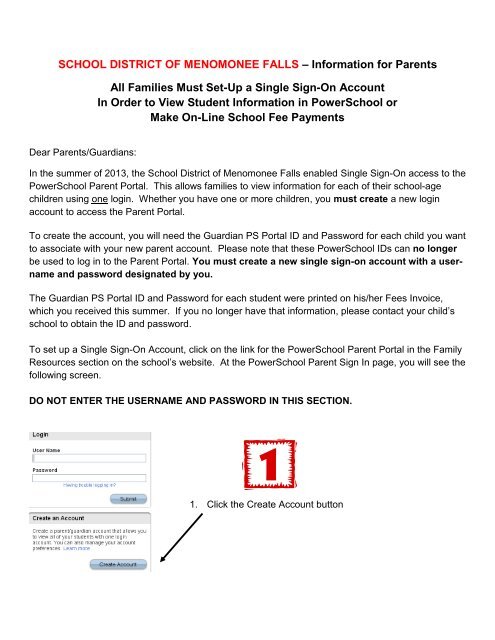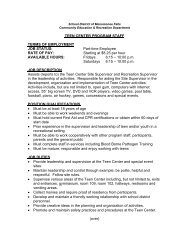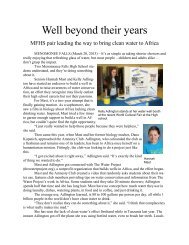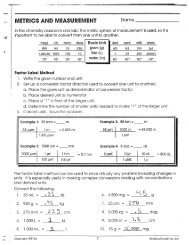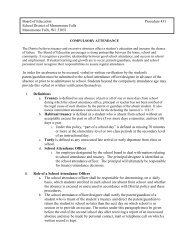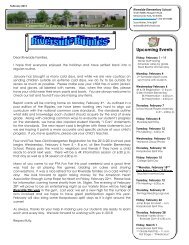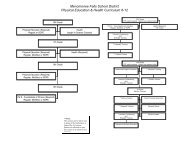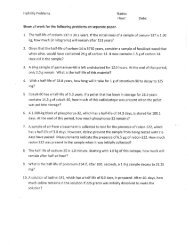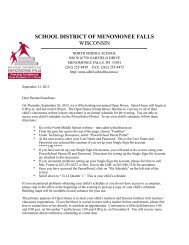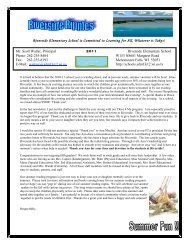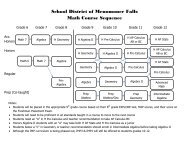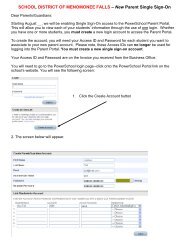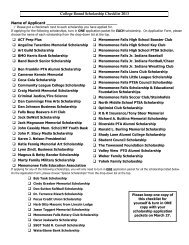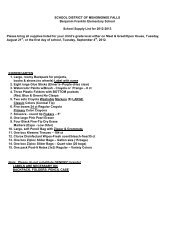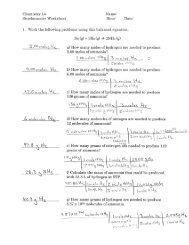Directions to Pay School Fees and PowerSchool Parent Portal
Directions to Pay School Fees and PowerSchool Parent Portal
Directions to Pay School Fees and PowerSchool Parent Portal
Create successful ePaper yourself
Turn your PDF publications into a flip-book with our unique Google optimized e-Paper software.
SCHOOL DISTRICT OF MENOMONEE FALLS – Information for <strong>Parent</strong>sAll Families Must Set-Up a Single Sign-On AccountIn Order <strong>to</strong> View Student Information in Power<strong>School</strong> orMake On-Line <strong>School</strong> Fee <strong>Pay</strong>mentsDear <strong>Parent</strong>s/Guardians:In the summer of 2013, the <strong>School</strong> District of Menomonee Falls enabled Single Sign-On access <strong>to</strong> thePower<strong>School</strong> <strong>Parent</strong> <strong>Portal</strong>. This allows families <strong>to</strong> view information for each of their school-agechildren using one login. Whether you have one or more children, you must create a new loginaccount <strong>to</strong> access the <strong>Parent</strong> <strong>Portal</strong>.To create the account, you will need the Guardian PS <strong>Portal</strong> ID <strong>and</strong> Password for each child you want<strong>to</strong> associate with your new parent account. Please note that these Power<strong>School</strong> IDs can no longerbe used <strong>to</strong> log in <strong>to</strong> the <strong>Parent</strong> <strong>Portal</strong>. You must create a new single sign-on account with a username<strong>and</strong> password designated by you.The Guardian PS <strong>Portal</strong> ID <strong>and</strong> Password for each student were printed on his/her <strong>Fees</strong> Invoice,which you received this summer. If you no longer have that information, please contact your child’sschool <strong>to</strong> obtain the ID <strong>and</strong> password.To set up a Single Sign-On Account, click on the link for the Power<strong>School</strong> <strong>Parent</strong> <strong>Portal</strong> in the FamilyResources section on the school’s website. At the Power<strong>School</strong> <strong>Parent</strong> Sign In page, you will see thefollowing screen.DO NOT ENTER THE USERNAME AND PASSWORD IN THIS SECTION.1. Click the Create Account but<strong>to</strong>n
2. The screen below will appear.Guardian PS <strong>Portal</strong> IDGuardian PS <strong>Portal</strong> PasswordThis is where you will set up access <strong>to</strong> ALL your children.• Enter your first name.• Enter your last name.• Enter your email address – Note: The email address MUST be unique. If individual<strong>Parent</strong>s/Guardians share the same email address, you should only set up one parent accessaccount.• User Name (No apostrophes <strong>and</strong> do not use an email address).• Password (No apostrophes <strong>and</strong> it must contain at least six characters).• Enter the name of each child you wish <strong>to</strong> view.• Enter the Guardian PS <strong>Portal</strong> ID <strong>and</strong> Password for each child. NOTE: These are casesensitive.• Select your relationship <strong>to</strong> the child.3. Click Enter when you have finished entering information for each of your school-age children.4. When this process has been successfully completed, you will receive the following message.
What if you forget your login information?On the login page, click on “Having trouble logging in?”If you forgot your Password:• Fill in your User Name• Fill in your email Address• Hit EnterThe system will authenticate your information <strong>and</strong> send a Security Token <strong>to</strong> the email address youindicated with instructions on how <strong>to</strong> reset your Password.It is important <strong>to</strong> note that the Security Token is only good for 30 minutes. If a <strong>Parent</strong>/Guardianfails <strong>to</strong> reset the Password in that allotted time, he/she will need <strong>to</strong> repeat the process.If you forgot your User Name:• Click on the “Forgot User Name” tab• Enter your email address• Hit EnterThe system will authenticate your information <strong>and</strong> send you an email containing your User Name.