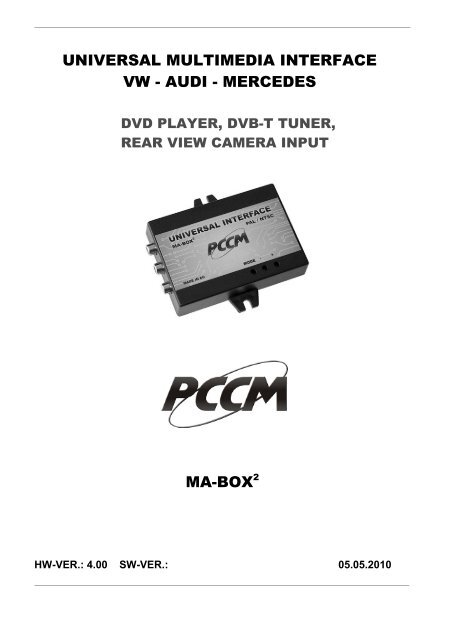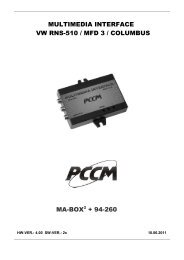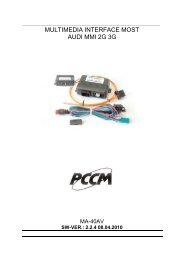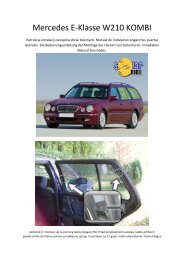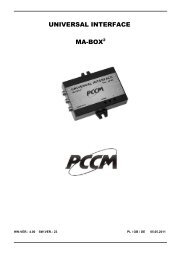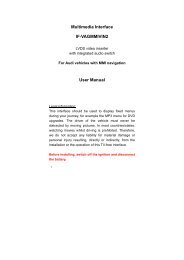MULTIMEDIA INTERFACE VW RNS2 - epc.net.pl
MULTIMEDIA INTERFACE VW RNS2 - epc.net.pl
MULTIMEDIA INTERFACE VW RNS2 - epc.net.pl
Create successful ePaper yourself
Turn your PDF publications into a flip-book with our unique Google optimized e-Paper software.
1.PL Schematy podłączeń .GB Connection diagrams.DE Anschlussbilds3
2.PLGBDEWyłącz zapłon i poczekaj 10 minut. Zdemontuj i odłącz nawigację.Turn off ignition and wait 10 minutes. Remove and disconnect the navigation system.Schalten Sie die Zündung und warten Sie 10 Minuten. Entfernen Sie aus undTrennen Sie die Navigation.3.<strong>VW</strong> MFD, AUDI NAVIGATION PLUS , <strong>VW</strong> MFD2, <strong>RNS2</strong>, AUDI RNS-E:PL Podłącz wtyk do nawigacji jak na zdjęciach poniżej.GB Connect the connector into navigation system according to pictures below.DE Stecken Sie den Adapterstecker wie auf den unteren Bilden dargestellt an die Navi .4
<strong>VW</strong> MFD, AUDI NAVIGATION PLUS<strong>VW</strong> MFD2, <strong>RNS2</strong>AUDI RNS-EMB COMAND 2.0, APS220:PL Podłącz obydwa wtyki do nawigacji jak na zdjęciu poniżej. Jeśli fabrycznie w te miejsca byłypodłączone wtyki np. z sterowania kierownicą, przełóż piny z wtyku adaptera do wtykufabrycznego, zachowując odpowiednie numery w kostceGB Connect multipin <strong>pl</strong>ug into navigation system according to picture below. In case the<strong>pl</strong>aces are occupied, take the pins from one connector to the other.DE Stecken Sie die Adapterstecker wie auf dem Bild dargestellt an die Navi. Wenn diePlätze belegt sind, müsse Sie die Pins von einem Stecker in das andere umbauen.MB COMAND 2.5:PL Podłącz czarny okrągły i czarny kwadratowy wtyk z tyłu nawigacji .GB Connect the black round <strong>pl</strong>ug, and the black square <strong>pl</strong>ug in the rear of the Navigation system.DE Einstecken Sie die runden und die schwarzen rechteckigen Stecker auf der RückseiteNavigationssystems.MB COMAND 2.0 MB COMAND 2.55
4.PL Podłącz okablowanie adaptera w kolejności ( Wtyk musi być odłączony od adaptera ! ) :Czarny masaBiały AUDI PLUS, MFD1, MFD2, <strong>RNS2</strong>, RNS-E - do CAN HIGH - rysunek poniżej.COMAND 2.5 - do CAN LOW - rysunek poniżej.Brązowy AUDI PLUS, MFD1, MFD2, <strong>RNS2</strong>, RNS-E - do CAN LOW – rysunek poniżej.Żółty MB COMAND 2.5 - do CAN HIGH - rysunek poniżej.Przewody CAN podłącz równolegle do istniejących.Niebieski MFD1, MFD2, <strong>RNS2</strong> - włącznik obrazu. Podanie na ten przewód +12V spowodujewymuszenie obrazu na nawigacji . Umożliwia to np. podgląd z kamery cofania.Fioletowy dodatkowy wtyk – podanie na ten kabel +12V spowoduje automatyczneprzełączenie adaptera na sygnał z wejścia VIDEO2 (zależy od ustawień adaptera– punkt 8 instrukcji).Szary dodatkowy wtyk – po włączeniu nawigacji na kablu pojawia się napięcie +12V,maks. 250mA (tylko gdy podłączona jest magistrala CAN)Czerwony stały +12V.GB Connect the cables in order adapter ( Plug must be disconnected from adapter ! ):Black ground negativeWhite AUDI PLUS, MFD1, MFD2, <strong>RNS2</strong>, RNS-E - to CAN HIGH - see picture below.COMAND 2.5 to CAN LOW - see picture below.Brown AUDI PLUS, MFD1, MFD2, <strong>RNS2</strong>, RNS-E - to CAN LOW - see picture below.Yellow COMAND 2.5 to CAN HIGH- see picture below.Connect CAN cables in parallel to the existing.Blue MFD1, MFD2, <strong>RNS2</strong> Ap<strong>pl</strong>ication to the wire +12 V will force the image on thenavigation. This makes possible to use the camera during the motion.Pur<strong>pl</strong>e extra <strong>pl</strong>ug – this is indicated on the +12 V cable will automatically switch on theinterface input signal Video2 (depends on the settings - point 8 this instruction).Grey extra <strong>pl</strong>ug – when turn on of the navigation, on cable there is voltage 12 V, max250mA (only when connected to the CAN bus)Red to +12V battery.DE Schließen Sie das Kabel um Adapter ( Stecker sollten getrennt werden von Adapter ! ) :Schwarz an MasseWeiß AUDI PLUS, MFD1, MFD2, <strong>RNS2</strong>, RNS-E - an CAN HIGH PIN (s. Bild unten)COMAND 2.5 - an CAN LOW PIN (s. Bild unten)Braun AUDI PLUS, MFD1, MFD2, <strong>RNS2</strong>, RNS-E - an CAN LOW PIN (s. Bild unten)Gelb COMAND 2.5 - an CAN HIGH PIN (s. Bild unten)Schließen Sie das CAN-Kabel parallel zu den bestehenden.Blau MFD1, MFD2, <strong>RNS2</strong> - Aktivierung des Bildschirms. Durch das anschliessenan +12V erfolgt die Umschaltung vom Navi auf den Bildschirm.Violett extra Stecker – das ist auf der +12 V-Kabel angegeben wird automatisch Schalterauf dem Adapter Eingangssignal Video2 (hängt von den Einstellungen Adapter -ein Punkt 8 Anleitung).Grau extra Stecker – Navigation beim Einschalten des Kabel - gibt es 12 V,max.250mA(wenn an den CAN-Bus angeschlossen)Rot Leitung an Dauer<strong>pl</strong>us +12V6
5.PLGBDEDo sterowania zewnętrznym urządzeniem użyj odpowiedniego kabla, zgodnie z opisem nastronie 10 (sprzedawany oddzielnie). Do sterownia dwóch urządzeń użyj Y-adaptera KC01(sprzedawany oddzielnie). Podłącz wtyk (wtyki) do wejścia “EXTERNAL REMONTE”w DVD (w tunerze). Okablowanie DVD (tunera ) podłącz zgodnie z jego instrukcją.To control an external device, use the appropriate cable, in accordance with described onpages 10 (sold separately). To control two devices use the KC01 Y-adapter (sold separately).Connect <strong>pl</strong>ug (<strong>pl</strong>ugs) to “EXTERNAL REMONTE” input in DVD-Player (TV-tuner). DVD’scables (tuner’s) connect according to his instruction.Zur Steuerung eine externen Quellen verwenden Sie das dafür vorgesehenes und auf Seite10 beschriebene Kabel (nicht im Lieferumfang). Zur Steuerung zweier externer Quellenverwenden Sie das dafür vorgesehene Y-Kabel - KC01 (nicht im Lieferumfang). Schließen Sieden Stecker an "EXTERNAL REMONTE" an den DVD-Player oder DVB-T Tuner an. Dieexternen Geräte werden nach Hersteller vorgaben angeschloßen.6.PLGBDEPodłącz zasilanie do nawigacji i włącz ją. Podłącz teraz czarny wtyk do adaptera.Connect the power sup<strong>pl</strong>y to navigate and switch it on. Now connect the black <strong>pl</strong>ug into theadapter.Schließen Sie das Netzteil zu navigieren und schalten Sie ihn ein. Nun verbinden Sie denschwarzen Stecker in den Adapter.7.<strong>VW</strong> MFD, AUDI NAVIGATION PLUS:PL W menu AUDIO wybierz opcję TV/VIDEO. Na ekranie będzie widoczny obraz. Dla AUDINAVIGATION PLUS wystarczy wybrać źródło przyciskiem RADIO/CD/TV. Jeśli funkcjaTV/VIDEO jest niedostępna, odłącz wielopinowe złącze adaptera na moment.GB Chose TV/VIDEO in AUDIO menu. It will be seen picture on the navi screen. For AUDINAVIGATION PLUS chose video by pressing RADIO/CD/TV button. If TV/VIDEO mode is notavailable, disconnect adapter’s multipin connector for moment.DE Wählen Sie im Menü Audio die Option TV/VIDEO oder bei Audi Plus drücken Sie die TasteRADIO/CD/TV. Sie bekommen dann ein Bild zu sehen. Falls es nicht möglich ist, ziehen Siekurzzeitig die Adapter Stecker raus.<strong>VW</strong> MFD2, <strong>RNS2</strong>:PL W menu AUX wybierz opcję TV/VIDEO. Na ekranie będzie widoczny obrazGB Chose TV/VIDEO in AUX menu. It will be seen picture on the navi screen.DE In Menü AUX suchen Sie die Option TV/VIDEO aus Bauen Sie das Navi ein. Auf demDis<strong>pl</strong>ay erscheint das Bild.7
MB COMAND 2.0, APS220:PL Wybierz opcję TV. Na ekranie będzie widoczny obrazGB Chose TV button. It will be seen picture on the navi screen.DE Drücken Sie die Option TV . Auf dem Dis<strong>pl</strong>ay erscheint das Bild.AUDI RNS-E:PL Naciśnij przycisk CD/TV, pojawi się menu dostępnych źródeł. Naciśnij przycisk górnastrzałka i dużym pokrętłem wybierz opcję TV. Naciśnij pokrętło aby zatwierdzić.GB Press the CD/TV key, the source menu will indicate. Press the upper right key and turningrotary knob choose the TV option. For sign this, press rotary knob.DE Nach dem Sie die CD/TV taste gedrückt haben, erscheint das Quellen Menü. Danach drückenSie die obere, rechte Pfeil Taste und mit dem Drehknopf erst wählen und dannbestätingen Sie die Funktion TV.MB COMAND 2.5 :PL Wybierz opcję TV. Zamontuj nawigację. Na ekranie będzie widoczny obrazGB Chose TV button. Build the navi. It will be seen picture on the navi screen.DE Drücken Sie die Option TV aus Bauen Sie das Navi ein. Auf dem Dis<strong>pl</strong>ay erscheint das Bild.8.PL Adaptery z okablowaniem 94-210, 94-220, 94-130, 94-230, 94-140, 94-240,94-150, 94-250 (z CAN-BUS):Aby zaprogramować tryby pracy adaptera naciśnij i przytrzymaj klawisz na nawigacji ( nr [4] –rysunki poniżej ). Na ekranie pojawi się symbol jasności. Każde krótkie naciśnięcie pokrętła[9] zmienia opcję którą można regulować pokręcając pokrętłem:Jasność -> Kontrast -> Nasycenie -> Urz. A -> Urz. B -> Zoom -> CAM -> Jasność itd.Każda regulacja jest dostępna przez 10 sek. Po tym następuje wyjście z trybu regulacji.Kody sterujące urządzeniami są podane na końcu instrukcji .Funkcja CAM ma następujące ustawienia:CAM 0 – wejście VIDEO 2 nieaktywneCAMCAM1 – wejście VIDEO 2 wyzwalane przez +12V na fioletowym kablu2 – TYLKO MFD2, <strong>RNS2</strong>, RNS-E wejście VIDEO 2 wyzwalane sygnałem bieguwstecznego na magistrali CANAdaptery z okablowaniem 94-110, 94-120 (bez CAN-BUS) :Wyreguluj jasność, kontrast i kolor za pomocą przycisków MODE, + , - . na adapterze.Naciskanie MODE powoduje wejście w tryby regulacji w kolejności : Jasność -> Kontrast ->Nasycenie -> Urz. A -> Urz. B -> Zoom -> CAM -> Jasność itd. poprzez klawisze + i - .Każda regulacja jest dostępna przez 10 sek. Po tym następuje wyjście z trybu regulacji.Funkcja CAM ma następujące ustawienia:CAM 0 – wejście VIDEO 2 nieaktywneCAM 1 – wejście VIDEO 2 wyzwalane przez +12V na fioletowym kabluCAM 2 – dla kabli 94-110 i 94-120 funkcja niedostępnaGB Adapters with wiring harness 94-210, 94-220, 94-130, 94-230, 94-140, 94-240,94-150, 94-250 (with CAN-BUS):To program the adapter modes, press and hold button in the navigation (No [4] - the drawingsbelow). On the screen appears brightness symbol. Each short pressing the wheel [9] changesthe option that you can adjust the turning knob:Brightness -> Contrast -> Saturation -> Device A -> Device B -> Zoom -> CAM ->Brightness, etc.Each of regulation is posibble for 10sec. After this time adjustment is not available. Devicecontrol codes are listed at the end of manual.8
CAM function has the following settings:CAM 0 - input VIDEO 2 inactiveCAM 1 - VIDEO 2 input triggered by a +12 V to pur<strong>pl</strong>e cableCAM 2 - ONLY MFD2, <strong>RNS2</strong>, RNS-E VIDEO 2 input trigger back gear on the CAN BUSAdapters with wiring harness 94-110, 94-120 (without CAN-BUS) :Adjust brightness, contrast and colour with a switch MODE, + , - at adapter. By pressingMODE can adjust of order : Brightness -> Contrast -> Saturation -> Device A -> Device B-> Zoom -> CAM -> Brightness, etc. trought + , - Each of regulation is posibble for 10sec.After this time adjustment is not available.CAM function has the following settings:CAM 0 - input VIDEO 2 inactiveCAM 1 - VIDEO 2 input triggered by a +12 V to pur<strong>pl</strong>e cableCAM 2 - for cables, 94-110 and 94-120 not availableDE Adapter mit der Verkabelung 94-210, 94-220, 94-130, 94-230, 94-140, 94-240,94-150, 94-250 (mit CAN-BUS):Um in das Setup-Menü zu gelangen, halten Sie die Gerätetaste Nr. [4] gedrückt (siehe Bildunten). Auf dem Bildschirm erscheint die Helligkeit symbol. Durch Drücken des Drehknopfes[9] können Sie zwischen:Helligkeit –> Kontrast –> Sättigung –> Extern A –> Extern B –> Zoom –> CAM ->Helligkeit …. Wählen. Durch Drehen des Knopfes [9] können Sie die diese Einstellungenändern. Nach 10 sec ohne Bedienung wird das Setup-Menü verlassen. Control-Codes werdenam Ende des Unterrichts aufgeführt.CAM-Funktion hat die folgenden Einstellungen:CAM 0 - Eingang VIDEO 2 nicht aktiv9.CAMCAM1 - VIDEO 2-Eingang von einem 12 V bis violett-Kabel ausgelöst2 - NUR MFD2, <strong>RNS2</strong>, RNS-E VIDEO 2 - Eingang der Rückwärtsgang Signale zu denCAN-BUSAdapter mit der Verkabelung 94-110, 94-120 (ohne CAN-BUS):Durch Drücken auf die Taste MODE bei adapter können Sie Helligkeit, Kontrast undFarbe nacheinander wählen und mit den Tasten + und - einstellen. Wenn Sie Innerhalb von10 sec keine Taste drücken, ist die Einstellung beendet und gespeichert.CAM-Funktion hat die folgenden Einstellungen:CAM 0 - Eingang VIDEO 2 nicht aktivCAM 1 - VIDEO 2-Eingang von einem 12 V bis Violett-Kabel ausgelöstCAM 2 - für Kabel, 94-110 und 94-120 nicht verfügbarPLGBDECzęść rozkazów jest dostępna z klawiszy nawigacji. Pozostałe rozkazy do DVD (tunera) sądostępne z oryginalnego pilota poprzez odbiornik podczerwieni. Zamiana pomiędzysterowaniem urządzeniem A i B następuje poprzez naciśnięcie i przytrzymanie pokrętła [9] .Some of tuner commands are available from head unit. Rest of orders controlling DVD (tuner)are available from original remote trough IR receiver. Switching between the control deviceA and B by pressing the and holding the rotary knob [9] .Ein Teil der Befehle ist bedienbar vom Navi. Der Rest der Befehle zum DVD (Tuner) sind mitder originalen Fernbedienung bedienbar , über Infrarotauge. Das Umschalten der Steuerungzwischen Ext A und Ext B erfolgt durch Drücken und Halten der Taste [9] des Gerätes..9
Code number Operating device Connecting cable1 DVD DIETZ, BOA85700 KB012 DVD MP410U, MP412U, MP420, DVP1000M, PHANTOM SLIM KB013 DVD NESA1002, VST101, VDV402, CANVA KB014 DVD PHANTOM300B KB025 DVD BLAUPUNKT ME4 KB016 DVD PHONOCAR VM015 SLIM KB027 HDD MEDIA BANK ME820AP KB018 DVB-T TUNER DVB-T2008 KB039 DVB-T TUNER DTR-1203EU KB0410 DVB-T TUNER DVBTD50 KB0511 DVB-T TUNER MDVT-0201, TVT2-DVB-0202 KB0612 DVB-T TUNER DVB-T0101 KB0713 DVB-T TUNER DVB-2009HD KB01Number Operation DVD-Player Operation DVB-T Tuner Other Operation[1] RIGHT VOL+[2] LEFT VOL-[3] PLAY/PAUSE INFO[4] SETUP SETUP SETUP* (Interface)[5] BACK AV/DVB[6] FAST BACKW. INFO[7] LANGUAGE AUTO STORE[8] STOP / POWER* EXIT / POWER*[9] OK / UP / DOWN LIST / CH+ / CH- Switch the devices*[10] NEXT DVB / DAB[11] FAST FORW. TEXT[12] SUBTITLE EPG* - Press and hold for 4 seconds10
Number Operation DVD-Player Operation DVB-T Tuner Other Operation[1] RIGHT VOL+[2] LEFT VOL-[3] PLAY/PAUSE INFO[4] SETUP SETUP SETUP* (Interface)[5] BACK AV/DVB[6] FAST BACKW. INFO[7] LANGUAGE AUTO STORE[8] STOP EXIT[9] OK / UP / DOWN LIST / CH+ / CH- Switch the devices*[10] NEXT DVB / DAB[11] FAST FORW. TEXT[12] SUBTITLE EPG[13] POWER POWER* - Press and hold for 4 secondsNumber Operation DVD-Player Operation DVB-T Tuner Other Operation[3] PLAY/PAUSE EXIT[4] SETUP SETUP SETUP* (Interface)[5] BACK VOL-[7] LANGUAGE / UP AV / DVB[9] OK / LEFT / RIGHT LIST / CH+ / CH- Switch the devices*[10] NEXT VOL+[12] SUBTITLE / DOWN AUTO STORE* - Press and hold for 4 seconds11
Number Operation DVD-Player Operation DVB-T Tuner Other Operation[1] RIGHT VOL+[2] LEFT VOL-[3] PLAY/PAUSE INFO[4] SETUP SETUP SETUP* (Interface)[5] BACK AV/DVB[6] FAST BACKW. INFO[7] LANGUAGE AUTO STORE[8] STOP EXIT[9] OK / UP / DOWN LIST / CH+ / CH- Switch the devices*[10] NEXT DVB / DAB[11] FAST FORW. TEXT[12] SUBTITLE EPG[13] POWER POWER* - Press and hold for 4 secondsTechnical support:www.martos.com.<strong>pl</strong>12