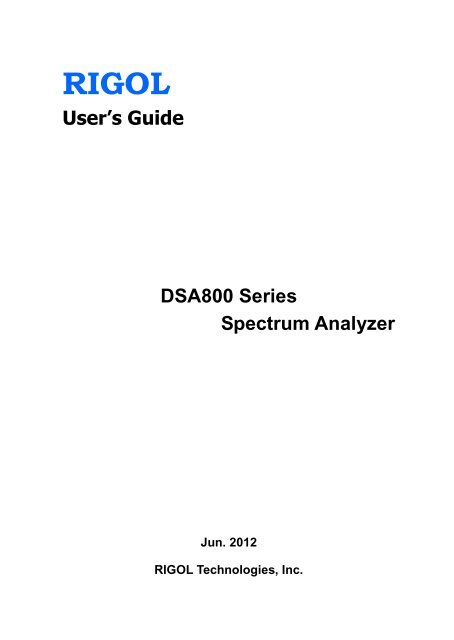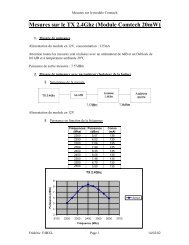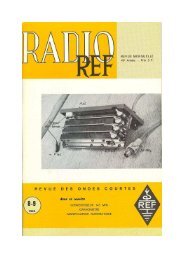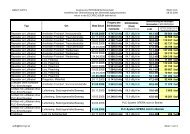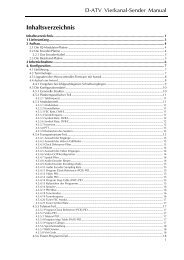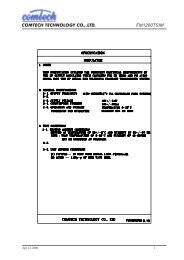RIGOL User's Guide DSA800 Series Spectrum Analyzer - HB9AFO
RIGOL User's Guide DSA800 Series Spectrum Analyzer - HB9AFO
RIGOL User's Guide DSA800 Series Spectrum Analyzer - HB9AFO
You also want an ePaper? Increase the reach of your titles
YUMPU automatically turns print PDFs into web optimized ePapers that Google loves.
<strong>RIGOL</strong>User’s <strong>Guide</strong><strong>DSA800</strong> <strong>Series</strong><strong>Spectrum</strong> <strong>Analyzer</strong>Jun. 2012<strong>RIGOL</strong> Technologies, Inc.
<strong>RIGOL</strong>Guaranty and DeclarationCopyright© 2011 <strong>RIGOL</strong> Technologies, Inc. All Rights Reserved.Trademark Information<strong>RIGOL</strong> is a registered trademark of <strong>RIGOL</strong> Technologies, Inc.Publication NumberUGD03106-1110Notices• <strong>RIGOL</strong> products are protected by patent law in and outside of P.R.C.• <strong>RIGOL</strong> Technologies, Inc. reserves the right to modify or change parts of orall the specifications and pricing policies at company’s sole decision.• Information in this publication replaces all previously corresponding material.• <strong>RIGOL</strong> shall not be liable for losses caused by either incidental orconsequential in connection with the furnishing, use or performance of thismanual as well as any information contained.• Any part of this document is forbidden to be copied or photocopied orrearranged without prior written approval of <strong>RIGOL</strong>.Product Certification<strong>RIGOL</strong> guarantees this product conforms to the national and industrial standardsin China as well as the ISO9001:2008 standard and the ISO14001:2004 standard.Other international standard conformance certification is in progress.Contact UsIf you have any problem or requirement when using our products, please contact<strong>RIGOL</strong> Technologies, Inc. or your local distributors, or visit: www.rigol.comUser’s <strong>Guide</strong> for <strong>DSA800</strong> <strong>Series</strong>I
<strong>RIGOL</strong>Safety RequirementGeneral Safety SummaryPlease review the following safety precautions carefully before putting theinstrument into operation so as to avoid any personal injuries or damages to theinstrument and any product connected to it. To prevent potential hazards, pleaseuse the instrument only specified by this manual.Use Proper Power CordOnly the power cord designed for the instrument and authorized by local countrycould be used.Ground the InstrumentThe instrument is grounded through the Protective Earth lead of the power cord.To avoid electric shock, it is essential to connect the earth terminal of power cordto the Protective Earth terminal before any inputs or outputs.Observe all Terminal RatingsTo avoid fire or shock hazard, observe all ratings and markers on the instrumentand check your manual for more information about ratings before connecting.Use Proper Overvoltage ProtectionMake sure that no overvoltage (such as that caused by a thunderstorm) can reachthe product, or else the operator might expose to danger of electrical shock.Do Not Operate Without CoversDo not operate the instrument with covers or panels removed.Use Proper FusePlease use the specified fuses.Avoid Circuit or Wire ExposureDo not touch exposed junctions and components when the unit is powered.IIUser’s <strong>Guide</strong> for <strong>DSA800</strong> <strong>Series</strong>
<strong>RIGOL</strong>Do Not Operate With Suspected FailuresIf you suspect damage occurs to the instrument, have it inspected by qualifiedservice personnel before further operations. Any maintenance, adjustment orreplacement especially to circuits or accessories must be performed by <strong>RIGOL</strong>authorized personnel.Keep Well VentilatedInadequate ventilation may cause an increase of temperature or damage to thedevice. So please keep well ventilated and inspect the intake and fan regularly.Do Not Operate in Wet ConditionsIn order to avoid short circuiting to the interior of the device or electric shock,please do not operate in a humid environment.Do Not Operate in an Explosive AtmosphereIn order to avoid damages to the device or personal injuries, it is important tooperate the device away from an explosive atmosphere.Keep Product Surfaces Clean and DryTo avoid the influence of dust and/or moisture in air, please keep the surface ofdevice clean and dry.Electrostatic PreventionOperate in an electrostatic discharge protective area environment to avoiddamages induced by static discharges. Always ground both the internal andexternal conductors of the cable to release static before connecting.Handling SafetyPlease handle with care during transportation to avoid damages to buttons, knob,interfaces and other parts on the panels.User’s <strong>Guide</strong> for <strong>DSA800</strong> <strong>Series</strong>III
<strong>RIGOL</strong>Environmental ConsiderationsThe following symbol indicates that this product complies with the applicableEuropean Union requirements according to Directives 2002/96/EC on waste electricaland electronic equipment (WEEE) and batteries.Product End-of-Life HandlingThe equipment may contain substances that could be harmful to the environment orhuman health. In order to avoid release of such substances into the environment andharmful to human health, we encourage you to recycle this product in an appropriatesystem that will ensure that most of the materials are reused or recycledappropriately. Please contact your local authorities for disposal or recyclinginformation.VIUser’s <strong>Guide</strong> for <strong>DSA800</strong> <strong>Series</strong>
<strong>RIGOL</strong><strong>DSA800</strong> <strong>Series</strong> Overview<strong>DSA800</strong> series spectrum analyzers which are small, light and cost-effective, areportable spectrum analyzers designed for starters. Configured witheasy-to-operate numeric keyboard, high-resolution color LCD display and variousremote communication interfaces, they can be widely used in various fields, suchas education, company research and development as well as industrialmanufacture.Main features:• Frequency Range: 9 kHz to 1.5 GHz• Displayed Average Noise Level (DANL): -135 dBm (Typical)• Phase Noise: -80 dBc/Hz @ 10 kHz offset• Total Amplitude Accuracy:
<strong>RIGOL</strong>Document OverviewTopics in this manual:Chapter 1 Quick StartThis chapter introduces the front/rear panel and user interface as well asannouncements during first use of the analyzer.Chapter 2 Front Panel OperationThis chapter gives detailed function descriptions of the front panel keys with theirassociated menu keys.Chapter 3 Remote ControlThis chapter shows how to control the analyzer in remote mode.Chapter 4 Troubleshooting&MessageThis chapter lists the troubleshooting information and messages that may appearduring the use of the analyzer.Chapter 5 SpecificationsThis chapter lists the specifications and general specifications of the analyzer.Chapter 6 AppendixThis chapter lists the options and accessories that can be ordered along with youranalyzer as well as the service and support information.VIIIUser’s <strong>Guide</strong> for <strong>DSA800</strong> <strong>Series</strong>
<strong>RIGOL</strong>Format Conventions in this manual:1. Buttons:The keys at the front panel are usually denoted by the format of “Button name(Bold) +textbox”, such as FREQ.2. Menu keys:The menu softkeys are usually denoted by the format of “Menu word (Bold)+character shading”, such as Center Freq.3. Connectors:The connectors at the front or rear panel are usually denoted by the format of“Connector name (Bold) +square brackets (Bold)”, such as [GEN OUTPUT50Ω].4. Operation steps:“” represents the next step of operation, such as FREQ Center Freqindicates pressing FREQ at the front panel and then pressing the menusoftkey Center Freq.User manuals provided with this product:User’s <strong>Guide</strong>, Quick <strong>Guide</strong>, Programming <strong>Guide</strong>, Data sheet etc. For the desiredmanual, please download it from www.rigol.com.User’s <strong>Guide</strong> for <strong>DSA800</strong> <strong>Series</strong>IX
<strong>RIGOL</strong>ContentsGuaranty and Declaration ......................................................................... ISafety Requirement ................................................................................. IIGeneral Safety Summary........................................................................... IISafety Terms and Symbols ....................................................................... IVGeneral Care and Cleaning ........................................................................ VEnvironmental Considerations ................................................................... VI<strong>DSA800</strong> <strong>Series</strong> Overview ...................................................................... VIIDocument Overview ............................................................................ VIIIChapter 1 Quick Start ........................................................................ 1-1General Inspection ................................................................................. 1-2Appearance and Dimensions ................................................................... 1-3To Prepare for Use ................................................................................. 1-4To Adjust the Supporting Legs .......................................................... 1-4To Connect to Power ........................................................................ 1-5Power-on Inspection ........................................................................ 1-6Self-calibration ................................................................................ 1-6Front Panel ............................................................................................ 1-7Front Panel Function Keys ................................................................ 1-8Front Panel Key Backlight ............................................................... 1-10Front Panel Connectors .................................................................. 1-11To Use the Numeric Keyboard ......................................................... 1-13Rear Panel ........................................................................................... 1-15User Interface ...................................................................................... 1-17Menu Operation ................................................................................... 1-20Parameter Setting ................................................................................ 1-22To Input Filename ................................................................................ 1-24To Use the Built-in Help ........................................................................ 1-27To Use the Security Lock ....................................................................... 1-29To Replace the Fuse ............................................................................. 1-30Chapter 2 Front Panel Operation........................................................ 2-1Basic Settings ........................................................................................ 2-2XUser’s <strong>Guide</strong> for <strong>DSA800</strong> <strong>Series</strong>
<strong>RIGOL</strong>FREQ ............................................................................................. 2-2SPAN ............................................................................................. 2-9AMPT ............................................................................................ 2-12Sweep and Function Settings ................................................................. 2-23BW/Det ......................................................................................... 2-23Sweep/Trig .................................................................................... 2-28Trace/P/F ...................................................................................... 2-34TG ................................................................................................ 2-40Measurement Settings .......................................................................... 2-45Meas ............................................................................................ 2-45Meas Setup ................................................................................... 2-49Demod ......................................................................................... 2-75Marker Measurements........................................................................... 2-77Marker .......................................................................................... 2-77Marker-> ...................................................................................... 2-84Marker Fctn ................................................................................... 2-86Peak ............................................................................................. 2-90Shortcut Key ........................................................................................ 2-94Auto ............................................................................................. 2-94UserKey ........................................................................................ 2-96Preset ........................................................................................... 2-97Print ........................................................................................... 2-103System Settings ................................................................................. 2-104System ....................................................................................... 2-104Print Setup .................................................................................. 2-115Storage ....................................................................................... 2-118Chapter 3 Remote Control .................................................................. 3-1Remote Control Overview ....................................................................... 3-2Remote Control Method ......................................................................... 3-3User-defined Programming .............................................................. 3-3To Use PC software ......................................................................... 3-6Chapter 4 Troubleshooting&Message ................................................. 4-1Troubleshooting .................................................................................... 4-2Messages ............................................................................................. 4-4Information Message ....................................................................... 4-6Error Message ................................................................................ 4-8User’s <strong>Guide</strong> for <strong>DSA800</strong> <strong>Series</strong>XI
<strong>RIGOL</strong>Status Message ............................................................................. 4-21Chapter 5 Specifications .................................................................... 5-1Technical Specifications .......................................................................... 5-2Frequency ....................................................................................... 5-2Amplitude ....................................................................................... 5-3Sweep ............................................................................................ 5-6Trigger ........................................................................................... 5-7Tracking Generator (DSA815 Option) ................................................. 5-7Input/Output ................................................................................... 5-7General Specifications ............................................................................ 5-9Chapter 6 Appendix ........................................................................... 6-1Appendix A: Ordering Infomation ............................................................. 6-1Appendix B: Warranty ............................................................................. 6-2Appendix C: Any Comment or Question? .................................................. 6-3Index ........................................................................................................ 1XIIUser’s <strong>Guide</strong> for <strong>DSA800</strong> <strong>Series</strong>
Chapter 1 Quick Start<strong>RIGOL</strong>Chapter 1 Quick StartThis chapter introduces the front/rear panel and the user interface, as well asannouncements during first use of the analyzer.Subjects in this chapter:• General Inspection• Appearance and Dimensions• To Prepare for Use• Front Panel• Rear Panel• User Interface• Menu Operation• Parameter Setting• To Input Filename• To Use the Built-in Help• To Use the Security Lock• To Replace the FuseUser’s <strong>Guide</strong> for <strong>DSA800</strong> <strong>Series</strong> 1-1
<strong>RIGOL</strong>Chapter 1 Quick StartGeneral Inspection1. Inspect the shipping container for damageKeep the damaged shipping container or cushioning material until thecontents of the shipment have been checked for completeness and theinstrument has passed both electrical and mechanical tests.The consigner or carrier shall be liable for the damage to instrument resultingfrom shipment. <strong>RIGOL</strong> would not be responsible for freemaintenance/rework or replacement of the unit.2. Inspect the instrumentIn case of any damage, or defect, or failure, notify your <strong>RIGOL</strong> salesrepresentative.3. Check the accessoriesPlease check the accessories according to the packing lists. If the accessoriesare incomplete or damaged, please contact your <strong>RIGOL</strong> salesrepresentative.1-2User’s <strong>Guide</strong> for <strong>DSA800</strong> <strong>Series</strong>
Chapter 1 Quick Start<strong>RIGOL</strong>Appearance and DimensionsFigure 1-1 Front ViewUnit: mmFigure 1-2 Side ViewUnit: mmUser’s <strong>Guide</strong> for <strong>DSA800</strong> <strong>Series</strong> 1-3
<strong>RIGOL</strong>Chapter 1 Quick StartTo Prepare for UseTo Adjust the Supporting LegsUsers can unfold the supporting legs to use them as stands to tilt the instrumentupwards for easier operation and observation. Users can also fold the supportinglegs when the instrument is not in use for easier storage or shipment.To unfold the supporting legsTo fold the supporting legsFigure 1-3 To Adjust the Supporting Legs1-4User’s <strong>Guide</strong> for <strong>DSA800</strong> <strong>Series</strong>
<strong>RIGOL</strong>Chapter 1 Quick StartFront Panel Function KeysFigure 1-6 Function Key AreaTable 1-2 Function keys descriptionKeyDescriptionSet the center, start and stop frequency; enable the signalFREQtracking function.SPANSet the frequency span of the sweep.Set the reference level, RF attenuator, scale and the unit ofY-axis, etc.Set the reference level offset, maximum mixing level andAMPTinput impedence.Execute auto scale and auto range as well as turn on the RFpreamplifier.Set the resolution bandwidth (RBW) and video bandwidthBW/Det (VBW).Set the detector and filter types.Sweep/Trig Set the sweep and trigger parameters.Set the parameters related to trace.Trace/P/FConfigure the Pass/Fail test.TG Set the tracking generator * .Meas Select and control the measurement function ** .Meas Setup Set the parameters for the selected measurement function ** .1-8User’s <strong>Guide</strong> for <strong>DSA800</strong> <strong>Series</strong>
Chapter 1 Quick Start<strong>RIGOL</strong>DemodMarkerMarker—>Marker FctnPeakSystemPrint SetupStorageAutoUser KeyPresetSet the demodulation function.Read the amplitude, frequency and sweep time of a certainpoint on the trace.Set other system parameters on the basis of the currentmarker value.Special functions of the marker such as noise marker, N dBbandwidth measurement and frequency counter.Open the peak search menu and search for peaksimmediately.Set the system parameters.Set the print parameters.Provide file storage and recall functions.Search for signals automatically within full frequency range.User-defined shortcut key.Restore the system to factory settings or user-defined state.Print or save the current screen.HelpTurn on the built-in help.Note:*This function is only available for DSA815-TG.**This function is an option for DSA815.User’s <strong>Guide</strong> for <strong>DSA800</strong> <strong>Series</strong> 1-9
<strong>RIGOL</strong>Chapter 1 Quick StartFront Panel Key BacklightThe on/off state and the color of the backlights of some keys at the front panelindicate the working state of the spectrum analyzer. The states are as listed below.1. Power Switch• Flash on and off alternatively, in breathing state: indicate the unit is instand-by state.• Constant on: indicate the instrument is in normal operating state.2. TG *When the TG function is enabled, the backlight of TG turns on and turns offwhen the function is disabled.3. AutoWhen Auto is pressed, the backlight turns on. The instrument starts sweepingwithin the full frequency range, searches for the signal with the maximumamplitude and moves it to the center of the screen. Then the backlight turns off.4. Meas **The backlight of Meas turns on when VSWR or any of the advancedmeasurements is enabled and stays on until all measurement functions aredisabled.Note:*This function is only available for DSA815-TG.**This function is only applicable to DSA815 installed with the corresponding option.1-10User’s <strong>Guide</strong> for <strong>DSA800</strong> <strong>Series</strong>
Chapter 1 Quick Start<strong>RIGOL</strong>Front Panel ConnectorsUSB HostEarphone jackTrackinggeneratoroutputRF inputFigure 1-7 Front Panel Connectors1. USB HostThe analyzer can serve as a “host” device to connect external USB devices.This interface is available for USB storage devices and the USB-GPIB interfaceconverter.• USB Storage DeviceRead the trace or state file stored in the USB storage device, store thecurrent instrument state or trace in the USB storage device or store thecontents currently displayed on the screen in the USB storage device in“.bmp” format.• USB-GPIB Interface ConverterExtend a GPIB interface for the analyzer.2. Earphone JackThe analyzer provides AM and FM demodulations. Insert the earphone to thejack to aquire the audio output of the demodulated signal. You can turn on oroff the earphone output and adjust the volume via Demod DemodSetup.CAUTIONFor fear of damaging your hearing, please turn the volume down to zeroand gradually turn the volume up after putting on the earphone.User’s <strong>Guide</strong> for <strong>DSA800</strong> <strong>Series</strong> 1-11
<strong>RIGOL</strong>Chapter 1 Quick Start3. GEN OUTPUT 50 ΩThe output of the tracking generator can be connected to a receiver through acable with an N male connector. The tracking generator is only available forDSA815-TG.CAUTIONTo avoid damage to the tracking generator, the reverse power or voltagecan not exceed 1 W or 50 V DC.4. RF INPUT 50ΩThe input terminal of the signal under measurement. [RF INPUT 50Ω] canbe connected to the device under measurement via a cable with an N maleconnector.CAUTIONTo avoid damage to the instrument, for the signal input from the RFinput terminal, the DC voltage component and the maximum continuouspower of the AC (RF) signal component can not exceed 50 V and 20dBm respectively.1-12User’s <strong>Guide</strong> for <strong>DSA800</strong> <strong>Series</strong>
Chapter 1 Quick Start<strong>RIGOL</strong>To Use the Numeric Keyboard<strong>DSA800</strong> provides a numeric keyboard at the front panel (as shown in the figurebelow). The numeric keyboard which supports the Chinese characters, Englishuppercase/lowercase characters, numbers and common symbols (includingdecimal point, #, space and +/-) are mainly used to edit file or folder name (referto “To Input Filename”) and set parameters (refer to “Parameter Setting”).Figure 1-8 Numeric KeyboardThe numeric keyboard consists of the following parts:1.• The input mode is fixed at number input during parameter setting. Duringparameter setting, press this key to input the symbol (“+” or “-”) of thefigure. When the key is pressed for the first time, the parameter symbolis “-” and “+” when the key is pressed again.• Press to switch among Chinese, English and number input duringfile or folder name editing.2. Number/Letter• Multiplexing keys for numbers and letters. They are used to directly inputthe desired number or letter.• is used to switch between upper and lower cases in English input.• is the multiplexing key for 0 and space. Press this key to input 0 inUser’s <strong>Guide</strong> for <strong>DSA800</strong> <strong>Series</strong> 1-13
<strong>RIGOL</strong>Chapter 1 Quick Startnumber input and space in Chinese or English input.3.• Press this key to input a decimal point at the current cursor position innumber input.• Press this key to input “#” in English input.• This key is invalid in Chinese input.4. Enter• When pressed during parameter editing process, the system willcomplete the input and insert a default unit for the parameterautomatically.• While in the process of file name editing, this key is used to input thecharacter currently selected by the cursor.5. Esc• During parameter editing process, press this key to clear the inputs in theactive function area and exit parameter input.• While in the process of file name editing, press this key tol deletecharacters that have been entered.• Press this key to turn off the display of the active function area when themain measurement screen is displayed.• Press this key to exit the current test mode in keyboard test.• Press this key to unlock the screen when it is locked.6. Back• During the process of parameter editing, press this key to delete thecharacter on the left of the cursor.• While in the process of file name editing, press this key to delete thecharacter on the left of the cursor.1-14User’s <strong>Guide</strong> for <strong>DSA800</strong> <strong>Series</strong>
Chapter 1 Quick Start<strong>RIGOL</strong>Rear PanelThe rear panel of <strong>DSA800</strong> is as shown in the figure below.456781 2 3Figure 1-9 Rear Panel91. AC Power ConnectorAvailable AC power supply types: 100 V - 240 V, 45 Hz - 440 Hz.2. Fuse Seat LidOpen the fuse lid and replace the fuse. <strong>DSA800</strong> supports 250V AC, T2A fuse.3. Security Lock HoleIf needed, you can use a security lock (buy it yourself) to lock the analyzer toa desired location.4. USB Device InterfaceThe analyzer can serve as a “slave” device to connect external USB devices.Through this interface, PictBridge printer can be connected to print screenimage or PC can be connected to control <strong>DSA800</strong> remotely throughprogramming or PC software.5. LAN InterfaceThrough this interface, the analyzer can be connected to your local networkUser’s <strong>Guide</strong> for <strong>DSA800</strong> <strong>Series</strong> 1-15
<strong>RIGOL</strong>Chapter 1 Quick Startfor remote control. An integrated testing system can be built quickly, as theanalyzer conforms to LXI-C class instrument standards.6. TRIGGER INIn external trigger mode, the connector receives an external trigger signalthrough BNC cable.7. 10MHz OUT<strong>DSA800</strong> can use internal or external reference source.• When internal reference source is used, the [10MHz OUT] connectorcan output a 10 MHz clock signal generated by the analyzer. This signalcan be used to synchronize other instruments.• [10MHz OUT] and [10MHz IN] connectors are usually used to buildsynchronization among multiple instruments.8. 10MHz IN<strong>DSA800</strong> can use internal or external reference source.• When a 10 MHz external clock signal is received through the [10MHz IN]connector, this signal is used as the external reference source and “ExtRef” is displayed in the status bar of the user interface. When the externalreference is lost, transfinite or not connected, the instrument swithes toits internal reference source automatically and “Ext Ref” on the screendisappears.• [10MHz IN] and [10MHz OUT] connectors are usually used to buildsynchronization among multiple instruments.9. HandleUsers can adjust the handle to the vertical position for easier carrying of theanalyzer.1-16User’s <strong>Guide</strong> for <strong>DSA800</strong> <strong>Series</strong>
Chapter 1 Quick Start<strong>RIGOL</strong>User Interface112213 14315 16 174 5 6 7 8 9 10 11313233341811920353613738394041423029282726252423 2221Figure 1-10 User InterfaceTable 1-3 User interface labelsNO. Name Description1 <strong>RIGOL</strong> Logo of <strong>RIGOL</strong>2 System status( “UNCAL” and“Identification…”are displayed indifferent place asothers; refer to theAuto TuneAuto RangeWait for TriggerCalibratingUNCAL (Measurement Uncalibrated)Identification… (LXI Identification)figure above)3 External reference Ext Ref4 Time System time5 Input impedance Show “75Ω” if the current input impedance is 75Ω.6 Printer status : displayed alternatively, denote the printerUser’s <strong>Guide</strong> for <strong>DSA800</strong> <strong>Series</strong> 1-17
<strong>RIGOL</strong>Chapter 1 Quick Startconnection is in process.: denote the connection succeeds, the printfinishes or the printer is idle.in process.: displayed alternatively, denote the print is: denote the print has been paused.7 Print process Show the current print copy and total print copies.8 USB storage devicestatusis displayed when USB storage device isinstalled.9 Operation status Display “Local” (in local mode) or “Rmt” (in remotemode).10 Menu title Function of the current menu.11 Menu items Menu items of the current function.12 Reference level Reference level.13 Active function area Current parameter and its value.14 Attenuator settings Attenuator settings.15 Display line Reading the reference and the threshold conditionfor peak value display.16 Trigger level Set the trigger level in video trigger.17 Average times Average times of trace.18 Cursor X Current X value of the cursor. Note that X indicatesdifferent physical quantities in different functions.19 Cursor Y Current Y value of the cursor. Note that Y indicatesdifferent physical quantities in different functions.20 Invalid data Current measured data is invalid as a full sweepdosen’t complete after the system parametershave been modified.21 Menu page number Show the total number of pages and current pagenumber.22 Sweep position Current sweep position.23 Sweep time Sweep time.24 Span or stopfrequencyThe frequency range of the current sweep channelcan be expressed by a combination of centerfrequency and span or a combination of startfrequency and stop frequency.25 Manual setting The corresponding parameter is in manual setting1-18User’s <strong>Guide</strong> for <strong>DSA800</strong> <strong>Series</strong>
Chapter 1 Quick Start<strong>RIGOL</strong>symbolmode.26 VBW Video bandwidth.27 <strong>Spectrum</strong> line Display the spectrum line.display area28 RBW Resolution bandwidth.29 Center or startfrequencyThe frequency range of the current sweep channelcan be expressed by a combination of centerfrequency and span or a combination of startfrequency and stop frequency.30 Y scale Label of Y scale.31 Parameter status Icons on the left side of the screen indicate thestatus of system parameters.32 Detector type Pos peak, Neg peak, Sample, Normal, RMS Avg,Voltage Avg and Quasi-Peak.33 Trigger type Free, video and external.34 Sweep mode Continuous or Single sweep (with current numberof sweeps)35 Correction switch Turn amplitude correction on or off.36 Signal tracking Enable or disable the signal tracking function.37 Preamplifier status * Enable or disable the preamplifier.38 Trace 1 type andstatusTrace types: Clear Write, Freeze, Max Hold, MinHold, Video Avg and Power Avg.Trace status: yellow denotes On and gray denotesOff.39 Trace 2 type andstatusTrace types: Clear Write, Freeze, Max Hold, MinHold, Video Avg and Power Avg.Trace status: purple denotes On and gray denotesOff.40 Trace 3 type andstatusTrace types: Clear Write, Freeze, Max Hold, MinHold, Video Avg and Power Avg.Trace status: light blue denotes On and graydenotes Off.41 MATH trace type andstatusTrace types: A-B, A+C, A-C.Trace status: green denotes On and gray denotesOff.42 UserKey definition Display the definition of UserKey.User’s <strong>Guide</strong> for <strong>DSA800</strong> <strong>Series</strong> 1-19
<strong>RIGOL</strong>Chapter 1 Quick StartMenu OperationThere are 7 types of menus according to their operation modes. Each type of menuand its operation method are introduced below.1. Parameter InputWhen selected, use the numeric keys to modify theparameters directly.For example, select Center Freq, input the desired figureand press Enter to change the center frequency.2. State SwitchingPress the corresponding menu key to switch betweenthe sub-options.For example, press Signal Track to enable or disablethe signal tracking function.3. Enter Lower Menu (with parameter)Press the corresponding menu key to enter the lowermenu and change the option currently selected.For example, press Units to enter the lower menu.Select dBm and return to the previous menu. The unitof Y-axis changes to dBm.4. Enter Lower Menu (without parameter)Press the corresponding menu key to enter the lowermenu.For example, press Corrections to enter directly.1-20User’s <strong>Guide</strong> for <strong>DSA800</strong> <strong>Series</strong>
Chapter 1 Quick Start<strong>RIGOL</strong>5. Direct ExecutionPress the key to execute the corresponding function.For example, press Peak->CF to execute a peak searchand set the center frequency of the analyzer to thefrequency of the current peak signal.6. Function Switch + Parameter InputPress the corresponding menu key to switch betweenfunctions; change the parameter directly using thenumeric keys.For example, press CF Step to switch between Autoand Manual; if Manual is selected, you can directlyinput the desired number to change the CF Step.7. State SelectionPress the corresponding menu key to modify theparameter and return to the menu one level up.For example, press Trig Type Free Run to selectfree trigger and the analyzer is in Free Run state atpresent.User’s <strong>Guide</strong> for <strong>DSA800</strong> <strong>Series</strong> 1-21
<strong>RIGOL</strong>Chapter 1 Quick StartParameter SettingUsers can enter the desired parameter values using the numeric keys, knob, ordirection keys. This section describes the three methods of parameter settingthrough an example (to set the center frequency to 800 MHz).1. Use the numeric keyboard1) Press FREQ Center Freq;2) Input 800 using the numeric keys;3) Select MHz by pressing Enter or select the desired unit from the popupmenu.2. Use the knobWhen the parameter is editable (namely when the parameter is selected),turn the knob clockwise to increase or counterclockwise to decrease theparameter value at specified step.1) Press FREQ Center Freq;2) Rotate the knob until the parameter is set to a certain value (800 MHz).Figure 1-11 The KnobNote: in the storage function, the knod can also be used to select thecurrentpath or file.3. Use the direction keysWhen the parameter is editable (namely when the parameter is selected), youcan increase or decrease the parameter value at specific step using thedirection keys.1) Press FREQ Center Freq;2) Press up/down direction key until the parameter is set to a certain value(800 MHz).1-22User’s <strong>Guide</strong> for <strong>DSA800</strong> <strong>Series</strong>
Chapter 1 Quick Start<strong>RIGOL</strong>Figure 1-12 Direction KeysNote: in the storage function, the direction keys can also be used to selectthe current path or file.User’s <strong>Guide</strong> for <strong>DSA800</strong> <strong>Series</strong> 1-23
<strong>RIGOL</strong>Chapter 1 Quick StartTo Input Filename<strong>DSA800</strong> supports filenames consisting of Chinese characters, English letters,number and #.1. Enter the filename input interfacePress Storage and select the desired file type and storage location. Thenpress Save to enter the filename input interface. You can presstoswitch among English, Chinese and number input modes.Letter Selecting Area Uppercase/LowercaseLetters EnteredEnglish Input Mode(a) English Input ModeNumbers EnteredNumber Input Mode(b) Number Input Mode1-24User’s <strong>Guide</strong> for <strong>DSA800</strong> <strong>Series</strong>
Chapter 1 Quick Start<strong>RIGOL</strong>Pinyin Selecting Area Chinese Character Selecting ArearChinese Characters EnteredChinese Input Mode(c) Chinese Input ModeFigure 1-13 Filename Input InterfaceTipIf USB storage device is currently connected, the instrument will also enter thefilename input interface when is pressed.2. Input English Filename1) Press to switch to English input mode. You can also press toswitch between upper and lower cases. At this point, the correspondinglabel is displayed at the lower right corner of the filename input interface.2) Press the key of the desired letter. At this point, the letters available aredisplayed in the letter selecting area. Press this key repeatedly untilthe desired letter is selected (the background color of the letter becomesbrown). Then press Enter to input the desired letter.3) Use the above method to input the other letters.3. Input Chinese Filename1) Press to switch to Chinese input mode. At this point, thecorresponding label is displayed at the lower right corner of the filenameinput interface.2) Press the key of the first letter of the pinyin of the Chinese character. Atthis point, the pinyins available are displayed in the pinyin selectingarea and the corresponding Chinese characters of the pinyin currentlyselected are displayed in the Chinese character selecting area. If thedesired pinyin is displayed, refer to 3). Otherwise, please continue toUser’s <strong>Guide</strong> for <strong>DSA800</strong> <strong>Series</strong> 1-25
<strong>RIGOL</strong>Chapter 1 Quick Startinput the other letters in the pinyin and then refer to 3).3) Rotate the knob until the background color of the desired pinyin becomesbrown. Then, press Enter to select the pinyin. At this point, thecorresponding Chinese characters with numbers are displayed in theChinese character selecting area. Use the numeric keys to select thedesired Chinese character. You can also use the the direction keys to openthe previous or next page in the Chinese character selecting area.4) Use the same method to input the other Chinese characters.TipIf you need to use numbers as the filename (or part of the filename), pressto switch to number input mode and use the numeric keys to input the desirednumber.1-26User’s <strong>Guide</strong> for <strong>DSA800</strong> <strong>Series</strong>
Chapter 1 Quick Start<strong>RIGOL</strong>To Use the Built-in HelpThe built-in help system provides information about every function key at the frontpanel and every menu softkey.1. How to acquire built-in helpPress Help and a prompt about how to obtain help information will be shownat the center of the screen. Then, press the key that you want to get help ofand the relevant help information will be shown at the center of the screen.2. Page up and downIf there is more than one page of information, you can read the helpinformation on the previous or next page using the direction keys or the knob.3. Close the current help informationPress any key at the front panel (except the direction keys and the knob) toclose the help information currently displayed at the center of the screen.4. Acquire the menu helpPress Help and the help information display window is displayed at the centerof the screen. Then, press the menu key and the help information of thecorresponding menu item is displayed.5. Acquire the help information of any function keyPress Help and the help information display window is displayed at the centerof the screen. Then, press any function key and the corresponding functionhelp information is displayed.User’s <strong>Guide</strong> for <strong>DSA800</strong> <strong>Series</strong> 1-27
<strong>RIGOL</strong>Chapter 1 Quick StartFigure 1-14 The Built-in Help Interface1-28User’s <strong>Guide</strong> for <strong>DSA800</strong> <strong>Series</strong>
Chapter 1 Quick Start<strong>RIGOL</strong>To Use the Security LockIf necessary, use a security lock to lock the analyzer in a desired location. As shownin the figure below, align the lock with the lock hole and plug it into the lock holevertically, turn the key clockwise to lock the instrument and then pull the key out.KeySecurity LockSecurity Lock HoleFigure 1-15 To Use the Security LockNote: Please do not insert other articles into the security lock hole to avoiddamaging the instrument.User’s <strong>Guide</strong> for <strong>DSA800</strong> <strong>Series</strong> 1-29
<strong>RIGOL</strong>Chapter 1 Quick StartTo Replace the FusePlease replace the burned fuse with specified fuse according to the following stepswhen needed:1. Open the fuse lid above the power connector.2. Dismount the fuse holder.3. Replace with a new fuse.4. Remount the fuse holder and close the lid.Fuse HolderFuseFigure 1-16 To Change the FuseWARNINGPlease ensure that the instrument has been turned off and the powersource has been cut off before replacing the fuse in order to avoid electricshock.1-30User’s <strong>Guide</strong> for <strong>DSA800</strong> <strong>Series</strong>
Chapter 2 Front Panel Operation<strong>RIGOL</strong>Chapter 2 Front Panel OperationThis chapter describes in detail the function keys at the front panel and theassociated functions.Subjects in this chapter:• Basic Settings• Sweep and Function Settings• Measurement Settings• Marker Measurements• Shortcut Key• System SettingsUser’s <strong>Guide</strong> for <strong>DSA800</strong> <strong>Series</strong> 2-1
<strong>RIGOL</strong>Chapter 2 Front Panel OperationBasic SettingsFREQSet the frequency parameters of the analyzer. The analyzer sweeps within aspecified frequency range, and the sweep is restarted every time you change thefrequency parameters.The frequency range of a channel can be expressed by either of two groups ofparameters: Start Frequency and Stop Frequency(f start/ fstop); or CenterFrequency and Span( f / fspan). If any of the parameters is changed, thecenterothers would be adjusted automatically in order to ensure the coupling relationshipamong them:fcenter f f ) 2(2-1)(stop startfspan f f(2-2)stopstart2-2User’s <strong>Guide</strong> for <strong>DSA800</strong> <strong>Series</strong>
Chapter 2 Front Panel Operation<strong>RIGOL</strong>Center FreqSet the center frequency of the current channel. Press this key to switch to centerfrequency/span input mode and the center frequency and span values aredisplayed at the lower left and right sides of the grid respectively.Key Points:• The start and stop frequencies vary with the center frequency when the spanis constant.• Changing the center frequency horizontally shifts the current channel and theadjustment is limited by the specified frequency range.• In Zero Span mode, the start frequency, stop frequency and center frequencyare always the same.• You can modify this parameter using the numeric keys, knob or direction keys.Refer to “Parameter Setting” for more details.Table 2-1 Center FrequencyParameterExplanationDefault750 MHzRange *0 Hz to 1.5 GHzUnitGHz, MHz, kHz, HzKnob StepSpan > 0, step = Span/200Span = 0, step = RBW/100Min = 1 HzDirection Key Step CF step* Note: The range is from 50 Hz to (1.5 GHz-50 Hz) in non-zero span.Start FreqSet the start frequency of the current channel. Press this key to switch tostart/stop frequency input mode and the start and stop frequencies are displayedat the lower left and right sides of the grid respectively.Key Points:• The span and center frequency vary with the start frequency. The change ofUser’s <strong>Guide</strong> for <strong>DSA800</strong> <strong>Series</strong>2-3
<strong>RIGOL</strong>Chapter 2 Front Panel Operationspan would affect other system parameters. For more details, please refer to“Span”.• In Zero Span mode, the start frequency, stop frequency and center frequencyare always the same. If one is changed, the others are updated to match.• You can modify this parameter using the numeric keys, knob or direction keys.Refer to “Parameter Setting” for more details.Table 2-2 Start FrequencyParameterExplanationDefault0 GHzRange *0 Hz to 1.5 GHzUnitGHz, MHz, kHz, HzKnob StepSpan > 0, step = Span/200Span = 0, step = RBW/100Min = 1 HzDirection Key Step CF step* Note: The range is from 0 Hz to (1.5 GHz-100 Hz) in non-zero span.Stop FreqSet the stop frequency of the current channel. Press this key to switch to start/stopfrequency input mode and the start and stop frequencies are displayed at thelower left and right sides of the grid respectively.Key Points:• The span and center frequency vary with the stop frequency. The change ofspan would affect other system parameters. For more details, please refer to“Span”.• You can modify this parameter using the numeric keys, knob or direction keys.For more details, please refer to “Parameter Setting”.2-4User’s <strong>Guide</strong> for <strong>DSA800</strong> <strong>Series</strong>
Chapter 2 Front Panel Operation<strong>RIGOL</strong>Table 2-3 Stop frequencyParameterExplanationDefault1.5 GHzRange *0 Hz to 1.5 GHzUnitGHz, MHz, kHz, HzKnob StepSpan > 0, step = Span/200Span = 0, step = VBW/100Min = 1 HzDirection Key Step CF step* Note: The range is from 100 Hz to 1.5 GHz in non-zero span.CF StepSet the step of center frequency. Changing the center frequency in a fixed stepcontinuously switches the channel to be measured.Key Points:• The CF step can be set in “Manual” or “Auto” mode. In Auto mode, the CF stepis 1/10 of the span in Non-zero span mode or equals the RBW while in Zerospan mode; in Manual mode, you can set the step using the numeric keys.• After you set an appropriate CF step and select Center Freq, use up anddown direction keys to switch between measurement channels in a specifiedstep in order to sweep the adjacent channel manually.• You can modify this parameter using the numeric keys, knob or direction keys.For more details, please refer to “Parameter Setting”.Table 2-4 CF stepParameterDefaultRangeUnitKnob StepDirection Key StepExplanation150 MHz1 Hz to 1.5 GHzGHz, MHz, kHz, HzSpan > 0, step = Span/200Span = 0 , step = 100 HzMin = 1 Hzin 1, 2, 5 sequenceUser’s <strong>Guide</strong> for <strong>DSA800</strong> <strong>Series</strong>2-5
<strong>RIGOL</strong>Chapter 2 Front Panel OperationSignal TrackTurn on or off signal track. This function is used to track and measure signal withunstable frequency and less than 3 dB transient variation in amplitude by placingMarker1 (see “Marker Measurements”) onto the signal under measurement totrack and measure the variation of the signal continuously.The signal track process is as shown in the figure below:StartExecute asweepExist activemarker?YNSearch peakand markSearch and mark thefrequency point (variation< 3dB) near the markerSet markerfrequency tocenter freqExecute thenext sweepFigure 2-1 Process of Signal TrackKey Points:• When Signal Track is On, the ST (Signal Track) icon is shown in the statusbar at the left of the screen.• If an active marker currently exists, when Signal Track is enabled, theinstrument will search and mark the point (with no more than 3 dB variation inamplitude) near the marker as well as set the frequency of this point as the2-6User’s <strong>Guide</strong> for <strong>DSA800</strong> <strong>Series</strong>
Chapter 2 Front Panel Operation<strong>RIGOL</strong>center frequency to hold the signal at the center of the screen.• If no marker is currently active, when Signal Track is enabled, the instrumentwill activate Marker 1, execute a peak search automatically and set thefrequency of the current peak as the center frequency to hold the signal at thecenter of the screen.• In continuous sweep, the system tracks the signal continuously; in singlesweep, only one track is done; in Zero Span, Signal Track is invalid.Peak -> CFExecute a peak search and use the frequency of current peak as the centerfrequency (CF) of the analyzer. The function is invalid in Zero Span mode.PeakCenter FreqFigure 2-2 Before Peak->CFUser’s <strong>Guide</strong> for <strong>DSA800</strong> <strong>Series</strong>2-7
<strong>RIGOL</strong>Chapter 2 Front Panel OperationPeakCenter FreqFigure 2-3 After Peak->CFCF -> StepSet the current center frequency as the CF step. At this point,the CF step will switch to "Manual" mode automatically. This function is usuallyused with channel switching. Take harmonic waveform measurement for example:locate a signal at the center frequency of a channel, execute CF-> Step and thencontinuously press the down direction key to measure each order of harmonic insequence.2-8User’s <strong>Guide</strong> for <strong>DSA800</strong> <strong>Series</strong>
Chapter 2 Front Panel Operation<strong>RIGOL</strong>SPANSet the span of the analyzer. The change of this parameter will affect the frequencyparameters and restart the sweep.SpanSet the frequency range of the current channel. Press this key to switch to centerfrequency/span input mode and the center frequency and span are displayed atthe lower left and right sides of the grid respectively.Key Points:• The start and stop frequencies vary with the span automatically.• In manual span mode, the span can be set down to 100 Hz (the only way intothe zero-span mode is pressing the Zero Span menu option) and up to thefull span described in “Specifications”. When the span is set to themaximum, the analyzer enters full span mode.• Modifying the span in non-zero span mode may cause an automatic change inboth CF step and RBW if they are in Auto mode, and the change of RBW mayinfluence VBW (in Auto VBW mode).• Variation in the span, RBW or VBW would cause a change in the sweep time.• In non-zero span mode, neither “Video” trigger nor “1/Δtime” readoutfunction is valid.• You can modify this parameter using the numeric keys, knob, or direction keys.For more details, please refer to “Parameter Setting”.Table 2-5 SpanParameterExplanationDefault1.5 GHzRange *0 Hz to 1.5 GHzUnitGHz, MHz, kHz, HzKnob StepSpan/200, Min = 1 HzDirection Key Step in 1, 2, 5 sequence* Note: 0 Hz is available only in zero span.User’s <strong>Guide</strong> for <strong>DSA800</strong> <strong>Series</strong>2-9
<strong>RIGOL</strong>Chapter 2 Front Panel OperationFull SpanSet the span of the analyzer to the maximum.Zero SpanSet the span of the analyzer to 0 Hz. Both the start and stop frequencies will equalthe center frequency and the horizontal axis will denote time. The analyzermeasures the time domain characteristics of the amplitude of the correspondingfrequency point on the input signal.Key Points:As opposed to the Non-zero span, the screen shows the time domaincharacteristics of the fixed frequency component in zero span mode.The followingfunctions are invalid in Zero span mode:• FREQ: Peak->CF and Signal Track;• SPAN: Zoom In and Zoom Out;• Marker->: Mkr->CF, Mkr->Step, Mkr->Start, Mkr->Stop, MkrΔ->CF andMkrΔ->Span;• Marker Readout: Frequency, Period and 1/ΔTime (valid in Delta markertype);• TG: Power Sweep.Zoom InSet the span to half of its current value. At this point, the signal on the screen iszommed in on to observe signal details.Zoom OutSet the span to twice the current value. At this point, the signal on the screen iszoomed out on to gain more information about the signal.2-10User’s <strong>Guide</strong> for <strong>DSA800</strong> <strong>Series</strong>
Chapter 2 Front Panel Operation<strong>RIGOL</strong>Last SpanSet the span to the previous span setting.User’s <strong>Guide</strong> for <strong>DSA800</strong> <strong>Series</strong>2-11
<strong>RIGOL</strong>Chapter 2 Front Panel OperationAMPTSet the amplitude parameters of the analyzer. Through modifying theseparameters, signals under measurement can be displayed in a proper mode foreasier obsercation and minimum error.Auto ScaleThis function enables the readout resolution of the Y-axis to be the maximumpossible while at the same time ensures the completeness of the signal. Whenenabled, the system sets the reference level automatically in order to place thepeak of the signal within the topmost grip for easier observation of the trace.Figure 2-4 Before Auto Scale2-12User’s <strong>Guide</strong> for <strong>DSA800</strong> <strong>Series</strong>
Chapter 2 Front Panel Operation<strong>RIGOL</strong>Figure 2-5 After Auto ScaleRef LevelSet the maximum power or voltage can be currently displayed in the window andthe value is displayed at the upper left corner of the screen grid.Key Points:• The maximum reference level available is affected by the maximum mixinglevel, input attenuation and preamplifier. When you adjust it, the inputattenuation is adjusted under a constant maximum mixing level in order tofulfill the following inequality:LRef a a L(2-3)RFPAmixLRef ,aRFa, PAandLmixdenote the reference level, the input attenuation,the preamplifier and the maximum mixing level respectively.• You can modify this parameter using the numeric keys, knob or direction keys.For more details, please refer to “Parameter Setting”.User’s <strong>Guide</strong> for <strong>DSA800</strong> <strong>Series</strong>2-13
<strong>RIGOL</strong>Chapter 2 Front Panel OperationTable 2-6 Reference levelParameterExplanationDefault0 dBmRange-100 dBm to 20 dBmUnitdBm, -dBm, mV, uVKnob Stepin Log scale mode, step = Scale/10in Lin scale mode, step = 0.1 dBmDirection Key Step in Log scale mode, step = Scalein Lin scale mode, step = 1 dBmInput AttenSet the front attenuator of the RF input in order to ensure big signals (or smallsignals) to pass from the mixer with low distortion (or low noise).Key Points:• When the preamplifier is On, the input attenuation could be set up to 30 dB.You can adjust the reference level to ensure that the specified parametermeets the inequality (2-3).• You can modify this parameter using the numeric keys, knob or direction keys.For more details, please refer to “Parameter Setting”.Table 2-7 Input attenuationParameterExplanationDefault10 dBRange0 dB to 30 dBUnitdBKnob Step1 dBDirection Key Step 5 dB2-14User’s <strong>Guide</strong> for <strong>DSA800</strong> <strong>Series</strong>
Chapter 2 Front Panel Operation<strong>RIGOL</strong>Scale/DivSet the logarithmic units per vertical grid division on the display. This function isonly available when the scale type is set to “Log”.Key Points:• By changing the scale, the amplitude range available is adjusted.• The range of the amplitude that can be displayed:Minimum: reference level – 10 × the current scale valueMaximum: the reference level.• You can modify this parameter using the numeric keys, knob or direction keys.For more details, please refer to “Parameter Setting”.Table 2-8 ScaleParameterDefaultRangeUnitKnob StepDirection Key StepExplanation10 dB0.1 dB to 20 dBdBScale ≥ 1, step = 1 dBScale < 1, step = 0.1 dBin 1, 2, 5 sequenceScale TypeSet the scale type of Y-axis to Lin or Log, the default is Log.Key Points:• In Log scale type: the Y-axis denotes the logarithmic coordinate, the valueshown at the top of the grid is the reference level and each grid represents thescale value. The unit of Y-axis will automatically switch to the default “dBm” inLog scale type when the scale type is changed from Lin to Log.• In Lin scale type: the Y-axis denotes the linear coordinate, the values shownat the top of the grid and the bottom of the grid are the reference level and 0V respectively. Each grid represents 10% of the reference level and theScale/Div is invalid. The unit of Y-axis will automatically switch to the defaultUser’s <strong>Guide</strong> for <strong>DSA800</strong> <strong>Series</strong>2-15
<strong>RIGOL</strong>Chapter 2 Front Panel Operation“Volts” in Lin scale type when the scale type is changed from Log to Lin.• The scale type does not affect the unit of Y-axis.UnitsSet the unit of the Y-axis to dBm, dBmV, dBuV, Volts or Watts. Wherein, dBm,dBmV, and dBuV are for Log scale; Volts and Watts are for Linear scale. Thedefault is dBm.Key Points:The conversion relationships between units:VoltsdBm10log R21 0.001W(2-4)dBVdBmVVolts10 20log 1VVolts10 20log 1mV63(2-5)(2-6)2VoltsWatts (2-7)RWherein, R denotes the reference resistance.Ref OffsetAssign an offset to the reference level to compensate for gains or losses generatedbetween the device under measurement and the analyzer.Key Points:• The change of this value changes both the reference level readout and theamplitude readout of the marker, but does not impact the position of the curve2-16User’s <strong>Guide</strong> for <strong>DSA800</strong> <strong>Series</strong>
Chapter 2 Front Panel Operation<strong>RIGOL</strong>on the screen.• You can modify this parameter using the numeric keys. For more details,please refer to “Parameter Setting”.Table 2-9 Reference level offsetParameterExplanationDefault0 dBRange-300 dB to 300 dBUnitdBKnob StepN/ADirection Key Step N/AAuto RangeAdjust the amplitude parameters within the current span range automatically inorder to display the whole signal optimally on the screen.Figure 2-6 Before Auto RangeUser’s <strong>Guide</strong> for <strong>DSA800</strong> <strong>Series</strong>2-17
<strong>RIGOL</strong>Chapter 2 Front Panel OperationFigure 2-7 After Auto RangeKey Points:• Unlike Auto Scale, this function can solve the problem of signal overrange dueto parameter settings and adjust the maximum mixing level according to thesignal under measurement.• Unlike Auto, this function adjusts the signal within the current channel anddoes not modify the channel frequency setting. While, Auto will search forsignal within the full frequency range and locate the signal at the centerfrequency.2-18User’s <strong>Guide</strong> for <strong>DSA800</strong> <strong>Series</strong>
Chapter 2 Front Panel Operation<strong>RIGOL</strong>StartPeak SearchPeak > Ref Level?NYAdjust Ref LevelLarge signal?NYDecrease maximummixing levelIncrease maximummixing levelAuto ScaleStopFigure 2-8 Process of Auto RangeRF PreampSet the status of the preamplifier located at the front of the RF signal path. Turningon the preamplifier reduces the displayed average noise level in order todistinguish small signals from the noise when the signal under measurement issmall.Key Points:The corresponding icon will be displayed in the status bar at the left side ofthe screen when the preamplifier is On.User’s <strong>Guide</strong> for <strong>DSA800</strong> <strong>Series</strong>2-19
<strong>RIGOL</strong>Chapter 2 Front Panel OperationCorrectionCorrect the amplitude in order to compensate for the gain or loss from externaldevices such as Antenna and Cable. When using this function, you can view thecorrection data table and save or load the current correction data. WhenCorrection is On, both the trace and related measurement results will be corrected,and the corresponding icon is shown in the status bar at the left of the screen.1. SelectSelect a correction factor from Antenna, Cable, Other and User for the currentcorrection and the default is Off. After chooosing correction factors, pressCorrection to enable the chosen correction factors. Multiple correctionfactors can be enabled at the same time.2. CorrectionEnable or disable amplitude correction and the default is Off.When Correction is enabled, the data of the correction factor currentlyselected is used for amplitude correction. If multiple factors are enabled, allrelated data will be used for amplitude correction.3. EditEdit the frequency of the correction factor and the correction data of thecorresponding amplitude. You can modify this parameter using the numerickeys, knob or direction keys. For details, refer to the table on the next page.Note: the edited correction data can be stored in internal or externalmemory and can be recalled when needed. When correction data editing isfinished, press Storage to save the correction data using the methodintroduced in “Storage”. The edit point can only increase continuously,namely the point can only increase to 2 after “point 1” is edited.2-20User’s <strong>Guide</strong> for <strong>DSA800</strong> <strong>Series</strong>
Chapter 2 Front Panel Operation<strong>RIGOL</strong>Table 2-10 Edit menus of Amplitude correctionMenuExplanationPointCreate or edit the data point of a correction factor.Range: 1 to 200Frequency Set the frequency of the specified point in the correctionfacor.Amplitude Set the amplitude correction of the specified point in thecorrection facotr.Range: -120 dB to 100 dBDel Point Delete the specified point data in the correction factor:frequency and amplitude correction.4. Freq InterpSet the interpolation type of the points between two points in the correctiontable during amplitude correction.• In Lin mode, the frequency and amplitude separately use a Lin and Logunit to perform interpolation.• In Log mode, both of the parameters use a Log unit.5. DeleteClear the frequency and amplitude correction data of the selected correctionfactor.6. Corr TableTurn on the correction table to view the correction data edited. At thismoment, the screen is divided into two parts with the upper showing themeasurement curve and the lower showing the points edited, frequency, andamplitude.7. Corr View• All: view the data of all the correction factors.• Sel: view the data of the selected correction factor.User’s <strong>Guide</strong> for <strong>DSA800</strong> <strong>Series</strong>2-21
<strong>RIGOL</strong>Chapter 2 Front Panel OperationMaxMixLSet the max input level of the mixer according to the magnitude of the signal.Key Points:• For a larger input signal, select a smaller maximum mixing level to increasethe input attenuation and reduce the distortion of the signal; for a smallerinput signal, select a larger maximum mixing level to reduce the inputattenuation and noise.• Parameters in inequality (2-3) are always modified on the basis of themaximum mixing level.• You can modify this parameter using the numeric keys, knob or direction keys.For more details, please refer to “Parameter Setting”.Table 2-11 Maximum mixing levelParameterExplanationDefault-10 dBmRange-30 dBm to 0 dBmUnitdBm, -dBm, mV, uVKnob Step1 dBmDirection Key Step 10 dBmInput ImpedanceSet the input impedance for voltage-to-power conversions (refer to equation (2-4)).The default is 50 Ω. To measure a 75 Ω device, you should use a 75 Ω to 50 Ωadapter supplied by <strong>RIGOL</strong> to connect the analyzer with the system under testand then set the input impedance to 75 Ω.Note: “75 Ω” will be shown in the status bar on the screen in this situation.2-22User’s <strong>Guide</strong> for <strong>DSA800</strong> <strong>Series</strong>
Chapter 2 Front Panel Operation<strong>RIGOL</strong>Sweep and Function SettingsBW/DetSet the RBW (Resolution Bandwidth), VBW (Video Bandwidth) and detector typeparameters of the analyzer.RBWSet the desired resolution bandwidth in order to distinguish between signals whichare close in frequency.Key Points:• Reducing RBW will increase the frequency resolution, but will increase thesweep time (Sweep Time is affected by a combination of RBW and VBW whenit is in Auto mode).• RBW decreases with the span (non-zero span) in Auto RBW mode.• You can modify this parameter using the numeric keys, knob or direction keys.For more details, please refer to “Parameter Setting”.Note: if detector type is “Quasi-Peak” or filter type is “EMI”, RBW can be 200 Hz, 9kHz or 120 kHz only.Table 2-12 RBW (Filter Type is Gauss)ParameterExplanationDefault1 MHzRange100 Hz to 1 MHzUnitGHz, MHz, kHz, HzKnob Stepin 1, 3, 10 sequenceDirection Key Step in 1, 3, 10 sequenceUser’s <strong>Guide</strong> for <strong>DSA800</strong> <strong>Series</strong>2-23
<strong>RIGOL</strong>Chapter 2 Front Panel OperationVBWSet the desired video bandwidth in order to filter out the noise outside the videoband.Key Points:• Reducing the VBW will smooth the spectrum line to differentiate small signalsfrom noise, but will increase the sweep time (Sweep Time is affected by acombination of RBW and VBW when it is in Auto mode).• VBW varies with RBW when it is set to Auto. While in Manual mode, VBW isnot affected by RBW.• You can modify this parameter using the numeric keys, knob or direction keys.For more details, please refer to “Parameter Setting”.Table 2-13 VBWParameterDefaultRangeUnitKnob StepDirection Key StepExplanation1 MHz1 Hz to 3 MHzGHz, MHz, kHz, Hzin 1, 3, 10 sequencein 1, 3, 10 sequenceV/R RatioSet the ratio of VBW to RBW.Key Points:• This value is different while measuring different kinds of signals:Sine signal: use 1 to 3 (for faster sweeps)Pulse signal: use 10 (to reduce the influence on the amplitude of transientsignals)Noise signal: generally use 0.1 (to obtain the average of noises)• You can modify this parameter using the numeric keys, knob or direction keys.For more details, please refer to “Parameter Setting”.2-24User’s <strong>Guide</strong> for <strong>DSA800</strong> <strong>Series</strong>
Chapter 2 Front Panel Operation<strong>RIGOL</strong>Table 2-14 V/R RatioParameterExplanationDefault 1Range 0.0000010 to 30000UnitN/AKnob Stepin 1, 3, 10 sequenceDirection Key Step in 1, 3, 10 sequenceDetector TypeThe analyzer displays the sweeped signal on the screen in the form of trace.For each trace point, the analyzer always captures all the data within a specifictime interval and processes (Peak, Average,etc.) the captuered data using thedetector selected currently, then display the processed data (one point) on thescreen .Key Points:• Select an appropriate detector type according to the actual application inorder to ensure the accuracy of the measurement.• The available types are Pos Peak, Neg Peak, Sample, Normal, RMS Avg,Voltage Avg and Quasi-Peak. The default is Pos peak.• The corresponding icon (as shown in the figure below) of the detector typeselected is displayed in the status bar at the left side of the screen.1. Pos PeakFor each trace point, Positive Peak detector displays the maximum value ofdata sampled within the corresponding time interval.2. Neg PeakFor each trace point, Negative Peak detector displays the minimum value ofdata sampled within the corresponding time interval.User’s <strong>Guide</strong> for <strong>DSA800</strong> <strong>Series</strong>2-25
<strong>RIGOL</strong>Chapter 2 Front Panel Operation3. SampleFor each trace point, Sample detector displays the transient levelcorresponding to the central time point of the corresponding time interval.This detector type is applicable to noise or noise-like signal.4. NormalNormal detector (also called rosenfell detector) displays the maximum value andthe minimum value of the sample data segment in turn, namely for anodd-numbered data point, the maximum value is displayed; and for aneven-numbered data point, the minimum value is displayed. In this way, theamplitude variation range of the signal is clearly shown.5. RMS AvgFor each data point, perform mean square root operation (see the equationbelow) of the sample data within the corresponding time interval and displaythe result. In this type, noise can be rejected and weak signals can be clearlyobserved.V1N2RMS v iN i1(2-8)Wherein,VRMSis the mean square root of voltage in V; N is the number ofsample values for each point displayed;viis the envelop of the sample valuein V. The reference resistance R (the reference impedance) can be used forpower calculation:2vRMSP .R6. Voltage AvgFor each data point, average (see the equation below) all the sample datawithin the corresponding time interval and display the result.V1NAVv iN i1(2-9)Wherein,VAVis the average of voltage in V; Nis the number of sample2-26User’s <strong>Guide</strong> for <strong>DSA800</strong> <strong>Series</strong>
Chapter 2 Front Panel Operation<strong>RIGOL</strong>values for each point displayed;viis the envelop of the sample value in V.7. Quasi-Peak (an option for DSA815)It is a weighted form of peak detector. For each data point, the detector detectsthe peaks within the corresponding time interval. The peaks detected areweighted using circuit with specified charge and discharge structures as well asthe display time constant specified in the CISPR Publication 16 standards andthe result is displayed. Quasi-Peak detector is applicable to EMI testing.Note: compared to the discharge time, the charge time of Quasi-Peakdetector is much shorter and can reflect the amplitude as well as timedistribution of the signal.Filter TypeSet RBW filter type.Key Points:• <strong>DSA800</strong> supports two kinds of RBW filters: “Gause” (-3 dB bandwidth) and“EMI” (-6 dB bandwidth).• When “EMI” is selected, resolution bandwidth can be 200 Hz, 9 kHz or 120kHz only.• The default is “Gause”; the instrument will switch to “EMI” filter automaticallywhen “Quasi-Peak” detector is selected.User’s <strong>Guide</strong> for <strong>DSA800</strong> <strong>Series</strong>2-27
<strong>RIGOL</strong>Chapter 2 Front Panel OperationSweep/TrigSet parameters about the Sweep and Trigger functions, including Time, Auto SWT,Mode, Numbers, Trigger type, etc.Sweep TimeSet the time needed for the spectrum analyzer to finish a sweep within the spanrange. The sweep time can be set in “Auto” or “Manual” mode and the default is“Auto”.Key Points:• In non-zero span, the analyzer selects the shortest sweep time on the basis ofthe current RBW and VBW settings if Auto is selected.• Decreasing the sweep time would speed the measurement. However, an errormay be caused if the specified sweep time is less than the minimum sweeptime in Auto coupling, and “UNCAL” is shown in the status bar on the screen.• You can modify this parameter using the numeric keys, knob or direction keys.For more details, please refer to “Parameter Setting”.Table 2-15 Sweep timeParameterExplanationDefault50 msRange *20 us to 1500 sUnitks, s, ms, us, ns, psKnob StepSweep time/100, Min = 1 msDirection Key Step in 1, 1.5, 2, 3, 5, 7.5 sequence* Note: The minimum in non-zero span mode is 10 ms.2-28User’s <strong>Guide</strong> for <strong>DSA800</strong> <strong>Series</strong>
Chapter 2 Front Panel Operation<strong>RIGOL</strong>Auto SWTSet the auto setting method of the sweep time to “Normal” or “Accy”. The sweepwill be faster if “Normal” is selected; while in “Accy” type, higher measurementprecision can be obtained.ModeSet the sweep mode to “Single” or “Cont”, the default is “Cont”. The correspondingicon of the sweep mode will be displayed in the status bar at the left side of thescreen.SingleContinuous1. SingleSet the sweep mode to “Single”. The number 10 on the parameter icondenotes the current sweep number.2. ContSet the sweep mode to “Cont”. The character Cont on the parameter icondenotes the analyzer is sweeping continuously.Key Points:• If the instrument is in single sweep mode and no measurement function isenabled, press this key and the system will enter the continuous mode andsweep continuously if all the trigger conditions are satisfied.• If the instrument is in single sweep mode and a measurement function is on,press this key and the system will enter the continuous sweep mode andmeasure continuously if all the trigger conditions are satisfied.• In continuous mode, the system will send a trigger initialization signalautomatically and enter the trigger condition judgment directly after eachsweep.User’s <strong>Guide</strong> for <strong>DSA800</strong> <strong>Series</strong>2-29
<strong>RIGOL</strong>Chapter 2 Front Panel OperationSelect “Cont”YSingle sweep status?NEnter continuous sweep mode andwait for trigger conditionSweep again and wait for triggerconditionFigure 2-9 Process of Continuous SweepSingleIn single sweep mode, this menu is used to execute trigger initialization. After that,the analyzer will execute specified number of sweeps (or measurements) if all thetrigger conditions are satisfied.Key Points:• If the instrument is in continuous sweep mode and no measurement functionis enabled, press this key and the system will enter the single sweep modeand execute specified number of sweeps if all the trigger conditions aresatisfied.• If the instrument is in continuous sweep mode and a measurement function ison, press this key and the system will enter the single measure mode andexecute specified number of measurements if all the trigger conditions aresatisfied.• If the system is already in single sweep mode, press this key and the systemwill execute specified number of sweeps (or measurements) if all the triggerconditions are satisfied.• In single sweep mode, trigger initialization (press Sweep/Trig Single orsend the “:INIT” command through the remote interface) should be executedbefore trigger condition judgment.2-30User’s <strong>Guide</strong> for <strong>DSA800</strong> <strong>Series</strong>
Chapter 2 Front Panel Operation<strong>RIGOL</strong>Press “Single”NMeasuring status?YNSingle sweep status?YNSingle sweep status?YEnter single sweep modeand wait for triggerconditionSweep again and waitfor trigger conditionEnter single sweep/measure mode and waitfor trigger conditionWait for trigger conditionand make singlemeasurement againFigure 2-10 Process of Single SweepNumbersSet the number of sweeps for a single sweep. In single mode, the system executesspecified number of sweeps and the number shown on the icon in the status bar atthe left of the screen varies with the process of the sweep.Table 2-16 NumbersParameterExplanationDefault 1Range 1 to 9999UnitN/AKnob Step 1Direction Key Step 1User’s <strong>Guide</strong> for <strong>DSA800</strong> <strong>Series</strong>2-31
<strong>RIGOL</strong>Chapter 2 Front Panel OperationTrig TypeThe trigger type can be Free Run, Video or External. The corresponding icon of thetrigger type will be displayed in the status bar at the left of the screen.1. Free RunAll trigger conditions can be satisfied at any time and the analyzer generatestrigger signals continuously.2. VideoA trigger signal will be generated when the system detects a video signal ofwhich the voltage exceeds the specified video trigger level. This function isinvalid in non-zero span mode, RMS Avg detection or Voltage Avg detection inzero span mode.3. ExternalIn this mode, an external signal (TTL signal) is input from the [TRIGGER IN]connector at the rear panel and trigger signals are generated when this signalfulfills the specified trigger edge condition.Trig Setup1. Trigger LevelSet the trigger level in video trigger. At this point, the trigger level line (TL)and value are displayed on the screen. You can use the numeric keys, knob ordirection keys to modify this parameter. Please refer to “ParameterSetting” for more details.2-32User’s <strong>Guide</strong> for <strong>DSA800</strong> <strong>Series</strong>
Chapter 2 Front Panel Operation<strong>RIGOL</strong>Table 2-17 Trigger levelParameterExplanationDefault0 dBmRange-300 dBm to 50 dBmUnit *dBmKnob Step1 dBmDirection Key Step 10 dBm* Note: it is related to the specified unit of Y-axis.2. EdgeSet the trigger edge in external trigger to the rising (Pos) or falling (Neg) edgeof the pulse.User’s <strong>Guide</strong> for <strong>DSA800</strong> <strong>Series</strong>2-33
<strong>RIGOL</strong>Chapter 2 Front Panel OperationTrace/P/FThe sweep signal is displayed as a trace on the screen. In addition, <strong>DSA800</strong>provides the Pass/Fail (P/F) test function. Trace/P/F is used to set parametersrelateted to the trace and P/F test.Select Trace<strong>DSA800</strong> allows for up to four traces to be displayed at the same time, and eachtrace has its own color (Trace 1 - Yellow, Trace 2 - purple, Trace 3 - light blue andTrace 4 - green). All traces can be set freely except Trace 4 (a math operation tracethat can only be obtained using the other three traces).Select Trace 1, Trace 2 or Trace 3 to set the corresponding parameters. The defaulttrace and type is Trace 1 and Clear Write.Note: the trace currently displayed on the screen can be stored in internal orexternal memory and can be recalled when needed. Press Storage to save thetrace according to the method introduced in “Storage”.Trace TypeSet the type of the current trace or disable it. The system calculates the sampledata using a specific operation method according to the trace type selected anddisplays the result. Trace types contain Clear Write, Max Hold, Min Hold, Video Avg,Power Avg and Freeze. The corresponding icon of the trace type will be displayedin the status bar at the left of the screen. Take Trace 1 (yellow) as an example andthe icons are as shown in the figure below.1. Clear WriteThe trace continuously displays the points during the sweep of the analyzer.2-34User’s <strong>Guide</strong> for <strong>DSA800</strong> <strong>Series</strong>
Chapter 2 Front Panel Operation<strong>RIGOL</strong>2. Max HoldMaintain the maximum for each point of the trace, and update the trace pointif a new maximum is generated in successive sweeps.3. Min HoldMaintain the minimum for each point of the trace, and update the trace pointif a new minimum is generated in successive sweeps.4. Video AvgDisplay the logarithmic average for each point of the trace. Traces in this typeare smoother.5. Power AvgDisplay the average of each point of the trace. Traces in this type aresmoother.6. FreezeStop updating the trace data to observe the trace and read the measurementdata. This type is generally used by traces loaded from storage devices orremote interface as default.7. BlankDisable the trace display and all measurements of this trace.Average TimesSet the number of averages of the selected trace.Key Points:• More averages can reduce the noise and the influence of other random signals,thus highlighting the stable signal characteristics. The larger the number ofaverages is, the smoother the trace will be.• You can use the numeric keys to modify this parameter, please refer to“Parameter Setting” for more details.User’s <strong>Guide</strong> for <strong>DSA800</strong> <strong>Series</strong>2-35
<strong>RIGOL</strong>Chapter 2 Front Panel OperationTable 2-18 Average timesParameterExplanationDefault 100Range 1 to 1000UnitN/AKnob StepN/ADirection Key Step N/ATrace Math1. FunctionSet the computational method of the math trace.• A-B: subtract Trace B from A• A+Constant: add a constant to Trace A• A-Constant: subtract a constant from Trace A2. ASelect “T1”, “T2” or “T3”. Assign a value to A from Trace1, Trace 2 or Trace 3,the default is Trace 1 (T1).3. BSelect “T1”, “T2” or “T3”. Assign a value to B from Trace1, Trace 2 or Trace 3,the default is Trace 2 (T2).4. ConstantSet the value of the constant.You can use the numeric keys to modify this parameter, please refer to“Parameter Setting” for more details.Table 2-19 Constant in the math operationParameterExplanationDefault0 dBRange-300 dB to 300 dBUnitdB2-36User’s <strong>Guide</strong> for <strong>DSA800</strong> <strong>Series</strong>
Chapter 2 Front Panel Operation<strong>RIGOL</strong>5. OperateEnable or disable the display of the math trace and the default is Off.Clear AllClear all the traces displayed on the screen. This operation will stop the currentadvanced measurement as there is not valid data source.Pass/Fail<strong>DSA800</strong> supports the Pass/Fail test function. In this function, the measured curveis compared with the pre-edited curve. If the related rules are met, the result is“Pass”, or else is “Fail”. The measurement interface is as shown in the figurebelow.Figure 2-11 Interface of Pass/Fail MeasurementResult:The results of Pass/Fail test contain the pass number and the pass ratio.User’s <strong>Guide</strong> for <strong>DSA800</strong> <strong>Series</strong>2-37
<strong>RIGOL</strong>Chapter 2 Front Panel Operation1. SwitchTurn on or off the Pass/Fail test function and the default is “Off”. When thefunction is enabled, the system changes to split-screen display. At this point,T2 and T3 are used for marking the Upper and Lower limits separately.2. Settings• Limit: select the desired limit line (upper or lower) for editing, and thenpress Edit to set the limit conditions.• Test: enable or disable the test function. Each limit line has its ownswitch, you can test both together, either one or neither.Note: Trace/P/F Pass/Fail Switch is only used to enable ordisable the setting menu of Pass/Fail test, not the test itself.• Edit: Edit the properties of the limit lines.Note: the edited limit line data can be stored in internal or externalmemory and can be recalled when needed. After the editing is finished,press Storage to store the data according to the method introduced in“Storage”.Table 2-20 Pass/Fail menuFunction ExplanationLimitQuickly select the limit line to be edited.PointSet the number of the point to be edited. The range is from1 to 200.X-axis Edit the properties of the limit lines.Amplitude Enter the amplitude of the point you are editing. The rangeis from -400 dBm to 320 dBm.Connected Connect this point with the previous one or not.Del Point Delete the point you are editing.• X Axis: set the X-axis unit to frequency or time unit. Note that all thepoints of the current limit line will be deleted when the X-axis unitchanges.• Freq Interp: set the Freq Interp to Log or Lin. In Log mode, both thefrequency and amplitude use Log unit to do interpolation operation; in Linmode, the frequency uses a Lin unit and the amplitude uses a Log unit forinterpolation operation.• Del Limit: delete the limit line you are editing.2-38User’s <strong>Guide</strong> for <strong>DSA800</strong> <strong>Series</strong>
Chapter 2 Front Panel Operation<strong>RIGOL</strong>• Fail Stop: select whether to perform the next sweep if the test fails.• Beeper: turn on or off the beeper. When the beeper is on, it beeps whenthe test fails.3. RestartRe-execute the active or suspended test.4. PauseSuspend the test after the current test is finished. At this point, themeasurement data stops updating, but the sweep continues. is displayedin the test result display window.5. ResumeResume the suspended test and the test data begins updating again.displayed in the test result display window.is6. Meas ModeSet the measurement mode to single or continuous. In single mode, theanalyzer stops after a specified number of tests. After this, every time whenSingle is pressed, the system executes specified number of tests and updatesthe test data. In continuous mode, the analyzer tests continuously.7. SingleIn single mode, the analyzer stops after a specified number of tests. After this,every time when Single is pressed, the system executes specified number oftests and updates the test data.User’s <strong>Guide</strong> for <strong>DSA800</strong> <strong>Series</strong>2-39
<strong>RIGOL</strong>Chapter 2 Front Panel OperationTGSet the parameter related to the tracking generator (TG). The tracking generatorprovides two working modes: Power Sweep output (when Power Sweep is On) andFixed Power output (when Power Sweep is Off). The TG function is only valid whenyour analyzer is DSA815-TG.TGTG is used to enable or disable the TG.When the TG is enabled, a signal with the same frequency of the current sweepsignal will be output from the [GEN OUTPUT 50Ω] connector at the front panel.The Power of the signal could be set through the menu. The tracking generatorprovides two working modes: Power Sweep output (when Power Sweep is On) andFixed Power output (when Power Sweep is Off).TG LevelSet the output power of the signal from the tracking generator. In Power Sweepmode, this parameter indicates the start power of the sweep.You can use the numeric keys, knob or direction keys to modify this parameter. Formore details, please refer to “Parameter Setting”.Table 2-21 TG levelParameterDefaultRangeUnitKnob StepDirection Key StepExplanation-20 dBm-20 dBm to 0 dBmdBm, -dBm, mV, uV1 dBm10 dBm2-40User’s <strong>Guide</strong> for <strong>DSA800</strong> <strong>Series</strong>
Chapter 2 Front Panel Operation<strong>RIGOL</strong>TG Lvl OffsetAssign a certain offset to the output power of the TG when gains or losses occurbetween the TG output and external device in order to display the actual powervalue.Key Points:• This parameter only changes the readout of the TG output power, rather thanthe actual value of it.• The offset could be either a positive (gain in the external output) or a negative(loss in the external output).• You can use the numeric keys, knob or direction keys to modify this parameter.For more details, please refer to “Parameter Setting”.Table 2-22 TG Level OffsetParameterExplanationDefault0 dBRange-200 dB to 200 dBUnitdBKnob Step1 dBDirection Key Step 10 dBPower SweepEnable or disable the power sweep function.When enabled, the output power of the TG varies with the sweep rate of theanalyzer within the specified sweep frequency range (from start to stop frequency)and increases gradually from the specified TG power (see “TG ”) within thespecified power range (see “Power Range”). When disabled, the TG output isfixed at the specified power (see “TG ”).Note: this function in not available in zero span mode.User’s <strong>Guide</strong> for <strong>DSA800</strong> <strong>Series</strong>2-41
<strong>RIGOL</strong>Chapter 2 Front Panel OperationAmpl (dBm)PowerRangeTG LevelStart FreqTG OutputStop FreqFreq (Hz)Figure 2-12 Power SweepPower RangeSet the output power range of the TG in power sweep mode. This parametertogether with the TG level forms the boundary parameters in power sweep mode.You can use the numeric keys, knob or direction keys to modify this parameter. Formore details, please refer to “Parameter Setting”.Table 2-23 Power Range of TGParameterExplanationDefault0 dBRange0 dB to 20 dBUnitdBKnob Step1 dBDirection Key Step 10 dB2-42User’s <strong>Guide</strong> for <strong>DSA800</strong> <strong>Series</strong>
Chapter 2 Front Panel Operation<strong>RIGOL</strong>NormalizeEliminate the error of TG Level. Before using this function, connect the [GENOUTPUT 50 Ω] output terminal of the TG with the [RF INPUT 50 Ω] inputterminal of the analyzer.1. Stor RefSave the data of Trace 1 to Trace 3 as the reference value for normalization.This operation should be done before you enable the normalization.2. NormalizeEnable or disable the normalization. When enabled, the reference trace will bestored automatically after the current sweep finishes if no reference trace isstored before. During storing the reference trace, the corresponding promptmessage is displayed. When normalization is enabled, the correspondingvalue of the reference trace will be substracted from the trace data after everysweep.3. Norm Ref LvlAdjust the vertical position of the trace on the screen when normalization isenabled.• Being different from the Ref Level function in the AMPT menu, thisparameter has no influence on the reference level of the analyzer.• You can use the numeric keys, knob or direction keys to modify thisparameter. For more details, please refer to “Parameter Setting”.Table 2-24 Reference level under normalizationParameterExplanationDefault0 dBRange-200 dB to 200 dBUnitdBKnob Step1 dBDirection Key Step 10 dB4. Norm Ref PosAdjust the vertical position of the normalization reference level on the screenUser’s <strong>Guide</strong> for <strong>DSA800</strong> <strong>Series</strong>2-43
<strong>RIGOL</strong>Chapter 2 Front Panel Operationwhen normalization is enabled.• The function of this menu is similar to that of Norm Ref Lvl. When it isset to 0%, the normalization reference level is displayed at the bottom ofthe screen grid and at the top when it is set to 100%.• You can use the numeric keys, knob or direction keys to modify thisparameter. For more details, please refer to “Parameter Setting”.Table 2-25 TG reference positionParameterExplanationDefault 100%Range 0 to 100%Unit %Knob Step 1%Direction Key Step 10%5. Ref TraceSet whether to display the reference trace or not. If “View” is selected, thereference trace saved (Trace 3) will be shown in “Freeze” type.Note: When normalization is enabled, the unit of Y-axis is “dB” and will not beinfluenced by the definition in AMPT Units, and “(dB)” is displayed underthe Y-axis scale in the user interface.2-44User’s <strong>Guide</strong> for <strong>DSA800</strong> <strong>Series</strong>
Chapter 2 Front Panel Operation<strong>RIGOL</strong>Measurement SettingsMeasProvide VSWR and various advanced measurement functions, including T-Power,ACP (Adjacent Channel Power), Chan Pwr (Channel Power), OBW (OccupiedBandwidth), EBW (Emission Bandwidth), C/N Ratio, Harmo Dist (HarmonicDistortion) and TOI (Third Order Intermodulation). For advanced measurementfunctions, the measurement mode can be single or continuous and you can controlthe measurement including Restart, Pause and Resume.VSWRTurn on or off the VSWR measurement function. This function is an option forDSA815. Turn on the VSWR measurement function, the screen is divided into twowindows automatically (the lower window provides the measurement wizard). Atthis point, you can perform the VSWR measurement according to the wizard. PressMeas Setup to set the corresponding parameters.TipVSWR bridge and TG are required in VSWR measurement. Therefore, thisfunction is only available when the VSWR measurement kit, VSWR bridge and 1.5GHz TG are installed. Enable the VSWR measurement and the TG and thebacklights of Meas and TG at the front panel turns on.Measurement FunctionThis function is an option for DSA815 and is only available when the advancedmeasurement kit is installed. When a measurement function is selected, the screenis divided into two windows with the upper window (the basic measurementwindow) displaying the sweep trace and the lower window displaying themeasurement results.User’s <strong>Guide</strong> for <strong>DSA800</strong> <strong>Series</strong>2-45
<strong>RIGOL</strong>Chapter 2 Front Panel Operation1. T-PowerThs system enters zero span mode and calculates the power within the timedomain. The types of powers available include Peak, Average and RMS.Select T-Power and press Meas Setup to set the correspondingparameters.2. ACPMeasure the powers of the main channel and adjacent channels as well as thepower difference between the main channel and each of the adjacentchannels. When this function is enabled, the span and resolution bandwidth ofthe analyzer are adjusted to smaller values automatically.Select ACP and press Meas Setup to set the corresponding parameters.3. Chan PwrMeasure the power and power density within the specified channel bandwidth.When this function is enabled, the span and resolution bandwidth areautomatically adjusted to smaller values.Select Chan Pwr and press Meas Setup to set the correspondingparameters.4. OBWIntegrate the power within the whole span and calculate the bandwidthoccupied by this power according to the specified power ratio. The OBWfunction also indicates the difference between the center frequency of thechannel under measurement and the center frequency of the analyzer.Select OBW and press Meas Setup to set the corresponding parameters.5. EBWMeasure the bandwidth between two points on the signal which are X dBbelow the highest point within the span.Select EBW and press Meas Setup to set the corresponding parameters.6. C/N RatioMeasure the powers of the carrier and noise with the specified bandwidth aswell as their power ratio.Select C/N Ratio and press Meas Setup to set the correspondingparameters.2-46User’s <strong>Guide</strong> for <strong>DSA800</strong> <strong>Series</strong>
Chapter 2 Front Panel Operation<strong>RIGOL</strong>7. Harmo DistMeasure the power of each order of harmonic and THD (total harmonicdistortion) of the carrier. The highest order of harmonic available is 10 and thefundamental wave amplitude must be greater than -50 dBm, or else themeasurement will be invalid.Select Harmo Dist and press Meas Setup to set the correspondingparameters.8. TOIMeasure the parameters of the TOI production of two signals with the sameamplitude and similar frequency. Those parameters include the frequenciesand amplitudes of the Base Lower, Base Upper, 3rd Order Lower and 3rdOrder Upper signal, as well as the Intercepts of both the Base Lower and BaseUpper.Select TOI and press Meas Setup to set the corresponding parameters.RestartRe-execute the active or suspended measurement. This setting is only available foradvanced measurement functions.PauseSuspend the measurement after the current measurement is finished. Themeasurement data stops updating, but the sweep continues. is displayed inthe measurement result display window. This setting is only available for advancedmeasurement functions.ResumeResume the suspended measurement and the measurement data begins updatingagain. is displayed in the measurement result display window. This setting isonly available for advanced measurement functions.User’s <strong>Guide</strong> for <strong>DSA800</strong> <strong>Series</strong>2-47
<strong>RIGOL</strong>Chapter 2 Front Panel OperationMeas ModeSet the measurement mode to single or continuous. In single mode, the analyzerstops after a specified number of measurements. After this, every time whenSingle is pressed, the system executes specified number of measurements andupdates the measurement data. In continuous mode, the analyzer measurescontinuously. This setting is only available for advanced measurement functions.SingleIn single mode, the analyzer stops after a specified number of measurements.After this, every time when Single is pressed, the system executes specifiednumber of measurements and updates the measurement data. This setting is onlyavailable for advanced measurement functions.2-48User’s <strong>Guide</strong> for <strong>DSA800</strong> <strong>Series</strong>
Chapter 2 Front Panel Operation<strong>RIGOL</strong>Meas SetupOpen the parameter setting menu of the function selected in the Meas menu. Thiskey is only available when the function is enabled.VSWRMeasurement Interface:Figure 2-13 VSWR Measurement InterfaceMeasurerment Results: return loss, reflection coefficient and VSWR.This measurement requires the VSWR, VSWR bridge options and TG (DSA815-TG).Two measurements have to be performed according to the measurement wizard atthe lower side of the interface: measurement with the device under testdisconnected (represented by trace 2) and measurement with the device undertest connected (represented by trace 1). The return loss (represented by the mathtrace) is determined by the difference of the results of the two measurements andthe reflection coefficient and VSWR are determined by the return loss.User’s <strong>Guide</strong> for <strong>DSA800</strong> <strong>Series</strong>2-49
<strong>RIGOL</strong>Chapter 2 Front Panel Operation1. ResetReset VSWR measurement parameters.2. Cal OpenDisconnect the device under test and then press this softkey. The instrumentexecutes the first measurerment and the measurement result is representedby trace 2.3. VSWRConnect the device under test and then press this softkey. The instrumentexecutes the second measurement and the measurement result isrepresented by trace 1. At the same time, the analyzer calculates thedifference between the two measurement results (represented by the mathtrace) and calculates the return loss, reflection coefficient and VSWR on thebasis of the difference.4. MarkerSelect one marker from the four and the default is marker 1. When a marker isselected, you can set its state. The marker sekected is marked onto the mathtrace and the measurement result at the current marker is displayed in themeasurement wizard. You can use the knob to move the marker to view themeasurement results of different positions.5. Marker StateSet the state of the current marker.6. Ref LevelAdjust the vertical position of the trace on the screen.• Being different from the Ref Level in the AMPT menu, this parameterhas no influence on the reference level of the analyzer.• You can use the numeric keys, knob or direction keys to modify thisparameter.2-50User’s <strong>Guide</strong> for <strong>DSA800</strong> <strong>Series</strong>
Chapter 2 Front Panel Operation<strong>RIGOL</strong>Table 2-26 VSWR Ref LevelParameterExplanationDefault0 dBRange-200 dB to 200 dBUnitdBKnob Step1 dBDirection Key Step 10 dBUser’s <strong>Guide</strong> for <strong>DSA800</strong> <strong>Series</strong>2-51
<strong>RIGOL</strong>Chapter 2 Front Panel OperationT-PowerMeasurement Interface:Start LineStop LineMeasurement ControlMeasurement ResultMeasurement ParametersFigure 2-14 T-Power Measurement InterfaceMeasurement Result: T-power, namely the power of the signal from the startline to the stop line.Measurement Parameters: average number, average mode, TP type, start lineand stop line.1. Avg NumSpecify the number of measurement averages used when calculating themeasurement result. The default is “Off”. You can use the numeric keys, knobor direction keys to modify this parameter.2-52User’s <strong>Guide</strong> for <strong>DSA800</strong> <strong>Series</strong>
Chapter 2 Front Panel Operation<strong>RIGOL</strong>Table 2-27 Average Number of T-Power MeasurementParameterDescriptionDefault 10Range 1 to 1000UnitN/AKnob Step 1Direction Key Step 12. Avg ModeSet the average operation mode to “Exp” or “Repeat” and the default is “Exp”.• When “Exp” is selected, the result is the exponential average of thecurrent N (N is specified in “Avg Num”) measurement results.• When “Repeat” is selected, the result is the arithmetic average of thecurrent N (N is specified in “Avg Num”) measurement results.3. TP Type• PeakDisplay the power of the signal with the maximum amplitude between thestart line and stop line. The detector type is set to “Pos Peak”automatically.• AverageDisplay the average power of signals between the start line and stop line.The detector type is set to “Voltage Avg” automatically.• RMSDisplay the mean square root (in power unit) of the voltages of signalsbetween the start line and stop line. The detector type is set to “RMSAvg” automatically.4. Start LineSet the left margin (in time unit) of T-Power measurement. The datacalculated under this measurement is between the start line and stop line.You can use the numeric keys, knob or direction keys to modify thisparameter.User’s <strong>Guide</strong> for <strong>DSA800</strong> <strong>Series</strong>2-53
<strong>RIGOL</strong>Chapter 2 Front Panel OperationTable 2-28 Start Line for T-Power MeasurementParameterDescriptionDefault0 usRange0 us to Stop LineUnitKs, s, ms, us, ns, psKnob StepSweep Time/600Direction Key Step in 1-1.5-2-3-5-7.5 sequence5. Stop LineSet the right margin (in time unit) of T-Power measurement. The datacalculated under this measurement is between the start line and stop line.You can use the numeric keys, knob or direction keys to modify thisparameter.Table 2-29 Stop Line for T-Power MeasurementParameterDescriptionDefault50 msRangeStart Line to Sweep TimeUnitKs, s, ms, us, ns, psKnob StepSweep Time/600Direction Key Step in 1-1.5-2-3-5-7.5 sequence2-54User’s <strong>Guide</strong> for <strong>DSA800</strong> <strong>Series</strong>
Chapter 2 Front Panel Operation<strong>RIGOL</strong>ACPMeasurement Interface:Adjacent Channel BandwidthChannel SpacingMain Channel BandwidthFigure 2-15 Adjacent Channel Power Measurement InterfaceMeasurement Results: Main CH Pwr, Upper and Lower.• CH Pwr: display the power within the bandwidth of the main channel.• Upper: display the power of the upper channel and the power differencebetween the upper channel and the main channel (in dBc).• Lower: display the power of the lower channel and the power differencebetween the lower channel and the main channel (in dBc).Measurement Parameters: average number, average mode, main channelbandwidth, adjacent channel bandwidth and channel spacing.1. Avg NumSpecify the number of measurement averages used when calculating themeasurement result and the default is “Off”. You can use the numeric keys,knob or direction keys to modify this parameter.User’s <strong>Guide</strong> for <strong>DSA800</strong> <strong>Series</strong>2-55
<strong>RIGOL</strong>Chapter 2 Front Panel OperationTable 2-30 Average Number for ACP MeasurementParameterDescriptionDefault 10Range 1 to 1000UnitN/AKnob Step 1Direction Key Step 12. Avg ModeSet the average operation mode to “Exp” or “Repeat” and the default is “Exp”.• When “Exp” is selected, the result is the exponential average of thecurrent N (N is specified in “Avg Num”) measurement results.• When “Repeat” is selected, the result is the arithmetic average of thecurrent N (N is specified in “Avg Num”) measurement results.3. Main CH BWSet the bandwidth of the main channel and the power of the main channel isthe power integral within this bandwidth. You can use the numeric keys, knoband direction keys to modify this parameter.Table 2-31 Main Channel Bandwidth for ACP MeasurementParameterDescriptionDefault2 MHzRange33 Hz to 500 MHzUnitGHz, MHz, kHz, HzKnob StepMain Channel BW/100, theminimum is 1HzDirection Key Step in 1-1.5-2-3-5-7.5 sequence4. Adj CH BWSet the frequency width of the adjacent channels.• The adjacent channel bandwidth is related to the main channelbandwidth and the range available is from mian channel bandwidth/20 tomian channel bandwidth× 20.• You can use the numeric keys, knob or direction keys to modify thisparameter.2-56User’s <strong>Guide</strong> for <strong>DSA800</strong> <strong>Series</strong>
Chapter 2 Front Panel Operation<strong>RIGOL</strong>Table 2-32 Adjacent Channel Bandwidth for ACP MeasurementParameterDescriptionDefault2 MHzRange33 Hz to 500 MHzUnitGHz, MHz, kHz, HzKnob StepAdjacent Channel BW/100, theminimum is 1 HzDirection Key Step in 1-1.5-2-3-5-7.5 sequence5. CH SpacingSet the difference between the center frequency of the main channel and thecenter frequency of the adjacent channels.• Adjusting this parameter will also adjust the distance between theupper/lower channel and the main channel.• You can use the numeric keys, knob or direction keys to modify thisparameter.Table 2-33 Channel Spacing for ACP MeasurementParameterDescriptionDefault2 MHzRange33 Hz to 500 MHzUnitGHz, MHz, kHz, HzKnob Step Channel Spacing/100, theminimum is 1 HzDirection Key Step in 1-1.5-2-3-5-7.5 sequenceUser’s <strong>Guide</strong> for <strong>DSA800</strong> <strong>Series</strong>2-57
<strong>RIGOL</strong>Chapter 2 Front Panel OperationChan PwrMeasurement Interface:Integration BandwidthChannel Power SpanFigure 2-16 Channel Power Measurement InterfaceMeasurement Results: channel power and power spectral density.• Channel Power: power within the integration bandwidth.• Power Spectral Density: power (in dBm/Hz) normalized to 1 Hz within theintegration bandwidth.Measurement Parameters: average number, average mode, integrationbandwidth and channel power span.1. Avg NumSpecify the number of measurement averages used when calculating themeasurement result and the default is “Off”. You can use the numeric keys,knob or direction keys to modify this parameter.2-58User’s <strong>Guide</strong> for <strong>DSA800</strong> <strong>Series</strong>
Chapter 2 Front Panel Operation<strong>RIGOL</strong>Table 2-34 Average Number for Chan Power MeasurementParameterDescriptionDefault 10Range 1 to 1000UnitN/AKnob Step 1Direction Key Step 12. Avg ModeSet the average operation mode to “Exp” or “Repeat” and the default is “Exp”.• When “Exp” is selected, the result is the exponential average of thecurrent N (N is specified in “Avg Num”) measurement results.• When “Repeat” is selected, the result is the arithmetic average of thecurrent N (N is specified in “Avg Num”) measurement results.3. Integ BWSet the frequency width of the channel to be tested and the power of thechannel is the power integral within this bandwidth. You can use the numerickeys, knob or direction keys to modify this parameter.Table 2-35 Integration Bandwidth for Chan Power MeasurementParameterDescriptionDefault2 MHzRange100 Hz to 1.5 GHzUnitGHz, MHz, kHz, HzKnob StepIntegration BW/100, the minimum is 1 HzDirection Key Step in 1-1.5-2-3-5-7.5 sequence4. CH Pwr SpanSet the frequency range of the channel. This span which is the same with thespan of the analyzer is the frequency range of the sweep. Modifying thisparameter will change the span of the analyzer.• The channel power span is related to the integration bandwidth and therange available is from integration bandwidth to integrationbandwidth× 20.• You can use the numeric keys, knob or direction keys to modify thisparameter.User’s <strong>Guide</strong> for <strong>DSA800</strong> <strong>Series</strong>2-59
<strong>RIGOL</strong>Chapter 2 Front Panel OperationTable 2-36 Channel Power Span for Chan Power MeasurementParameterDescriptionDefault3 MHzRange100 Hz to 1.5 GHzUnitGHz, MHz, kHz, HzKnob Step Channel Power Span/100, theminimum is 1 HzDirection Key Step in 1-1.5-2-3-5-7.5 sequence2-60User’s <strong>Guide</strong> for <strong>DSA800</strong> <strong>Series</strong>
Chapter 2 Front Panel Operation<strong>RIGOL</strong>OBWMeasurement Interface:Figure 2-17 OBW Measurement InterfaceMeasurement Results: occupied bandwidth and transmit frequency error.• Occupied Bandwidth: integrate the power within the whole span and thencalculate the bandwidth occupied by the power according to the specifiedpower ratio.• Transmit Frequency Error: difference between the center frequency of thechannel and the center frequency of the analyzer.Measurement Parameters: average number, average mode, max hold, spanand power ratio.1. Avg NumSpecify the number of measurement averages used when calculating themeasurement result and the default is “Off”. You can use the numeric keys,knob or direction keys to modify this parameter.User’s <strong>Guide</strong> for <strong>DSA800</strong> <strong>Series</strong>2-61
<strong>RIGOL</strong>Chapter 2 Front Panel OperationTable 2-37 Average Number for OBW MeasurementParameterDescriptionDefault 10Range 1 to 1000UnitN/AKnob Step 1Direction Key Step 12. Avg ModeSet the average operation mode to “Exp” or “Repeat” and the default is “Exp”.• When “Exp” is selected, the result is the exponential average of thecurrent N (N is specified in “Avg Num”) measurement results.• When “Repeat” is selected, the result is the arithmetic average of thecurrent N (N is specified in “Avg Num”) measurement results.3. Max HoldEnable or disable max hold and the default is “Off”.• When Max Hold is enabled, each measurement result is compared withthe previous result and the maximum is displayed.• When Max Hold is disabled, the current measurement result is displayed.• Max Hold and average measurement mode are mutually exclusive andaverage measurement mode will be automatically disabled when MaxHold is enabled.4. OBW SpanSet the frequency range of integration. This span which is the same with thespan of the analyzer is the frequency range for the sweep. Modifying thisparameter will also change the span of the analyzer. You can use the numerickeys, knob or direction keys to modify this parameter.2-62User’s <strong>Guide</strong> for <strong>DSA800</strong> <strong>Series</strong>
Chapter 2 Front Panel Operation<strong>RIGOL</strong>Table 2-38 Span for OBW MeasurementParameterDescriptionDefault2 MHzRange100 Hz to 1.5 GHzUnitGHz, MHz, kHz, HzKnob StepOBW Span/100, the minimum is 1 HzDirection Key Step in 1-1.5-2-3-5-7.5 sequence5. Power RatioSet the percentage the signal power takes up in the whole span power. Youcan use the muneric keys, knob or direction keys to modify this parameter.Table 2-39 Power Ratio for OBW MeasurementParameterDescriptionDefault 99%Range 1% to 99.99%Unit %Knob Step 0.01%Direction Key Step 1%User’s <strong>Guide</strong> for <strong>DSA800</strong> <strong>Series</strong>2-63
<strong>RIGOL</strong>Chapter 2 Front Panel OperationEBWMeasurement Interface:Figure 2-18 EBW Measurement InterfaceMeasurement Results: emission bandwidth, namely the bandwidth betweentwo points on a signal which are X dB below the highest point within the span.During the measurement, the analyzer first determines the frequency (f 0 ) of themaximum amplitude point and then finds the two frequencies furthest below andfurthest above f 0 at which the signal amplitude is X dB below the maximumamplitude. These frequencies are designated as f 1 and f 2 and the emissionbandwidth is f 2 -f 1 .Measurement Parameters: average number, average mode, max hold, spanand X dB.1. Avg NumSpecify the number of measurement averages used when calculating themeasurement result and the default is “Off”. You can use the numeric keys,knob or direction keys to modify this parameter.2-64User’s <strong>Guide</strong> for <strong>DSA800</strong> <strong>Series</strong>
Chapter 2 Front Panel Operation<strong>RIGOL</strong>Table 2-40 Average Number for EBW MeasurementParameterDescriptionDefault 10Range 1 to 1000UnitN/AKnob Step 1Direction Key Step 12. Avg ModeSet the average operation mode to “Exp” or “Repeat” and the default is “Exp”.• When “Exp” is selected, the result is the exponential average of thecurrent N (N is specified in “Avg Num”) measurement results.• When “Repeat” is selected, the result is the arithmetic average of thecurrent N (N is specified in “Avg Num”) measurement results.3. Max HoldEnable or disable max hold and the default is “Off”.• When Max Hold is enabled, each measurement result is compared withthe previous result and the maximum is displayed.• When Max Hold is disabled, the current measurement result is displayed.• Max Hold and average measurement mode are mutually exclusive andaverage measurement mode will be automatically disabled when MaxHold is enabled.4. EBW SpanThis span which is the same with the span of the analyzer is the frequencyrange for the sweep. Modifying this parameter will also change the span ofthe analyzer. You can use the numeric keys, knob or direction keys to modifythis parameter.Table 2-41 Span for EBW MeasurementParameterDescriptionDefault2 MHzRange100 Hz to 1.5 GHzUnitGHz, MHz, kHz, HzKnob StepEBW Span/100, the minimum is 1 HzDirection Key Step in 1-1.5-2-3-5-7.5 sequenceUser’s <strong>Guide</strong> for <strong>DSA800</strong> <strong>Series</strong>2-65
<strong>RIGOL</strong>Chapter 2 Front Panel Operation5. EBW X dBSet the value of X dB used for EBW calculation. You can use the numeric keys,knob or direction keys to modify this parameter.Table 2-42 X dB for EBW MeasurementParameterDescriptionDefault-10 dBRange-100 dB to -0.1 dBUnitdBKnob Step0.1 dBDirection Key Step 1 dB2-66User’s <strong>Guide</strong> for <strong>DSA800</strong> <strong>Series</strong>
Chapter 2 Front Panel Operation<strong>RIGOL</strong>C/N RatioMeasurement Interface:Offset FrequencyNoise BandwidthCarrier BandwidthFigure 2-19 C/N Ratio Measurement InterfaceMeasurement Results: carrier power, noise power and C/N ratio.• Carrier Power: power within the carrier bandwidth.• Noise Power: power within the noise bandwidth.• C/N Ratio: the ratio of the carrier power to the noise power.Measurement Parameters: average number, average mode, offset frequency,noise bandwidth and carrier bandwidth.1. Avg NumSpecify the number of measurement averages used when calculating themeasurement result and the default is “Off”. You can use the numeric keys,knob or direction keys to modify this parameter.User’s <strong>Guide</strong> for <strong>DSA800</strong> <strong>Series</strong>2-67
<strong>RIGOL</strong>Chapter 2 Front Panel OperationTable 2-43 Average Number for C/N Ratio MeasurementParameterDescriptionDefault 10Range 1 to 1000UnitN/AKnob Step 1Direction Key Step 12. Avg ModeSet the average operation mode to “Exp” or “Repeat” and the default is “Exp”.• When “Exp” is selected, the result is the exponential average of thecurrent N (N is specified in “Avg Num”) measurement results.• When “Repeat” is selected, the result is the arithmetic average of thecurrent N (N is specified in “Avg Num”) measurement results.3. Offset FreqSet the difference between the carrier center frequency and the noise centerfrequency. You can use the numeric keys, knob and direction keys to modifythis parameter.Table 2-44 Frequency Offset for C/N Ratio MeasurementParameterDescriptionDefault2 MHzRange33 Hz to 500 MHzUnitGHz, MHz, kHz, HzKnob Step Offset Frequency/100, theminimum is 1HzDirection Key Step in 1-1.5-2-3-5-7.5 sequence4. Noise BWSet the bandwidth of the noise to be measured. You can use the numeric keys,knob or direction keys to modify this parameter.2-68User’s <strong>Guide</strong> for <strong>DSA800</strong> <strong>Series</strong>
Chapter 2 Front Panel Operation<strong>RIGOL</strong>Table 2-45 Noise Bandwidth for C/N Ratio MeasurementParameterDescriptionDefault2 MHzRange33 Hz to 500 MHzUnitGHz, MHz, kHz, HzKnob StepNoise BW/100, the minimum is 1 HzDirection Key Step in 1-1.5-2-3-5-7.5 sequence5. Carrier BWSet the bandwidth of the carrier to be measured.• The carrier bandwidth is related to the noise bandwidth and the rangeavailable is from noise bandwidth/20 to noise bandwidth× 20.• You can use the numeric keys, knob and direction keys to modify thisparameter.Table 2-46 Carrier Bandwidth for C/N Ratio MeasurementParameterDescriptionDefault2 MHzRange33 Hz to 500 MHzUnitGHz, MHz, kHz, HzKnob StepCarrier Noise/100, the minimum is 1 HzDirection Key Step in 1-1.5-2-3-5-7.5 sequenceUser’s <strong>Guide</strong> for <strong>DSA800</strong> <strong>Series</strong>2-69
<strong>RIGOL</strong>Chapter 2 Front Panel OperationHarmo DistMeasurement Interface:Figure 2-20 Harmonic Distortion Measurement InterfaceMeasurement Results: amplitude of each order of harmonic and total harmonicdistortion. Up to 10 th order of harmonic can be measured.Measurement Parameters: average number, average mode, number ofharmonics and sweep time.1. Avg NumSpecify the number of measurement averages used when calculating themeasurement result and the default is “Off”. You can use the numeric keys,knob or direction keys to modify this parameter.2-70User’s <strong>Guide</strong> for <strong>DSA800</strong> <strong>Series</strong>
Chapter 2 Front Panel Operation<strong>RIGOL</strong>Table 2-47 Average Number for Harmo Dist MeasurementParameterDescriptionDefault 10Range 1 to 1000UnitN/AKnob Step 1Direction Key Step 12. Avg ModeSet the average operation mode to “Exp” or “Repeat” and the default is “Exp”.• When “Exp” is selected, the result is the exponential average of thecurrent N (N is specified in “Avg Num”) measurement results.• When “Repeat” is selected, the result is the arithmetic average of thecurrent N (N is specified in “Avg Num”) measurement results.3. NO.of HarmoSet the number of the harmonics to measure before calculating the totalharmonic distortion. You can use the numeric keys, knob and direction keys tomodify this parameter.Table 2-48 Number of Harmonics for Harmo Dist MeasurementParameterDescriptionDefault 10Range 2 to 10UnitN/AKnob Step 1Direction Key Step 14. Harmonic STSet the sweep time of the harmonic measurement, namely the sweep time ofthe analyzer. You can use the numeric keys, knob and direction keys tomodify this parameter.User’s <strong>Guide</strong> for <strong>DSA800</strong> <strong>Series</strong>2-71
<strong>RIGOL</strong>Chapter 2 Front Panel OperationTable 2-49 Sweep Time for Harmonic MeasurementParameterDescriptionDefault50 msRange20 us to 1.5 ksUnitKs, s, ms, us, ns, psKnob Step1 usDirection Key Step 1 us2-72User’s <strong>Guide</strong> for <strong>DSA800</strong> <strong>Series</strong>
Chapter 2 Front Panel Operation<strong>RIGOL</strong>TOIMeasurement Interface:Figure 2-21 TOI Measurement InterfaceMeasurement Results: Base Lower, Base Upper, TOI (3rd Order Lower), TOI(3rd Order Upper), the frequency and amplitude of each kind of signal, theamplitude difference between each kind of signal and the base lower as well as theintercepts of the base lower and base upper.Measurement Parameters: average number, average mode and span.1. Avg NumSpecify the number of measurement averages used when calculating themeasurement result and the default is “Off”. You can use the numeric keys,knob or direction keys to modify this parameter.User’s <strong>Guide</strong> for <strong>DSA800</strong> <strong>Series</strong>2-73
<strong>RIGOL</strong>Chapter 2 Front Panel OperationTable 2-50 Average Number for TOI MeasurementParameterDescriptionDefault 10Range 1 to 1000UnitN/AKnob Step 1Direction Key Step 12. Avg ModeSet the average operation mode to “Exp” or “Repeat” and the default is “Exp”.• When “Exp” is selected, the result is the exponential average of thecurrent N (N is specified in “Avg Num”) measurement results.• When “Repeat” is selected, the result is the arithmetic average of thecurrent N (N is specified in “Avg Num”) measurement results.3. SpanThis span which is the same with the span of the analyzer is the frequencyrange for sweep. Modifying this parameter will also change the span of theanalyzer. You can use the numeric keys, knob or direction keys to modify thisparameter.Table 2-51 Span for TOI MeasurementParameterDescriptionDefault2 MHzRange100 Hz to 1.5 GHzUnitGHz, MHz, kHz, HzKnob StepTOI Distortion Span/100, theminimum is 1 HzDirection Key Step in 1-1.5-2-3-5-7.5 sequence2-74User’s <strong>Guide</strong> for <strong>DSA800</strong> <strong>Series</strong>
Chapter 2 Front Panel Operation<strong>RIGOL</strong>DemodPress Demod at the front panel to enter the demodulation setting menu. Both AMand FM demodulations are available in this device.DemodSet the demodulation type to AM or FM, or disable the demodulation function. Thedefault is Off.Key Points:• The system will enable a marker automatically and place it at the centerfrequency for AM (or FM) demodulation after you enable AM (or FM)demodulation.• <strong>DSA800</strong> provides earphone jack and the demodulated signal can be output inaudio frequency (AF) mode through the earphone. The frequency andintensity of AF separately denotes the frequency and amplitude of the signal.Demod Setup1. EarphoneSet the status of the earphone. When it is on, the demodulated signal can beheard through the earphone during the demodulation. By default, it is Off.2. VolumeSet the volume of the earphone.User’s <strong>Guide</strong> for <strong>DSA800</strong> <strong>Series</strong>2-75
<strong>RIGOL</strong>Chapter 2 Front Panel OperationTable 2-52 VolumeParameterExplanationDefault 100Range 0 to 255UnitN/AKnob Step 10Direction Key Step 203. Demod TimeSet the time interval for the analyzer to complete a signal demodulation aftereach sweep. If Earphone is set to “On”, you will hear the demodulated signalthrough the earphone during the demodulation. You can use the numeric keys,knob or direction keys to modify this parameter. For more details, please referto “Parameter Setting”.Table 2-53 Demod TimeParameterDefaultRangeUnitKnob StepDirection Key StepExplanation100 ms5 ms to 1000 sks, s, ms, us, ns, ps0 to 10 ms, step=0.1ms10 ms to 100 ms, step = 1 ms100 ms to 1 s, step = 10 ms1 s to 10 s, step = 100 ms10 s to 100 s, step = 1 s100 s to 1000 s, step = 10 sin 1, 2, 5 sequence2-76User’s <strong>Guide</strong> for <strong>DSA800</strong> <strong>Series</strong>
Chapter 2 Front Panel Operation<strong>RIGOL</strong>Marker MeasurementsMarkerThe marker appears as a rhombic sign (as shown below) for identifying the pointon the trace. You can easily read the the amplitude, frequency and sweep time ofthe marked point on the trace.MarkerMarkerReadingsFigure 2-22 Schematic of the markerKey Points:• The analyzer allows for up to four pairs of markers to be displayed at one time,but only one pair or one single marker is active every time.• You can use the numeric keys, knob or direction keys to enter the desiredfrequency or time as well as view the readouts of different points on the trace.User’s <strong>Guide</strong> for <strong>DSA800</strong> <strong>Series</strong>2-77
<strong>RIGOL</strong>Chapter 2 Front Panel OperationSelect MkrSelect one marker from the four and the default is Marker1. When a marker isselected, you can set its type, trace to be marked, readout type and other relatedparameters. The enabled marker will appear on the trace selected through theMkr Trace option, and the readouts of this marker are also displayed in the activefunction area and at the upper right corner of the screen.Table 2-54 Marker parametersParameterExplanationDefaultCenter FrequencyRange0 to 1.5 GHzUnitReadout = Frequency (or Period), units available areGHz, MHz, kHz, Hz (or ks, s, ms, us, ns, ps);Readout = Time (or 1/Δtime), units available are ks, s,ms, us, ns, ps (or GHz, MHz, kHz, Hz)Knob StepReadout = Frequency (or Period), step = Span/(SweepPoints -1);Readout = Time (or 1/Δtime), step = SweepTime/(Sweep Points -1)Direction Key Step Readout = Frequency (or Period), step = Span/10;Readout = Time (or 1/Δtime), step = Sweep Time/10NormalOne of the marker types. It is used to measure the X (Frequency or Time) and Y(Amplitude) values of a certain point on the trace. When selected, a marker withthe number of the current marker (such as “1”) appears on the trace.Key Points:• If no active marker exists currently, a marker will be enabled automatically atthe center frequency of the current trace.• You can use the numeric keys, knob or direction keys to move the marker. Thereadouts of the marker will be displayed at the upper right corner of thescreen.2-78User’s <strong>Guide</strong> for <strong>DSA800</strong> <strong>Series</strong>
Chapter 2 Front Panel Operation<strong>RIGOL</strong>• The readout resolution of the X-axis (frequency or time) is related to the span.For higher readout resolution, reduce the span.DeltaOne of the marker types. It is used to measure the delta values of X (Frequency orTime) and Y (Amplitude) between the reference point and a certain point on thetrace. When selected, a pair of markers appears on the trace: Reference Marker(marked by a combination of the marker number and letter “R”, such as “1R”) andthe Delta Marker (marked by the marker number, such as “1”).Key Points:• The reference marker will be activated at the position of the current marker ifan active marker currently exists, or else both the reference marker and deltamarker will be simultaneously activated at the center frequency.• The location of the reference marker is always fixed (both on the X-axis andthe Y-axis), while the Delta Marker is active. You can use the numeric keys,knob or direction keys to change the location of the Delta Marker.• The delta of both the frequency (or time) and amplitude between the twomarkers are displayed at the upper right corner of the screen.• There are two methods for defining a point as the reference point:a) Open a “Normal” marker and locate it onto a point and then switch themarker type to “Delta”. Then, you can modify the location of the deltapoint to achieve delta measurement.b) Open a “Delta” marker and locate it onto a point, then reselect the Deltamenu to locate the reference marker onto this point. Then, you canmodify the location of the delta point to achieve delta measurement.• When the Noise Mkr function under the Marker Fctn menu is activated, theresult of the noise measurement will be corrected automatically and benormalized to 1 Hz.The application of “Delta” markerMeasure the signal-noise ratio of single spectrum signal:separately place the reference and delta Markers onto the signal and noise, theamplitude in the measurement result is the signal-noise ratio.User’s <strong>Guide</strong> for <strong>DSA800</strong> <strong>Series</strong>2-79
<strong>RIGOL</strong>Chapter 2 Front Panel OperationDelta PairOne of the marker types. When selected, a pair of markers will appear on the trace:Reference Marker (marked by a combination of the marker number and letter “R”,such as “1R”) and the Delta Marker (marked by the marker number, such as “1”).Key Points:• You can use the numeric keys, knob or direction keys to set the locations ofthe reference marker (selecting “Ref”) and the delta marker (selecting “Delta”)respectively.• This is different from the Delta type marker in that you can modify both thereference and delta points. Additionally, both the X and Y values of thereference marker are stable for “Delta” marker during the sweep, but the Yvalue of the reference marker updates along with the sweep for “Delta Pair”marker.Span PairOne of the marker types. When selected, a pair of markers will appear on the trace:Reference Marker (marked by a combination of the marker number and letter “R”,such as “1R”) and the Delta Marker (marked by the marker number, such as “1”).Key Points:• You can use the numeric keys, knob or direction keys to set the locations ofboth the reference marker and delta marker at the same time.• If “Span” is selected, setting the “Span Pair” will keep the center position ofthe two markers and move them towards the two sides (value increases) orthe middle (value decreases).• If “Center” is selected, setting the “Span Pair” will keep the relative distancebetween the two markers and move their center position left (value decreases)or right (value increases).• This is different from the “Delta” type marker in that you can modify both thereference marker and delta marker at the same time.2-80User’s <strong>Guide</strong> for <strong>DSA800</strong> <strong>Series</strong>
Chapter 2 Front Panel Operation<strong>RIGOL</strong>OffTurn off the marker currently selected. The marker information displayed on thescreen and functions based on the marker will also be turned off.Mkr TraceSelect the trace to be marked by the current marker from 1, 2, 3, Math or Auto(default). When Auto is selected, the system searches the desired trace in theorder of Clear Write, Max Hold, Min Hold, Video Avg, Power Avg, Freeze, and thenselects one from them in the sequence of the trace number 1, 2 and 3 if more thantwo traces are found.ReadoutSelect a desired readout type of the X-axis for the marker and different markerscan use different readout types. This setting will change the readout type andaffect the marker readings in the active function area and at the upper right cornerof the screen, but will not change the actual value.1. FrequencyIn this type, Normal marker shows the absolute frequency, while Deltamarker, Delta Pair marker and Span Pair marker show the frequencydifference between the delta marker and reference marker.The default readout mode in non-zero span mode is “Frequency”.2. PeriodIn this type, Normal marker shows the reciprocal of frequency, while Deltamarker, Delta Pair marker and Span Pair marker show the reciprocal offrequency difference. When the frequency difference is zero, the reciprocal isinfinite and 10 Ts is displayed.This type is invalid in Zero span mode.3. ΔTimeIn this type, Normal marker shows the time difference between the markerUser’s <strong>Guide</strong> for <strong>DSA800</strong> <strong>Series</strong>2-81
<strong>RIGOL</strong>Chapter 2 Front Panel Operationand the start of the sweep, while Delta marker, Delta Pair marker and SpanPair marker show the sweep time difference between the delta marker andreference marker.The default readout mode in Zero span mode is ΔTime.4. 1/ΔTimeIn this type, the reciprocal of sweep time difference between the delta markerand reference marker will be shown. When the time difference is zero, thereciprocal is infinite and 100 THz is displayed.This type is available only in Zero span mode when a Delta type marker isselected and is suitable for the frequency measurement of a video signal.Mkr TableEnable or disable the Marker Table.Display all the opened markers on the lower portion of the screen, includingmarker number, trace number, marker readout type, X-axis readout and amplitude.Through this table you can view the measurement values of multiple points. Thetable allows for up to eight markers to be displayed at one time.Note: the marker table currently opened can be stored in external memory and berecalled when needed. Press Storage to save the marker table according to themethod introduced in “Storage”.2-82User’s <strong>Guide</strong> for <strong>DSA800</strong> <strong>Series</strong>
Chapter 2 Front Panel Operation<strong>RIGOL</strong>Figure 2-23 Marker TableAll OffTurn off all the opened markers and the related functions.User’s <strong>Guide</strong> for <strong>DSA800</strong> <strong>Series</strong>2-83
<strong>RIGOL</strong>Chapter 2 Front Panel OperationMarker->Set the other system parameters (such as center frequency and reference level)using the current marker readings. Press Marker-> to enable a markerautomatically if no marker is currently enabled.Mkr->CFSet the center frequency of the analyzer to the frequency of the current marker.• If Normal marker is selected, the center frequency will be set to thefrequency of the current marker.• If Delta, Delta Pair, or Span Pair marker is selected, the center frequencywill be set to the frequency of the Delta Marker.• The function is invalid in Zero span mode.Mkr->StepSet the center frequency step of the analyzer to the frequency of the currentmarker.• If Normal marker is selected, the center frequency step will be set to thefrequency of current marker.• If Delta, Delta Pair or Span Pair marker is selected, the center frequencystep will be set to the frequency of the Delta Marker.• The function is invalid in Zero span mode.Mkr->StartSet the start frequency of the analyzer to the frequency of the current marker.• If Normal marker is selected, the start frequency will be set to the frequencyof the current marker.• If Delta, Delta Pair or Span Pair marker is selected, the start frequency willbe set to the frequency of the Delta Marker.2-84User’s <strong>Guide</strong> for <strong>DSA800</strong> <strong>Series</strong>
Chapter 2 Front Panel Operation<strong>RIGOL</strong>• The function is invalid in Zero span mode.Mkr->StopSet the stop frequency of the analyzer to the frequency of the current marker.• If Normal marker is selected, the stop frequency will be set to the frequencyof the current marker.• If Delta, Delta Pair or Span Pair marker is selected, the stop frequency willbe set to the frequency of the Delta Marker.• The function is invalid in Zero span mode.Mkr->RefSet the reference level of the analyzer to the amplitude of the current marker.• If Normal marker is selected, the reference level will be set to the amplitudeof the current marker.• If Delta, Delta Pair, or Span Pair marker is selected, the reference level willbe set to the amplitude of the Delta Marker.MkrΔ->CFSet the center frequency of the analyzer to the frequency difference between thetwo markers in Delta, Delta Pair, or Span Pair marker type.The function is invalid in Zero span mode.MkrΔ->SpanSet the span of the analyzer to the frequency difference between the two markersin Delta, Delta Pair or Span Pair marker type.The function is invalid in Zero span mode.User’s <strong>Guide</strong> for <strong>DSA800</strong> <strong>Series</strong>2-85
<strong>RIGOL</strong>Chapter 2 Front Panel OperationMarker FctnSpecial marker functions including Noise Mkr, N dB BW and Freq Count.Select MkrSelect the marker to be used for the specified measurement function and thedefault is marker 1.Noise MkrExecute the Noise marker function for the selected marker and read the noisepower spectral density.Key Points:• If the current marker is Off in the Marker menu, pressing Noise Mkr willfirst set it to Normal type automatically, then measure the average noise levelat the marked point and normalize this value to 1 Hz bandwidth. During thisprocess, certain compensation is always made on the basis of detection andtrace types. The measurement will be more precise if RMS Avg or Sampledetection type is used.• This function can be used for measuring the C/N ratio.N dB BWEnable the N dB BW measurement or set the value of N. The N dB BW denotes thefrequency difference between points that are located on both sides of the currentmarker and with N dB fall (N0) in amplitude as shown in the figurebelow.2-86User’s <strong>Guide</strong> for <strong>DSA800</strong> <strong>Series</strong>
Chapter 2 Front Panel Operation<strong>RIGOL</strong>N dBN dBBandwidthFigure 2-24 N dB BW measurementKey Points:• When the measurement starts, the analyzer will search for the two pointswhich are located at both sides of the current point with N dB fall or rise inamplitude and display the frequency difference between the two points. "---"would be displayed if the search fails.• You can use the numeric keys, knob or direction keys to modify the value of N,for more details please refer to “Parameter Setting”.Table 2-55 N dB BW parameter settingsParameterExplanationDefault-3 dBRange-100 dB to 100 dBUnitdBKnob Step0.1 dBDirection Key Step 1 dBFunction OffTurn off the opened noise marker or N dB BW measurement, but not the markeritself.User’s <strong>Guide</strong> for <strong>DSA800</strong> <strong>Series</strong>2-87
<strong>RIGOL</strong>Chapter 2 Front Panel OperationFreq CountCounter ReadingsFigure 2-25 Frequency Counter Measurement1. StateTurn on or off the frequency counter.Key Points:• If no active marker currently exists, turning on the frequency counter willopen a Normal marker automatically.• The frequency readout is more accurate when the frequency counter isenabled.• The frequency counter measures the frequency near the centerfrequency in Zero span mode.2. ResolutionSet the resolution of the frequency counter manually or automatically. Theavailable resolutions are 1 Hz, 10 Hz, 100 Hz, 1 kHz, 10 kHz and 100 kHz.2-88User’s <strong>Guide</strong> for <strong>DSA800</strong> <strong>Series</strong>
Chapter 2 Front Panel Operation<strong>RIGOL</strong>Table 2-56 Resolution of frequency counterParameter ExplanationDefault1 kHzRange1 Hz to 100 kHzUnitGHz, MHz, kHz, HzKnob Step 10 timesDirection Key 10 timesStepUser’s <strong>Guide</strong> for <strong>DSA800</strong> <strong>Series</strong>2-89
<strong>RIGOL</strong>Chapter 2 Front Panel OperationPeakOpen the peak search setting menu and execute peak search.Key Points:• If Max is selected in Search Para Peak Search, the system will searchand mark the maximum on the trace.• If Param is selected in Search Para Peak Search, the system will searchand mark the peak that meets the peak search condition.• The search of Next Peak, Peak Right, Peak Left or peaks in the peak tablemust meet the specified peak search condition.• The spurious signal caused by LO feed through at zero frequency is ignored.• When no peak that meets the specified peak search condition is found, “Nopeak found” is displayed.Next PeakSearch and mark the peak whose amplitude is closest to that of the current peakand which meets the peak search condition.Peak RightSearch and mark the nearest peak which is located at the right side of the currentpeak and meets the peak search condition.Peak LeftSearch and mark the nearest peak which is located at the left side of the currentpeak and meets the peak search condition.2-90User’s <strong>Guide</strong> for <strong>DSA800</strong> <strong>Series</strong>
Chapter 2 Front Panel Operation<strong>RIGOL</strong>Min SearchSearch and mark the peak with the minimum amplitude on the trace.Peak PeakExecute peak search and minimum search at the samt time and mark the resultswith a pair of markers. Wherein, the result of peak search is marked with the deltamarker and the result of minimum search is marked with the reference marker.Cont PeakEnable or disable continuous peak search and the default is Off. When enabled, thesystem will always execute a peak search automatically after each sweep in orderto track the signal under measurement.The difference between Cont Peak and Signal TrackIn Cont peak, the system always searches for the maximum in the current channel,while in Signal Track, the system always tracks the signal with the same amplitudeas the marker before Signal Track was enabled and uses the frequency of this signalas the center frequency.Search ParaDefine the conditions of peak search for various peak searches. A real peak shouldmeet the requirements of both the “PK Excursn” and “PK Thresh”.1. PK ExcursnSet the excursion between the peak and the minimum amplitude on bothsides of it. Peaks whose excursions are beyond the specified excursion aretreated as real peaks.User’s <strong>Guide</strong> for <strong>DSA800</strong> <strong>Series</strong>2-91
<strong>RIGOL</strong>Chapter 2 Front Panel OperationTable 2-57 PK ExcursnParameterDefaultRangeUnitKnob StepDirection Key StepExplanation10 dB0 dB to 200 dBdB1 dB1 dB2. PK ThreshAssign a minimum for the peak amplitude. Peaks whose amplitudes aregreater than the specified peak threshold are treated as real peaks.Table 2-58 PK ThreshParameterDefaultRangeUnitKnob StepDirection Key StepExplanation-90 dBm-200 dBm to 0 dBmdBm, -dBm, mV, uV1 dBm1 dBm3. Peak SearchSet the peak search condition. The available options are Maximum and Para.• If Max is selected, the system searches for the maximum on the trace.• If Para is selected, the system searches for the peak that meets theparameter condition on the trace.• This setting applies only to the peak search executed by pressing Peakat the front panel, while other searches such as Next Peak, Peak Right,Peak Left and Min Search are all based on the Para.Peak TableOpen the peak table (in the lower window) which lists peaks (with frequency andamplitude) that meet the peak search condition. Up to 10 peaks can be displayedin the table.2-92User’s <strong>Guide</strong> for <strong>DSA800</strong> <strong>Series</strong>
Chapter 2 Front Panel Operation<strong>RIGOL</strong>The peak table currently opened can be stored in external memory and be recalledwhen needed. Press Storage to save the peak table according to the methodintroduced in “Storage”.Figure 2-26 Peak Table1. StateTurn on or off the peak table and the default is Off.2. Peak SortSelect a rule for peak sorting and the default is frequency ascending.3. Pk ReadoutSet the peak display condition to Normal, >DL or DLDisplay the first ten peaks that not only meet the peak search conditionsbut also have amplitudes greater than the specified display line (set inSystem Display) in the table.•
<strong>RIGOL</strong>Chapter 2 Front Panel OperationShortcut KeyAutoSearch for signals automatically throughout the full frequency range and adjustthe frequency and amplitude for optimum display effect of the signal, thusrealizing one-key signal search and auto setting of parameters.Figure 2-27 Before Auto Search2-94User’s <strong>Guide</strong> for <strong>DSA800</strong> <strong>Series</strong>
Chapter 2 Front Panel Operation<strong>RIGOL</strong>Figure 2-28 After Auto SearchKey Points:• In the process of auto search, the backlight of Auto turns on and “Auto Tune”is shown in the status bar on the screen until the search is finished.• Durint the auto search, press Auto to stop the search.• Some parameters such as the reference level, scale, input attenuation andmaximum mixing level may be changed during the auto search.User’s <strong>Guide</strong> for <strong>DSA800</strong> <strong>Series</strong>2-95
<strong>RIGOL</strong>Chapter 2 Front Panel OperationUserKeyUser-defined shortcut key. For some hard-to-find but commonly used functionmenu, user can define it as shortcut key (for the defining method, refer to theintroduction in “UserKey Setting”). After that, press the shortcut key under anyoperation interface to quickly open and set the desired menu or function.Note: you can use UserKey to define all the keys at the front panel as well as thesub-menus of these keys (except Storage).2-96User’s <strong>Guide</strong> for <strong>DSA800</strong> <strong>Series</strong>
Chapter 2 Front Panel Operation<strong>RIGOL</strong>PresetRecall the preset setting and restore the analyzer to a specified status.Key Points:• Press System Reset Preset Type to select “Factory” or one of “User1”to “User6”.• Press Preset to load the factory settings listed in the following table (exceptitems marked with “**”) or User-defined settings.Table 2-59 Factory SettingsParameterDefaultFrequencyCenter Freq750 MHzStart Freq0 HzStop Freq1.5 GHzCF StepAuto, 150 MHzSignal TrackOffSpanSpan1.5 GHzAmplitudeRef Level0 dBmRef Offset0 dBScale/Div10 dBInput AttenAuto, 10 dBScale TypeLogUnitsdBmRF PreampOffInput50 ΩMaxMixL-10 dBmBW/DetBWRBWAuto, 1 MHzVBWAuto, 1 MHzV/R Ratio 1User’s <strong>Guide</strong> for <strong>DSA800</strong> <strong>Series</strong>2-97
<strong>RIGOL</strong>Chapter 2 Front Panel OperationDetectorDet TypePos PeakFilter TypeGaussSweep/TrigSweepTimeAuto, 50 msAuto SWTNormalModeContNumbers 1TrigTrig TypeFree RunTrig Level0 dBmEdgePositiveTrace/P/FTraceSelect Trace 1Trace Type of Trace 1 Clear WriteAvg Times 100FunctionA-BAT1BT2Const 0OperateOffP/FLimitUpperTestOffX-axisFreqFreq InterpLinFail StopOnBeeperOffTG ***TGOffPower Sweep OffPower Range 0 dBRef TraceOffTG Level-20 dBm2-98User’s <strong>Guide</strong> for <strong>DSA800</strong> <strong>Series</strong>
Chapter 2 Front Panel Operation<strong>RIGOL</strong>TG Lvl Offset0 dBNormalizeOffNorm Ref Lvl0 dBNorm Ref Pos 100%Measure *VSWROffMeas ModeContMeas FctnOffMeasure Setup *VSWRMarker 1Marker StateOnRef Lv0.00 dBT-PowerAvg Num Off, 10Avg ModeExpTP TypePeakStart Line0 usStop Line50 msACPAvg Num Off, 10Avg ModeExpMain CH BW2 MHzAdj CH BW2 MHzCH Spacing2 MHzChan PwrAvg Num Off, 10Avg ModeExpInteg BW2 MHzCH Pwr Span3 MHzOBWAvg Num Off, 10Avg ModeExpMax HoldOffOBW Span2 MHzPower Ratio 99%User’s <strong>Guide</strong> for <strong>DSA800</strong> <strong>Series</strong>2-99
<strong>RIGOL</strong>Chapter 2 Front Panel OperationEBWAvg Num Off, 10Avg ModeExpMax HoldOffEBW Span2 MHzEBW X dB-10 dBC/N RatioAvg Num Off, 10Avg ModeExpOffset Freq2 MHzNoise BW2 MHzCarrier BW2 MHzHarmo DistAvg Num Off, 10Avg ModeExpNO.of Harmo 10Harmonic STAuto, 50 msTOIAvg Num Off, 10Avg ModeExpTOI Span2 MHzDemodDemodOffEarphoneOffVolume 100Demod Time100 msMarkerSelect Mkr 1Mkr TypeNormalDelta PairDeltaSpan PairCenterMkr TraceAutoReadoutFrequencyMkr TableOffPeakCont PeakOff2-100User’s <strong>Guide</strong> for <strong>DSA800</strong> <strong>Series</strong>
Chapter 2 Front Panel Operation<strong>RIGOL</strong>Peak SearchMaxPk Excursn10 dBPk Thresh-90 dBmPeak TableOffPeak SortFreqPk ReadoutNormalMkr FctnMkr FctnOffN dB BW-3 dBFreq Count State OffResolutionAuto, 1 kHzSystem**Preset TypeFactoryPower OnPresetLanguageEnglishRemote I/OOffDHCPOnAuto-IPOnManual-IPOffUSB Dev Class TMCDev Addr 1GPIB Address 18Front SwitchOnTime/DateOnSelf-CalOnDisplay LineOff, 0 dBmActive FctnTopGraticule 3Scr StateOnBrightness 2UserKeyOnMsg SwitchOnStorage**File TypeAllFormatBINFile SourceT1User’s <strong>Guide</strong> for <strong>DSA800</strong> <strong>Series</strong>2-101
<strong>RIGOL</strong>Chapter 2 Front Panel OperationBrowserFileInput StyleEnglishPrefix SwitchOffPrint**OrientationLandscPage SizeDefaultInvertedOffPaletteGrayCopies 1Date PrintsOffQualitiesDefaultFile TypeDefaultNote:*The function is only applicable to DSA815 installed with the corresponding option.**Not be affected by pressing Preset.***This function is only available for DSA815-TG.2-102User’s <strong>Guide</strong> for <strong>DSA800</strong> <strong>Series</strong>
Chapter 2 Front Panel Operation<strong>RIGOL</strong>PrintPressto save or print the current screen.Key Points:• When a printer is currently connected, press this key and the analyzer printsthe current screen image according to the print settings (please refer to theintroduction in “Print Setup”).• If an USB storage device rather than printer is currently connected, press thiskey and the analyzer switches to the storage and recall interface. You cansave the current screen data (with the specified filename) in “.bmp” formatunder the specified directory in the USB storage device.• If the key is pressed when neither a printer nor a USB storage device issuccessfully connected, “Missing media” is displayed and the operation isignored.User’s <strong>Guide</strong> for <strong>DSA800</strong> <strong>Series</strong>2-103
<strong>RIGOL</strong>Chapter 2 Front Panel OperationSystem SettingsSystemSet the system parameters.Language<strong>DSA800</strong> supports multi-language menu, Chinese and English bulid-in help andpopup messages.Press this key to select the desired display language.ResetFunctions include: select the instrument settings to be recalled after the analyzer ispowered on (“Last” or “Preset”); set the preset type (“Factory” or one of “User1” to“User6”) and save system configuration.1. Power OnSet the power on setting to “Last” or “Preset”.• When “Last” is selected, settings before the last power-off would berecalled automatically at power on.• When “Preset” is selected, settings defined in Preset Type would berecalled automatically at power on.2. Preset TypeSet the preset type to factory (default) or one of User1 to User6.• When Power On is set to “Preset”, the specified preset type will berecalled at power on.• After the instrument starts, press Preset at the front panel under anyoperation interface will recall the specified preset type.2-104User’s <strong>Guide</strong> for <strong>DSA800</strong> <strong>Series</strong>
Chapter 2 Front Panel Operation<strong>RIGOL</strong>3. Save PresetSave the current instrument setting as user-defined setting into the internalnon-volatile memory. You can store and name up to 6 system states(correspond to “User1” to “User6” in the preset type).When one of “User1” to “User6” is selected in Preset Type, press SavePreset and the instrument automatically opens the filename input interface(refer to “To Input Filename” to store the setting).Note: this menu is grayed out and disabled when “Factory” is selected inPreset Type.Calibrate1. Cal NowPress this key and the analyzer will use the internal calibration source toperform a self-calibration immediately. Self-calibration would last about 5 sand “Calibrating” is displayed in the user interface status bar during thecalibration.2. Self-CalWhen auto calibration is enabled, the analyzer executes self-calibrationregularly. Within half an hour after power-on, the analyzer executes aself-calibration every 10 minutes and per hour after being powered on formore than half an hour.I/O SettingsThis analyzer supports communications through LAN, USB and GPIB interfaces.Both LAN and USB are standard interfaces, and GPIB should be configured byusing a USB-GPIB interface converter (option) provided by <strong>RIGOL</strong>.1. Remote I/OSelete LAN, USB or GPIB, or disable all the three interfaces.User’s <strong>Guide</strong> for <strong>DSA800</strong> <strong>Series</strong>2-105
<strong>RIGOL</strong>Chapter 2 Front Panel Operation2. LANSet or reset the LAN parameters.Figure 2-29 LAN parameter settingThe following items can be set through the front panel or remote interface.• Reset:Turn on DHCP and Auto-IP, turn Manual-IP off, and then clear thenetwork password set.• Config:After the LAN interface configuration is finished, press Config OK toapply the configuration.• DHCP:One of the setting methods of IP address. When DHCP is enabled, theDHCP server assigns network parameters (such as the IP address, subnetmask and gateway) to the analyzer on the basis of the current networkconfiguration.• Auto-IP:One of the setting methods of IP address. When auto IP is enabled, the2-106User’s <strong>Guide</strong> for <strong>DSA800</strong> <strong>Series</strong>
Chapter 2 Front Panel Operation<strong>RIGOL</strong>analyzer obtains an IP address (from 169.254.0.1 to 169.254.255.254)and the subnet mask 255.255.0.0 automatically.• Manual-IP:One of the setting methods of IP address. When manual IP is enabled,users can define a desired IP address for the analyzer.• IP:Set the IP address, subnet mask and gateway manually.a) The format of IP address is nnn.nnn.nnn.nnn. Wherein, the range ofthe first nnn is from 0 to 223 (except 127) and the ranges of theother three nnn are from 0 to 255. It is recommended that you askyour network administor for an available IP address. Press IPAddress and use the numeric keys to input the desired IP address.b) The format of subnet mask is nnn.nnn.nnn.nnn, wherein, the rangeof nnn is from 0 to 255. It is recommended that you ask yournetwork administor for an available subnet mask. Press Mask anduse the numeric keys to input the desired subnet mask.c) The format of gateway is nnn.nnn.nnn.nnn. Wherein, the range ofthe first nnn is from 0 to 223 (except 127) and the ranges of theother three nnn are from 0 to 255. It is recommended that you askyour network administor for an available gateway. Press Gate anduse the numeric keys to input the desired gateway.Note: the analyzer always tries to get an IP address in the order of DHCP,Auto-IP and Manual-IP. These three methods cannot be disabled at thesame time.• Domain Server (DNS):Set the IP address of the DNS server. The format of domain serveraddress is nnn.nnn.nnn.nnn. Wherein, the range of the first nnn is from 0to 223 (except 127) and the ranges of the other three nnn are from 0 to255. It is recommended that you ask your network administor for anavailable address. Press DNS and use the numeric keys to input thedesired address.3. USB<strong>DSA800</strong> provides a USB Device interface at the rear panel.User’s <strong>Guide</strong> for <strong>DSA800</strong> <strong>Series</strong>2-107
<strong>RIGOL</strong>Chapter 2 Front Panel OperationDev Class:The analyzer may serve as a “slave” device to connect computer or PictBridgeprinting device through this interface. You can set the class and address of theUSB slave device. The device classes include Auto Configure (default), TMCand Printer.• Auto Configure: the device class depends on the USB host device.• TMC: use the analyzer as a Test & Measurement Class device.• Printer: use the analyzer as a Printer Class device.Dev Addr:View the device address. The device address shows the current USB addressand can’t be edited by users.4. GPIBSet the GPIB address.You can modify this parameter using the numeric keys, knob or direction keys.For more details, please refer to “Parameter Setting”.Table 2-60 GPIB addressParameterExplanationDefault 18Range 0 to 30UnitN/AKnob Step 1Direction Key Step 1DisplayControl the screen display of the analyzer, such as setting the display line, activefunction area, graticule brightness, screen state, brightness, UserKey status andmessage switch.1. Display LineTurn on or off the display line or change its position. This line can be used aseither the reference for you to read the measurement result or the threshold2-108User’s <strong>Guide</strong> for <strong>DSA800</strong> <strong>Series</strong>
Chapter 2 Front Panel Operation<strong>RIGOL</strong>condition for the peaks displayed in the peak table.Key Points:• This line is a horizontal reference of which the amplitude is equal to theset value and the corresponding amplitude unit is the same as the Y-axisunit.• You can modify this parameter using the numeric keys, knob or directionkeys. For more details, please refer to “Parameter Setting”.Table 2-61 Display lineParameterDefaultRangeUnitKnob StepDirection Key StepExplanation0 dBmCurrent amplitude rangedBm, -dBm, mV, uVStep = Scale/10 (Log scale type)Step = 0.1 dB (Lin scale type)Step = Scale (Log scale type)Step = 1 dB (Lin scale type)2. Active FctnSet the position of the active function area for convenient observation of thetrace. Selectable positions are Top (default), Center and Bottom. Pressing Esckey closes the display of the active function area.3. GraticuleSet the brightness of the grid to highlight the display of the trace.You can modify this parameter using the numeric keys, knob or direction keys.For more details, please refer to “Parameter Setting”.Table 2-62 GraticuleParameterExplanationDefault 3Range 0 to 10UnitN/AKnob Step 1Direction Key Step 1User’s <strong>Guide</strong> for <strong>DSA800</strong> <strong>Series</strong>2-109
<strong>RIGOL</strong>Chapter 2 Front Panel Operation4. Scr StateTurn on or off the screen and the default is “On”. If you select “Off”, “Thedisplay was locked, please press Esc to unlock.” will be displayed. At this point,the screen stops updating and the measurement speed improves. In remotemode, the screen is always locked.5. BrightnessSet the LCD brightness of the analyzer.You can modify this parameter using the numeric keys, knob or direction keys.For more details, please refer to “Parameter Setting”.Table 2-63 Brightness settingParameterExplanationDefault 2Range 0 to 7UnitN/AKnob Step 1Direction Key Step 16. UserkeyTurn on or off the display of the definition of UserKey in the main interface.7. Msg SwitchEnable or disable the display of messages. The types of messages in thisanalyzer include Information Message, Error Message and Status Message. OnlyInformation Messages will be dispayed if the message display is turned off. Formore details about messages, refer to “Messages”.Work Setting1. Front SwitchSet the status of the front switch and the default is “On”.• On: when the analyzer is powered on, press the power switch at the frontpanel to start up the analyzer.• Off: when the analyzer is powered on, it starts automatically.2-110User’s <strong>Guide</strong> for <strong>DSA800</strong> <strong>Series</strong>
Chapter 2 Front Panel Operation<strong>RIGOL</strong>2. Line ModeEnter line mode. In line mode, in order to avoid fault operation, all the keysexcept the following are disabled.• Menu softkeys: select the desired preset type.• Esc: exit line mode.3. UserKey SettingDefine a relative function for UserKey at the front panel (the definingmethod is as described below). After that, pressing UserKey under anyoperation interface can quickly enable the pre-defined function.• Press UserKey Set and select “On”;• Open the desired function menu, such as: System Self-Test KeyTest;• Press UserKey and the definition is finished, then UserKey Set turnsoff automatically.Coupl ParamSet all the related parameters automatically according to the coupling relationship.Definitions of the auto coupling parameters:1. CF StepThis parameter maintains a coupling relationship with the RBW (or span) inzero span (or non-zero span) mode. Refer to “CF Step” for more details.2. Reference levelThe reference level, input attenuation, preamplifier and maximum mixinglevel maintain coupling relationships. Refer to the introduction of equation(2-3) in “Ref Level” for more details.3. Input AttenuationThe input attenuation, reference level, preamplifier and maximum mixinglevel maintain coupling relationships. Refer to the introduction of equation(2-3) in “Ref Level” for more details.User’s <strong>Guide</strong> for <strong>DSA800</strong> <strong>Series</strong>2-111
<strong>RIGOL</strong>Chapter 2 Front Panel Operation4. RBWThis parameter maintains a coupling relationship with the span. Refer to “RBW”for more details.5. VBWThis parameter maintains a coupling relationship with RBW. Refer to “VBW”for more details.6. Sweep TimeThe sweep time, RBW, VBW and span maintain coupling relationships. Referto “BW/Det” for more details.InformationView the system information or messages recently shown on the screen.1. System Information• Model• Serial Number• Version of Main Board• Version of Radio Frequency Board FPGA• Version of Digital Board FPGA• Version of Firmware• Version of Boot2. System MessageView the system messages recently displayed (up to 71 items). For moreinformation about system messages, refer to “Messages”.Self-Test1. Screen TestTest whether the screen has a dot defect using five colors: White, Red, Green,Blue and Black.2-112User’s <strong>Guide</strong> for <strong>DSA800</strong> <strong>Series</strong>
Chapter 2 Front Panel Operation<strong>RIGOL</strong>2. Key TestEnter the keyboard test interface. Press the function keys at the front panelone by one and observe whether the corresponding key lights. If not, an errormay have occurred in that key. Note if the key at the front panel is transparent,its backlight will also light when you press it. To exit the test, press Esc threetimes.Time/DateThe system time is displayed in “hh:mm:ss YYYY-MM-DD” format in the <strong>DSA800</strong>user interface. The output file can include the time information when printing orstoring interface image according to your setting.1. Time/DateEnable or disable the Time/Date display.2. Set TimeSet the display time of the analyzer. The time format should be hhmmss, forexample, 231211 (denotes 23:12:11).3. Set DateSet the display date of the analyzer. The date format should be YYYYMMDD,for example, 20111001 (denotes October 1st, 2011).License<strong>DSA800</strong> provides many kinds of options to fulfill various measurementrequirements. To order the corresponding option, please contact <strong>RIGOL</strong>.Press License to enter the option management interface to view the option statusand the license key of the installed option as well as to install option.1. Option InfoDisplay the status of options.User’s <strong>Guide</strong> for <strong>DSA800</strong> <strong>Series</strong>2-113
<strong>RIGOL</strong>Chapter 2 Front Panel Operation2. License InfoShow the license key installed.3. InstallInput the license key of the option.TX1000<strong>DSA800</strong> supports <strong>RIGOL</strong> TX1000 * series spectrum analyzer RF Demo Kit. Pressthis key to open the TX1000 control panel. This function is available only when theanalyzer is connected with the TX1000 option.Figure 2-30 TX1000 control panel* Note: this function is an option for DSA815.2-114User’s <strong>Guide</strong> for <strong>DSA800</strong> <strong>Series</strong>
Chapter 2 Front Panel Operation<strong>RIGOL</strong>Print SetupSet the print parameters. The analyzer supports PictBridge printer. Connect theanalyzer (USB Device interface) with the PictBridge printer using USB cable; pressSystem I/O Setting USB Dev Class “Printer” and set the desiredprint parameters; then pressto print the current measurement results.Ptinter Connection and Printing Procedures:(1) Turn on the PictBridge printer and wait until the power-on initialization isfinished.(2) Use the USB cable provided in the accessories to connect the analyzer withthe PictBridge printer.(3) “PictBridge printer connected.” is shown on the analyzer screen to promptyou that the instrument now is initializing the driver and the print module.(4) If the printer is successfully installed, “PictBridge printer installedsuccessfully.” will be displayed on the analyzer screen. At this point, you canset the print parameters and start to print.(5) After the corresponding measurement is done, set the sweep mode to“Single” to stop the sweep and save the frozen measurement result, thenexecute the print operation.(6) The printer symbol, print state and process are shown in the status bar on theanalyzer screen during the printing.(7) You can pause and resume the printing if necessary.(8) The printer enters idle state and waits for the next task after the printing isfinished.Table 2-64 Printing state iconsIconExplanationThe two icons are displayed alternately, indicating that theprinter now is connecting.The printer is successfully connected, the printing is finished orthe printer is idle.The two icons are displayed alternately, indicating that theprinting job is in progress.The printing has been paused.User’s <strong>Guide</strong> for <strong>DSA800</strong> <strong>Series</strong>2-115
<strong>RIGOL</strong>Chapter 2 Front Panel Operation1. printPrint the current screen according to print parameter settings when theprinter has been successfully installed and is in idle state.2. ResumeResume the print job that has been paused.3. CancelStop the current print job.4. OrientationSet the print orientation to “Landscape” or “Portrait” and the default is“Landscape”.5. Page SizeSet the page size to “Default”, “A4”, “A5”, “A6” or “B5”. When “Default” isselected, the page size depends on the printer currently connected.6. InvertedTurn on or off the inverted print and the default is “Off”.7. PaletteSet the print color to “Gray” or “Color” and the default is “Gray”.8. CopiesSet the print copies and the default is 1. The range available is from 1 to 999.9. Date PrintsTurn on or off the date print and the default is “Off”. When it is turned on, thesystem date will be printed.10. QualitiesSet the print quality to “Normal”, “Draft”, “Fine” or “Default”. When “Default” isselected, the quality depends on the printer connected.2-116User’s <strong>Guide</strong> for <strong>DSA800</strong> <strong>Series</strong>
Chapter 2 Front Panel Operation<strong>RIGOL</strong>Hint“Fine” printing may consume more ink than others.11. File TypeSet the printing file type to “Default” or “Exif/JPEG”. When “Default” isselected, the type depends on the printer currently connected.HintThe analyzer can automatically identify the characteristics of the printer,such as the page size, during the printer installation. If someconfiguration is not supported by the current printer, the correspondingmenu in the analyzer is invalid. For example, if the current printer doesnot support color printing, the “Color” option in the Palette menu isinvalid.User’s <strong>Guide</strong> for <strong>DSA800</strong> <strong>Series</strong>2-117
<strong>RIGOL</strong>Chapter 2 Front Panel OperationStorage<strong>DSA800</strong> allows users to store and recall various kinds of files in internal or externalmemory.<strong>DSA800</strong> provides a storage space (User Preset (C:)) for user-defined instrumentstates, a local memory (Local (D:)) and an external memory (Mobile Disk (E:)).• C disk: provide 6 state file storage locations. Users can store 6 state filesthrough System ResetSave Preset.• D disk: provide storage locations for various kinds of files, such as setup, stateand trace.• E disk: available when USB storage device connected to the USB Host interfaceat the front panel is detected.Press Storage at the front panel to enter the storage and recall interface.Figure 2-31 File ManagerNote: <strong>DSA800</strong> can only recognize files with filenames consisting of Chinesecharacters, English characters, numbers and underscore. If the filename or foldername contains other characters, the file or folder might not be displayed normallyin the storage and recall interface.2-118User’s <strong>Guide</strong> for <strong>DSA800</strong> <strong>Series</strong>
Chapter 2 Front Panel Operation<strong>RIGOL</strong>File TypePress Storage File Type to select the desired file type. File types availableinclude All, Setup, State, Trace, Corrections, Measure, Marker Table, Peak Tableand Limit. The default is All. For the details about each type of file, see the tablebelow.Note: Measure, Marker Table and Peak Table in File Type are only available whenthe corresponding functions are enabled.Table 2-65 File type *File Type Format ExtensionSetup BIN .setState BIN .staTrace BIN .trcCSV.csvAmplitudeBIN.cblcorrectionCSV.csvMeasurement data CSV .csvMarker table BIN .mkrCSV.csvPeak table CSV .csvLimit BIN .lim* Note: Mobile Disk (E:) supports all types of files; User Preset (C:) only supports the “State” filesand Local (D:) supports all types of files except “Measure”, “Marker Table” and “Peak Table”.FormatPress Storage Format to set the storage format of the file to BIN (default) orCSV.• BIN: binary file format.• CSV: character file that can be read by editors such as Excel and supports alldata processings under Excel such as drawing histogram.Note: this menu is available only when external memory is connected.User’s <strong>Guide</strong> for <strong>DSA800</strong> <strong>Series</strong>2-119
<strong>RIGOL</strong>Chapter 2 Front Panel OperationFile SoursePress Storage File Sourse to set the file source of the storage to T1, T2, T3,Math Trace or All. Note that this menu is available only when the File Type is setto “Trace”, the Format is set to “CSV” and external memory is connected.• T1: only store the data of Trace 1.• T2: only store the data of Trace 2.• T3: only store the data of Trace 3.• Trace Math: only store the data of the math operation trace.• Trace All: store the data of all the traces currently displayed on the screen.BrowserPress Storage Browser to set browser type to “Dir” (directory) or “File”. Youcan use the direction keys or the knob to select the desired disk, file or folder.• Dir: when selected, use the knob or direction keys to switch among C, D and E(when USB storage device is connected) disks.• File: when selected, use the knob or direction keys to switch among files orfolders under the current directory.SaveSave the file using the specified file type, file format and file source. Press this keyto enter the filename editing interface and refer to “To Input Filename” to editthe new filename. Note that the length of a filename is limited to 48 characters.After finishing the filename editing, press Save to save the file. When storing afile in USB storage device, if the filename is already in use, select Cover File orReenter.2-120User’s <strong>Guide</strong> for <strong>DSA800</strong> <strong>Series</strong>
Chapter 2 Front Panel Operation<strong>RIGOL</strong>Expand DirExpand E disk or the folder currently selected in E disk when USB storage device isinstalled.Collapse DirCollapse E disk or the folder currently selected in E disk when USB storage deviceis installed.RecallRead the selected file and load it into the system.RenameRename a stored file. Press this key to enter the filename editing interface andrefer to the “To Input Filename” to edit the new filename. Then, press Save tosave the file with the new filename.DeleteDetele the selected file.Copy1. Copy FromCopy files or folders.• When "Dir" is selected in Browser, pressing this key will copy all the filesUser’s <strong>Guide</strong> for <strong>DSA800</strong> <strong>Series</strong>2-121
<strong>RIGOL</strong>Chapter 2 Front Panel Operationor folders under the current path.• When "File" is selected in Browser, pressing this key will copy theselected file or folder.2. Copy ToPaste the directory or file.• Replace file: press this key to replace the directory or file with the samename under the current path.• Cancel: press this key to cancel the paste operation.3. Aplly ToApply the state file selected in the external memory to the specifieduser-defined configuration (User1 to User6).4. BrowserA shortcut key. Refer to “Browser”.5. Expand DirA shortcut key. Refer to “Expand Dir”.6. Collapse DirA shortcut key. Refer to “Collapse Dir”.Create DirCreate a folder. Note that the length of the folder name is limited to 48 characters.Press this key to enter the filename editing interface and refer to “To InputFilename” to edit the folder name. Then, press Save to save the folder. Thisoperation is only available when the USB storage device connected is recognizedby the analyzer.Disk InfoView the disk information, including disk name, type, file system, the used space2-122User’s <strong>Guide</strong> for <strong>DSA800</strong> <strong>Series</strong>
Chapter 2 Front Panel Operation<strong>RIGOL</strong>and the total space. This menu is available only when external storage device isselected.Name Prefix1. Prefix SwitchEnable or disable the edited prefix name. The input box will automatically loadthe prefix name after you press Save when Prefix Switch is set to “On”.2. Edit PrefixEdit the desired prefix name using the numeric keyboard. Up to 15 characterscan be entered.System UpdatePress this key to update the analyzer software after selecting the update file in theUSB storage device.User’s <strong>Guide</strong> for <strong>DSA800</strong> <strong>Series</strong>2-123
Chapter 3 Remote Control<strong>RIGOL</strong>Chapter 3 Remote ControlUsers can control <strong>DSA800</strong> sesies spectrum analyzer through USB, LAN or GPIB(option) remote interface. This chapter introduces remote control as well as thecontrol method.Subjects in this chapter:• Remote Control Overview• Remote Control MethodUser’s <strong>Guide</strong> for <strong>DSA800</strong> <strong>Series</strong> 3-1
<strong>RIGOL</strong>Chapter 3 Remote ControlRemote Control Overview<strong>DSA800</strong> supports communication with PC via USB, LAN or GPIB (option) interfacefor remote control. The remote control is realized on the basis of SCPI (StandardCommands for Programmable Instruments) command set. <strong>DSA800</strong> supports SCPI1999.1 version.When the instrument is in remote mode, the icon is displayed in the userinterface and the front panel keys (except Esc) are locked. At this point, you canpress Esc to exist the remote mode.3-2User’s <strong>Guide</strong> for <strong>DSA800</strong> <strong>Series</strong>
Chapter 3 Remote Control<strong>RIGOL</strong>Remote Control MethodThe remote control of the analyzer on the basis of SCPI commands can be realizedthrough two ways:1. User-defined programming.2. PC software.User-defined ProgrammingUsers can program and control <strong>DSA800</strong> by using the SCPI commands on the basisof NI-VISA (National Instrument – Virtual Instrument Software Architecture)library.1. Install NI-VISA LibraryYou need to install the VISA library of NI (download fromhttp://www.ni.com/visa/ ) on your PC. NI-VISA is an application programinterface developed by NI according to the VISA standards. You can useNI-VISA to realize the communication between the analyzer and PC throughinstrument buses (such as USB). VISA defines a set of software commandswith which users can control the instrument without the need to understandhow the interface bus works. For details, please refer to the NI-VISA Help.2. Build Communication between Instrument and PCYou need to build the communication between the analyzer and PC.• USB interface:Use USB cable to connect the analyzer and PC. At this point, the hardwareupdate wizard dialog box is displayed. Then, follow the instructions to installthe “USB Test and Measurement Device”.The procedures are as follows:1) Select “Install from a list or specific location (Advanced) and press“Next”;2) Select “Don’t search. I will choose the driver to install.” and pressUser’s <strong>Guide</strong> for <strong>DSA800</strong> <strong>Series</strong> 3-3
<strong>RIGOL</strong>Chapter 3 Remote Control“Next”;3) Select “USB Test and Measurement Device” and press “Next”;4) Press “Finish” after the installation finishes.21343-4User’s <strong>Guide</strong> for <strong>DSA800</strong> <strong>Series</strong>
Chapter 3 Remote Control<strong>RIGOL</strong>567User’s <strong>Guide</strong> for <strong>DSA800</strong> <strong>Series</strong> 3-5
<strong>RIGOL</strong>Chapter 3 Remote Control• LAN interface:Connect your analyzer to the local area network of the PC and set thenetwork parameters correctly following the instructions in “I/O Settings”.• GPIB interface:Use the USB-GPIB interface converter (option) to connect the analyzer toPC with GPIB card through the USB Host interface and set the GPIB addresscorrectly following the instructions in “I/O Settings”.3. ProgrammingThen, you can select a familiar software developing tool for programming. Thedeveloping tools available include Visual C++ 6.0, Visual Basic 6.0, LabVIEW8.6 and etc. For detailed information about SCPI commands and programmingmethod, refer to <strong>DSA800</strong> Programming <strong>Guide</strong>.To Use PC softwareUsers can also use the PC software to send commands and control the analyzerremotely. The PC softwares supported by <strong>DSA800</strong> include:1. General PC software Ultra Sigma of <strong>RIGOL</strong>2. Measurement & Automation Explore of NI (National Instrument Corporation)3. Agilent IO Libraries Suite of Agilent (Agilent Technologies, Inc.)This section introduces in details how to use Ultra Sigma to send commandsthrough each kind of interface to control the analyzer. Please refer to Ultra SigmaHelp to install the software and the components required correctly. For the UltraSigma software, please contact <strong>RIGOL</strong>.1. Remote Control via USB1) Connect the devicesConnect the analyzer (USB Device) with PC (USB Host) using USB cable.2) Install the USB driveAs the analyzer is a USBTMC device, after you connect the analyzer to the3-6User’s <strong>Guide</strong> for <strong>DSA800</strong> <strong>Series</strong>
Chapter 3 Remote Control<strong>RIGOL</strong>PC and turn both on (the analyzer will be configured as USB interfaceautomatically), the PC will display the hardware update wizard dialog box.Please install the “USB Test and Measurement Device” driver followingthe directions of the wizard. For the procedures, refer to “User-definedProgramming”.3) Search device resourceStart-up Ultra Sigma, and the software starts searching the analyzerresources currently connected to the PC, or clickto searchmanually. The status bar of Ultra Sigma at present is as shown in thefigure below.Figure 3-1 Search USB Resources4) View the resourseThe resources that have been found successfully are shown under the“<strong>RIGOL</strong> Online Resource” catalog and the instrument model and USBinterface information are also displayed as shown in the figure below.Figure 3-2 View the ResourceUser’s <strong>Guide</strong> for <strong>DSA800</strong> <strong>Series</strong> 3-7
<strong>RIGOL</strong>Chapter 3 Remote Control5) Communication testRight click the resource name such asDSA815 (USB0::0x1AB1::0x04B0::DSA8A134400002::INSTR)and select SCPI Panel Control to open the remote control panel (asshown in the figure below) from which you can write commands and readdata.Figure 3-3 Write and Read Commands via USB2. Remote Control via LAN1) Connect the devicesConnect the analyzer to your LAN.2) Configure LAN parametersSelect LAN interface according to the description in “LAN” of “I/OSettings”.3) Search device resourseStart-up Ultra Sigma and click. Then, clickin the pop-up window and the software starts searching the analyzerresources connected to LAN. When a LAN resource is found, the name ofit will be displayed in the resource box on the right side of the panel.Select the desired resourse and clickto add the resource.3-8User’s <strong>Guide</strong> for <strong>DSA800</strong> <strong>Series</strong>
Chapter 3 Remote Control<strong>RIGOL</strong>As shown in the figures below.(a)(b)Figure 3-4 Search LAN Resources4) View the resourseThe resources that have been found successfully are shown under the“<strong>RIGOL</strong> Online Resource” catalog as shown in the figure on the nextpage.User’s <strong>Guide</strong> for <strong>DSA800</strong> <strong>Series</strong> 3-9
<strong>RIGOL</strong>Chapter 3 Remote ControlFigure 3-5 View the Resource5) Communication testRight click the resource name such asDSA815(TCPIP::172.16.3.33::INSTR) and select SCPI PanelControl to open the remote control panel (as shown in the figurebelow) from which you can write commands and read data.Figure 3-6 Write and Read Commands via LAN3-10User’s <strong>Guide</strong> for <strong>DSA800</strong> <strong>Series</strong>
Chapter 3 Remote Control<strong>RIGOL</strong>6) Load LXI webpageThe analyzer conforms to LXI-C standards. You can load LXI webpageconveniently through Ultra Sigma (right-click the resource name andselect “LXI-Web”). On the webpage, some important information aboutthe analyzer such as the model, manufacturer, serial number, description,MAC address and IP address is shown as shown in the figure below.Figure 3-7 LXI Webpage3. Remote Control via GPIB1) Connect the devicesConnect the analyzer to the PC (configured with GPIB card) using<strong>RIGOL</strong> USB-GPIB interface converter (option).2) Install the device driver of the GPIB cardInstall the driver of the GPIB card connected to the PC.3) Set the GPIB addressSet the GPIB address of the analyzer according to the description in“GPIB” of “I/O Settings”.4) Search device resourceStart-up Ultra Sigma and clickto open the panel asshown in the figure below. Then, click “Search” and the software startssearching the GPIB device resources connected to PC automatically.When a GPIB resource is found, the device source descriptor of it will beUser’s <strong>Guide</strong> for <strong>DSA800</strong> <strong>Series</strong> 3-11
<strong>RIGOL</strong>Chapter 3 Remote Controldisplayed on the right side of the panel.Figure 3-8 GPIB SettingIf resources cannot be found automatically:• Select the GPIB card address of the PC and the GPIB address of theanalyzer from the “GPIB::” and “INSTR::” dropdown boxes separately.• Click “Test” to see if the GPIB communication works normally; if not,please follow the prompt messages step by step.5) View the resourceClickand return back to the main interface of Ultra Sigma.The resources that have been found successfully at present are shownunder the “<strong>RIGOL</strong> Online Resource” catalog.Figure 3-9 View the GPIB Resource3-12User’s <strong>Guide</strong> for <strong>DSA800</strong> <strong>Series</strong>
Chapter 3 Remote Control<strong>RIGOL</strong>6) Communication testRight-click the resource name such as DSA815(GPIB1::18::INSTR)and select SCPI Panel Control to open the remote control panel (asshown in the figure below) from which you can write commands and readdata.Figure 3-10 Write and Read Commands via GPIBUser’s <strong>Guide</strong> for <strong>DSA800</strong> <strong>Series</strong> 3-13
Chapter 4 Troubleshooting&Message<strong>RIGOL</strong>Chapter 4 Troubleshooting&MessageThis chapter lists the commonly encountered failures of the analyzer and theirsolutions. In addition, the meaning of each message in the message list is alsointroduced.Subjects in this chapter:• Troubleshooting• MessagesUser’s <strong>Guide</strong> for <strong>DSA800</strong> <strong>Series</strong> 4-1
<strong>RIGOL</strong>Chapter 4 Troubleshooting&MessageTroubleshootingThe commonly encountered failures and their solutions are listed below. When youencounter those problems, please solve them following the corresponding steps. Ifthe problem remains still, please contact <strong>RIGOL</strong> and provide your deviceinformation (System Information System Info).1. The screen is still dark (no display) after power on:(1) Check whether the fan is running:— If yes, the connection of the internal screen cable may be loose.— If not, the instrument has failed to start up and please refer to step (2).(2) Check the power:— Check whether the power supply has been connected correctly and thepower switch has been turned on.— Check whether the power fuse is burned. If a new fuse needs to beinstalled, please select one with these specifications: 250V AC, T2A; 5mm× 20 mm.2. The key is unresponsive or gives a wrong response(1) Press all the keys at the front panel to check if all of them are normal afterpower on.(2) Press System Self-Test Key Test to check if all the keys areworking properly.(3) If a key is not working, the numeric keyboard connection might be loose orthe numeric keyboard is broken. Do not disassemble the instrument byyourself and contact <strong>RIGOL</strong>.3. The spectrum lines on the screen do not update for a long period oftime:(1) Check whether the screen is locked; if so, press Esc to unlock.(2) Verify whether all the trigger conditions have been met and whether thereis a valid trigger signal.(3) Check whether the analyzer is in single sweep.(4) Check whether the current sweep time is too long.4-2User’s <strong>Guide</strong> for <strong>DSA800</strong> <strong>Series</strong>
Chapter 4 Troubleshooting&Message<strong>RIGOL</strong>4. Wrong measurement results or poor precision:To calculate the system errors and check the measurement results and precision,refer to the introductions in “Specifications”. To reach these specifications,please:(1) Check whether all the external devices are successfully connected and areworking normally.(2) Have some knowledge of the signal under measurement and setappropriate instrument parameters.(3) Make measurements under proper conditions, for example, warm-up theinstrument appropriately and operate under the specified environmenttemperature.(4) Calibrate the instrument regularly to reduce or avoid errors that mightoccur over time.— If you need a specific calibration after the stated calibration period,contact <strong>RIGOL</strong> or get paid service from authorized measurementagencies.— The analyzer provides auto calibration function. If required, pressSystem Calibrate Self-Cal, select “On”, and the instrumentwill perform self-calibration automatically regularly. Within half an hourafter power-on, the analyzer executes a self-calibration every 10minutes and per hour after being powered on for more than half anhour.— Press System Calibrate Cal Now to make a self-calibrationimmediately.5. Pop-up Message:The instrument may display prompt messages, error messages or statemessages according to the current working status. These messages aredisplayed to help you to use the instrument correctly and are not instrumentfailures. For information of the pop-up messages, please refer to“Messages”.User’s <strong>Guide</strong> for <strong>DSA800</strong> <strong>Series</strong> 4-3
<strong>RIGOL</strong>Chapter 4 Troubleshooting&MessageMessagesMessages fall into three types on the basis of the purpose and severity:Information Message, Error Message and Status Message. To get accuratemeasurements and specific working status of the analyzer, you should be familiarwith these messages.1. Information MessageGive a clue that the current task has been finished or the analyzer has entereda specified state. The message is always marked with an icon anddisplayed on the screen in message box for several seconds and thendisappears automatically. You can also press any key to clear the message.Message number: 1 - 199.2. Error MessageWarn you that the current operation cannot be executed and has beenignored or paused for some reason. The message is always marked with anicon and displayed on the screen in message box for several seconds and thendisappears automatically. You can also press any key to clear the errormassage.On the basis of the cause of the error, Error Messages are divided intoCommand Error, Execution Error, Device Specific Error and Query Error. Eachkind of error corresponds to a specific bit in the Standard Event StatusRegister (see IEEE 488.2,11.5.1). In remote mode, if you observe an error inthe standard event status register, send the :SYSTem:ERRor? command toget the specific error message and locate the cause of the error.(1) Command Error:Indicate a command error is detected by the parser while in remote control(see IEEE488.2,6.1.6). Possible reasons are:• The parser detects a syntax error (see IEEE488.2,7.1.2.2) ;• An unrecognized header causes semantic error (see IEEE488.2,10) .Message number: -199 to -100.(2) Execution Error:4-4User’s <strong>Guide</strong> for <strong>DSA800</strong> <strong>Series</strong>
Chapter 4 Troubleshooting&Message<strong>RIGOL</strong>Indicate an execution error is detected by the Execution Control Block.Possible reasons are:• A parameter following a header is evaluated by the device as outsideof its legal input range.• The command could not be properly responded to due to the currentdevice condition.Message number: -299 to -200.(3) Device Specific Error:The command cannot be correctly executed due to the current settings ofthe hardware and software of the device.Message number: -399 to -300 (defined in SCPI standard) and 300 to1000.(4) Query Error:Indicate a query error is generated when the output queue controllerdetects a Message Exchange Protocol error (see IEEE488.2,6.1.10).Possible reasons are (see IEEE488.2,6.5.7) :• When trying to read the output queue, the queue has no data or isbeing suspended.• Data in the output queue has been lost.Message number: -499 to -400.3. Status Message:Warn you that the analyzer is now in a certain or abnormal condition andshould be paid attention to. The message is always marked with an iconand displayed on the screen until the instrument exits the condition, the Esckey is pressed or the *CLS command is sent. The status message is stored inthe corresponding status register, and can be queried by sending :Statusor :SYSTEM:ERROR[:NEXT]?.Message number: 200 to 299.User’s <strong>Guide</strong> for <strong>DSA800</strong> <strong>Series</strong> 4-5
<strong>RIGOL</strong>Chapter 4 Troubleshooting&MessageInformation MessageNumber Error Description1 PictBridge printer connected.PictBridge printer is connected successfully and is waiting forinitialization.2 PictBridge printer installed successfully.PictBridge printer has already been installed successfully and isready for printing.3 PictBridge printer disconnected.4 Printing task finished.5 Printing task paused.Printing task is paused as an error, please solve the problem andselect “RESUME”. For the cause of the error please refer to themessage list.6 Printing task stopped.An irretrievable error occurred during printing, please select“Cancel” to stop the printing.7 Printing task canceled.8 Printing task resumed.10 U Disk connected.USB storage device is connected and is waiting for initialization.11 U Disk installed successfully.12 U Disk removed.13 Start updating firmware.The firmware is updating, please wait and keep the USB storagedevice connected. For any problem, please contact <strong>RIGOL</strong>technical support.14 Updating firmware completed.Updating firmware is finished, the new firmware program will beexecuted automatically as soon as you restart the device.15 Saving file completed.16 Overwrite file existed.17 Load data with old revision.Load old version data into the current system. The data might notbe correctly recognized and the instrument might not work4-6User’s <strong>Guide</strong> for <strong>DSA800</strong> <strong>Series</strong>
Chapter 4 Troubleshooting&Message<strong>RIGOL</strong>normally.18 The last spell char is allowed to input.19 Please select the valid file type.20 U Disk is not connected.30 LAN connected.3132LAN disconnected.Network settings will be reset, press yes to continue?41 Welcome to User Mode.50 Please Confirm, and press again.51 The display was locked, please press Esc to unlock.52 Display unlocked.54 Please select the valid file.55 It is not allowed to delete folder.56 Fail to load file.57 Local Disk is being Formatted, please wait for a moment.58 Formatting is finished.60 Software version does not match, file loading fails.61 Invalid source.62 Select where to load, antenna, cable, user or others.63 Option is activated.64 Option is deleted.65 The edit frequency already exists.80 Limit lines are cleaned because of change of X Axis type.81 Copy complete.82 Do you want to overwrite the existing file?83 Please select the file to be copied.84 Fail to copy, as the destination is the same as the source.85 Updating the reference trace…86 Enter line mode.87 Exit line mode.88 Please press ESC to exit remote control mode.User’s <strong>Guide</strong> for <strong>DSA800</strong> <strong>Series</strong> 4-7
<strong>RIGOL</strong>Chapter 4 Troubleshooting&MessageError MessageCommand ErrorNumber Error Description-100 Command error.A generic syntax error indicates that the device cannot detect morespecific errors. This code indicates that only Command Error defined inIEEE 488.2,11.5.1.1.4 has been found.-101 Invalid character.The syntactic element contains an invalid character; for example, aheader containing an ampersand (SETUP&). This error might be usedin place of errors -114, -121, -141, and perhaps some others.-102 Syntax error.An unrecognizable command or data type was encountered; forexample, a string not supported by the device was received.-103 Invalid separator.The parser was expecting a separator but recieved an illegal character;for example, the semicolon following a program message was omitted:*EMC 1:CH1:VOLTS 5.-104 Data type error.The parser recognized a data element other than the one allowed; forexample, numeric or string data was expected but block data wasencountered.-105 GET not allowed.A Group Execute Trigger was contained in a program message (seeIEEE 488.2, 7.7).-108 Parameter not allowed.More parameters were received than expected for the header; forexample, the *EMC common command only accepts one parameter,so *EMC 0, 1 is not allowed.-109 Missing parameter.Fewer parameters were contained than required in the header; forexample, the *EMC common command requires one parameter, so*EMC is not allowed.-110 Command header error.4-8User’s <strong>Guide</strong> for <strong>DSA800</strong> <strong>Series</strong>
Chapter 4 Troubleshooting&Message<strong>RIGOL</strong>An error was detected in the header. This error message is alwaysused when the device cannot detect the more specific errors describedin errors -111 to -119.-111 Header separator error.An illegal header separator was encountered while parsing the header;for example, no space is allowed following the header, thus*GMC"MACRO" is wrong.-112 Program mnemonic too long.The header contains more that twelve characters (see IEEE 488.2,7.6.1.4.1).-113 Undefined header.The header is syntactically correct, but it is not defined by the device;for example, *XYZ is not defined by any device.-114 Header suffix out of range.A numeric suffix value was attached to a program mnemonic, makingthe header invalid.-115 Unexpected number of parameters.The number of parameters received does not correspond to thenumber of parameters expected. This is typically due to aninconsistency with the number of the instrument in the selected group(see INSTrument:DEFine:GROup).-120 Numeric data error.This error, as well as errors -121 to -129, is generated when parsing anumeric data element and non-decimal number is contained in thenumeric representation area. This error message is always used whenthe device cannot detect a more specific error.-121 Invalid character in number.An invalid character for the data type being parsed was encountered;for example, an alpha in a decimal numeric or "9" in octal data.-123 Exponent too large.The exponent was larger than 32000 (see IEEE 488.2,7.7.2.4.1).-124 Too many digits.The mantissa of a decimal numeric data element contained more than255 digits excluding leading zeros (see IEEE 488.2, 7.7.2.4.1).-128 Numeric data not allowed.A legal numeric data element was received, but the device does notsupport one in this position for the header.User’s <strong>Guide</strong> for <strong>DSA800</strong> <strong>Series</strong> 4-9
<strong>RIGOL</strong>Chapter 4 Troubleshooting&Message-130 Suffix error.This error, as well as errors -131 to -139, is generated when parsing asuffix. This error message is always used when the device cannotdetect a more specific error.-131 Invalid suffix.The suffix does not follow the syntax described in IEEE 488.2, 7.7.3.2,or the suffix is inappropriate for this device.-134 Suffix too long.The suffix contained more than 12 characters (see IEEE 488.2,7.7.3.4).-138 Suffix not allowed.A suffix was encountered after a numeric element which does notallow suffixes.-140 Character data error.This error, as well as errors -141 to -149, is generated when parsing acharacter data element. This particular error message should be usedif the device cannot detect a more specific error.-141 Invalid character data.The header is invalid when the character data element contains aninvalid character or a particular character.-144 Character data too long.The character data element contains more than twelve characters (seeIEEE 488.2, 7.7.1.4).-148 Character data not allowed.A legal character data element was used in a position prohibited by thedevice.-150 String data error.This error, as well as errors -151 to -159, is generated when parsing astring data element. This error message is always used when thedevice cannot detect a more specific error.-151 Invalid string data.A string data element was expected, but was invalid for some reason(see IEEE 488.2, 7.7.5.2); for example, an END message was receivedbefore the terminal quote character.-158 String data not allowed.A legal string data element was encountered but was not allowed bythe device at this point in parsing.4-10User’s <strong>Guide</strong> for <strong>DSA800</strong> <strong>Series</strong>
Chapter 4 Troubleshooting&Message<strong>RIGOL</strong>-160 Block data error.This error, as well as errors -161 to -169, is generated when parsing ablock data element. This error message is always used when thedevice cannot detect a more specific error.-161 Invalid block data.A block data element was expected, but was invalid for some reason(see IEEE 488.2, 7.7.6.2); for example, an END message was receivedbefore the length was satisfied.-168 Block data not allowed.A legal block data element was encountered but was not allowed bythe device at this point in parsing.-170 Expression error.This error, as well as errors -171 to -179, is generated when parsing anexpression data element. This error message is always used when thedevice cannot detect a more specific error.-171 Invalid expression.The expression data element was invalid (see IEEE 488.2, 7.7.7.2); forexample, unmatched parentheses or an illegal character.-178 Expression data not allowed.A legal expression data was encountered but was not allowed by thedevice at this point in parsing.-180 Macro error.This error, as well as errors -181 to -189, is generated when defining amacro or executing a macro. This error message is always used whenthe device cannot detect a more specific error.-181 Invalid outside macro definition.Indicate that a macro parameter placeholder ($
<strong>RIGOL</strong>Chapter 4 Troubleshooting&MessageExecution ErrorNumber Error Description-200 Execution error.A generic syntax error indicates that the device cannot detect morespecific errors. This code indicates that only an Execution Error defined inIEEE 488.2, 11.5.1.1.5 has occurred.-201 Invalid while in local.Indicate that a command is not executable while the device is in localmode (see IEEE 488.2, 5.6.1.5); select a proper communication interfaceto switch to remote mode.-203 Command protected.Indicate that a legal password-protected program command or querycould not be executed because the command was disabled.-220 Parameter error.Indicate that a program data element related error occurred. This errormessage is always used when the device cannot detect the more specificerrors described in errors -221 to -229.-221 Settings conflict.Indicate that a legal program data element was parsed but could not beexecuted due to the current device state (see IEEE 488.2, 6.4.5.3 and11.5.1.1.5.)-222 Data out of range.Indicate that a legal program data element was parsed but could not beexecuted because the interpreted value was outside the legal rangedefined by the device (see IEEE 488.2, 11.5.1.1.5.)-223 Too much data.Indicate that a legal program data element of block, expression or stringtype was received but could not be executed because it contained moredata than the device could handle due to memory or related devicerequirements.-224 Illegal parameter value.Used where the specified value in the parameter list was expected.-225 Out of memory.The device has insufficient memory to perform the requested operation.-233 Invalid version.Indicate that a legal program data element was parsed but could not be4-12User’s <strong>Guide</strong> for <strong>DSA800</strong> <strong>Series</strong>
Chapter 4 Troubleshooting&Message<strong>RIGOL</strong>executed because the version of the data is incorrect for the device. Thisparticular error message is always used when file or block data formatscan be recognized by the instrument but cannot be executed due toversion incompatibility. For example, an unsupported file version, anunsupported instrument version.-240 Hardware error.Indicate that a legal program data or query could not be executedbecause of a hardware problem in the device. This error message isalways used when the device cannot detect the more specific errordescribed in error -241.-241 Hardware missing.Indicate that a legal program data or query could not be executedbecause the option was not installed.-250 Mass storage error.Indicate that a mass storage error occurred. This error message is alwaysused when the device cannot detect the more specific errors described inerrors –251 to -258.-251 Missing mass storage.Indicate that a legal program command or query could not be executedbecause the mass storage was not installed.-252 Missing media.Indicate that a legal program command or query could not be executedbecause no disk can be found.-253 Corrupt media.Indicate that a legal program command or query could not be executedbecause of a bad disk or wrong disk formatting.-254 Media full.Indicate that a legal program command or query could not be executedbecause there is not enough space on the disk.-256 File name not found.Indicate that a legal program command or query could not be executedbecause the file to be read or copied does not exist.-257 File name error.Indicate that a legal program command or query could not be executedbecause the name of the file to be copied is already in use.User’s <strong>Guide</strong> for <strong>DSA800</strong> <strong>Series</strong> 4-13
<strong>RIGOL</strong>Chapter 4 Troubleshooting&Message-258 Media protected.Indicate that a legal program command or query could not be executedbecause the disk was in write-protect mode.4-14User’s <strong>Guide</strong> for <strong>DSA800</strong> <strong>Series</strong>
Chapter 4 Troubleshooting&Message<strong>RIGOL</strong>Device Specific ErrorNumber Error Description-300 Device-specific error.A generic device-dependent error indicates that the device cannot detectmore specific errors. This code indicates that only a Device-DependentError defined in IEEE 488.2, 11.5.1.1.6 has occurred. Please report theerror to your <strong>RIGOL</strong> sales or technical support team.-310 System error.Indicate that some error, termed “system error” by the device, hasoccurred. Please report the error to your <strong>RIGOL</strong> sales or technicalsupport team.-311 Memory error.Indicate that local C disc is not formatted or an error occurred duringself-test. If restarting the device is still of no effect, please report theerror to your <strong>RIGOL</strong> sales or technical support team.-313 Calibration memory lost.Indicate that the data before delivery or last valid calibration data hasbeen lost. Please report the error to your <strong>RIGOL</strong> sales or technicalsupport team.-314 Save/recall memory lost.Indicate that the nonvolatile data saved by the *SAV? command has beenlost.-315 Configuration memory lost.Indicate that nonvolatile configuration data saved by the device has beenlost.-321 Out of memory.An internal operation needed more memory than that was available.Please report the error to your <strong>RIGOL</strong> sales or technical support team.-330 Self-test failed.The self-test failed. For more information, please refer to the result of theSelf-test.-340 Calibration failed.The calibration failed. Please report the error to your <strong>RIGOL</strong> sales ortechnical support team.User’s <strong>Guide</strong> for <strong>DSA800</strong> <strong>Series</strong> 4-15
<strong>RIGOL</strong>Chapter 4 Troubleshooting&Message-350 Queue overflow.Error occurs when the code enters into the queue. This messageindicates that there is no room in the queue and an error occurred butwas not recorded.-360 Communication error.-365 Time out error.Communicating with USB-GPIB interface converter times out. Pleaserestart the converter.300 Print paper error.Fail to print. Please check whether the print paper is available and in thecorrect position.301 Print ink error.Fail to print. Please check the quantity of ink or confirm whether the ink isinstalled correctly.302 Print hardware error.Fail to print. A printer hardware error occurred and please check it.303 Print file type error.Fail to print owing to wrong print file type.304 Unknown print error.310 Updating error with wrong image file.An error occurred when updating firmware because the format of theimage file is incorrect or the file has already been damaged.311 Updating error with wrong revision.An error occurred when updating firmware because of a revisionincompatibility.312 Updating error with failing to write flash.An error occurred when updating firmware owing to a failure to write tothe flash.320 Invalid file path.The file path received may not exist or an illegal path format wasreceived.321 Invalid input.An illegal character has been received.322 File name too long.The file name is too long. The length should not exceed 48 characters.4-16User’s <strong>Guide</strong> for <strong>DSA800</strong> <strong>Series</strong>
Chapter 4 Troubleshooting&Message<strong>RIGOL</strong>323 U-Disk failed to install.The USB storage device can not be correctly installed and please examineit for possible damage. For any question, please contact your distributoror <strong>RIGOL</strong> technical support.324 File name existed.The file name received already exists and please re-input.325 Input empty.The input is empty, please input a legal string before saving.326 Fail to save file.327 Other language except English not supported.Any other languages are disabled except English.328 File operation failed.329 No space to save file.The document or file can not be created or saved owing to limited space.331 Invalid option serial number.The length of option serial number must be less than 20 characters.332 Invalid File Type to load.333 Invalid installation, please insert U disk again.340 DHCP renew failed.Fail to configure IP address with DHCP server. Please try manual IP.341 IP conflict.The IP address received is already in use. Please try another IP address.342 Invalid IP.The IP address received is invalid.350 Can’t auto-couple sweep time in zero span.Sweep time can not be coupled automatically in zero span. Please set itmanually.351 Zero span unavailable for other measurements except T-power.354 Pre-amplifier can not be enabled.Please adjust the settings of reference level and attenuator as well asmaximum mixing level.355 Scale/div invalid in linear scale mode.356 Invalid function in zero span.In zero span, the following operations cannot be executed: Signal TrackOn, Span Zoom In, Span Zoom Out, Peak->CF, Mkr->CF, Mkr->Step,Mkr->Start, Mkr->Stop, Mkr Delta->CF, Mkr Delta->Span, setting theMark readout as FREQ or PERIOD, TG power sweep.User’s <strong>Guide</strong> for <strong>DSA800</strong> <strong>Series</strong> 4-17
<strong>RIGOL</strong>Chapter 4 Troubleshooting&Message357 Invalid function in non-zero span.Video trigger and the1/ΔTime in marker readout are invalid in non-zerospan.358 Invalid mark readout type.For Delta Pair marker, the 1/ΔTime marker readout type is invalid; andfor normal marker, MkrΔ->CF and MkrΔ->Span are invalid.359 Invalid function when trace is not enabled.A marker could not be assigned to a trace when the trace is not enabled.360 User preset failed.The user preset has failed because the edition of the saved status data isincorrect or the status data has been damaged. In this situation, thesystem will execute Factory settings as the defaults.400 Input signal power out of range.Indicate that the input signal power is out of range, if this state continuesfor a long time, some damage may occur to the device. Please reduce theinput power.401 1st LO unlock.The first LO is unlocked. Please report the error to your <strong>RIGOL</strong> sales ortechnical support.402 2nd LO unlock.The second LO is unlocked. Please report the error to your <strong>RIGOL</strong> salesor technical support.403 Track LO unlock.Track LO is unlocked. Please report the error to your <strong>RIGOL</strong> sales ortechnical support.412 DA overrange due to volume adjustment in FM.413 Intermediate frequency signal out of range.420 Option not installed.The desired operation cannot be performed because the option requiredis not installed.460 No peak found.No signal peak that meets the criteria was found under Peak Search.461 No fundamental wave found.Indicate that no fundamental wave greater than 50dBm is found.462 No two-tone signal found.463 Invalid function as cursor is not enabled.The cursor can not be set to the reference level unless it is enabled.4-18User’s <strong>Guide</strong> for <strong>DSA800</strong> <strong>Series</strong>
Chapter 4 Troubleshooting&Message<strong>RIGOL</strong>464 Menus under Storage can not be set to Userkey.465 Invalid function.User’s <strong>Guide</strong> for <strong>DSA800</strong> <strong>Series</strong> 4-19
<strong>RIGOL</strong>Chapter 4 Troubleshooting&MessageQuery ErrorNumber Error Description-400 Query error.A generic query error indicates that the device cannot detect morespecific errors. This code indicates that only a Query Error defined in IEEE488.2, 11.5.1.1.7 and 6.3 has occurred.-410 Query INTERRUPTED.Indicate that an INTERRUPTED Query error occurred due to some reason(see IEEE 488.2, 6.3.2.3); for example, a query was added to DAB or GETbefore a response was completely sent.-420 Query UNTERMINATED.Indicate that an UNTERMINATED Query error occurred due to somereason (see IEEE 488.2, 6.3.2.2); for example, the device was addressedto communicate but an incomplete program message was received.-430 Query DEADLOCKED.Indicate that a DEADLOCKED Query error occurred due to some reason(see IEEE 488.2, 6.3.1.7); for example, both input buffer and outputbuffer are full and the device cannot continue.-440 Query UNTERMINATED after indefinite response.Indicate that a query was received before the error response generatedfrom the previous query was solved (see IEEE 488.2, 6.5.7.5).4-20User’s <strong>Guide</strong> for <strong>DSA800</strong> <strong>Series</strong>
Chapter 4 Troubleshooting&Message<strong>RIGOL</strong>Status MessageNumber Error Description202 Auto range…203 Auto tune…204 Calibrating…205 Waiting for triggered…If it is not in freerun mode, the system will keep waiting until it receivesthe trigger signal.252 Auto range finished.253 Auto tune finished.254 Self-calibration finished.255 Triggered.User’s <strong>Guide</strong> for <strong>DSA800</strong> <strong>Series</strong> 4-21
Chapter 5 Specifications<strong>RIGOL</strong>Chapter 5 SpecificationsThis chapter lists the specifications and general specifications of the analyzer. Allthe specifications apply to the following conditions unless otherwise noted.• The instrument has been warmed-up for 30 minutes.• The instrument is within the calibration period and a self-calibration has beenperformed.Typical value and nominal value are defined as follows.• Typical value: defined as the specifications of the product under specifiedconditions.• Nominal value: defined as the approximate quantity in the application of theproduct.User’s <strong>Guide</strong> for <strong>DSA800</strong> <strong>Series</strong> 5-1
<strong>RIGOL</strong>Chapter 5 SpecificationsTechnical Specifications *FrequencyFrequencyFrequency Range DSA815 9 kHz to 1.5 GHzFrequency Resolution1 HzInternal Frequency ReferenceReference Frequency10 MHzAging Rate
Chapter 5 Specifications<strong>RIGOL</strong>Frequency SpanRange DSA815 0 Hz, 100 Hz to 1.5 GHzUncertainty± span / (sweep points-1)SSB Phase NoiseCarrier Offset 10 kHz
<strong>RIGOL</strong>Chapter 5 Specifications1 MHz to 1.5 GHz
Chapter 5 Specifications<strong>RIGOL</strong>Absolute Amplitude UncertaintyUncertaintyfc=50 MHz, peak detector,preamplifier off, 10 dB RFattenuation, inputsignal=-10 dBm, 20 ℃ to30 ℃± 0.4 dBRBW Switching UncertaintyUncertainty100 Hz to 1 MHz, relativeto 1 kHz RBW20 dB,RBW=VBW=1 kHz,preamplifier off,10 dB RF attenuation,-50 dBm
<strong>RIGOL</strong>Chapter 5 Specifications1dB Gain CompressionTotal Input Power of fc ≥ 50 MHz,>0 dBmMixerpreamplifier offNote: Mixer power level (dBm) = input power (dBm) – input attenuation (dB).Spurious ResponsesImage FrequencyIntermediateFrequencySpurious Response,InherentSpurious Response,OthersInput RelatedSpuriousReferenced to localoscillators, referenced toA/D conversion,referenced tosubharmonic of first LO,referenced to harmonicof first LOMixer level: -30 dBm
Chapter 5 Specifications<strong>RIGOL</strong>TriggerTriggerTrigger SourceExternal Trigger LevelFree run, Video, External5 V TTL levelTracking Generator (DSA815-TG)TG OutputFrequency RangeOutput LevelOutput Flatness1 MHz to 1.5 GHz,referenced to 50 MHz9 kHz to 1.5 GHz-20 dBm to 0 dBm, in 1 dBstep± 3 dBInput/OutputRF InputImpedanceConnector50 ΩN-type, femaleTG OutImpedanceConnector50 ΩN-type, female10 MHz REF In/10 MHz REF Out/External Trigger InConnectorBNC female10 MHz REF In0 dBm to +10 dBmAmplitude10 MHz REF Out+3 dBm to +10 dBmAmplitudeTrigger Voltage5 V TTL levelUser’s <strong>Guide</strong> for <strong>DSA800</strong> <strong>Series</strong> 5-7
<strong>RIGOL</strong>Chapter 5 SpecificationsUSBUSB HostConnectorB plugProtocol Version 2.0USB DeviceConnectorA plugProtocol Version 2.05-8User’s <strong>Guide</strong> for <strong>DSA800</strong> <strong>Series</strong>
Chapter 5 Specifications<strong>RIGOL</strong>General SpecificationsDisplayTypeTFT LCDResolution 800 x 480Size 8”Color64 kPrinter SupportedProtocolPictBridgeRemote ControlUSBLANIEC/IEEE BUS (GPIB)with USB-GPIBinterface converteroptionUSB TMC10/100 Base-T, RJ-45, LXI-C ClassIEEE 488.2Mass MemoryMass MemoryInternal MemoryUSB Storage Device (not supplied)Power SupplyInput Voltage Range,ACAC Supply FrequencyPower Consumption100 V to 240 V, nominal45 Hz to 440 HzTypical 35 W, Max 50 W with alloptions.TemperatureOperatingTemperature RangeStorage TemperatureRange5 ℃ to 40 ℃-20 ℃ to 70 ℃User’s <strong>Guide</strong> for <strong>DSA800</strong> <strong>Series</strong> 5-9
<strong>RIGOL</strong>Chapter 5 SpecificationsDimensions(W x H x D) 361.6 mm x 178.8 mm x128mm(14.2 inches x 7.0 inches x5.0 inches)WeightWith TrackingGenerator4.25 kg (9.4 lbs)5-10User’s <strong>Guide</strong> for <strong>DSA800</strong> <strong>Series</strong>
Chapter 6 Appendix<strong>RIGOL</strong>Chapter 6 AppendixAppendix A: Ordering InfomationDescriptionOrder No.ModelStandardAccessoriesOptionsOptionalAccessoriesOptionalManual(HardCopy)<strong>Spectrum</strong> <strong>Analyzer</strong>, 9 kHz to 1.5 GHz (withpreamplifier)<strong>Spectrum</strong> <strong>Analyzer</strong>, 9 kHz to 1.5 GHz (withpreamplifier, with tracking generator, installedbefore leaving the factory)Quick <strong>Guide</strong> (Hard Copy)CDROM (User’s <strong>Guide</strong>, Programming <strong>Guide</strong>) -Power Cord -EMI Filter & Quasi-Peak Detector KitVSWR Measurement KitVSWR Bridge (2 GHz)VSWR Bridge (3 GHz)DSA PC SoftwareAdvanced Measurement KitRF Demo Kit (Transmitter)USB to GPIB Interface ConverterRack Mount KitDSA Accessories Package includes:N-SMA Cable, BNC-BNC Cable, N-BNC Adapter,N-SMA Adapter, 75 Ω-50 Ω Adapter,2 Antennas (900 MHz/1.8 GHz), 2 Antennas(2.4 GHz)Quick <strong>Guide</strong>, Chinese&EnglishUser’s <strong>Guide</strong>, ChineseUser’s <strong>Guide</strong>, EnglishProgramming <strong>Guide</strong>, ChineseProgramming <strong>Guide</strong>, EnglishDSA815DSA815-TGQGD03X00<strong>DSA800</strong>-EMI<strong>DSA800</strong>-VSWRVB1020VB1030Ultra <strong>Spectrum</strong><strong>DSA800</strong>-AMKTX1000USB-GPIB<strong>DSA800</strong>-RMSADSA Utility KitQGD03X00UGD03000UGD03100PGD03000PGD03100Note: for more option and accessory information, please contact <strong>RIGOL</strong> salesman orlocal distributor.User’s <strong>Guide</strong> for <strong>DSA800</strong> <strong>Series</strong> 6-1
<strong>RIGOL</strong>Chapter 6 AppendixAppendix B: Warranty<strong>RIGOL</strong> warrants that its products mainframe and accessories will be free fromdefects in materials and workmanship within the warranty period.If a product is proven to be defective within the respective period, <strong>RIGOL</strong>guarantees the free replacement or repair of products which are approveddefective. To get repair service, please contact with your nearest <strong>RIGOL</strong> sales andservice office.<strong>RIGOL</strong> does not provide any other warranty items except the one being providedby this summary and the warranty statement. The warranty items include but notbeing subjected to the hint guarantee items related to tradable characteristic andany particular purpose. <strong>RIGOL</strong> will not take any responsibility in cases regardingto indirect, particular and ensuing damage.6-2User’s <strong>Guide</strong> for <strong>DSA800</strong> <strong>Series</strong>
Chapter 6 Appendix<strong>RIGOL</strong>Appendix C: Any Comment or Question?If you have any question or comment on our document, please mail to:service@rigol.comUser’s <strong>Guide</strong> for <strong>DSA800</strong> <strong>Series</strong> 6-3
Index<strong>RIGOL</strong>Index1/ΔTime ................................... 2-823rd Order Lower ....................... 2-733rd Order Upper ....................... 2-73ACP ......................................... 2-46Active Fctn ............................. 2-109Adj CH BW ............................... 2-56attenuator .................................. 1-8Average ................................... 2-53Average Times ......................... 2-35Avg Mode ................................. 2-53Avg Num .................................. 2-52Base Lower .............................. 2-73Base Upper .............................. 2-73Brightness .............................. 2-110C/N Ratio ................................. 2-46Cal Now ................................. 2-105Cal Open .................................. 2-50Carrier BW ............................... 2-69Carrier Power ........................... 2-67CH Pwr .................................... 2-55CH Pwr Span ............................ 2-59CH Spacing .............................. 2-57Chan Pwr ................................. 2-46Channel Power ......................... 2-58Cleaning ....................................... VClear Write ............................... 2-34Collapse Dir ............................ 2-122Constant .................................. 2-36Continuous sweep ..................... 2-29Corr Table ................................ 2-21Corr View ................................. 2-21Correction ................................ 2-20DANL ......................................... VIIDelta Marker ............................ 2-79Demod Time ............................. 2-76Display Line ............................ 2-108Earphone .................................. 2-75EBW ........................................ 2-46EBW X dB ................................. 2-66Edit Prefix .............................. 2-123EMI filter .................................. 2-27External Trigger ......................... 2-32Factory Settings ........................ 2-97File Sourse .............................. 2-120Free Run Trigger ....................... 2-32Freeze ...................................... 2-35Freq Interp ............................... 2-21Frequency Range ........................ VIIFront Switch ........................... 2-110Function ................................... 2-36GPIB ...................................... 2-108Graticule ................................. 2-109Harmonic ST ............................. 2-71Install .................................... 2-114Integ BW .................................. 2-59intercepts ................................. 2-73Key Test ................................. 2-113LAN ....................................... 2-106License Info ............................ 2-114Line Mode............................... 2-111Main CH BW ............................. 2-56Marker ..................................... 2-50Marker State ............................. 2-50Max ......................................... 2-90Max Hold ................. 2-35, 2-62, 2-65Min Hold ................................... 2-35Msg Switch ............................. 2-110Neg Peak .................................. 2-25User’s <strong>Guide</strong> for <strong>DSA800</strong> <strong>Series</strong> 1
<strong>RIGOL</strong>IndexNO.of Harmo ............................ 2-71Noise BW ................................. 2-68Noise Power ............................. 2-67Norm Ref Pos ........................... 2-44Normal .................................... 2-26Normalize ................................ 2-43OBW ....................................... 2-46OBW Span ............................... 2-62Offset Freq .............................. 2-68Option Info ............................. 2-113Param ..................................... 2-90Peak ........................................ 2-53Peak Search ............................. 2-92peak search ............................. 2-90Peak Sort ................................. 2-93Phase Noise ................................VIIPK Excursn ............................... 2-91Pk Readout .............................. 2-93PK Thresh ................................ 2-92Pos Peak .................................. 2-25Power Avg ............................... 2-35Power On................................ 2-104Power Ratio ............................. 2-63Power Spectral Density ............. 2-58Prefix Switch ........................... 2-123Preset Type ............................. 2-104Printing state icons .................. 2-115Quasi-Peak .............................. 2-27RBW.......................................... 1-8Ref Trace ................................. 2-44reference level ........................... 1-8Reference level under normalization2-44Reference Marker ...................... 2-79Reset ....................................... 2-50RMS ......................................... 2-53RMS Avg .................................. 2-26Sample .................................... 2-26Save Preset ............................ 2-105Scr State ................................ 2-110Screen Test ............................ 2-112Self-Cal .................................. 2-105Single Sweep ............................ 2-29Span ........................................ 2-74span .......................................... 1-8Start Line ................................. 2-53Stop Line .................................. 2-54Stor Ref ................................... 2-43System Information ................. 2-112System Message ..................... 2-112Time/Date .............................. 2-113TOI .......................................... 2-47TP Type.................................... 2-53T-Power ................................... 2-46Tracking Generator ...................... VIITrigger Edge ............................. 2-33Trigger Level ............................. 2-32USB ....................................... 2-107UserKey Setting ...................... 2-111Video Avg ................................. 2-35Video Trigger ............................ 2-32Voltage Avg .............................. 2-26Volume .................................... 2-75VSWR ...................................... 2-50VSWR Ref Level ........................ 2-512User’s <strong>Guide</strong> for <strong>DSA800</strong> <strong>Series</strong>