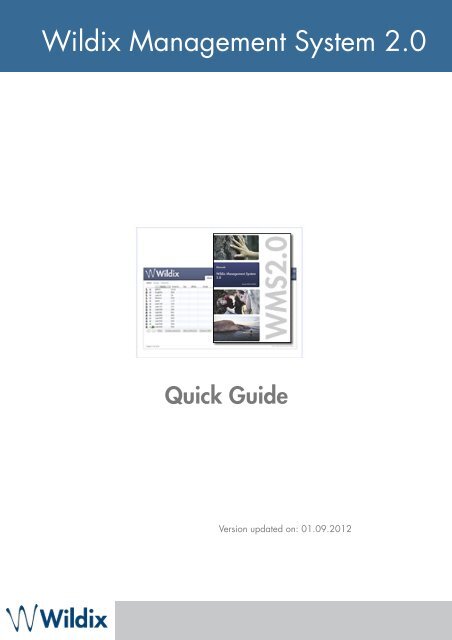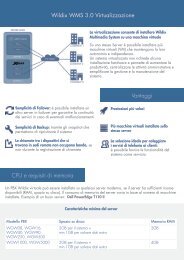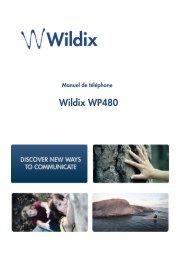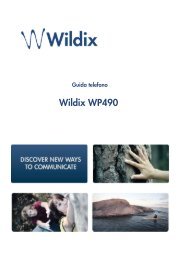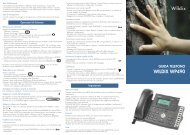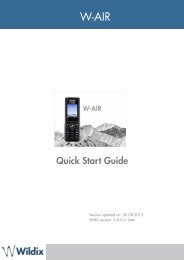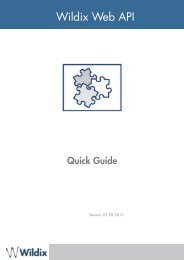WMS2.0 Quick Guide - Wildix
WMS2.0 Quick Guide - Wildix
WMS2.0 Quick Guide - Wildix
Create successful ePaper yourself
Turn your PDF publications into a flip-book with our unique Google optimized e-Paper software.
Set up the baud rate at 19200.Make a login and access to the interactive menu that allows you to monitor and administrateyour PBX.Reset root password enables PBX password recovery, returning it to default (user name:admin, password: wildix).Recovery system completely recovers the system deleting all the current configurations(Attention: this operation should be authorized by <strong>Wildix</strong> technical support).At the end of the startup, the PBX requires the access data, after which the console menuappears and you can enter any of the following options:WMS 2.0 <strong>Quick</strong> <strong>Guide</strong> 6
Prefix for external line: code to call national and international numbersInternational Prefix: prefix for international numbersNational Prefix: prefix for national numbersCountry Code: for the correct routing of incoming and outgoing callsInternal call default timeout: default timeout after which the call to another user is sent tovoicemail (if enabled) or is terminatedFirst digit timeout (secs): timeout after which the call is terminated in case there is no input,time countdown starts when the headset is raisedInterdigit timeout (secs): timeout in seconds after which the number is called automatically incase the key ”Send” or # is not pressed on the phoneQuality of recorded voicemails: choose the optimal quality and size (the best quality - largesize)Quality of calls recordings:choose the optimal quality and size (the best quality - large size)Pre answer services: enable pre answer services accessible with relative feature codesSet dialplan variables: Set custom dialplan variables. E.g.: GDIAL_TIMEOUT=600Set quick dial patterns: set custom dial patterns. It should be modified if the internalnumeration is different from 1XX or 2XX.CDRThe PBX supports three storage modes of the cdr: mysql and mssql (for this case the externalserver is necessary), internal database (cdr is saved on the PBX on the internal backend), csvfile (useful for the rapid settings in the external programs, for instance Blues).The first tab “CDR Settings” serves to enable the backend for CDRView. You can select onlyone storage: MySQL, MSSQL or sqlite.Other tabs serve to activate CDR storages, you can move to the tabs CDR MSSQL, CDRMySQL, CDR Sqlite, CDR CSV to activate any of them (you can use all of them at the sametime)WMS 2.0 <strong>Quick</strong> <strong>Guide</strong> 8
SIP-RTPDefault configuration is set up on <strong>Wildix</strong> PBX in accordance with VoIP protocol parameters.You can insert the public IP address of the PBX (or select to use the service of dyndns.org)and define the parameters for the voice transport.Parameters:• Auto discover external IP address: if enabled, uses DynDNS url to discover theexternal IP• DynDNS website url: url of the service to discover the external IP• External IP address: external IP address manually set up• Outgoing registration timeout (seconds): set up timeout for SIP registrations on the PBX,for stable connections it’s better to augment this value to reduce the network traffic• SIP Domains: registration of local devices is now guaranteed also using the host nameinstead of IP (e.g. wildix.mia_azienda.it)• Enable wideband codec usage in LAN: enabled by default, the system uses G.711codec in local network (IP classes specified in “Network field which must beconsidered local”)• Networks where force usage of wideband codecs: if the usage of wideband codec isdisabled, it’s still possible to force its usage on some networks• Networks which must be considered local: the networks that are considered local bythe PBX and on which the wideband codec usage is forcedThe codec is chosen automatically, normally the priority is given to the not compressed codec(G.711 aLaw) for LAN connections and compressed (G.729) for remote connections.Feature codesYou can find a list of the Feature codes used by PBX, and change them, if needed.QueueMetricsEnables the integration with the QueueMetrics software.• Remote queues logging: enables the service• Hostname: IP or hostname of MySQL database of QueueMetricsVTigerEnables the integration with CRM vTiger opensource• Port: not modifiable, the port to be used in vTiger configuration• User: not modifiable, the user to be used in vTiger configuration• Password: the password used by vTiger for the access to the PBXWMS 2.0 <strong>Quick</strong> <strong>Guide</strong> 9
• Host addresses vtiger: IP addresses to which the access to the PBX is possible, youshould enter only the server instances and not the IP of the clients that access to themanagementTAPIHere you can set up the parameter of TAPI multi lines• User: not modifiable, the user to be used in the configuration of the TAPI driver in thesystem• Password: to be used in the configuration of the TAPI driver in the systemSystem parametersSettings Menu → SystemNetworkAfter you make changes, press “Apply network settings”Network interfacesEvery interface is shown on the list with the related configuration settings.• + Virtual – add a virtual interface to be able to assign more IPs to the physicalinterface• + Vlan – add an interface with Vlan settings• Enable routing eth0 – allows using data connection of the PBX (wan port) by thedevices connected to other interfaces• Enable traffic shaper eth0-eth2 – creates the bridge between two interfaces givingpriority to the traffic coming from eth0• Button “-“ – cancels the selected interface (virtual)• Edit – change the settings of an interface (IP, Netmask, Status)Routing and gatewaysIf WAN interface of the PBX is connected to the network with the DHCP server activated, theentry is created automatically, containing a default gateway assigned• “+ “- adds the new interface• “-“ - removes the selected one• Edit – change the settings of an interfaceWMS 2.0 <strong>Quick</strong> <strong>Guide</strong> 10
Hosts list, system name and DNS server<strong>Wildix</strong> PBXs are set up with the default host “wildixgw” and with the DNS server Opendns.The list allows inserting static associations host_name -> IP for the easy connection to thehosts in the network.HTTP proxy clientHere you can insert the data of access to the proxy server.The option is disabled by default.Parameters:• Proxy host: IP address of the proxy server• Port: Proxy server listening port• Proxy authentication method: authentication method defined by server• Login: user name (if required by authentication method)• Password: password (if required by authentication method)Redundancy serviceFailover system uses one IP address shared by all the PBXs, and a specified address for theWMS access. Two PBXs should be connected in WMS network.LDAP serverUsers information is managed by this internal server. Internal management of the users isguaranteed by this server, which is consulted every time for information verifications.Parameters:• Allowed host(s): parameter of security that gives the access exclusively to the subnetsinserted (e.g. 192.168.0.0/24, 10.0.0.0/8)• User: shows the search string to use for the access• Password: the password for server protectionDHCP serverDHCP server is integrated for auto provisioning of supported devices.It’s possible to enable the server for the initial configuration of the devices and successivelydisable it, otherwise to use the option “Do not assign IP to unknown clients”.You can select “static IP address” to forbid the DHCP server update the address alreadyassigned to this device.WMS 2.0 <strong>Quick</strong> <strong>Guide</strong> 11
DHCP server should not create problems when data and VoIP networks are separated. Whenthis scenario is not possible, consult your network administrator.Parameters:• Ethernet interface on which you can enable the server (normally eth1)• Start address and end address: range of IP addresses assignable to the hosts• Domain name suffix: domain name suffix (if the hosts are inserted in the networkwhich is managed by the domain controller)• Default gateway: IP address of the internal company gatewayThe Leases tables shows the list of the devices associated to the DHCP server and allows youto set up association as static.SMTP clientDefine the SMTP server settings to enable fax2mail feature and voicemail.Parameters:• Email from: address to be used by PBX to send emails• SMTP mail server: server’s postal address used by the company• Port: listening port of the SMTP server• User: user name to access the server• Password: password to access the server• HELO domain: domain defined for sending emails. Default value is localhost, changeit in case anti-spam filters of the SMTP server block sending the message• Enable TLS: TLS protocol enabled for the security of the connection to the server• Enable STARTTLS: STARTTLS option enabled if provided by SMTPConsult the network administrator for the data needed for the configuration andauthentication of the SMTP server of the company.Press “Test” to verify that the inserted data is correct via a test email.FAX / SMS serverEnter the the email address to which all the sent and received faxes are forwarded, notdepending on the Dialplan configuration.The PBX can convert an email to FAX or SMS. To download them, you can use the POP3protocols or IMAP, the parameters to set up are the same as for other clients.SNMP serverStart the SNMP server integrated into the PBX to allow monitoring of system resourcesremotely.WMS 2.0 <strong>Quick</strong> <strong>Guide</strong> 12
Parameters:• SNMP Server: enables the access to the SNMP server• Community: server identifier• Port: external port of access• Trusted IP: list of the clients that can connectStorages<strong>Wildix</strong> PBXs can save the following data on LAN (Windows share) or USB devices: voicemailmessages, call records, CDR in CSV format or SQLite, faxes received by the machine.It’s possible to specify the directory to insert the script for the automatic calls generation.The first table shows all the USB drives mounted at the system startup with the relative table ofthe partitions and the usage of the specified partition.The button “Initialize” starts the partition and formatting procedure of the USB storage deviceconnected.The applications: Faxes, CDR CSV, CDR SQLite (only on USB devices), Voicemail, Callsrecording, Calls generation, Backup, CTIconnect, Users settings (saves users preferences onWindows share).It’s recommended to save CDR on external server for WGW90 and >The second tables is dedicated to Network drives.To add a new Windows network share, fill in:• Server windows host: IP address or hostname of the samba server• Windows share: the name of the share created on host• Windows domain: domain name of the host machine• Service: choice of the destination for the mapped unity usageIf due to some problem the PBX cannot connect to the share, it appears in the section “Notmounted devices”. Make sure that the devices where you save the data are always availableto guarantee the correct PBX functioning.WMS 2.0 <strong>Quick</strong> <strong>Guide</strong> 13
Time and DateTo guarantee the correct functioning of the services, time and date should be updated.You can select one or more NTP server for the correct synchronization of time and date.It’s not recommended, but still possible, to disable the option of the auto update and set upthe time (format HH:MM:SS) and date (format DD-MM-YYYY) manually.Settings Menu → Tools and utilitiesRemote supportPress “Start”Firewalls that limit the Internet access to the PBX should allow the traffic to the IP213.21.144.30 and 213.21.144.23 on the 443 TCP and 1194 UDP ports.In the lower part of the screen you can set up the PBX to send to <strong>Wildix</strong> server thegeographic position of the PBX (locating is made by the tools provided by Google).Backup systemBackup feature (not scheduled) allows you to create the copies of the saving of the PBXconfiguration, creating the file directly on the Windows share or on the USB storage device(it is defined in the Devices menu, otherwise the backup can be created and downloadeddirectly on the PC)• Generate and download backup: creates a temporary copy of the backup file andstarts the auto download• Generate backup: creates a copy of the backup file saved on the associated memorydevice• Generate and download sounds backup: creates a backup copy of all the soundssaved on the PBX. The backup of the configuration does not contain all the sounds thatcan be saved after the first modifications to a separate file.• “-“ button: eliminates the selected backup• Apply backup: configures the PBX using the selected backup file• Download: starts the download of the file in the browser• Select file: allows selecting one backup file on the PBX. It is useful for restoring thebackups generated by other PBXs• Reset: restores PBX to the default configurationThe Scheduled backups section allows setting up scheduled backup. You can set backup toshare, FTP or email.WMS 2.0 <strong>Quick</strong> <strong>Guide</strong> 14
The buttons below the table are related to the users+ : add a new user- : delete a userEdit (same as a double click on the line): edit the parameters viewed in the tableSet passwords: change or view password for CTIconnect and SIP password for the user'sregistration (complicated passwords are required)Edit Preferences opens a pop-up window where you can define user’s preferences (you cando it from CTIconnect):• Features: set up phone features for different call classes, enable Mobility Extension,select a ringtone, etcEnter mobile phone number into the line “Mobility”, tick off “Mobility extensionmanagement” and enter timeout in seconds to enable Mobility extension feature: calls comefirst to your office phone and after a timeout also to your mobile phone.• Settings: set up memory keys and other parametersWMS 2.0 <strong>Quick</strong> <strong>Guide</strong> 16
Use the buttons “>>” to move phonebooks, call groups and classes from the list “Available”to the list “Selected”• Rooster: select the contacts to be viewed in CTIconnectPress “Save” to apply the changesWMS 2.0 <strong>Quick</strong> <strong>Guide</strong> 17
GroupsSelect the group and press “Edit permissions” to limit permissions of the group (such asusage of CTIconnect, PO, CDRView, ability to use Speed Dial buttons, SMS, make personalrecordings, etc):Press “+” to add more “Abilities”Press “Save” to applyAdmin user can also add and delete ACL groups, edit admin permissions of groups (accessto WMS and CTI connect pages and some other permissions):For instance, select the group and press “Edit admin permissions”: you can grant an accessto the WMS to the final client, but limit the access to the certain features and pages:WMS 2.0 <strong>Quick</strong> <strong>Guide</strong> 18
PBXesView the list of the PBXs in your WMS network with relative IP addresses, Serial numbers,models and host names.Phonebooks+ : add a new phonebook- : delete an existing phonebookEdit: rename a phonebookExport CSV: export CSV file and open it on your computerImport: make an import of contacts or set up a scheduled import and the preferences ofimport (you can select LDAP, MySQL or MsSQL databases or CSV file)EXAMPLE:• Tick off “Set scheduled job” and select the period of time for the scheduled import• Press “Import test” or “Advanced test” to check if the settings are correct.Download log: dowload log and open it on your computerWMS 2.0 <strong>Quick</strong> <strong>Guide</strong> 19
Trunks MenuTrunksThe screen is subdivided into four tables, each is dedicated to different types of phone lines.Use the buttons below each tablecorresponding table.to add, delete and Edit trunks of theEvery trunk appears with registration status in the table:Green - trunk is registeredGrey - not registered, no response from the hostRed - registration errorThe first table is dedicated to VoIP trunks. You can set up a VoIP provider trunk or a trunkbetween your PBX and another device supporting the protocol.You can see the dialplan of the trunk, host, port, country code, status (incoming or outgoing).Parameters:• Pricelist: selection of the pricelist for the line (available only with CDRView license)• Trunk name: operator name• Auth login: provided by the VoIP carrier for registration• Address or host name: address or host name of the operator (should be set up todynamic for the Master)• Port: port used by the Carrier for the registration• Password: password, associated to Trunk name provided by the Carrier for theregistration• From user: appears in SIP messages in the field “From”, usually same as “Auth login”• Dialplan: dialplan for the incoming calls of this trunk• Enable registration: enable for a Slave trunk and for VoIP operatorTo create a SIP trunk: press on “+” under the table “SIP” and enter the needed parameters →press “Save”WMS 2.0 <strong>Quick</strong> <strong>Guide</strong> 20
Trunk to VoIP carrier:Trunk between two PBXs:WMS 2.0 <strong>Quick</strong> <strong>Guide</strong> 21
The second table is dedicated to BRI/PRI gateways:You can see the Dialplans of the ports of the trunk with statuses, host address, status of thetrunk.General parameters of the gateway:The parameters below are related to the ports:• Pricelist: selection of the pricelist for the line (available only with CDRView license)• End point type: select the port to function as a Terminal (connection to the public lines)or as a Network (connection of ISDN phones or other devices in TE configuration asPBXs)• Clock: select the mode of the clock, set up Slave for the connection to the operators• Progress: the gateway provides progress tones, these parameters should be normallydisabled• Correct incoming calling numbers: correct the caller number for the correctappearance of the incoming numbers (add 0 to the national and 00 to theinternational ones)The third table is dedicated to GSM/UMTS Gateways:You can see the registration status and the signal status of gateway’s SIMParameters:• Pricelist: selection of the pricelist for the line (available only with CDRView license)• Dialplan Procedure: dialplan procedure to manage incoming calls• Number of sim: telephone number of the SIM card of the gateway• Enable SMS receiving: enable the check for incoming SMS to the SIM card• SMS2EMAIL service e-mail: e-mail address used for new messages notificationsWMS 2.0 <strong>Quick</strong> <strong>Guide</strong> 22
The last table is dedicated to FXO gateways:Parameters:• Pricelist: selection of the pricelist for the line (available only with CDRView license)• Dialplan: dialplan procedure to manage incoming calls• Hotline Number: the phone number associated to the phone line, it should be enteredin the corresponding dialplan procedure• Dialing answer delay time: number of beeps that the gateway hears during anincoming call before calling the number set up in the line “Hotline Number”. Thisparameter should be set up at 2, if you want to show caller ID, if not, it should be setup at 0.WMS 2.0 <strong>Quick</strong> <strong>Guide</strong> 23
To create a BRI/PRI, GSM/UMTS or an FXO trunk: after you have found and configuredgateways in WMS > Devices, the gateways appear in related tables in menu TrunksYou can also add the trunks manually: press “+” and enter IP address of the gateway:Hunt groups+ : add a new hunt group- : delete an existing hunt groupEdit (same as a double click on the hunt group): edit an existing hunt groupEXAMPLE:If you set up in dialplan rules (procedure for outgoing calls, “users” by default) to route thecall via this huntrgoup (“GSM”) when calling mobile numbers: the call goes through GSMtrunk, if it’s busy, it goes through BRI trunk.Press “+” to add more trunks to the groupPress “Save” after you made changesUse the buttonsPriceliststo change the priorityPricelists are available only with CDR-view license“+” - add a new pricelist“-” - delete an existing pricelistEdit: change the name of the pricelistWMS 2.0 <strong>Quick</strong> <strong>Guide</strong> 24
Import CSV: select the file on your PC to import to PricelistsExport CSV: export the pricelist selectedView: view the pricelist selectedDevicesDevicesTo perform the search of the devices, enter the networks into the table:• Enable local networks: if enabled, cancels the selection of the networks for autosearch and searches on the local networks• Password set up on devices: after the provisioning, the access to the devices (via http,telnet, ssh) becomes User = admin, Password = wildixDevices appear in the table below:• Phone: the phone number associated to the device (in case it’s not associated, you see“unknown” or “loginX”)• IP Address: actual IP address of the device• Offset/NTP: timezone and NTP server different from default• VLAN/QoS: VLAN in which the device operatesWMS 2.0 <strong>Quick</strong> <strong>Guide</strong> 25
The line is appears in following colors:• BLACK - the device is connected and configured• ORANGE - the device is available at the IP address used last time• RED - the device does not support provisioning• BLUE - the firmware upgrade is availableThe buttons below the table are related to the devices:“-”: delete a device“Scan”: search for the devices“Edit”: edit parameters (DNS Server, NTP Server, NTP Zone, etc)“Configure / Sync devices”: configure a device“Assign to user”: assign an extension number to IP phone or FXS gateway (W01FXS)To find and configure device:Press “Scan” → when the device is found, it appears on the list of devices → select it andpress “Configure / Sync device” → press “Assign to user” to assign it to a user (for phonesand W01FXS).You can also assign a phone to a user directly from the phone, via 99 feature code.Analogic portsDouble click on the line to add a description and to associate the phone numbers to theports.Configure FXS gateways:After the FXS gateway with 4-24 ports is found and configured in WMS > Devices, move tothe page “Analogic ports” → click on the device → assign the ports to the users → press“Save” → move back to “Devices” page → select the gateway → press “Configure/Syncdevice”.WMS 2.0 <strong>Quick</strong> <strong>Guide</strong> 26
W-AIR Networks+ : add a new Network- : delete an existing NetworkEdit Network: add the gateways to the NetworkConfigure W-AIR networks:After the base stations are found and configured in WMS > Devices, move to the page “W-AIR networks” → press + → select the base station from the list on the left and move it to thelist on the right → press Save → move back to the page “Devices”, select the base stationand press “Configure / Sync device”The first base station becomes the Master (M)DialplanDialplan rules+ : add a new procedure- : delete an existing procedureEdit: edit an existing procedureBy default there exist two procedures: main for incoming calls and users for outgoing calls.In every dialplan procedure you specify called numbers and operations to be applied to thecall based on the called number. You can add multiple dialplan procedures, multiple callednumbers to every procedure and multiple operations to be applied for every called number.Every entity that makes a call, requires association to some dialplan procedure. Trunks areusually associated to the external dialplan procedure (main), while users are associated tosome internal dialplan procedure (users).WMS 2.0 <strong>Quick</strong> <strong>Guide</strong> 27
Many operations require association to another dialplan procedure. Create more dialplanprocedures when necessary, and set up your external dialplan procedure to jump to anotherprocedure under certain circumstances (for instance, when your office is closed)To create a new procedure:• press “+” and enter the name• specify the called number• select an operation that should be appliedto add more operations to be applied one after another for this called number,press “+”• add more called numbers if needed, by pressing “+” in the bottom of the windowSyntax for the called number:“Called number” can be substituted by special characters or series of numbers.For instance, if the called number is 1220, operations are applied only to this called number.If we substitute the called number 1220 with 12XX, operations are applied to all the numbersconsisting of four digits, starting with 12.Special characters• X (maiuscolo) : any digit from 0 to 9• . (point) : any number of digits from 0 to 9• [ ] : any number inside the bracketsExamples:• 0. : all the calls from the numbers that start with 0 and with any other successive digits(typically used for direct calls to the public line)• 1XX : all the calls from the numbers starting with 1 followed by two other digits, e.g.122• [37]2X : all the calls from the numbers that start with 3 or 7, followed by digit 2 andby any other digit, e.g. 326• X. : all the calls from any numbers (starting with any digit followed by any number ofdigits)“Default” destinationWMS 2.0 <strong>Quick</strong> <strong>Guide</strong> 28
Default destination includes all the possible cases. This option should be used with care.Normally it serves to give the message to the user that the number dialed was incorrect.Many operations allow the change of the called number or the caller number:For instance, select Set → Called number → Set:the caller number is he caller number is 0323111Remove: 2 → 23111prepend digits: 00 → 0023111Custom: 1234 → 1234 (insert any number)Operations that can be performed based on the called number:Call controlAnswer the call: makes the system answer the call and the tarification starts at onceAuthenticate user: asks the caller for the user password, you can set up the system to ask forthe password associated to another user if you indicate another user in the parameter “callernumber”; you can set up the system to ask for the password only if phone is blocked.Correct called number: verifies if the called number contains international prefix, and if it’sthe one defined in Dialplan settings. If matched, the prefix is substituted by the parameterindicated in “outgoing prefix”. If the international prefix is not recognized, “+” is eliminated,outgoing prefix and international prefix are added.Hunt group: routes the call through the specified Hunt group. You can change the callednumber.Dial the phone: routes the call to the selected userFor instance, call coming from 012345678 should be routed to the user 100: Setnumber/custom/100Call coming from 012345633 should be routed to the user 133, call coming from012345632 should be routed to the user 132, etc: Set number/remove “7”,prepend digits “1”Call through remote PBX: routes the call through another PBX of WMS Network. As a rule,this option is used to route the call through another trunk at minor costDial the trunk: routes the call through the specified trunkHangup: terminates the callServicesConference: puts the call into multiconference. You can authenticate the user via theoperation “Authenticate user”Fax to email: answers the call using FAX Server and sends the fax to email or to the user,indicated in “set”WMS 2.0 <strong>Quick</strong> <strong>Guide</strong> 29
Intercom: the phone indicated in “number” is answered automatically in speaker mode andyou can talk to the user without his interventionPage group: similar to “Intercom”, but applied to the Call groupRecord call: records the call and sends the record to the specified email/user. A copy of theconversation is also sent in the folder defined in Storages in Settings menuCall group: sends the call to the specified Call Group; set “message for operator” to play anaudio file to the user before the call is answeredGo to voicemail: routes the call to the voicemailVoicemail access: accesses the voicemail number specifiedConditionsJump to if call cost limit: a certain action is taken when the indicated call cost limit isreached: jump to another procedure with the possibility to change the number, send anotification by email that the cost limit has been exceeded, via “options” it’s also possible toset up a playback of an audio notification to the callerDetect fax: answers the call and within a timeout specified in “fax detect time” waits for thetones of a remote fax. Usually 3 seconds is enough. If the fax is detected, the call is passedto another procedure with the possibility to change the number.Jump to: jump to another procedure with the possibility to modify the numberJump to if 3 state switch is on: Set up 3 state switch in WMS > Dialplan > Timetables andSwitches. Three states of the switch correspond to green, red or blinking BLF of the phone.This option allows jumping to another procedure depending on the state of the switch. If theswitch is off, the dialplan proceeds to the next step.Jump to if congested / busy: analyzes the result of the last made call. If the “state” (BUSY,NOANSWER, CONGESTION, CHANUNAVAIL.) corresponds to the call, dialplan jumps toanother procedure with the possibility to modify the number. If no match was found, dialplanproceeds to the next step.Jump to if call type is: verifies the type of call, if matched, jumps to another procedure withthe possibility to modify the number.Verify number of calls: sends the call to another procedure and number, if the number of callsexceedsJump to if switch is on: verifies the state of the switch (set up in Dialplan > Timetables andSwitches). If the switch is on, the dialplan sends the call to another procedure and number,otherwise proceeds to the next stepVerify timetable: checks if the actual time and date match the interval specified in thetimetable (set up in Dialpan > Timetables and Switches). If matched, the call is passed toanother dialplan procedure, if no, proceeds to the next step.Verify caller: if the number or the caller name contains certain symbols, the dialplan sendsthe call to antoher procedure and number.ContactsLookup caller name in phonebook: looks for the caller number in the specified phonebook, ifthe match is found, sets up the caller name. In case of multiple matches, the first contactfound is used. It’s possible to correct the called number.Lookup called name in phonebook: same as Lookup caller name, but applied to the calledname.WMS 2.0 <strong>Quick</strong> <strong>Guide</strong> 30
Timetables and SwitchesTimetables and switches can change the behavior of the system: create timetables andswitches and set up the dialplan to verify them before routing the calls.Below each table you can find the buttons relative to the table:+ : add a timetable or switch- : delete an existing timetable or switchEdit (or double click on the relative line): edit an existing timetable or switchEach switch and timetable appears on the list with ID, Name and State.Timetables and Switches table is dedicated to timetables.Create the tables that can change the behavior of the system based on time and date. Forexample, you can create a timetable when your office is closed.To add a timetable, press +, enter a Timetable Name → set up the state (never active, checktime, always on) → set up Days of the week (from, to), Start time, End time, Month and Year.You can set the dialplan to check a certain timetable before routing the call, by modifying theDialplan procedure for outgoing calls (main by default), via the option Verify timetableEXAMPLE:According to this table, the office is closed from Monday to Friday from 00:00:00 till09:00:00, from 13:00:00 till 14:00:00, from 18:00:00 till 23:00:00 and all day long onthe weekends.Switches:Create the switches to be checked by the Dialplan. For example you can create the Switchfor the national holidays and use it only during the holidays, so that all the calls are sent tothe Voicemail during these days.You can view the status of the switch from your phone, by setting one of the memory keys asSwitch (Users → Edit preferences → Settings → Function keys → Switch OR in CTIconnect →Settings → Phone → Function keys, Switch; don’t forget to insert the ID number of the switchthat you want to turn on).WMS 2.0 <strong>Quick</strong> <strong>Guide</strong> 33
Separated data and voice networks with the traffic shapingIn this network scenario, the PBX keeps data and voice networks separated, employing alsothe third port ETH2.Connect the second switch to the ETH2 port → enable the option “Activate traffic shapereth0-eth2” → confirm by pressing “Apply the network settings” → the bridge between ETH0and ETH2 ports is created, leaving a separate network to the ETH1 port.Two new parameters for the ETH0 interface configuration allow to set up the band limits fordownload and upload (band limits guaranteed for the Internet connection). After setting upthe limits, PBX reserves the part of the band to the VoIP operators and remote phones, but thepriority is given to the traffic generated by the port ETH1.Set up the ETH0 interface enabling the option “Configure the address with the DHCP client”→ set up ETH1 with the static IP (default:10.135.0.1/16).After pressing the button “Enable traffic shaper eth0-eth2”, the interfaces ETH0 and ETH2should be no longer present on the list. WBR0 appears on the list, as WAN interface,maintaining the settings (static IP or DHCP client) of ETH0 interface but with two newparameters to define the thresholds of Uplink and Downlink.After applying the changes to the network settings, the IP address assigned to the PBX couldhave changed. Verify that the IP is correct on the leases list of your DHCP server.WMS 2.0 <strong>Quick</strong> <strong>Guide</strong> 38
Check for connection, activation and upgradeAfter modifying the network parameters, the PBX can connect to the Internet. First of all,check that the PBX time is correct and if possible, synchronize with the external NTP server(Settings → System → NTP Server) . Enable the support service, proceed with licensedownload and the last upgrades available (Settings → Tools and Utilities → Activation /Licenses; Upgrade).Set up the parameters to manage the callsGo to Settings → PBX → Dialplan and define the following parameters: timeout for the call ifnot answered, international prefix for the country where PBX is installed, prefix to select thestandard line and other parameters.Set up the parameters of the RTP and SIP protocolGo to Settings → PBX → SIP-RTP and modify the parameters which PBX uses to“communicate” with the connected devices. The audio codec, for instance, is automaticallyselected by the software according to the several simple rules that recommend thenarrowband codec usage for the slow connections and wideband codec for the high speedconnections (like LAN). It's fundamental for the phone or remote gateway usage to start theautomatic external IP research or to define the IP address in static mode.Enable storage servicesGo to Settings → System→ StoragesYou should use the USB Key Storage to save such files as:• Voicemail• CDR• FAX• Users preferences• Backup• CTIconnectAfter you insert the USB memory key (4GB memory key is sufficient for the WGW40), pressthe button “Initialize”. Three partitions are created with the relative services enabled. Selectin the menu one of the additional services which are not yet enabled, press the button “+” toenable them.WMS 2.0 <strong>Quick</strong> <strong>Guide</strong> 39
Enable CDRGo to Settings → PBX → CDR and enable CDR for the correct usage of CTIconnect. Any usercan view the event log based on his user number (made, received, missed calls, voicemail,fax) and view graphically the general database.There are four different options of saving the CDR, all of them can be enabledsimultaneously.Select the submenu CDR Sqlite in the CDR and enable the option. After the changes aresaved, you receive a notification about the startup of the service.Select the database for CTIconnect in CDR Settings submenu. In our case you should alsoselect Sqlite and press “Save”.Define the parameters of the DHCP serverGo to Settings → System → DHCP server. If the chosen network scenario uses the service ofthe DHCP server of the PBX, verify that the options of the service are enabled with the correctsettings.Define the IP range to the client's disposal, IP addresses for the DNS service, NTP and WINS(if the IP is omitted, the PBX makes the relay for the various services). This way you cancustomize all the options for the server.Next stepsNow initial PBX configuration is over and you proceed to the next steps1. Add users• create users and edit their preferences in Users menu > Users• create ACL groups (only admin user) and edit their permissions in Users > Groups• set up the scheduled import of contacts in Users > Phonebooks2. Find and configure devices• connect devices to the network and make sure that they have received IP addressesfrom the DHCP serverWMS 2.0 <strong>Quick</strong> <strong>Guide</strong> 40
• make the scan to search for the new devices in Devices menu > Devices• select the devices and press “Configure / Sync device”• assign phones and w01fxs to the users• move to the tab “Analogic ports” to assign the ports of the FXS gateways with 4-24ports• move to the tab “W-AIR Networks” to create the W-AIR Networks and add the basestations.After you have configured devices, users can call each other. To make and receive externalcalls, you have to configure trunks.3. Configure trunks (phone lines)• create SIP trunks in the Trunks menu > Trunks, “SIP” table and enter all the neededparameters depending on your needs• after you have found and configured BRI, PRI, GSM, FXO gateways in Devices menu,relative trunks appear in corresponding tables in Trunks menu, change theirparameters if needed• create Hunt Groups (groups of trunks) in Devices > Hunt Groups• add pricelists for calculation of call costs in Devices > Pricelists (only with CDR-Viewlicense)4. Dialplan configuration• create call groups in Dialplan menu > Call Groups in order to set up the dialplan toroute the calls to the groups of users• create timetables and switches in Dialplan > Timetables and Switches in order to setup the dialplan to check them before routing the calls• create IVRs if needed in Dialplan > IVR• modify dialplan procedures in Dialplan > Dialplan rules for routing incoming andoutgoing calls. Below you can find some examples of Dialplan configurationRouting incoming callsDialplan procedure for incoming calls by default is “main”WMS 2.0 <strong>Quick</strong> <strong>Guide</strong> 41
EXAMPLE:When the call comes to the numbers 04611715110 or 04611715111:• The system sets up the caller name• Checks mobility extension◦ You can set up the dialplan to make an automatic callback to the user.Press “Options: Set” → enable “Hang up and call back to the caller” → press Ok:• If fax is detected within a timeout of 5 seconds, another procedure starts (only forcalled number 04611715110)• Verifies the switch “holidays”, if it’s on, jumps to procedure “office_is_closed”, if not,proceeds to the next stepThe corresponding procedure should be previously created, for example:WMS 2.0 <strong>Quick</strong> <strong>Guide</strong> 42
• The message is played, informing the caller that the office is closed• The caller is sent to voicemail• Verifies the timetable “ClosedUkraine”, if matched, jumps to procedure“office_is_closed”, if not, proceeds to the next step• Routes the call to the call group “Administration” (for 04611715110) or“Sales_department” (for 04611715111) if not responded within the timeout of 15seconds, proceeds to the next step• Plays the sound informing the caller that operators are busy• Jumps to procedure “Voicemail” (which should be previously created by you)Example of DISA• When calling the number 04611715112, the caller hears the message inviting him todial digits (internal number)• The caller dials an internal number consisting of three digits and the system puts himin contact with the needed userRemote scriptAll the <strong>Wildix</strong> machines can interact with the external programs using the AGI interface. Youcan write a PHP script that includes phpagi library (already present in the WMS) and accessthe scripts via dialplan procedures.An example of the script:The script between the “?” marks makes the PBX pronounce the number 1234, then calls theuser 208 and then reproduces the audio file “euros”The file is saved in the directory /var/www/scripts and this path should be indicated in thedialplan procedure:WMS 2.0 <strong>Quick</strong> <strong>Guide</strong> 43
Routing outgoing callsDialplan procedure for incoming calls by default is “users”EXAMPLE:Example shows programming the system to route outgoing calls to mobile numbers and ISDNline numbers via two different Hunt Groups.Call through remote PBXYou can set up the outgoing calls to go through a remote PBX (for instance, if you need tocall to Italy from France):When Italian prefix is entered, the call goes through a remote PBX (Italian trunk)WMS 2.0 <strong>Quick</strong> <strong>Guide</strong> 44
ContactsItaly:+39 0461.1715112support@wildix.comFrance:+33 176 747 980support@wildix.frWMS 2.0 <strong>Quick</strong> <strong>Guide</strong> 45