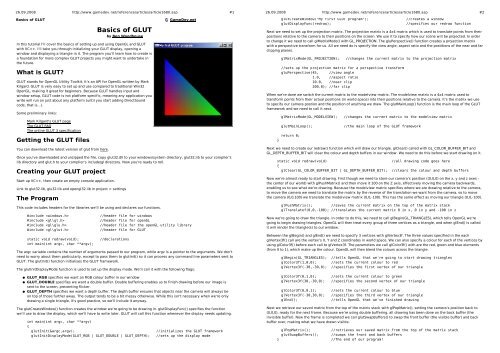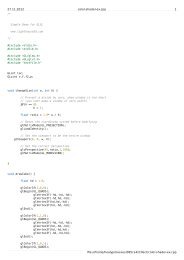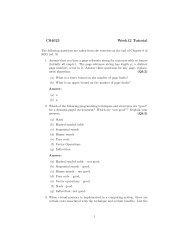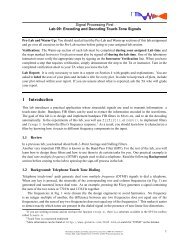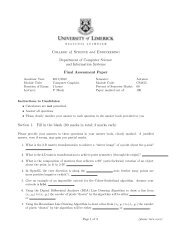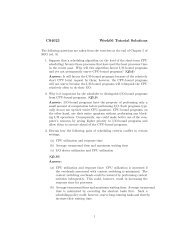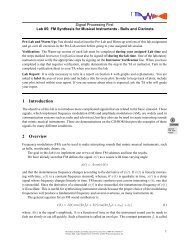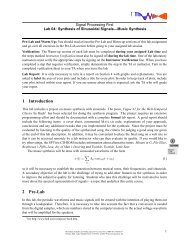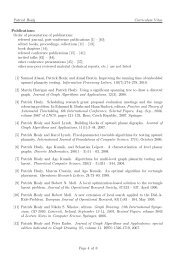A GLUT tutorial (pdf)
A GLUT tutorial (pdf)
A GLUT tutorial (pdf)
Create successful ePaper yourself
Turn your PDF publications into a flip-book with our unique Google optimized e-Paper software.
26.09.2008 http://www.gamedev.net/reference/articles/article1680.asp #1Basics of <strong>GLUT</strong> GameDev.netBasics of <strong>GLUT</strong>by Ben WoodhouseIn this <strong>tutorial</strong> I'll cover the basics of setting up and using OpenGL and <strong>GLUT</strong>with VC++. I'll take you through initializing your <strong>GLUT</strong> display, opening awindow and displaying a triangle in it. The program you'll learn how to create isa foundation for more complex <strong>GLUT</strong> projects you might want to undertake inthe future.What is <strong>GLUT</strong>?<strong>GLUT</strong> stands for OpenGL Utility Toolkit. It's an API for OpenGL written by MarkKilgard. <strong>GLUT</strong> is very easy to set up and use compared to traditional Win32OpenGL, making it great for beginners. Because <strong>GLUT</strong> handles input andwindow setup, <strong>GLUT</strong> code is not platform specific, meaning any application youwrite will run on just about any platform (until you start adding DirectSoundcode, that is...).Some preliminary links:Mark Kilgard's <strong>GLUT</strong> pageThe <strong>GLUT</strong> FAQThe online <strong>GLUT</strong> 3 specificationGetting the <strong>GLUT</strong> filesYou can download the latest version of glut from here.Once you've downloaded and unzipped the file, copy glut32.dll to your windows\system directory, glut32.lib to your compiler'slib directory and glut.h to your complier's include\gl directory. Now you're ready to roll.Creating your <strong>GLUT</strong> projectStart up VC++, then create an empty console application.Link to glut32.lib, glu32.lib and opengl32.lib in project > settingsThe ProgramThis code includes headers for the libraries we'll be using and declares our functions.#include //header file for windows#include //header file for openGL#include //header file for the openGL utility library#include //header file for <strong>GLUT</strong>static void redraw(void); //declarationsint main(int argc, char **argv);The argc variable contains the number of arguments passed to our program, while argv is a pointer to the arguments. We don'tneed to worry about them particularly, except to pass them to glutInit() so it can process any command line parameters sent to<strong>GLUT</strong>. The glutInit() function initialises the <strong>GLUT</strong> framework.The glutInitDisplayMode function is used to set up the display mode. We'll call it with the following flags:<strong>GLUT</strong>_RGB specifies we want an RGB colour buffer in our window<strong>GLUT</strong>_DOUBLE specifies we want a double buffer. Double buffering enables us to finish drawing before our image issent to the screen, preventing flicker.<strong>GLUT</strong>_DEPTH specifies we want a depth buffer. The depth buffer ensures that objects near the camera will always beon top of those further away. The output tends to be a bit messy otherwise. While this isn't necessary when we're onlydrawing a single triangle, it's good practice, so we'll include it anyway.The glutCreateWindow() function creates the window we're going to be drawing in. glutDisplayFunc() specifies the functionwe'll use to draw the display, which we'll have to write later. <strong>GLUT</strong> will call this function whenever the display needs updating.int main(int argc, char **argv){glutInit(&argc,argv); //initializes the <strong>GLUT</strong> frameworkglutInitDisplayMode(<strong>GLUT</strong>_RGB | <strong>GLUT</strong>_DOUBLE | <strong>GLUT</strong>_DEPTH); //sets up the display mode26.09.2008 http://www.gamedev.net/reference/articles/article1680.asp #2glutCreateWindow("My first <strong>GLUT</strong> program"); //creates a windowglutDisplayFunc(redraw); //specifies our redraw functionNext we need to set up the projection matrix. The projection matrix is a 4x4 matrix which is used to translate points from theirpositions relative to the camera to their positions on the screen. We use it to specify how our scene will be projected. In orderto change it we need to call glMatrixMode() with GL_PROJECTION. The gluPerspective() function creates a projection matrixwith a perspective transform for us. All we need do is specify the view angle, aspect ratio and the postitions of the near and farclipping planes.glMatrixMode(GL_PROJECTION); //changes the current matrix to the projection matrix//sets up the projection matrix for a perspective transformgluPerspective(45, //view angle1.0, //aspect ratio10.0, //near clip200.0); //far clipWhen we're done we switch the current matrix to the modelview matrix. The modelview matrix is a 4x4 matrix used totransform points from their actual positions (in world space) into their positions relative to the camera. It's the matrix we useto specify our camera postion and the position of anything we draw. The glutMainLoop() function is the main loop of the <strong>GLUT</strong>framework and we need to call it next.glMatrixMode(GL_MODELVIEW); //changes the current matrix to the modelview matrixglutMainLoop(); //the main loop of the <strong>GLUT</strong> frameworkreturn 0;}Next we need to create our redraw() function which will draw our triangle. glClear() called with GL_COLOR_BUFFER_BIT andGL_DEPTH_BUFFER_BIT will clear the colour and depth buffers in our window. We need to do this before we start drawing on it.static void redraw(void) //all drawing code goes here{glClear(GL_COLOR_BUFFER_BIT | GL_DEPTH_BUFFER_BIT); //clears the colour and depth buffersNow we're almost ready to start drawing. First though we need to store our camera's position ((0,0,0) on the x, y and z axes 1the center of our world) with glPushMatrix() and then move it 100 on the Z axis, effectively moving the camera backwards,enabling us to see what we're drawing. Because the modelview matrix specifies where we are drawing relative to the camera,to move the camera we need to translate the matrix by the reverse of the translation we want from the camera, so to movethe camera (0,0,100) we translate the modelview matrix (0,0,1100). This has the same effect as moving our triangle (0,0,1100).glPushMatrix(); //saves the current matrix on the top of the matrix stackglTranslatef(0,0,1100); //translates the current matrix 0 in x, 0 in y and 1100 in zNow we're going to draw the triangle. In order to do this, we need to call glBegin(GL_TRIANGLES), which tells OpenGL we'regoing to begin drawing triangles. OpenGL will then treat every group of three vertices as a triangle, and when glEnd() is calledit will render the triangle(s) to our window.Between the glBegin() and glEnd() we need to specify 3 vertices with glVertex3f. The three values specified in the eachglVertex3f() call are the vertex's X, Y and Z coordinates in world space. We can also specify a colour for each of the vertices byusing glColor3f() before each call to glVertex3f. The parameters we call glColor3f() with are the red, green and blue elements(from 0 to 1), which make up the colour. OpenGL will then blend the colours across the triangle.glBegin(GL_TRIANGLES); //tells OpenGL that we're going to start drawing trianglesglColor3f(1,0,0); //sets the current colour to redglVertex3f(130,130,0); //specifies the first vertex of our triangleglColor3f(0,1,0); //sets the current colour to greenglVertex3f(30,130,0); //specifies the second vertex of our triangleglColor3f(0,0,1); //sets the current colour to blueglVertex3f(130,30,0); //specifies the third vertex of our triangleglEnd(); //tells OpenGL that we've finished drawingNext we retrieve our saved matrix from the top of the matrix stack with glPopMatrix(), setting the camera's position back to(0,0,0), ready for the next frame. Because we're using double buffering, all drawing has been done on the back buffer (theinvisible buffer). Now the frame is completed we call glutSwapBuffers() to swap the front buffer (the visible buffer) and backbuffer over, making what we have drawn visible.glPopMatrix(); //retrieves our saved matrix from the top of the matrix stackglutSwapBuffers(); //swaps the front and back buffers} //The end of our program!
26.09.2008 http://www.gamedev.net/reference/articles/article1680.asp #3That's it! The end of our program and this <strong>tutorial</strong>. Build the program and try it out.Hopefully with the help of this <strong>tutorial</strong> you should now be able to build and initialize a <strong>GLUT</strong> program and draw triangles. If youwant to give some feedback on this <strong>tutorial</strong> or have any questions, please email me.Code for this <strong>tutorial</strong>This <strong>tutorial</strong> is Copyright © 2001 Ben WoodhouseDiscuss this article in the forumsDate this article was posted to GameDev.net: 1/29/2002(Note that this date does not necessarily correspond to the date the article was written)See Also:<strong>GLUT</strong> LibrarySweet Snippets© 199912008 Gamedev.net. All rights reserved. Terms of Use Privacy PolicyComments? Questions? Feedback? Click here!