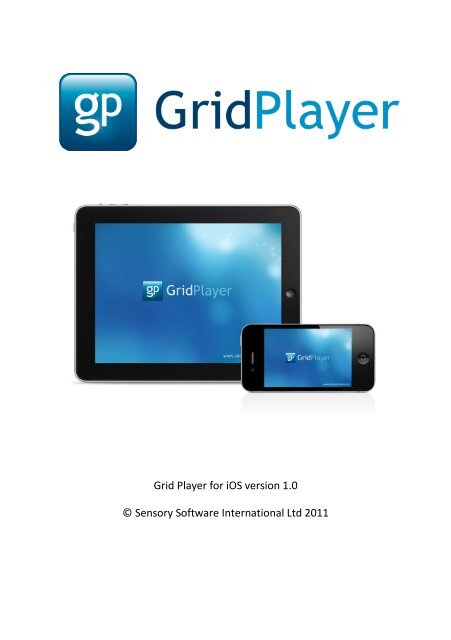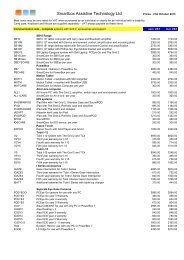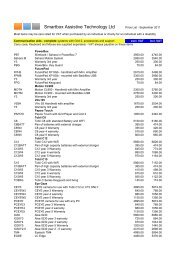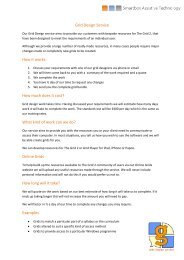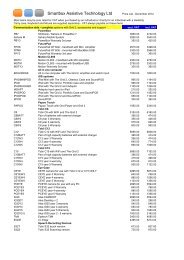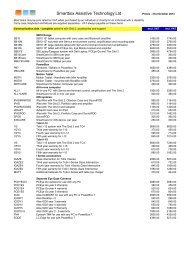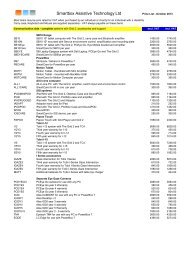Grid player manual - Sensory Software
Grid player manual - Sensory Software
Grid player manual - Sensory Software
Create successful ePaper yourself
Turn your PDF publications into a flip-book with our unique Google optimized e-Paper software.
<strong>Grid</strong> Player for iOS version 1.0© <strong>Sensory</strong> <strong>Software</strong> International Ltd 2011
About <strong>Grid</strong> Player<strong>Grid</strong> Player is an Alternative and Augmentative Communication (AAC)App that helps people who cannot speak or who have unclear speechto communicate.You can use your own grids from The <strong>Grid</strong> 2 with <strong>Grid</strong> Player. Youcan also use the grids included with <strong>Grid</strong> Player without The <strong>Grid</strong> 2.How to install <strong>Grid</strong> PlayerOpen the App Store on your iOS device, and search for <strong>Grid</strong> Player.Click Install and enter your Apple (iTunes) password if requested.
Welcome to <strong>Grid</strong> PlayerWhen you start <strong>Grid</strong> Player for the first time, you will see theWelcome screen.Signing in to your accountIf you want to use your own grids, you need to sign in to your Online<strong>Grid</strong>s account by selecting Log In. If you don’t have an account,select Create New Account.
<strong>Grid</strong> Explorer<strong>Grid</strong> Explorer allows you to select which grid set you want to use.You can also refresh the grids on <strong>Grid</strong> Player and access the Settingsmenu.Tap one of the grid set logos to open it, and you can start talking.
Returning to <strong>Grid</strong> ExplorerTo close a grid set, slide the redbutton in the bottom right of thescreen across to the left.The grid set will close and you will return to <strong>Grid</strong> Explorer.
About the <strong>Grid</strong> Sets<strong>Grid</strong> Player includes four communication grid sets.Symbol Talker ASymbol Talker BSymbol Talker is designed for people who use symbols to identifywhat they want to say. Symbol Talker A is an introductory grid set,and Symbol Talker B includes more vocabulary.Talking PhotographsText Talker PhrasebookThe lovely set of talking images in Talking Photographs can be used tofire your imagination for work, school or play.Text Talker Phrasebook provides lots of phrases to provide fastcommunication for people who can read but not speak. There arealso quick-response buttons on every grid for one word answers toquestions.
Making Changes to <strong>Grid</strong>sUsing The <strong>Grid</strong> 2 on your PC unlocks the potential of <strong>Grid</strong> Player:Make changes to the Symbol Talker and Text Talker grid sets Access 100s of other grids that are available for The <strong>Grid</strong> 2Create your own gridsThe <strong>Grid</strong> 2<strong>Grid</strong> PlayerYour grids are sent from The <strong>Grid</strong> 2 to <strong>Grid</strong> Player via the internet andour cloud server, Online <strong>Grid</strong>s.
Sending <strong>Grid</strong>s to <strong>Grid</strong> PlayerYou need to sign in to your Online <strong>Grid</strong>s account in The <strong>Grid</strong> 2. If youdo not already have an account, you can create it in <strong>Grid</strong> Player.Once you have signed in, you can select any grid set and then selectSend to <strong>Grid</strong> Player.Select the refresh button in <strong>Grid</strong> Explorer and your grid set will beavailable in <strong>Grid</strong> Player.
The Settings MenuThe settings menu in <strong>Grid</strong> Explorer allows you to access the basicoptions for <strong>Grid</strong> Player. To open the settings menu, tap the settingsbutton in <strong>Grid</strong> Explorer.Choose voiceYou can select which voice you want to use with <strong>Grid</strong> Player.About <strong>Grid</strong> PlayerThis menu gives information about the version of <strong>Grid</strong> Player you areusing, and provides a space for you to send feedback about <strong>Grid</strong>Player.SupportThe support menu provides information that will be useful if you arehaving any problems with <strong>Grid</strong> Player.
The Settings AppThe iOS settings app allows you to configure the advanced optionsfor <strong>Grid</strong> Player.To see the <strong>Grid</strong> Player settings, select the <strong>Grid</strong> Player item from thesettings menu on the left.Settings ButtonTurn off the settings button to prevent the settings being changedwithin <strong>Grid</strong> Explorer.Slider to Close <strong>Grid</strong>sTurn off the slider to stay in one grid set and prevent access to <strong>Grid</strong>Explorer.
VoiceOverTo access the VoiceOver settings, open the Settings App and selectGeneral > Accessibility > VoiceOver.When VoiceOver is turned on, <strong>Grid</strong> Player will speak menu itemswhen they are touched.Double-tap anywhere on the screen to activate the most recentlyspoken item.
CompatibilitySome features of The <strong>Grid</strong> 2 are not available for <strong>Grid</strong> Player.Compatibility modeSelect Compatibility from <strong>Grid</strong> Explorer in The <strong>Grid</strong> 2, and selectwhich device you want to use for compatibility mode. If you want toset the window to the same size as your device, select the optionfrom the Monitors tab.In compatibility mode, The <strong>Grid</strong> 2 will only allow features that aresupported in <strong>Grid</strong> Player. When you edit, you will only seecommands and other features that are available for <strong>Grid</strong> Player.Compatibility reportThe compatibility report lists all the features of a grid set that are notcompatible with <strong>Grid</strong> Player. Select Reports > Compatibility Reportfrom the menu to see the report.
<strong>Grid</strong> Player Features<strong>Grid</strong> Player does not support all the features available in The <strong>Grid</strong> 2;just the ones essential to communication.The commands available in <strong>Grid</strong> Player 1.0 are:Type – add a letter, word or sentence to the sentence barClear – clear the sentence barSpeak – speak the text in the sentence barJump to – open another gridJump back – go back to the previous gridJump home – go to the home gridMore auto content – show more word list itemsCopy to clipboard – copy the text in the sentence barThe following features are available in <strong>Grid</strong> PlayerWord list auto content – for grids with lots of wordsPrediction auto content – suggest words as you typeSelf-closing grids – grids that jump back after you select a cell
Online <strong>Grid</strong>s WebsiteThe Online <strong>Grid</strong>s website grids.sensorysoftware.com allows you tomanage your account.Enter your username (emailaddress) and password to log in tothe site.You can see the devices that areconnected with your account onyour profile page.Select a device to see your gridsets. You can also delete grid setsfrom your account.Some grid sets require a licence to be activated for a device beforethey can be used.
Frequently Asked QuestionsHow do I use paid-for content on <strong>Grid</strong> PlayerYou cannot use paid-for symbols or grid sets with <strong>Grid</strong> Player.However, you can use the Widgit and SymbolStix symbols,Snaps photos and a wide range of free grid sets with <strong>Grid</strong>Player.How do I delete a grid set that I have sent to <strong>Grid</strong> Player?Sign in to the Online <strong>Grid</strong>s website with your username andpassword. Select the grid set you wish to remove, and clickthe Delete button.How do I remove a device from my account?To remove a device you need to deauthorise <strong>Grid</strong> Player onthat device and sign in with a different username.What are the limits on my <strong>Grid</strong>s Online account?You can connect up to three devices to your account.You can upload up to 10 grid sets to your account.Each grid set can contain up to 350 grids. The total size ofthe grid set must not exceed 100mb, and no file may belarger than 10mb.Contact UsOur website is www.sensorysoftware.com.For help and support, please email support@sensorysoftware.com.