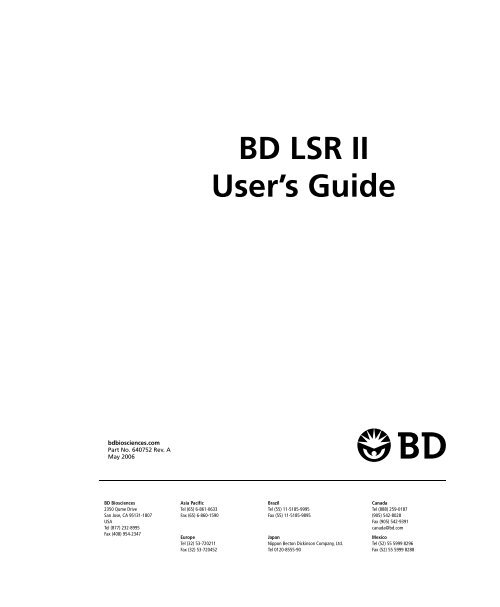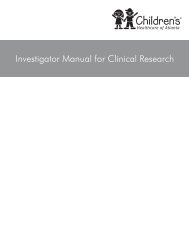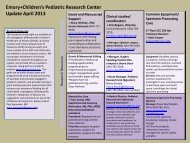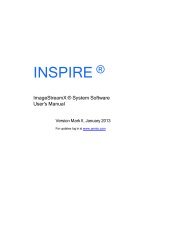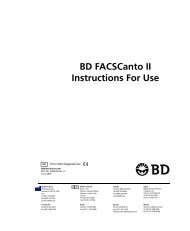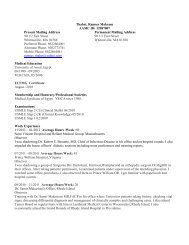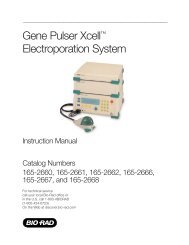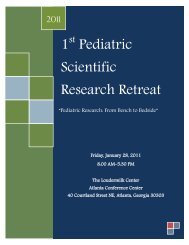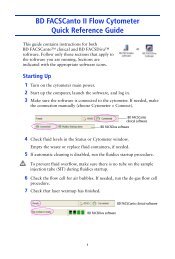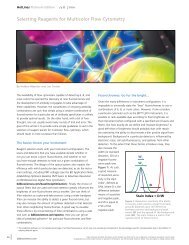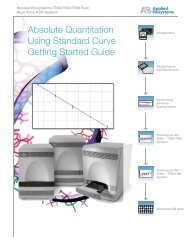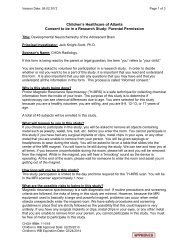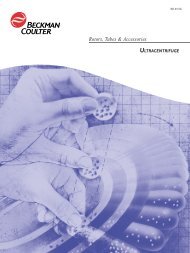BD LSR II User's Guide
BD LSR II User's Guide
BD LSR II User's Guide
You also want an ePaper? Increase the reach of your titles
YUMPU automatically turns print PDFs into web optimized ePapers that Google loves.
<strong>BD</strong> <strong>LSR</strong> <strong>II</strong>User’s <strong>Guide</strong>bdbiosciences.comPart No. 640752 Rev. AMay 2006<strong>BD</strong> Biosciences2350 Qume DriveSan Jose, CA 95131-1807USATel (877) 232-8995Fax (408) 954-2347Asia PacificTel (65) 6-861-0633Fax (65) 6-860-1590EuropeTel (32) 53-720211Fax (32) 53-720452BrazilTel (55) 11-5185-9995Fax (55) 11-5185-9895JapanNippon Becton Dickinson Company, Ltd.Tel 0120-8555-90CanadaTel (888) 259-0187(905) 542-8028Fax (905) 542-9391canada@bd.comMexicoTel (52) 55 5999 8296Fax (52) 55 5999 8288
HistoryRevision Date Change Made334717 Rev. A 12/02 Initial release338639 Rev. A 10/04 Updated software terminology and screen shots for <strong>BD</strong> FACSDiva software version 4.1640752 Rev. A 5/06 Updated software terminology and screen shots for <strong>BD</strong> FACSDiva software version 5.0
Chapter 3: Running Samples 51Sample Optimization Using Instrument Setup . . . . . . . . . . . . . . . . . . . . . . . . 52Verifying Instrument Configuration and User Preferences . . . . . . . . . . . 54Creating an Experiment . . . . . . . . . . . . . . . . . . . . . . . . . . . . . . . . . . . . . 56Adjusting the Voltages and Threshold . . . . . . . . . . . . . . . . . . . . . . . . . . 59Calculating Compensation . . . . . . . . . . . . . . . . . . . . . . . . . . . . . . . . . . . 63Recording and Analyzing Data . . . . . . . . . . . . . . . . . . . . . . . . . . . . . . . . . . . 65Preparing the Workspace . . . . . . . . . . . . . . . . . . . . . . . . . . . . . . . . . . . . 65Recording Data . . . . . . . . . . . . . . . . . . . . . . . . . . . . . . . . . . . . . . . . . . . 67Analyzing Data . . . . . . . . . . . . . . . . . . . . . . . . . . . . . . . . . . . . . . . . . . . 69Reusing the Analysis . . . . . . . . . . . . . . . . . . . . . . . . . . . . . . . . . . . . . . . 73Saving the Analysis . . . . . . . . . . . . . . . . . . . . . . . . . . . . . . . . . . . . . . . . . 73Chapter 4: DNA Analysis 75Criteria for DNA Experiments . . . . . . . . . . . . . . . . . . . . . . . . . . . . . . . . . . . 76DNA Setup . . . . . . . . . . . . . . . . . . . . . . . . . . . . . . . . . . . . . . . . . . . . . . . . . . 77How to Use DAPI with DNA QC . . . . . . . . . . . . . . . . . . . . . . . . . . . . . 77How to Use PI with DNA QC . . . . . . . . . . . . . . . . . . . . . . . . . . . . . . . . 78CEN Optimization . . . . . . . . . . . . . . . . . . . . . . . . . . . . . . . . . . . . . . . . . . . . 78Preparing the Workspace . . . . . . . . . . . . . . . . . . . . . . . . . . . . . . . . . . . . 78Running CEN . . . . . . . . . . . . . . . . . . . . . . . . . . . . . . . . . . . . . . . . . . . . 82CTN Resolution . . . . . . . . . . . . . . . . . . . . . . . . . . . . . . . . . . . . . . . . . . . . . . 84Running CTN . . . . . . . . . . . . . . . . . . . . . . . . . . . . . . . . . . . . . . . . . . . . 84Optimization for Data Recording . . . . . . . . . . . . . . . . . . . . . . . . . . . . . . . . . 86Contentsvii
Chapter 5: Calcium Flux 87Intracellular Calcium Concentration . . . . . . . . . . . . . . . . . . . . . . . . . . . . . . . 88Calcium Flux Optimization . . . . . . . . . . . . . . . . . . . . . . . . . . . . . . . . . . . . . . 89Using the Time Parameter . . . . . . . . . . . . . . . . . . . . . . . . . . . . . . . . . . . . 89Setting Up the Experiment . . . . . . . . . . . . . . . . . . . . . . . . . . . . . . . . . . . 90Optimizing for Calcium Flux . . . . . . . . . . . . . . . . . . . . . . . . . . . . . . . . . 94Recording Calcium Flux Data . . . . . . . . . . . . . . . . . . . . . . . . . . . . . . . . . . . . 96Chapter 6: Maintenance 99Daily Cleaning and Shutdown . . . . . . . . . . . . . . . . . . . . . . . . . . . . . . . . . . . . 100Daily Fluidics Cleaning . . . . . . . . . . . . . . . . . . . . . . . . . . . . . . . . . . . . . . 100Daily Shutdown . . . . . . . . . . . . . . . . . . . . . . . . . . . . . . . . . . . . . . . . . . . 102Scheduled Maintenance . . . . . . . . . . . . . . . . . . . . . . . . . . . . . . . . . . . . . . . . . 103System Flush . . . . . . . . . . . . . . . . . . . . . . . . . . . . . . . . . . . . . . . . . . . . . . 103Waste Management System Maintenance . . . . . . . . . . . . . . . . . . . . . . . . 105Periodic Maintenance . . . . . . . . . . . . . . . . . . . . . . . . . . . . . . . . . . . . . . . . . . 107Changing the Sheath Filter . . . . . . . . . . . . . . . . . . . . . . . . . . . . . . . . . . . 108Changing the Bal Seal . . . . . . . . . . . . . . . . . . . . . . . . . . . . . . . . . . . . . . . 110Changing the Sample Tube O-Ring . . . . . . . . . . . . . . . . . . . . . . . . . . . . . 112Chapter 7: Troubleshooting 113Instrument Troubleshooting. . . . . . . . . . . . . . . . . . . . . . . . . . . . . . . . . . . . . . 114Appendix A: Technical Overview 123Fluidics . . . . . . . . . . . . . . . . . . . . . . . . . . . . . . . . . . . . . . . . . . . . . . . . . . . . . 124Optics . . . . . . . . . . . . . . . . . . . . . . . . . . . . . . . . . . . . . . . . . . . . . . . . . . . . . . 125Light Scatter . . . . . . . . . . . . . . . . . . . . . . . . . . . . . . . . . . . . . . . . . . . . . . 125Fluorescence . . . . . . . . . . . . . . . . . . . . . . . . . . . . . . . . . . . . . . . . . . . . . . 126Optical Filters . . . . . . . . . . . . . . . . . . . . . . . . . . . . . . . . . . . . . . . . . . . . . 127Compensation Theory . . . . . . . . . . . . . . . . . . . . . . . . . . . . . . . . . . . . . . 131viii<strong>BD</strong> <strong>LSR</strong> <strong>II</strong> User’s <strong>Guide</strong>
Electronic DocumentationPDF versions of the following documents can be found on the <strong>BD</strong> FACSDivasoftware installation disk or on your computer hard drive:• The <strong>BD</strong> FACSDiva Software Reference Manual includes instructions ordescriptions for installation and setup, workspace components, acquisitioncontrols, analysis tools, and data management. It can be accessed from the<strong>BD</strong> FACSDiva Software Help menu (Help > Software Manual), or bydouble-clicking the shortcut on the desktop. In addition, a printed copy canbe requested from <strong>BD</strong> Biosciences.• Getting Started with <strong>BD</strong> FACSDiva Software can be accessed from Start >Programs > <strong>BD</strong> FACSDiva Software, or by double-clicking the shortcut onthe desktop.• The <strong>BD</strong> <strong>LSR</strong> <strong>II</strong> User’s <strong>Guide</strong> and <strong>BD</strong> High Throughput Sampler User’s<strong>Guide</strong> PDFs can be found on the <strong>BD</strong> FACSDiva software installation diskin the Instrument User <strong>Guide</strong>s folder.• The <strong>BD</strong> FACSDiva Option White Paper can be downloaded from the<strong>BD</strong> Biosciences website. This white paper contains an in-depth discussionof the digital electronics used in the <strong>BD</strong> <strong>LSR</strong> <strong>II</strong> cytometer.xiv<strong>BD</strong> <strong>LSR</strong> <strong>II</strong> User’s <strong>Guide</strong>
Technical AssistanceFor technical questions or assistance in solving a problem:• Read sections of the documentation specific to the operation you areperforming (see <strong>BD</strong> <strong>LSR</strong> <strong>II</strong> Documentation on page xii).• See Chapter 7, Troubleshooting.If additional assistance is required, contact your local <strong>BD</strong> Biosciences technicalsupport representative or supplier.When contacting <strong>BD</strong> Biosciences, have the following information available:• product name, part number, and serial number• version of <strong>BD</strong> FACSDiva software you are using• any error messages• details of recent system performanceFor instrument support from within the US, call (877) 232-8995.For support from within Canada, call (888) 259-0187.Customers outside the US and Canada, contact your local <strong>BD</strong> representative ordistributor.About This <strong>Guide</strong>xv
Safety and LimitationsThe <strong>BD</strong> <strong>LSR</strong> <strong>II</strong> flow cytometer and its accessories are equipped with safetyfeatures for your protection. Operate only as directed in the <strong>BD</strong> <strong>LSR</strong> <strong>II</strong> User’s<strong>Guide</strong> and the <strong>BD</strong> <strong>LSR</strong> <strong>II</strong> Safety and Limitations booklet. Do not performinstrument maintenance or service except as specifically stated. Keep this safetyinformation available for reference.Laser SafetyLasers or laser systems emit intense, coherent electromagnetic radiation that hasthe potential of causing irreparable damage to human skin and eyes. The mainhazard of laser radiation is direct or indirect exposure of the eye to thermalradiation from the visible and near-infrared spectral regions (325–1400 nm).Direct eye contact can cause corneal burns, retinal burns, or both, and possibleblindness.There are other potentially serious hazards in other spectral regions. Excessiveultraviolet exposure produces an intolerance to light (photophobia) accompaniedby redness, a tearing discharge from the mucous membrane lining the innersurface of the eyelid (conjunctiva), shedding of the corneal cell layer surface(exfoliation), and stromal haze. These symptoms are associated withphotokeratitis, otherwise known as snow blindness or welder’s flash, whichresults from radiant energy–induced damage to the outer epidermal cell layer ofthe cornea. These effects can be the result of laser exposure lasting only a fractionof a second.xvii
Laser Product ClassificationLaser hazard levels depend on laser energy content and the wavelengths used.Therefore, it is impossible to apply common safety measures to all lasers. Anumbered system is used to categorize lasers according to different hazard levels.The higher the classification number, the greater the potential hazard. The<strong>BD</strong> <strong>LSR</strong> <strong>II</strong> flow cytometer is a Class I (1) laser product per 21 CFR Subchapter Jand IEC/EN 60825-1:1994 + A1:2003 + A2:2001. The lasers and the laserenergy are fully contained within the instrument structure and call for no specialwork area safety requirements except during service procedures. Theseprocedures are to be carried out only by <strong>BD</strong> Biosciences service personnel.Precautions for Safe OperationModification or removal of the optics covers or laser shielding could resultin exposure to hazardous laser radiation. To prevent irreparable damage tohuman skin and eyes, do not remove the optics covers or laser shielding,adjust controls, or attempt to service the instrument any place where laserwarning labels are attached (see Symbols and Labels on page xxi).Use of controls or adjustments or performance of procedures other thanthose specified in the user’s guide may result in hazardous radiationexposure.Keep all instrument doors closed during instrument operation. Whenoperated under these conditions, the instrument poses no danger ofexposure to hazardous laser radiation.xviii<strong>BD</strong> <strong>LSR</strong> <strong>II</strong> User’s <strong>Guide</strong>
Electrical SafetyLethal electrical hazards can be present in all lasers, particularly in laserpower supplies. Every portion of the electrical system, including the printedcircuit boards, should be considered to be at a dangerous voltage level.Avoid potential shock by following these guidelines.• Turn off the power switch and unplug the power cord before servicing theinstrument, unless otherwise noted.• Connect the equipment only to an approved power source. Do not useextension cords. Have an electrician immediately replace any damagedcords, plugs, or cables. Refer to the <strong>BD</strong> <strong>LSR</strong> <strong>II</strong> Facilities Requirement<strong>Guide</strong> for specific information.• Do not remove the grounding prong from the power plug. Have a qualifiedelectrician replace any ungrounded receptacles with properly groundedreceptacles in accordance with the local electrical code.• For installation outside the US, use a power transformer or conditioner toconvert the local power source to meet the <strong>BD</strong> <strong>LSR</strong> <strong>II</strong> power requirements(120 V ±10%, 50/60 Hz). Contact your local <strong>BD</strong> office for furtherinformation.Safety and Limitationsxix
Biological SafetyAll biological specimens and materials coming into contact with them areconsidered biohazardous. Avoid exposure to biohazardous material byfollowing these guidelines.• Handle all biological specimens and materials as if capable of transmittinginfection. Dispose of waste using proper precautions and in accordancewith local regulations. Never pipette by mouth. Wear suitable protectiveclothing, eyewear, and gloves.• Expose waste container contents to bleach (10% of total volume) for 30minutes before disposal. Dispose of waste in accordance with localregulations. Use proper precaution and wear suitable protective clothing,eyewear, and gloves.• Prevent waste overflow by emptying the waste container frequently orwhenever the waste management system alarms.For information on laboratory safety, refer to the following guidelines. NCCLSdocuments can be ordered online at www.nccls.org.• Schmid I, Nicholson JKA, Giorgi JV, et al. Biosafety guidelines for sortingof unfixed cells. Cytometry. 1997;28:99-117.• Protection of Laboratory Workers from Instrument Biohazards andInfectious Disease Transmitted by Blood, Body Fluids, and Tissue;Approved <strong>Guide</strong>line. Wayne, PA: National Committee for ClinicalLaboratory Standards, 1997. NCCLS document M29-A.• Procedures for the Handling and Processing of Blood Specimens; Approved<strong>Guide</strong>line. Wayne, PA: National Committee for Clinical LaboratoryStandards; 1990. NCCLS document H18-A.xx<strong>BD</strong> <strong>LSR</strong> <strong>II</strong> User’s <strong>Guide</strong>
General SafetyThe instrument handles are for <strong>BD</strong> Biosciences authorized personnel only.Do not access them or attempt to lift the instrument with them, or youcould injure yourself.To avoid burns, do not touch the fan guards on the back of the instrument.The fan guards could be hot during and after instrument operation.Movement of mechanical parts within the instrument can pinch or injureyour hands or fingers. To prevent injury by moving parts, keep your handsand clothing away from the instrument during operation.Symbols and LabelsThe following symbols, warnings, or precaution labels appear on the<strong>BD</strong> <strong>LSR</strong> <strong>II</strong> flow cytometer or the waste and fluid tanks.Symbol Meaning Location(s)DangerousvoltageRear instrument panel near powerreceptacleLaserCaution!radiation hazardConsult accompanyingdocuments.Near all removable covers and anyplace where the laser beam canemerge from the instrumentNear the instrument handlesSafety and Limitationsxxi
Label Meaning Location(s)CAUTION:Hot SurfaceCautionHot surfaceRear instrument paneladjacent to exhaust fansATTENTION:Surface Chaude334972!CAUTION:Turn power offbefore service.ATTENTION:Mettre hors tensionavant touteintervention.334974CautionTurn power off beforeservice.• Rear instrument paneladjacent to powerreceptacle• Near internal powershieldCAUTION:High VoltageATTENTION:Haute tension334973CautionHigh voltageRear instrument paneladjacent to powerreceptacleBiological risk: WasteSystem waste tankWaste (A)336325 Rev. ARisk of exposure tobiologicallytransmissable diseaseDangerVisible and/orinvisible laserradiation whenremoved. Avoid eyeor skin exposure todirect or scatteredradiation.Near all removablecovers and any placewhere the laser beam canemerge from theinstrument(B)Sheath Near <strong>BD</strong> FACSFlowsolution (sheath) portxxii<strong>BD</strong> <strong>LSR</strong> <strong>II</strong> User’s <strong>Guide</strong>
LimitationsFor Research Use Only. Not for use in diagnostic or therapeutic procedures.<strong>BD</strong> Biosciences delivers software and workstations that are intended for runningthe instruments supplied by <strong>BD</strong> Biosciences. It is the responsibility of the buyer/user to ensure that all added electronic files including software and transportmedia are virus free. If the workstation is used for Internet access or purposesother than those specified by <strong>BD</strong> Biosciences, it is the buyer/user’s responsibilityto install and maintain up-to-date virus protection software. <strong>BD</strong> Biosciences doesnot make any warranty with respect to the workstation remaining virus free afterinstallation. <strong>BD</strong> Biosciences is not liable for any claims related to or resultingfrom buyer/user's failure to install and maintain virus protection.Safety and Limitationsxxiii
xxiv<strong>BD</strong> <strong>LSR</strong> <strong>II</strong> User’s <strong>Guide</strong>
1IntroductionThe following topics are covered in this chapter:• Overview on page 26• Fluidics on page 28• Optics on page 32• <strong>BD</strong> <strong>LSR</strong> <strong>II</strong> Workstation on page 3625
OverviewThe <strong>BD</strong> <strong>LSR</strong> <strong>II</strong> is an air-cooled multi-laser benchtop flow cytometer with theability to acquire parameters for a large number of colors. It uses fixed-alignmentlasers that transmit light reflected by mirrors through a flow cell to userconfigurableoctagon and trigon detector arrays. These detectors collect andtranslate fluorescence signals into electronic signals. Instrument electronicsconvert these signals into digital data.ComponentsFigure 1-1 <strong>BD</strong> <strong>LSR</strong> <strong>II</strong> flow cytometerside doorleft coverright coverfluidicsinterconnectscontrol panelSIPinstrument handlepower switchPower SwitchThe power switch is located on the lower-right side of the <strong>BD</strong> <strong>LSR</strong> <strong>II</strong> instrumentas shown in Figure 1-1.26 <strong>BD</strong> <strong>LSR</strong> <strong>II</strong> User’s <strong>Guide</strong>
Control PanelThe control panel contains fluidics controls (Figure 1-2). For a description of thecontrols, see:• Sample Flow Rate Control on page 28• Fluid Control on page 28Figure 1-2 Control panelSAMPLEFINE ADJLO MED HIRUN STNDBY PRIMEsample flow ratecontrol buttonsfluid control buttonsHandlesThe instrument handles (Figure 1-1 on page 26) are for <strong>BD</strong> Biosciencesauthorized personnel only. Do not access them or attempt to lift theinstrument with them, or you could injure yourself.Chapter 1: Introduction 27
FluidicsThe purpose of the fluidics system is to carry the sample out of the sample tubeand into the sensing region of the flow cell. Cells are carried in the sample corestream in single file and measured individually.Sample Flow Rate ControlThree flow rate control buttons—LO, MED, and HI—set the sample flow ratethrough the flow cell. The SAMPLE FINE ADJ knob allows you to adjust therate to intermediate levels.When the SAMPLE FINE ADJ knob is at its midpoint, the sample flow rates atthe LO, MED, and HI settings are approximately 12, 35, and 60 µL/min ofsample, respectively. The knob turns five full revolutions in either direction fromits midpoint, providing sample flow rates from 0.5–2X the midpoint value. Forexample, if the LO button is pressed, the knob will give flow rates fromapproximately 6–24 µL/min.Fluid ControlThree fluid control buttons—RUN, STNDBY, and PRIME—set the instrumentmode (Figure 1-2 on page 27).• RUN pressurizes the sample tube to transport the sample through thesample injection tube and into the flow cell.The RUN button is green when the sample tube is on and the support armis centered. When the tube support arm is moved left or right to remove asample tube, the instrument switches to an automatic standby status toconserve sheath fluid—the RUN button changes to orange.• STNDBY (standby) stops fluid flow to conserve sheath fluid.When you leave the instrument for more than a few minutes, place a tubecontaining 1 mL of deionized (DI) water on the sample injection port (SIP)and press STNDBY.28 <strong>BD</strong> <strong>LSR</strong> <strong>II</strong> User’s <strong>Guide</strong>
• PRIME prepares the fluidics system by draining and filling the flow cellwith sheath fluid.The fluid flow initially stops and pressure is reversed to force fluid out ofthe flow cell and into the waste container. After a preset time, the flow cellfills with sheath fluid at a controlled rate to prevent bubble formation orentrapment. At completion, the instrument switches to STNDBY mode.Sample Injection PortThe sample injection port (SIP) is where the sample tube is installed. The SIPincludes the sample injection tube and the tube support arm. Samples areintroduced through a stainless steel injection tube equipped with an outer dropletcontainment sleeve. The sleeve works in conjunction with a vacuum pump toeliminate droplet formation of sheath fluid as it backflushes from the sampleinjection tube.Figure 1-3 Sample injection port (SIP)Bal sealouter sleevetube stopsample injection tubetube support armChapter 1: Introduction 29
• Sample injection tube—stainless steel tube that carries sample from thesample tube to the flow cell. This tube is covered with an outer sleeve thatserves as part of the droplet containment system.• Tube support arm—arm that supports the sample tube and activates thedroplet containment system vacuum. The vacuum is on when the arm ispositioned to the side and off when the arm is centered.Droplet Containment SystemThe droplet containment system prevents sheath fluid from dripping from the SIPand provides biohazard protection.When no sample tube is installed on the SIP, sheath fluid backflushes through thesample injection tube. This backflush helps prevent carryover of cells betweensamples. The droplet containment system vacuum is activated when the sampletube is removed and the tube support arm is moved to the side. Sheath fluid isaspirated as it backflushes the sample injection tube.If a sample tube is left on the SIP with the tube support arm to the side (vacuumon), sample will be aspirated into the waste container.30 <strong>BD</strong> <strong>LSR</strong> <strong>II</strong> User’s <strong>Guide</strong>
Sheath and Waste ContainersThe sheath and waste containers are outside the instrument and can bepositioned on the floor.Sheath ContainerThe sheath container has a capacity of 8 L. Sheath fluid is filtered through an inline,interchangeable filter that prevents small particles from entering the sheathfluid lines.Before opening the sheath container:1 Put the instrument in STNDBY mode.2 Disconnect the air line (green).3 Depressurize the sheath container by lifting its vent cap.Waste ContainerThe waste container has a capacity of 10 L. An alarm sounds when the containerbecomes full.To avoid leakage of biohazardous waste, put the instrument in STNDBYmode before disconnecting the waste container.The waste container contents might be biohazardous. Treat contents withbleach (10% of total volume). Dispose of waste with proper precautions inaccordance with local regulations. Wear suitable protective clothing,eyewear, and gloves.The waste container is heavy when full. When emptying it, use good bodymechanics to prevent injury.Chapter 1: Introduction 31
OpticsFigure 1-4 shows the optical bench components of the <strong>BD</strong> <strong>LSR</strong> <strong>II</strong> instrument.Figure 1-4 Optical bench components (engineering model)red 633-nm laser(optional)photomultiplier tube (PMT)trigonblue 488-nm laser (standard)octagonUV 355-nm laser(optional)violet 405-nm laser(optional)steering opticsphotomultiplier tube (PMT)photomultiplier tubes (PMTs)octagontrigonlasers: blue 488 nm, red 633 nm, UV355 nm, and violet 405 nmoptics coverDevices that convert optical signals intoelectrical signals (see Detectors on page 35)Array of PMTs and filters that can detect upto eight signals (Figure 1-5 on page 35)Array of PMTs and filters that can detect upto three signals (Figure 1-6 on page 36)See Lasers on page 33.Shielding that houses the flow cell, forwardscatter (FSC) assembly (see Detectors onpage 35), and the excitation optics32 <strong>BD</strong> <strong>LSR</strong> <strong>II</strong> User’s <strong>Guide</strong>
LasersThe <strong>BD</strong> <strong>LSR</strong> <strong>II</strong> flow cytometer has a fixed-alignment 488-nm laser with theoption of additional fixed-alignment lasers.Table 1-1 <strong>BD</strong> <strong>LSR</strong> <strong>II</strong> flow cytometer laser optionsLaserTypeWavelength(Color)Power(mW)Warm-UpTime(min)Standard Coherent Sapphire solid state 488 nm (blue) 20 30Optional JDS Uniphase 1344P heliumneon(HeNe) gas633 nm (red) 17 20Coherent Radius 405 solid state 405 nm (violet) 25 15Lightwave Xcyte solid state 355 nm (UV) 20 30The primary blue 488-nm laser (Coherent Sapphire) generates forward scatter(FSC) and side scatter (SSC) signals and four fluorescence signals.• The optional red 633-nm laser (JDS Uniphase 1344P) generates twofluorescence signals.• The optional violet 405-nm laser (Coherent Radius 405) generates twofluorescence signals.• The optional UV 355-nm laser (Lightwave Xcyte) generates twofluorescence signals.Chapter 1: Introduction 33
FiltersOptical filters attenuate light or help direct it to the appropriate detectors. The<strong>BD</strong> <strong>LSR</strong> <strong>II</strong> instrument uses dichroic filters. Dichroic filters transmit light of aspecific wavelength, while reflecting other wavelengths. The name and spectralcharacteristics of each filter appear on its holder.There are three types of dichroic filters:• Shortpass (SP) filters transmit wavelengths that are shorter than thespecified value.• Longpass (LP) filters transmit wavelengths that are longer than thespecified value.• Bandpass (BP) filters pass a narrow spectral band of light by combining thecharacteristics of shortpass filters, longpass filters, and absorbing layers.Discriminating filters (DF) and ALPHA filters (AF) are types of bandpassfilters.When dichroic filters are used as steering optics to direct different color lightsignals to different detectors, they are called dichroic mirrors or beam splitters.• Shortpass dichroic mirrors transmit shorter wavelengths of light to onedetector while reflecting longer wavelengths to a different detector.• Longpass dichroic mirrors transmit longer wavelengths to one detectorwhile reflecting shorter wavelengths to a different detector.The <strong>BD</strong> <strong>LSR</strong> <strong>II</strong> instrument octagon and trigon detector arrays use dichroiclongpass mirrors on their inner rings, and bandpass filters on their outer rings.However, you can customize the arrays with other types of filters and mirrors.In Figure 1-5 on page 35, the inner ring is colored gray, and the outer is blue.34 <strong>BD</strong> <strong>LSR</strong> <strong>II</strong> User’s <strong>Guide</strong>
Figure 1-5 Dichroic filter types in octagon arraybandpass filterslongpass dichroic mirrorsThe steering optics and filters mounted on the <strong>BD</strong> <strong>LSR</strong> <strong>II</strong> instrument are listed inTable E-1 on page 154.See Optical Filters on page 127 for a more detailed explanation of how filterswork in the <strong>BD</strong> <strong>LSR</strong> <strong>II</strong> flow cytometer.DetectorsLight signals are generated as particles pass through the laser beam in a fluidstream. When these optical signals reach a detector, electrical pulses are createdthat are then processed by the electronics system.There are two types of signal detectors in the <strong>BD</strong> <strong>LSR</strong> <strong>II</strong> flow cytometer: thephotodiode and the photomultiplier tubes, or PMTs (Figure 1-6 on page 36). Aphotodiode is less sensitive to light signals than the PMTs. Therefore, aphotodiode is used to detect the stronger forward scatter signal. PMTs are usedto detect the weaker signals generated by side scatter and all fluorescencechannels. These signals are amplified by applying a voltage to the PMTs. As thevoltage is increased, the detector sensitivity increases, resulting in increasedChapter 1: Introduction 35
signal. As the voltage is decreased, the detector sensitivity decreases, resulting indecreased signal. Detector voltages are adjusted in <strong>BD</strong> FACSDiva software.Figure 1-6 PMT-type detectors in trigon arrayPMTPMTThe default locations of specific detectors and filters within <strong>BD</strong> <strong>LSR</strong> <strong>II</strong>instrument octagon and trigon arrays are shown in Table E-1 on page 154.<strong>BD</strong> <strong>LSR</strong> <strong>II</strong> WorkstationAcquisition, analysis, and most <strong>BD</strong> <strong>LSR</strong> <strong>II</strong> instrument functions are controlled bythe <strong>BD</strong> <strong>LSR</strong> <strong>II</strong> workstation. It includes a PC, one or two monitors, and a printer.Your workstation is equipped with the following:• a <strong>BD</strong> Biosciences–validated Microsoft® Windows® operating system• <strong>BD</strong> FACSDiva software for data acquisition and analysis• software documentation including an online help systemSee <strong>BD</strong> <strong>LSR</strong> <strong>II</strong> Documentation on page xii for more information.36 <strong>BD</strong> <strong>LSR</strong> <strong>II</strong> User’s <strong>Guide</strong>
2Instrument Setup• Starting the Cytometer and Computer on page 38• Setting Up the Optical Filters and Mirrors on page 39• Preparing Sheath and Waste Containers on page 44• Preparing the Fluidics on page 47• Quality Control on page 4937
Starting the Cytometer and Computer1 Turn on the power to the flow cytometer.Allow 60 minutes for lasers to warm up and stabilize.Failure to warm up and stabilize the lasers could affect sample data.2 Start up the <strong>BD</strong> <strong>LSR</strong> <strong>II</strong> workstation and log in to Windows. Tip You can turn on the power to the flow cytometer and the workstationin any order.3 Launch <strong>BD</strong> FACSDiva software by double-clicking the shortcut on thedesktop, and log in to the software.For details about user accounts in <strong>BD</strong> FACSDiva software, refer to the<strong>BD</strong> FACSDiva Software Reference Manual.4 Check the Instrument window in <strong>BD</strong> FACSDiva software to ensure thecytometer is connected to the workstation.The cytometer connects automatically. While connecting, the messageInstrument Connecting is displayed in the window footer. Whenconnection completes, the message changes to Instrument Connected(Figure 2-1 on page 39).If the message Instrument Disconnected appears, refer to ElectronicsTroubleshooting in the <strong>BD</strong> FACSDiva Software Reference Manual.38 <strong>BD</strong> <strong>LSR</strong> <strong>II</strong> User’s <strong>Guide</strong>
Figure 2-1 Instrument Connected messageSetting Up the Optical Filters and MirrorsBefore you run samples, set up the optical filters. The following figure shows thelocation of the detector arrays (beneath the instrument covers of the <strong>BD</strong> <strong>LSR</strong> <strong>II</strong>flow cytometer). Each detector array is labeled with its laser source.red trigonUV trigonviolet trigonblue octagonChapter 2: Instrument Setup 39
Filter and Mirror ConfigurationsEach PMT (except the last PMT in everydetector array) has two slots in front of it.• The slot closest to the PMT holds abandpass filter holder.• The slot furthest from the PMTholds a longpass dichroic mirrorholder.PMT Afilter slotmirror slotThe last PMT in every detector array (PMT H in the octagon, and PMT C in alltrigons) does not have a mirror slot.Optical Holders, Filters, and MirrorsOptical holders house filters and mirrors. Your instrument includes several blank(empty) optical holders.Figure 2-2 Blank optical holders, filters, and mirrorsbandpass filterlongpass dichroic mirroremptyemptyblank optical holder(filter slot)blank optical holder(mirror slot) Tip To ensure data integrity, do not leave any slots unfilled in a detector arraywhen you are using the associated laser. Always use a blank optical holder.40 <strong>BD</strong> <strong>LSR</strong> <strong>II</strong> User’s <strong>Guide</strong>
Default ConfigurationsEach <strong>BD</strong> <strong>LSR</strong> <strong>II</strong> instrument has a default filter and mirror configuration. Thestandard default configuration is specified for an instrument with an octagondetector array for the 488-nm blue laser, and trigon detector arrays for anyoptional lasers. See Appendix E for a detailed description of the standard defaultconfiguration, also called the 4-Blue 2-Violet 2-UV 2-Red default configuration.Additional special-order configurations are specified for instruments with nonstandarddetector arrays. For example, there is a 6-Blue 6-Violet 2-UV 3-Reddefault configuration for an instrument that has octagon detector arrays for boththe 488-nm blue laser and the 405-nm violet laser, and trigon detector arrays forboth the UV laser and the 633-nm red laser. Detailed descriptions of theadditional special-order configurations are in Appendix F.<strong>BD</strong> FACSDiva Instrument ConfigurationWhen you acquire data using <strong>BD</strong> FACSDiva software, you specify an instrumentconfiguration. The instrument configuration defines which fluorochrome orscatter parameter is measured at each instrument detector.<strong>BD</strong> FACSDiva software provides a default instrument configuration based onyour <strong>BD</strong> <strong>LSR</strong> <strong>II</strong>. Use the Instrument Configuration dialog to modify, delete, andcreate new instrument configurations. (Refer to the Instrument and AcquisitionControls chapter of the <strong>BD</strong> FACSDiva Software Reference Manual for details.)<strong>BD</strong> <strong>LSR</strong> <strong>II</strong> Configuration UpgradeIf you upgrade your <strong>BD</strong> <strong>LSR</strong> <strong>II</strong> cytometer with additional lasers or special orderdetector arrays, you will need to run the ICA software to update the<strong>BD</strong> FACSDiva database for your instrument. Instructions for installing and usingthe ICA software are in Appendix F.Chapter 2: Instrument Setup 41
Changing Optical Filters or MirrorsFollow the precautions outlined in Laser Safety on page xvii while changingoptical filters or mirrors.1 Lift the appropriate instrument cover.• The octagon array is located under the right instrument cover.• The three trigon arrays are located under the left instrument cover. Tip To open the left instrument cover, you must first open the right coverand the side door.2 Remove the appropriate filter holder or mirror holder.3 Replace it with the new filter holder or mirror holder. Tipway.The filters and mirrors fit easily into the optical holders in only one4 Close the instrument cover(s).Custom ConfigurationsSee Custom Configurations in Appendix E for specifications of some commoncustom filter and mirror configurations. The custom filters and mirrors used inthese configurations are included with your spares kit.42 <strong>BD</strong> <strong>LSR</strong> <strong>II</strong> User’s <strong>Guide</strong>
Filter and Mirror SpecificationsTable 2-1 Longpass dichroic mirrors in octagon or trigonSpecificationMeasurementdiameter 0.625 in. +0.000, –0.005minimum clear aperture0.562 in.incident angle 11.25°thickness0.125 in ±0.005 in.Table 2-2 Bandpass filters in octagon or trigonSpecificationdiameterminimum clear apertureMeasurement1.00 in. ±0.010 in.0.85 in.incident angle 0°thickness0.12–0.35 in.Chapter 2: Instrument Setup 43
Preparing Sheath and Waste Containers Tip Check the fluid levels in the sheath and waste containers every time you usethe instrument. This ensures that you will not run out of sheath fluid during anexperiment and that the waste container will not become too full.Preparing the Sheath ContainerFigure 2-3 Sheath containerclampknobair linevent valvefill pointsheath tankcytometer fluidlinefilter assembly44 <strong>BD</strong> <strong>LSR</strong> <strong>II</strong> User’s <strong>Guide</strong>
1 Make sure that the flow cytometer is in STNDBY mode.2 Disconnect the air line (green) from the sheath container (Figure 2-3 onpage 44).3 Depressurize the sheath container by pulling up on its vent valve.4 Remove the sheath container lid.Unscrew the clamp knob and lift.5 Add 6 L of sheath fluid, such as <strong>BD</strong> FACSFlow solution, to the sheathcontainer.NOTICE Do not fill the sheath tank to its maximum capacity (8 L). Whena full tank is pressurized, erratic instrument performance can result. Tip For calcium-flux experiments, use a sheath fluid that does not containpreservatives. For example, use 1X phosphate-buffered saline (PBS).6 Close the sheath container lid.7 Reconnect the air line (green).8 Make sure the lid is tightly sealed with the gasket in place, the clamp knobis finger-tight, and that the cytometer fluid line (blue) is not kinked. Tip Inspect the sheath container periodically, as sheath fluid can causecorrosion.Chapter 2: Instrument Setup 45
Preparing the Waste ContainerAll biological specimens and materials coming into contact with them areconsidered biohazardous. Handle as if capable of transmitting infection.Dispose of waste using proper precautions and in accordance with localregulations. Never pipette by mouth. Wear suitable protective clothing,eyewear, and gloves.Figure 2-4 Waste containerwaste tubing(from cytometer)level sensor linebracket1 Disconnect the orange waste tubing and the black level sensor line from thewaste container.Keep the lid on the waste container until you are ready to empty it.2 Empty the waste container.The waste container contents might be biohazardous. Treat contents withbleach (10% of total volume). Dispose of waste using proper precautionsand in accordance with local regulations. Wear suitable protective clothing,eyewear, and gloves.46 <strong>BD</strong> <strong>LSR</strong> <strong>II</strong> User’s <strong>Guide</strong>
3 Pinch the vent line closed.Figure 2-5 Sheath filtercytometer fluid line(roller clamp not visible)vent linevent cap4 Loosen the sheath filter vent cap to bleed off any air in the filter; collect theexcess fluid in a container.5 Replace the vent cap.6 Check the fluid lines for air bubbles.7 Open the roller clamp on the blue cytometer fluid line (if necessary) tobleed off any air in the line.8 Close the roller clamp.48 <strong>BD</strong> <strong>LSR</strong> <strong>II</strong> User’s <strong>Guide</strong>
Priming the FluidicsSometimes, air bubbles and debris are stuck in the flow cell. This is indicated byexcessive noise in the forward scatter parameter. In these cases, it is necessary toprime the fluidics system.1 Remove the tube from the SIP.2 Press the PRIME fluid control button to force the fluid out of the flow celland into the waste container.Once drained, the flow cell automatically fills with sheath fluid at acontrolled rate to prevent bubble formation or entrapment. The STNDBYbutton is amber after completion.3 Install a 12 x 75-mm tube with 1 mL of DI water on the SIP and place thesupport arm under the tube.4 Repeat the priming procedure, if needed.Quality ControlAn instrument quality control (QC) procedure, performed on a regular basis,provides a standard for monitoring instrument performance. Instrument QCconsists of running QC samples and recording parameter means and CVs.QC data should be analyzed for trends involving 10 or more runs. By keeping theinstrument settings and QC sample constant, changes in the recorded means andCVs will indicate how much instrument performance varies over time.QC results are affected by laser and fluidics performance. We stronglyrecommend following the laser and fluidics maintenance procedures inChapter 6.See QC Particles on page 150 for a list of acceptable QC beads.A sample QC log is provided in Appendix B. It can be photocopied or used as aguide in designing your own QC log.Chapter 2: Instrument Setup 49
50 <strong>BD</strong> <strong>LSR</strong> <strong>II</strong> User’s <strong>Guide</strong>
3Running SamplesThis chapter describes procedures that use <strong>BD</strong> FACSDiva software to record andanalyze sample data:• Sample Optimization Using Instrument Setup on page 52• Recording and Analyzing Data on page 6551
Before You BeginBefore attempting to perform the procedures in this chapter, you should befamiliar with:• <strong>BD</strong> <strong>LSR</strong> <strong>II</strong> instrument startup, setup, and QC procedures (see Chapter 2,Instrument Setup on page 37)• <strong>BD</strong> FACSDiva software concepts: workspace components, instrument andacquisition controls, tools for data analysis.To become familiar with <strong>BD</strong> FACSDiva software, perform the tutorialexercises in Getting Started with <strong>BD</strong> FACSDiva Software.For additional details, refer to the <strong>BD</strong> FACSDiva Software ReferenceManual.Sample Optimization Using Instrument SetupBefore you record data for a sample, optimize the following for the sample typeand fluorochromes used:• PMT voltages• threshold setting• compensation valuesThis section describes how to optimize samples using the Instrument Setupfeature of <strong>BD</strong> FACSDiva software. In particular, instrument setup automaticallycalculates compensation settings. If you choose to perform compensationmanually, not all of the instructions given below will apply. For detailedinstructions, refer to the <strong>BD</strong> FACSDiva Software Reference Manual.52 <strong>BD</strong> <strong>LSR</strong> <strong>II</strong> User’s <strong>Guide</strong>
Sample optimization consists of several main steps, to be performed in the orderlisted below. Each of the steps is explained in greater detail in the sections thatfollow.1 Verify instrument configuration and user preferences.2 Create an experiment.3 Adjust voltages and the threshold setting.4 Record the compensation tubes.5 Calculate compensation settings.The data shown in this example is from a 4-color bead sample with the followingfluorochromes:• FITC• PE• PerCP• APCTo perform the example exercise shown here, prepare an unstained control tubeand single-stained tubes for each fluorochrome.If you follow this procedure with a different bead sample (or another sampletype), your software views, data plots, and statistics might deviate from thoseshown here. Additionally, you might need to modify some of the instructions inthe procedure.Chapter 3: Running Samples 53
Verifying Instrument Configuration and UserPreferencesTo obtain accurate data results, the current <strong>BD</strong> FACSDiva software instrumentconfiguration must reflect your <strong>BD</strong> <strong>LSR</strong> <strong>II</strong> instrument optics. Verify theconfiguration and preferences before you create an experiment.1 Choose Instrument > Instrument Configuration and verify the currentconfiguration.Figure 3-1 shows an Instrument Configuration dialog whose currentconfiguration is the standard default configuration.Figure 3-1 Instrument Configuration dialogCheck that the configuration includes the parameters to be measured andthat the channels correspond to the optical mirrors and filters. For our bead54 <strong>BD</strong> <strong>LSR</strong> <strong>II</strong> User’s <strong>Guide</strong>
sample, the instrument configuration includes the following parameters:FITC, PE, PerCP, and APC.2 Choose Edit > User Preferences.• Verify that the settings under the General tab match those displayed inFigure 3-2 (all checkboxes deselected).Figure 3-2 User Preferences dialog• Under the Templates tab, verify that the Default global worksheetcheckbox is enabled.Refer to the <strong>BD</strong> FACSDiva Software Reference Manual for more informationabout instrument configuration and user preferences.Chapter 3: Running Samples 55
Creating an ExperimentIn this section, you create an experiment in a new folder, specify the parametersfor instrument setup, and add compensation tubes.1 Click the corresponding buttons in the Workspace toolbar to display theBrowser ( ), Instrument ( ), Inspector ( , Worksheet ( ), andAcquisition Dashboard ( ) windows, as needed.2 Add a new folder to the Browser ( ); rename the folder MyFolder. Tip To place an experiment inside a folder, select the folder before youcreate the experiment.3 Create an experiment inside MyFolder, and rename the experimentMyExperiment.4 With the experiment selected in the Browser, verify in the Inspector that theUse global instrument settings checkbox is checked.Figure 3-3 Use global instrument settings checkbox5 Specify the parameters for instrument setup.• In the Browser, select the Instr Settings of MyExperiment.• Make sure the parameters you need appear on the Parameters tab inthe Inspector.56 <strong>BD</strong> <strong>LSR</strong> <strong>II</strong> User’s <strong>Guide</strong>
If more than one parameter is available for a particular PMT, youmight have to select the one you need from a menu.For this example, choose PerCP from the PerCP-Cy5-5 menu.• Delete any unnecessary parameters.To delete a parameter, select it (by clicking the selection button to theleft of the parameter name), and then click the Delete button.• Verify that Log is deselected for the FSC and SSC parameters, and isselected for each fluorescence parameter.Chapter 3: Running Samples 57
• Verify that A (area) is selected for every parameter, and that H (height)and W (width) are deselected for every parameter.6 Choose Instrument > Instrument Setup > Create Compensation Controls.The Create Compensation Controls dialog is displayed (Figure 3-4).• Verify that the Include separate unstained control tube/well checkboxis selected, and that the compensation control tube list matches thefluorescent parameters selected in step 5 above.For this bead example, you do not need to provide non-generic tubelabels.• Click OK to create the control tubes.Figure 3-4 Create Compensation Controls dialog58 <strong>BD</strong> <strong>LSR</strong> <strong>II</strong> User’s <strong>Guide</strong>
Compensation controls are added to the experiment, along with a singlestained control tube for each parameter in the experiment, and anunstained control tube (Figure 3-5). Worksheets containing appropriateplots and gates are added for each compensation tube.Figure 3-5 Compensation tubesAdjusting the Voltages and ThresholdIn this section, you use the unstained control tube to adjust FSC and SSC voltagesand FSC threshold, to gate the population of interest (bead singlets, in this case),and to adjust fluorescence PMT voltages.1 Install the unstained control tube on the cytometer.2 Expand the Compensation Controls specimen in the Browser.3 Click to set the current tube pointer next to the unstained control tube (itbecomes green) and click Acquire Data.4 Adjust the FSC and SSC voltages to appropriately position the singlet beadpopulation for gating (Figure 3-6 on page 60).• Click the Parameters tab in the Instrument window.• Use the up and down arrows or drag the voltage sliders to adjust thevoltage settings.5 Click the Threshold tab and adjust the FSC threshold, if needed.Adjust the FSC Threshold to remove most of the debris without clippingthe singlet population (Figure 3-6 on page 60).Chapter 3: Running Samples 59
6 Adjust the P1 gate on the Unstained Control worksheet, as needed, toencompass only the singlet population (Figure 3-6). Tip To quickly adjust the gate, right-click the gate boundary, and chooseRecalculate.Figure 3-6 P1 gate adjusted to singlet population7 Right-click the gate and choose Apply to All Compensation Controls.The P1 gate on each Stained Control worksheet is updated with yourchanges.60 <strong>BD</strong> <strong>LSR</strong> <strong>II</strong> User’s <strong>Guide</strong>
8 Display log decade gridlines on the fluorescence histograms.• Select all fluorescence histograms on the Unstained Control worksheet.• In the Plot Inspector, select the Grid checkbox (Figure 3-7).Figure 3-7 Inspector for fluorescent plotsIn a four decade log display, values are displayed from 26–262,143. Thefirst log decade ranges from 26–262. Gridlines are used to delineate logdecades on plots.9 For each fluorescence parameter, adjust PMT voltages to place the negativepopulation within the first log decade (Figure 3-8 on page 62).To adjust voltage settings, use controls in the Parameters tab in theInstrument window. Refer to the <strong>BD</strong> FACSDiva Software ReferenceManual for assistance.Chapter 3: Running Samples 61
Figure 3-8 Unstained Control worksheet plots after PMT adjustment10 Click Record Data; when all events have been recorded, remove theunstained control tube from the cytometer.Do not change the PMT voltages after the first compensation control hasbeen recorded. In order to calculate compensation, all controls must berecorded with the same PMT voltage settings. If you need to adjust thePMT voltage for a subsequent compensation control, you will need torecord all compensation controls again.62 <strong>BD</strong> <strong>LSR</strong> <strong>II</strong> User’s <strong>Guide</strong>
Calculating CompensationBefore you can calculate compensation, you need to record data for each singlestainedcontrol.1 Install the first stained control tube onto the cytometer.2 In the Acquisition Dashboard, click Next Tube, and then Acquire Data.Alternatively, move the current tube pointer to the next tube and click thepointer to start acquisition.3 Click Record Data, or Alt-click the current tube pointer to record data.4 When recording is finished, install the next stained control tube onto thecytometer.5 Repeat steps 2 through 4 until data for all stained control tubes has beenrecorded.6 Double-click the first stained control tube (FITC stained control) to displaythe corresponding worksheet.7 Verify the snap-to interval gate surrounds the fluorescence-positive peak onthe histogram (Figure 3-9).Adjust the gate, if needed.Figure 3-9 Gating the positive population8 Repeat steps 6 and 7 for the remaining compensation tubes.Chapter 3: Running Samples 63
9 Choose Instrument > Instrument Setup > Calculate Compensation.If the calculation is successful, a dialog is displayed where you can enter aname for the compensation setup.10 Enter a setup name, and click OK. Tip To help track compensation setups, include the experiment name,date, or both in the setup name.The compensation setup is linked to the MyExperiment instrumentsettings, and subsequent acquisitions in MyExperiment are performed withthe new compensation settings.NOTICE <strong>BD</strong> Biosciences recommends that you always visually and statisticallyinspect automatically calculated overlap values. The means of the positivecontrols should be aligned with the means of the negative.64 <strong>BD</strong> <strong>LSR</strong> <strong>II</strong> User’s <strong>Guide</strong>
Recording and Analyzing DataThis section outlines some basic acquisition and analysis tasks using<strong>BD</strong> FACSDiva software. The example shows data from two 4-color bead sampleswith the following fluorochromes:• FITC• PE• PerCP• APCThe procedure builds on the results obtained in the previous exercise: SampleOptimization Using Instrument Setup on page 52. To perform this procedure,prepare two tubes containing all four fluorochromes.If you use a different sample type (or if you have skipped the optimizationexercise), your software window content and your data plots and statistics maydeviate from those shown here. You might also need to modify some of theinstructions in the procedure.For additional details on completing some of the steps below, refer to the<strong>BD</strong> FACSDiva Software Reference Manual.Preparing the WorkspaceIn this section, you prepare your workspace before recording data.1 Using the Browser toolbar, create a new specimen in MyExperiment andrename it FourColorBeads.2 Create two tubes for the FourColorBeads specimen. Rename the tubesBeads_001 and Beads_002.3 Expand the Global Worksheets folder in MyExperiment to access thedefault global worksheet, and rename the worksheet MyData.Chapter 3: Running Samples 65
4 Choose Experiment > Experiment Layout to display the ExperimentLayout dialog.Use this dialog to define parameter labels and to specify the number ofevents to record for each tube.Parameter labels appear on the plot axes and in all statistics views. Forthese bead samples, you do not need to define additional parameter labels.When you record immunophenotyping data, use the Labels tab of theExperiment Layout dialog to provide reagent antibody labels.• Click the Acquisition tab. Verify the number of events to acquire is setto 10,000 for both tubes.• Click OK.66 <strong>BD</strong> <strong>LSR</strong> <strong>II</strong> User’s <strong>Guide</strong>
5 On the MyData worksheet, create some plots for previewing data:• FSC vs SSC• FITC vs PE• FITC vs PerCP• FITC vs APC Tip Double-click the Dot Plot button to keep the button selected until youcreate all plots.Recording DataIn this section, you preview and record data for multiple samples.1 Install the first sample tube on the cytometer.2 Move the current tube pointer to Beads_001.3 Click Acquire Data in the Acquisition Dashboard to begin acquisition.4 While data is being acquired:• Draw a gate around the singlets on the FCS vs SSC plot.• Rename the P1 gate to Singlets.• Use the Inspector to set the other plots to show only the singletpopulation.5 Click Record Data.Chapter 3: Running Samples 67
6 When event recording has completed, remove the first tube from thecytometer.The MyData worksheet plots should resemble those in Figure 3-10.Figure 3-10 Recorded data showing singlet population7 Install the second sample tube on the cytometer.8 Move the current tube pointer to Beads_002.9 Click Acquire Data to begin acquisition.Before recording, preview the data on the MyData worksheet.10 Click Record Data.11 When event recording has completed, remove the second tube from thecytometer.68 <strong>BD</strong> <strong>LSR</strong> <strong>II</strong> User’s <strong>Guide</strong>
12 If you are recording more than two tubes, repeat steps 7 through 11 for theadditional tubes.13 Print the experiment-level instrument settings.Right-click the Instr Settings icon and choose Print.Analyzing DataIn this section, you analyze the recorded tubes by creating plots, gates, apopulation hierarchy, and statistics views on a new global worksheet. Whencomplete, your new global worksheet should resemble that in Figure 3-11 onpage 72.1 Use the Browser toolbar to create a new global worksheet; name itMyDataAnalysis.2 Create the following plots on the MyDataAnalysis worksheet:• FSC vs SSC• FITC vs PE• FITC vs PerCP• FITC vs APC3 Create a population hierarchy and a statistics view, and move them belowthe plots on the worksheet.• Choose Populations > Show Population Hierarchy.• Choose Populations > Create Statistics View.4 Move the current tube pointer to Beads_001.5 Draw a gate around the singlets on the FSC vs SSC plot.6 Use the population hierarchy to rename the population Singlets.Chapter 3: Running Samples 69
7 Select all plots except the FSC vs SSC plot, and use the Plot tab in theInspector to specify to show only the singlet population.8 Select all plots, and click the Title tab in the Inspector; select the Tubes andPopulations checkboxes to display their names in plot titles.9 On all fluorescence plots:• Draw a gate around the FITC-positive population, for the first plotonly, and name the population FITC positive.• Draw a gate around the PE-positive population, and name thepopulation PE positive.• Draw a gate around the PerCP-positive population, and name thepopulation PerCP positive.• Draw a gate around the APC-positive population, and name thepopulation APC positive.70 <strong>BD</strong> <strong>LSR</strong> <strong>II</strong> User’s <strong>Guide</strong>
10 Format the Statistics view.• Right-click the Statistics view and choose Edit Statistics View.• Click the Header tab, and select the Specimen Name and Tube Namecheckboxes.• Click the Populations tab, and select all populations except All Events;deselect the %Parent, %Total, and # Events checkboxes.• Click the Statistics tab, and select the mean for each of the fluorescenceparameters.• Click OK.11 Print the analysis.Your global worksheet analysis objects should now resemble those inFigure 3-11 on page 72.Chapter 3: Running Samples 71
Figure 3-11 Bead analysis72 <strong>BD</strong> <strong>LSR</strong> <strong>II</strong> User’s <strong>Guide</strong>
Reusing the AnalysisGlobal worksheets allow you to apply the same analysis to a series of recordedtubes. Once you define an analysis for a tube, use it to analyze the remainingtubes in the experiment. After viewing the data, print the analysis or save it to atube-specific worksheet (see Saving the Analysis).1 Move the current tube pointer to the tube Beads_002.2 View the Beads_002 data on your analysis worksheet. Adjust gates asneeded. Tip Adjustments will apply to subsequent tubes viewed on the worksheet.Avoid altering a global worksheet by saving an analysis to a tube-specificworksheet, and making adjustments on the tube-specific worksheet.3 Print the analysis.Saving the AnalysisWhen an analysis is performed with a global worksheet, the analysis is not savedwith the tube. Tip If you define your analysis on a global worksheet before recording data, youcan specify to automatically save the analysis after recording data. This option isset in user preferences.To save a copy of the analysis of Beads_001 with that tube:1 Expand the MyDataAnalysis global worksheet icon in the Browser.2 Right-click on its analysis and select Copy.3 Click the Worksheets View button ( ) on the Worksheet toolbar to switchto the normal (tube-specific) worksheet view.4 Choose Worksheet > New Worksheet to create a new normal worksheet.Chapter 3: Running Samples 73
5 Click in the new worksheet; use the Worksheet Inspector to rename itBeads_001_Analysis.6 Right-click the Beads_001 tube icon in the Browser, and choose Paste.The analysis objects from the MyDataAnalysis global worksheet are copiedto the Beads_001_Analysis normal worksheet. View the analysis by doubleclickingthe Beads_001 tube icon in the Browser. Tip Apply the global worksheet analysis to multiple tubes (on a singlenormal worksheet) by selecting more than one tube before you paste theanalysis.74 <strong>BD</strong> <strong>LSR</strong> <strong>II</strong> User’s <strong>Guide</strong>
4DNA AnalysisThe following topics are covered in this chapter:• Criteria for DNA Experiments on page 76• CEN Optimization on page 78• CTN Resolution on page 84• Optimization for Data Recording on page 8675
Criteria for DNA ExperimentsTo support DNA experiments, a flow cytometer must provide:• ability to resolve histogram peaks (populations)• linearity of the DNA fluorescence signal• ability to distinguish singlets from aggregatesWhile obtaining good peak resolution for DNA also depends on proper samplepreparation, optimization of instrument optics and fluidics is critical. A flowcytometer’s ability to resolve peaks can be assessed by measuring the CV of areference particle: the lower the CV, the better the resolution.Linearity is also critical for DNA experiments. To assess the linearity of DNAdata, the pulse-area signal is used to measure the amount of DNA fluorescencedetected from cells or nuclei. On an instrument with good linearity, the doubletpeak should be located at twice the mean channel of the singlet peak (Figure 4-1).Figure 4-1 Area signal and DNA fluorescence_76 <strong>BD</strong> <strong>LSR</strong> <strong>II</strong> User’s <strong>Guide</strong>
Doublet discrimination, or the ability to distinguish singlets from aggregates, isalso important for DNA experiments. Since doublets of G 0 /G 1 cells have thesame amount of DNA fluorescence as singlet G 2 +M cells, they accumulate in thesame fluorescence area channels (Figure 4-1 on page 76). Therefore, singlets anddoublets must be distinguished to obtain cell-cycle analysis accuracy. Signalwidth vs area can be employed to accurately identify aggregate events.DNA SetupIn this chapter, you use the <strong>BD</strong> DNA QC Particles kit to verify critical DNAanalysis criteria, and optimize your cytometer for DNA experiments. Theinstructions given here assume that DAPI is being used as described in How toUse DAPI with DNA QC, below. If you are using PI for DNA QC, see How toUse PI with DNA QC, and substitute PI for DAPI in subsequent instructions.How to Use DAPI with DNA QCBefore beginning this chapter, do the following.• Prepare biological standards for instrument quality control using the<strong>BD</strong> DNA QC Particles kit. Substitute the PI solution in the <strong>BD</strong> DNA QCParticles kit with a 1.0-nanomolar (nM) DAPI solution prepared in1% BSA.• Prepare one tube each of chicken erythrocyte nuclei (CEN) and calfthymocyte nuclei (CTN) sample according to the kit instructions. Substitutethe DAPI solution for the PI solution.- The CEN sample is used to check instrument resolution (CV) andlinearity.- The CTN sample is used to verify the system’s ability to resolve singletsfrom aggregates.Chapter 4: DNA Analysis 77
How to Use PI with DNA QCYou can use the PI that comes with the <strong>BD</strong> DNA QC Particles kit instead ofDAPI. To do so, prepare the CEN and CTN samples as described in the kitinstructions.CEN OptimizationUse the following procedure to set up <strong>BD</strong> FACSDiva software for a DNAexperiment that uses DAPI as the DNA-staining dye. If you are using anothersample type, modify the steps accordingly. If you are using PI, substitute PI forDAPI throughout the procedure.Preparing the Workspace1 Choose Instrument > Instrument Configuration and verify the currentconfiguration.Figure 3-1 on page 54 shows an Instrument Configuration dialog whosecurrent configuration is the standard default configuration.Verify that DAPI appears in the current configuration.For accurate data results, the Instrument Configuration dialog box mustreflect the physical layout of the <strong>BD</strong> <strong>LSR</strong> <strong>II</strong> octagons and trigons.Modifications to the current configuration will not apply unless you clickSet Configuration.2 Choose Edit > User Preferences.Verify that under the General tab, all checkboxes are deselected (Figure 3-2on page 55).Refer to the <strong>BD</strong> FACSDiva Software Reference Manual for moreinformation about the instrument configuration and user preferences.3 Create a new experiment and rename it DNA.78 <strong>BD</strong> <strong>LSR</strong> <strong>II</strong> User’s <strong>Guide</strong>
4 With the DNA experiment icon selected, verify in the Inspector that the Useglobal instrument settings checkbox is checked (Figure 3-3 on page 56).5 Select the Instr Settings icon in the DNA experiment, and use the Inspectorto specify the parameters and threshold setting for your experiment.• Click the Parameters tab in the Inspector.• For this experiment, delete all parameters except FSC, SSC, and DAPI.• Verify that the Log checkbox is deselected for all parameters.• For DAPI, verify that the A (area) checkbox is selected, and select theW (width) checkbox.• Click the Threshold tab and change the threshold parameter to DAPI;verify that the threshold value is set to 5,000.Chapter 4: DNA Analysis 79
6 Create a new specimen in the DNA experiment and rename it DNA QCKit.7 Open the specimen to access its tube. Rename the tube CEN, and move thecurrent tube pointer to CEN.Your experiment should look similar to the figure below.8 Create a normal worksheet for the CEN tube with the following plots:• FSC-A vs SSC-A dot plot• DAPI-A vs DAPI-W dot plot• DAPI-A histogram9 Create a statistics view and display the mean and CV for DAPI-A andDAPI-W.• Choose Populations > Create Statistics View.• Right-click on the Statistics view and select Edit Statistics View.• On the Population tab, deselect #Events and %Parent.• On the Statistics tab, select the mean and CV for both DAPI-A andDAPI-W, and set Decimal Places to 1 for the CVs (Figure 4-2 onpage 81).80 <strong>BD</strong> <strong>LSR</strong> <strong>II</strong> User’s <strong>Guide</strong>
Figure 4-2 Edit Statistics view• Click OK.10 In the Acquisition Dashboard, set the Events to Record to 10,000 and theEvents to Display to 500.Chapter 4: DNA Analysis 81
Running CEN1 On the <strong>BD</strong> <strong>LSR</strong> <strong>II</strong> cytometer control panel, press RUN and LO.2 Install the CEN sample tube on the SIP.3 Verify that the green current tube pointer is in front of the CEN tube in theBrowser.4 In the Acquisition Dashboard, click Acquire Data.5 Adjust the FSC and SSC voltages to place the CEN on scale in the FSC vsSSC dot plot.Figure 4-3 FSC and SSC voltages adjusted6 Adjust the DAPI voltage to place the singlet nuclei at approximatelychannel 50 x 10 3 on the DAPI-A axis in the DAPI-A histogram plot(Figure 4-4 on page 83).7 Adjust the event rate (displayed in the Acquisition Dashboard) toapproximately 200 events/second with the SAMPLE FINE ADJ knob.8 Draw Interval gates around the first two peaks on the DAPI-A histogram.Name the populations Singlets and Doublets (Figure 4-4 on page 83).82 <strong>BD</strong> <strong>LSR</strong> <strong>II</strong> User’s <strong>Guide</strong>
Figure 4-4 Defining singlet and doublet populationsCV 3%, restart the acquisition. Decrease the flow rate withthe SAMPLE FINE ADJ knob until the CV is ≤3%, and then re-recordthe data.If the CV does not improve, see Troubleshooting on page 113.Chapter 4: DNA Analysis 83
11 Verify the linearity and print the worksheet.• Divide the mean of the Doublet population by the mean of the Singletpopulation. The mean ratio should be 2.00 +/-0.05. If you do notachieve a ratio between 1.95–2.05, contact <strong>BD</strong> Customer Support.• Copy the population means and CVs, and the calculated linearity resultinto your QC log.12 Remove the CEN sample from the cytometer.CTN ResolutionSinglets can be distinguished from aggregates based on size. With <strong>BD</strong> FACSDivasoftware, aggregates can be resolved from singlets on an area vs width plot. Withthis plot, singlets are distinguished from doublets by the width measurement;singlets have a smaller width measurement. Discriminating the singlets from theaggregates enhances the accuracy of cell-cycle analysis.Running CTN1 On the <strong>BD</strong> <strong>LSR</strong> <strong>II</strong> cytometer control panel, press RUN and LO.2 Install the CTN sample tube on the cytometer.3 Adjust the event rate to approximately 500 events/second.4 Click Next Tube in the Acquisition Dashboard.A new tube is created under the DNA QC Kit specimen.5 Change the name of the tube to CTN.The Next Tube button duplicates the CEN tube andanalysis objects. The new plots and statistics viewappear below the previous objects on the worksheet.Acquisition for the CTN tube starts automatically.84 <strong>BD</strong> <strong>LSR</strong> <strong>II</strong> User’s <strong>Guide</strong>
6 Adjust the DAPI voltage to place the first peak at approximately channel50 x 10 3 on the DAPI-A axis.Figure 4-5 Doublet discrimination with unzoomed plotsingletsdoublets7 Use the Zoom-In button to magnify the area showing the singlets anddoublets on the DAPI-A vs DAPI-W plot (Figure 4-6).Figure 4-6 Doublet discrimination with zoomed plotsingletsdoubletsIf you are unable to distinguish the singlet and doublet populations, seeChapter 7, Troubleshooting.Chapter 4: DNA Analysis 85
8 Draw a gate around the singlet CTN events.9 Adjust the event rate to approximately 200 events/second with theSAMPLE FINE ADJ knob.10 Click Record Data to save the data.11 Print the worksheet.12 Remove the CTN tube from the cytometer and put the instrument instandby mode.Optimization for Data RecordingOptimize the instrument settings for the actual sample.1 Install the sample tube and adjust the FSC and SSC voltages to place thedata events on scale.2 Adjust the DAPI voltage to place the singlet diploid events at about channel50 x 10 3 .After optimizing the instrument settings, record data for each sample tube.<strong>BD</strong> FACSDiva software does not include DNA analysis algorithms. Export yourdata files for analysis in a third-party application such as ModFit LT.86 <strong>BD</strong> <strong>LSR</strong> <strong>II</strong> User’s <strong>Guide</strong>
5Calcium FluxThe following topics are covered in this chapter:• Intracellular Calcium Concentration on page 88• Calcium Flux Optimization on page 89• Recording Calcium Flux Data on page 9687
Intracellular Calcium ConcentrationFlow cytometry can be used to measure the concentration of intracellular freecalcium ions. Measurement of calcium ion (Ca ++ ) concentration can be made onlarge numbers of single cells, which provides information about the number ofresponding cells as well as the relative magnitude of the response to a givenstimulus. Ca ++ concentration can be correlated with other parameters, such astime, phenotype, and cell cycle.In their resting state, eukaryotic cells maintain an internal Ca ++ concentration farless than that of the extracellular environment. Elevation in intracellular Ca ++concentration is often used as an indicator of cellular activation in response to astimulus. Calcium flux is also an indicator of whether the cells in a populationremain functional after exposure to a drug or other compound.Several fluorescent dyes measure intracellular Ca ++ levels. For most of them, theamount of Ca ++ entering a cell is indicated by a change in fluorescence emission.For example, the emission spectrum of indo-1 changes from blue to violet uponbinding to Ca ++ . The ratio of violet to blue fluorescence is independent of theamount of dye within the cell.When normal cells are analyzed for calcium flux with indo-1 by flow cytometry,a shift in the violet/blue ratio is obtained (Figure 5-1). A break in data occurswhen the stimulus is added to the sample tube. The increase in the ratio over timereflects the increase in intracellular Ca ++ concentration.Figure 5-1 Calcium flux data88 <strong>BD</strong> <strong>LSR</strong> <strong>II</strong> User’s <strong>Guide</strong>
Calcium Flux OptimizationBefore beginning this section, do the following:• Start up the instrument and perform QC.• Ensure that the appropriate filters are installed. See Setting Up the OpticalFilters and Mirrors on page 39.• Review the following section, Using the Time Parameter. Tip For calcium-flux experiments, use a sheath fluid that does not containpreservatives. For example, use 1X phosphate-buffered saline (PBS).Using the Time ParameterThe Time parameter shows how events change over time. In calcium fluxexperiments, the Time parameter displays the rate at which the cells in the samplerespond to a stimulus.The Time parameter is a fixed scale and cannot be altered. The values for theTime parameter are in 10-ms increments; thus for a given event, a Timeparameter of 123 represents 1,230 ms. Because a plot spans 2.6–262,143,tickmarks will span 2.6–2,621,430 ms (or 44 minutes). Therefore, it takes anevent approximately 44 minutes to travel from one end of a plot to the other. Tip Do not restart data recording during a calcium flux experiment; data willbe lost.Chapter 5: Calcium Flux 89
Setting Up the Experiment1 Choose Instrument > Instrument Configuration and verify the currentconfiguration.Figure 3-1 on page 54 shows an Instrument Configuration dialog whosecurrent configuration is the standard default configuration.Verify that Indo-1 (Violet) and Indo-1 (Blue) appear in the currentconfiguration.For accurate data results, the Instrument Configuration dialog must reflectthe physical layout of the <strong>BD</strong> <strong>LSR</strong> <strong>II</strong> octagons and trigons. Modifications tothe current configuration will not apply unless you click Set Configuration.2 Choose Edit > User Preferences.Verify that under the General tab, all checkboxes are deselected (Figure 3-2on page 55).Refer to the <strong>BD</strong> FACSDiva Software Reference Manual for moreinformation about the instrument configuration and user preferences.3 Create a new experiment and rename it CalciumFlux.4 With the CalciumFlux experiment icon selected, verify in the Inspector thatthe Use global instrument settings checkbox is checked (Figure 3-3 onpage 56).90 <strong>BD</strong> <strong>LSR</strong> <strong>II</strong> User’s <strong>Guide</strong>
5 Select the Instr Settings icon in the CalciumFlux experiment, and use theInspector to specify parameters and settings for your experiment.• Make sure the parameters you need appear on the Parameters tab.If more than one parameter is available for a particular PMT, youmight have to select the one you need from a menu.For the example shown here, choose Indo-1(Violet) from the DAPImenu.• For this experiment, delete all parameters except FSC, SSC, Indo-1(Blue), and Indo-1 (Violet).• Verify that the Log checkbox is deselected for all parameters.• Verify that the A (area) checkbox is selected for Indo-1 (Blue) andIndo-1 (Violet).Chapter 5: Calcium Flux 91
• Within the Ratio tab, click the Add button. Select Indo-1 (Violet)-A forthe Numerator, and Indo-1 (Blue)-A for the Denominator.6 Create a new specimen in the CalciumFlux experiment.7 Open the specimen to access its tube. Rename the tube CaF_001, and movethe current tube pointer to CaF_001.At this point, your experiment should look similar to this one.8 Create a normal worksheet for the CaF_001 tube with the following dotplots:• FSC-A vs SSC-A• Indo-1 (Blue)-A vs Indo-1 (Violet)-A• Time vs Ratio: Indo-1 (Violet)-A/Indo-1 (Blue)-A92 <strong>BD</strong> <strong>LSR</strong> <strong>II</strong> User’s <strong>Guide</strong>
9 Select all plots. Click the Title tab in the Inspector and select the Tubes andPopulations checkboxes to display their names in plot titles.10 Create a statistics view and display the mean for Indo-1 (Blue)-A, Indo-1(Violet)-A, and the ratio parameter.• Choose Populations > Create Statistics View.• Right-click on the Statistics view and select Edit Statistics View.• Under the Population tab, deselect #Events and %Parent.• Under the Statistics tab, select the mean for Indo-1 (Blue)-A, Indo-1(Violet)-A, and the ratio parameter.• Click OK.11 In the Acquisition Dashboard, set the Events To Record to 1,000,000, theEvents To Display to 500, and the Stopping Time to 360 seconds.Chapter 5: Calcium Flux 93
Only the specified number of Events to Display are shown duringacquisition and recording. After data recording is complete, all recordedevents will be displayed.Optimizing for Calcium Flux1 On the control panel, press RUN and LO.2 Install the sample (not yet stimulated) on the SIP.3 Verify that the green current tube pointer is in front of the CaF_001 tube inthe Browser. In the Acquisition Dashboard, click Acquire Data.4 Adjust the FSC and SSC voltages to place the lymphocytes on scale in theFSC vs SSC dot plot.5 Adjust the FSC threshold to remove debris without cutting into thelymphocyte population.6 Draw a gate around the lymphocytes.7 Create a population hierarchy view and rename the populationLymphocytes.Figure 5-2 Lymphocyte gate94 <strong>BD</strong> <strong>LSR</strong> <strong>II</strong> User’s <strong>Guide</strong>
8 Display only the lymphocyte population in the remaining two dot plots.Select the two plots, right-click inside one of the plots and choose ShowPopulations > Lymphocytes.9 Adjust the Indo-1 (Violet)-A and the Indo-1 (Blue)-A voltages to optimizethe signal.The signal, when displayed in the plot, should resemble that of Figure 5-3.Figure 5-3 Optimized Indo-1 signal10 Set the mean of the ratio parameter to about 50,000.• Select the CaF_001 tube in the Browser and click the Ratio tab in theInspector.• Adjust the value in the Scaling (%) field (a higher percentage will raisethe mean) until the mean of the ratio parameter is about 50,000 (usethe statistics view).Chapter 5: Calcium Flux 95
Your time vs ratio plot should resemble this:Recording Calcium Flux Data1 In the Acquisition Dashboard, change the Events to Display to 50,000events.2 Verify that the unstimulated sample is still running.3 Use the cytometer’s SAMPLE FINE ADJ knob to adjust the event rate toabout 200 events/second.The event rate is displayed in the Acquisition Dashboard.4 Click Record Data.NOTICE Keep the instrument in RUN mode as you perform steps 5through 7 below. Do not stop recording. The unstimulated sample datamust be maintained. If recording is stopped, ensure that the subsequentdata is appended to the unstimulated sample data.5 When approximately 10,000 events have been recorded, remove theunstimulated sample tube from the cytometer.6 Add the stimulus to the tube and mix thoroughly.96 <strong>BD</strong> <strong>LSR</strong> <strong>II</strong> User’s <strong>Guide</strong>
7 Reinstall the tube on the SIP.After a few seconds, the Ca ++ concentration begins to increase on thetime vs ratio plot (Figure 5-4). Acquisition stops automatically when theStopping Time is reached.Figure 5-4 Cellular response to stimulus over timeunstimulatedsamplestimulusadded8 Remove the tube from the cytometer.9 Clean the fluidics system with 10% bleach for 5 minutes, and then with DIwater for 5 minutes. Tip Residual stimulus must be removed from the system. Any remainingstimulus would activate cells in subsequent samples.10 To run another sample, install the next sample tube on the SIP.11 In the Acquisition Dashboard, click Next Tube to create a new tube, andrename the new tube appropriately.12 Repeat steps 3 through 11.<strong>BD</strong> FACSDiva software does not include calcium flux analysis algorithms.Export your data files for analysis in a suitable third-party application.Chapter 5: Calcium Flux 97
98 <strong>BD</strong> <strong>LSR</strong> <strong>II</strong> User’s <strong>Guide</strong>
6Maintenance• Daily Cleaning and Shutdown on page 100• Scheduled Maintenance on page 103• Periodic Maintenance on page 10799
The <strong>BD</strong> <strong>LSR</strong> <strong>II</strong> instrument is designed to require minimum maintenance.However, to preserve the reliability of the instrument, you must regularlyperform basic preventive maintenance procedures. This chapter explains routinecleaning procedures that will keep your instrument in good condition.All biological specimens and materials coming into contact with them areconsidered biohazardous. Handle as if capable of transmitting infection.Dispose of waste using proper precautions and in accordance with localregulations. Never pipette by mouth. Wear suitable protective clothing,eyewear, and gloves. Tip A 5% solution of sodium hypochlorite can be substituted for undilutedbleach in the following cleaning procedures. However, higher concentrations ofsodium hypochlorite and use of other cleaning agents might damage theinstrument.Daily Cleaning and ShutdownPerform the following maintenance procedures every day:• Daily Fluidics Cleaning on page 100• Daily Shutdown on page 102Daily Fluidics CleaningEach time you shut down the instrument, clean the sample injection tube and thearea between the injection tube and the outer sleeve (Figure 6-1 on page 101).This prevents the sample injection tube from becoming clogged and removes dyesthat can remain in the tubing. Tip Follow this procedure immediately after running viscous samples or nucleicacid dyes such as Hoechst, DAPI, propidium iodide (PI), acridine orange (AO), orthiazole orange (TO).100 <strong>BD</strong> <strong>LSR</strong> <strong>II</strong> User’s <strong>Guide</strong>
Figure 6-1 Sample injection port (SIP)Bal sealouter sleevetube stopsample injection tubetube support arm1 Set the fluid control to RUN.2 Install a tube containing 3 mL of a bleach solution on the SIP with thesupport arm to the side (vacuum on) and let it run for 1 minute. Tip For the bleach solution, use <strong>BD</strong> FACSClean solution or a 1:10dilution of bleach in DI water.<strong>BD</strong> FACSClean solution is a bleach-based cleaning agent designed for dailyuse in cytometer maintenance.3 Move the support arm under the tube (vacuum off) and allow the bleachsolution to run for 5 minutes with the event rate set to HI.4 Repeat steps 2 and 3 with <strong>BD</strong> FACSRinse solution.<strong>BD</strong> FACSRinse solution is a detergent-based cleaning solution.5 Repeat steps 2 and 3 with DI water.6 Set the fluid control to STNDBY.Chapter 6: Maintenance 101
7 Place a tube containing no more than 1 mL of DI water on the SIP.A tube with 1 mL of DI water should remain on the SIP to prevent saltdeposits from forming in the injection tube. This tube also catches backdrips from the flow cell. Tip Do not leave more than 1 mL of water on the SIP. When the<strong>BD</strong> <strong>LSR</strong> <strong>II</strong> flow cytometer is turned off or left in STNDBY mode, a smallamount of fluid will drip back into the sample tube. If there is too much fluidin the tube, it could overflow and affect instrument performance.8 Set the cytometer to STNDBY mode.Daily Shutdown1 Turn off the flow cytometer.2 Choose Start > Shutdown to turn off the computer, if needed. Tip If the instrument will not be used for a week or longer, perform a systemflush (see System Flush on page 103) and leave the fluidics system filled with DIwater to prevent saline crystals from clogging the fluidics.102 <strong>BD</strong> <strong>LSR</strong> <strong>II</strong> User’s <strong>Guide</strong>
Scheduled MaintenancePerform the following maintenance procedures every 2 weeks:• System Flush on page 103• Waste Management System Maintenance on page 105System FlushAn overall fluidics cleaning is required to remove debris and contaminants fromthe sheath tubing, waste tubing, and flow cell. Perform the system flush at leastevery 2 weeks.Instrument hardware might be contaminated with biohazardous material.Use 10% bleach to decontaminate the <strong>BD</strong> <strong>LSR</strong> <strong>II</strong> flow cytometer. Flushingwith 10% bleach is the only procedure recommended by <strong>BD</strong> Biosciences fordecontaminating the instrument.1 Remove the sheath filter.• Press the quick-disconnects on both sides of the filter assembly.• Remove the filter assembly.• Connect the two fluid lines. Tip Do not run detergent, bleach, or ethanol through the sheath filter.They can break down the filter paper within the filter body, causing particlesto escape into the sheath fluid, possibly clogging the flow cell.2 Empty the sheath container and rinse it with DI water.3 Fill the sheath container with at least 1 L of a 1:10 dilution of bleach orfull-strength <strong>BD</strong> FACSClean solution.4 Empty the waste container if needed.Chapter 6: Maintenance 103
5 Open the roller clamp by the fluidics interconnect, and drain the fluid intoa beaker for 5 seconds.6 Remove the DI water tube from the SIP.7 Prime twice (perform the following twice):• Press the PRIME button on the fluidics control panel.• When the STNDBY button lights (amber), press the PRIME buttonagain.8 Install a tube with 3 mL of a 1:10 dilution of bleach or full-strength<strong>BD</strong> FACSClean solution on the SIP.9 Press the RUN fluid control button; run the cytometer on HI for 30minutes.10 Press the STNDBY fluid control button and depressurize the sheathcontainer by lifting the vent valve.11 Repeat steps 2 through 10 with <strong>BD</strong> FACSRinse solution in place of thebleach solution.12 Repeat steps 2 through 10 with DI water in place of the <strong>BD</strong> FACSRinsesolution.13 Replace the sheath filter and refill the sheath container with sheath fluid.104 <strong>BD</strong> <strong>LSR</strong> <strong>II</strong> User’s <strong>Guide</strong>
Waste Management System MaintenanceThe waste management system for the <strong>BD</strong> <strong>LSR</strong> <strong>II</strong> instrument has an alarmpowered by a 9-volt battery that must be tested and changed regularly to ensureits continued operation. Test the battery every 2 weeks after you flush the system;see the following section. Change the battery as needed; see Changing the Batteryon page 106Testing the Battery and Alarm1 Locate the Battery Test switch on the waste container bracket (Figure 6-2).Figure 6-2 Battery Test switch2 Toggle the switch.If the battery and the alarm are working properly, you should hear buzzing.If you do not hear any sound, change the battery as described in thefollowing section.3 Release the switch.Chapter 6: Maintenance 105
Changing the BatteryYou will need the following supplies to change the battery:• small flat-head screwdriver• 9-volt batteryPerform the following steps.1 Insert the tip of a flat-head screwdriver into the slot as shown in Figure 6-3and pry it out.A small drawer will slide out.Figure 6-3 Opening drawer2 Remove the drawer.3 Remove the battery from the drawer (Figure 6-4 on page 107).4 Replace a new 9-volt battery into the drawer, making sure that it is in thecorrect orientation.Markings in the drawer will guide you.106 <strong>BD</strong> <strong>LSR</strong> <strong>II</strong> User’s <strong>Guide</strong>
Figure 6-4 Changing battery5 Slide the drawer into the bracket until you feel a click.6 Test the new battery.See Testing the Battery and Alarm on page 105.Periodic MaintenanceThe following instrument components should be checked occasionally andcleaned as necessary. The frequency will depend on how often the instrument isrun. Other components should be checked periodically for wear and replaced ifnecessary.• Changing the Sheath Filter on page 108• Changing the Bal Seal on page 110• Changing the Sample Tube O-Ring on page 112Chapter 6: Maintenance 107
Changing the Sheath FilterThe sheath filter (Figure 6-5), connected to the top of the sheath container, filtersthe sheath fluid as it comes from the sheath container. Increased debris appearingin an FSC vs SSC plot can indicate that the sheath filter needs to be replaced. Werecommend changing the sheath filter assembly every 3–6 months.Figure 6-5 Sheath filtercytometer fluid linequick-disconnectvent capvent linequick-disconnectsheath container fluid line Tip To avoid spraying sheath fluid, depressurize the sheath container beforeopening it.108 <strong>BD</strong> <strong>LSR</strong> <strong>II</strong> User’s <strong>Guide</strong>
Remove the Old Filter1 Place the instrument in STNDBY.2 Disconnect the air line (green).3 Depressurize the sheath container by lifting the vent valve.For a description of the vent valve, see Figure 2-3 on page 44.4 Detach the cytometer fluid line from the filter assembly by squeezing thequick-disconnect.5 Detach the sheath container fluid line from the filter assembly by squeezingthe quick-disconnect.6 Remove the vent line from the filter; set aside.Twist to remove.7 Discard the used filter assembly.Attach the New Filter1 Connect the vent line to the filter. Twist to attach.2 Connect the sheath container fluid line to the filter assembly via the quickdisconnect.3 Attach the cytometer fluid line to the filter assembly via the quickdisconnect.4 Turn on the instrument to pressurize the sheath container.5 Loosen the filter’s vent cap to bleed off any air in the sheath filter.6 Carefully tap the filter assembly to dislodge any air trapped in the filterelement.7 Loosen the filter’s vent cap again to bleed off any air in the sheath filter.Chapter 6: Maintenance 109
Changing the Bal SealThe sample injection tube Bal seal is a Teflon ring that forms a seal with thesample tube and ensures proper tube pressurization. Over time, this seal becomesworn or cracked and requires replacement. Replacement is necessary if a properseal is not formed when a sample tube is installed on the SIP. TipIndications that a proper seal has not formed include:• the tube will not stay on the SIP without the tube support arm• the tube is installed, RUN is pressed on the cytometer, and the RUN buttonis orange (not green)To replace the Bal seal:1 Remove the outer droplet sleeve from the sample injection tube by turningthe retainer counterclockwise.Figure 6-6 Removing the outer sleeveBal seal Tip Work carefully—the outer sleeve can fall out as you loosen theretainer.110 <strong>BD</strong> <strong>LSR</strong> <strong>II</strong> User’s <strong>Guide</strong>
2 Remove the Bal seal by gripping it between your thumb and index fingerand pulling (Figure 6-7).Figure 6-7 Removing the Bal seal3 Install the new Bal seal spring-side up.Gently push the seal in place to seat it.4 Reinstall the retainer and outer sleeve over the sample injection tube.Tighten the retainer just enough to hold it in place.5 Install a sample tube on the SIP to ensure that the outer sleeve has beenproperly installed.If the sleeve hits the bottom of the tube, loosen the retainer slightly andpush the sleeve up as far as it will go. Tighten the retainer.Chapter 6: Maintenance 111
Changing the Sample Tube O-RingThe sample tube O-ring, located within the retainer, forms a seal that allows thedroplet containment vacuum to function properly. Replace the O-ring whendroplets form at the end of the sample injection tube while the vacuum isoperating.Instrument hardware might be contaminated with biohazardous material.Wear suitable protective clothing, eyewear, and gloves whenever cleaningthe instrument or replacing parts.1 Remove the outer droplet sleeve from the sample injection tube.Turn the retainer counterclockwise and pull the outer sleeve from theretainer (Figure 6-6 on page 110).2 Invert the retainer and allow the O-ring to fall onto the benchtop.If the O-ring does not fall out initially, tap the retainer on the benchtop todislodge the O-ring.3 Drop the new O-ring into the retainer.Make sure the O-ring is seated properly in the bottom of the retainer.4 Reinstall the retainer and the outer sleeve.5 Install a sample tube on the SIP to ensure that the outer sleeve has beenproperly installed.If the sleeve hits the bottom of the tube, loosen the retainer slightly andpush the sleeve up as far as it will go. Tighten the retainer.112 <strong>BD</strong> <strong>LSR</strong> <strong>II</strong> User’s <strong>Guide</strong>
7TroubleshootingThe tips in this section are designed to help you troubleshoot your experiments.You can find additional troubleshooting information in the <strong>BD</strong> FACSDivaSoftware Reference Manual.If additional assistance is required, contact your local <strong>BD</strong> Biosciences technicalsupport representative. See Technical Assistance on page xv.113
Instrument TroubleshootingObservation Possible Causes Recommended SolutionsDroplet containmentvacuum not functioningSample tube not fittingon SIPWorn O-ring in retainerOuter sleeve not seated in theretainerOuter sleeve not on thesample injection tubeWaste line pinched,preventing proper aspirationWaste tank fullSample tube other than<strong>BD</strong> Falcon tubes usedWorn Bal sealReplace the O-ring. See Changingthe Sample Tube O-Ring onpage 112.1 Loosen the retainer (Figure 6-6on page 110).2 Push the outer sleeve up intothe retainer until seated.3 Tighten the retainer.Replace the outer sleeve.1 Loosen the retainer.2 Slide the outer sleeve over thesample injection tube until it isseated.3 Tighten the retainer.Check the waste line.Empty the waste tank.Use <strong>BD</strong> Falcon 12 x 75-mmsample tubes. See Equipment onpage 152.Replace the Bal seal. See Changingthe Bal Seal on page 110.Rapid sample aspiration Support arm to the side Place the support arm under thesample tube.Droplet containment modulefailingCall your service representative.114 <strong>BD</strong> <strong>LSR</strong> <strong>II</strong> User’s <strong>Guide</strong>
Instrument Troubleshooting (continued)Observation Possible Causes Recommended SolutionsNo events in acquisitiondisplay and green RUNbuttonThreshold not set to correctparameter (usually FSC)Threshold level too highPMT voltage for thresholdparameter set too lowGating issueAir in sheath filterNo sample in tubeSample not mixed properlyWaste tank fullPMT voltages set too low ortoo high for displayparameterToo few events displayedSample injection tube cloggedBal seal wornSet the threshold to the correctparameter for your application.Lower the threshold level.Set the PMT voltage higher for thethreshold parameter.Refer to the <strong>BD</strong> FACSDivaSoftware Reference Manual forinformation on setting gates.Purge the filter. See Removing AirBubbles on page 47.Add sample to tube or install newsample tube.Mix sample to suspend cells.Empty the waste tank.Reset PMT voltages.Increase the number of events todisplay.Remove the sample tube to allowbackflushing; then run a tube ofwarm DI water for 20 minutes.If the event rate is still erratic,clean the sample injection tube.See Daily Cleaning and Shutdownon page 100.Replace the Bal seal. See Changingthe Bal Seal on page 110.Chapter 7: Troubleshooting 115
Instrument Troubleshooting (continued)Observation Possible Causes Recommended SolutionsNo events in acquisitiondisplay and green RUNbutton (continued)No events in acquisitiondisplay and orange RUNbuttonLaser not warmed upLaser delay set incorrectlyLaser not functioningRUN not activatedSample tube not installed ornot properly seatedSample tube crackedSheath container notpressurizedBal seal wornAir leak at sheath containerWait the recommended amount oftime for the laser to warm up.• 30 min for the 488-nm (blue)• 30 min for the 355-nm (UV)• 15 min for the 405-nm (violet)• 20 min for the 633-nm (red)Adjust the laser delay settings.See Setting Laser Delay onpage 193.Verify malfunction by changingthe threshold to an alternativelaser while running appropriateQC particles. If not successful,contact <strong>BD</strong> Biosciences.Press the RUN button.Install the sample tube correctlyon the SIP.Replace the sample tube.• Ensure that the sheathcontainer lid and all connectorsare securely seated.• Inspect the O-ring and replaceif necessary. See Changing theSample Tube O-Ring onpage 112.Replace the Bal seal. See Changingthe Bal Seal on page 110.Ensure that the sheath containerlid and all connectors are securelyseated.116 <strong>BD</strong> <strong>LSR</strong> <strong>II</strong> User’s <strong>Guide</strong>
Instrument Troubleshooting (continued)Observation Possible Causes Recommended SolutionsNo events in acquisitiondisplay and orange RUNbutton (continued)No fluorescent signalSheath container emptyAir in sheath filterIncorrect fluorochromeassignmentWrong filter installedLaser not functioningFill the sheath container.Purge the filter. See Removing AirBubbles on page 47.Make sure the instrumentconfiguration in the softwarematches the optical filters in theinstrument.Make sure the appropriate filter isinstalled for each fluorochrome.See Changing Optical Filters orMirrors on page 42.Verify laser malfunction bychanging the threshold to analternative laser while runningappropriate QC particles. If notsuccessful, contact<strong>BD</strong> Biosciences.Chapter 7: Troubleshooting 117
Instrument Troubleshooting (continued)Observation Possible Causes Recommended SolutionsHigh event rateAir bubble in sheath filter orflow cellThreshold level too lowPMT voltage for thresholdparameter set too highSample too concentratedSample flow rate set on HIRemove the air bubble. SeeRemoving Air Bubbles onpage 47.Increase the threshold level. Referto the <strong>BD</strong> FACSDiva SoftwareReference Manual forinstructions.Set the PMT voltage lower for thethreshold parameter. Refer to the<strong>BD</strong> FACSDiva SoftwareReference Manual forinstructions.Dilute the sample.Set the sample flow rate to MEDor LO.118 <strong>BD</strong> <strong>LSR</strong> <strong>II</strong> User’s <strong>Guide</strong>
Instrument Troubleshooting (continued)Observation Possible Causes Recommended SolutionsLow event rate Threshold level too high Lower the threshold level. Refer tothe <strong>BD</strong> FACSDiva SoftwareReference Manual forinstructions.PMT voltage for thresholdparameter set too lowSample not adequately mixedSample too diluteSample injection tube cloggedSet the PMT voltage higher for thethreshold parameter. Refer to the<strong>BD</strong> FACSDiva SoftwareReference Manual forinstructions.Mix the sample to suspend cells.Concentrate the sample. If theflow rate setting is not critical tothe application, set the flow rateswitch to MED or HI.Remove the sample tube to allowbackflushing; then run a tube ofwarm DI water for 20 minutes.If the event rate is still erratic,clean the sample injection tube.See Daily Cleaning and Shutdownon page 100.Erratic event rate Sample tube cracked Replace the sample tube.Bal seal wornSample injection tube cloggedReplace the Bal seal. See Changingthe Bal Seal on page 110.Remove the sample tube to allowbackflushing; then run a tube ofwarm DI water for 20 minutes.If the event rate is still erratic,clean the sample injection tube.See Daily Cleaning and Shutdownon page 100.Chapter 7: Troubleshooting 119
Instrument Troubleshooting (continued)Observation Possible Causes Recommended SolutionsErratic event rate(continued)Distorted scatterparametersSample injection tube cloggedContaminated sampleWorn sheath filterInstrument settingsmaladjustedAir bubble in sheath filter orflow cellFlow cell dirtyAir leak at sheath containerHypertonic buffers or fixativeRemove the sample tube to allowbackflushing; then run a tube ofwarm DI water for 20 minutes.If the event rate is still erratic,clean the sample injection tube.See Daily Cleaning and Shutdownon page 100.Prepare the specimen again.Ensure that the tube is clean.Replace the filter. See Changingthe Sheath Filter on page 108.Optimize the scatter parameters.Refer to the <strong>BD</strong> FACSDivaSoftware Reference Manual forinstructions.Purge the air from the filter. SeeRemoving Air Bubbles onpage 47.Perform the system flushprocedure. See System Flush onpage 103.Ensure that the sheath containerlid is tight and all connectors aresecure.Replace the buffers and fixative.120 <strong>BD</strong> <strong>LSR</strong> <strong>II</strong> User’s <strong>Guide</strong>
Instrument Troubleshooting (continued)Observation Possible Causes Recommended SolutionsExcessive amount ofdebris in displayHigh CVThreshold level too lowSheath filter dirtyFlow cell dirtyDead cells or debris in sampleSample contaminatedStock sheath fluidcontaminatedAir bubble in sheath filter orflow cellSample flow rate set too highAir leak at sheath containerFlow cell dirtyPoor sample preparationSample not diluted in samefluid as sheath fluidOld or contaminated qualitycontrol (QC) particlesIncrease the threshold level.Replace the filter. See Changingthe Sheath Filter on page 108.Flush the system. See System Flushon page 103.Examine the sample under amicroscope.Re-stain the sample, ensure tube isclean.Rinse the sheath container with DIwater; then fill with sheath fluidfrom another (or new lot) bulkcontainer.Purge the filter. See Removing AirBubbles on page 47.Set the sample flow rate lower.Ensure that the sheath containerlid is tight and all connectors aresecure.Flush the system. See System Flushon page 103.Repeat sample preparation.Dilute the sample in the same fluidas you are using for sheath.Make new QC samples andperform the quality controlprocedure again.Chapter 7: Troubleshooting 121
Instrument Troubleshooting (continued)Observation Possible Causes Recommended SolutionsPoor QC resultsAir bubble or debris in flowcellOld or contaminated QCparticlesSample not diluted in samefluid as sheath fluidLaser not warmed upLaser not functioningOptical alignment problemPrime the fluidics system. SeePriming the Fluidics on page 49.Make new QC samples andperform the quality controlprocedure again.Dilute the sample in the same fluidas you are using for sheath. If youare running <strong>BD</strong> CaliBRITEbeads, dilute them in<strong>BD</strong> FACSFlow solution and use<strong>BD</strong> FACSFlow solution for sheathfluid.Wait the recommended amount oftime for the laser to warm up.• 30 min for the 488-nm (blue)• 30 min for the 355-nm (UV)• 15 min for the 405-nm (violet)• 20 min for the 633-nm (red)Contact <strong>BD</strong> Biosciences.Contact <strong>BD</strong> Biosciences.122 <strong>BD</strong> <strong>LSR</strong> <strong>II</strong> User’s <strong>Guide</strong>
Appendix ATechnical OverviewThis appendix contains a technical overview of the following topics:• Fluidics on page 124• Optics on page 125• Electronics on page 134123
FluidicsThe fluidics system in the <strong>BD</strong> <strong>LSR</strong> <strong>II</strong> flow cytometer is pressure driven—a built-inair pump provides a sheath pressure of 5.5 psi. After passing through the sheathfilter, sheath fluid is introduced into the lower chamber of the quartz flow cell.The sample to be analyzed arrives in a separate pressurized stream. When asample tube is placed on the sample injection port (SIP), the sample is forced upand injected into the lower chamber of the flow cell by a slight overpressurerelative to the sheath fluid. The conical shape of the lower chamber creates alaminar sheath flow that carries the sample core upward through the center ofthe flow cell, where the particles to be measured are intercepted by the laser beam(Figure A-1 on page 125). This process is known as hydrodynamic focusing.The objective in flow cytometric analysis is to have at most one cell or particlemoving through a laser beam at a given time. The difference in pressure betweenthe sample stream and sheath fluid stream can be used to vary the diameter of thesample core. Increasing the sample pressure increases the core diameter andtherefore the flow rate (Figure A-1 on page 125).• A higher flow rate is generally used for qualitative measurements such asimmunophenotyping. The data is less resolved but is acquired morequickly.• A lower flow rate is generally used in applications where greater resolutionand quantitative measurements are critical, such as DNA analysis.Proper operation of fluidic components is critical for particles to intercept thelaser beam properly. Always ensure that the fluidics system is free of air bubblesand debris and is properly pressurized.124 <strong>BD</strong> <strong>LSR</strong> <strong>II</strong> User’s <strong>Guide</strong>
Figure A-1 Hydrodynamic focusing of the sample core through the flow celllow samplepressure(12 µL/min)laser beamhigh samplepressure(60 µL/min)laser beamsheathfluidsamplesheathfluidsheathfluidsamplesheathfluidOpticsThe optics system consists of lasers, optical filters, and detectors. Lasersilluminate the cells or particles in the sample and optical filters direct theresulting light scatter and fluorescence signals to the appropriate detectors.Light ScatterWhen a cell or particle passes through a focused laser beam, laser light isscattered in all directions (Figure A-2 on page 126). Light that scatters axial tothe laser beam is called forward scatter (FSC); light that scatters perpendicular tothe laser beam is called side scatter (SSC). FSC and SSC are related to certainphysical properties of cells:• FSC—indicates relative differences in the size of the cells or particles• SSC—indicates relative differences in the internal complexity or granularityof the cells or particlesAppendix A: Technical Overview 125
Figure A-2 Forward scatter (FSC) and side scatter (SSC)side scatterlight sourceforward scatterFluorescenceWhen cells or particles stained with fluorochrome-conjugated antibodies or otherdyes pass through a laser beam, the dyes can absorb photons (energy) and bepromoted to an excited electronic state. In returning to their ground state, thedyes release energy, most of which is emitted as light. This light emission isknown as fluorescence.Fluorescence is always a longer wavelength (lower-energy photon) than theexcitation wavelength. The difference between the excitation wavelength and theemission wavelength is known as the Stokes shift. Some fluorescent compoundssuch as PerCP exhibit a large Stokes shift, absorbing blue light (488 nm) andemitting red light (675 nm), while other fluorochromes such as FITC have asmaller Stokes shift, absorbing blue light and emitting green light (530 nm).The emission spectra for some commonly used fluorochromes are shown inFigure A-3 on page 127.126 <strong>BD</strong> <strong>LSR</strong> <strong>II</strong> User’s <strong>Guide</strong>
Figure A-3 Emission spectra of commonly used fluorochromes100%normalized intensity0%400 500 600 700800wavelength (nm)Optical FiltersOptical filters modify the spectral distribution of light scatter and fluorescencedirected to the detectors. When photons encounter an optical filter, they areeither transmitted, absorbed, or reflected (Figure A-4).Figure A-4 Effect of an optical filter on incident photonsphotonstransmittedphotonsabsorbedphotonsreflectedAppendix A: Technical Overview 127
Even though an optical filter is rated at its 50% transmission point, the filterpasses—or lets through—a minimal amount of light outside of this indicatedrating.The slope of an optical filter transmission curve indicates filter performance. Arelatively steep slope indicates a high-performance, high-quality optical filter thatprovides deep attenuation of out-of-band wavelengths. A less steep slopeindicates that more light outside the rated bandwidth is being transmitted.Two kinds of filters are used on the <strong>BD</strong> <strong>LSR</strong> <strong>II</strong> flow cytometer:• longpass (LP)• bandpass (BP), including discriminating filters (DF) and ALPHA filters(AF)A third filter type, the shortpass (SP), is not recommended, but can be used insome custom configurations. See Shortpass Filter on page 129.LP, BP, and SP filters are referred to as dichroic filters. See Dichroic Mirrors onpage 131.Longpass FilterLP filters pass wavelengths longer than the filter rating. For example, a 500-LPfilter permits wavelengths longer than 500 nm to pass through it and eitherabsorbs or reflects wavelengths shorter than 500 nm.longpass% transmissionwavelength (nm)128 <strong>BD</strong> <strong>LSR</strong> <strong>II</strong> User’s <strong>Guide</strong>
Shortpass FilterAn SP filter has the opposite properties of a longpass filter. An SP filter passeslight with a shorter wavelength than the filter rating.shortpass% transmissionwavelength (nm)Bandpass FilterA BP filter transmits a relatively narrow range or band of light. Bandpass filtersare typically designated by two numbers. The first number indicates the centerwavelength and the second refers to the width of the band of light that is passed.For example, a 500/50 BP filter transmits light that is centered at 500 nm and hasa total bandwidth of 50 nm. Therefore, this filter transmits light between 475and 525 nm (Figure A-5 on page 130).Appendix A: Technical Overview 129
Figure A-5 Bandpass filterbandpass% transmissionwavelength (nm)BP and DF filters have the same general function—they transmit a relativelynarrow band of light. The principal difference between them is theirconstruction. DF filters have more cavities or layers of optical coatings, resultingin a steeper transmission curve than the curve for a BP filter. This steep slopemeans that a DF filter is better at blocking light outside the rated bandwidth ofthe filter.BP 500/50 filter% transmissionDF 500/50 filterAF 500/50 filterwavelength (nm)130 <strong>BD</strong> <strong>LSR</strong> <strong>II</strong> User’s <strong>Guide</strong>
Dichroic MirrorsDichroic filters that are used to direct different color light signals to differentdetectors are called dichroic mirrors or beam splitters.Although dichroic mirrors have the properties of LP or SP optical filters, you cannot necessarily use any type of LP or SP filter as a beam splitter. A beam splittermust have a surface coating that reflects certain wavelengths, but many LP or SPfilters are absorbance filters that do not have any specific reflectivecharacteristics. Also, optical filters and beam splitters are rated at a specific angleof incidence. When used in front of the fluorescence detectors, they areperpendicular to the incident light, and when used as a beam splitter, they areplaced at an angle relative to the light source. Their optical properties aretherefore designed for that angle of incidence.Compensation TheoryFluorochromes emit light over a range of wavelengths (Figure A-3 on page 127).Optical filters are used to limit the range of frequencies measured by a givendetector. However, when two or more fluorochromes are used, the overlap inwavelength ranges often makes it impossible for optical filters to isolate lightfrom a given fluorochrome. As a result, light emitted from one fluorochromeappears in a detector intended for another (Figure A-6). This is referred to asspillover. Spillover can be corrected mathematically by using a method calledcompensation.Appendix A: Technical Overview 131
Figure A-6 Spillover from the FITC fluorochrome to the PE detectornormalized intensityFor example, FITC emission appears primarily in the FITC detector, but some ofits fluorescence spills over into the PE detector. The spillover is corrected orcompensated for: hence the term fluorescence compensation.Figure A-6 shows that some of the FITC emission appears in the PE detector. Thiscan be seen in a dot plot of FITC vs PE (Figure A-7).Figure A-7 Theoretical display of FITC vs PE without compensationPEFITC-positivepopulationunstainedparticlesFITCThis FITC spillover in the PE detector is to be corrected as indicated by the arrowin Figure A-7. Using the Compensation tab of the Instrument window in<strong>BD</strong> FACSDiva software, adjust the PE-%FITC spectral overlap value.132 <strong>BD</strong> <strong>LSR</strong> <strong>II</strong> User’s <strong>Guide</strong>
Compensation is optimal when the positive and negative FITC populations havethe same means or medians in the PE parameter statistics (Figure A-8).Figure A-8 FITC spillover optimally compensated out of the PE parameterPEFITC positivepopulationunstainedparticlesmeans matchFITCOnce fluorescence compensation has been set for any sample, the compensationsetting remains valid for a subsequent dim or bright sample, becausecompensation subtracts a percentage of the fluorescence intensity. Figure A-9illustrates this principle. Although the signals differ in intensity, the percentage ofthe FITC spillover into the PE detector remains constant.Figure A-9 Two FITC signals of different intensityFITCPEdifferent intensity FITC signalsnormalized intensitysame proportion or percentage ofspectral overlap in PE channelAppendix A: Technical Overview 133
ElectronicsAs cells or other particles pass through a focused laser beam, they scatter thelaser light and can emit fluorescence. Because the laser beam is focused on a smallspot and particles move rapidly through the flow cell, the scatter or fluorescenceemission has a very brief duration—only a few microseconds. This brief flash oflight is converted into an electrical signal by the detectors. The electrical signal iscalled a pulse (Figure A-10).1 A pulse begins when a particle enters the laser beam. At this point, both thebeam intensity and signal intensity are low.2 The pulse reaches a maximum intensity or height when the particle reachesthe middle of the beam, where the beam and signal intensity are thebrightest. The peak intensity, or height of the pulse, is measured at thispoint.3 As the particle leaves the beam, the pulse trails off below the threshold.Figure A-10 Anatomy of a pulsesignal intensity signal intensity signal intensitytimetimetime134 <strong>BD</strong> <strong>LSR</strong> <strong>II</strong> User’s <strong>Guide</strong>
Pulse MeasurementsThe pulse processors measure pulses by three characteristics: height, area, andwidth (Figure A-11).Figure A-11 Pulse measurementsheightareathresholdbaselinevoltage0 voltswindow gate:widthtime• pulse height is the maximum digitized intensity measured for the pulse• pulse area is an integration of the digitized measures over time• pulse width calculates: ---------------area× 64000heightAppendix A: Technical Overview 135
Digital Electronics<strong>BD</strong> <strong>LSR</strong> <strong>II</strong> flow cytometer electronics digitize the signal intensity produced by adetector. The digitized data is stored in memory and further processed by theelectronics to calculate• pulse height, area, and width• compensation• parameter ratiosThese results are transferred to your workstation computer for further processingby <strong>BD</strong> FACSDiva software. For more information about digital theory, refer toDigital Theory in the <strong>BD</strong> FACSDiva Software Reference Manual.<strong>BD</strong> FACSDiva Option White PaperFor an in-depth discussion of digital electronics, visit our website atbdbiosciences.com/immunocytometry_systems/ and download the <strong>BD</strong> FACSDivaOption White Paper.If you have difficulty downloading this white paper from the web, contact yourlocal <strong>BD</strong> Biosciences technical support representative or supplier for updatedinstructions (see Technical Assistance on page xv).136 <strong>BD</strong> <strong>LSR</strong> <strong>II</strong> User’s <strong>Guide</strong>
ThresholdThe threshold is the level at which the system starts to measure signal pulses. Athreshold is defined for a specific detector signal. The system continuouslysamples the digitized signal data and calculates pulse area, height, and width forall channels based on the time interval during which the threshold is exceeded.Thresholds can also be set for more than one parameter, and pulse measures arebased on either of the following:• intervals during which ALL signals exceed their threshold value• intervals during which ANY signal exceeds its threshold valueLaser ControlsControls in the Laser tab of the Instrument window are used to set the (laser)delay, area scaling, and window extension values.These parameters are set by <strong>BD</strong> Biosciences service personnel when the<strong>BD</strong> <strong>LSR</strong> <strong>II</strong> flow cytometer is installed, and they rarely need to be changed.Record and save these parameter values for future reference.If needed, see Appendix G for instructions on optimizing laser delay settings. Donot otherwise change the settings in the Laser tab unless instructed to do so by<strong>BD</strong> Biosciences. Changing the settings will affect your data.Appendix A: Technical Overview 137
138 <strong>BD</strong> <strong>LSR</strong> <strong>II</strong> User’s <strong>Guide</strong>
Appendix B<strong>BD</strong> <strong>LSR</strong> <strong>II</strong> QC LogThis sample quality control (QC) log can be photocopied or used as a guide indesigning your own QC log.139
140 <strong>BD</strong> <strong>LSR</strong> <strong>II</strong> User’s <strong>Guide</strong>
Instrument Serial Number/Name Calibration Particle Lot #DateFSC MeanCVSSC MeanCVMeanCVMeanCVMeanCVMeanCVMeanCVMeanCVMeanCVMeanCVMeanCVMeanCVOperator Initials
142 <strong>BD</strong> <strong>LSR</strong> <strong>II</strong> User’s <strong>Guide</strong>
Appendix CFilter TemplatesYou can use these templates to note your custom filter configurations for the<strong>BD</strong> <strong>LSR</strong> <strong>II</strong> instrument.• Octagon Template on page 145• Trigon Template on page 147143
144 <strong>BD</strong> <strong>LSR</strong> <strong>II</strong> User’s <strong>Guide</strong>
Octagon TemplateLaser____________________Experiment_____________________Appendix C: Filter Templates 145
146 <strong>BD</strong> <strong>LSR</strong> <strong>II</strong> User’s <strong>Guide</strong>
Trigon TemplateLaser____________________Experiment_____________________Appendix C: Filter Templates 147
148 <strong>BD</strong> <strong>LSR</strong> <strong>II</strong> User’s <strong>Guide</strong>
Appendix DSupplies and ConsumablesTo order spare parts and consumables, such as bulk fluids, from <strong>BD</strong> Biosciences:• within the US, call: (877) 232-8995.• outside the US, contact your local <strong>BD</strong> Biosciences customer servicerepresentative.Worldwide contact information can be found at bdbiosciences.com.Use the following part numbers to order supplies for your <strong>BD</strong> <strong>LSR</strong> <strong>II</strong> system:• QC Particles on page 150• Reagents on page 151• Equipment on page 152149
QC ParticlesParticle Laser Supplier Catalog No.• <strong>BD</strong> Calibrite 3 beads(unlabeled, FITC,PE, PerCP)• <strong>BD</strong> Calibrite APCbeads• blue 488 nm• red 633 nm<strong>BD</strong> Biosciences • 340486• 340487• SPHERORainbowCalibration Particles(8 peak)• all• <strong>BD</strong> Biosciences• 559123• SPHERO UltraRainbowFluorescent Particles(single peak)• all• Spherotech, Inc.• URFP-30-2DNA QC Particles kit blue 488 nm <strong>BD</strong> Biosciences 349523150 <strong>BD</strong> <strong>LSR</strong> <strong>II</strong> User’s <strong>Guide</strong>
ReagentsReagent Supplier Catalog No.<strong>BD</strong> FACSFlow sheath fluid <strong>BD</strong> Biosciences 340398(US and LatinAmerica)342003(Europe)Monoclonal antibodies <strong>BD</strong> Biosciences – a<strong>BD</strong> FACS lysing solution <strong>BD</strong> Biosciences 349202<strong>BD</strong> FACSRinse solution <strong>BD</strong> Biosciences 340346<strong>BD</strong> FACSClean solution <strong>BD</strong> Biosciences 340345Dyes and fluorochromesChlorine bleach (5% sodiumhypochlorite)<strong>BD</strong> BiosciencesMolecular ProbesSigmaClorox or other majorsupplier (to ensure thatthe bleach is at thecorrect concentrationand free of particulatematter)––a. Refer to the <strong>BD</strong> Biosciences Product Catalog or the <strong>BD</strong> Biosciences website(bdbiosciences.com).Appendix D: Supplies and Consumables 151
EquipmentEquipment Item Supplier Catalog No.Bal seal <strong>BD</strong> Biosciences 343509O-ring, sample tube 343615Sheath filter assembly 344678<strong>BD</strong> Falcon polystyrene test tubes,12x75-mm<strong>BD</strong> Labware 352052352054352058152 <strong>BD</strong> <strong>LSR</strong> <strong>II</strong> User’s <strong>Guide</strong>
Appendix EStandard Default ConfigurationThe standard default configuration for a <strong>BD</strong> <strong>LSR</strong> <strong>II</strong> cytometer supports detectors,filters, and mirrors for one to four lasers. This appendix describes how to set upthe instrument optics using standard default configuration components.• Standard (4-Blue 2-Violet 2-UV 2-Red) Configuration Specification onpage 154• Custom Configurations on page 159The <strong>BD</strong> <strong>LSR</strong> <strong>II</strong> cytometer can also be ordered with one of several optionalconfigurations, which are described in Appendix F.153
Standard (4-Blue 2-Violet 2-UV 2-Red)Configuration SpecificationThe standard configuration supports a blue octagon, and violet, UV, and redtrigons. Table E-1 shows the detectors, filters, and mirrors used in the standarddefault configuration, and recommended fluorochromes per detector. The word“blank” indicates that a blank optical holder should be used instead of a mirroror filter. A dash (—) indicates that no slot exists for a mirror in that PMTposition.Table E-1 Default filters and fluorochromesDetector Array(Laser)PMT(Detector)LongpassDichroicMirrorBandpassFilterFluorochrome orScatter Parameterblue octagon(488-nm laser)A 735 LP 780/60 PE-Cy7B 685 LP 695/40 PerCP-Cy5.5C 550 LP 575/26 PE, PID 505 LP 530/30 FITC, GFPE blank 488/10 SSCF blank blank noneG blank blank noneH — blank noneviolet trigon(405-nm laser)A 505 LP 525/50 AmCyanB blank 440/40 Pacific BlueC — blank noneUV trigon(355-nm laser)A 505 LP 530/30 Indo-1 (Blue)B blank 450/50 Indo-1 (Violet), DAPIC — blank none154 <strong>BD</strong> <strong>LSR</strong> <strong>II</strong> User’s <strong>Guide</strong>
Table E-1 Default filters and fluorochromes (continued)Detector Array(Laser)PMT(Detector)LongpassDichroicMirrorBandpassFilterFluorochrome orScatter Parameterred trigon(633-nm laser)A 735 LP 780/60 APC-Cy7B blank 660/20 APCC — blank noneDefault ConfigurationFigure E-1 shows the standard default instrument configuration.Figure E-1 Default configurationAppendix E: Standard Default Configuration 155
550 LPOctagon and Trigon MapsThis section shows how to install mirrors and filters in your octagon and trigonsfor the standard default configuration.If a slot is filled with a filter or mirror, an identifying number appears in thatposition on the configuration map. If a slot is filled with a blank optical holder,that position on the configuration map is unlabeled.Figure E-2 Standard default configuration: blue octagon488-nm blue laserPerCP-Cy5.5695/40FITC685 LP530/30505 LP488/10SSC735 LP575/26780/60PEPE-Cy7156 <strong>BD</strong> <strong>LSR</strong> <strong>II</strong> User’s <strong>Guide</strong>
Figure E-3 Standard default configuration: red and violet trigons633-nm red laser405-nm violet laserPacific BlueAPC440/40660/20505 LP735 LP525/50780/60AmCyanAPC-Cy7Appendix E: Standard Default Configuration 157
Indo-1 (Blue)Figure E-4 Standard default configuration: UV trigon355-nm UV laserDAPI450/50505 LP530/30158 <strong>BD</strong> <strong>LSR</strong> <strong>II</strong> User’s <strong>Guide</strong>
Custom ConfigurationsThis section describes some common custom filter and mirror configurations.Table E-2 shows the detector arrays, mirrors, and filters used in the customconfigurations, and recommended fluorochromes per detector. The mirrors andfilters used in these custom configurations are contained in the <strong>BD</strong> <strong>LSR</strong> <strong>II</strong>instrument spares kit.Table E-2 Spare filters and fluorochromesDetector Array (Laser) Mirror Filter Fluorochromeblue octagonstandard 488-nm blue laser600 LP 610/20 PE-Texas Red635 LP 670/14 PerCP<strong>BD</strong> Cy-Chrome reagent585/42 DsRedviolet trigonoptional 405-nm violet laserUV trigonoptional 355-nm UV laserred trigonoptional 633-nm red lasernone none none450 LP Indo-1 (Blue)405/20 Indo-1 (Violet)none none noneMaps on the following pages show how to install mirrors and filters in youroctagon and trigons for common custom configurations.Appendix E: Standard Default Configuration 159
550 LPPE-Texas RedTo use PE-Texas Red, replace the mirror and filter for the B PMT of the blueoctagon as shown below.488-nm blue laserPE-Texas Red610/20FITC600 LP530/30505 LP488/10SSC735 LP575/26780/60PEPE-Cy7160 <strong>BD</strong> <strong>LSR</strong> <strong>II</strong> User’s <strong>Guide</strong>
Indo-1 (Blue)Indo-1 (Blue)Indo-1If you have a violet laser, replace the mirror for the A PMT of the UV trigon asshown on the left below.If you do not have a violet laser, replace both the mirror for the A PMT and thefilter for the B PMT of the UV trigon as shown on the right below.355-nm UV laser(with violet laser)355-nm UV laser(no violet laser)Indo-1 (Violet)Indo-1 (Violet)405/20450/50450 LP450 LP530/30530/30Appendix E: Standard Default Configuration 161
550 LPDsRedTo use DsRed, replace the filter for the C PMT of the blue octagon as shownbelow.488-nm blue laserPerCP-Cy5.5695/40FITC685 LP530/30505 LP488/10SSC735 LP585/42780/60DsRedPE-Cy7162 <strong>BD</strong> <strong>LSR</strong> <strong>II</strong> User’s <strong>Guide</strong>
550 LPPerCP or <strong>BD</strong> Cy-Chrome ReagentTo use PerCP or <strong>BD</strong> Cy-Chrome reagent, replace the mirror and filter for the BPMT of the blue octagon as shown below.488-nm blue laserPerCP670/14FITC635 LP530/30505 LP488/10SSC735 LP575/26780/60PEPE-Cy7Appendix E: Standard Default Configuration 163
164 <strong>BD</strong> <strong>LSR</strong> <strong>II</strong> User’s <strong>Guide</strong>
Appendix FSpecial Order ConfigurationsThe <strong>BD</strong> <strong>LSR</strong> <strong>II</strong> cytometer can be ordered with, or upgraded to one of severallaser and detector array options. If you upgrade your configuration, you must use<strong>BD</strong> FACS Instrument Configuration Application (ICA) to update your<strong>BD</strong> FACSDiva software default instrument configuration (database object).This appendix contains the following information:• Common Special Order Configurations on page 166• Special Order Configuration Trigon and Octagon Maps on page 180• <strong>BD</strong> FACS Instrument Configuration Application on page 187165
Common Special Order ConfigurationsThe following are commonly used configurations.• 6-Blue 0-Violet 0-UV 3-Red Configuration on page 167• 6-Blue 2-Violet 0-UV 3-Red Configuration on page 168• 6-Blue 0-Violet 2-UV 3-Red Configuration on page 169• 6-Blue 2-Violet 2-UV 3-Red Configuration on page 171• 6-Blue 6-Violet 0-UV 3-Red Configuration on page 172• 6-Blue 6-Violet 0-UV 4-Red Configuration on page 174• 6-Blue 6-Violet 2-UV 3-Red Configuration on page 176• 6-Blue 6-Violet 2-UV 4-Red Configuration on page 178166 <strong>BD</strong> <strong>LSR</strong> <strong>II</strong> User’s <strong>Guide</strong>
6-Blue 0-Violet 0-UV 3-Red Configuration6-Blue 0-Violet 0-UV 3-Red supports a blue octagon, and a red trigon. Table F-1shows the detectors, filters, and mirrors used in the default configuration. Theword “blank” indicates that a blank optical holder should be used instead of amirror or filter. A dash (—) indicates that no slot exists for a mirror in that PMTposition.The 6-Blue 0-Violet 0-UV 3-Red maps are:• 6-Color Blue Octagon Default Configuration Map on page 181• 3-Color Red Trigon Default Configuration Map on page 185Table F-1 6-Blue 0-Violet 0-UV 3-Red default mirror and filter configurationDetector Array(Laser)PMT(Detector)LongpassDichroicMirrorBandpassFilterFluorochrome orScatter Parameterblue octagon(488-nm laser)A 755 LP 780/60 PE-Cy7B 685 LP 695/40 PerCP-Cy5.5C 655 LP 660/20 PE-Cy5D 600 LP 610/20 PE-Texas RedE 550 LP 575/26 PEF 505 LP 530/30 FITC, Alexa Fluor® 488G blank 488/10 SSCH — blank nonered trigon(633-nm laser)A 755 LP 780/60 APC-Cy7B 710 LP 730/45 Alexa Fluor® 700C — 660/20 APCAppendix F: Special Order Configurations 167
6-Blue 2-Violet 0-UV 3-Red Configuration6-Blue 2-Violet 0-UV 3-Red supports a blue octagon, and violet and red trigons.Table F-2 shows the detectors, filters, and mirrors used in the defaultconfiguration. The word “blank” indicates that a blank optical holder should beused instead of a mirror or filter. A dash (—) indicates that no slot exists for amirror in that PMT position.The 6-Blue 2-Violet 0-UV 3-Red maps are:• 6-Color Blue Octagon Default Configuration Map on page 181• 2-Color Violet Trigon Default Configuration Map on page 182• 3-Color Red Trigon Default Configuration Map on page 185Table F-2 6-Blue 2-Violet 0-UV 3-Red default mirror and filter configurationDetector Array(Laser)PMT(Detector)LongpassDichroicMirrorBandpassFilterFluorochrome orScatter Parameterblue octagon(488-nm laser)A 755 LP 780/60 PE-Cy7B 685 LP 695/40 PerCP-Cy5.5C 655 LP 660/20 PE-Cy5D 600 LP 610/20 PE-Texas RedE 550 LP 575/26 PEF 505 LP 530/30 FITC, Alexa Fluor® 488G blank 488/10 SSCH — blank none168 <strong>BD</strong> <strong>LSR</strong> <strong>II</strong> User’s <strong>Guide</strong>
Table F-2 6-Blue 2-Violet 0-UV 3-Red default mirror and filter configuration (continued)Detector Array(Laser)PMT(Detector)LongpassDichroicMirrorBandpassFilterFluorochrome orScatter Parameterviolet trigon(405-nm laser)A 505 LP 525/50 AmCyanB blank 450/50 Pacific BlueC — blank nonered trigon(633-nm laser)A 755 LP 780/60 APC-Cy7B 710 LP 730/45 Alexa Fluor® 700C — 660/20 APC6-Blue 0-Violet 2-UV 3-Red Configuration6-Blue 0-Violet 2-UV 3-Red supports a blue octagon, and UV and red trigons.Table F-3 on page 170 shows the detectors, filters, and mirrors used in thedefault configuration. The word “blank” indicates that a blank optical holdershould be used instead of a mirror or filter. A dash (—) indicates that no slotexists for a mirror in that PMT position.The 6-Blue 0-Violet 2-UV 3-Red maps are:• 6-Color Blue Octagon Default Configuration Map on page 181• 2-Color UV Trigon Default Configuration Map on page 184• 3-Color Red Trigon Default Configuration Map on page 185Appendix F: Special Order Configurations 169
Table F-3 6-Blue 0-Violet 2-UV 3-Red default mirror and filter configurationDetector Array(Laser)PMT(Detector)LongpassDichroicMirrorBandpassFilterFluorochrome orScatter Parameterblue octagon(488-nm laser)A 755 LP 780/60 PE-Cy7B 685 LP 695/40 PerCP-Cy5.5C 655 LP 660/20 PE-Cy5D 600 LP 610/20 PE-Texas RedE 550 LP 575/26 PEF 505 LP 530/30 FITC, Alexa Fluor® 488G blank 488/10 SSCH — blank noneUV trigon(355-nm laser)A 505 LP 530/30 Indo-1 (Blue)B blank 450/50 Indo-1 (Violet), DAPIC — blank nonered trigon(633-nm laser)A 755 LP 780/60 APC-Cy7B 710 LP 730/45 Alexa Fluor® 700C — 660/20 APC170 <strong>BD</strong> <strong>LSR</strong> <strong>II</strong> User’s <strong>Guide</strong>
6-Blue 2-Violet 2-UV 3-Red Configuration6-Blue 2-Violet 2-UV 3-Red supports a blue octagon, and violet, UV, and redtrigons. Table F-4 shows the detectors, filters, and mirrors used in the defaultconfiguration. The word “blank” indicates that a blank optical holder should beused instead of a mirror or filter. A dash (—) indicates that no slot exists for amirror in that PMT position.The 6-Blue 2-Violet 2-UV 3-Red maps are:• 6-Color Blue Octagon Default Configuration Map on page 181• 2-Color Violet Trigon Default Configuration Map on page 182• 2-Color UV Trigon Default Configuration Map on page 184• 3-Color Red Trigon Default Configuration Map on page 185Table F-4 6-Blue 2-Violet 2-UV 3-Red default mirror and filter configurationDetector Array(Laser)PMT(Detector)LongpassDichroicMirrorBandpassFilterFluorochrome orScatter Parameterblue octagon(488-nm laser)A 755 LP 780/60 PE-Cy7B 685 LP 695/40 PerCP-Cy5.5C 655 LP 660/20 PE-Cy5D 600 LP 610/20 PE-Texas RedE 550 LP 575/26 PEF 505 LP 530/30 FITC, Alexa Fluor® 488G blank 488/10 SSCH — blank noneAppendix F: Special Order Configurations 171
Table F-4 6-Blue 2-Violet 2-UV 3-Red default mirror and filter configuration (continued)Detector Array(Laser)PMT(Detector)LongpassDichroicMirrorBandpassFilterFluorochrome orScatter Parameterviolet trigon(405-nm laser)A 505 LP 525/50 AmCyanB blank 450/50 Pacific BlueC — blank noneUV trigon(355-nm laser)A 505 LP 530/30 Indo-1 (Blue)B blank 450/50 Indo-1 (Violet), DAPIC — blank nonered trigon(633-nm laser)A 755 LP 780/60 APC-Cy7B 710 LP 730/45 Alexa Fluor® 700C — 660/20 APC6-Blue 6-Violet 0-UV 3-Red Configuration6-Blue 6-Violet 0-UV 3-Red supports blue violet octagons, and a red trigon.Table F-5 on page 173 shows the detectors, filters, and mirrors used in thedefault configuration. The word “blank” indicates that a blank optical holdershould be used instead of a mirror or filter. A dash (—) indicates that no slotexists for a mirror in that PMT position.The 6-Blue 6-Violet 0-UV 3-Red maps are:• 6-Color Blue Octagon Default Configuration Map on page 181• 6-Color Violet Octagon Default Configuration Map on page 183• 3-Color Red Trigon Default Configuration Map on page 185172 <strong>BD</strong> <strong>LSR</strong> <strong>II</strong> User’s <strong>Guide</strong>
Table F-5 6-Blue 6-Violet 0-UV 3-Red default mirror and filter configurationDetector Array(Laser)PMT(Detector)LongpassDichroicMirrorBandpassFilterFluorochrome orScatter Parameterblue octagon(488-nm laser)A 755 LP 780/60 PE-Cy7B 685 LP 695/40 PerCP-Cy5.5C 655 LP 660/20 PE-Cy5D 600 LP 610/20 PE-Texas RedE 550 LP 575/26 PEF 505 LP 530/30 FITC, Alexa Fluor® 488G blank 488/10 SSCH — blank noneviolet octagon(405-nm laser)A 630 LP 655/8 Qdot 655B 595 LP 605/12 Qdot 605C 575 LP 585/15 Qdot 585D 545 LP 560/20 Qdot 565E 475 LP 525/50 AmCyan, Qdot 525F blank 450/50 Pacific BlueG blank blank noneH — blank nonered trigon(633-nm laser)A 755 LP 780/60 APC-Cy7B 710 LP 730/45 Alexa Fluor® 700C — 660/20 APCAppendix F: Special Order Configurations 173
6-Blue 6-Violet 0-UV 4-Red Configuration6-Blue 6-Violet 0-UV 4-Red supports blue, violet, and red octagons. Table F-6shows the detectors, filters, and mirrors used in the default configuration. Theword “blank” indicates that a blank optical holder should be used instead of amirror or filter. A dash (—) indicates that no slot exists for a mirror in that PMTposition.The 6-Blue 6-Violet 0-UV 4-Red maps are:• 6-Color Blue Octagon Default Configuration Map on page 181• 6-Color Violet Octagon Default Configuration Map on page 183• 4-Color Red Octagon Default Configuration Map on page 186Table F-6 6-Blue 6-Violet 0-UV 4-Red default mirror and filter configurationDetector Array(Laser)PMT(Detector)LongpassDichroicMirrorBandpassFilterFluorochrome orScatter Parameterblue octagon(488-nm laser)A 755 LP 780/60 PE-Cy7B 685 LP 695/40 PerCP-Cy5.5C 655 LP 660/20 PE-Cy5D 600 LP 610/20 PE-Texas RedE 550 LP 575/26 PEF 505 LP 530/30 FITC, Alexa Fluor® 488G blank 488/10 SSCH — blank none174 <strong>BD</strong> <strong>LSR</strong> <strong>II</strong> User’s <strong>Guide</strong>
Table F-6 6-Blue 6-Violet 0-UV 4-Red default mirror and filter configuration (continued)Detector Array(Laser)PMT(Detector)LongpassDichroicMirrorBandpassFilterFluorochrome orScatter Parameterviolet octagon(405-nm laser)A 630 LP 655/8 Qdot 655B 595 LP 605/12 Qdot 605C 575 LP 585/15 Qdot 585D 545 LP 560/20 Qdot 565E 475 LP 525/50 AmCyan, Qdot 525F blank 450/50 Pacific BlueG blank blank noneH — blank nonered octagon(633-nm laser)A 755 LP 780/60 APC-Cy7B 710 LP 730/45 Alexa Fluor® 700C 675 LP 685/35 Alexa Fluor® 680D — 660/20 APCE blank blank noneF blank blank noneG blank blank noneH — blank noneAppendix F: Special Order Configurations 175
6-Blue 6-Violet 2-UV 3-Red Configuration6-Blue 6-Violet 2-UV 3-Red supports blue and violet octagons, and UV and redtrigons. Table F-7 shows the detectors, filters, and mirrors used in the defaultconfiguration. The word “blank” indicates that a blank optical holder should beused instead of a mirror or filter. A dash (—) indicates that no slot exists for amirror in that PMT position.The 6-Blue 6-Violet 2-UV 3-Red maps are:• 6-Color Blue Octagon Default Configuration Map on page 181• 6-Color Violet Octagon Default Configuration Map on page 183• 2-Color UV Trigon Default Configuration Map on page 184• 3-Color Red Trigon Default Configuration Map on page 185Table F-7 6-Blue 6-Violet 2-UV 3-Red default mirror and filter configurationDetector Array(Laser)PMT(Detector)LongpassDichroicMirrorBandpassFilterFluorochrome orScatter Parameterblue octagon(488-nm laser)A 755 LP 780/60 PE-Cy7B 685 LP 695/40 PerCP-Cy5.5C 655 LP 660/20 PE-Cy5D 600 LP 610/20 PE-Texas RedE 550 LP 575/26 PEF 505 LP 530/30 FITC, Alexa Fluor® 488G blank 488/10 SSCH — blank none176 <strong>BD</strong> <strong>LSR</strong> <strong>II</strong> User’s <strong>Guide</strong>
Table F-7 6-Blue 6-Violet 2-UV 3-Red default mirror and filter configuration (continued)violet octagon(405-nm laser)A 630 LP 655/8 Qdot 655B 595 LP 605/12 Qdot 605C 575 LP 585/15 Qdot 585D 545 LP 560/20 Qdot 565E 475 LP 525/50 AmCyan, Qdot 525F blank 450/50 Pacific BlueG blank blank noneH — blank noneUV trigon(355-nm laser)A 505 LP 530/30 Indo-1 (Blue)B blank 450/50 Indo-1 (Violet), DAPIC — blank nonered trigon(633-nm laser)A 755 LP 780/60 APC-Cy7B 710 LP 730/45 Alexa Fluor® 700C — 660/20 APCAppendix F: Special Order Configurations 177
6-Blue 6-Violet 2-UV 4-Red Configuration6-Blue 6-Violet 2-UV 4-Red supports blue, violet, and red octagons, and a UVtrigon. Table F-8 shows the detectors, filters, and mirrors used in the defaultconfiguration. The word “blank” indicates that a blank optical holder should beused instead of a mirror or filter. A dash (—) indicates that no slot exists for amirror in that PMT position.The 6-Blue 6-Violet 2-UV 4-Red maps are:• 6-Color Blue Octagon Default Configuration Map on page 181• 6-Color Violet Octagon Default Configuration Map on page 183• 2-Color UV Trigon Default Configuration Map on page 184• 4-Color Red Octagon Default Configuration Map on page 186Table F-8 6-Blue 6-Violet 2-UV 4-Red default mirror and filter configurationDetector Array(Laser)PMT(Detector)LongpassDichroicMirrorBandpassFilterFluorochrome orScatter Parameterblue octagon(488-nm laser)A 755 LP 780/60 PE-Cy7B 685 LP 695/40 PerCP-Cy5.5C 655 LP 660/20 PE-Cy5D 600 LP 610/20 PE-Texas RedE 550 LP 575/26 PEF 505 LP 530/30 FITC, Alexa Fluor® 488G blank 488/10 SSCH — blank none178 <strong>BD</strong> <strong>LSR</strong> <strong>II</strong> User’s <strong>Guide</strong>
Table F-8 6-Blue 6-Violet 2-UV 4-Red default mirror and filter configuration (continued)Detector Array(Laser)PMT(Detector)LongpassDichroicMirrorBandpassFilterFluorochrome orScatter Parameterviolet octagon(405-nm laser)A 630 LP 655/8 Qdot 655B 595 LP 605/12 Qdot 605C 575 LP 585/15 Qdot 585D 545 LP 560/20 Qdot 565E 475 LP 525/50 AmCyan, Qdot 525F blank 450/50 Pacific BlueG blank blank noneH — blank noneUV trigon(355-nm laser)A 505 LP 530/30 Indo-1 (Blue)B blank 450/50 Indo-1 (Violet), DAPIC — blank nonered octagon(633-nm laser)A 755 LP 780/60 APC-Cy7B 710 LP 730/45 Alexa Fluor® 700C 675 LP 685/35 Alexa Fluor® 680D — 660/20 APCE blank blank noneF blank blank noneG blank blank noneH — blank noneAppendix F: Special Order Configurations 179
Special Order Configuration Trigon and OctagonMapsIf a slot contains a filter or mirror, a number appears in the correspondingposition on the configuration map. If a slot contains a blank optical holder,nothing is written in the corresponding position on the configuration map.The default configuration maps are:• 6-Color Blue Octagon Default Configuration Map on page 181• 2-Color Violet Trigon Default Configuration Map on page 182• 6-Color Violet Octagon Default Configuration Map on page 183• 2-Color UV Trigon Default Configuration Map on page 184• 3-Color Red Trigon Default Configuration Map on page 185• 4-Color Red Octagon Default Configuration Map on page 186180 <strong>BD</strong> <strong>LSR</strong> <strong>II</strong> User’s <strong>Guide</strong>
PE655 LP6-Color Blue Octagon Default Configuration Map488-nm blue laserPerCP-Cy5.5695/40PE-Texas Red685 LP610/20600 LPSSC488/10530/30FITC505 LP550 LP575/26755 LP660/20780/60PE-Cy5PE-Cy7Appendix F: Special Order Configurations 181
2-Color Violet Trigon Default Configuration Map405-nm violet laserPacific Blue450/50505 LP525/50AmCyan182 <strong>BD</strong> <strong>LSR</strong> <strong>II</strong> User’s <strong>Guide</strong>
575 LP6-Color Violet Octagon Default Configuration Map405-nm violet laserQdot 605605/12Qdot 565595 LP560/20545 LPPacific Blue450/50475 LP525/50AmCyan630 LP585/15655/ 8Qdot 585Qdot 655Appendix F: Special Order Configurations 183
Indo-1 (Blue)2-Color UV Trigon Default Configuration Map355-nm UV laserIndo-1 (Violet)450/50505 LP530/30184 <strong>BD</strong> <strong>LSR</strong> <strong>II</strong> User’s <strong>Guide</strong>
3-Color Red Trigon Default Configuration Map633-nm red laserAlexa Fluor 700730/45710 LP755 LP660/20780/60APCAPC-Cy7Appendix F: Special Order Configurations 185
675 LP4-Color Red Octagon Default Configuration Map633-nm red laserAlexa Fluor 700730/45APC710 LP660/20755 LP685/35780/60Alexa Fluor 680APC-Cy7186 <strong>BD</strong> <strong>LSR</strong> <strong>II</strong> User’s <strong>Guide</strong>
<strong>BD</strong> FACS Instrument Configuration ApplicationThis section contains the following information:• Installing ICA on this page• Updating Your Default Configuration on page 188Installing ICATo install the <strong>BD</strong> FACS Instrument Configuration Application:1 Mount your ICA CD on an available drive.If the installer setup program does not start automatically, launch setup.exefrom the CD root folder. After the setup runs, the InstallShield Wizard willlead you through several installation screens.2 On the Setup Type screen, select Complete installation.3 When the installation is complete, click Finish and eject the CD.Re-installing ICAIf ICA is already installed on your computer, the InstallShield Wizard welcomescreen asks you if you want to modify, repair, or remove the program. To reinstallICA, first remove it, then rerun the installer.Uninstalling ICATo remove ICA from your computer, you can either:• Run the ICA installer and remove the program as described above.• Use your operating system’s Add or Remove Programs control panel.Appendix F: Special Order Configurations 187
Updating Your Default ConfigurationWhen you upgrade your <strong>BD</strong> <strong>LSR</strong> <strong>II</strong> instrument configuration, your<strong>BD</strong> FACSDiva software default instrument configuration must be updated.1 Click Start > Programs > ICA.The ICA activity window is displayed (Figure F-1 on page 189 shows theICA activity window as it would appear after step 3 below).2 Choose <strong>LSR</strong><strong>II</strong> from the Select Instrument pull-down menu.The Select Configuration scroll view lists the available <strong>BD</strong> <strong>LSR</strong> <strong>II</strong>instrument configurations.3 Select the <strong>BD</strong> <strong>LSR</strong> <strong>II</strong> instrument configuration that matches yourconfiguration upgrade.The main text area displays parameter, detector arrays, and channelinformation for the selected configuration (Figure F-1 on page 189).4 Click Upgrade to update your <strong>BD</strong> FACSDiva software default instrumentconfiguration.In the main text area, a log shows an update of actions performed on theinstrument configuration database (Figure F-2 on page 190).188 <strong>BD</strong> <strong>LSR</strong> <strong>II</strong> User’s <strong>Guide</strong>
Figure F-1 ICA: Select Configuration fieldAppendix F: Special Order Configurations 189
Figure F-2 ICA: upgrade log190 <strong>BD</strong> <strong>LSR</strong> <strong>II</strong> User’s <strong>Guide</strong>
5 Click Save Log to save a file containing the current text of the ICA maintext view.A Save As dialog is displayed (Figure F-3).6 Choose a location and name for your log file, and click Save.Figure F-3 Select configuration7 Click Exit to exit the program.Appendix F: Special Order Configurations 191
192 <strong>BD</strong> <strong>LSR</strong> <strong>II</strong> User’s <strong>Guide</strong>
Appendix GSetting Laser DelayThis appendix describes how to optimize laser delay settings in a multiple lasersystem.• About Laser Delay on page 194• Optimizing Laser Delay on page 195193
About Laser DelaySample interrogation takes place within the cuvette flow cell. Laser light isdirected through a series of prisms that focus multiple lasers on the event streamat different positions. This allows optimal detection of fluorescent signal fromeach laser with minimal cross-contamination from the other beams.In the <strong>BD</strong> <strong>LSR</strong> <strong>II</strong> four-laser system, the blue laser intercepts the stream first,followed by the violet, UV, and red lasers. Because the laser signals are spatiallyseparated, there is a slight delay between the detection of each laser’s signal(Figure G-1).Figure G-1 Signal separation over timeevent intercepts red laserevent intercepts UV laserevent intercepts violet laserevent intercepts blue laserredUVvioletbluetimeThe laser delay setting in <strong>BD</strong> FACSDiva software is used to realign the signals sothey can be measured and displayed on the same time scale. Signals are alignedwith respect to the blue laser, so the blue laser will have a 0 delay value, and thered laser will have the largest delay.194 <strong>BD</strong> <strong>LSR</strong> <strong>II</strong> User’s <strong>Guide</strong>
Optimizing Laser DelayLaser delay is set using <strong>BD</strong> FACSDiva software. To optimize the delay for a givenlaser, you acquire events from a sample with a fluorescence signal excited by thatlaser. Follow the procedures in Chapter 3, Running Samples, for sampleoptimization and acquiring data.1 While acquiring data from your sample, create a histogram plot to showthe fluorescence signal excited by the laser in which the delay is to beoptimized.2 In the Acquisition Dashboard, set the Events to Display to 500 evt.3 Select the Laser tab in the Instrument window (Figure G-2).Window extension and laser delay values are displayed in µsec.Figure G-2 Laser tab of the Instrument window4 Set the window extension value to 0 µsec.Appendix G: Setting Laser Delay 195
5 Set an initial laser delay value ONLY for the laser whose delay is to beoptimized.• If you are optimizing the violet laser, set its delay to 20 µsec.• If you are optimizing the UV laser, set its delay to 40 µsec.• If you are optimizing the red laser, set its delay to 60 µsec.6 While observing the positive events on the histogram plot, adjust the laserdelay in 1 µsec increments within a range of 10 µsec of the initial setting.Choose the setting that moves the events farthest to the right (highestfluorescence intensity).7 Draw an interval gate on the histogram plot for the positive events.8 Create a statistics view to display the mean fluorescence intensity of thegated population.9 While observing the mean fluorescence intensity for the gated population,adjust the laser delay in 0.1 µsec increments within a range of 2.0 µsec ofthe setting obtained in step 6.You should also stay within a range of 10 µsec of the initial setting (step 5).Preserve the setting that maximizes the fluorescence intensity.10 Reset the window extension to 10 µsec.196 <strong>BD</strong> <strong>LSR</strong> <strong>II</strong> User’s <strong>Guide</strong>
IndexAacridine orange (AO) 102adjustinggate boundaries 61threshold 60voltages 60air in filter, removing 47, 48alarm, waste container 31ALPHA filters (AFs) 34analysisbatch 52data 66DNA 78immunophenotyping 70reusing 74saving 74antibodies 128applicationscalcium flux 90DNA 78BBal seal, replacing 112bandpass (BP) filters 34, 131holder 40specifications 43batch analysis 52battery test 107Battery Test switch, shown 107battery, changing 108<strong>BD</strong> Calibrite beads 123<strong>BD</strong> FACS Instrument ConfigurationApplication (ICA) 189<strong>BD</strong> FACSClean solution 103<strong>BD</strong> FACSDiva software See software<strong>BD</strong> FACSFlow solution 123<strong>BD</strong> FACSRinse solution 103<strong>BD</strong> <strong>LSR</strong> <strong>II</strong>components 26instrument optics 54online Help xiiworkstation 36beads, Calibrite 123beam splitters See dichroic mirrors.biexponential scaling 52biohazards xx, 31blank optical holders 40bleach solution 103blue laser 33buttonsfluid control 28sample flow rate control 28197
Ccalcium fluxabout 90experiment 92measuring 98optimization 91optimizing sample 96Time parameter 91calculating compensation 64calf thymocyte nuclei (CTN)preparing 79resolution 86running 86Calibrite beads 123capacity, waste container 31CEN See chicken erythrocyte nuclei.changing battery 108chicken erythrocyte nuclei (CEN)optimization 80preparing 79running 84Class I laser product xviiiCoherent lasers 33compensationcalculating 64controls 60theory 133tubes, creating 59values 53componentsinstrument shown 26optical bench 32computer system, about 36configuration maps 158containers, sheath and waste 31, 44, 47control panel, instrument 27controlscompensation 59, 60single-stained 54, 66cord, damaged xixcovers, instrument 26Create Compensation Controls 59creatinganalysis objects 70compensation tubes 59global worksheets 66statistics view 70CTN See calf thymocyte nuclei.custom configurations 162cuvette flow cell 196CV, troubleshooting 122Cy-Chrome, filter configuration for 166DDAPIand DNA 79cleaning after using 102dataanalyzing 66, 70gating 70recording 66, 68calcium flux 98optimization 88debrisexcessive 122removing 60Default global worksheet checkbox 56delay, laser 196detectorsphotodiode 35photomultiplier tubes (PMTs) 35sensitivity 36dichroicfilters 34mirrors 34, 133digital data 26discriminating filters (DFs) 132198 <strong>BD</strong> <strong>LSR</strong> <strong>II</strong> User’s <strong>Guide</strong>
DNAexperiment criteria 78flow rate for analysis 126QC Particles kit 79using DAPI 79verifying linearity 78doublet discrimination 79, 84droplet containment system 30troubleshooting 116DsRed, filter configuration for 165Eelectricalrequirements xiiisafety xixelectronics 136emission duration 136environmental requirements xiiievent rateerratic 120, 121high 119low 120zero 117, 118, 119excessive debris 122excitation wavelength 128experimentscalcium flux 92DNA linearity 78immunophenotyping 66placement in folders 57sample optimization 57extra filters and mirrors 162FFACSFlow solution 123Falcon tubes 116filtersbandpass 34opticalbandpass 34, 131changing 42dichroic 34discriminating 132extra 162longpass 34, 130shortpass 34, 131specifications 43theory 129sheath, replacing 110, 111FITC and Stokes shift 128fixed-alignment lasers 26flow cell 126draining 49flow rate control buttons 28fluid control buttons 28fluidics 126cleaning 102description 28, 126flow rate control 28flushing system 105priming 49removing air bubbles 47run mode 28sample injection port (SIP) 29, 30fluorescence 128emission 136fluorochromes 133emission spectra 129filter configurations and 156, 162role in light emission 128which measured 41forward scatter (FSC) 32, 33, 127FSC and SSC voltages, adjusting 60FSC threshold, adjusting 60Index 199
Ggate boundaries, adjusting 61gating data 70global worksheets 70creating 66previewing data 66, 74Grid checkbox 62gridlines, log decade 62Hhandles, instrument 27, 32hazardsbiological xx, 31electrical xixlaser xviiHoechst 102hydrodynamic focusing 126<strong>II</strong>CA 167installing 189uninstalling 189immunophenotyping 126analysis 70data 67experiment 66Include separate unstained control tube/well checkbox 59indo-1, filter configuration for 164instrumentcomponents shown 26configuration 41, 54covers and door 26, 42dimensions xiiiexperiment criteria 78handles 27, 32setup 53spares kit 162symbols and labels xxiInstrument Configuration Application(ICA) 189intracellular calcium concentration 90JJDS Uniphase HeNe 33KknobSAMPLE FINE ADJ 28sheath clamp 44Llabels on instrument xxilaser delay 195lasersabout 33classification xviiipower 33quality control (QC) 49, 152safety xviiwarming up 38warmup times 33linearity, DNA experiments 78longpass (LP) filters 34, 130longpass dichroic mirrorsholder 40specifications 43<strong>LSR</strong> <strong>II</strong> See instrument, <strong>BD</strong> <strong>LSR</strong> <strong>II</strong>.200 <strong>BD</strong> <strong>LSR</strong> <strong>II</strong> User’s <strong>Guide</strong>
Mmaintenancefluidicsdaily cleaning 102flushing system 105periodicBal seal 112sample tube O-ring 114sheath filter 110, 111scheduledbattery change 108battery test 107system flush 105waste management system 107measuring calcium flux 98Microsoft Windows operatingsystem 36mirrorsdichroic longpass 34extra 162specifications 43NNCCLS documents xxnegative population placement 62Ooctagondescription 32detector 26location 42shown 35template 147optical bench components 32optics 54components 32cover 32custom filter configurationsDsRed 165indo-1 164PerCP or <strong>BD</strong> Cy-Chrome 166PE-Texas Red 163dichroic mirrors 34, 133filters 34, 42, 129location 26steering 32, 35optimization 53calcium flux 91calcium sample 96data recording 88for DNA 78sample 53ordering spare parts 152O-ring, sample tube, replacing 114Pparameter, Time 91PerCPfilter configuration for 166Stokes shift 128PE-Texas Red 163photodiode 35photomultiplier tubes (PMTs) 32, 35PMT voltages 53population hierarchy 70powerrequirements xixswitch 26priming fluidics system 49propidium iodide (PI)cleaning after using 102DNA QC 80Index 201
pulsedefinition 136measurements 137processors 137Qquality control (QC)about 49log 141particles 152troubleshooting 123RRadius laser 33recordingcalcium flux data 98compensation Tubes 63, 64data 66, 68optimization 88red laser 33removing air bubbles, filter 47, 48replacingBal seal 112battery 108optical filters 42sample tube O-ring 114sheath filter 110, 111requirements specifications xiiireusing analyses 74running samples 51Ssafetybiological xxelectrical xixgeneral xxilaser xviisymbols and labelsxxisampleinjection tube 30optimization 53experiment 57single-stained controls 54, 66tube requirements 116SAMPLE FINE ADJ knob 28sample injection port (SIP) 126cleaning 102components 29, 30problems with 116replacing Bal seal 112replacing sample tube O-ring 114samples, running 68Sapphire laser 33saving analyses 74scatterlight 127parameter distortion 121setting laser delay 195setup, instrument 53sheathclamp knob 44container 31, 44filter, replacing 110, 111flow 126fluid 126backflush 30pressure 126shortpass (SP) filters 34, 131Show Population Hierarchy 70shutdown, instrument 102side scatter (SSC) 33, 127signals, amplifying 35singlet population, discrimination 84SIP See sample injection port.softwareadjusting detector voltages 36instrument control xi202 <strong>BD</strong> <strong>LSR</strong> <strong>II</strong> User’s <strong>Guide</strong>
sparesfilters and mirrors 162kit 162parts, ordering 152specifications, filter and mirror 43specimenCalcium Flux setup 94CEN optimization 82spillover 133statistics views 70steering optics 32, 35Stokes shift 128switch, Battery Test 107symbols on instrument xxiTtechnical assistance xvtemperature requirements xiiitesting battery 107text conventions xithiazole orange (TO) 102thresholdadjusting 60defined 139setting 53Time parameter, calcium flux 91trigon 36description 32detector 26location 42template 149tube support arm 30tubescompensation 59requirements 116Uungrounded receptacles xixUse global instrument settings 57user preferences 56, 80, 92UV laser 33Vviolet laser 33virus protection software xxiiivoltages, PMT, adjusting 60Wwaste container 31, 44alarm 31capacity 31emptying 46window extension 197workstation, about 36Index 203
204 <strong>BD</strong> <strong>LSR</strong> <strong>II</strong> User’s <strong>Guide</strong>