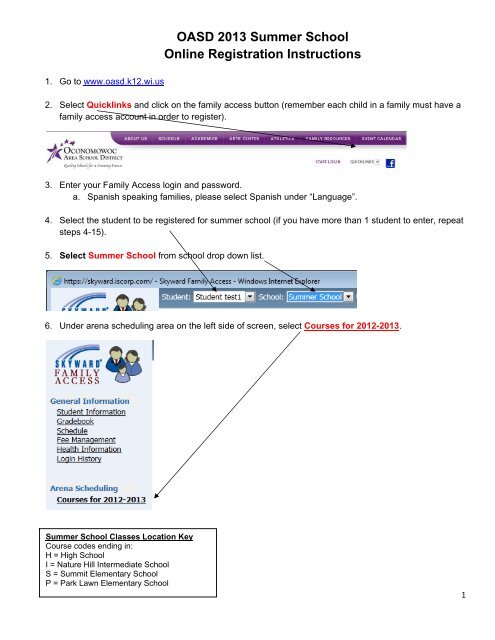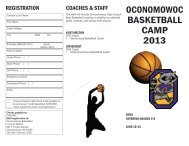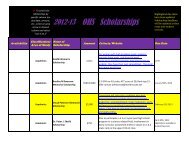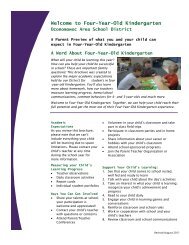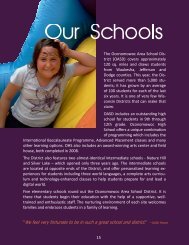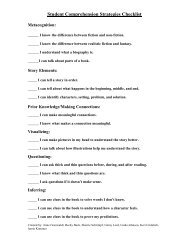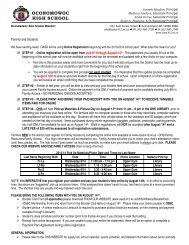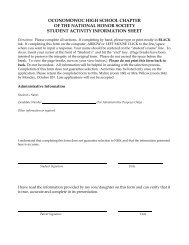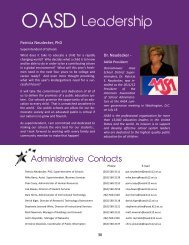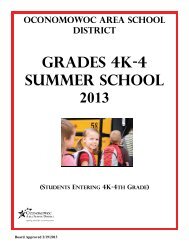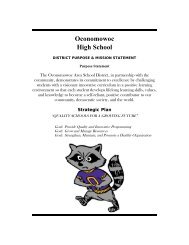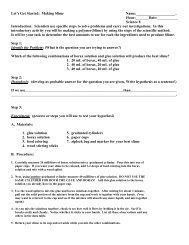OASD 2013 Summer School Online Registration Instructions
OASD 2013 Summer School Online Registration Instructions
OASD 2013 Summer School Online Registration Instructions
Create successful ePaper yourself
Turn your PDF publications into a flip-book with our unique Google optimized e-Paper software.
<strong>OASD</strong> <strong>2013</strong> <strong>Summer</strong> <strong>School</strong><strong>Online</strong> <strong>Registration</strong> <strong>Instructions</strong>1. Go to www.oasd.k12.wi.us2. Select Quicklinks and click on the family access button (remember each child in a family must have afamily access account in order to register).3. Enter your Family Access login and password.a. Spanish speaking families, please select Spanish under “Language”.4. Select the student to be registered for summer school (if you have more than 1 student to enter, repeatsteps 4-15).5. Select <strong>Summer</strong> <strong>School</strong> from school drop down list.6. Under arena scheduling area on the left side of screen, select Courses for 2012-<strong>2013</strong>.<strong>Summer</strong> <strong>School</strong> Classes Location KeyCourse codes ending in:H = High <strong>School</strong>I = Nature Hill Intermediate <strong>School</strong>S = Summit Elementary <strong>School</strong>P = Park Lawn Elementary <strong>School</strong>1
7. Select By Course Description (which is a list of all courses offered by grade level) under theSelected Search Option.8. Type the first letters of the course in which you wish to enroll and click search.ORClick on Add next to the class in which you wish to enroll.9. Make your course selections by clicking the Add button on the left side of the course list.Any courses without an Add button are full, please make another selection.10. The following Reference Keys define Terms and Periods.Term = WeeksTerm 1 i-Camp, June 10-14Term 2 1 st 2 weeks, June 17-June 28Term 3 2 nd 2 weeks, July 1-July 12Term 4 3 rd 2 weeks, July 15-July 26Term 5 6 weeks, June 17-July 26Period 1Period 2Period 3Period 4Prd (Period) = Time8:00-10:00 (SUM/PKL) or 8:15-10:15 (NHI/OHS)10:05-12:00 (SUM/PKL) or 10:20-12:15 (NHI/OHS)Oconomowoc Power, Health <strong>Online</strong>, Lifetime Pursuits<strong>Online</strong> (PE), Jump Start Band Camp, SupervisedAgriculture Experience (SAE)Oconomowoc Power, Health <strong>Online</strong>, Lifetime Pursuits<strong>Online</strong> (PE), Supervised Agriculture Experience (SAE)11. Repeat step 9 until all requested courses are selected.2
12. When you are finished selecting courses, review your schedule carefully for accuracy by clicking on theSelected Classes tab located on the top menu options.13. Once you have reviewed all course selections for accuracy click the Submit Classes tab located onthe top menu options.14. Click Submit Schedule to finalize your registration in the courses. PLEASE NOTE, once you haveclicked the Submit Schedule button you will be unable to make any changes as it will lock yourschedule.15. Print a copy of your student’s summer school schedule.16. Payments must be made at the time of registration. If summer school fees are not paid by Fridayat noon during the week in which registration occurs, students will be automatically droppedfrom the course.Please note: “waiting” status indicates that you have successfully registered for summer school.3
ONLINE PAYMENT INSTRUCTIONS:<strong>Online</strong> payment is required and will be available March 11, <strong>2013</strong> at 11 a.m. through March22, <strong>2013</strong> at noon. If summer school fees are not paid by Friday at noon during the week inwhich registration occurs, students will be automatically dropped from the course.1. If not already, login to Skyward Family Access and select <strong>Summer</strong> <strong>School</strong> from the <strong>School</strong> drop downmenu and the “student name” from the Student drop down menu at the top of the page.2. From the General Information menu on the left, select Fee Management3. View Fees and click Make <strong>Online</strong> Payment button4. Select the fees to pay by clicking the Pay Charge checkbox5. Verify the fees in the Pay Amount box are accurate, click Pay with RevTrak button6. Verify the Shopping Cart fee and payment detail, click Go to Checkout7. If you are a returning customer, enter your email address. (If you have previously paid other schoolfees online, then you are a returning customer.) Select I am a returning customer. Enter yourpassword, and click Sign in using our secure server. Verify billing information, click Continue8. If you are a new customer, enter your email address. Select I am a new customer. Click Sign inusing our secure server.a. Enter your Billing Information. Create a password if required. Click Continue.b. Enter your Payment Information (credit card number, cardholder name, and card expirationdate).9. Verify Payment Information, Click Verify My Info10. Verify information for accuracy and click Complete Order11. Your payment will be processed. A receipt can be viewed and printed. An emailed receipt will besent to the email address provided during account set up.12. LogoutIf payment cannot be made online, a money order or cashier’s check payable to <strong>OASD</strong> for the exact amountcan be mailed to the attention of Jolene Pipp, Oconomowoc Area <strong>School</strong> District, W360N7077 Brown St.,Oconomowoc, WI 53066 and must be received by the Friday of the week in which you register. Personalchecks or cash will not be accepted.4