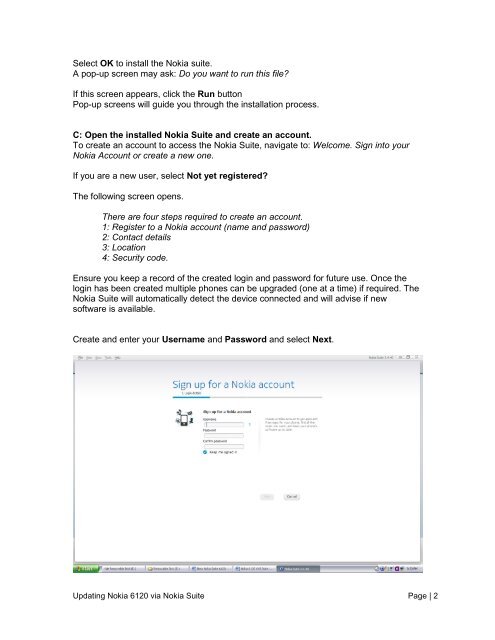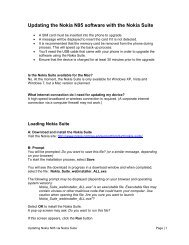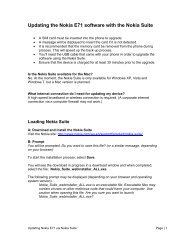Updating the Nokia 6120 software with the Nokia Suite - Telstra
Updating the Nokia 6120 software with the Nokia Suite - Telstra
Updating the Nokia 6120 software with the Nokia Suite - Telstra
You also want an ePaper? Increase the reach of your titles
YUMPU automatically turns print PDFs into web optimized ePapers that Google loves.
Select OK to install <strong>the</strong> <strong>Nokia</strong> suite.<br />
A pop-up screen may ask: Do you want to run this file?<br />
If this screen appears, click <strong>the</strong> Run button<br />
Pop-up screens will guide you through <strong>the</strong> installation process.<br />
C: Open <strong>the</strong> installed <strong>Nokia</strong> <strong>Suite</strong> and create an account.<br />
To create an account to access <strong>the</strong> <strong>Nokia</strong> <strong>Suite</strong>, navigate to: Welcome. Sign into your<br />
<strong>Nokia</strong> Account or create a new one.<br />
If you are a new user, select Not yet registered?<br />
The following screen opens.<br />
There are four steps required to create an account.<br />
1: Register to a <strong>Nokia</strong> account (name and password)<br />
2: Contact details<br />
3: Location<br />
4: Security code.<br />
Ensure you keep a record of <strong>the</strong> created login and password for future use. Once <strong>the</strong><br />
login has been created multiple phones can be upgraded (one at a time) if required. The<br />
<strong>Nokia</strong> <strong>Suite</strong> will automatically detect <strong>the</strong> device connected and will advise if new<br />
<strong>software</strong> is available.<br />
Create and enter your Username and Password and select Next.<br />
<strong>Updating</strong> <strong>Nokia</strong> <strong>6120</strong> via <strong>Nokia</strong> <strong>Suite</strong> Page | 2