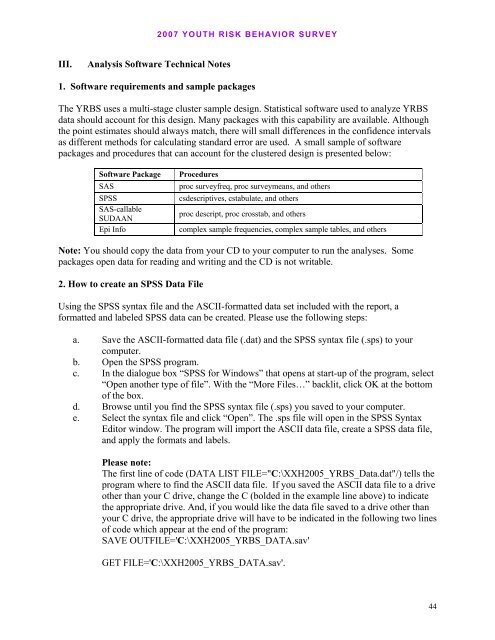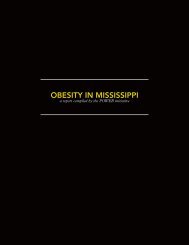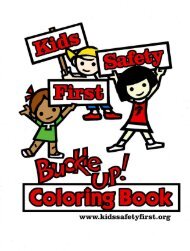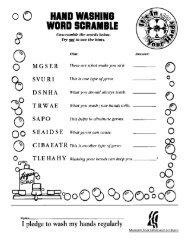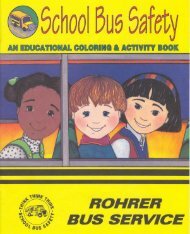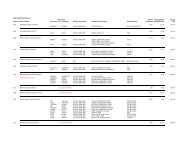Data User’s Guide
Data User's Guide
Data User's Guide
- No tags were found...
Create successful ePaper yourself
Turn your PDF publications into a flip-book with our unique Google optimized e-Paper software.
2007 YOUTH RISK BEHAVIOR SURVEYIII.Analysis Software Technical Notes1. Software requirements and sample packagesThe YRBS uses a multi-stage cluster sample design. Statistical software used to analyze YRBSdata should account for this design. Many packages with this capability are available. Althoughthe point estimates should always match, there will small differences in the confidence intervalsas different methods for calculating standard error are used. A small sample of softwarepackages and procedures that can account for the clustered design is presented below:Software PackageSASSPSSSAS-callableSUDAANEpi InfoProceduresproc surveyfreq, proc surveymeans, and otherscsdescriptives, cstabulate, and othersproc descript, proc crosstab, and otherscomplex sample frequencies, complex sample tables, and othersNote: You should copy the data from your CD to your computer to run the analyses. Somepackages open data for reading and writing and the CD is not writable.2. How to create an SPSS <strong>Data</strong> FileUsing the SPSS syntax file and the ASCII-formatted data set included with the report, aformatted and labeled SPSS data can be created. Please use the following steps:a. Save the ASCII-formatted data file (.dat) and the SPSS syntax file (.sps) to yourcomputer.b. Open the SPSS program.c. In the dialogue box “SPSS for Windows” that opens at start-up of the program, select“Open another type of file”. With the “More Files…” backlit, click OK at the bottomof the box.d. Browse until you find the SPSS syntax file (.sps) you saved to your computer.e. Select the syntax file and click “Open”. The .sps file will open in the SPSS SyntaxEditor window. The program will import the ASCII data file, create a SPSS data file,and apply the formats and labels.Please note:The first line of code (DATA LIST FILE="C:\XXH2005_YRBS_<strong>Data</strong>.dat"/) tells theprogram where to find the ASCII data file. If you saved the ASCII data file to a driveother than your C drive, change the C (bolded in the example line above) to indicatethe appropriate drive. And, if you would like the data file saved to a drive other thanyour C drive, the appropriate drive will have to be indicated in the following two linesof code which appear at the end of the program:SAVE OUTFILE='C:\XXH2005_YRBS_DATA.sav'GET FILE='C:\XXH2005_YRBS_DATA.sav'.44