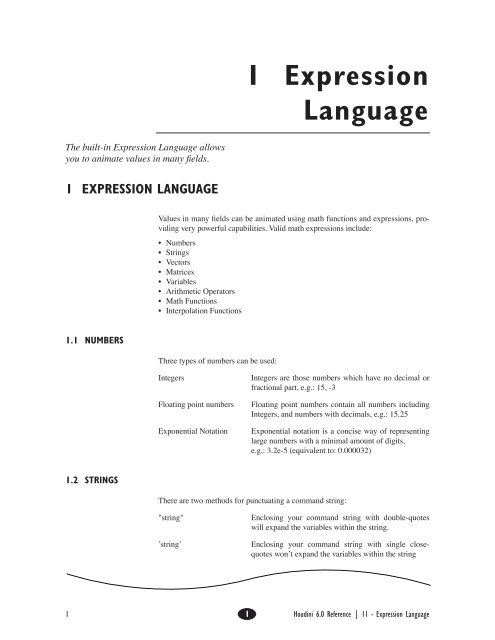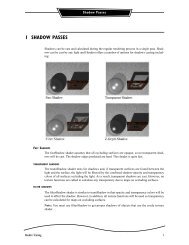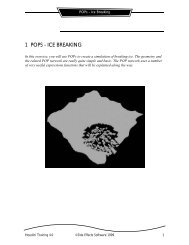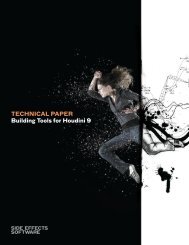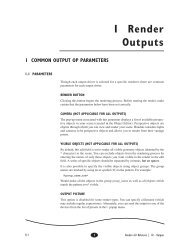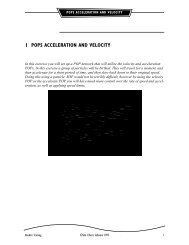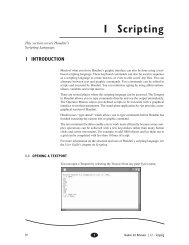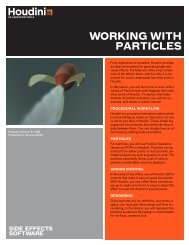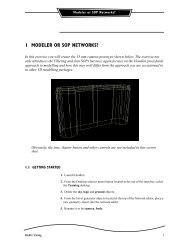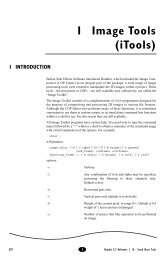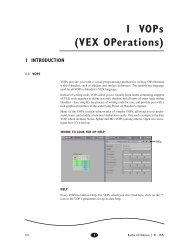1 Expression Language
1 Expression Language - Digital Cinema Arts
1 Expression Language - Digital Cinema Arts
You also want an ePaper? Increase the reach of your titles
YUMPU automatically turns print PDFs into web optimized ePapers that Google loves.
1 <strong>Expression</strong><strong>Language</strong>The built-in <strong>Expression</strong> <strong>Language</strong> allowsyou to animate values in many Þelds.1 EXPRESSION LANGUAGEValues in many Þelds can be animated using math functions and expressions, providingvery powerful capabilities. Valid math expressions include:• Numbers• Strings• Vectors• Matrices• Variables• Arithmetic Operators• Math Functions• Interpolation Functions1.1 NUMBERSThree types of numbers can be used:IntegersFloating point numbersExponential NotationIntegers are those numbers which have no decimal orfractional part, e.g.: 15, -3Floating point numbers contain all numbers includingIntegers, and numbers with decimals, e.g.: 15.25Exponential notation is a concise way of representinglarge numbers with a minimal amount of digits,e.g.: 3.2e-5 (equivalent to: 0.000032)1.2 STRINGSThere are two methods for punctuating a command string:"string"’string’Enclosing your command string with double-quoteswill expand the variables within the string.Enclosing your command string with single closequoteswon’t expand the variables within the string1 1 Houdini 6.0 Reference | 11 - <strong>Expression</strong> <strong>Language</strong>
<strong>Expression</strong> <strong>Language</strong>1.3 BUILT-IN VARIABLESTwo built-in Variables are re-computed automatically every frame. These Variablesare $F (frame number) and $T (time in seconds).Following, is a list of Houdini’s built-in Variables and their function:GLOBAL VARIABLESPI The value of the mathematical constant π (3.14159...).Use it to calculate the lengths of arcs.2*$PI*r (radius of circle) equals the circumference.Also, π = 180û expressed in radians.E The value of the mathematical constant e (2.71828...).NFRAMESFPSFSTARTFENDFFFTTLENGTHTSTARTTENDHIPHIPNAMENumber of frames in the animation. The length is setwith the Playbar Controls.Number of frames per second.Set with the Playbar Controls.Start frame. Set with the Playbar Controls.End frame. Set with the Playbar Controls.The current frame, set with the Playbar Controls. Veryimportant and commonly used Variable, especially forrendered picture Þlename numbering.Floating point frame number.Current time in seconds. Equals ($F-1)/$FPSTotal length of animation in seconds.Start time of animation in seconds.End time of animation in seconds.Job directory. This defaults to the directory where youstarted Houdini. You can set it through the Textport.The name of the current .hip Þle.CHANNEL VARIABLESOSCHIVOVOperator String. Contains the current OP’s name.Current channel name.In value (value at start of segment).Out value.2 1 Houdini 6.0 Reference
<strong>Expression</strong> <strong>Language</strong>IMOMIAOALTITOTLITLOTPREV_ITNEXT_OTIn slopeOut slopeIn accelerationOut accelerationLocal time - not including stretch or offsetStart time of segmentEnd time of segmentLocal start time of segmentLocal end time of segmentPrevious segment start timeNext segment end timeCOP SPECIFIC VARIABLESCSTARTCENDCFRAMESCFRAMES_INCINCStart frame of the current COP.End frame of the current COP.Number of frames for the current COP.Number of frames available from the Þrst input COP.Gets the global frame increment value.W Current image width.HCurrent image heightOP SPECIFIC VARIABLES & CHANNELSConsult the speciÞc OP section for their local variables. You will also Þnd the applicableparameter channel names listed beside the Parameter titles.OUTPUT DRIVER SPECIFIC VARIABLESNNRENDERCurrent frame being rendered.Number of frames being rendered.11 - <strong>Expression</strong> <strong>Language</strong> 1 3
<strong>Expression</strong> <strong>Language</strong>1.4 ARITHMETIC OPERATORSFollowing is a list of the arithmetic operations, in order of precedence:( ) Operations in parentheses- Negation (e.g. 3 + -3 evaluates to 0)* / ^ % Multiplication, division, exponent and modulus+ - Addition and subtraction< > == != | | && ! Logical operatorsAll operators with the same priority are evaluated from left to right.EXAMPLESThis:Evaluates to:3 + 4*5 232 * 3^2 + 4 * 6 / 2 48 (that is: 36+12)( (3 + 4) * 5 - 5) / 6 513 % 5 + 13 / 5 5.6 (that is: 3+2.6)3.1 + 1 4.1Note: %, the modulus operator, which is useful for cycling values, works on realnumbers, not just integers. Therefore, the values returned might not be the valuesyou expect. For example:3.1415 % 1 Evaluates to .141534.999 % 5 Evaluates to 4.999$F % 120 Gives a ramp from 0 to 119 which repeats starting at frame 120, 240 etc.4 1 Houdini 6.0 Reference
Math & String <strong>Expression</strong> Functions2 MATH & STRING EXPRESSION FUNCTIONSThe following math functions can be used:(All angles in degrees unless otherwise noted)abs(val)acos(val)This is a mathematical function used to express theabsolute value of the number.e.g. abs(-2.6) = 2.6Trigonometric arccosine of val.e.g. acos(0) = 90arg(string line, ßoat argNum)This function extracts an argument from a line. Theexample below will extract the time out of the datestring returned by the system function. Indexingbegins at 0.e.g. arg(system(date), 3) = 20:17:46argc(string line)asin(val)atan(val)atan2(ßoat y, ßoat x)atof(string source)ceil(ßoat)chgroup(string)clamp(val, min, max)cos(val)cosh(val)Returns the number of arguments in the line. Countsthe number of arguments in the line. Standard parsingis done, no variable expansion is done on the line.e.g. argc(“This has four arguments”) = 4Trigonometric arcsine of val.e.g. asin(.866025) = 60Trigonometric arctangent of val.e.g. atan(1.73205) = 60Compute the arctangent of y/x. This is more stable thanatan() since it can use the signs of y and x to determinethe quadrant the angle is in. It also handles the casewhere x is zero correctly, returning 90 or -90.e.g. atan2(1, 0) = 90atan2(0, 1) = 0atan2(0, -1) = 180Will convert a string into a ßoating point value.Takes the smallest integer greater than the ßoat passedin. e.g. ceil(2.718135) = 3Returns a string of all channels belonging to a channelgroup. This expression is helpful for performing operationson each channel in a channel group.Clamps the value between min and max. Used to preventval from going outside the speciÞed range.Trigonometric cosine of val (in degrees).e.g. cos(60) = 0.5Hyperbolic cosine of val.11 - <strong>Expression</strong> <strong>Language</strong> 1 5
Math & String <strong>Expression</strong> FunctionsÞt10(num, newmin, newmax)Returns a number between newmin and newmax that isrelative to num in the range between 1 and 0. If thevalue is outside the 1 and 0 it will be clamped to thenew range. e.g. Þt(.3,5,20)=15.5See also: Þt Þt01 Þt11 .Þt11(num, newmin, newmax)Returns a number between newmin and newmax that isrelative to num in the range between -1 and 1. If thevalue is outside the -1 to 1 it will be clamped to the newrange. e.g. Þt(.3,5,20)=14.75See also: Þt Þt01 Þt10 .ßoor(val)ftoa(ßoat number)Returns the largest integer smaller than val.e.g. ßoor(2.78135) = 2This expression will convert a number to a string. Typeconversion is usually done automatically; however, youmay wish to use this to force the conversion.hsv(ßoat R, ßoat G, ßoat B, string component)Given the RGB color expressed by R, G, B, this functionwill return the HSV component speciÞed. Thecomponent should be one of H, S, or Vif(exp, true_val, false_val)Returns true_val if exp is true (i.e. exp > 0), andfalse_val if exp is false (i.e. exp = 0).Example: if($F>12, $F, 12) will send back the value 12unless $F is greater than 12, in which case it will returnthe current frame number.index(string source, string pattern)Finds the Þrst occurrence of pattern in source andreturns the number of characters before the patternoccurs. If the pattern is not found -1 is returned. Seealso: rindex. e.g.> echo `index(“Testing index”, “sting”)`2> echo `index(“Testing index”, “i”)`4int(val)length(ßoatx, ßoaty, ßoatz)lock(ßoat, ßoat)Integer value of val by truncating.e.g. int(1.3) = 1, int(1.8) = 1,int(0.3) = 0, int(-0.3) = 0, int(-0.8) = 0Returns sqrt(x*x + y*y + z*z) - the length of the vector.The lock function returns the value of its argument. It isspecial because when a parameter has an expressionsurrounded by a lock function, the value of the expressionwill not be changed until the lock function isremoved.11 - <strong>Expression</strong> <strong>Language</strong> 1 7
Math & String <strong>Expression</strong> Functionslog(val)log10(val)max(val1,val2)min(val1,val2)Natural logarithm of val.e.g. log(2.718281828) = 1Logarithm base 10 of val.e.g. log10(10) = 1Returns the larger of value1 or value2.e.g. max (5,3)=5Returns the smaller of value1 or value2.e.g. min (5,3)=3modblend (ßoat val1, ßoat val2, ßoat length, ßoat weight)Blends the two modular values. This function can beused to correctly belnd two angles or other cyclic values.For example: modblend(355, 5, 360, 0.5) evaluatesto 0. Simple linear blending of two values would resultin an incorrect value of 180.noise(x,y,z)Generates random value given a position in space.Nearby positions will have similar values. The range ofreturned values is from 1.0 to -1.0.padzero(ßoat number, ßoat value)Returns a string containing value preceded by enoughzeros to make up ‘number’ digits.e.g. padzero(5, 126) = 00126padzerp(5, 23) = 00023padzero(1, 23) = 23pow(ßoat base, ßoat exponent)This computes the base to the power given.e.g. pow(2, 3) = 8pulse(val, min, max)rad(val)Creates an on/off pulse. If the val max thenpulse returns 0, otherwise it returns 1.Convert val to radians (val is in degrees).e.g. rad(180) = 3.1415926rand(val) Produces a pseudo-random number between 0 and 1depending on the value. If you use the same value oneach use of this function, you will get the same randomvalue. If you specify a different fractional value, randproduces a different result. e.g. rand (12.1) yields a differentnumber from rand (12.2).Note: A very subtle problem exists because the math libraries on UNIX and NT aredifferent. Therefore they occassionally yield different results when using the rand()function. This means that IFD’s or RIB Þles generated on NT may not always be thesame as IFD’s or RIB Þles generated on SGI’s.8 1 Houdini 6.0 Reference
Math & String <strong>Expression</strong> Functionsrgb(ßoat H, ßoat S, ßoat V, string component)Given the HSV color expressed by H, S, V, this functionwill return the RGB component speciÞed. The componentshould be one of R, G, or B.rindex(string source, string pattern)Finds the last occurrence of pattern in source andreturns the number of characters before the patternoccurs. If the pattern is not found -1 is returned. Seealso: index. e.g.> echo `rindex(“Testing rindex”, “sting”)`2> echo `rindex(“Testing rindex”, “i”)`8rint(ßoat)round(ßoat)run(string)Rounds a number.e.g. rint(1.3) = 1, rint(1.8) = 2,rint(0.3) = 0, rint(-0.3) = 0, rint(-0.8) = -1Performs the same function as rint.Performs the Houdini command and returns the result.Trailing new-lines will be stripped from the result ofthe run(), and all embedded new-lines and tabs in theresult will be converted to spaces.sign(val) Returns the sign of the value. For example, it returns 1if the value is any positive number, -1 if the value is anegative number and 0 if the value is 0.sin(val)sinh(val)Trigonometric sine of val.e.g. sin(60) =.866025Hyperbolic sine of val.smooth(val, min, max) Returns a smooth interpolation between 0 and 1.If val max it returns 1.e.g. smooth($F, 12, 55) generates an ease-type curvebetween values 0 and 1 starting at frame 12, and endingat frame 55.sqrt(val)strcat(string, string)Square root of val.e.g. sqrt(144) = 12This will concatenate two strings.e.g. strcat(“Current motion Þle is; “, $HIPNAME)Current motion Þle is job1.hipstrcasematch (string pattern, string[s])Performs a pattern matching comparison for a stringignoring case. If string matches pattern, return code =1;if string doesn’t match, the return code =0. Specifymultiple patterns using a comma-separated list.11 - <strong>Expression</strong> <strong>Language</strong> 1 9
Math & String <strong>Expression</strong> FunctionsExamples:strmatch(“FOO*”, “foobar”) returns 1strmatch(“?baR”, “fred”) returns 0strmatch(“FoO*,bAr*, “bar”) returns 1See also: strcmp, strcasecmp, strcasematchstrcasecmp (string s1, string s2)Preforms a string comparison which ignores the case ofthe string. Return codes are:negative if s1 < s2positive if s1 > s2zero if s1 == s2strmatch (string pattern, string[s])Performs a pattern matching comparison for a speciÞedstring. If the string matches the pattern, the return codeis one; if the string doesn’t match, the return code iszero. Multiple patterns may be speciÞed using acomma-separated list. Examples:strmatch(“foo*”, “foobar”) returns 1strmatch(“?bar”, “fred”) returns 0strmatch(“foo*,bar*”, “bar”) returns 1See also: strcmp, strcasecmp, strcasematchsnoise(X, Y, Z) Applies noise based on sparse convolution. The X, Y,and Z are ßoating-point values. The theoretical boundsfor the noise are about -2 to 2. However, typically, thebounds tend to be closer to -1 to 1.e.g. noise($TX, $TY, $TZ)strcmp(string1, string2)strlen(string)sturb(X, Y, Z, depth)substr(string, ßoat, ßoat)Returns a negative number if string1 is lexicographicallyless than string2. Returns a positive number ifstring1 is lexicographically greater than string2.Returns a zero if string1 is equal to string1.e.g. strcmp(“abc”, “xyz”) = -23strcmp(“xyz, “abc”) = 23strcmp(“abc”, “abc”) = 0Returns the number of characters in the string.e.g. strlen(“abcde”) = 5Generates spatially coherent noise based on sparseconvolution. The depth passed in is the amount of“fractalisation” which is done to the noise. The X, Y, Z,and depth parameters are ßoating point values.e.g. sturb($TX, $TY, $TZ, 5)This extracts a sub-string of the Þrst argument.e.g. > echo `substr(“abcdefghijklm”, 3, 4)`defgNote: The Þrst character is speciÞed by a start of 010 1 Houdini 6.0 Reference
Math & String <strong>Expression</strong> Functionssystem(string)systemES(string)tan(val)tanh(val)tolower (string[s])toupper (string[s])trunc(val)turb(x,y,z, depth)wrap(val, min, max)Returns the output of a UNIX command.e.g. system(“Þnger”)`Directory: /usr/staff/john Shell: /bin/cshReturns the exit status of a UNIX command.e.g. > echo `systemES(“test -r $HOME”)’0Trigonometric tangent of val.e.g. tan(60) = 1.73205Hyperbolic tangent of val.Converts all the characters in the string to lower case.Converts all the characters in the string to upper case.Truncates all digits to the right of the decimale.g. trunc(4.5678) = 4Like the noise() function, but allows for fractalisationof the noise. Thus, at a depth of three, the noise will befractalised three times.Similar to clamp() in that the resulting value alwaysfalls between min and max. The difference is that it createsa sawtooth wave for continuously increasing anddecreasing values of the value.11 - <strong>Expression</strong> <strong>Language</strong> 1 11
Vector / Matrix <strong>Expression</strong>s3 VECTOR / MATRIX EXPRESSIONS3.1 VECTOR TYPESVectors are arbitrary-length arrays of ßoats. The operations listed below have beendeÞned for vectors in Houdini.OPERATIONSvector[idx]-vector+vectorvector * vectorvector / ßoatvector * ßoatvector + vectorvector - vectorvector == vectorvector != vectorExtract the “idx” component from the vectorNegationPositiveCross productDivide a vector by a ßoatScale a vector by a ßoat (associative)AdditionSubtractionEqualityInequalityAll of these operations result in vectors.3.2 VECTOR TYPE FUNCTIONSdot(vector v0, vector v1)Computes the dot product between two vectors (returns ßoat).normalize(vector v)Returns the normalized vector (returns vector).vangle(vector v0, vector v1)Returns the angle between the two vectors speciÞed (returns ßoat).vector(string pattern)The pattern passed in will be converted to a vector. The pattern should consist of aleading square bracket followed by a comma separated list of values and a closingsquare bracket (returns vector).Example: vector(“[1,2,3,4,5]”)vector3(ßoat x, ßoat y, ßoat z)Creates a 3 vector with the x, y, and z components speciÞed (returns vector).12 1 Houdini 6.0 Reference
Vector / Matrix <strong>Expression</strong>svector4(ßoat x, ßoat y, ßoat z, ßoat w)Creates a 4 vector with the x, y, z, and w components speciÞed (returns vector).vlength(vector v)Computes the length of the vector speciÞed. This is equivalent to: sqrt(dot(v, v))(returns ßoat).vlength2(vector v)Computes the square of the length of the vector speciÞed. This is equivalent to:dot(v, v) (returns ßoat).vorigin (string obj1, string obj2)Returns all the values of the origin function at once. They are returned as a vector.The vector will contain “[TX, TY, TZ, RX, RY, RZ]”. In many cases this will providefaster performance since the origin function is quite expensive to compute.vrorigin (string obj1, string obj2)Returns a vector specifying the rotations required to transform obj1 into the spaceof obj2. The vector takes the form “[RX, RY, RZ]”.vtorigin (string obj1, string obj2)Returns a vector specifying the translation required to transform obj1 to the spaceof obj2. The vector takes the form “[TX, TY, TZ]”.vscale(vector v, ßoat scale)Multiplies the vector by the scale. This is equivalent to: vec*scale (returns vector).vset(ßoat size, ßoat value)Creates a vector of the size speciÞed. Each component of the vector will be set tothe value given (returns vector).vsize(vector v)Returns the number of elements in the vector (returns vector).Examples:vsize(“[1,2]”) = 2vsize(“[3,4,5,6]”) = 43.3 MATRIX TYPEThe Matrix type allows for matrices of arbitrary rows and arbitrary columns to beused in expressions. Some functions will only work under certain conditions (i.e.square matrices or a speciÞc number of rows/columns).LIMITATIONS3×3 or 4×4 This operation/function only works on 3×3 or 4×4matrices. If the matrix speciÞed is larger than 4x4, itwill be converted to a 4×4 matrix for the operation. Ifthe matrix size is less than 3×3, the matrix will be’enlarged’ to a 3×3 matrix for this operation. The11 - <strong>Expression</strong> <strong>Language</strong> 1 13
Vector / Matrix <strong>Expression</strong>sresults of ’enlargement’ of a matrix are not welldeÞned (meaning the result may not be what isexpected).OPERATIONS-matrix+matrixNegationPositivematrix * matrix Matrix multiplication. Limitation: 3×3 or 4×4vector * matrix Multiply a vector by a matrix. Limitation: 3×3 or 4×4.For this operation, the vector will be truncated to the“best Þt”. The result of this operation is a vector.matrix * ßoatmatrix / ßoatmatrix + matrixmatrix - matrixmatrix == matrixmatrix != matrixMultiply every element of the matrix by the ßoat value(associative).Divide every element of the matrix by the ßoat value.AdditionSubtractionEqualityInequality3.4 MATRIX TYPE FUNCTIONSdeterminant(matrix mat)Computes the determinant of the matrix. Limitation 3×3 or 4×4 (returns ßoat).dihedral(v0 v1)Computes the dihedral matrix between v0 and v1. This is a rotation matrix whichwill rotate vector v0 to vector v1.explodematrix(mat trs xyz component)This explodes a 3×3 or 4×4 matrix into the euler rotations required to rebuild it.These components can be stuffed directly into Houdini rotation, scale, and translatechannels.mat is the matrix to transform. trs and xyz give the order of the expansion. In trs,a "t" represents translation, "r" rotation, and "s" scale. The xyz refers to the orderof the rotations. The component is a string describing which channel to extract. Itis "[trs][xyz]", where the trs chooses the channel between translate, rotate, andscale, and the xyz chooses the dimmension.For example:explodematrix(mlookat(vector("[1,0,0]"),vector("[0,1,0]")), "RST", "XYZ", "RZ")explodematrix(identity(3)*2, "RST", "XYZ", "SZ")14 1 Houdini 6.0 Reference
Vector / Matrix <strong>Expression</strong>sidentity(ßoat size)Creates an identity matrix of the size speciÞed. That is, the resulting matrix willhave size rows and size columns (returns matrix).invert(matrix mat)Inverts the matrix. Limitation: 3×3 or 4×4 (returns matrix).matrix(string pattern)Converts a string pattern to a matrix. The pattern should start with a squarebracket, followed by a series of rows (speciÞed as vector patterns - see the vector()function), followed by a trailing square bracket (returns matrix).Example: matrix(“[[1,2,3][2,3,5],[-3,2,-3]]”)mcols(matrix m)Returns the number of columns in a given matrix.mlookat(from to)Computes a transform matrix specifying a lookat from the from point to the topoint. The from and to vectors are converted to 3 vectors for this computation.The resulting matrix will be a 3x3 matrix.morient(zaxis yaxis)Computes the transform matrix to rotate the x,y,z axes such that the speciÞedzaxis is the new zaxis and yaxis the new yaxis. The resulting matrix is a 3x3matrix.mrows(matrix m)Returns the number of rows in a given matrix.mzero(matrix mat)Sets all values of the matrix to 0.rotate(angle axis)Computes a 4x4 rotation matrix of a rotation speciÞed by the angle (in degrees)around an axis. The axis should be a string which is one of 'x', 'y', or 'z'.See also: rotaxis, scale, translaterotaxis(angle axis)Computes a 4x4 rotation matrix of a rotation speciÞed by the angle around theaxis speciÞed by the vector. The vector is converted to a 3 vector for the purposesof this computation. See also: rotate, scale, translatescale(sx sy sz)Computes a scale matrix given by the three scale values.See also: rotate, rotaxis, translatetranslate(tx ty tz)Computes a translation matrix given the three translate values.See also: rotate, rotaxis, scaletranspose(mat)Computes the transpose of the matrix speciÞed.11 - <strong>Expression</strong> <strong>Language</strong> 1 15
Vector / Matrix <strong>Expression</strong>sstripmatrix(mat)This function will strip out all non-essential characters from the string representationof a matrix or vector. This allows users to pass matrix or vector expressionresults to VEX or RenderMan. A string containing the ßoating point numbers(and only the numbers) which make up the matrix will be returned.Example: stripmatrix(identity(3)) = "1 0 0 0 1 0 0 0 1"Example: stripmatrix(vector3(1,2,3) = "1 2 3"transpose(matrix mat)Computes the transpose of the matrix speciÞed (returns matrix).3.5 TRANSFORMATION FUNCTIONSdihedral(vector v0, vector v1)Computes the 3×3 dihedral matrix between v0 and v1. This is a rotation matrixwhich will rotate vector v0 to vector v1 (returns matrix).mlookat(vector from, vector to)Computes a 3×3 rotation matrix specifying a lookat from the from point to the topoint. The from and to vectors are converted to three vectors for this computation(returns matrix).optransform(string object_name)Returns a matrix containing the transform for the given object.rotate(ßoat angle, string axis)Computes a 4×4 rotation matrix of a rotation speciÞed by the angle (in degrees)around an axis. The axis should be a string which is one of ’x’, ’y’, or ’z’ (returnsmatrix).rotaxis(ßoat angle, vector axis)Computes a 4×4 rotation matrix of a rotation speciÞed by the angle around theaxis speciÞed by the vector. The vector is converted to a 3 vector for the purposesof this computation (returns matrix).scale(ßoat sx, ßoat sy, ßoat sz)Computes a 4×4 scale matrix given by the three scale values (returns matrix).translate(ßoat tx, ßoat ty, ßoat tz)Computes a 4×4 translation matrix given the three translate values (returnsmatrix).3.6 EXAMPLES<strong>Expression</strong>vector(“[1,2,3,4,5]”)Result [1,2,3,4,5]<strong>Expression</strong> vector3(1, 2, 3)*2Result [2,4,6]16 1 Houdini 6.0 Reference
Vector / Matrix <strong>Expression</strong>s<strong>Expression</strong> vector3(1, 2, 3) + vector4(5, 4, 3, 1)Result [6,6,6,1]<strong>Expression</strong>normalize(“[1,2,3]”)Result [0.267261,0.534522,0.801784]<strong>Expression</strong>vlength(“[1,2,3]”)Result 3.74166<strong>Expression</strong> dot(“[1,2,3]”, “[-3,2,2]”)Result 7<strong>Expression</strong>matrix(“[[1,2,3][3,2,1][-1,-1,0]]”)Result [[1,2,3][3,2,1][-1,-1,0]]<strong>Expression</strong>rotate(45, “y”)Result [[0.707107,0,-0.707107,0][0,1,0,0][0.707107,0,0.707107,0][0,0,0,1]]<strong>Expression</strong>rotate(45, “y”)*rotate(45, “z”)Result [[0.5,0.5,-0.707107,0][-0.707107,0.707107,0,0][0.5,0.5,0.707107,0][0,0,0,1]]<strong>Expression</strong> rotate(45, “y”)*translate(1, 0, 0)Result [[0.707107,0,-0.707107,0][0,1,0,0][0.707107,0,0.707107,0][1,0,0,1]]<strong>Expression</strong>translate(1, 0, 0)*rotate(45, “y”)Result [[0.707107,0,-0.707107,0][0,1,0,0][0.707107,0,0.707107,0][0.707107,0,-0.707107,1]]<strong>Expression</strong>vector(“[1, 0, 0]”)*rotate(45, “y”)Result [0.707107,0,-0.707107]<strong>Expression</strong>vector(“[0,1,2,3,4,5]”)[3]Result 3<strong>Expression</strong>(vector(“[1,0,0]”)*rotate(45, “y”))[0]Result 0.70710711 - <strong>Expression</strong> <strong>Language</strong> 1 17
Channel Interpolation Functions4 CHANNEL INTERPOLATION FUNCTIONS4.1 CHANNEL INTERPOLATION FUNCTIONSThe following interpolation functions generate smooth values between 1 and 0:bezier()cubic()constant()ease()easein()easeout()easep(val)easeinp(val)easeoutp(val)Interpolates the in and out point by Þtting a Béziercurve using the slopes and accelerations.Interpolates the in and out point using the slopes.This results in a cubic polynomial.Value is the same for the entire segment.Values ease in smoothly starting at 1 and easeoutsmoothly at 0.Ease in smoothly at the start only.Ease out at the end only.An ease-in ease-out curve which is weighted by thepower. This weighting has the effect of shifting theinßection point.Same as easep() but it’s an ease in curve.Same as easep() but it’s an ease out curve.linear() Straight line interpolation from 1 to 0.match()matchin()matchout()quintic()raw()A channel expression which matches the incoming andoutgoing slope. The curve produced moves smoothlyfrom the incoming value to the outgoing value.A channel expression which matches the incomingslope and extends the previous segment in a straightline from where it completes.A channel expression which calculates a straight linewith the same slope as that of the next segment. Theline is computed such that there is a smooth transitionto the next segment.Interpolates the in and out point using slopes and accelerations.This results in a quintic (i.e. degree 5) polynomial.The raw() interpolation function takes an array, or listof numbers and will use them as values for the channel.18 1 Houdini 6.0 Reference
Channel Interpolation Functionsrepeat(frame1, frame2)repeatt(time1, time2)spline()vmatch()vmatchin()vmatchout()The repeat() function takes a frame range and repeatsthe animation curve in the speciÞed range. For example,repeat(1, 30) repeats the animation curve betweenframes 1 and 30. You must make the repeated rangeoutside of the current segment to avoid an impossiblesituation.The repeatt() function is the “time” counterpart of therepeat() function. The repeatt() function takes a timerange as opposed to frame range. repeatt(0, 1) repeatsthe animation curve between 0 and 1 seconds.The spline() function takes each span of the neighbouringspline segments, and creates one smooth section.A channel expression which matches the incoming andoutgoing slope. However, this function allows you tooverride the values at the in and out points of the segment.A channel expression which matches the out goingslope of the previous segment. A straight line will begenerated starting at the value speciÞed at the beginningof the segment.A channel expression which matches the in comingslope of the next segment. A straight line will be generatedwhich will terminate at the value speciÞed at theend of the segment.REVERSING THE FUNCTIONSYou can reverse most of these functions by multiplying the function by -1.For example:linear() * -1 ease() * -1 easein() * -1It also possible to use these with other functions. For example:ch("spare1")*ease()11 - <strong>Expression</strong> <strong>Language</strong> 1 19
Channel / Operator <strong>Expression</strong> Functions5 CHANNEL / OPERATOR EXPRESSION FUNCTIONS5.1 FOLDER PATH CONVENTIONSWhen referencing any parameter or any object in houdini using the scripting languageor expression functions, you should Þrst be aware of the naming conventionsused within Houdini to reference objects.FOLDER PATHSThe nomenclature of Houdini folder paths is very similar to that of UNIX. The worldis represented by / and then comes the editor’s name, the OP name, and Þnally thechannel name.You can specify a pathname to any object, OP, or channel within Houdini. An exampleof a complete pathname to a channel would look like this:/obj/geo1/sphere1/radiusxChannel Namethe radius X parameter of the sphere1 SOPOP Namethe SOP within geo1 called “sphere1”Object Namethe object called “geo1”Editor Type (from Types below)You do not necessarily have to specify a complete pathname. You can use a portionthereof. For example, if you were referencing another SOP from an existing SOP,your pathname might only include: ../sphere2/radiusy . In this case, the .. speciÞesthat you are referencing one level up from the SOP, and then the /sphere2 speciÞesthat you are referencing the SOP /sphere2.LIST TYPESWhen specifying a complete pathname within Houdini, you need to specify one ofthe following list types:List Name Alias(es) References toobj o Objectsch ch CHOP Networkscomp c Composite Networksmat m Materialsout dr, driver Output Driverspart p Particles20 1 Houdini 6.0 Reference
Channel / Operator <strong>Expression</strong> FunctionsEXAMPLES/comp/COPnet1/bright1/brightnessThis means that you are referring to a composite list (/comp), you would like toexamine /COPnet1 out of many possible Composite networks. Within /COPnet1you want to select the /bright1 COP, and access the /brightness channel of that COP./mat/blinn1/ortho1/wrapuThis means that you will be querying a material list, speciÞcally the material/blinn1, and you want to access the /wrapu parameter of the ortho1 TOP within the/blinn1 material.PATH AND POINT EXPLANATIONThe syntax for the point() function is:point("../box2")ch("../box2/spare1")point("../../geo2/box2")This object, the SOP named “box2”This object, SOP “box2”, channel spare1Object geo2, SOP box2 (note that here it’s probablyeasier to use the full path)Note that in the point() function, you’re trying to Þnd the OP, while in the channelfunction, you’re trying to Þnd the channel.exampleSay that you’re in object geo1, SOP point1. Therefore, the full path of this SOP is:/obj/geo1/point1Let’s say that you want to reference the SOP box2 of this object. Therefore, youwant to get to:/obj/geo1/box2So, the relative path would be "../box2". The .. takes you up to your current object,the box2 tells you to get the box2 OP from whatever object you belong to.It’s very similar to the ch() function, but in the channel function, you’re specifying achannel of the OP that you're interested in. For example, if we wanted to get at the"tx" channel of the box2 SOP in the previous example, the relative path would be:"../box2/tx". When in doubt, use the full path name since you can’t easily go wrong.SHORTHAND NOTATION WITHIN A NODENote: If you want to access another OP of the same type, for the path you can use:../opnameopnameif you are sourcing information from another OP.if you are sourcing information from within the OP.11 - <strong>Expression</strong> <strong>Language</strong> 1 21
Channel / Operator <strong>Expression</strong> Functions5.2 CHANNEL EXPRESSION FUNCTIONSch("path/channel")This extremely useful and frequently used function allows you to copy anotherOP’s channel value at the current frame into the current channel.path/channelenter a Houdini folder path and channel hereExample: Entering the expression: ch("/obj/geo1/sphere1/tx") into some object’stranslate parameter will make that translate parameter the same as the /tx (TranslateX) parameter of /geo1/sphere1 .^chexist (channel_name)This function returns 1 if the speciÞed channel exists, 0 if it doesn’t.Example: echo `chexist("/obj/geo1/tx")`chf("path/channel", frame)Copy another OP’s channel at a speciÞed frame into the current channel.path/channelenter a Houdini folder path and channel hereframeThe frame at which to evaluate (accepts ßoat)Tip: If you want the current frame + an offset rather a speciÞc frame, use $F+nwhere n is the offset. For example $F+12 evaluates at the current frame + 12.chgroup(string groupName)Returns a string containing all of the channels contained in the group speciÞed. Itis useful in the command language for traversing all channels in a group. Forexample:foreach channel ( ’chgroup("group_name")’ )echo $channel is in group_nameendchs("path/channel")Copy another OP’s channel value into the current channel as a string. This is similarto ch(). For example:echo `chs(“/objects/geo1/lookat”)`echos the lookat parameter of object geo1.cht("path/channel", time)Copy another OP’s channel at a speciÞed time into the current channel.path/channeltimeenter a Houdini folder path and channel hereThe time at which to evaluate5.3 GENERIC OPERATOR EXPRESSION FUNCTIONSisvariable (variable_name)Is there a system variable named variable_name , returns 1 if the variable isdeÞned, and 0 if it isn’t. See also: ishvariable .22 1 Houdini 6.0 Reference
Channel / Operator <strong>Expression</strong> Functionsishvariable (variable_name)Is there an houdini variable named variable_name , returns 1 if the variable isdeÞned, and 0 if it isn’t. See also: isvariable .opnchildren (name)Returns the number of nodes contained in the speciÞed node. This returns thenumber of nodes in a sub-network or the number of SOPs in an Object. It is nonrecursivein that only the direct contents of the node are counted, not all of theirnodes as well.opdigits(string name)Return the numeric value of the last set of consecutive digits in an OP’s name. Forexample, it gets 23 from an OP named leg23right . It is used when building severalsimilar networks with small changes in each. For example:opdigits("/obj/geo1") = 1opdigits("..") = 1 (at the sop level of geo1)opexist (op_name)This function returns 1 if the speciÞed node exists, 0 if it doesn’t.Example: echo `opexist("../box1")`opßag (string network, string ßag)Returns a space-separated string of all nodes in the network which have the speciÞedßag set. Recognized ßags are:dDisplay FlagrRender FlagtTemplate FlaglLocked FlagsSelected FlagcCurrent FlagbBypass FlagExample:hscript -> foreach obj ( `opflag(“/obj”, “d”)` )Loops through all the objects which are currently displayed.hscript -> opgop group_name add `opflag(“/obj”, “d”)`Adds all the display objects to the group.opfullpath (op)This function returns the full path to the operator speciÞed.See also: opname, opsubpath.opinput (string name, ßoat index)Displays the name of the operator that is connected to the input of the givenindex.opsubpath (op)This function will return the path of the speciÞed operator including any containingsubnets. It is similar to opfullpath, except instead of returning the full path tothe op, it returns the name of the op preceded by any containing sub-networks.11 - <strong>Expression</strong> <strong>Language</strong> 1 23
Channel / Operator <strong>Expression</strong> FunctionsFor example, opsubpath("/obj/sub1/geo1") returns: sub1/geo1 .See also: opfullpath(), opname().opname ()Returns the name of a SOP/COP or Object. It is used primarily to determine thename of an Object operator containing a SOP. For example, working from a FontSOP: text:= ‘opname("..")‘ returns the name of the object that the Font SOP is in.opselect (string network)Returns a space-separated string of all the nodes which are selected in the speci-Þed network. This is very useful for scripting. For example:hscript -> foreach obj ( `opselect(“/obj”)` )loops through all the selected objects.optype(string opname)Returns the type of operator that the speciÞed operator is (returns string).For example:hscript-> echo `optype("/obj/geo1")`geohscript-> echo `optype("/obj/geo1/font1")`font5.4 SOP-SPECIFIC EXPRESSION FUNCTIONSMany of the variables required in the following expression functions are listed inAttributes p. 233 in the Geometry Types section.bbox("path", D_XMIN | D_XMAX | D_YMIN...)Returns the component of the bounding box of the speciÞed SOP.pathenter a Houdini folder path and channel herebbox specD_XMIN, D_XMAX,D_YMIN, D_YMAX,D_ZMIN, D_ZMAXD_XSIZE, D_YSIZE, or D_ZSIZE.centroid (string sop, ßoat type)This function will return centroid information for a SOP. The type can be one ofD_X, D_Y, D_Z for the corresponding components of the centroid (returns ßoat).curvature( "path", prim_num, u, v )Evaluates the curvature of the surface at the parametric (u,v) location. u and v areunit values, deÞned in the [0,1] interval. Note that if the primitive is a mesh, u andv are deÞned in terms of the number of its rows and columns.pathEnter the SOP path and name here.prim_numprimitive number to evaluateu, v u and v location on surfacedegree( "path", prim_num )Returns the degree of the polynomial deÞning the face or hull whose primitive24 1 Houdini 6.0 Reference
Channel / Operator <strong>Expression</strong> Functionsnumber is speciÞed. Polygons and meshes are expressed as linear functions, sotheir degree is 1. Spline types – NURBS and Bézier curves and surfaces – havedegrees ranging from 1 to 10.pathEnter the SOP path and name hereprim_numprimitive number to evaluate.pathpoint_numpathprim_numreturn_typeEnter the SOP path and name here for the point.Point number to evaluate.Enter the SOP path and name here for the primitive.Primitive number to evaluate.0 - returns the distance1 - returns the u parametric value closest to the point2 - returns the v parametric value closest to the pointhaspoint("group_name", "path/channel", point_number)If target OP has the speciÞed point, the function returns 1, if not, it returns 0.group_nameName of group (if speciÞed); if not, the entire graphicsdetail is checked.path/channelEnter a Houdini folder path and channel herepoint_number point number to search for.hasprim("group_name", "path/channel", prim_number)If target OP has the speciÞed primitives, the function returns 1, if not, it returns 0.group_namename of group if speciÞed; if not, the entire graphicsdetail is checked.path/channelenter a Houdini folder path and channel here.prim_numberprimitive number to search for.iscollided("soppath", point_number)This function can be used to determine whether a particle is “collided”. For thisfunction to work properly, the SOP speciÞed should contain a particle system. Thefunction will return 1 if the particle collided during last cook, 0 otherwise.soppathHoudini folder path of the SOP speciÞedpoint_number point number to search for.isspline( "path", prim_num )Returns 1 if the primitive is a spline, i.e. a NURBS or Bézier curve or surface. Otherwise,the value returned is 0.pathenter the SOP path and name hereprim_numprimitive number to evaluateisstopped("soppath", point_number)This function can be used to determine whether a particle is “stopped”. For thisfunction to work properly, the SOP speciÞed should contain a particle system. Thefunction will return 1 if the particle is stuck, 0 if the particle is not stopped (or ifthere is no particle matching the point passed in).soppathHoudini folder path of the SOP speciÞedpoint_number point number to search forisstuck("soppath", point_number)This function can be used to determine whether a particle is “stuck”. For thisfunction to work properly, the SOP speciÞed should contain a particle system. The11 - <strong>Expression</strong> <strong>Language</strong> 1 25
Channel / Operator <strong>Expression</strong> Functionsfunction will return 1 if the particle is stuck, 0 if the particle is not stuck (or ifthere is no particle matching the point passed in).soppathHoudini folder path of the SOP speciÞedpoint_number point number to search formindist( "path", point_num, "path", prim_num, return_type)This expression is an alias for the pointdist() function. Given a point and a primitive,this function will Þnd the distance between the point and the closest spot onthe primitive.normal( "path", prim_num, u, v, index )Evaluates the X, Y, or Z component of the surface normal at the parametric (u,v)location. u and v are unit values, deÞned in the [0,1] interval. Note that, if theprimitive is a mesh, u and v are deÞned in terms of the number of its rows and columns.pathenter the SOP path and name hereprim_numprimitive number to evaluateu, v u and v locationindexx, y, or z component to evaluatenpoints("path/channel")Returns number of points in a speciÞc OP.path/channelenter a Houdini folder path and channel herenprims("path/channel")Returns number of primitives in a speciÞc OP.path/channelenter a Houdini folder path and channel hereorigin("path/object1", "path/object2", "parameter_type")This function will return one of TX, TY, TZ, RX, RY, RZ value necessary totransform object1 to object2, depending on the type argument ("TX", "TY", "TZ","RX", "RY" or "RZ"). This can also be thought of as the position of object2 relativeto object1. It will compute the position of object1 relative to object2 andreturns one of TX, TY, TZ, RX, RY, RZ based on the type argument.Note: The rotate values returned by the origin/vorigin/vrorigin functions are onlyvalid if there is no difference in the scale channels between the two objects.originoffset (obj1 pos1 obj2 pos2 constant_type)This function will return one of TX, TY, TZ, RX, RY, RZ value necessary totransform the point pos1 in the space of object obj1 to point pos2 in the space ofobject obj2, depending on the type argument ("TX", "TY", "TZ", "RX", "RY" or"RZ"). This can also be thought of as the position of pos2 in obj2 relative to pos1in obj1. See also: origin(), vorigin(), vtorigin(), vrorigin().opoutput(name, index)This allows you to Þnd out which nodes use the given node as an input (i.e. whichnodes are outputs of the given node). For example, in objects, you can Þnd outwho your children are by querying the outputs. (You can Þnd out the parent of anOP by using opinput() ).opninputs(name)Returns the maximum number of inputs that the node receives input from. In26 1 Houdini 6.0 Reference
Channel / Operator <strong>Expression</strong> Functionssome cases, it is possible to have blank inputs. For example, the Particle SOP takesthree inputs (the source, the collision geometry and the metaball force geometry).If the SOP has the source and force inputs connected, opninputs() will return 3(indicating that there are a maximum of three inputs). However, opinput() willreturn a blank for the second input (i.e. opinput(particle1, 1) == "" ).opnoutputs(name)Returns the number of nodes which reference this node as their inputs. Unlikeopninputs(), there will be no blank entries in the list. The order of the outputs isarbitrary.param(string param Name, ßoat value)This function is only applicable in conjunction with the Copy SOP. It retrieves avalue into a Þeld from another SOP based on the value of param Name. See examplein Ref. Volume I > Creating Stamped Geometry p. 523.point("path/channel", point#,"attrib_type", subtype)Extract attribute information from a point in a SOP’s geometry. You can Þnd a listof attribute names for the point(), and prim() functions by looking at the list ofattributes in the SOP’s info pop-up. The attributes have a number in square bracketsafter them – this indicates how many parameters exist in the attribute. Forexample, uv[3] means there is a UV Attribute with three parts: u, v, and w, forwhich you use the ordinal numbers 0, 1, and 2 respectively.point("../point1", 55, "uv", 0)point("../point1", 55, "uv", 1)-> 0 is for u-> 1 is for vpath/channelpoint#attrib_typesubtypeenter a Houdini folder path and channel herepoint number to acquire information fromType of attribute. This is the same as the attribute namein a SOP’s info pop-up.CdColorPPositionNNormalsvVelocityThe address of the actual variable held within the type.e.g.: "P", 0 X position"P", 1Y position"P", 2Z positionThis allows for the inclusion of any number of actualvariables held within a variable type.e.g.: point("../xform1", 0, "P", 0) in X Þeldpoint("../xform1", 0, "P", 1) in Y Þeldpoint("../xform1", 0, "P", 2) in Z Þeldpointavg("path", "attribute")Returns the average value for the speciÞed attribute.Example: pointavg("/obj/geo1/sop1", "P", 0)This returns the average X position of the points in the SOP.11 - <strong>Expression</strong> <strong>Language</strong> 1 27
Channel / Operator <strong>Expression</strong> Functionspointdist( "path", point_num, "path", prim_num, return_type)Given a point and a primitive, this function will Þnd the distance between thepoint and the closest spot on the primitive.return_type 0 yields the minimum distance.return_type 1 yields the U knot value at the point of minimum distance.return_type 2 yields the V knot value at the point of minimum distance.return_type 3 yields the primitive number that was closest.For example: pointdist("/obj/geo1/add1", 0, "/obj/geo1/grid1", 0, 0)Returns the distance between point 0 of add1 and the closest spot from the surfaceof grid1 primitive number 0. If the return_type was 1 then the U knot value that isclosest to the point would be returned.See also: primdist(), nearpoint(), xyzdist() .Note: You need to scale the knot vector using the Basis SOP if you want to usepointdist() in a UV situation like a Carve SOP.pointlist(string sopname, string group_name)Returns a space-separated list of points contained within the group.points (SOP, point_number, attribute)This function returns the value of a string attribute for a given point of a SOP.For example: points("/obj/geo1/facet1", 3, "instance") returns the string associatedwith the string attribute ’instance’ for point 3 in the SOP facet1 located withingeo1 .prim("path/channel", prim_number, "var_type", subtype)Extract information from a primitive in a SOP.path/channelenter a Houdini folder path and channel hereprim_numberprimitive number to acquire information fromvar typetype of variable. This is the same as the attribute namein the geo info button.CdColorPPositionNNormalsvVelocitysubtypeThe address of the actual variable held within the type.e.g.: "P", 0 x position"P", 1y position"P", 2z positionThis allows for the inclusion of any number of actualvariables held within a variable type.e.g.: prim("../transform1", 0, "P", 0) in x Þeldprim("../transform1", 0, "P", 1) in y Þeldprim("../transform1", 0, "P", 2) in z Þeldprimdist( SOP prim1_num SOP prim2_num return_type )This expression Þnds the minimum distance between two primitives.return_type 0 yields the minimum distance.return_type 1 yields prim1’s u value at the point of minimum distance.return_type 2 yields prim1’s v value at the point of minimum distance.28 1 Houdini 6.0 Reference
Channel / Operator <strong>Expression</strong> Functionsreturn_type 3 yields prim2’s u value at the point of minimum distance.return_type 4 yields prim2’s v value at the point of minimum distance.Currently, primdist() will return 0 unless given face types (polygons and/orcurves) or spline surfaces. For example:primdist("/obj/geo1/sphere1", 0, "/obj/geo1/grid1", 0, 0)Will return the distance between the Þrst primitives in both sphere1 and grid1.See also: pointdist().primduv( "path", prim_num, attrib_name, attrib_index, u, v, du, dv )Evaluates the (partial) derivatives of a face or hull primitive attribute at a parametric(u,v) position. u and v are unit values, deÞned in the [0,1] interval. When giventhe "P" or "Pw" attribute, the positional derivative of (u,v)'s image on the primitivewill be returned. If the primitive is a face type, v and dv are ignored. If bothdu and dv are 0, primduv becomes equivalent to primuv. Note that if the primitiveis a polygon or a mesh, u and v are deÞned in terms of the number of vertices, orrows or columns respectively.pathenter the SOP path and name hereprim_numprimitive number to evaluateattrib_namename of attribute to evaluate; similar to var_type aboveattrib_indexindex of the attribute; similar to subtype aboveu, v u and v locationdu, dvpartial derivatives of u and vExample:primduv("/obj/geo1/tube1", 12, "P", 2, 0.4, 0.5, 1, 0)Evaluates the Z component of the Þrst-order partial derivative of primitive 12 withrespect to u, at the parametric location (0.4, 0.5).primlist(string sopname, string group_name)Returns a space-separated list of primitives in the speciÞed group.prims (SOP, primitive_number, attribute)This function returns the value of a string attribute for a given primitive in a SOP.For example: prims("/obj/geo1/facet1", 3, "texturemap") returns the string associatedwith the string attribute ’texturemap’ for primitive 3 in the facet1 SOP ingeo1 .primuv( "path", prim_num, attrib_name, attrib_index, u, v )Evaluates the speciÞed attribute of a face or hull primitive at a parametric (u,v)position. u and v are unit values, deÞned in the [0,1] interval. When given the "P"or "Pw" attribute, the x, y, or z image of the (u,v) domain point will be returned. Ifthe primitive is a face type, v is ignored. If the primitive is a polygon or a mesh, uand v are deÞned in terms of the number of vertices, or rows or columns respectively.pathenter the SOP path and name hereprim_numprimitive number to evaluateattrib_namename of attribute to evaluate; similar to var_type aboveattrib_indexindex of the attribute; similar to subtype aboveu, v U and V location11 - <strong>Expression</strong> <strong>Language</strong> 1 29
Channel / Operator <strong>Expression</strong> FunctionsExample1: Finding the Color on a Surfaceprimuv("/obj/geo1/tube1", 0, "Cd", 1, 0.7, 0.3)Evaluates the Green component of the diffuse color attribute at a location on primitive0 given by the parametric coordinates uv=(0.7, 0.3).Example 2: Finding the Radius of a SphereTo compute the radius of a sphere for which you know the point number, you canuse an expression like the one below to Þnd the radius. Why not just use the ch()function? Because the sphere may be deformed and resized subsequent to deÞnitionin the Sphere SOP.length(primuv(sop, num, “P”, 0, 0, .5) - point(sop, num, “P”, 0),primuv(sop, num, “P”, 1, 0, .5) - point(sop, num, “P”, 1),primuv(sop, num, “P”, 2, 0, .5) - point(sop, num, “P”, 2))This gives the X radius (i.e. evaluates the sphere at uv=(0, .5) ). To get the Y radius,you would evaluate at uv=(0, 1). For the Z radius, evaluate for uv=(0.25, 0.5).realuv( SOP, prim_num, uv_unit, D_U|D_V )Returns the real u or v parametric value given the unit value of the same parameter.The unit value is deÞned in the [0,1] interval. The real value is deÞned in thevalid interval of the primitive's domain if the primitive is a spline type. If theprimitive is a polygon or a mesh, the size of its domain is given by the number orvertices, or rows or columns respectively. If the primitive is a polygon or a curve,D_U and D_V are irrelevant. Note that the result is undeÞned if the primitive isneither a face nor a hull.pathenter the SOP path and name hereprim_numprimitive number to evaluateuv_unit a value between 0 and 1D_U|D_VdeÞnes operation in u or v parametric directionspknot( "path", prim_num, knot_index, D_U|D_V )This spline-speciÞc function returns the ßoating-point knot value given the knotindex in the U or V knot sequence. The Þrst valid knot index is 0. If the primitiveis a Bézier curve or surface, the values returned are those of its breakpoints. If theprimitive is a curve, D_U and D_V are irrelevant.pathenter the SOP path and name hereprim_numprimitive number to evaluateknot_indexthe number (>=0) of a knot in the knot sequenceD_U|D_VdeÞnes operation in u or v parametric directionunituv( "path", prim_num, uv_real, D_U|D_V )Returns the unit u or v parametric value given the real value of the same parameter.The unit value is deÞned in the [0,1] interval. The real value is deÞned in thevalid interval of the primitive's domain if the primitive is a spline type. If theprimitive is a polygon or a mesh, the size of its domain is given by the number orvertices, or rows or columns respectively. If the primitive is a polygon or a curve,D_U and D_V are irrelevant. Note that the result is undeÞned if the primitive isneither a face nor a hull.pathenter the SOP path and name here30 1 Houdini 6.0 Reference
Channel / Operator <strong>Expression</strong> Functionsprim_numuv_realD_U|D_Vprimitive number to evaluatereal value of U and VdeÞnes operation in U or V parametric directionuvdist (SOP prim1_num u1 v1 SOP prim2_num u2 v2)This expression Þnds the distance between two primitives at two parametric locations.Valid U and V values are between 0 and 1. Any primitive type is allowed.For example:uvdist("/obj/geo1/sphere1", 0, 0.1, 0.8, "/obj/geo1/grid1", 2, 1,0.5)Returns the distance between point (0.1, 0.8) on the Þrst primitive in sphere1 andpoint (1, 0.5) on the third primitive in grid1. See also: distance(), primdist(), pointdist(),unituv()vertex("path/channel", prim#, vertex#, "attrib_type", subtype)The vertex() function is similar to the point() function. It extracts attribute informationfrom a vertex in a SOP’s geometry. It is necessary to specify the primitiveand the vertex numbers in order for this function to work.path/channelprim#vertex#attrib_typesubtypeenter a Houdini folder path and channel hereprimitive number to acquire information fromvertex number to acquire information fromType of attribute. This is the same as the attribute namein a SOP’s info pop-up.CdColorAlphaTransparencyuvTexturePPositionThe ordinal index of the actual variable held within theattribute.Two special attributes exist, P and Pw , which represent the position of the pointin space. Pw allows you to access the W component of the position. For example:vertex("/obj/geo1/facet1", 2, 3, "P", 0)Returns the X component of vertex 3 of primitive2 in the SOP facet1.vertex("/obj/geo1/facet1", 2, 3, "Cd", 2)Returns the Z component of the colour attribute of vertex 3 of primitive 2 in thefacet1 SOP of the object geo1.You can Þnd a list of attribute names by looking at the list of attributes in a SOP’sinfo pop-up. The attributes have a number in square brackets after them – thisindicates how many parameters exist in the attribute. For example, uv[3] meansthere is a UV Attribute with three parts: u, v, and w, for which you use the ordinalnumbers 0, 1, and 2 respectively.Note: This function will interpolate between values if the vertex number is fractional,such as 3.35.11 - <strong>Expression</strong> <strong>Language</strong> 1 31
Channel / Operator <strong>Expression</strong> Functionsvertexs (SOP, primitive_number, vertex_number, attribute)This function returns the value of a string attribute for a given vertex (of a givenprimitive) in a SOP. For example: vertexs("/obj/geo1/facet1", 1, 3, "instance")returns the string associated with the string attribute ’instance’ for vertex 3 ofprimitive 0 in the facet1 SOP in geo1 .xyzdist(x, y, z, SOP, prim_num, return_type )Finds the distance between the point (x, y, z) and the speciÞed SOP’s primitive. Ifthe prim_num is -1, it Þnds the closest distance to any primitive in the mentionedSOP.return_type 0 yields the minimum distance.return_type 1 yields the u parametric value at the point of minimum distance.return_type 2 yields the v parametric value at the point of minimum distance.return_type 3 yields the primitive number that was closest.For example: xyzdist(1, 2, 3, "/obj/geo1/grid1", 0, 0)returns the distance between (1, 2, 3) and the closest spot from the surface ofgrid1 primitive number 0. If the return_type were 1, the u parametric value that isclosest to the point would be returned. See also: primdist, nearpoint, pointdist .5.5 POP-SPECIFIC EXPRESSION FUNCTIONSpopevent(string, event_name)Returns whether a POP event is occurring or not. This function should be usedfrom within a POP.popeventtime(string, event_name)Returns the time at which the named event occurred. It returns -1 if the event hasno yet occurred. This function should be used from within a POP.poppoint(point_number, attribute_type, index)Returns the value of an attribute for a speciÞc particle within a pop function. Usethis only from within a POP.point_number Point number to acquire information from.attribute_type Type of attribute. This is the same as the attribute namein a POP’s info pop-up:vVelocityaccelAccelerationlifeLife of particleidUnique particle IDindexThe address of the actual variable held within the type.32 1 Houdini 6.0 Reference
Channel / Operator <strong>Expression</strong> Functions5.6 COP-SPECIFIC EXPRESSION FUNCTIONSThese functions become available when the Þrst COP is created:pic(copname, U, V, color_type)Look up a pixel colour. The pixel value returned will be between 0 and 1, and theU and V parameters must be between 0 and 1.picni(copname, U, V, color_type)Look up pixel colour (without interpolation). The pixel value returned will bebetween 0 and 1, and the U and V parameters must be between 0 and 1.res(copname, res_type)Look up the “natural” resolution of a COP where res_type is one of:D_XRESD_YRESHorizontal resolution (width).Vertical resolution (height).e.g. res("/comp/ice1/color1", D_XRES)5.7 CHOP-SPECIFIC EXPRESSION FUNCTIONSCAN BE USED ANYWHERE IN HOUDINIchop(“choppath/channelname”)This evaluates choppath/channelname at the current time/frame. An example is“/ch/ch1/wave1/chan1”.chopf(“choppath/channelname”, frame)This evaluates the channel at the speciÞed frame.chopt(“choppath/channelname”, time)This evaluates the channel at the speciÞed time, expressed in seconds.chopi(“choppath/channelname”, index)This evaluates the channel at the speciÞed index .chopcf(“choppath”, channelnum, frame)Like chopf() this evaluates the channel at the speciÞed frame, but the channel isspeciÞed with two Þelds: the CHOP name and the channel number, as an indexthat starts at 0. Example: chopcf(“/ch/ch1/wave1”, 0, 61) .chopct(“choppath”, channelnum, time)Like chopt() this evaluates the channel at the speciÞed time, but the channel isspeciÞed with two Þelds: the CHOP name and the channel number.chopci(“choppath”, channelnum, index)Like chopi() this evaluates the channel at the speciÞed index, but the channel isspeciÞed with two Þelds: the CHOP name and the channel number.11 - <strong>Expression</strong> <strong>Language</strong> 1 33
Channel / Operator <strong>Expression</strong> Functionschopstr(“choppath/channelname”)Like chop(), this evaluates a CHOP output channel at the current time/frame. Itreturns not a ßoat (a raw number) like the other functions here, but a text string inASCII containing the same number. (Both output out the same, so they appearsimilar.)chopn(“choppath”)This returns the number of channels in the CHOP.chops(“choppath”)This returns the start index of CHOP, expressed as samples. To express the start ofthe CHOP in seconds, divide this by chopr() .chope(“choppath”)This returns the end index of CHOP.chopl(“choppath”)This returns the length of the CHOP in samples.chopr(“choppath”)This returns sample rate of the CHOP.exampleTo get the value of a channel from a Wave CHOP at the previous frame:As it is in UNIX, / is the root of all data, and in Houdini, /ch is where the CHOP Networksare located. So if the CHOP Network is ch1, and the Wave CHOP is calledwave1, you need: /ch/ch1/wave .But this identiÞes the CHOP, not its channels. So you need to append the channelyou want to this, resulting in: /ch/ch1/wave/chan1 . So the channel function is:chopf("/ch/ch1/wave1/chan1”, $F-1)CAN ONLY BE USED LOCALLY WITHIN CHOPSIf you are working within the context of CHOPs – say by putting math expressions inthe <strong>Expression</strong> CHOP and fetching channels from <strong>Expression</strong>’s input – you shoulduse the faster functions:beat(keyname parameter)Get the value attached to one of the keyboard keys. The Þrst argument is the keyname, including the 0 to 9 keys, named KEY0 to KEY9, the a to z keys namedKEYA to KEYZ, and the keypad keys named KEYPAD0 to KEYPAD9. The secondargument is the parameter to retrieve: VAL, SPEED, BINARY, ANALOG, TICK,COUNT, PERIOD, CYCLE.icn(input)The returns the number of input channels at input, where 0 is the Þrst input to theCHOP.ics(input)This returns the ‘start index’ of the input.34 1 Houdini 6.0 Reference
Channel / Operator <strong>Expression</strong> Functionsice(input)This returns the ‘end index’ of the input.icl(input)This returns the length of the input, expressed in samples.icr(input)This returns the sample rate of the input.icmax(input, channelindex)This returns the maximum value in the channel channelindex of input.icmin(input, channelindex)This returns the minimum value in the channel channelindex of input.ic(input, channelindex, sampleindex)This returns the value of the channel number channelindex, of input numberinput, at sample number sampleindex. They all start at 0.oc(channelindex, sampleindex)This gets values from the output channel as the CHOP’s output is being calculated.While, for example the <strong>Expression</strong> CHOP is computing its output at index $I, itcan access the output values at the previous index, $I-1. This is useful when steppingforward frame-by-frame. The oc() function is only valid for sampleindex
Custom <strong>Expression</strong> Functions6 CUSTOM EXPRESSION FUNCTIONS6.1 INTRODUCTIONCustom <strong>Expression</strong> Functions are a way of extending the built-in expression languageusing a simple ’C’ like scripting language. These functions can then be usedanywhere you use a built-in function.BASIC FORMThe basic form of a custom expression is:# Function to double a number.double(number){number = number * 2;return number;}Once you have entered this custom expession function, you can use it within anyHoudini edit Þeld as if it were a regular function. For example, you could then type:sin( double($F) )into the Centre-X Þeld of a Sphere SOP, and it would provide values to the sin()function that are equal to double that of $F at a given frame.EDITINGThe source for expression functions is stored within a .hip Þle. Therefore anychanges made to the source must be made from within Houdini. This can be doneusing exedit (see exedit p. 110 of the Scripting Section).You can also edit <strong>Expression</strong> Functions via the Dialogs > Aliases/Variables... dialog.Once the dialog appears, select the <strong>Expression</strong>s tab to view a list of currentlyexisting functions. Select one, and click the Edit button to edit the function in a texteditor (default = vi . Set this with the EDITOR environment variable – see Reference> Interface > Edit Fields p. 213 for how to change this). Once you have Þnishedediting and saved, the function will be available throughout Houdini.For more information on creating your own expression functions, also see the<strong>Expression</strong>s section of the User Guide.36 1 Houdini 6.0 Reference
Custom <strong>Expression</strong> Functions6.2 EXAMPLESFACTORIAL()# All variables in expression functions are floating point,# therefore, no declaration block is needed.# This function computes the factorial of a number.factorial(number){result = 1;for (i = 2; i < number; i++)result *= number;return result}SIGN_INC()# Add the sign of a number to itself.sign_inc(number){if (number < 0){number--;}else if (number > 0){number++;}return number;}WAVENOISE()# Comuputes noise for waves (as used in the UG > Rendering > Water example).wavenoise(x, y, z, amp, rough, exponent){n = 0;l = 1;for (i = 0; i < 3; i++){n += snoise(x, y, z) * l;x *= 2;y *= 2;z *= 2;l *= rough;}if (n < 0)n = -pow(-n, exponent);else n = pow( n, exponent);return n * amp;}11 - <strong>Expression</strong> <strong>Language</strong> 1 37
Pattern Matching7 PATTERN MATCHING7.1 STRING MATCHINGString matching characters are used to incorporate or specify larger numbers of referenceditems in an expression using special characters and rules.* Wild card – matches any character or group of characters? Matches any single character[string]^@Matches only a character in the string. Does not supportthe hyphen syntax of [a-z].Only signiÞcant at the beginning of a pattern. SpeciÞesremoval from a previous match.SpeciÞes an object or channel group (depending on thecontext). Allows you to use a group wherever youmight have listed speciÞc OP names before.EXAMPLESgeo*[gG]eo*?eo*Matches everything beginning with “geo”.Matches everything beginning with “geo” or “Geo”.Matches everything that has any character followed by“eo” and then any number of characters.* ^geo1 Matches everything except the string “geo1”.7.2 NUMERIC PATTERN EXPANSION – USED FOR GROUP PARSINGThere are three places where this happens:• The Group SOP• During Group speciÞcation in SOPsThe Group SOP is slightly different from speciÞcation in SOPs.38 1 Houdini 6.0 Reference
Pattern MatchingTHE GROUP SOP* Matches all points/primitives.numberstart-endstart-end:stepstart-end:keep,step!pattern^patternMatches a single number.Matches all numbers between start to end (inclusive).Matches numbers between start and end skipping every"step" numbers.Matches numbers between start and end skipping every"step" numbers. However, in each step, "keep" numberare selected from the beginning.SpeciÞes everything except the speciÞed pattern. Thepattern can be any of the above.SpeciÞes removal of the pattern from a previous match.Note: Multiple patterns must be speciÞed as a space separated list. Commas are notallowed as separator characters.examples10-20 Choose numbers 10 through 20 (including 10 and 20)0-30:2 Choose every other number between 0 and 30(i.e. 0, 2, 4, 6, ... 30)0-30:2,3 Choose every 2 of 3 numbers between 0 and 30(i.e. 0, 1, 3, 4, 6, 7, ... 30)!3-5 Choose everything except 3-50-100:2 ^10-20 Choose every other number between 0 and 100 exceptfor numbers between 10 and 20.GROUP SPECIFICATION & MODEL COMMANDSThe group speciÞcation and model commands are slightly different than the GroupSOP. The patterns here include not only the numeric patterns, but also group namepattern matching. This combines the string matching with the numeric matching.*, ?, [ ] String matching wild cards. These apply to group namespeciÞcations. It is important to note that the asterix (*)has a different meaning in these patterns than in theGroup SOP. In these patterns, it matches all groupnames instead of all numbers.number_patternAll number patterns are the same as the group SOP.Note: As with the Group SOP, multiple patterns must be speciÞed as a space separatedlist. Commas are not allowed.11 - <strong>Expression</strong> <strong>Language</strong> 1 39
Pattern Matchingexamplesg* All groups starting with "g"g* ^group1 All groups starting with "g" except for group1* ^10-20 All groups but not numbers 10 to 20g* 10-20:2,3 All groups starting with "g" as well as every two ofthree numbers between 10 and 20.Primitive Numbers in PatternsA paste hierarchy created with the Paste SOP displays it’s the paste hierarchy’s primitivenumber in brackets – e.g. (5) – when primitive numbers are enabled in theViewport options. However, the brackets should not be used when specifying theprimitive number. It should be treated just like any other primitive number.40 1 Houdini 6.0 Reference
<strong>Expression</strong>s in File Names8 EXPRESSIONS IN FILE NAMESTip: Don’t use spaces in Þlenames. Although both Unix and NT recognise theirusage, a space in a Þlename will sometimes be interpreted as seperating the twoparts of the Þlename into two seperate Þlenames, and cause endless trouble withgetting your paths recognised correctly. Instead of a space, use a dash ( - ).USING $F IN FILENAMESUse $F in a Þle name to key on the frame numbers for a sequence of imagesFor example:mine$F.pic produces Þlenames: mine1.pic, mine2.pic, mine3.pic...FILENAMES WITH LEADING ZEROSTo key image names with leading zeros, put a single digit non-zero number (N) after$F, and it will generate N digit frame numbers. For example:mine$F3.pic produces Þlenames: mine001.pic, mine002.pic, mine003.pic...FILENAMES BASED ON RESOLUTIONTo store images in directories based on image resolution, use a path like this:Pics${W}x${H}/$F.picThen output at different resolutions gets put into different directories.FILENAMES WITH THE NAME OF THE CURRENT OPERATORTo store the name of the current operator (say in the name of a Z-depth map, youwant the name of the light within the Þlename), you can use $OS.$OS-$F.picGives Þlenames like: light1-1.pic, light1-2.pic, light1-3.pic, etc. Changing the nameof the operator (say from “light1” to “light1wHalo”) automatically updates the outputÞlenames as well.FILENAMES WHICH OFFSET FROM THE CURRENT FRAMEIf you’re loading a sequence of images, say into the COP Editor, or as a Texturemap, and you want the Þlename to increment with the frame number, but be offsetfrom the current frame by a certain amount (say you want to read in the currentframe + 12 ), you could use something like:MyImage`$F+12`.picThe backquotes cause Houdini to evaluate the expression within them, so whenyou’re at frames 1, 2, and 3, it will read in the images: MyImage13.pic ,MyImage14.pic , and MyImage15.pic .11 - <strong>Expression</strong> <strong>Language</strong> 1 41
<strong>Expression</strong>s in File NamesFILENAMES WHEN RENDERING FIELDSIf you’re rendering Þelds, the frame number may not be the best solution, as integervalues for frame 5.0 and 5.5 would both evaluate to 5 – causing frame 5.5 to overwriteframe 5.0. In this case $N or $FF might be a better choice.Following, is a table which compares Þlenames, rendering frame 30 to 33 by frameincrement of 0.5 .$N $FFFilename Filename Filename$F$FF$N1 30 30.pic 30.pic 1.pic2 30.5 30.pic 30.5.pic 2.pic3 31 31.pic 31.pic 3.pic4 31.5 32.pic 31.5.pic 4.pic5 31.9999 32.pic 31.9999.pic 5.pic6 32.5 32.pic 32.5.pic 6.pic7 33 33.pic 33.pic 7.picadvantages / disadvantages$F.pic$FF.pic$N.picSince $F is an integer, it rounds at the half frames.This causes the previous output Þles to be overwritten.Aside from having ßoating point frame numbers, youmay end up with binary-to-decimal arithmetic errors(like 31.9999), which produces bad Þlenames.$N doesn’t pick up the starting frame, it only countsthe total frames rendered. So, if you render a sequenceof 1-10, then render 11-20, they would all have thesame Þlename.Pick your poison.42 1 Houdini 6.0 Reference
Introduction2 <strong>Expression</strong>Cookbook1 INTRODUCTIONYou know that you can type a value into a parameter Þeld, and the number you typein is then a Þxed value assigned to that parameter. For example, if you type ‘5’ intothe Translate-X Þeld of an object, it will move over 5 units in the Viewport, and itwill stay there until you type in another number.You also know that if you want to animate the position of the object, you can Keyframethe positions using the either Select state or the Channel Editor.Two other ways also exist to control the values being plugged into the variousparameters – you can use CHOPs to feed in the values, or you can use a mathematicalexpression to describe changes in value over time.In Houdini, time is refered to through the use of global variables. The number offrames through which you have played is accessed by using the variable $F.Because the value of $F changes from frame to frame – it allows us to introduce theelement of time into our expressions. For example, if we wanted to move an objectback and forth using a sine wave, we could type an expression like: sin($F*10) intoan object’s Translate-X parameter. Try this:1. Start-up Houdini, place a Geometry object and in the parameters, type theexpression: sin($F*10) into the Translate-X Þeld, type R, and click the Playenter theexpression herethen type Rbutton.You should see the object move back and forth in the Viewport. This is because thevalue of $F constantly changes the result of the sin() function. If we simply typed $Finto the Translate-X Þeld without putting it inside a sin() function, you would11 - <strong>Expression</strong> <strong>Language</strong> 2 43
Introductionquickly see the logo move offscreen from 0 to 300 units to the right (assuming thedefault animation length of 300 frames).2. If you want to see a graphical representation of the oscillating values generatedby the sin() function, simply \ click on the Translate parameter, and in the menuthat appears, select Scope Channels. You should then see a graph of the valuesbeing fed into the Translate-X Þeld by our sin($F*10) expression. You can seethat as the values go up and down, the logo moves back and forth.3. Now say we wanted to make the logo move back and forth twice as fast. If wewere keyframing, this would be a rather tedious process. With expressions, wesimply double the frequency used in the sin() expression. Change the expressionto: sin($F*20) . You should see logo move back and forth twice as fast – you havejust saved yourself a lot of keyframe work.Note: From here on in, any time you enter an expression, you should automaticallytype R after typing it in.4. Now say we want the logo to oscillate up and down along the Y axis instead ofleft and right along the X axis. To do this: Stop the playback, select the expressionand copy it with C c. Then \ on the Translate parameter and select DeleteChannels from the menu that appears. Set the X value back to 0. Now, in theTranslate-Y Þeld, paste the expression with C v, and type R to accept theentry. Click Play. You now see logo moving up and down along the Y axis.5. To increase the amplitude of the oscillations, we multiply the expression by somenumber. Multiplying it by 1.0 makes it the same height; multiplying by a numberless than 1 (i.e. 0.0 - 0.999) shrinks it; and a number greater than 1.0 makes it bigger.To make it double the size, we multiply by 2 . So, change the expression to:sin($F*20) * 2 . You should now see the logo object moving twice as high.SUMMARYUsing mathematical expressions to control the values of parameters gives us agreater amount of control than if we had manually keyframed the bouncing motion.44 2 Houdini 6.0 Reference
IntroductionChanges in the frequency and amplitude are easily adjustable in a way that would bequite difÞcult with keyframing.11 - <strong>Expression</strong> <strong>Language</strong> 2 45
Using abs() to Make it Bounce2 USING ABS() TO MAKE IT BOUNCE2.1 INTRODUCTIONWe have seen how the sin() function allows us to make something oscillate back andforth. Is there a way we could change that behaviour into a bounce? We can do it byenclosing the sin() expression within an abs() function.2.2 EXERCISE1. Change the SOPs of the logo object. Click on the logo object with \ and selectEdit SOPs. Then in the SOPs, delete the Þle1 and xform1 SOPs, and place aSphere SOP. You now have a sphere in the Viewport instead of a Houdini logo.2. Go back up to the Object Editor, and select logo to edit its parameters. It shouldstill have the sin($F*20) expression in the Translate-Y Þeld. We want to change itby enclosing it within an abs() function. We do this quite literally – in the Translate-Yparameter, change the expression to read:abs( sin($F*20) )makes it 20 times faster (higher frequency)$F - the current frame (= 1, 2, 3...)sine wave: makes it oscillate up and downMakes all values positive so it’ll bounceNote: For each open bracket ( we always need a corresponding close bracket ) .3. Click Play, and observe how the sphere bounces. Home your view if necessary.2.3 VIEWING A GRAPH OF THE EXPRESSIONJust as we did before, we can see a graph of the abs(sin()) expression in the ChannelEditor by doing a \ click on the Translate parameter, and selecting Scope Channelsfrom the pop-up menu. You should see the bounce values for /ty channel like so:46 2 Houdini 6.0 Reference
Using abs() to Make it Bounce2.4 EXPLANATIONBecause a sine function oscillates between 1.0 and -1.0, when we had only the sineexpression: sin($F*20) in the /ty (Translate-Y) Þeld, we saw the sphere oscillate upand down between +1.0 and -1.0 units. The ‘absolute’ function abs() converts allnegative values (whenever it dips below 0) to positive values – thus we get thebouncing motion.abs() convertsall negative valuesto positive ones11 - <strong>Expression</strong> <strong>Language</strong> 2 47
ch() Function – Photocopy a Channel3 CH() FUNCTION – PHOTOCOPY A CHANNEL3.1 THE CH() FUNCTIONA useful trick is to key one parameter’s values into another parameter with the ch()function. This allows you to dynamically copy the values of one channel into anyother parameter. This is extremely useful when you want to key one behaviour off ofanother existing behaviour.For example, say you wanted to have a Tube OP change it’s height based on thetranslation of of the logo object. To do this, you would use the ch() function toretrieve that value into the Tube OP. Assuming that you haven’t changed the expressionin the logo object from the previous exercise, you would enter:ch("/obj/logo/ty")into the Height parameter of the Tube OP. This way, the height in the Tube OP willchange in direct proportion to the translation of the logo object based on the value itretrieves from the Translate-Y Þeld of the logo object.Tip: You can have Houdini do this for you by \ clicking on the name of a parameter,and selecting Copy Parameter, and then going to the parameter where you want thechannel reference, and \ clicking and selecting Paste Copied References.3.2 PATHNAMESTo get at any parameter in Houdini with the ch() function, you Þrst need to know it’spathname. The nomenclature for a Houdini pathname is very similiar to that of theUNIX directory structure. The world is represented by / and then comes the list type,the OP type, the OP name, and Þnally the paramater name.You can specify a pathname to any object, OP, or channel within Houdini. An exampleof a complete pathname to a channel would look like this:/obj/geo1/sphere1/radiusxChannel Namethe radius X paramater of the sphere1 SOPOP Namethe SOP within geo1 called “sphere1”Object Namethe object called “geo1”Object Type (from List Types below)You do not necessarily have to specify a complete pathname. You can use a portionthereof. For example, if you were referencing another SOP from an existing SOP –say /sphere1, your pathname might only include: ../sphere2/radiusy . In this case,the .. speciÞes that you are referencing one level up from the SOP, and then the /sphere2 speciÞes that you are referencing the SOP /sphere2 .48 2 Houdini 6.0 Reference
ch() Function – Photocopy a ChannelYou can Þnd out the channel names by viewing them in a Channel List pane. Thechannel names for individual parameters are also listed beside the parameter namesin the SOP/COP/POP sections of the Reference manual.LIST TYPESWhen specifying a complete pathname within Houdini, you need to specify one ofthe following list types at the beginning of the path:List Type/obj/comp/out/part/ch/shop/vexReferences toObjectsImage CompositesOutput RenderersParticle SystemsChannels (Animation & Audio)ShadersVector Operations3.3 EXAMPLES• The Translate X, Y, and Z values of sphere1 inside geo1:ch("/obj/geo1/sphere1/tx")ch("/obj/geo1/sphere1/ty")ch("/obj/geo1/sphere1/tz")• The amount of Blending in a Sequence blend SOP (sblend2) in geo8:ch("/obj/geo8/sblend2/blend")• The Color in RGBA values, of a Color COP (color3) in a COP Network (comp1):ch("/comp/comp1/color3/colorr")ch("/comp/comp1/color3/colorg")ch("/comp/comp1/color3/colorb")ch("/comp/comp1/color3/colora")• The Translate-Y value of font1 located inside geo3, when referenced from anotherSOP also contained within geo3:ch("../font1/ty")• The Scale-X amount of a Transform SOP that you want to put in the Scale-Y Þeld ofthe very same SOP so that Scale-Y will always equal Scale-X within that SOP:ch("./sx")• To Þnd the X and Y resolution of cam1 in a script (at the current frame):set xres = `ch("/obj/cam1/resx")`set yres = `ch("/obj/cam1/resy")`Tip: You can refer to the object name in the expression with the variable $OS whichrefers to the current object – this is useful if you change the name of your objects;because then you don’t need to change each object reference.11 - <strong>Expression</strong> <strong>Language</strong> 2 49
ch() Function – Photocopy a Channel3.4 THE CHF() FUNCTIONThe chf() function is the same as the ch() function, except that instead of using thevalue at the current channel, you can specify a speciÞc frame. For example:chf("/obj/geo1/sphere1/tx, 13)Will read the value of geo1/sphere1’s Translate X channel at frame 13. This will bea constant value, as for every frame, it still references back to frame 13. If insteadyou wanted a frame offset of 13 frames, you would add $F to the value:chf("/obj/geo1/sphere1/tx, $F+13)3.5 THE CHS() FUNCTIONFor parameters that have a check button, you can use the chs() function, which evaluatesa parameter as a string. You can type the following into a Textport:> echo `ch("/out/mantra1/tscript")` # Eval toggle as float0> echo `chs("/out/mantra1/tscript")` # Eval toggle as stringoff> echo `chs("/out/mantra1/command")` # Eval string parametermantra3 -v 0.01> echo `chs("/obj/light1/lookat")` # Eval menu choicegeo13.6 USING CHANNEL VALUES IN AN ARITHMETIC EXPRESSIONYou can also use the channel value within an arithmetic expression, for example:ch("/obj/$OS/spare1") + ch("/obj/$OS/tx") + 2takes the value of the channel $OS/spare1 and adds the X value of that point plustwo.50 2 Houdini 6.0 Reference
Adding a Spare Channel4 ADDING A SPARE CHANNEL4.1 INTRODUCTIONFrom our previous example, we have a bouncing sphere, and it bounces at a constantamplitude for the entire length of the animation. If we want the height of the bouncingto decay over time, we can resort to keyframing and edit the values manually(which destroys the handiness and of changing it via exprressions), or we can besmart about it, and add a spare channel to control the decay by multiply the expressionthat causes the bouncing by the values held in the spare channel.Do the following:1. Select a geometry Object, then C \ click in the Layout Area, and select theAdd Spare Channels... In the dialog that appears, specify the name of a new“spare” channel. By default, it will add the channel to the selected object (e.g.‘logo’).2. Click Accept to add the spare channel, and dismiss the dialog. If you have aChannel Editor pane open, you should see spare1 appear under the object.3. In the Channel List, go to the object, and click on ty channel. The function deÞningty is displayed. Change the function to read: ch(“./spare1”) * abs(sin($F*10))4. Hold down the S key, and click on spare1 in the Channel list. You should nowsee both spare1 and ty selected in the list. However, spare1 initially contains nothingbut zero values, so both graphs are ßat.5. Click and drag the small value handle for spare1 at time 0 upwards. Stop draggingwhen you get to a value of about 1.2. Be careful not to drag too far.11 - <strong>Expression</strong> <strong>Language</strong> 2 51
Adding a Spare Channel6. You should see the amplitude of ty’s bounces slowly scaled up within an envelopedeÞned by spare1. The graph should look something like the one below.7. Experiment by dragging the value at 0 for spare1 up and down to control thedecay of the bounce over time.Using a spare channel gives us very precise and realistic control over the bouncingbehaviour using only a single parameter - this provides a much more ßexible solutionthan what we would have got with the tedium of keyframing.4.2 EXPLANATIONThe ty channel controls the value of the Y translation of the sphere over time. BydeÞning the value of ty as a sine function based on $F (the current frame number),we tell Houdini that the value of Yshould follow a sine wave (oscillating up anddown). We modify this sinusidal motion by bracketing the sin() function with anabs() function to get the bouncing motion. To scale the bouncing over time, we multiplythis with a spare channel using a ch() function:ch("./spare1") * somethingwhich yields control of the bounces via spare1 the way we want. You can multiplyany expression function in this way.Another example of a use of spare channels would be to animate the number of copiesin a Copy SOP by placing an expression like:ch("./spare1")into the Number of Copies parameter. We don’t need to use a full pathname in thisinstance, because the /spare1 channel resides inside the same object that is calling it.Tip: As you get better at editing expressions, you may want more space to edit whatyou’re typing. Typing A e in any edit Þeld will pop-up a text editor so you can editthe text using vi. To change the editor, see Edit Fields p. 213 in the Interface sectionof the Reference manual (which explains how to set the $EDITOR variable). Forinformation on vi, see the spy section of the Reference manual.52 2 Houdini 6.0 Reference
Adding a Spare Channel4.3 DELETING A SPARE CHANNELThere is no neat way to remove a spare channel through the GUI, you have to resortto using a Textport command to do this. You can delete any channel using the chrmcommand. For example:chrm /obj/geo1/spare1RENAMING CHANNELSIt is difÞcult to rename channels after they are created, so take care to get the desiredname right the Þrst time.11 - <strong>Expression</strong> <strong>Language</strong> 2 53
The Point OP5 THE POINT OP5.1 INTRODUCTIONPoint NumbersIn geometry, every OP has a list of points numbered from 0 up. Each point has anXYZ location, colour, alpha, texture UV, weight (W), and a normal. Every polygon,NURBS, or primitive also has a list of vertices, which references this list of points bytheir ordinal number (i.e. their position within the list of points – 1st, 2nd, 3rd, etc.).These points are shared between multiple polygons/NURBS/primitives (you can getmore speciÞc info on this in: Geometry Types > Geometry Detail p. 223).In the case of polygons, if two adjacent polygons which share an edge use the sametwo points at the end of a shared edge, then it will be smooth-shaded across theshared edge. This shading is controlled by the normals of the shared points.The Point OP can reference each of these points (and their normals) and modifythem. For example, it can add or double the distance of a point from the centre of theobject’s bounding box (using the local variables: $BBX, $BBY and $BBZ), orchange the color of a point ($CG, $CY, $CZ), or even change the normal of a point(for example, by doubling it: $NX*2, $NY*2, $NZ*2 ).This is useful for a wide variety of things. We can use this to deform the shape of anobject (point positions), create intresting colour effects (point colours), and alter theinitial trajectories of particles by altering the point normals. This is why the PointOP so powerful – it allows access to the raw data in your geometry.Tip: To see the point numbers, click the M button at the bottom-right of a Viewportto see the Viewport Display options. Then enable the Point Numbers icon.For more information on points, vertices, and primitive types, see the GeometryTypes section of the Reference manual.5.2 OPSThe Point and Primitive OPs are particularly versatile for using expressions to createparticular forms or animations. Some OPs have local variables that can only be usedin that particular OP, such as $PT for the Point OP. Use the Help button on an OP tosee which local variables are available, or the Reference Manual. For a completedescription of the expression language see the <strong>Expression</strong> <strong>Language</strong> section of theReference manual. You can also use the $T and $F time variables in any OP expressionto add motion to the expression. The examples in the following section <strong>Expression</strong>Cookbook p. 56 were created by using a Point OP.5.3 SEGMENTSYou can set the segment function of any channel to an expression instead of thedefault ease() or constant(). This can be done in the Channel Editor pane.54 2 Houdini 6.0 Reference
The Point OP5.4 POINT() & POINTAVG() FUNCTIONSPOINT()The point() function is used to extract information about a particular point from aSOP. The basic form for point() is:point (SOP, point_number, attribute, index)This function extracts information from a point in an OP. The attribute parameter isthe name of the attribute (e.g. "Cd" for diffuse colour). Two special attributes exist,"P" and "Pw" which represent the position of the point in space ("Pw" allows you toaccess the W component of the position). For example:point ("/obj/geo1/facet1", 3, "P", 0)Returns the X component of point 3 of the facet1 OP in geo1.point ("obj/geo1/facet1", 3, "N", 2)Returns the Z component of the normal attribute of point 3 in the facet1 OP of theobject geo1. For a list of valid attributes, see the Geometry Types section.Note: This function will interpolate between point values if the point number isfractional, such as 3.35 .POINTAVG()pointavg (SOP, attribute, index)This function works much like the point() function, except that it returns the averagevalue of the attribute for all points in the speciÞed OP.5.5 FLIPPING NORMALSYou can ßip the point normals of incoming geometry by using a Point OP, setting itto Add Normal, and entering:-$NX -$NY -NZin the Þelds. This works, because it takes the existing normals ($NX, $NY, $NZ),and inverts them with the preceding - sign .5.6 WHERE TO FIND MORE FUNCTIONSLook in the <strong>Expression</strong> <strong>Language</strong> section of the Reference manual for a completelisting of all Houdini functions.11 - <strong>Expression</strong> <strong>Language</strong> 2 55
<strong>Expression</strong> Cookbook6 EXPRESSION COOKBOOK6.1 INTRODUCTIONThe following expression examples were created by using a Grid OP set to 1 row by180 columns, and Connectivity set to Rows. To this, a Point OP was appended. ThePosition X, Y, and Z (Pos X, Pos Y, and Pos Z) were modiÞed with the expressionsshown to produce the display in the Viewport. To use as a segment expression, usethe same expression in a channel, and replace the position variable ($PT, $TX or$BBZ) with $T.6.2 WAVESThe sine (and cosine) function are extremely versatile for the creation of all kinds ofshapes. The basic sine function can be used to transform a line or surface on the XZplane into an oscillating wave as follows (see also Anatomy of a Sine Wave <strong>Expression</strong>p. 63):The example shown is set to:Pos Y = sin ( $TX * 1080 ) * 0.3 + 0.4The general form for a geometric sine wave is:Pos Y = sin ( $TX * frequency ) * amplitude + offsetFor wave motion, you could use this segment expression:geo1/ty = sin ( $T * frequency ) * amplitude + offsetwhere:$TXfrequencyamplitudeoffsetThe basis for the wave: to animate the geometry of thewave, this could be set instead to ($TX + $F).Affects the number of waves. This value could be set tothe bounding box position, $BBX, to make the wavesmore frequent towards the end of the line.Affects the height of waves. This value could be set tothe bounding box position, $BBX, to ßatten the wavestoward the end of the line; or the current frame, $F, tomake the waves larger as the animation progresses.Translates the waves back and forth.56 2 Houdini 6.0 Reference
<strong>Expression</strong> Cookbook6.3 BOUNCES AND PEAKSUse the absolute value of the sine function to get bounces and peaks:pos y = abs ( sin ($BBX^0.5 * 1080) * $BBX)Use the negative of the absolute value to invert the wave.6.4 RIPPLESTo get ripples radiating from a centre, base the sine function on the distance of thepoint to the centre of the surface:pos y= sin(sqrt(($BBX-0.5)^2+($BBZ-0.5)^2)*1080)To animate this, add a time-based variable to the expression:sin(sqrt(($BBX-0.5)^2+($BBZ-0.5)^2)*720+$F*4)6.5 ARCSArcs, Circles, Ellipses and Spirals can be made by modifying a point’s position intwo axes using a sine and a cosine function:pos x = cos ($PT * arcangle) * radiusX + offsetXpos y = sin ($PT * arcangle) * radiusY + offsetYorgeo1/tx = cos ($T * arcangle) * radiusX + offsetXgeo1/ty = sin ($T * arcangle) * radiusY + offsetYwhere:The angle subtended by this expression equals arcangle * total number of points.radiusX and radiusY are the radius of the circle. If differing, then an ellipse is generated.If set to a variable such as $PT then a spiral may be generated. offsetX andoffsetY translate the arc.6.6 CIRCLEpos x = cos ($PT*2)pos y = sin ($PT*2)This expression is useful as a segment expression when you want an object to go inthe path of a circle and maintain the same orientation of the object (if you use a rotationchannel, the orientation will rotate as well). i.e.tx = cos ($T * 180)ty = sin ($T * 180)For example, using a rotation channel, an arrow would travel a circular path with thearrow-head rotating as well; whereas using this expression in the tx and ty channels,the arrowhead would always point in the same direction.11 - <strong>Expression</strong> <strong>Language</strong> 2 57
<strong>Expression</strong> Cookbook6.7 ELLIPTICAL ARCChange values of the multiplier (2 and 0.7) to change the aspect ratio of the arc.pos x = cos ($PT) * 2pos y = sin ($PT) * 0.76.8 LOGARITHMIC SPIRALThis creates a logarithmic spiral, reminiscent of nautilus shells.pos x = cos ($PT * 2) * $PT / 200 - 0.2pos y = sin ($PT * 2) * $PT / 200 + 0.26.9 3D SPIRALThe height of the spiral versus the spiral size can be controlled by the Position in Z.pos x = cos ($PT * 5) * $PT / 500pos y = sin ($PT * 5) * $PT / 500pos z = $PT / 2006.10 RANDOMIZEpos y = $TY + rand ($PT) * 0.2Often it is desirable to modify point positions by a small amount; this is done withthe random function which generates a random value between 0 and 1 based on aninput number. This value can then be added onto the current position to modify it.6.11 CLAMPINGpos y = clamp ( (sin($TX * 1080) *0.3), -0.1, 0.28)To ensure that a value stays in a certain range, use clamping. Clamping will use aspeciÞed minimum or maximum if the number generated is below or above theclamp value. For example:clamp ($TX, minvalue, maxvalue)Clamps the x position to be between the minvalue and the maxvalue.58 2 Houdini 6.0 Reference
<strong>Expression</strong> Cookbook6.12 STEPpos y = int ($TX * 10) * 0.1General form:pos y = int ($TX * frequency) * amplitude6.13 SQUARE WAVEpos y = int ($TX * 10) % 2 * 0.3General form:pos y = int ($TX * frequency) % 2 * amplitude6.14 SAWTOOTH WAVEpos y = $TX % 0.15General form:pos y = $TX % frequency * amplitude6.15 TRIANGULAR WAVEpos y = abs ( $BBX * 5 % 1 - 0.5 )General form:pos y = abs ( $BBX * frequency % amplitude - .5 * amplitude )6.16 STEPPING TRIANGULAR WAVEpos y = abs(int($BBX*8) % 12 - 3 )* 0.2General form:pos y = abs(int($BBX * frequency) % step-0.5*step)*amplitude11 - <strong>Expression</strong> <strong>Language</strong> 2 59
Deformation <strong>Expression</strong>s7 DEFORMATION EXPRESSIONS7.1 INTRODUCTIONA Point OP referring to spare channels can be used to deform geometry for sucheffects as shear, taper, squash and bend.These effects can also be achieved with the Twist OP.SHEARShears geometry in any direction, X, Y, or Z. To shear about the bottom of an objectin the X direction, Þrst add a Point SOP and set it’s display ßag, then add the channelspare1 (use Edit > Add User DeÞned Channels...). Then in the Point SOP, changethe Translate X to:Pos X = $TX + $BBY * (ch("spare1"))The amount of shearing can be animated using the spare channel.TAPERTaper is similar to shear; you can taper in any direction. To taper in the X direction,use a Point OP, and add a spare channel. Change pos x to any of the following:Pos X = $TX * ( ch("spare1") ^ $BBY )Pos X = $TX * ( 1 / ch("spare1") ^ $BBY )Pos X = $TX * ( 1 - ($BBY * ch("spare1") -1 ))The amount of taper can be animated using the spare channel.Note: For this expression, spare1 must be greater than 0 or an error will occur.SQUASH AND STRETCHSquash and stretch is a traditional animation name given to the physical property ofconservation of volume. That is if an object scales up in one direction (stretch) therewill be a corresponding scale down in the other direction.A simple way of doing squash and stretch is with a Transform SOP and using onlythe scaling channels: sx, sy, and sz. Use the sy channel to scale the object using theany function ( ease(), bezier(), etc. ) then in the sx and sz channel segment use:Scale X = 1/sqrt( ch("sy") )Scale Z = 1/sqrt( ch("sy") )Now by animating the sy channel, the relative volume of the object is preserved.60 2 Houdini 6.0 Reference
Deformation <strong>Expression</strong>sBULGE AND PINCHTo get a squash and stretch where the only the middle of the object is affected (so itbulges or pinches), use a Point OP with spare1 channel as your controlling channel.Change pos x and pos z to:Pos X = $TX + sin($BBY*180)*(1/(ch("spare1"))-1)*($BBX-0.5)Pos Z = $TZ + sin($BBY*180)*(1/(ch("spare1"))-1)*($BBZ-0.5)To get a smooth bulge/pinch, precede the Point OP with a ReÞne OP, and increasethe U and V Divisions over a range of 0 - 1. You can also use a Twist or Lattice OP toget bulging effects.TWISTTo twist an object around its centre, append a Point OP and create a spare channel.Change the pos x and pos z to:Pos X = ($TX-$CEX) * cos( ch("spare1") * ($BBY-0.5)) -($TZ-$CEZ) * sin( ch("spare1") *($BBY-0.5)) + $CEXPos Z = ($TX-$CEX) * sin( ch("spare1") * ($BBY-0.5)) +($TZ-$CEZ) * cos( ch("spare1") *($BBY-0.5)) + $CEZFor greater control, precede the Point OP with a ReÞne OP, and increase the U and VDivisions over a range of 0 - 1. You can also use a Twist or Lattice OP to get twisteffects.BENDTo bend an object, use a Point SOP and create a spare channel. Change the pos x andpos z to:Pos X = $TX * cos($BBY*ch("spare1")) - $TY *sin($BBY*ch("spare1"))Pos Y = $TX * sin($BBY*ch("spare1")) + $TY *cos($BBY*ch("spare1"))As with twist, you may want Þner control by preceding the Point OP with a ReÞneOP, and increase the U and V Divisions over a range of 0 - 1. You can also use aTwist or Lattice OP to get bend effects.11 - <strong>Expression</strong> <strong>Language</strong> 2 61
Segment <strong>Expression</strong>s8 SEGMENT EXPRESSIONSThere are many built-in expressions speciÞcally designed for segments. You shouldhave already noticed that there are many variants of the ease() function. There arealso linear(), constant(), spline() and bezier(); which are quite versatile. In particular,with bezier(), you can adjust the tension of the Bezier by dragging the handlesof the Bezier, and the slope (by clicking and dragging on the tension line). In additionthere are some specialized functions:8.1 EXAMPLE FOR REPEAT()REPEATUse the repeat function to copy or repeat repetitive motion.The basic form for the repeat function is:repeat ( start_keyframe, end_keyframe )If you have keyframes at 0, 22, and 36, and you want to repeat the curve from 0 to36, you select the segment from frames 36- , and enter:repeat (0,36)This works within a channel, without referencing another channel.Note: Your repeat range must be outside the range of the currently selected segment.For example, if you have keyframes at frames 0, 22, and 36, you cannot select thesegment from 0-22 and assign a repeat() function with values within the range of 0-22, because it would be trying to repeat values of itself that have not yet been determined.62 2 Houdini 6.0 Reference
Anatomy of a Sine Wave <strong>Expression</strong>9 ANATOMY OF A SINE WAVE EXPRESSION9.1 INTRODUCTIONOne of the most commonly used functions is the sine function. In general usage, ittakes the form of:sin (frequency * phase) * amplitude + offsetWhenever you need to cause something to oscillate back and forth over time, youcan use a sine expression. For example, to get a bouncing ball, you can enter a sineexpression in the ball’s Translate Y parameter. You can control how the ball bouncesby changing the various aspects of the sine function.Enter the following expression in the Translate Y Þeld of geo1 to observe thechanges in behaviour by using variations of the formula. Click Play to see the effect.sin( $F*15 * 1 ) * 2 + 09.2 EXAMPLESPLAIN SINE EXPRESSIONsin( $F*15 * 1 ) * 2 + 0WITH OFFSETsin( $F*15 * 1 ) * 2 + 2Wave is offset.Axis moves froma value of 0 to 211 - <strong>Expression</strong> <strong>Language</strong> 2 63
Anatomy of a Sine Wave <strong>Expression</strong>INCREASED FREQUENCYsin( $F*30 * 1 ) * 2 + 0Increased frequencybunches the wavescloser togetherWITH FREQUENCY MODULATION (PHASE)sin( $F*15 * 35 ) * 2 + 0× =The two frequenciescombine to formthis type of patternSCALED AMPLITUDEsin( $F*15 * 1 ) * 5 + 0The waveform isspread across a widerrange of values64 2 Houdini 6.0 Reference
Anatomy of a Sine Wave <strong>Expression</strong>INVERTEDsin( $F*15 * 1 ) * -2 + 0The waveform isinverted11 - <strong>Expression</strong> <strong>Language</strong> 2 65
Pythagorean Theorem10 PYTHAGOREAN THEOREM10.1 INTRODUCTIONIt sometimes comes up that you need to calculate the length of a side of a trianglegiven the lengths of two other sides of a triangle. The Pythagorean theorem solvesexactly that problem.10.2 DISCUSSIONThis simple formula is the key to Þnding the lengths of the sides of a triangle:HB2 2 2H = A + BBy rearranging of the formula, we can derive:H =A2 2A + BA =B =2 2H - B2 2H - AUsing these simple formulas, we can calculate the hypotenuse or sides of any rightangle triangle. These formulae are very useful in any number of applications usingexpressions.Tip: A Houdini function exists to automatically calculate the three-dimensionalhypotenuse for you. The length() function returns the value of:sqrt(x 2 + y 2 + z 2 )which is the length of the hypotenuse in 3D space. It’s syntax is:length(floatx, floaty, floatz)See the <strong>Expression</strong>s section of the Reference manual for this, and many other usefulbuilt-in functions.66 2 Houdini 6.0 Reference
Sine Cosine and Tangent11 SINE COSINE AND TANGENT11.1 INTRODUCTIONWhat do we do when we only know the length of one side and an angle? We canderive the lengths of the other sides and the other angles using Sine, Cosine andTangent. This can also help us translate between Cartesian (XYZ) and Polar (Radiusand Angle) systems.11.2 DISCUSSIONWith some simple high school trigonometry, we can solve these problems. The followingformula is the key to Þnding the lengths of the sides of a triangle:YX = R * cos(∝)PY = R * sin(∝)R∝XBy rearranging the formula, we can derive:∝ = acos( X/R )∝ = asin( Y/R )∝ = atan( X/Y )R = X / cos( ∝ )R = Y / sin( ∝ )To calculate the X and Y coordinates of a point along the circumference of a circlewe can use the above two equations, where R is the radius of the circle (or distanceof some object in space from another object), and ∝ is the angle formed by the X-axis, the centre of the circle, and point P.Using these two simple formulas, we can calculate the X and Y coordinates for anypoint along the perimeter of a circle. These formulae are also very useful in anynumber of applications using expressions.11 - <strong>Expression</strong> <strong>Language</strong> 2 67
Matching Houdini Cam to The Real World12 MATCHING HOUDINI CAM TO THE REAL WORLD12.1 INTRODUCTIONThis section describes how to match Houdini camera lenses to a real world camera,using some basic camera mathematics.12.2 DISCUSSIONANGLE OF VIEW AND HOUDINI FOCAL LENGTHYou can obtain a good Þt between the Houdini camera and a real world camera bymatching a measured lens’ horizontal angle of view, and deriving a Houdini focallength value that reproduces it with the default aperture 41.4214.This of course ignores pin-cushion and barrel distortion which must be set usingshots of grids and render tests. You should measure the horizontal angle of viewwith respect to the camera’s TV safe transmitted reticule aperture.SCANNED FILM IMAGESFor scanned Þlm images, you can simply divide the pixel width of the scannedimage by the pixels/mm for the scanner, and plug this number into the aperturechannel. Then set the focal length to the live action focal lens.12.3 FORMULASThere are some basic mathematics we can use to relate a real world camera to Houdinicameras. On the following page are some useful formulas.Note: Notice how fovx is not dependent on resx, resy or, aspect, but fovy is. You canverify this for yourself by attaching a unit-spaced grid to the camera at the focallength distance and the number of units in the X direction will be exactly equal tothe aperture. The number of grid units in the y direction (apy) will be dependent onresx, resy and aspect.68 2 Houdini 6.0 Reference
Matching Houdini Cam to The Real WorldHOUDINI’S CAMERAfovxfocalapxVARIABLE DEFINITIONS & CHANNEL DEFAULTSVariable DeÞnition Channel / Defaultfovx Þeld of view in X - / -fovy Þeld of view in Y - / -apx aperture in X aperture / 41.4214apy aperture in Y - / -focal focal length focal / 50resx pixel resolution in X resx / 320resy pixel resolution in Y resy / 243asp pixel aspect X/Y aspect / 1THREE KEY RELATIONSHIPStan(fovx/2) = (apx/2) / focaltan(fovy/2) = (apy/2) / focalapx/apy = (resx * asp) / resyUSEFUL EQUATIONS DERIVED FROM THE ABOVEfovx = 2 * atn( (apx/2) / focal )apy = (resy*apx) / (resx*asp)fovy = 2*atan( (apy/2) / focal )SOLVING FOR THE ABOVE GIVEN THE HOUDINI DEFAULTSfovx = 2*atan( ( apx / 2 ) / focal )= 2*atan( ( cam1/aperture / 2 ) / cam1/focal )= 2*atan( ( 41.4214 / 2 ) / 50 )= 45ûapy= (resy * apx) / (resx * asp)= (243 * 41.4214) / (320 * 1)= 31.454376fovy = 2*atan( (apy/2) / focal )= 2*atan( (31.454376 / 2) / 50 )= 34.9213û11 - <strong>Expression</strong> <strong>Language</strong> 2 69
Iso Surface Examples13 ISO SURFACE EXAMPLES13.1 INTRODUCTIONWith the Iso surface OP, we can create a multitude of interesting geometry basedstrictly on mathematical expressions. The three examples here will illustrate how touse this SOP to make a wedge of Swiss cheese, a ßame (without a Particle OP), and astar.The action of the Isosurface OP is conceptually simple – it takes a user speciÞedexpression in R3 (a mathematical term meaning, “having three dimensions, eachtaking a Real value”), and creates a surface where the function goes from being positiveto being negative. In the case of the default expression ( $X 2 + $Y 2 + $Z 2 ), theexpression is less than zero within a unit sphere, and greater than zero outside. Asthe OP cooks, it marches through the bounding volume speciÞed (by default from -1to +1 in X, Y and Z), and creates geometry where the expression equals zero.This may seem like a difÞcult way to deÞne a sphere, but there’s much potentialbeyond this simple example using the rich array of mathematical functions (see the<strong>Expression</strong>s section). A simple illustration is with the noise() function. Try inputtingthe following expression. Intriguiging?<strong>Expression</strong>: noise($X, $Y, $Z)70 2 Houdini 6.0 Reference
Iso Surface Examples13.2 A SLICE OF SWISS CHEESEAn important thing to know when sculpting with expressions is that the if() functionis a valid component to use in creating an isosurface. This allows you to constructyour function, and thus your geometry in a piecewise fashion. This has been madeuse of in the following example – a wedge of cheese. At Þrst glance, this functioncan seem somewhat daunting, but when broken down piece by piece, it’s easier tounderstand. Try entering this <strong>Expression</strong> (should be entered as a single line):if( ($Y>0) && ($Y-$Z/3) && ($X
Iso Surface ExamplesThe Þrst two conditions involving the $Y variable cause the upper and lower boundsof the geometry (in the Y direction) to be constrained between 0 and 0.3. This iswhat causes the upper and lower surfaces of the cheese wedge to be deÞned.The next two criteria relating $X to $Z deÞne the two side faces of the cheese. Byrelating the X component to the Z component, we can deÞne a planar surface that ison an angle to any of the axis planes.The last component, ($Z-.9) && ($X-.9) && ($Z-.9), 0.2+turb($X,$Y-$T/2,$Z,2)-$Y/8, -1)In this case, the conditions of the if() function limit the ßame to exist within asquare. The interesting features of this expression are the taper which has beenintroduced, and the animation of the Y parameter of the noise function.The offset of “-$Y/8” at the end of the noise function (in this case, turbulence) hasthe effect of causing the noise function, which would normally return a valuebetween -1 and +1 to be more and more biased to the negative as the coordinateincreases in Y. That is, the surface, deÞned where the function as a whole returns azero value, eventually lies totally on the negative side of that threshold at a greatenough value of Y. The net result of this is that the thickness of the ßames diminishesto nothing as the noise function is evaluated at greater values of Y.The second interesting feature is that the Y value of the noise function is itself beinganimated by means of the time variable – $T. This causes the features of the noisefunction to translate upward in Y over time. The overall result is that the ßame risesand diminishes into nothingness.72 2 Houdini 6.0 Reference
Iso Surface Examples13.4 A STARHere is an expression to deÞne a ßaming star:noise(($X*$X+$Y*$Y+$Z*$Z)^.5/3, atan2($Y,$X)/8,atan2($Z,$Y)/8)+(1-($X*$X+$Y*$Y+$Z*$Z)^.5/5)You must also set the following parameters:Minimum Bounds: -10 -10 -10Maximum Bounds: 10 10 10Divisions: 40 40 40In this equation, The rectangular (i.e. Cartesian) coordinate system has been movedto a spherical (i.e. polar) coordinate system. Where the ßame diminished as thecoordinate increased in Y, the star diminishes as the distance from the centreincreases.Apply a colour ramp and render to see a ßaming ball of Þre.11 - <strong>Expression</strong> <strong>Language</strong> 2 73
Custom <strong>Expression</strong> Functions14 CUSTOM EXPRESSION FUNCTIONSHoudini has a wide variety of expression functions built-in, and they will coveralmost all your requirements. However, there come times when you may need a certaincustom expression function that Houdini doesn’t have. Houdini’s <strong>Expression</strong>Function <strong>Language</strong> lets you program your own expression functions.The expression functions are loosely based on the C language. The language is simplerin many respects and different in many others. The expression function languageallows you to extend the Houdini expression language by writing your ownfunctions which are integrated seamlessly into the internal expression language.The expression language includes support for string, vector and matrix types. Thesecan be used as return codes, parameters or variables inside the function.You can also edit <strong>Expression</strong> Functions via the Edit > Edit Aliases/Variables... dialog.Once the dialog appears, click on the <strong>Expression</strong>s button to view the currentlyavailable custom expression functions. Select one, and click the Edit button to editthe function in a text editor (default = vi . Set this with the EDITOR environmentvariable – see Reference > Interface > Edit Fields p. 213 for how to change this).14.1 BASIC SYNTAXComments are denoted by a '#' character anywhere within the line.A function is declared as:[Type]functionName([Parameter], [Parameter]...){Scope_Block}The Type speciÞes the return type of the function and can be one of:• ßoat• string• vector• matrixIf the return type is not deÞned, it is assumed to return a ßoat.14.2 PARAMETERS TYPESEach parameter is deÞned as:PARAMETER:= [Type] parameter_nameIf no Type is speciÞed for a parameter, it is assumed to be a ßoat parameter.74 2 Houdini 6.0 Reference
Custom <strong>Expression</strong> FunctionsTYPES OF STATEMENTSThe body of the function is deÞned as a series of statements. There are several typesof statements allowed by the function language:ExpessionOperator = | += | ++ | -- | -= | *= | /= | %=Assignment Symbol Operator <strong>Expression</strong> ;For for ( Assignment ; <strong>Expression</strong> ; Assignment )Scope_BlockWhile while ( <strong>Expression</strong> )Scope_BlockIf if ( <strong>Expression</strong> )Scope_Block[ else Scope_Block ]Returnreturn <strong>Expression</strong>LoopGoto continue ; | break ;Statement Assignment | For | While | If |Return | LoopGoteBlock { Scope_Block }Scope_BlockStatement | Block14.3 EXAMPLESFollowing are several examples of custom expression functions.FIND MINIMUM VALUE# Function to find the minimum value of two# floating point numbersmin(v1, v2){if (v1 < v2) return v1;else return v2;}11 - <strong>Expression</strong> <strong>Language</strong> 2 75
Custom <strong>Expression</strong> FunctionsREVERSE ORDER OF STRING# Function to reverse the order of a stringstringstrreverse(string in){floatlen = strlen(in);string result = "";for (src = len-1; src >= 0; src--)result += in[src];}return result;FIND MINIMUM ELEMENT# Example to find the minimum element in a vectorfloatvecmin(vector vec){min = vec[0];for (i = 1; i < vsize(vec); i++)if (vec[i] < min)min = vec[i];return min;}TRANSFORM A VECTOR# Example to transform a vector into the space# of an object passed in.vectoropxform(string oname, vector v){matrix xform = 1;if (index(oname, "/obj/"))xform = optransform(oname);else xform = optransform("/obj/"+oname);return v * xform;}FIND DISPLAY OBJECTS# Example to find all objects which have their# display flag setstringopdisplay(){stringobjects = run("opls /obj");string result = "";76 2 Houdini 6.0 Reference
Custom <strong>Expression</strong> Functionsnargs = argc(objects);for (i = 0; i < nargs; i++){stringobj = arg(objects, i);if ( index(run("opset " + obj), " -d on") >= 0 )result += " " + obj;}return result;}14.4 HOUDINI / HSCRIPT INTERFACEIn addition to use the Edit > Edit Variables/Aliases... dialog, Houdini also has severalTextport commands to read and manage expression functions. These commandsare:EXLSUsage: exlsList all the current expression functions.See also: excat, exedit, exread, exrmEXRMUsage: exrm patternAll expression functions matching the pattern will be removed.See also: excat, exedit, exls, exreadEXEDITUsage: exedit [pattern]This command allows the user to edit expression functions. If no pattern is speci-Þed, you can add new functions to the current list. If a pattern is speciÞed, the functionswhich match the pattern will be edited.Warning: If a function is renamed or removed from the edit session, this does notmean that the old function will be removed from the current function list. This mustbe done through the exrm command.See also: excat, exls, exread, exrm11 - <strong>Expression</strong> <strong>Language</strong> 2 77
Custom <strong>Expression</strong> FunctionsEXCATUsage: excat [pattern]Displays the source to all expression functions in the current .hip Þle. If a pattern isspeciÞed, only function names matching the current pattern will be listed.See also: exedit, exls, exread, exrmEXREADUsage: exread diskÞle [diskÞle2...]This command can be used to source in external Þles of expression functions.See also: excat, exedit, exls, exrm78 2 Houdini 6.0 Reference