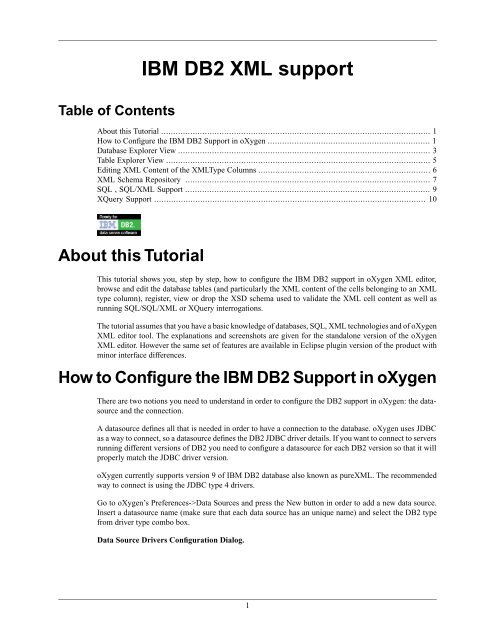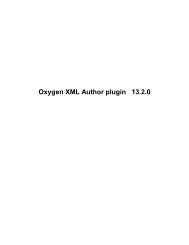IBM DB2 XML support
IBM DB2 XML support - oXygen
IBM DB2 XML support - oXygen
You also want an ePaper? Increase the reach of your titles
YUMPU automatically turns print PDFs into web optimized ePapers that Google loves.
Table of Contents<strong>IBM</strong> <strong>DB2</strong> <strong>XML</strong> <strong>support</strong>About this Tutorial ............................................................................................................... 1How to Configure the <strong>IBM</strong> <strong>DB2</strong> Support in oXygen ................................................................... 1Database Explorer View ........................................................................................................ 3Table Explorer View ............................................................................................................. 5Editing <strong>XML</strong> Content of the <strong>XML</strong>Type Columns ....................................................................... 6<strong>XML</strong> Schema Repository ..................................................................................................... 7SQL , SQL/<strong>XML</strong> Support ..................................................................................................... 9XQuery Support ................................................................................................................ 10About this TutorialThis tutorial shows you, step by step, how to configure the <strong>IBM</strong> <strong>DB2</strong> <strong>support</strong> in oXygen <strong>XML</strong> editor,browse and edit the database tables (and particularly the <strong>XML</strong> content of the cells belonging to an <strong>XML</strong>type column), register, view or drop the XSD schema used to validate the <strong>XML</strong> cell content as well asrunning SQL/SQL/<strong>XML</strong> or XQuery interrogations.The tutorial assumes that you have a basic knowledge of databases, SQL, <strong>XML</strong> technologies and of oXygen<strong>XML</strong> editor tool. The explanations and screenshots are given for the standalone version of the oXygen<strong>XML</strong> editor. However the same set of features are available in Eclipse plugin version of the product withminor interface differences.How to Configure the <strong>IBM</strong> <strong>DB2</strong> Support in oXygenThere are two notions you need to understand in order to configure the <strong>DB2</strong> <strong>support</strong> in oXygen: the datasourceand the connection.A datasource defines all that is needed in order to have a connection to the database. oXygen uses JDBCas a way to connect, so a datasource defines the <strong>DB2</strong> JDBC driver details. If you want to connect to serversrunning different versions of <strong>DB2</strong> you need to configure a datasource for each <strong>DB2</strong> version so that it willproperly match the JDBC driver version.oXygen currently <strong>support</strong>s version 9 of <strong>IBM</strong> <strong>DB2</strong> database also known as pure<strong>XML</strong>. The recommendedway to connect is using the JDBC type 4 drivers.Go to oXygen’s Preferences->Data Sources and press the New button in order to add a new data source.Insert a datasource name (make sure that each data source has an unique name) and select the <strong>DB2</strong> typefrom driver type combo box.Data Source Drivers Configuration Dialog.1
<strong>IBM</strong> <strong>DB2</strong> <strong>XML</strong> <strong>support</strong>You also need to add the following <strong>IBM</strong> <strong>DB2</strong> specific driver files:• db2jcc.jar• db2jcc_license_cisuz.jar• db2jcc_license_cu.jarIn order to get these driver files go to the <strong>IBM</strong> website: http://www.ibm.com/software/data/db2/udb/, selectthe Trials and betas link, enter jdbc in the Search for field, press the link of the match <strong>DB2</strong> Personal Developer'sEdition: Redistributable JDBC Type 4 Driver and download the zip file that contains the neededjars. After adding the driver files oXygen will automatically detect the available driver classes so you canchoose the most suited one.See manual : http://www.oxygenxml.com/doc/ug-standalone/working-with-databases.html#configure-db2-datasourceOnce you have created the datasource you may proceed further by defining one or more connection basedon it. The connections can be configured on the same Preferences->DataSource page.Connection Configuration Dialog.2
<strong>IBM</strong> <strong>DB2</strong> <strong>XML</strong> <strong>support</strong>Start by choosing a unique connection name and set the Data Source combo box to the already configured<strong>DB2</strong> datasource. For the URL field use the specific JDBC driver syntax (for example jdbc:db2://10.0.0.16:50000/SAMPLE:retrieveMessagesFromServerOnGetMessage=true;means a connectionto a <strong>DB2</strong> server database SAMPLE located at IP 10.0.0.16)See manual: http://www.oxygenxml.com/doc/ug-standalone/working-with-databases.html#configure-db2-connectionSometimes you need to work with two database servers (for example a development sever and a productionserver) so it makes sense to define a connection on each database server to be further used when executingSQL/XQuery or browsing/editing the database content. If the two database servers have the same versionyou only need to configure a datasource and add two connections for it.Database Explorer ViewOnce we finished the configuration of the connection we are able to browse the database content using theDatabase Explorer view from the Database perspective. Besides this view, the Database perspective is alsofeaturing a Table Explorer view that will be explained later.Database Perspective.3
<strong>IBM</strong> <strong>DB2</strong> <strong>XML</strong> <strong>support</strong>Drag and drop <strong>support</strong> between tree nodes and an opened SQL editor is also available: http://www.oxygenxml.com/doc/ug-standalone/working-with-databases.html#sql-dnd-<strong>support</strong>One of interesting operation available on table nodes is the "Export to <strong>XML</strong>" action. That allows the exportof database table content under an <strong>XML</strong> structure. Please note that on demand, oXygen is able create abasic XSD schema for the table you need to export.Export Table Dialog.4
<strong>IBM</strong> <strong>DB2</strong> <strong>XML</strong> <strong>support</strong>oXygen also features a tool that is able to generate an XSD schema based on a set of database tables. Thetool is available under the "Tools" menu "Create Schema from DB Structure" action. Basically if you selecta set of tables oXygen can generate an XSD schema that describes table data definitions and take into accountthe key relationships.Generate Schema Tool.Table Explorer ViewThe Table Explorer view from the Database Perspective is able to represent a database table content or theresult of an SQL interrogation. If you like to edit a database table content you can use the Edit operationfrom contextual menu of the Database Explorer view.The view allows you to add a new table row or duplicate or delete a previous one. If the database constraintsare violated due to your changes, you will get a proper error message that will help you to correct theproblem.Table Explorer View.5
<strong>IBM</strong> <strong>DB2</strong> <strong>XML</strong> <strong>support</strong>The table columns can be sorted by clicking on the table header.Editing <strong>XML</strong> Content of the <strong>XML</strong>Type ColumnsThe true power of oXygen comes when you need to edit content from the <strong>XML</strong> type columns. Thesecolumn data can be opened directly into the oXygen <strong>XML</strong> editor so you can benefit of all oXygen editingfeatures. Saving the edited data in the database is simple like in the case of a normal file (you can use theSave action). If the database rejects your changes during this operation you get an error message and thefile status will remains as modified.Editing <strong>XML</strong> Cells.6
<strong>IBM</strong> <strong>DB2</strong> <strong>XML</strong> <strong>support</strong>There are other interesting operations available for an <strong>XML</strong> cell:• Insert <strong>XML</strong> file - inserts the content of an <strong>XML</strong> file on the respective cell.• Validate - validates the current <strong>XML</strong> cell content against an already registered XSD schema.<strong>XML</strong> Schema RepositoryEvery <strong>DB2</strong> database schema has associated an “<strong>XML</strong> Schema repository” where all the XSD schemasavailable to validate <strong>XML</strong> content of the <strong>XML</strong> type columns are stored. The “<strong>XML</strong> Schema repository”is available as a child node in the Database View for any database schema node. You can expand the “<strong>XML</strong>Schema repository” node and perform operations like registering a new schema or dropping an alreadyexisting one.Register Schema Dialog.7
<strong>IBM</strong> <strong>DB2</strong> <strong>XML</strong> <strong>support</strong>See manual: http://www.oxygenxml.com/doc/ug-standalone/working-with-databases.html#db2-xml-schemarepository-levelThe XSD schema stored in “<strong>XML</strong> Schema repository” can be viewed into the oXygen XSD editor. Howeveryou cannot modify them (as you only get a read-only access).Viewing <strong>XML</strong> Repository Schema.8
<strong>IBM</strong> <strong>DB2</strong> <strong>XML</strong> <strong>support</strong>SQL , SQL/<strong>XML</strong> SupportYou can use oXygen to run SQL (including DDL) or SQL/<strong>XML</strong> interrogations. For that you need to openan SQL Editor (available from menu New->”SQL Editor”) and write your query content. The SQL editorhas an associated scenario where you need to specify as transformer the previously created <strong>DB2</strong> connection.SQL Editor.If you want to reuse the SQL queries, you can specify parameter markers (?) into the SQL content and addtheir corresponding mapping into the parameters dialog from associated scenario. For example we needto write a SQL interrogation to get a report with all employees from one department and their last evaluationdates. For this SQL query we should use a parameter marker (the ID of the department) configurable fromTransformation Scenario so we can easily reuse the query for another department.Parameters Dialog.9
<strong>IBM</strong> <strong>DB2</strong> <strong>XML</strong> <strong>support</strong>XQuery Support<strong>DB2</strong> pure<strong>XML</strong> <strong>support</strong>s XQuery interrogations when working with the <strong>XML</strong> content of the <strong>XML</strong> columntypes. For example if you like to generate a XQuery to measure the employee satisfaction levels regardingthe company rules, you can open an XQuery editor (New->XQuery), configure the transformation scenarioto match the <strong>DB2</strong> connection for the transformer field, write the XQuery and then execute it.XQuery Editor.10
<strong>IBM</strong> <strong>DB2</strong> <strong>XML</strong> <strong>support</strong>11