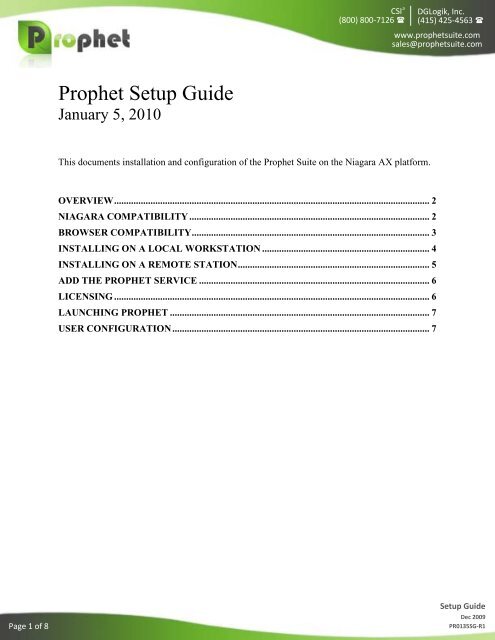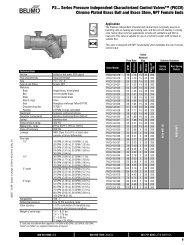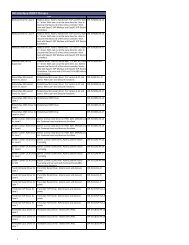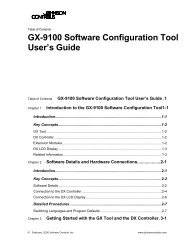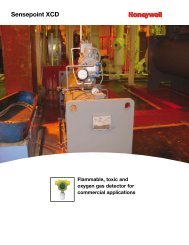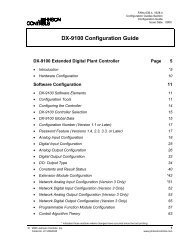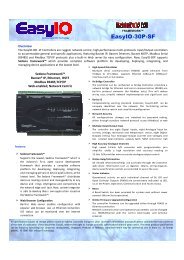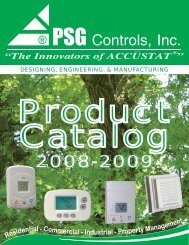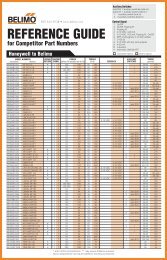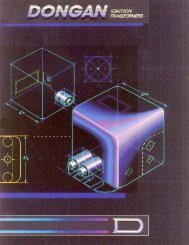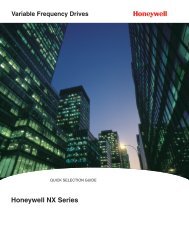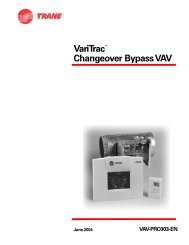Prophet Setup Guide
Prophet Setup Guide.pdf - ControlTrends
Prophet Setup Guide.pdf - ControlTrends
- No tags were found...
You also want an ePaper? Increase the reach of your titles
YUMPU automatically turns print PDFs into web optimized ePapers that Google loves.
CSI 3<br />
(800) 800-7126 <br />
DGLogik, Inc.<br />
(415) 425-4563 <br />
www.prophetsuite.com<br />
sales@prophetsuite.com<br />
<strong>Prophet</strong> <strong>Setup</strong> <strong>Guide</strong><br />
January 5, 2010<br />
This documents installation and configuration of the <strong>Prophet</strong> Suite on the Niagara AX platform.<br />
OVERVIEW .................................................................................................................................. 2<br />
NIAGARA COMPATIBILITY ................................................................................................... 2<br />
BROWSER COMPATIBILITY .................................................................................................. 3<br />
INSTALLING ON A LOCAL WORKSTATION ..................................................................... 4<br />
INSTALLING ON A REMOTE STATION ............................................................................... 5<br />
ADD THE PROPHET SERVICE ............................................................................................... 6<br />
LICENSING .................................................................................................................................. 6<br />
LAUNCHING PROPHET ........................................................................................................... 7<br />
USER CONFIGURATION .......................................................................................................... 7<br />
Page 1 of 8<br />
<strong>Setup</strong> <strong>Guide</strong><br />
Dec 2009<br />
PR0135SG-R1
CSI 3<br />
(800) 800-7126 <br />
DGLogik, Inc.<br />
(415) 425-4563 <br />
www.prophetsuite.com<br />
sales@prophetsuite.com<br />
Browser Compatibility<br />
The <strong>Prophet</strong> interface runs in web browser and all major browsers are supported.<br />
However, no matter which browser is used, Adobe Flash Player version 10 or later is<br />
required.<br />
http://get.adobe.com/flashplayer/<br />
Page 3 of 8<br />
<strong>Setup</strong> <strong>Guide</strong><br />
Dec 2009<br />
PR0135SG-R1
CSI 3<br />
(800) 800-7126 <br />
DGLogik, Inc.<br />
(415) 425-4563 <br />
www.prophetsuite.com<br />
sales@prophetsuite.com<br />
Installing on a Local Workstation<br />
It will be necessary to install <strong>Prophet</strong> on the local host. Typically this will be the<br />
integrators copy of the engineering tool.<br />
1. Before installing, stop all running stations, and close all instances of the<br />
engineering tool.<br />
2. Save the distribution file in the system root directory of the version of Niagara<br />
being used. For example, if you are using Niagara version 3.4.51, it might be<br />
located at C:\Niagara\Niagara-3.4.51\prophet.dist.<br />
3. Rename “prophet.dist” to “prophet.zip”<br />
4. Unzip the file.<br />
a. If the option is given, choose “Extract Here.” If successful, there will be a<br />
directory named prophet and in it will be “<strong>Prophet</strong>.swf”.<br />
b. Otherwise, use the following table to move <strong>Prophet</strong> content to the<br />
appropriate location.<br />
Directory<br />
META-INF<br />
modules<br />
prophet<br />
Description<br />
Ignore and/or delete this directory; it is used by the Distribution<br />
File Installer.<br />
Move module jar files in this directory into the modules directory of<br />
the local Niagara AX installation. This is typically<br />
C:\Niagara\Niagara-3.n.nnn\modules.<br />
This directory is only necessary if <strong>Prophet</strong> stations will be run from<br />
on the local computer. If so, move this directory into the system<br />
root of your local Niagara AX installation. This will typically be<br />
C:\Niagara\Niagara-3.n.nnn\prophet. The prophet directory will be<br />
a sibling of the modules and stations directories.<br />
Rename “prophet.zip” back to “prophet.dist” if you will be installing prophet on remote<br />
computers.<br />
Page 4 of 8<br />
<strong>Setup</strong> <strong>Guide</strong><br />
Dec 2009<br />
PR0135SG-R1
CSI 3<br />
(800) 800-7126 <br />
DGLogik, Inc.<br />
(415) 425-4563 <br />
www.prophetsuite.com<br />
sales@prophetsuite.com<br />
Installing on a Remote Station<br />
The following instructions should be used when installing <strong>Prophet</strong> on a remote computer.<br />
This is the preferred installation method.<br />
The Distribution File<br />
The <strong>Prophet</strong> distribution is a dist file named “prophet.dist”. It is recommended you save<br />
it in the Niagara system root directory. For example, if you are using Niagara version<br />
3.4.51, it might be located at C:\Niagara\Niagara-3.4.51\prophet.dist.<br />
Open the Remote Platform<br />
Dist files are installed using the Distribution File Installer found in the Platform of the<br />
remote host.<br />
The Distribution File Installer will not be available when installing to the local host.<br />
Dist File Selection<br />
When you open the Distribution File Installer, it searches for dist files on your local<br />
computer, using the last folder selected. If the <strong>Prophet</strong> dist file is not found in that<br />
directory, click the folder control to change the directory.<br />
When searching is complete, a table of found dist files appears. Select the <strong>Prophet</strong><br />
distribution and press the Install button.<br />
Out of Date Modules<br />
When installing a distribution to a remote Niagara AX host, its versions of installed<br />
modules are checked too. If modules are found that are out-of-date (compared to the<br />
modules installed locally), it lists them in a dialog, with the option to install them preselected.<br />
Deselect the check box. Do not install the modules and bring them up to date.<br />
Stop Running Station<br />
Whenever a station is already running on the remote host, any dist file install requires that<br />
station to be stopped. After selecting a dist file, the Installer provides a confirmation<br />
dialog for this. When you finalize the install (click Finish), the Installer automatically<br />
stops the station, then continues with the distribution file install process.<br />
Page 5 of 8<br />
<strong>Setup</strong> <strong>Guide</strong><br />
Dec 2009<br />
PR0135SG-R1
CSI 3<br />
(800) 800-7126 <br />
DGLogik, Inc.<br />
(415) 425-4563 <br />
www.prophetsuite.com<br />
sales@prophetsuite.com<br />
Add the <strong>Prophet</strong> Service<br />
Open the prophetEnergy palette in the engineering tool. Copy and paste the<br />
<strong>Prophet</strong>Service object under the Services node in the station database (/config/services).<br />
After the service is installed, it is recommend you double-click the UserService. Change<br />
the Web Profile of any <strong>Prophet</strong> prototypes to “Handheld Wb Web Profile”.<br />
Licensing<br />
Licensing is managed on an object in your database. The licensing object is located on<br />
the property sheet of the <strong>Prophet</strong>Service. It has the following properties.<br />
• Status – Will be “Licensed” or “Unlicensed”.<br />
• Product Code – Text automatically generated by the driver that is needed to<br />
generate a license key.<br />
• License Key – Where the key to validate the license must be entered.<br />
• Dashboards – The maximum number of dashboards that can be used by an<br />
instance.<br />
• Edition – Limited, standard, or enterprise<br />
Configure the Dashboards and Edition properties.<br />
Copy the value of the “Product Code” property that is automatically generated. You can<br />
highlight the value and copy it by pressing CTRL-C. Send the product code to your<br />
<strong>Prophet</strong> Representative. They will respond with a text string for you to enter in the<br />
“License Key” property.<br />
The exact text and case of the product code and license key are critical. Do not send<br />
screen shots. Highlight the text, copy it using CTRL-C and paste into an email.<br />
Page 6 of 8<br />
<strong>Setup</strong> <strong>Guide</strong><br />
Dec 2009<br />
PR0135SG-R1
CSI 3<br />
(800) 800-7126 <br />
DGLogik, Inc.<br />
(415) 425-4563 <br />
www.prophetsuite.com<br />
sales@prophetsuite.com<br />
Launching <strong>Prophet</strong><br />
To log into <strong>Prophet</strong> with your browser, visit /prophet on the target station. For example,<br />
if the station were running at the IP address 196.198.1.10, you would visit the following<br />
URL:<br />
http://196.198.1.10/prophet<br />
Log in as user “prophetAdmin” and the default password is dashboard!<br />
User Configuration<br />
<strong>Prophet</strong> automatically creates the user prophetAdmin as well as some user prototypes.<br />
The user prototypes are used for management of settings for groups of users.<br />
prophetAdmin<br />
This user is automatically created. If the user is deleted, it will be installed the next time<br />
the <strong>Prophet</strong>Service starts. If you wish to disable this user, clear the user prototype<br />
property enabled to false.<br />
The default password for the prophetAdmin user is: dashboard!<br />
Prototypes<br />
Prototypes are used to manage groups of users. The <strong>Prophet</strong> automatically synchronizes<br />
user properties with their corresponding prototype. The following properties are<br />
synchronized if the user’s value is null, or matches the prototype:<br />
• Permissions<br />
• NavFile – Prototypes should only have nav files if individual users will not have<br />
the ability to modify their nav file.<br />
• Web Profile – It is recommended you use the HandheldWebProfile unless specific<br />
requirements require otherwise.<br />
Page 7 of 8<br />
<strong>Setup</strong> <strong>Guide</strong><br />
Dec 2009<br />
PR0135SG-R1
CSI 3<br />
(800) 800-7126 <br />
DGLogik, Inc.<br />
(415) 425-4563 <br />
www.prophetsuite.com<br />
sales@prophetsuite.com<br />
Nav Ord<br />
Users can only view <strong>Prophet</strong> through a web browser. To access <strong>Prophet</strong>, their nav file<br />
should contain the following ord:<br />
prophet:<br />
To launch <strong>Prophet</strong> as the default home page, this ord should be the root element of the<br />
nav file.<br />
Permissions<br />
Users must have permission to view the <strong>Prophet</strong>Service object.<br />
Page 8 of 8<br />
<strong>Setup</strong> <strong>Guide</strong><br />
Dec 2009<br />
PR0135SG-R1